Page 1
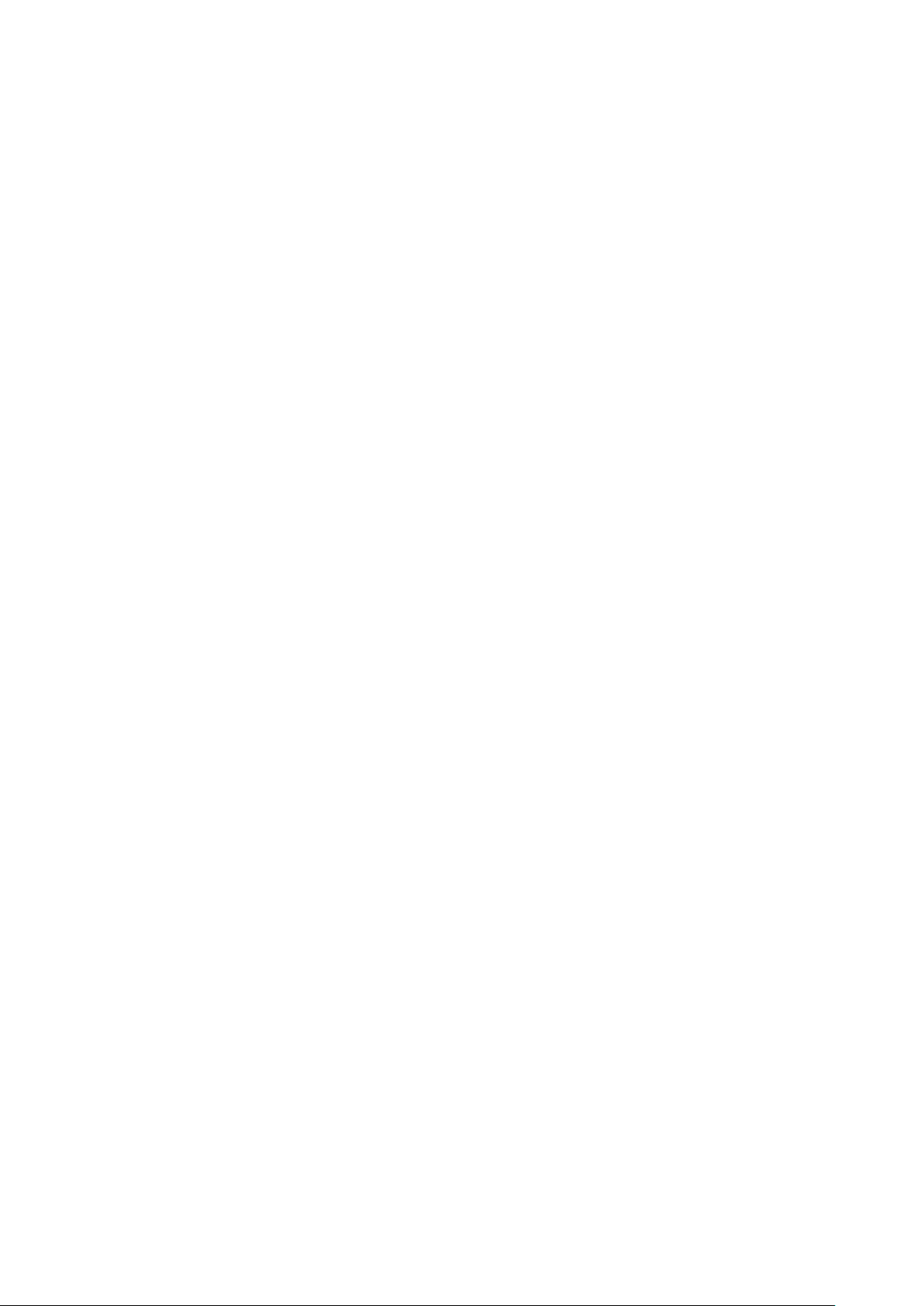
HDCVI Motorized Vari-focal IR Vandal-proof Dome Camera
User’s Manual
Version 1.0.0
Page 2

i
Table of Contents
1 General Introduction .................................................................................................................. 1
1.1 Overview ........................................................................................................................ 1
1.2 Features ......................................................................................................................... 1
2 Device Framework ..................................................................................................................... 2
2.1 Framework and Dimension ......................................................................................... 2
2.2 Structure Component ................................................................................................... 2
3 Installation.................................................................................................................................... 4
4 Menu ............................................................................................................................................. 6
4.1 HDCVI Local Settings .................................................................................................. 6
4.1.1 Control Coaxial Device ................................................................................................... 6
4.1.2 Set Audio Coax ................................................................................................................ 6
4.1.3 Open Menu ....................................................................................................................... 7
4.2 Menu List ....................................................................................................................... 8
Appendix Toxic or Hazardous Materials or Elements ............................................................... 12
Page 3
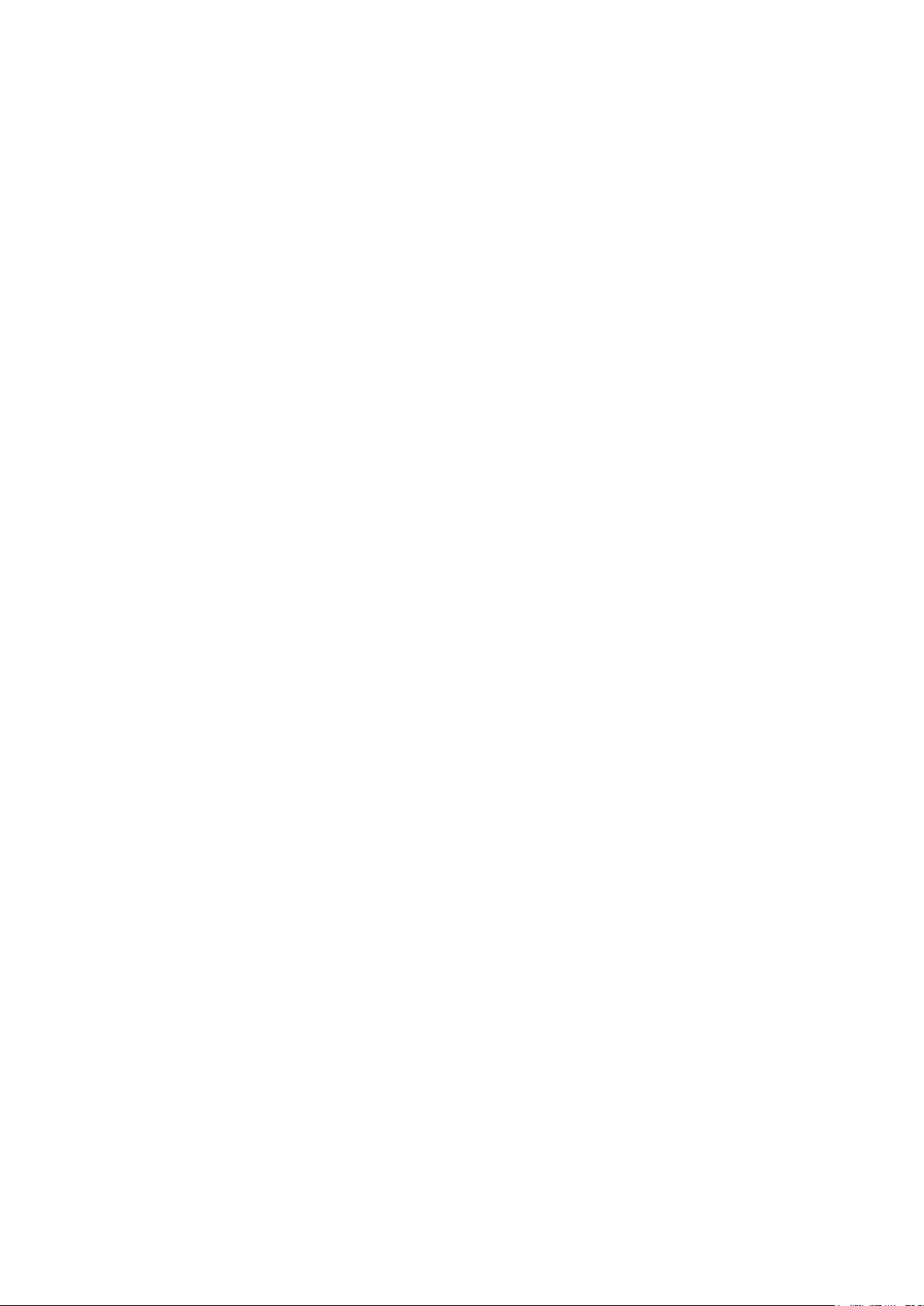
ii
Welcome
Thank you for purchasing our HDCVI camera!
This user’s manual is designed to be a reference tool for your system.
Please read the following safeguard and warnings carefully before you use this series product!
Please keep this user’s manual well for future reference!
Page 4
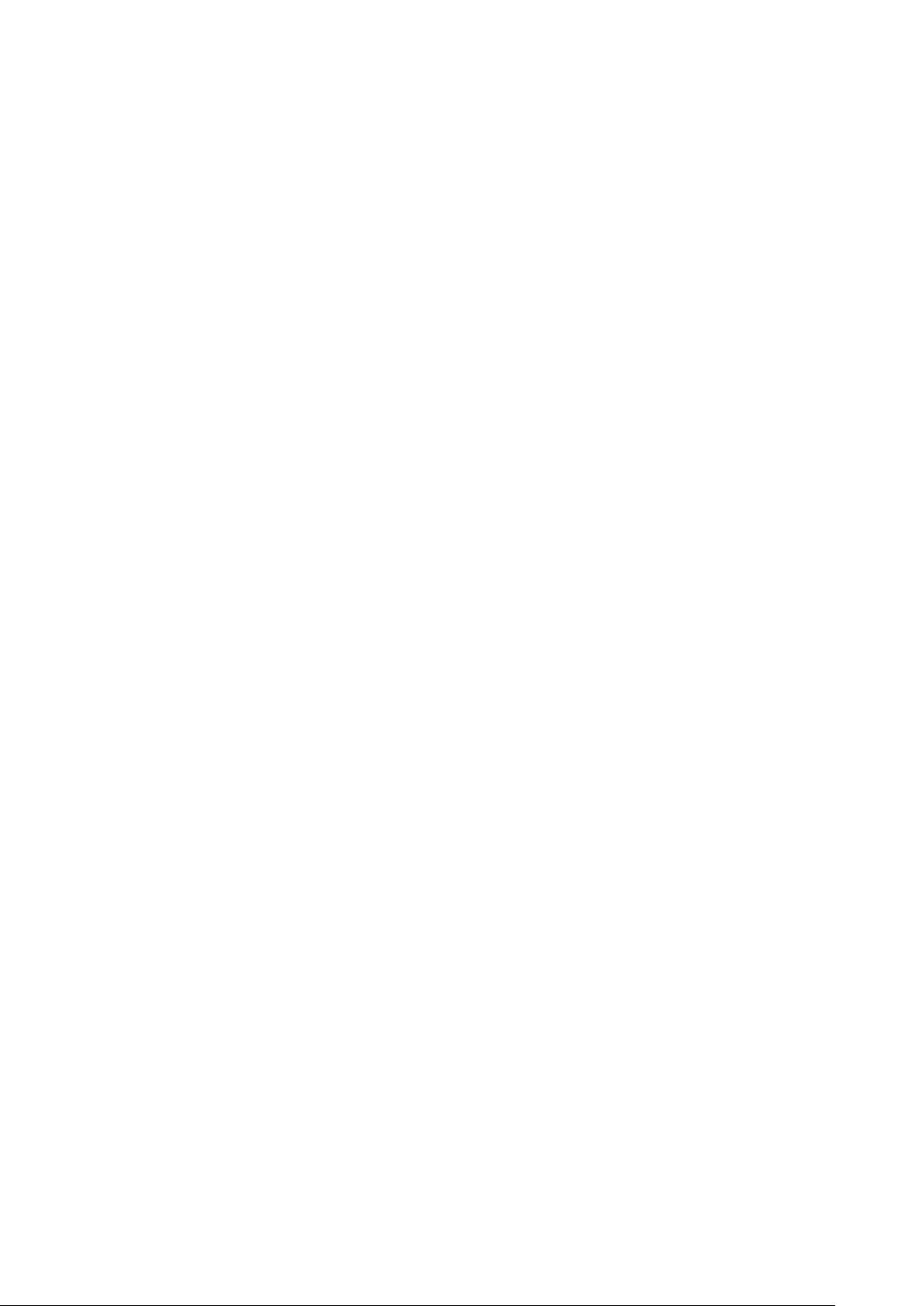
iii
Important Safeguards and Warnings
1.Electrical safety
All installation and operation here should conform to your local electrical safety codes.
The power shall conform to the requirement in the SELV (Safety Extra Low Voltage) and the Limited
power source is rated 12V DC in the IEC60950-1.
We assume no liability or responsibility for all the fires or electrical shock caused by improper handling
or installation.
2.Transportation security
Heavy stress, violent vibration or water splash are not allowed during transportation, storage and
installation.
3.Installation
Do not apply power to the camera before completing installation.
Please install the proper power cut-off device during the installation connection.
Always follow the instruction guide the manufacturer recommended.
If this product is installed in the ceiling, please make sure the installation position can sustain the min
50N.
4.Qualified engineers needed
All the examination and repair work should be done by the qualified service engineers.
We are not liable for any problems caused by unauthorized modifications or attempted repair.
5.Environment
This series HDCVI camera should be installed in a cool, dry place away from direct sunlight or strong
light, inflammable, explosive substances and etc.
This series camera shall work on the specified working temperature. Please keep it away from the
electromagnetic radiation object and environment.
Please make sure the CMOS component is out of the radiation of the laser beam device. Otherwise it
may result in CMOS optical component damage.
Please keep the sound ventilation.
Do not allow the water and other liquid falling into the camera.
6. Accessories
Be sure to use all the accessories recommended by manufacturer.
Before installation, please open the package and check all the components are included.
Contact your local retailer ASAP if something is broken in your package.
7. Daily Maintenance
Page 5
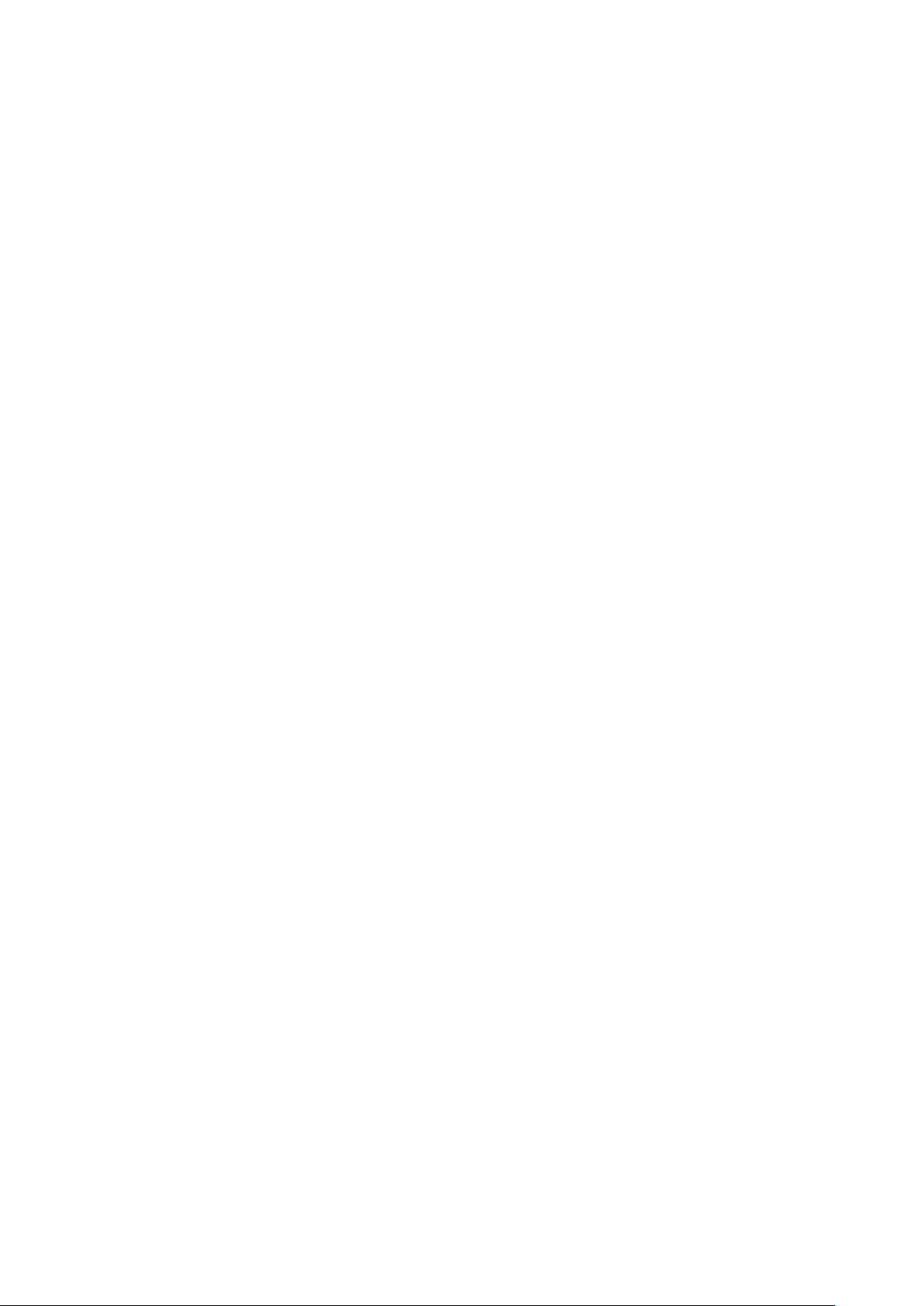
iv
Please shut down the device and then unplug the power cable before you begin daily maintenance
work.
Use the dry soft cloth to clean the device. If there is too much dust, please use the water to dilute the
mild detergent first and then use it to clean the device. Finally use the dry cloth to clean the device.
Please put the dustproof cap to protect the CMOS component when you do not use the camera.
Page 6
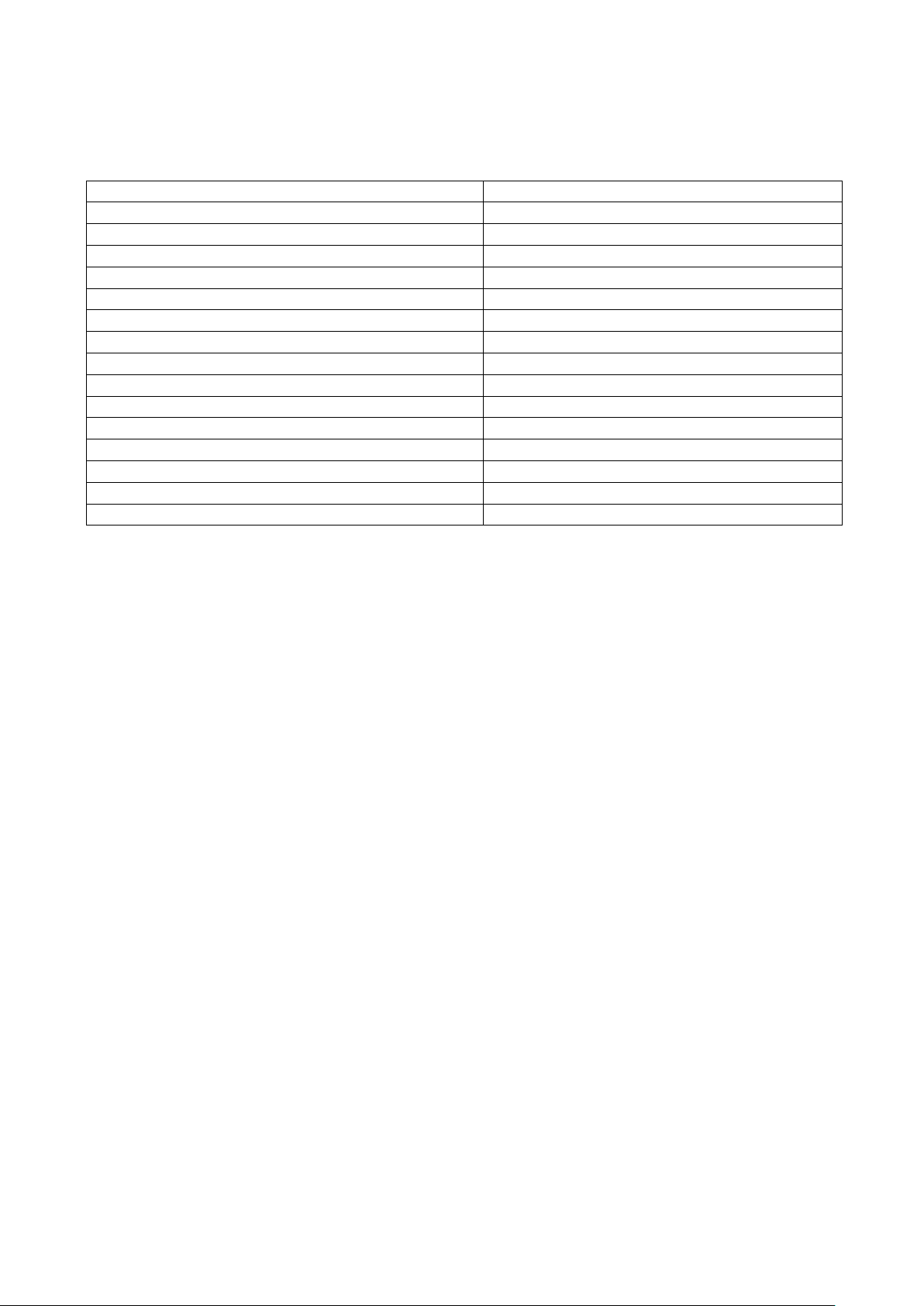
v
DH-HAC-HDB3220EN-Z;
DH-HAC-HDB3120EN-Z;
DH-HAC-HDB3220EN-ZH;
DH-HAC-HDB3120EN-ZH;
DH-HAC-HDB3220EP-Z;
DH-HAC-HDB3120EP-Z;
DH-HAC-HDB3220EP-ZH;
DH-HAC-HDB3120EP-ZH;
DH-HAC-HDBW3220EN-Z;
DH-HAC-HDBW3120EN-Z;
DH-HAC-HDBW3220EN-ZH;
DH-HAC-HDBW3120EN-ZH;
DH-HAC-HDBW3220EP-Z;
DH-HAC-HDBW3120EP-Z;
DH-HAC-HDBW3220EP-ZH;
DH-HAC-HDBW3120EP-ZH;
HAC-HDB3220EN-Z;
HAC-HDB3120EN-Z;
HAC-HDB3220EN-ZH;
HAC-HDB3120EN-ZH;
HAC-HDB3220EP-Z;
HAC-HDB3120EP-Z;
HAC-HDB3220EP-ZH;
HAC-HDB3120EP-ZH;
HAC-HDBW3220EN-Z;
HAC-HDBW3120EN-Z;
HAC-HDBW3220EN-ZH;
HAC-HDBW3120EN-ZH;
HAC-HDBW3220EP-Z;
HAC-HDBW3120EP-Z;
HAC-HDBW3220EP-ZH
HAC-HDBW3120EP-ZH
Applicable models
This manual can be applied to the following models:
Page 7

1
1 General Introduction
1.1 Overview
This series HDCVI camera conforms to the HDCVI standard. It supports video signal highspeed long distance transmission without any delay. It can be controlled by the DVR
conforming to the HDCVI.
1.2 Features
High-performance CMOS image sensor, megapixel definition.
Restore clear and vivid video.
Default motorized vari-focal lens, support coaxial control lens zoom and focus.
Support external audio source input.
Support 1 channel external alarm signal input, 1 channel alarm output.
Support audio, control and video coaxial transmission.
For 720P series, support 75-3 coaxial cable transmission without any loss. The distance is
over 500m. For 1080P series, support 75-3 coaxial cable transmission without any loss.
The distance is over 300m. High speed, long distance real-time transmission.
Support HDCVI HD and analog SD switch output.
Support high performance 3D noise reduction.
Support intelligent IR function, max IR distance 20m.
Support ICR switch to realize surveillance both in the daytime and at night.
Support OSD (on-screen display) menu to adjust parameters.
Support privacy tampering, AWB, AE, auto aperture and other functions.
Support DC12V/AC24V power supplying.
Support IP66 protection level.
Support IK 10 compliance.
Can be applied to finance, supermarket, telecommunication, government, school, airport,
factory, hotel and other places which need HD video.
Page 8

2
2 Device Framework
2.1 Framework and Dimension
Please refer to the figure2-1 for dimension information. The unit is mm.
2.2 Structure Component
Figure 2-1
Figure 2-2
Page 9
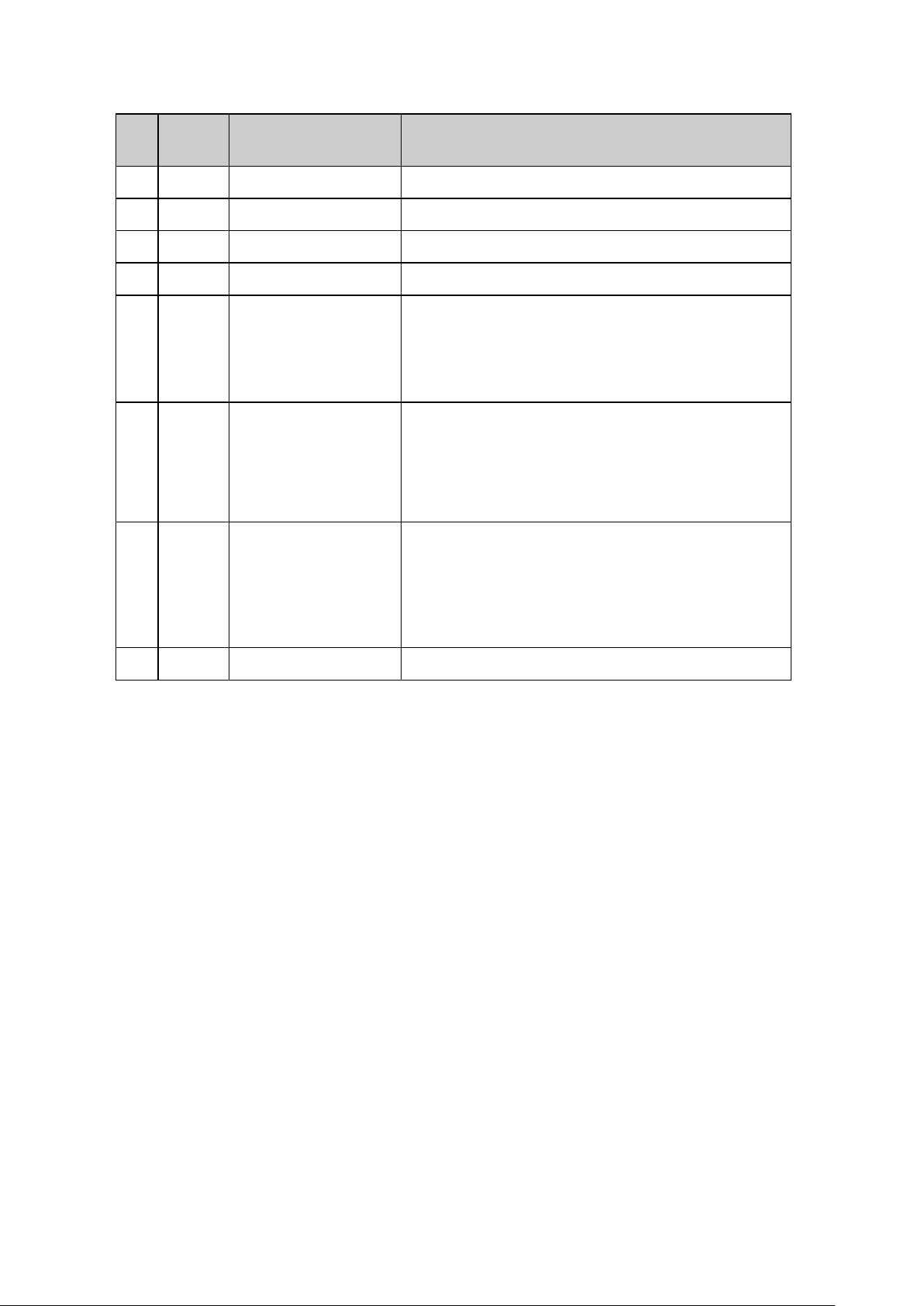
3
SN
Cable
Color
Port Name
Function
1
Green
ALARM_NO
On-off alarm output end.
2
Orange
ALARM_NC
On-off alarm output end.
3
Red
ALARM_IN
Alarm signal input end.
4
Black
ALARM_GND
Alarm signal input GND.
5
Brown,
White
SD/HD Switch
Control Cable
It can realize the switch from HD video output to SD
video output when it is short circuit SD/HD switch
control cable. On the contrary, the open circuit
control cable will switch back to HD video output.
6 / Audio Input Port
External Audio Source Input.
Note:
You need to set the camera’s “Audio Mode” as
“External Audio” when using external audio source
input.
7 / Video Output Port
In the HD output mode, it sends video stream
according to HDCVI standard, and supports the
transmission of audio stream and control data
stream at the same time, and the back-end needs
to connect to HCVR to control; it transmits video
signal via CVBS signal in SD output mode.
8 / Power Input Port
Input DC12V/AC 24V.
See Sheet 2-1 for more details about ports.
Sheet 2-1
Page 10
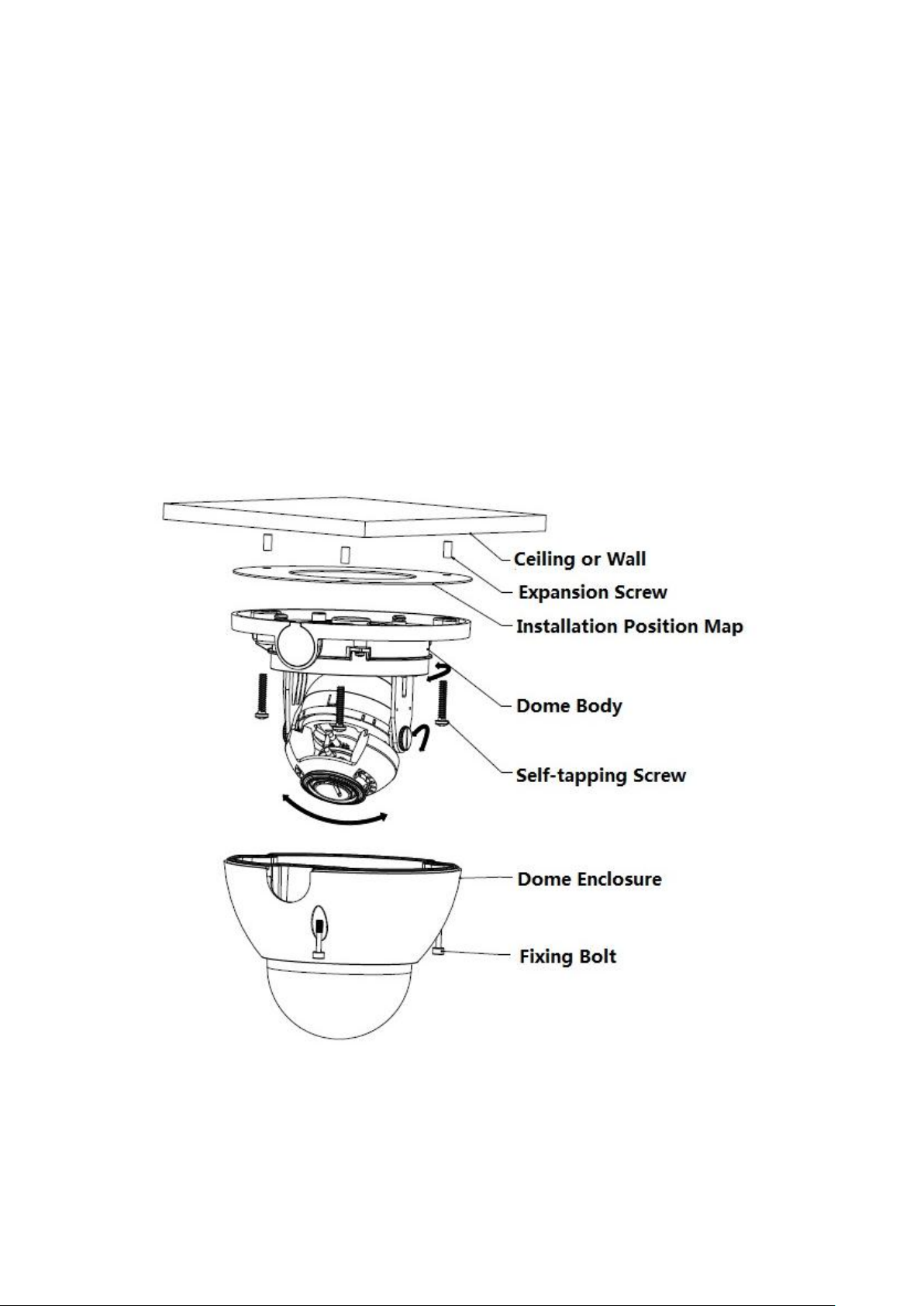
4
3 Installation
The installation mode of dome camera is mainly ceiling installation, and the installation location
includes ceiling and wall.
Attention:
Before the installation, please make sure the installation ceiling or wall can sustain at least
3X weight of the camera.
For the installation mode of side cable exit, make sure the direction of side cable exit has
to be in accordance with the direction of installation position map when sticking the
installation position map, and pull the cable through the pedestal cable slot and secure the
screws before fixing screws on the pedestal.
Please don’t tear off the electrostatic adsorption film on the cover before installation
debugging is over, which is to avoid damage during installation. Please don’t touch the
dome cover after tearing off the electrostatic adsorption film in order not to leave a mark.
Figure 3-1
Page 11

5
Step 1 Take out the installation position map from the accessories bag, stick it on the ceiling or
wall according to the location of cable exit. Dig three holes on the installation surface according
to the position map, take out three expansion bolts from the accessories bag and put them into
the installation holes and fix them.
Step 2 Unscrew the three locking screws by inner hex wrench and take off the dome cover.
Step 3 Adjust the location of dome pedestal according to the client’s requirement of top cable
exit or side cable exit. Pull the cable through the side cable exit which is on the installation
surface and pedestal (please skip this step if it is top cable exit), aim the fixing holes of the
screws on the dome pedestal to the fixing holes of expansion bolts on the installation surface,
then fasten the three self-tapping screws into expansion bolts and lock them, and fix the dome
on the installation surface.
Step 4 Connect the video output port of device cable to the back-end HCVR device, and
connect the power port to power supply.
Step 5 Adjust the lens zoom and focus to make video clear on the back-end HCVR device, and
then adjust the lens angle according to the direction shown in figure 3-1, secure the fastening
screws after adjusting to a proper angle to fix the lens.
Step 6 Fix the dome enclosure on the dome pedestal by using three locking screws.
So far, camera installation and cable connection are completed; you can check monitoring
video via back-end coding device.
Note:
Please refer to the actual product for more details of installation.
Page 12

6
4 Menu
4.1 HDCVI Local Settings
This series HDCVI camera can adjust OSD menu via coaxial control.
4.1.1 Control Coaxial Device
After connected the camera to the HCVR, from Main Menu-> System ->PTZ, you need to
select the channel number to access and set control mode as HDCVI and the protocol as DHSD1. Click “save” button to save current setup. See Figure 4-1.
Figure 4-1
4.1.2 Set Audio Coax
From “Main Menu > Setting > Camera > Encode > Encode”, you need to set “Audio Format” as
“G711a” and the “Audio Source” as “HDCVI”. See Figure 4-2 for more details.
Page 13

7
Figure 4-2
4.1.3 Open Menu
On the preview interface, right click mouse and then select PTZ; you can see an interface
shown as below. See Figure 4-3.
Figure 4-3
Click Iris “+” to open menu or confirm current operation.
Click up/down button to select all the parameters on the left pane of the first-level menu. Click
left/right button to set the corresponding values on the right pane of the parameters. If there is
“ ”, click Iris “+” button to go to the next menu and conduct the above operations. Click
“Return “button to go back to the previous menu interface.
Click Iris “-“to auto focus with current rate, click direction button to make lens reset.
Note:
Page 14
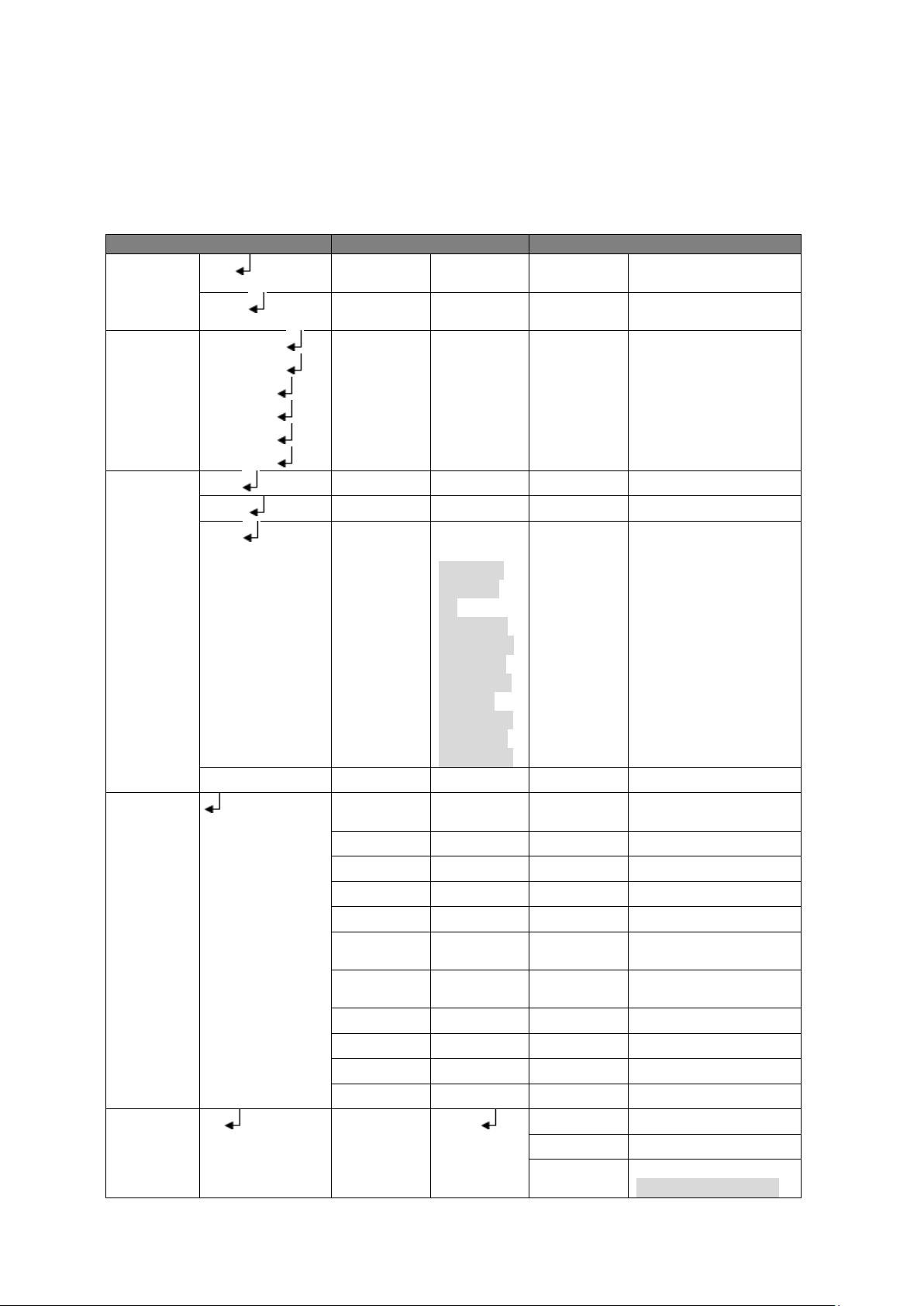
8
The 1st
The 2nd
The 3rd
Format
PAL
Confirm,
Cancel
NTSC
Confirm,
Cancel
Video
Mode
1080P@25 /
1080P@30 /
720P@25 /
720P@30 /
720P@50 /
720P@60
Confirm,
Cancel
Backlight
Mode
BLC
BLC
On, Off
WDR
WDR
0~5
HLC
HLC
0~5
Note:
The HLC
can only
be
displayed
when auto
exposure
mode and
outdoor
anti-flicker
mode are
both valid.
Off
Image
Adjustmen
t
Image
Mode
Standard/
Soft/Vivid
Sharpness
0~100
Brightness
0~100
Contrast
0~100
Saturation
0~100
Sharp
suppress
0~100
Chroma
suppress
0~100
Gamma
0~15
2DNR
0~100
3DNR
0~100
Return/Exit
Exposure
Exposure
Mode
Auto
Gain Max
0~100
Gain Min
0~100
Return/Exi
t
Note:
For the 2nd and the
The operation interface above is just an example of HCVRHG-AF series, the operation
interface may differ according to different back-end devices; please refer to corresponding
HCVR manual for detailed operations.
4.2 Menu List
Page 15
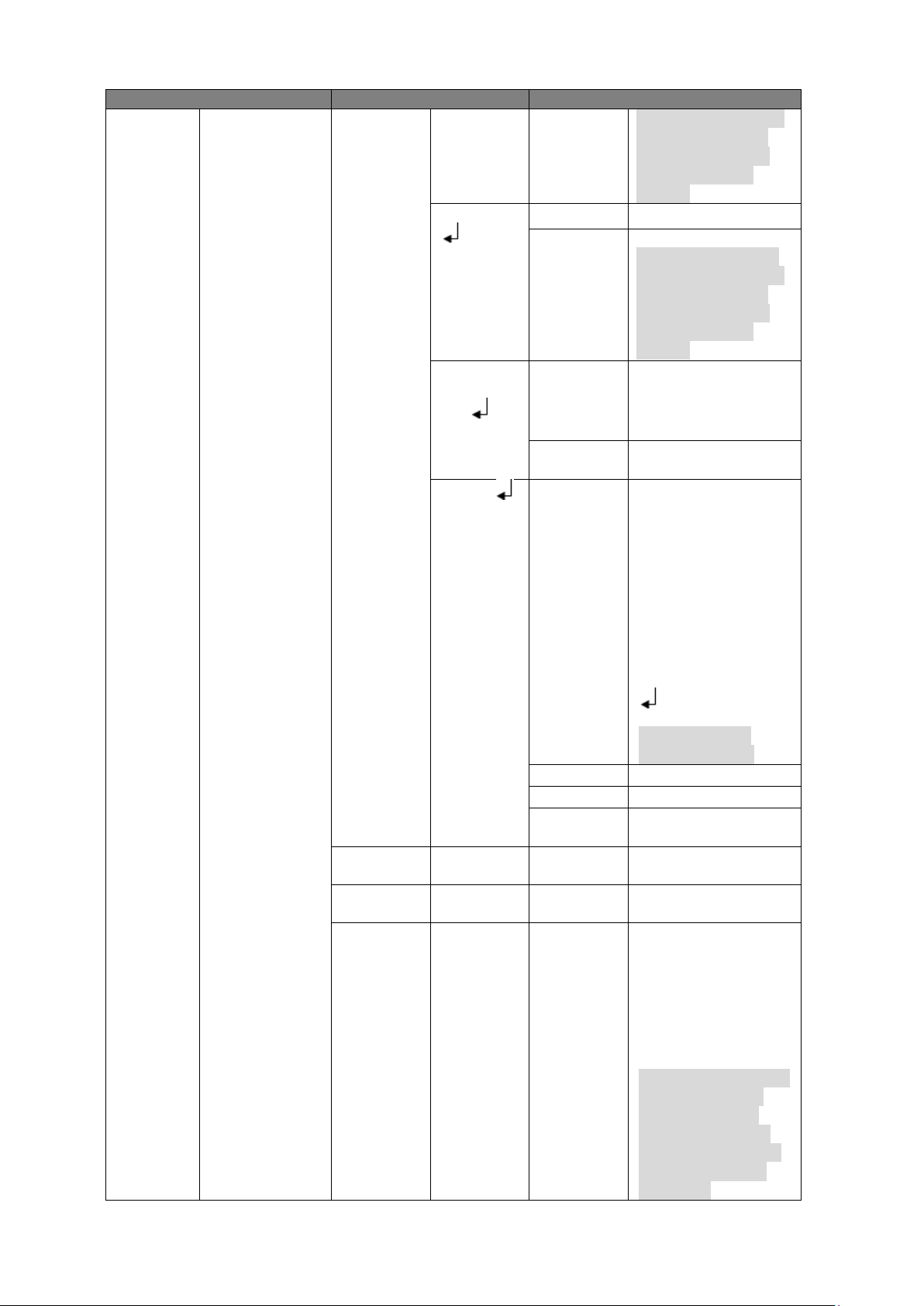
9
The 1st
The 2nd
The 3rd
3rd menu, when you
click Exit button to
exit, system saves
current setup by
default.
Low Noise
Gain Max
0~100
Return/Exi
t
Note:
For the 2nd and the
3rd menu, when you
click Exit button to
exit, system saves
current setup by
default.
Low
Motion
Blur
Shutter
Max
PAL : 0ms ~
40ms
NTSC : 0ms ~
33ms
Return/Exi
t
Manual
Shutter
1/100000、
1/10000、1/4000、
1/2000、1/1000、
1/500、1/250、
1/120、1/100、
1/60、1/50、1/30、
1/25、1/15、1/12、
1/10、1/8、1/6、
1/5、1/4、1/3
Customized Range
Note:
Shutter value is
linked to format.
Gain Max
0~100
Gain Min
0~100
Return/Exi
t
Exposure
Level
0~14
Exposure
Speed
0~7
Anti-flicker
Outdoor
/50HZ/60H
Z
Note:
Value is
linked to
the format.
50HZ : 1/50 、
1/100 、 1/25 、
1/10、1/5、1/4
60HZ : 1/60 、
1/120 、 1/30 、
1/4、1/12、1/6
Note:
The exposure time is
different between
50HZ and 60HZ.
Besides, there are
no exposure modes
as anti-flicker and
low noise.
Page 16

10
The 1st
The 2nd
The 3rd
Return/Exi
t
White
Balance
Auto
Manual
Blue gain
1~100
Red Gain
1~100
Return/Exi
t
Day
Night
Indoor
Outdoor
Day/Night
Auto
Note:
the 2nd menu
is only valid to
nonphotosensor
device.
Day/Night
1~100
Waiting
time
1~15
Return/Exi
t
B/W
Color
Language
Chinese/Traditi
onal
Chinese/Englis
h
Advanced
Camera
Title
Mirror
Horizontal
Mirror
Off/On
Vertical
Mirror
Off/On
Return/Exit
D-Zoom
1~10
Lens Type
Manual/D
C
Lens
Reset
IR Control
Note:
Only valid
to IR
device.
Auto
IR
Normally
Closed
Privacy
Mask
Off
On
Area
Select
0~7
Note:
There are eight
privacy mask zones
ranging from 0 to 7.
You need to set
parameters for each
zone, support max 8
zone setup.
Display
Off/On
Area Setup
Position
Size
Note:
Use direction buttons
Page 17

11
The 1st
The 2nd
The 3rd
to adjust position and
zone size.
Restore
Default
Return/Exit
485 Setup
Address
1~254
Apply
Return/Exit
System
Info
Version
XXXXXXXXX
Return/Exit
Return/Exit
Reset
Exit
Note:
The menu list above is an example for 1080P series, the only difference of the menu list for
720P series is about “Video Mode”, which shows that 720P series support 720P@25,
720P@30, 720P@50, 720P@60.
Page 18

12
Component
Name
Toxic or Hazardous Materials or Elements
Pb
Hg
Cd
Cr VI
PBB
PBDE
Circuit Board
Component
○ ○ ○ ○ ○
○
Device
Construction
Material
○
○ ○ ○ ○ ○
Wire and Cable
○ ○ ○ ○ ○ ○
Packing
Components
○ ○ ○ ○ ○
○
Accessories
○ ○ ○ ○ ○
○
Appendix Toxic or Hazardous Materials or Elements
O: Indicates that the concentration of the hazardous substance in all homogeneous materials
in the parts is below the relevant threshold of the SJ/T11363-2006 standard.
X: Indicates that the concentration of the hazardous substance of at least one of all
homogeneous materials in the parts is above the relevant threshold of the SJ/T11363-2006
standard. During the environmental-friendly use period (EFUP) period, the toxic or hazardous
substance or elements contained in products will not leak or mutate so that the use of these
(substances or elements) will not result in any severe environmental pollution, any bodily injury
or damage to any assets. The consumer is not authorized to process such kind of substances
or elements, please return to the corresponding local authorities to process according to your
local government statutes.
Note
This manual is for reference only. Slight difference may be found in the user
interface.
All the designs and software here are subject to change without prior written
notice.
All trademarks and registered trademarks mentioned are the properties of their
respective owners.
If there is any uncertainty or controversy, please refer to the final explanation of
us.
Please visit our website or contact your local service engineer for more
information.
