Page 1
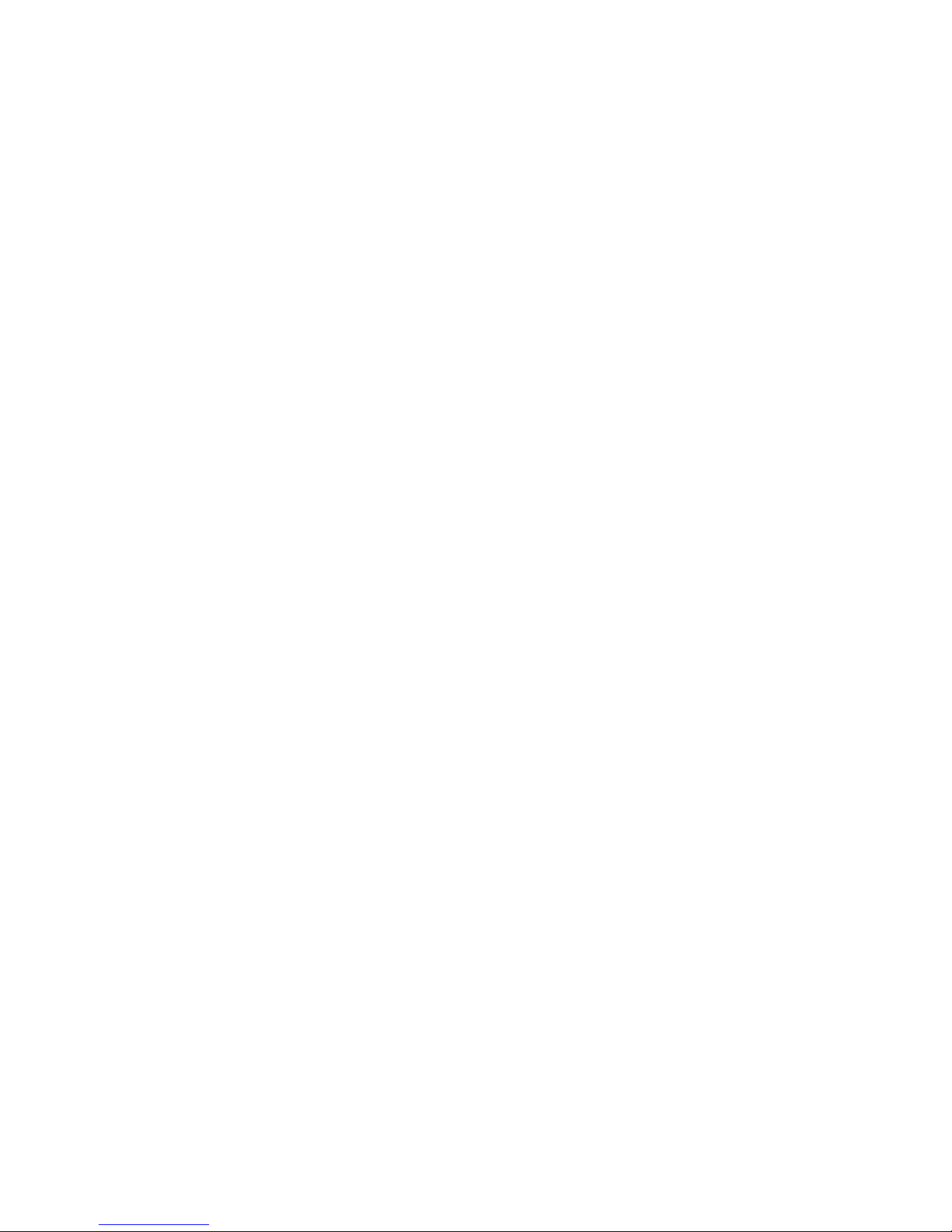
Intelligent Video Surveillance Server
Quick Start Guide
Version 1.0.1
Page 2
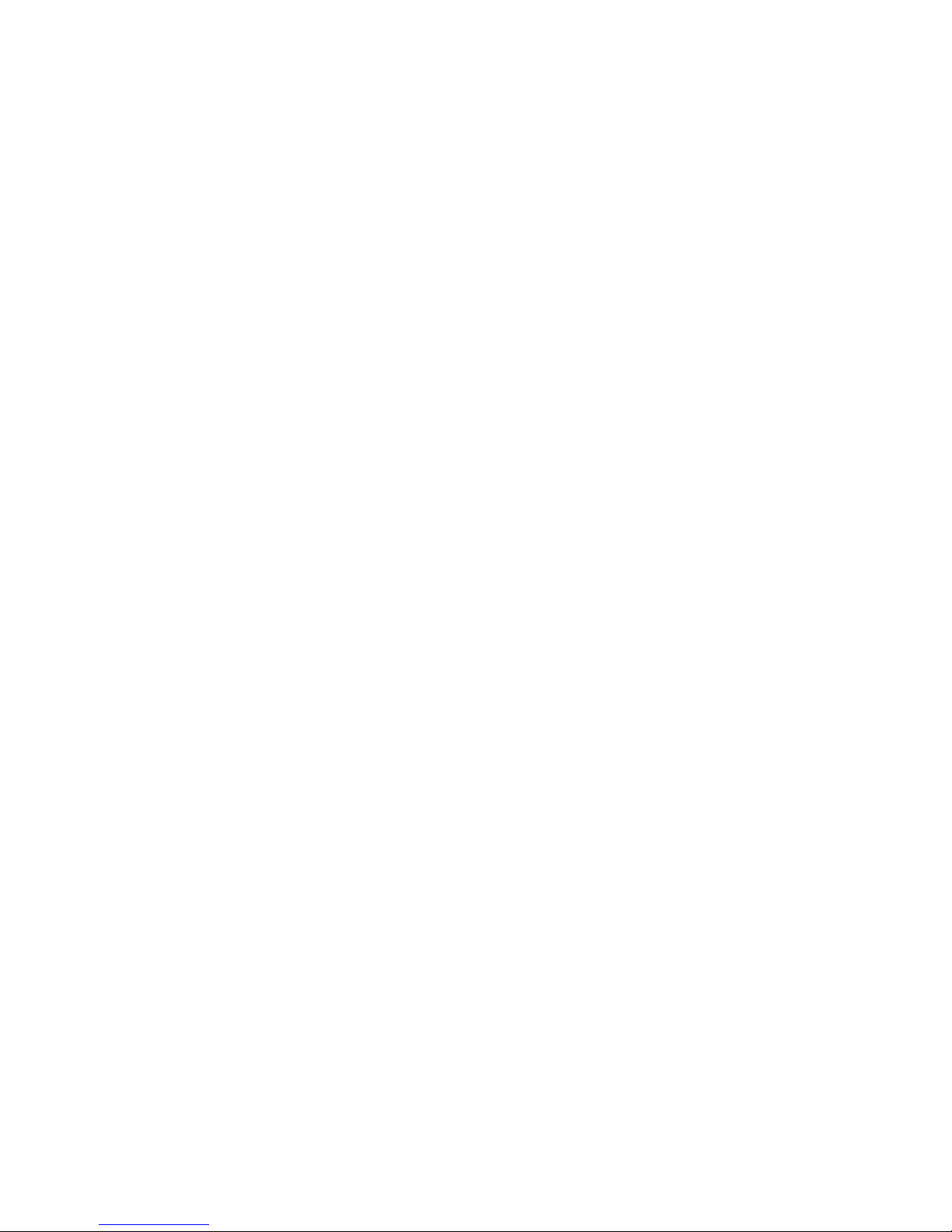
I
Table of Contents
1 General Introduction ................................................................................................................... 1
1.1 Overview ............................................................................................................................ 1
1.2 Structure ............................................................................................................................. 1
2 Installation and Connection ....................................................................................................... 5
2.1 Unpacking .......................................................................................................................... 5
2.2 HDD Installation ................................................................................................................ 5
2.3 Cable Connection ............................................................................................................. 6
3 Start-Up ......................................................................................................................................... 7
3.1 Boot up ............................................................................................................................... 7
3.2 Device Initialization ........................................................................................................... 7
3.3 Quick Settings ................................................................................................................... 9
3.4 Register Remote Device ................................................................................................ 16
4 Operations .................................................................................................................................. 21
4.1 Login IVSS ....................................................................................................................... 21
4.2 Preview and Monitor....................................................................................................... 22
4.3 Playback Record File ..................................................................................................... 29
4.4 AI Detection ..................................................................................................................... 30
4.5 Logout/Reboot/Shut down ............................................................................................. 35
Page 3
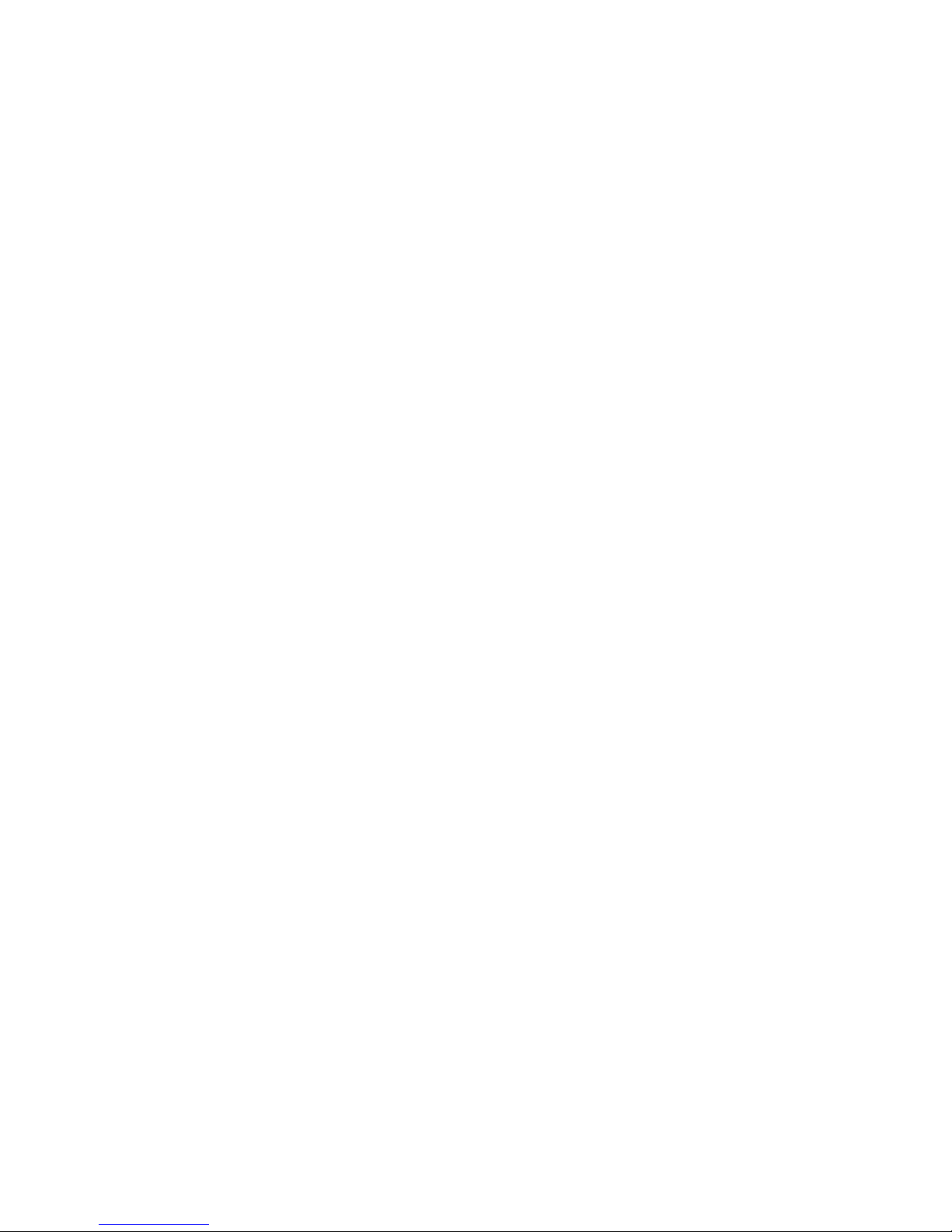
II
Welcome
Thank you for purchasing our intelligent video surveillance server (IVSS)!
This quick start guide will help you become familiar with our device in a very short time.
Before installation and operation, please read the following safeguard and warning carefully!
Important Safeguard and Warning
The following description is the correct application method of the device. Please read the
manual carefully before use, in order to prevent danger and property loss. Strictly conform
to the manual during application and keep it properly after reading.
Operating Requirements
Do not place and install the device in an area exposed to direct sunlight or near
heat generating device.
Do not install the device in a humid, dusty or fuliginous area.
Please keep its horizontal installation, or install it at stable places, and prevent it
from falling.
Do not drip or splash liquids onto the device; do not put on the device anything
filled with liquids, in order to prevent liquids from flowing into the device.
Please install the device at well-ventilated places; do not block its ventilation
opening.
Use the device only within rated input and output range.
Do not dismantle the device arbitrarily.
Please transport, use and store the device within allowed humidity and
temperature range.
Power Requirement
Please make sure to use batteries according to requirements; otherwise, it may
result in fire, explosion or burning risks of batteries!
To replace batteries, only the same type of batteries can be used!
The product shall use electric cables (power cables) recommended by this area,
which shall be used within its rated specification!
Please make sure to use standard power adapter supplied with the device, or
the user shall undertake resulting personal injuries or device damages.
Please use power supply that meets SELV (safety extra low voltage)
requirements, and supply power with rated voltage that conforms to Limited
Power Source in IEC60950-1. For specific power supply requirements, please
refer to device labels.
Products with category I structure shall be connected to grid power output
socket, which is equipped with protective grounding.
Appliance coupler is a disconnecting device. During normal use, please keep
an angle that facilitates operation.
Page 4
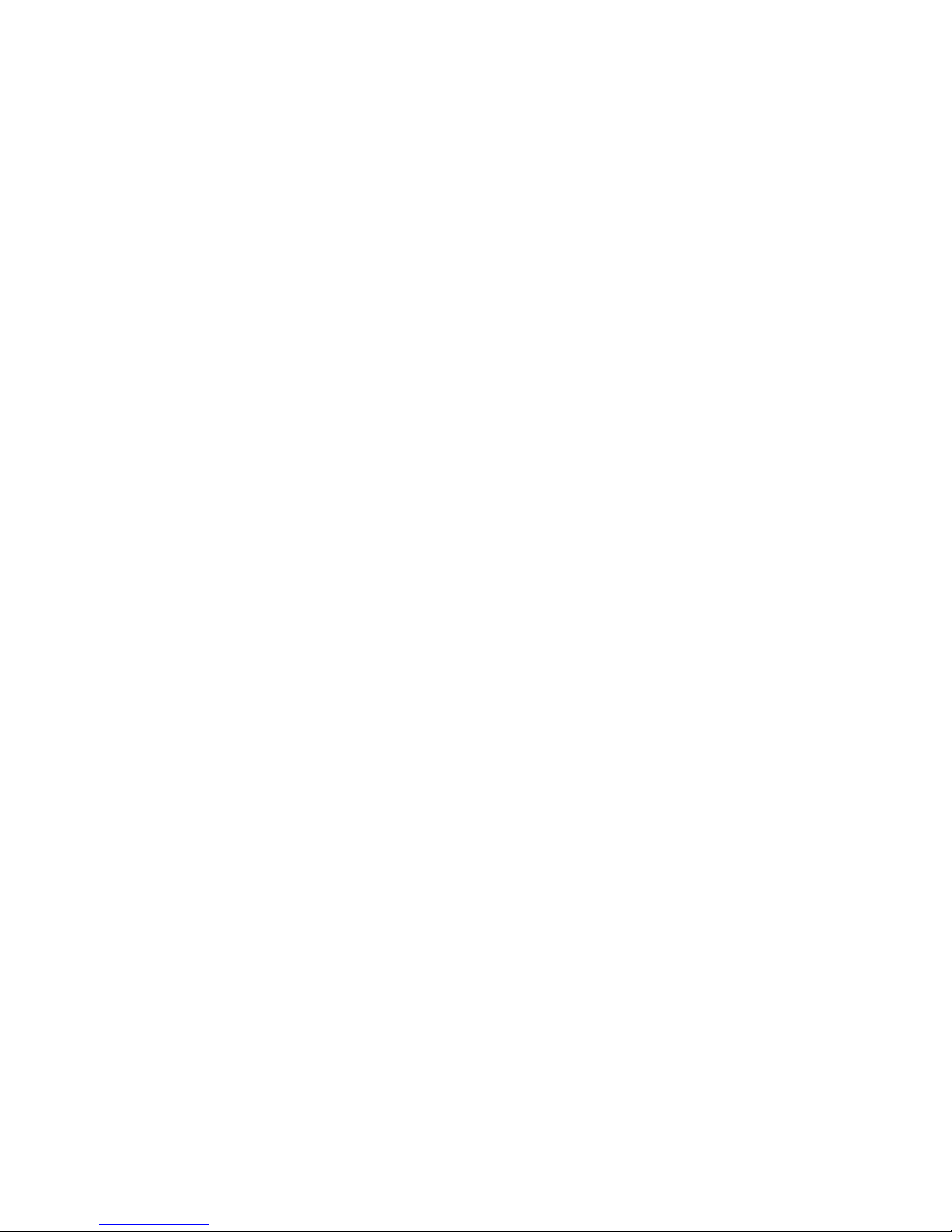
III
Caution
DO NOT CHANGE OR REPLACE THE AI MODULE WHEN DEVICE IS
RUNNING. Shut down the device first and then remove the AI module,
otherwise, the data on the AI module may result in damage.
Page 5
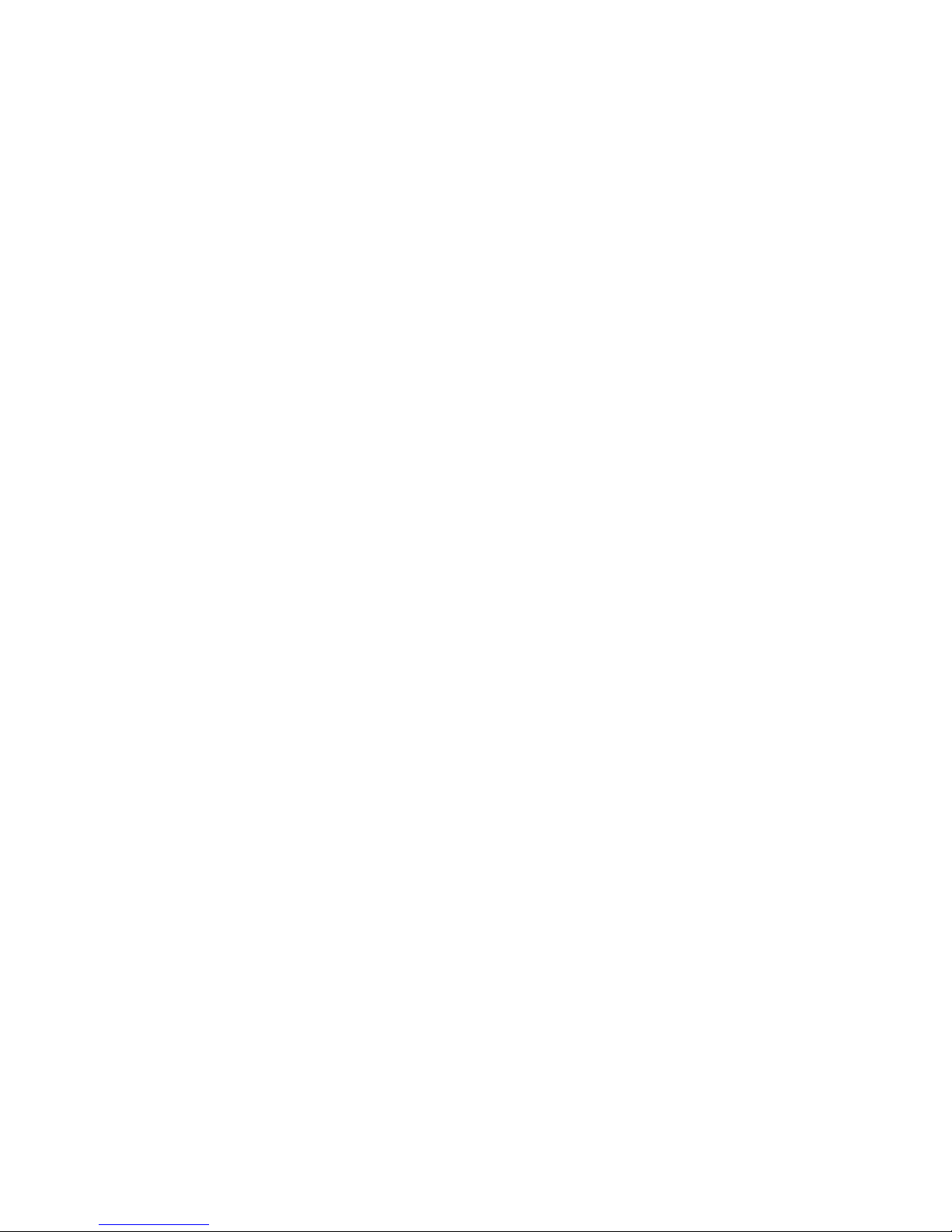
i
Cybersecurity Recommendations
Cybersecurity Recommendations
Mandatory actions to be taken towards cybersecurity
1. Change Passwords and Use Strong Passwords:
The number one reason systems get “hacked” is due to having weak or default
passwords. It is recommended to change default passwords immediately and
choose a strong password whenever possible. A strong password should be made
up of at least 8 characters and a combination of special characters, numbers, and
upper and lower case letters.
2. Update Firmware
As is standard procedure in the tech-industry, we recommend keeping NVR, NVR,
and IP camera firmware up-to-date to ensure the system is current with the latest
security patches and fixes.
“Nice to have” recommendations to improve your network security
1. Change Passwords Regularly
Regularly change the credentials to your devices to help ensure that only authorized
users are able to access the system.
2. Change Default HTTP and TCP Ports:
● Change default HTTP and TCP ports for systems. These are the two ports used to
communicate and to view video feeds remotely.
● These ports can be changed to any set of numbers between 1025-65535. Avoiding
the default ports reduces the risk of outsiders being able to guess which ports you
are using.
3. Enable HTTPS/SSL:
Set up an SSL Certificate to enable HTTPS. This will encrypt all communication
between your devices and recorder.
4. Enable IP Filter:
Enabling your IP filter will prevent everyone, except those with specified IP
addresses, from accessing the system.
5. Change ONVIF Password:
On older IP Camera firmware, the ONVIF password does not change when you
change the system’s credentials. You will need to either update the camera’s
firmware to the latest revision or manually change the ONVIF password.
Page 6
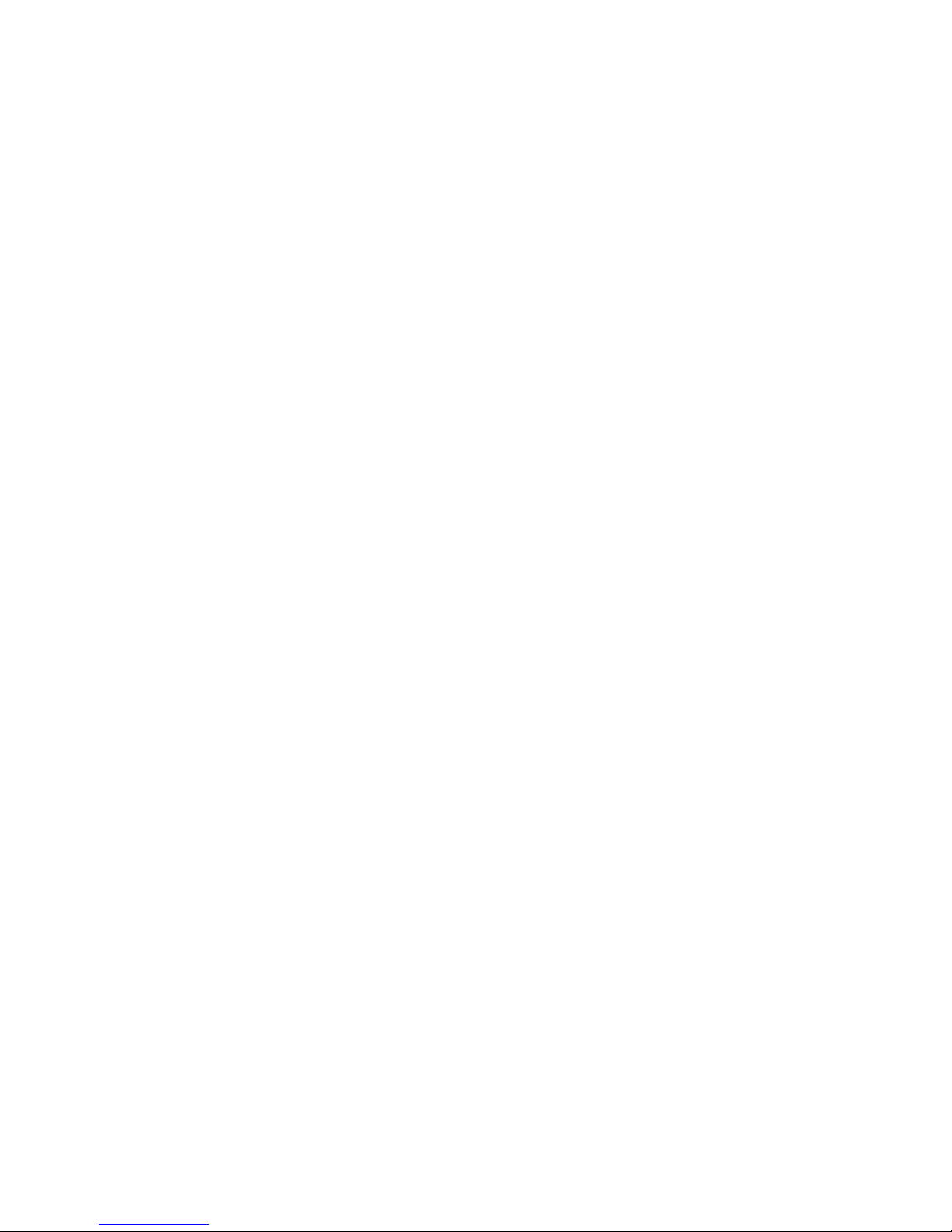
ii
6. Forward Only Ports You Need:
● Only forward the HTTP and TCP ports that you need to use. Do not forward a
huge range of numbers to the device. Do not DMZ the device's IP address.
● You do not need to forward any ports for individual cameras if they are all
connected to a recorder on site; just the NVR is needed.
7. Disable Auto-Login on SmartPSS:
Those using SmartPSS to view their system and on a computer that is used by
multiple people should disable auto-login. This adds a layer of security to prevent
users without the appropriate credentials from accessing the system.
8. Use a Different Username and Password for SmartPSS:
In the event that your social media, bank, email, etc. account is compromised, you
would not want someone collecting those passwords and trying them out on your
video surveillance system. Using a different username and password for your
security system will make it more difficult for someone to guess their way into your
system.
9. Limit Features of Guest Accounts:
If your system is set up for multiple users, ensure that each user only has rights to
features and functions they need to use to perform their job.
10. UPnP:
● UPnP will automatically try to forward ports in your router or modem. Normally this
would be a good thing. However, if your system automatically forwards the ports and
you leave the credentials defaulted, you may end up with unwanted visitors.
● If you manually forwarded the HTTP and TCP ports in your router/modem, this
feature should be turned off regardless. Disabling UPnP is recommended when the
function is not used in real applications.
11. SNMP:
Disable SNMP if you are not using it. If you are using SNMP, you should do so only
temporarily, for tracing and testing purposes only.
12. Multicast:
Multicast is used to share video streams between two recorders. Currently there are
no known issues involving Multicast, but if you are not using this feature, deactivation
can enhance your network security.
13. Check the Log:
If you suspect that someone has gained unauthorized access to your system, you
can check the system log. The system log will show you which IP addresses were
used to login to your system and what was accessed.
Page 7
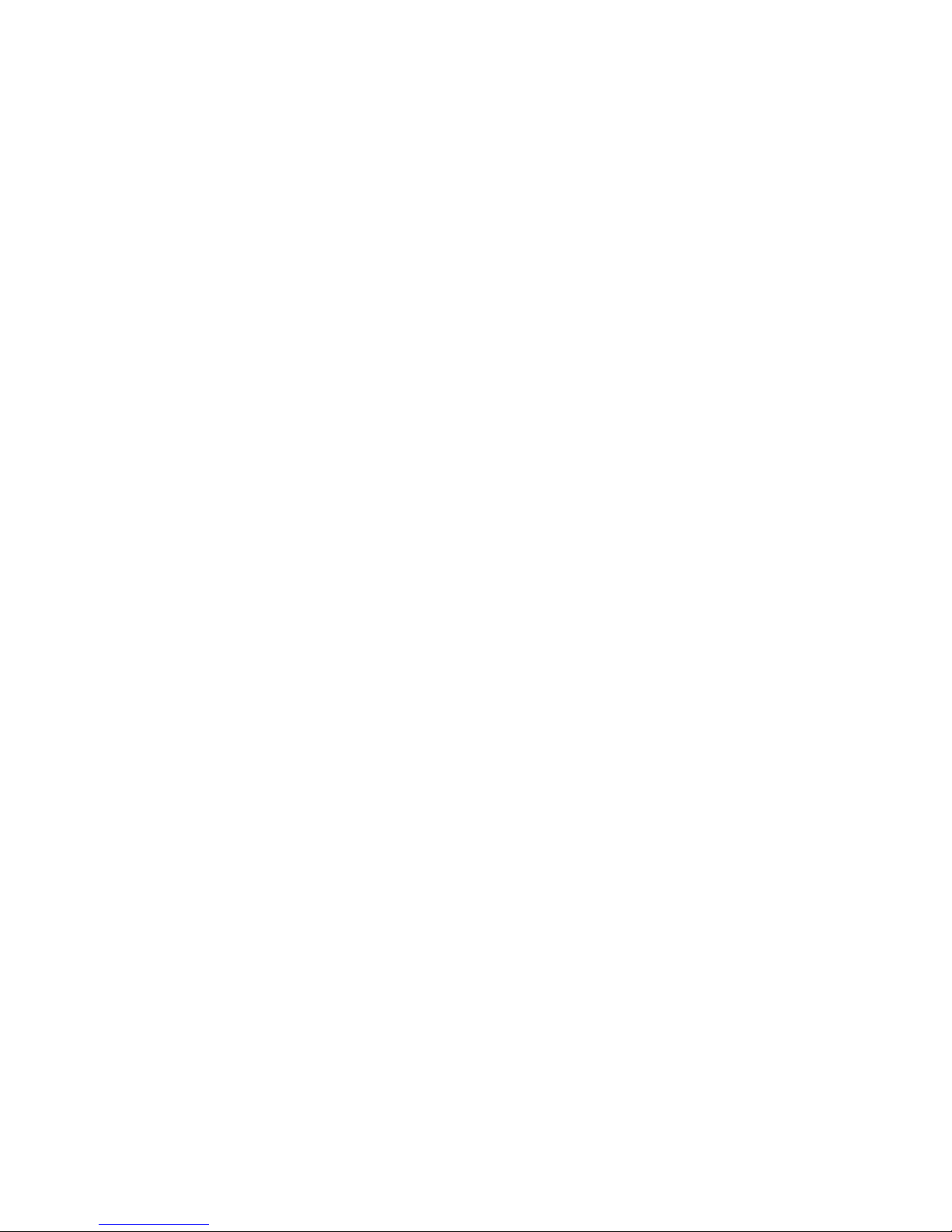
iii
14. Physically Lock Down the Device:
Ideally, you want to prevent any unauthorized physical access to your system. The
best way to achieve this is to install the recorder in a lockbox, locking server rack, or
in a room that is behind a lock and key.
15. Connect IP Cameras to the PoE Ports on the Back of an NVR:
Cameras connected to the PoE ports on the back of an NVR are isolated from the
outside world and cannot be accessed directly.
16. Isolate NVR and IP Camera Network
The network your NVR and IP camera resides on should not be the same network as
your public computer network. This will prevent any visitors or unwanted guests from
getting access to the same network the security system needs in order to function
properly.
Page 8
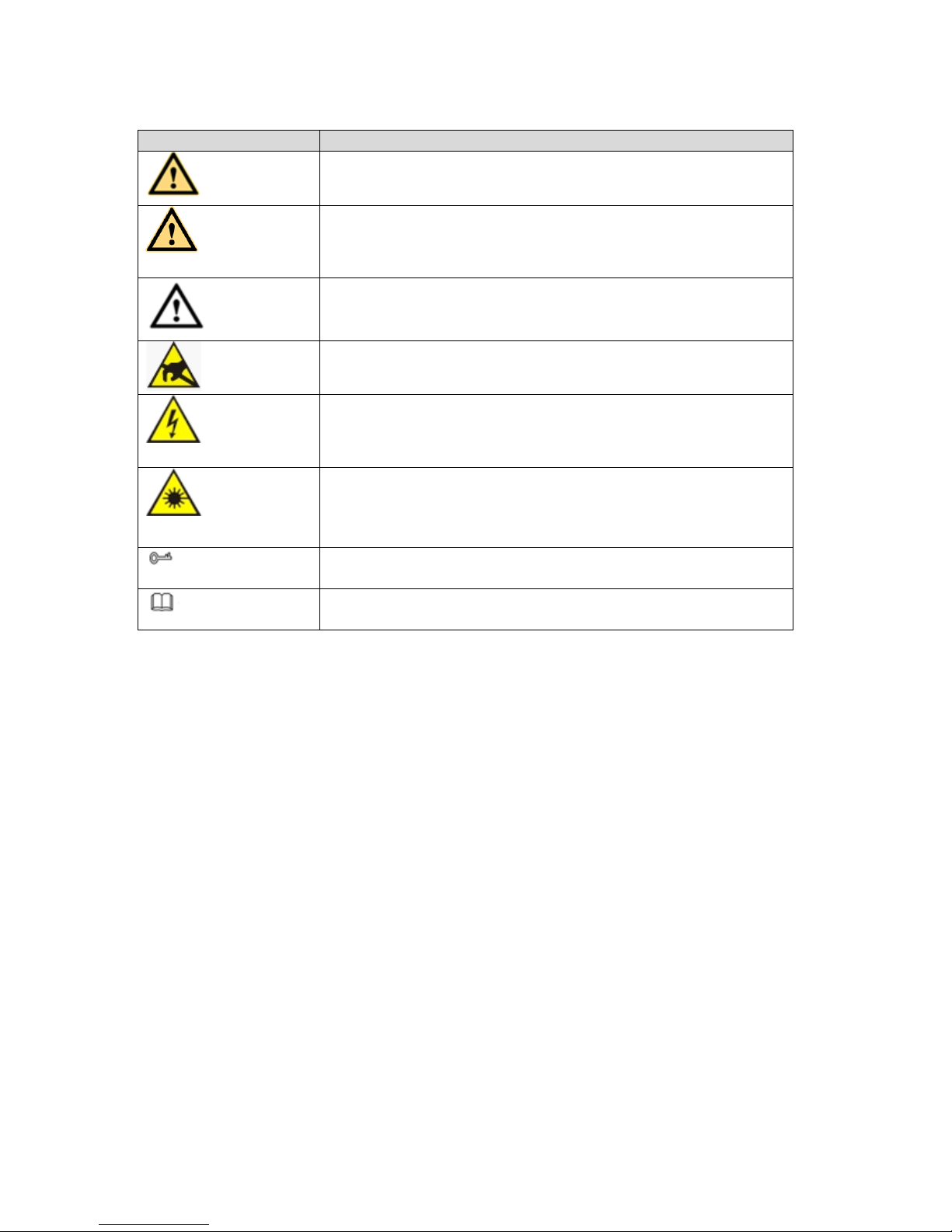
iv
Safety Instruction
Icon
Note
DANGER
Indicates a hazard with a high level of risk, which if not
avoided, will result in death or serious injury.
WARNING
Indicates a potentially hazardous situation, which if not
avoided, could result in serious device damage or person
injury.
CAUTION
Indicates a potentially hazardous situation, which if not
avoided, could result in device damage, data loss,
performance degradation, or unexpected results.
Anti-static
Indicates it is the static sensitive device.
Electric
shock risk
Indicates presence of dangerous high voltage. There is a
risk of electric shock to persons.
High power
laser radiation risk
Indicates presence of high power laser radiation.
Tips
It is intended to help you to fix a problem or save your
time.
Note
Provides additional information to emphasize or
supplement important points of the main text.
About this manual
Device or system refers to intelligent video surveillance server (IVSS) or IVSS
system if not otherwise specified.
The remote device in this manual refers to the devices connected to the IVSS via
the network such as network video recorder (NVR), IPC(IP camera or network
camera), or PTZ camera (speed dome).
The AI module refers to the intelligent card installed on the IVSS device.
The IP host refers to the host that has configured the IP address. It includes
personal computer (PC), NVR, IPC (IP camera or network camera),or PTZ
camera (speed dome).
The device supports local menu, WEB, IVSS browser operations. The figures
listed below are mainly based on the local menu. Slight different maybe found on
the user interface if you are using WEB or IVSS browser to access the device.
Refer to the actual products for detailed information.
For privacy consideration, the personnel information such as human face, plate
number in this manual is covered with digital mosaics.
Page 9
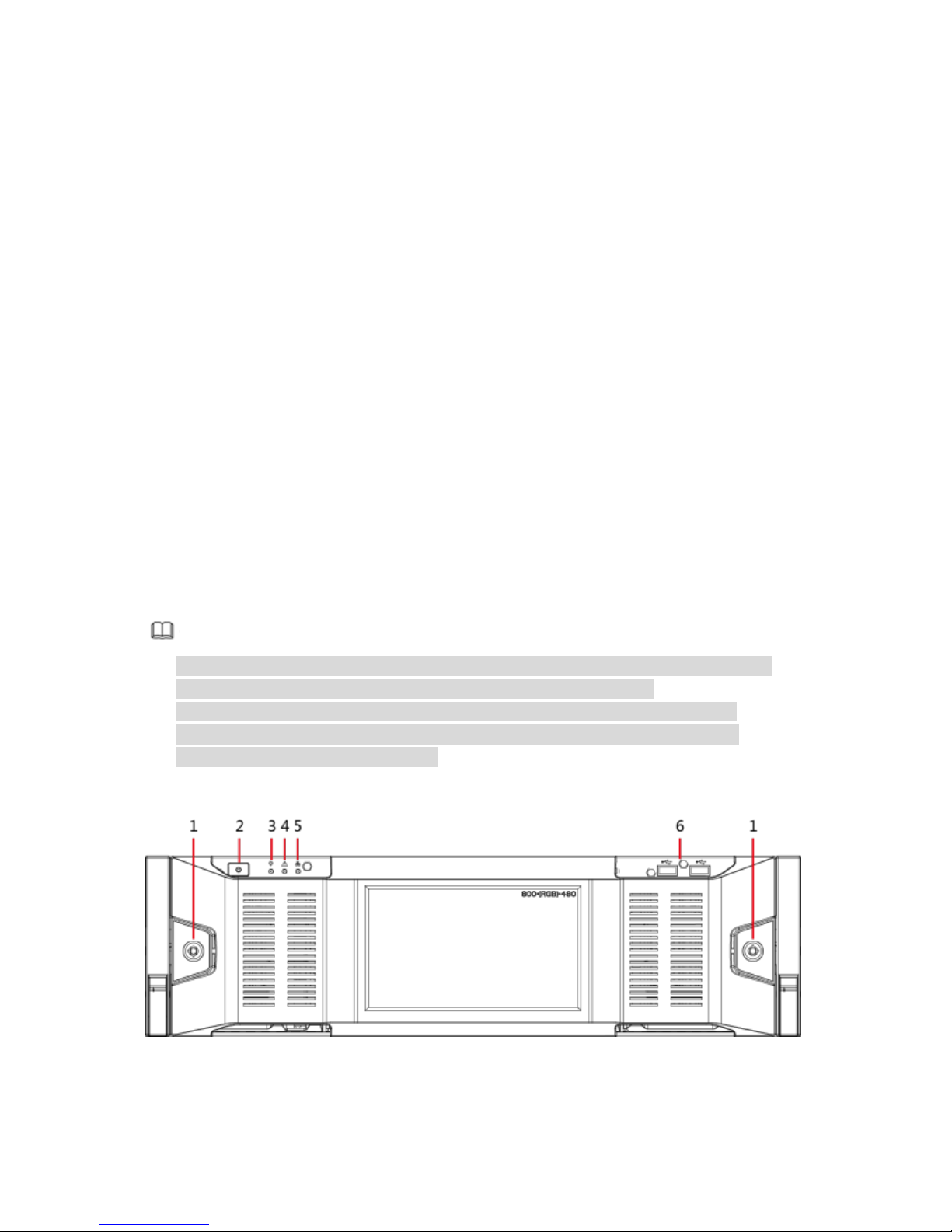
1
1 General Introduction
1.1 Overview
Intelligent video surveillance server is a product of new form. Compatible with the
general functions of video surveillance of security industry, it has added AI functions
such as human face recognition, features extraction based on the deep learning
technology.
This series product includes general system settings, video surveillance, video
storage, alarm settings, log management, record search and playback, intelligent
analysis (such as human face real-time recognition, search human face by specified
image and then playback video). This series product has user-friendly interface,
suitable for user to operate. At the same time, it supports real-time alarm and search
record file or image by human face features, which greatly enhance record file
search speed.
This series product supports 4K and H.265 decode, it meets the main development
trend of current market.
This series product can be widely used in the intelligent building, large parking lot,
safe city project, financial planning area, etc.
1.2 Structure
It is to introduce front panel, rear panel, port function and button function, indicator
light status, etc.
Note
The following contents are based on the 16-HDD series product. Refer to the
user’s manual for detailed information of other series product,
Device supports AI module to realize human face detection, human face
recognition, etc. For some series products, AI module is optional. Please
purchase separately if necessary.
1.2.1 Front Panel
The front panel with LCD is shown as below. See Figure 1-1.
Figure 1-1
The front panel without LCD is shown as below. See Figure 1-2.
Page 10
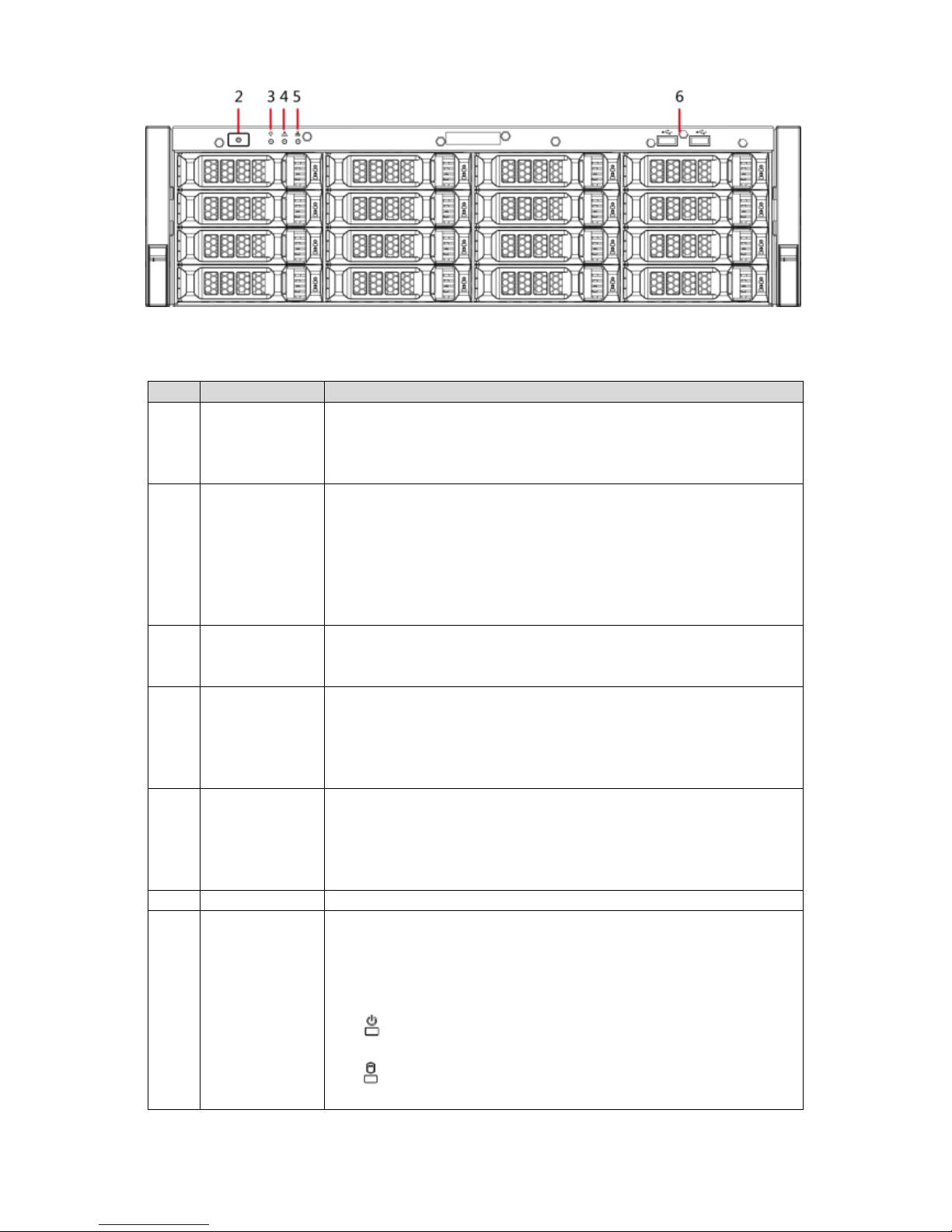
2
Figure 1-2
Please refer to the following sheet for detailed information.
SN
Name
Function
1
Front panel
lock
Once the front panel lock is secure, it can prevent HDD
stealing or remove by mistake. Unlock the front panel lock
and remove the front panel, you can view 16 HDD slots.
See Figure 1-2.
2
Power on-off
button
Boot up or shut down device. The power on-off button has
the indicator light. It can display device-running status.
When device is off (indicator light is off), press the
button for a short period to boot up device.
When device is running, (blue indicator light is on),
press the button for at least 4 seconds to shut down the
device.
3
System
status
indicator light
It is to display system-running status.
The blue light is on: Device is running properly.
The indicator light is off: The device is not running.
4
Alarm
indicator light
It is to display local input alarm status.
The indicator light is off: There is no local alarm input
event.
The blue indicator light is on: There is one or more local
alarm input event.
5
Network
indicator light
It is to display current network status.
The blue indicator light becomes on: At least one
Ethernet port has connected to the network.
The indicator light is off: No Ethernet ports are
connected to the network.
6
USB port
Connect to mouse, keyboard, USB storage device ,etc.
7
16-HDD slot
After you remove the front panel, you can see there are 16
HDDs. From the left to the right and from the top to the
bottom, it ranges from 1~4, 5~8, 9~12, 13~16.
There are two indicator lights on the HDD bracket: HDD
indicator light and HDD read/write indicator light.
: HDD indicator light: The light is yellow after you
install the HDD.
: HDD read/write indicator light: The blue light flashes
when system is reading or writing the data.
Page 11
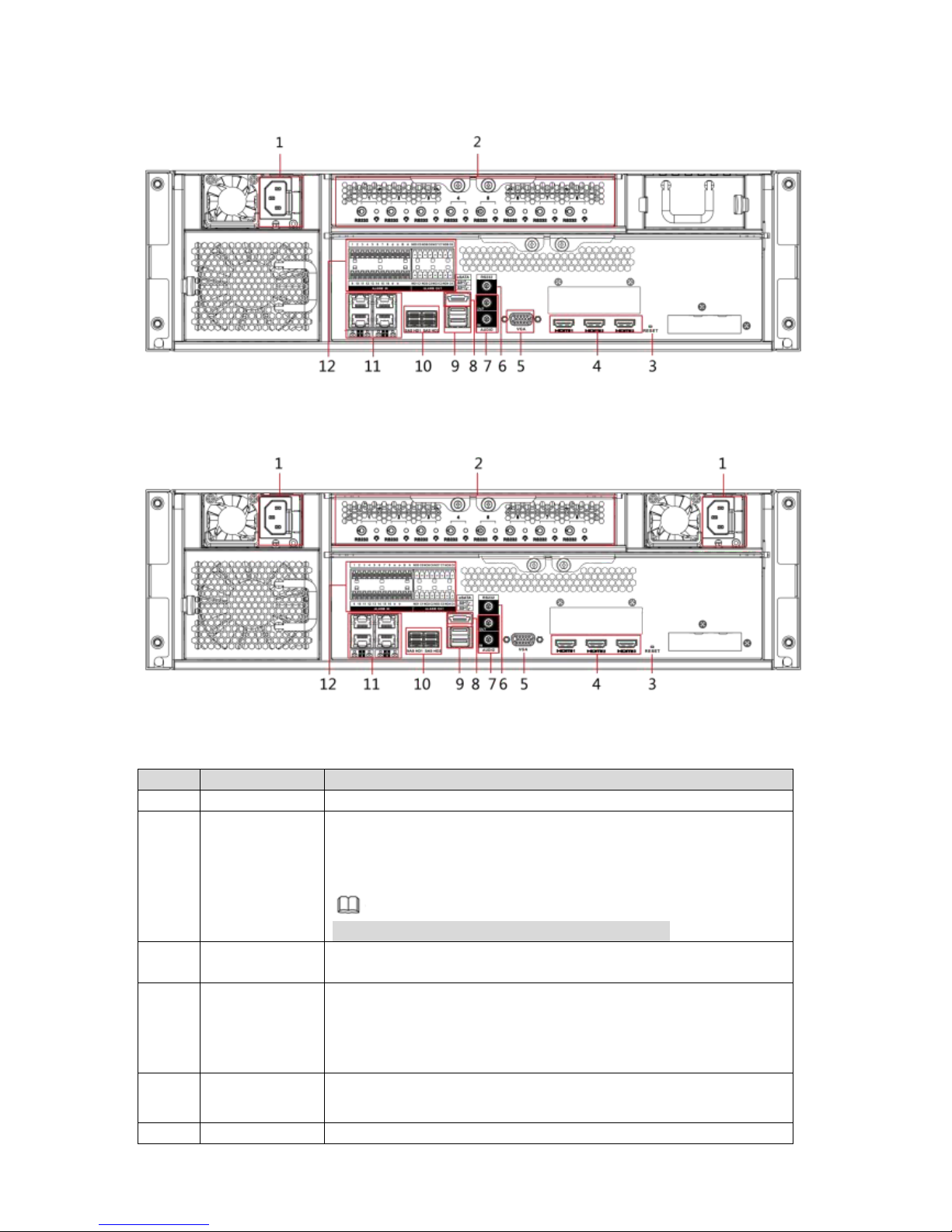
3
1.2.2 Rear Panel
For the single-power series, the interface is shown as in Figure 1-3.
Figure 1-3
For the redundant series, the interface is shown as in Figure 1-4.
Figure 1-4
Please refer to the following sheet for rear panel button information.
SN
Name
Note
1
Power port
Input AC 100V-240V power
2
AI module
indicator light
It is to display AI module status.
The yellow light flashes, AI module is running
properly.
The yellow light is on, AI module is malfunction.
Note
This function is null if there is no AI module.
3
RESET
button
User needle or something like that to press the button,
device restores factory default settings.
4
High
Definition
Media
Interface
High definition audio and video signal output port. It
transmits uncompressed high definition video and
multiple-channel data to the HDMI port of the display
device.
5
VGA video
output port
VGA video output port. Output analog video signal. It can
connect to the monitor to view analog video.
6
AUDIO IN
Audio input port
Page 12
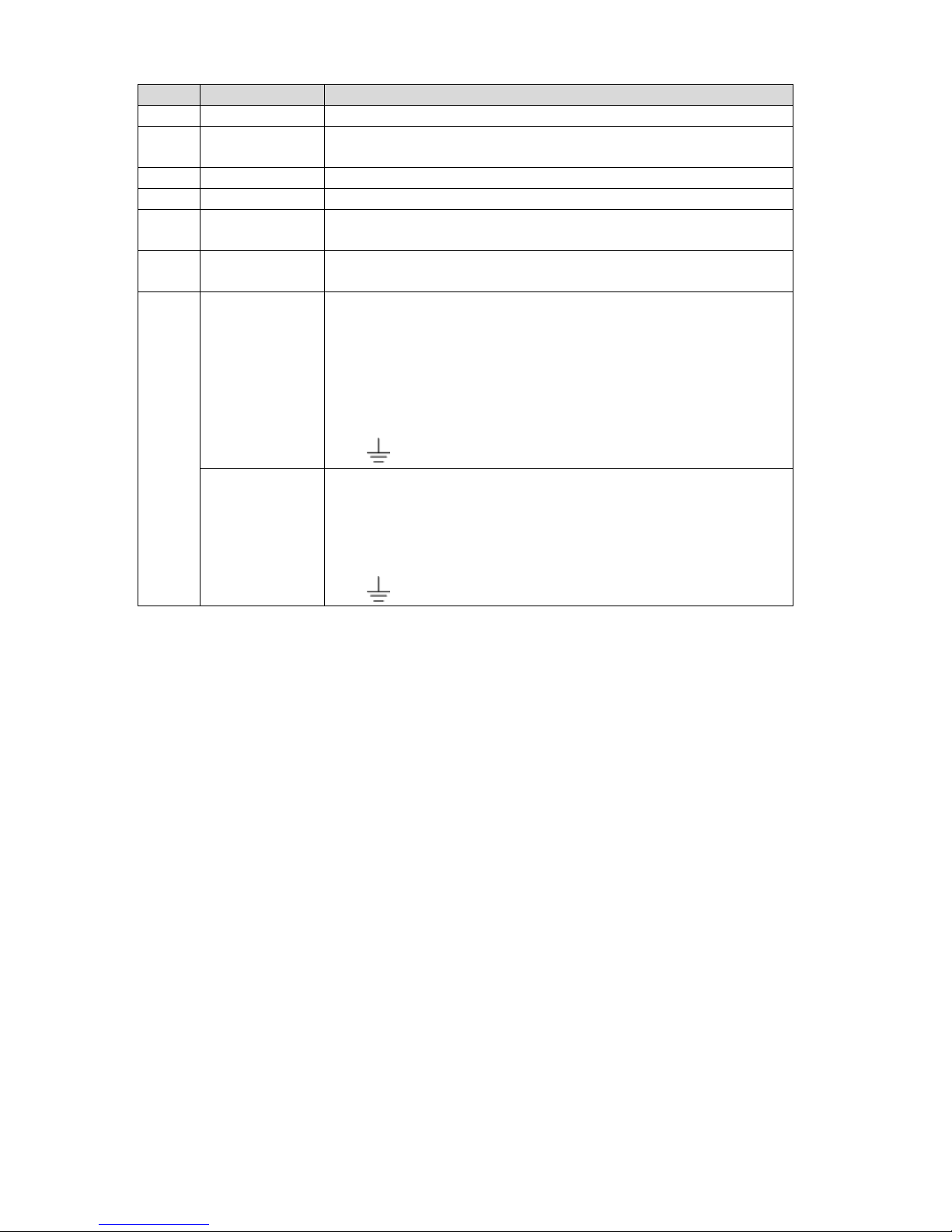
4
SN
Name
Note
AUDIO OUT
Audio output port
7
RS232 port
RS232 COM debug. It is for general COM debug, set IP
address, transmit transparent COM data.
8
eSATA port
SATA peripheral port. Connect to device of SATA port.
9
USB port
USB port. Connect to mouse, USB storage device ,etc.
10
SAS port
SAS extension port. It can connect to the SAS extension
controller.
11
Network port
10M/100/1000Mbps self-adaptive Ethernet port. Connect
to the network cable.
12
Alarm input
16 groups ( 1 ~ 16 ) alarm output ports, they are
corresponding to ALARM 1 ~ ALARM 16. The alarm
becomes valid in low level.
A/B cable: Control the A/B cable of the RS485
device. It is to connect to the PTZ camera. Please
parallel connect 120Ω between A/B cables if there
are too many PTZ decoders.
:Alarm input ground end.
Alarm output
8 groups of alarm input ports(NO1 C1~NO8 C8).
Output alarm signal to the alarm device. Please make
sure there is power to the external alarm device.
NO:Normal open alarm output port.
C:Alarm output public end.
: Alarm output GND end.
Page 13
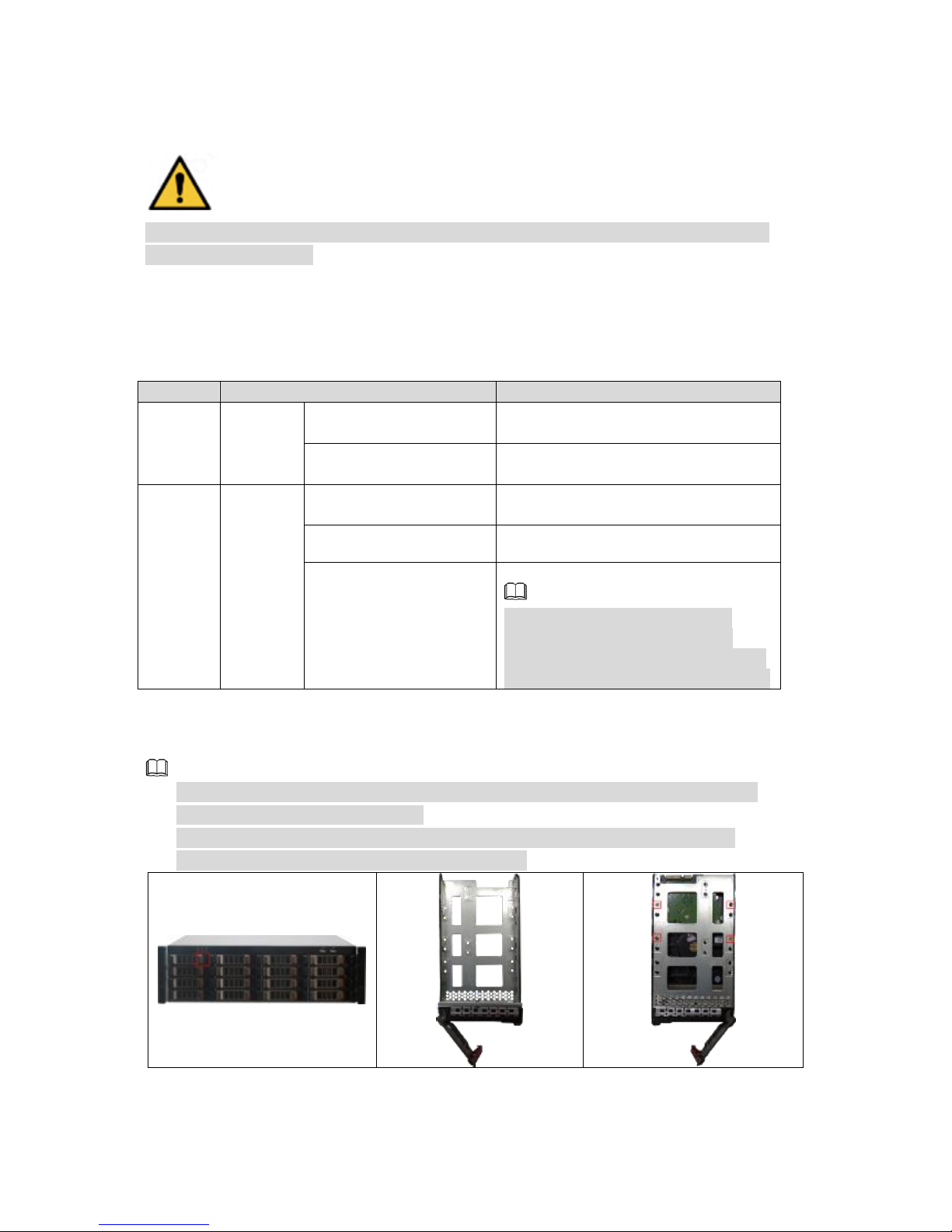
5
2 Installation and Connection
This chapter is to introduce HDD installation, cable connection, etc.
Warning
Some series product is heavy. It needs several persons to carry or move in case
there is person injury.
2.1 Unpacking
After you received the device from the forwarder, please open the box and then
check with the following sheet. If there is any problem, contact your local retailer or
service engineer for help.
SN
Name
Contents
1
Whole
package
Appearance
There is any visible damage or
not.
Package
There is any accidental clash
during transportation or not.
2
Front
panel
and rear
panel
Appearance
There is any visible damage or
not.
Device model
The model is right or not.
The label on the
device
It is neat and clean or not.
Note
Do not tear off, or discard the
label. Usually we need you to
represent the serial number when
we provide the service after sales.
2.2 HDD Installation
This chapter is to introduce HDD installation information.
Note
Different series products support different HDD amount. Refer to the actual
product for detailed information.
Do not close the handle if you have not pushed the HDD box to the end.
Otherwise, it may result in HDD slot damage.
Page 14
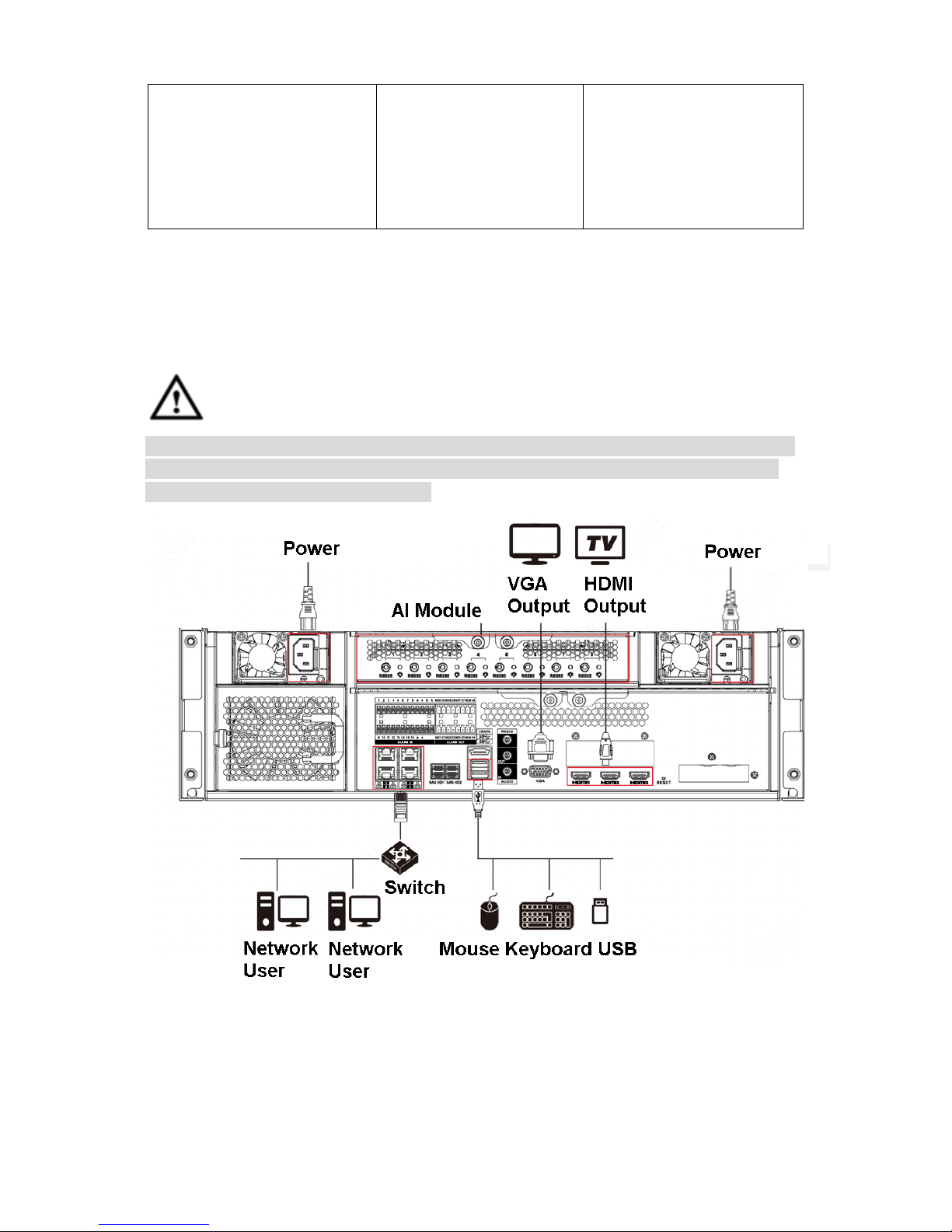
6
①Press the red button on
the HDD box at the front
panel, open the handle.
② Pull out to take the
empty HDD box and
then Install the HDD to
the HDD box
③Secure the screws at
the bottom of the box,
insert the HDD box to the
HDD box slot and then
push to the end, and then
close the HDD box
handle.
2.3 Cable Connection
Refer to Figure 2-1 for device cable connection information.
Connect displayer, mouse, and keyboard and so on for local menu operation.
Install AI module if you want to use intelligent functions such as human face
detection, human face recognition function.
CAUTION
DO NOT CHANGE OR REPLACE THE AI MODULE WHEN DEVICE IS RUNNING.
Shut down the device first and then remove the AI module, otherwise, the data on
the AI module may result in damage.
Figure 2-1
Page 15

7
3 Start-Up
If it is your first time to boot up the device, please initialize the device, set basic
information and functions, etc.
3.1 Boot up
Warning
Before the boot up, please make sure:
The rated input voltage shall match the device power on-off button. Please make
sure the power wire connection is OK.
For device security, please connect the device to the power adapter first and
then connect the device to the power socket.
The rated input voltage matches the device power on-off button. Please make
sure the power wire connection is OK. Then click the power on-off button.
Always use the stable current, if necessary UPS is a best alternative measure.
Some series products do not have power on-off button, connect the device to the
power socket to boot up directly.
Before you boot up device, please refer to chapter 2.3 Cable connection to connect
cable.
For 8-HDD series product: Press the power button on the rear panel to boot up
device.
For other series products:
Connect to the power socket to boot up device.
After click shutdown button on the GUI to turn off the device, press the power
button for a short period of time to boot up device.
3.2 Device Initialization
If it is your first time to use the device, please set a login password of admin (system
default user). At the same time, you can set proper password protection method.
Steps
Step 1 Boot up device.
Enter device initialization interface. See Figure 3-1.
Page 16

8
Figure 3-1
Step 2 Set admin login password.
Name
Function
User
The default user name is admin.
Password
The password ranges from 8 to 32 digitals. It can contain letters,
numbers and special characters (excluding “'”,“"”, “;”,“:”,“&”) . The
password shall contain at least two categories. Usually we
recommend the strong password.
Note
After input password, use mouse to press to display password.
Release the mouse or move mouse to other position, the password
is displayed at hidden mode again.
Confirm
password
Prompt
question
After you set proper question, move the mouse to the on the
login interface, system displays corresponding password prompt
question. It is to help you remember password.
Note
The prompt question function is for local login interface only. Refer
to the actual interface for detailed informaiton.
Step 3 Click Next.
Enter password protection interface. See Figure 3-2.
Figure 3-2
Page 17

9
Step 4 Set password protection information.
Setting the security questions here, you can use the email you input here or
answer the security questions to reset admin password. Refer to user’s
manual for detailed information.
Note
Click to cancel the email or security questions box.
Password
protection
Note
Email
Input an email address for reset password purpose. In case you
forgot password in the future, input the security code you got on the
assigned email to reset the password of admin.
Go to the main menu->Setting->System->Account to set. Refer to
user’s manual for detailed information.
Security
question
Set security questions and corresponding answers. Properly
answer the questions to reset admin password.
Step 5 Click Finish to complete device initialization.
System displays device initialization successful interface. See Figure 3-3.
Click Enter quick settings button to go to the quick setting interface. It is to
set device basic information. Refer to chapter 3.3 Quick settings for detailed
information.
Figure 3-3
3.3 Quick Settings
After initialize the device, it goes to quick settings interface. You can quickly set
system time, IP address and P2P.
3.3.1 System Time
It is to set system time. Please enable/disable NTP function according to your actual
requirements. After enable NTP function, device can automatically synchronize time
with the NTP server.
Steps
Page 18

10
Step 1 On initialization interface, click Enter quick settings button.
Enter time setting interface. See Figure 3-4.
Figure 3-4
Step 2 Set parameters.
Name
Function
Time
It is to set system date and time. You can set manually or set
device to synchronize time with the NTP server.
Manual setting: Select manual setting and then input actual
date and time.
Sync with the Internet Time Server: Check the box and then
input NTP server IP address or domain, and then set the
synchronization interval.
Time and date
format
Set system date and time display format.
Time zone
Set device time zone.
Step 3 Click Next to save settings.
3.3.2 IP Address
It is to change device IP address, DNS server information and so on according to the
actual situation.
Note
Device has 4 Ethernet ports by default. Make sure at least one Ethernet port has
connected to the network before you set IP address.
Steps
Step 1 On Time setting interface, click Next button.
Enter IP setting interface. See Figure 3-5.
Page 19

11
Figure 3-5
Step 2 Set IP address.
1. Click the of the corresponding Ethernet port.
Enter Edit Ethernet setting interface. See Figure 3-6.
Figure 3-6
2. Set parameters.
Name
Function
Speed
Current NIC max network transmission speed.
Use dynamic
IP address
When there is a DHCP server on the network, check the box to
use dynamic IP address, system can allocate an dynamic IP
address to the device. There is no need to set IP address
manually.
Page 20

12
Name
Function
Use static IP
address
Check the box to use static IP address. Please set static IP
address, subnet mask and gateway. It is to set a static IP
address for the device.
MTU
Set NIC MTU value. The default setup is 1500 Byte.
We recommend you to check the MTU value of the gateway first
and then set the device MTU value equal to or smaller than the
gateway value. It is to reduce the packets slightly and enhance
network transmission efficiency.
Caution
Changing MTU value may result in NIC reboot, network offline
and it may affect current running operation. Please be careful!
3. Click OK.
Device goes back to IP setting interface.
Step 3 Set DNS server information.
You can select to automatically to get DNS address or input DNS server
address manually.
Note
Follow the steps listed below if you want to use domain service.
Auto get DNS server address: Check the box to auto get DNS server
address, device can automatically get the DNS server IP address on the
network.
Use the following DNS server address: Check the box to use the
following DNS server addresses, and then input primary DNS and
alternate DNS IP address.
Step 4 Set default NIC.
Select default Ethernet card from the dropdown list.
Note
Make sure the network card has connected to the network.
Step 5 Click OK.
3.3.3 P2P
P2P is a peer to peer technology. You can scan the QR code to download cellphone
APP without DDNS service or the port mapping or installing the transmission server.
After register the device to the APP, you can view the remote video, playback record
file etc.
Note
Make sure the system has connected to the network. Otherwise, the P2P function is
null.
Steps
Step 1 On IP setting interface, click Next.
Enter P2P interface. See Figure 3-7.
Page 21

13
Figure 3-7
Step 2 Click to enable P2P function. The function is disabled by default.
Step 3 Click Finish to save settings.
After the configuration, you can register a device to the APP to view remote
video, playback record file, etc. Refer to corresponding cellphone APP for
detailed information.
Cellphone APP
Step 1 Download and then install the cellphone APP.
1. Use an APP of scan function to scan the download cellphone APP QR
code.
2. Download and install the cellphone APP according to the cellphone OS
type.
Step 2 Run the cellphone APP and select Camera.
System enters real-time surveillance interface. See Figure 3-8.
Figure 3-8
Page 22

14
Step 3 Register a device to the cellphone APP.
Note
Before register the device to the APP, make sure the device you want to
register has been initialized. Otherwise, you cannot properly use the device.
1. Tap and then select Device manager.
Enter Device manager interface. See Figure 3-9.
Figure 3-9
2. Tap .
Enter Add device interface. See Figure 3-10.
Page 23

15
Figure 3-10
3. Select device connection type, and then follow the prompts to connect to
the device.
System displays device SN. See Figure 3-11.
Note
You can scan the QR code to connect to the device. Follow the steps
listed below:
Tap , enter the QR code of current device. Scan the QR code on
Figure 3-7(scan the QR code on the actual interface).
Figure 3-11
Page 24

16
4. Set device name, user name and password according to the actual
situation.
Step 4 Click Start live preview.
System begins connecting to the device. After device successfully
registered to the system, you can view the real-time surveillance video.
3.4 Register Remote Device
After you register the remote device to the system, you can view the real-time video
from the remote device, change remote device settings, etc.
Device supports two add modes: short-cut add, and manual add.
Short-cut add: It is to search the remote devices on the same network and then
filter to register. It is useful if you do not know the exact IP address.
Manual add: For some remote devices, you can input IP address, user name,
and password to register. It is so called manual add.
Caution
Uninitialized remote device cannot register to the system. Refer to user’s manual for
detailed information.
Note
Here we use short-cut add to continue. Refer user’s manual for manual add
information.
Steps
Step 1 Click .
Enter Setting interface. See Figure 3-12.
Figure 3-12
Step 2 Select Device.
Enter device manager interface. See Figure 3-13.
Page 25

17
Figure 3-13
Step 3 Click at the bottom left corner and then select Smart add.
Enter add device interface. See Figure 3-14.
Figure 3-14
Step 4 Search remote device.
Note
Device searches the remote devices on the device same IP segment by
default if there is no search criteria.
Page 26

18
1. Click .
Enter Add interface. See Figure 3-15.
Figure 3-15
2. Select manufacturer name, and then set IP address you want to search.
IP address: Set remote device IP address. Device only searches the
remote device of the specified IP address.
IP segment: Set remote device IP segment. Device searches the
remote devices of the specified IP segment.
3. Click OK to save settings.
Device goes back to device manager interface.
4. Click Start search.
Device begins search remote devices and display search result. See
Figure 3-16.
Page 27

19
Figure 3-16
Step 5 Add remote device.
Add 1-channel remote device.
Select a remote device and then click Add bottom. Device begins adding
remote device and pops up confirmation interface. See Figure 3-17.
Note
During the adding process, click Cancel button, you can cancel adding
process. Click the stop button of the corresponding remote device to
cancel add.
Figure 3-17
Page 28

20
Add multiple-channel remote device
1. Select a remote device and then click Add button.
Enter add confirmation interface. See Figure 3-18.
Figure 3-18
2. Double click select a channel.
Enter video device interface. See Figure 3-19.
Figure 3-19
3. Select a channel you want to add.
Click and then input the key words, it can quickly search the
channel you want to add.
4. Click OK to add the select channels.
Step 6 Click Continue to add or Finish.
Click Continue to add, device goes back to Smart add interface to add
more remote device.
Click Finish to complete add remote device process. Device displays
device manager interface to view the newly added remote device
information.
Page 29

21
4 Operations
4.1 Login IVSS
After boot up device, please input the corresponding user name and password to
login.
Note
After initialize the device, you have logged in by default. Now you can set system
settings and operate.
Steps
Step 1 Boot up device.
Enter login interface. See Figure 4-1.
Figure 4-1
Step 2 Input user name and password.
Note
Default user name is admin. The password is that you set during
initialization process. For your device safety, please change the admin
password regularly and keep it well.
After input password, use mouse to press to display password.
Release mouse or move mouse to other position, the password is
displayed at hidden mode again.
Move the mouse to the to view the password prompt information. It
is to help you remember password.
In case you forgot password, click Forgot password to reset. Refer to
user’s manual for detailed information.
Step 3 Click Login
Enter main interface. See Figure 4-2.
Page 30

22
Figure 4-2
SN
Name
Function
1
Task column
It is to display enabled application icon.
Move the mouse to the app and then click to close the
app.
Note
The preview function is enabled by default and cannot be
closed.
2
Add icon
Click to display or hide app interface. On app interface to
view or enable appl.
3
Operation
interface
It is to display currently enabled app operation interface.
4
System info
Click to view system information.
5
Background
task
Click to view the background running task information.
6
Multiplescreen
control
Click to control the local screen.
Note
This function is for local menu only.
7
System
settings
Click to enter system setting interface.
8
Login user
Click it to change user password, lock user, logout user,
reboot device or close device.
Note
Reboot and shut down function is for local menu only.
9
Alarm list
It is to display currently unprocessed alarm event amount.
Click the icon to view detailed alarm information.
4.2 Preview and Monitor
Page 31

23
After logged in the device, system displays Live interface by default.
4.2.1 View Management
View is a video component of several remote devices. Go to the view pane at the top
left corner of the Live interface to view or call the view. See Figure 4-3.
System has created Views group by default. Please create view or view group
under the View.
Double click the view or drag the view to the play pane on the right side, device
begins play the real-time video from the remote device.
Click to select Views and its sub-node.
Figure 4-3
4.2.1.1 Create View
View is a group of video combination from several remote devices. You can drag
several remote devices to the same view and when view function is enabled, you
can view the real-time video from several remote devices at the same time.
Create view is to add several associated remote devices to the same View. It is easy
to view the real-time video from several remote devices at the same time.
Preparation
Before you create view, please make sure you have added the remote device. Refer
to chapter 3.4 Register remote device for detailed information.
Steps
Step 1 Follow the steps listed below to create view.
Select Views or the created view group and then click , select Add
view.
Right click View or the create view group, select new views.
Page 32

24
Enter edit vide interface. See Figure 4-4.
Figure 4-4
Step 2 Double click a remote device on the device tree, or drag the remote device
to the right pane.
After added one remote device, the view edit pane displays layout split line.
See Figure 4-5.
Each layout grid supports one remote device. If you want to add several
remote devices, please drag the rest remote device to other idle layout
grid.
If the layout grid has added the remote device, drag another remote
device to current grid is to replace the original one.
Move the mouse to the orange pane (such as )of the view window,
press the view window and then drag after you see the arrow icon. It is
to adjust view window size.
Note
Device automatically creates the view grids amount accoridng to the
select remote device amount. Device max supports 36 view windows.
Device automaticlaly allocates the view window size according to the
remote device resolution by default. If the device cannot get the remote
device resolution or the remote device has no resolution, device
automatically adjust view windiow size according to remote device
amount and playback pane.
When adjusting view window position, please drag the view window to
the layout grid of the green background color. Cannot drag the view
window to the layout grid if its background color is orange.
Page 33

25
Figure 4-5
Step 3 Set view name.
The view group name ranges from 1 to 64-digital. It can contain English
letters, number and special character.
Step 4 Click OK to save settings.
System pops successful interface.
4.2.1.2 Enable view
Follow the steps listed below to enable view.
Right click view and then select Open.
Double click view.
Enter view window. See Figure 4-6.
Figure 4-6
Page 34

26
When enable the view, you can change video position, zoom video window ,etc.
Note
When you are adjusting view window position, you can only drag the view
window to the grid of green background color. You cannot drag the view window
to the grid of red background color.
Move your mouse to the view window, device displays window task column. You
can snapshot view or close video window.
Right click view window, you can switch bit streams, set digital zoom, etc.
Name
Function
Exchange
window
position
Press one view window and drag it to the another view window, it
is to exchange these view window position.
Note
The exchanging window position operation is valid only once.
Disable and then enable view again, the view window restore
original position. If you want to change view window position
permanently. Please go to the view edit mode to set. Refer to
user’s manual for detailed information.
Zoom in
video window
Once current view window amount is too much(more than
9),click one view window, device displays current view window
at the center of the window in the zoom in mode. Click any
other blank position, you can view window restores original
size.
Double click a view window, device displays view window at
one window. Double click view window again or click any
blank position, the view window restores original size.
Zoom in
Window
When there are too much video windows (more than 9),click one
video window, system display selected window at the center. Click
any other position, the selected window restore original size.
Double click a video window, system displays selected window at
one-screen mode. Double click the selected window again or click
any other position to restore original window display mode.
Add view
window
On the device tree, double click the remote device or drag the
remote device to the right pane, you can add remote device to
current view.
Drag the remote device to the view window to replace the original
remote device.
Note
The modified view layout is valid only for once if you do not click
OK button. Close and enable view again, the view layout restores
original layout.
Close view
window
Move the mouse to one view window, click to close the view
window.
Note
Close view window, device automatically adjusts view layout
according to the rest remote device amount and play pane free
space.
4.2.2 Preview
After enable AI detection function, go to the preview interface to view AI detection
results.
Page 35

27
Note
Refer to user’s manual to enable AI detect function.
Go to the Live interface, enable view, device displays view video. See Figure 4-7.
The view window displays currently detected human face rule rectangle.
The view window displays properties pane such as human face detected image
and human face comparison results on the right pane.
Figure 4-7
4.2.2.1 View image
On preview interface, click to view AI detection image. See Figure 4-8.
Figure 4-8
Click to filter the Ai detection mode. See Figure 4-9
Figure 4-9
Page 36

28
Double click AI detection image, system displays the the 20 seconds video
before and after the image.
Click to pause play. Now the icon becomes , click to continue play.
Click to exit record interface. See Figure 4-10.
Figure 4-10
4.2.2.2 AI display settings
On the preview interface, click . Enter human face interface. See Figure 4-11. It is
to set AI detection results displayed rule and features pane transparency.
Note
Click Sync from AI-DIs, you can get global intelligent detection display rule from
the device directly. Refer to user’s manual for detailed information.
Click Apply to all windows, it is to copy current configuration to other window(s).
Figure 4-11
Page 37

29
4.3 Playback Record File
Search and playback record file according to remote device, record type, and record
time.
Steps
Step 1 On the Live interface, click and then select Search.
Enter Search interface. See Figure 4-12.
Figure 4-12
Step 2 Select a remote device, and then click Record tab.
Step 3 Set record type and record search time.
Device displays search results. The record thumbnail is at the top of the
remote device, the time bar displays the record period (green color means
there is a record).
Step 4 Drag the thumbnail to the playback window or double click the thumbnail.
Device begins playing the record. See Figure 4-13.
Note
The playback window amount depends on the thumbnail amount or you
can drag to set. System max supports 16 windows. System automatically
adjusts each window size according to the playback file original rate.
The thumbnail with , it means system is playing record file of current
thumbnail.
Use the playback control bar to synchronization playback, slow playback,
fast playback, backward playback, frame by frame playback and etc.
Refer to user’s manual for detailed information.
Page 38

30
Figure 4-13
4.4 AI Detection
AI detection is to process and analyze the video and take the key information,
compare the key information with the pre-set detection rule and trigger an alarm
once the detected behavior matches the detection rule.
Note
Make sure the remote device supports AI detection function.
4.4.1 Enable AI plan
The AI detection function becomes valid once you enabled AI function.
Note
Some remote devices do not support AI plan.
The interface may vary since the remote device supports different AI functions.
Steps
Step 1 On Setting interface click , or click and then select Event.
Enter Event interface.
Step 2 Select a remote device, from AI plan->AI plan->AI plan.
Enter AI plan interface. See Figure 4-14.
Page 39

31
Figure 4-14
Step 3 Click to enable AI detection plan.
Step 4 Click Save.
4.4.2 Human face detection
It is to analyze the video from the remote device, and system can trigger an alarm
once there is any detected human face information.
Preparation
Please make sure you have enabled human face detection plan. Refer to user’s
manual for detailed information.
Steps
Step 1 On Setting interface click , or click and then select Event.
Enter Event interface.
Step 2 Select a remote device, from AI plan->Face detection.
Enter AI plan interface. See Figure 4-15. The following figure is based on AI
by camera.
Page 40

32
Figure 4-15
Step 3 Click AI by camera or AI by device, and then click to enable
intelligent function.
AI by camera: The remote device supports intelligent detection such as
smart network camera. The system needs to support detect and display
the intelligent alarm information from the remote device and use the
remote device to set intelligent detect and record playback.
AI by device: The connected remote device does not support intelligent
analysis function, system supports intelligent detection.
Step 4 Click to enable Face RoI.
After enable Face RoI function, system displays enhanced human face
zone on the surveillance window.
Note
This function is for AI by camera mode only.
Step 5 Left click mouse and draw the human face detection pane on the video
window.
Click or to set human face detection minmum size and maximum
size. System triggers an alarm once the detected human size is not
larger than then maximum size or smaller than the mimum size.
Select a human face detection zone you have drawn and then click
to delete.
Step 6 Click arm time and then select calendar from the dropdown list.
After set arm period, system triggers corresponding operations when
there is an alarm in the specified period.
Click to view detailed schedule settings.
Page 41

33
If there is no plan or the added plan does not fit the actual requirements,
click to add a schedule. Refer to user’s manual for
detailed information.
Step 7 Set corresponding linkage event.
Set alarm to trigger Record or Snap:
Click and then select Record or Snap, and then select the
corresponding device to record or snap when an alarm occurs.
Note
Select Snap, system can only current channel to snap.
Click again, and then select Record, you can set to
trigger several channels to record at the same time.
Set alarm to trigger buzzer or log.
Click and then select buzzer and log. It is to enable buzzer
or record log file when an alarm occurs.
Step 8 Click Save.
4.4.3 Human face comparison
It is to compare the human face detected image with the image on the human face
database. Once similarity is equal to or more than the specified value, system can
trigger an alarm.
Preparation
Make sure you have added the human face database. Refer to chapter 4.4.2
Configuring face database for detailed information.
If you want to use system to implement human face comparison, please enable
human face detection function. Refer to chapter 4.4.2 Human face detection for
detailed information.
Steps
Step 1 On Setting interface click , or click and then select Event.
Enter Event interface.
Step 2 Select a remote device, from AI plan->Face recognition.
Enter face recognition interface. See Figure 4-16.
Page 42

34
Figure 4-16
Step 3 Click AI by camera or AI by device, and then click to enable
intelligent function.
AI by camera: The remote device supports intelligent detection such as
smart network camera. The system needs to support detect and display
the intelligent alarm information from the remote device and use the
remote device to set intelligent detect and record playback.
AI by device: The remote device does not support intelligent analysis
function, system supports intelligent detection.
Step 4 Click arm time and then select calendar from the dropdown list.
After set arm period, system triggers corresponding operations when there
is an motion detect alarm in the specified period.
Click to view detailed schedule settings.
If there is no plan or the added plan does not fit the actual requirements,
click to add a schedule. Refer to user’s manual for
detailed information.
Step 5 Set stranger mode.
It is to enable stranger mode. Once the human face comparison similarity
is lower than the specified value, system triggers an alarm.
Note
If the stranger mode is disabled, the preview interface displays human
face detection pane once the human face comparison similarity is lower
than the specified value.
1. Click to enable stranger mode.
System displays stranger mode interface. See Figure 4-17.
Page 43

35
Figure 4-17
2. Set parameters.
Name
Function
AI alarm rule
Click the color zone to set alarm rule box color.
Features pane
Check the box to enable features pane function. System
displays stranger pane once there is an alarm.
3. Click to set alarm activation events.
Step 6 Set triggered human face database.
Note
Before you use AI by camera function, please go to the remote device
to set human face database. At that interface, please set alarm
activation event.
Repeat the step to trigger several human databases at the same time.
1. Click trigger face database, and then select the triggered human face
database.
Enable trigger human face database function.
2. Set parameters.
Name
Function
Similarity
It is to set human face similarity.
System compares the human face with the image on the
human face database, system triggers an alarm once the
similarity reaches threshold you set here.
AI alarm rule
Click the color zone to set alarm rule box color.
Features pane
Check the box to enable features pane function. System
displays features pane once there is an alarm.
3. Click to set alarm activation events.
Note
Snapshot function is for current channel only.
System can trigger several remote devices to record at the
same time.
Step 7 Click Save.
4.5 Logout/Reboot/Shut down
It is to logout, reboot, and shutdown the device.
Logout : Click and then select logout.
Page 44

36
Reboot: Click and then select reboot. Click OK on the pop-up window.
Shut down: Click and then seelct shut down. Click OK on the pop-up window.
Note
Slight difference may be found in user interface. All the designs and
software here are subject to change without prior written notice. Refer to
the user’s manual for detailed operation information.
All trademarks and registered trademarks mentioned are the properties of
their respective owners.
If there is any uncertainty or controversy, please refer to the final
explanation of us.
Please visit our website for more information.
