Page 1
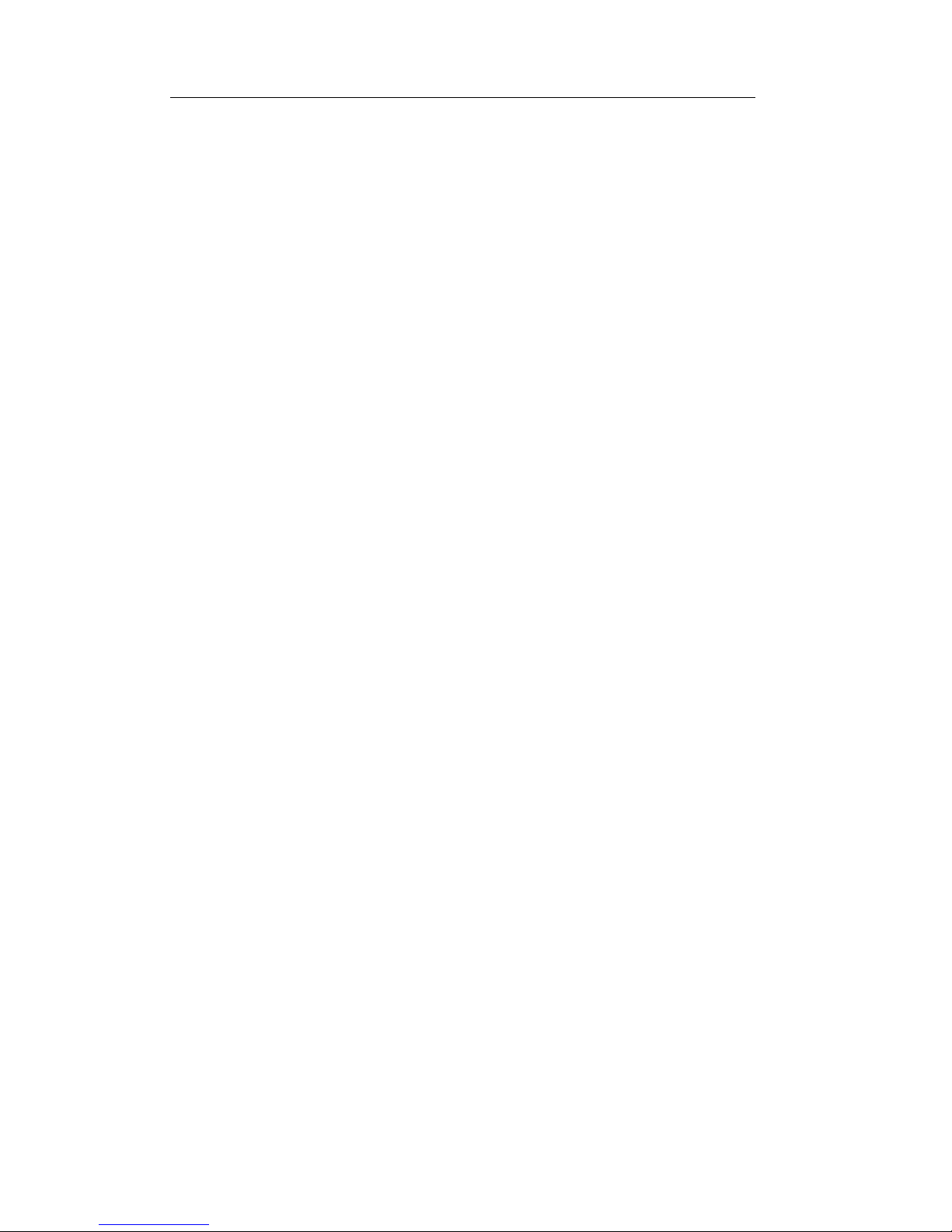
ITC237-PW1A-IRZ
Installation Manual
V 1.0
Page 2

1 Overview
1.1 Objective
Standard construction documents for the sales staff, regional technical support,
engineering and construction personnel to ensure the device installed in accordance with
regulatory requirements.
1.2 Scope
The instructions apply to model ITC237-PW1A-IRZ integrated camera to snapshot
the construction commissioning guidance. The camera is suitable for parking
management systems, residential entrance management systems.
1.3 Device Structure
1.3.1 Appearance
ITC237-PW1A-IRZ appearance is shown in Figure 1- 1.
Figure 1- 1
1.3.2 Dimensions
ITC237-PW1A-IRZ dimensions are shown in Figure 1- 2. Unit is mm.
Page 3
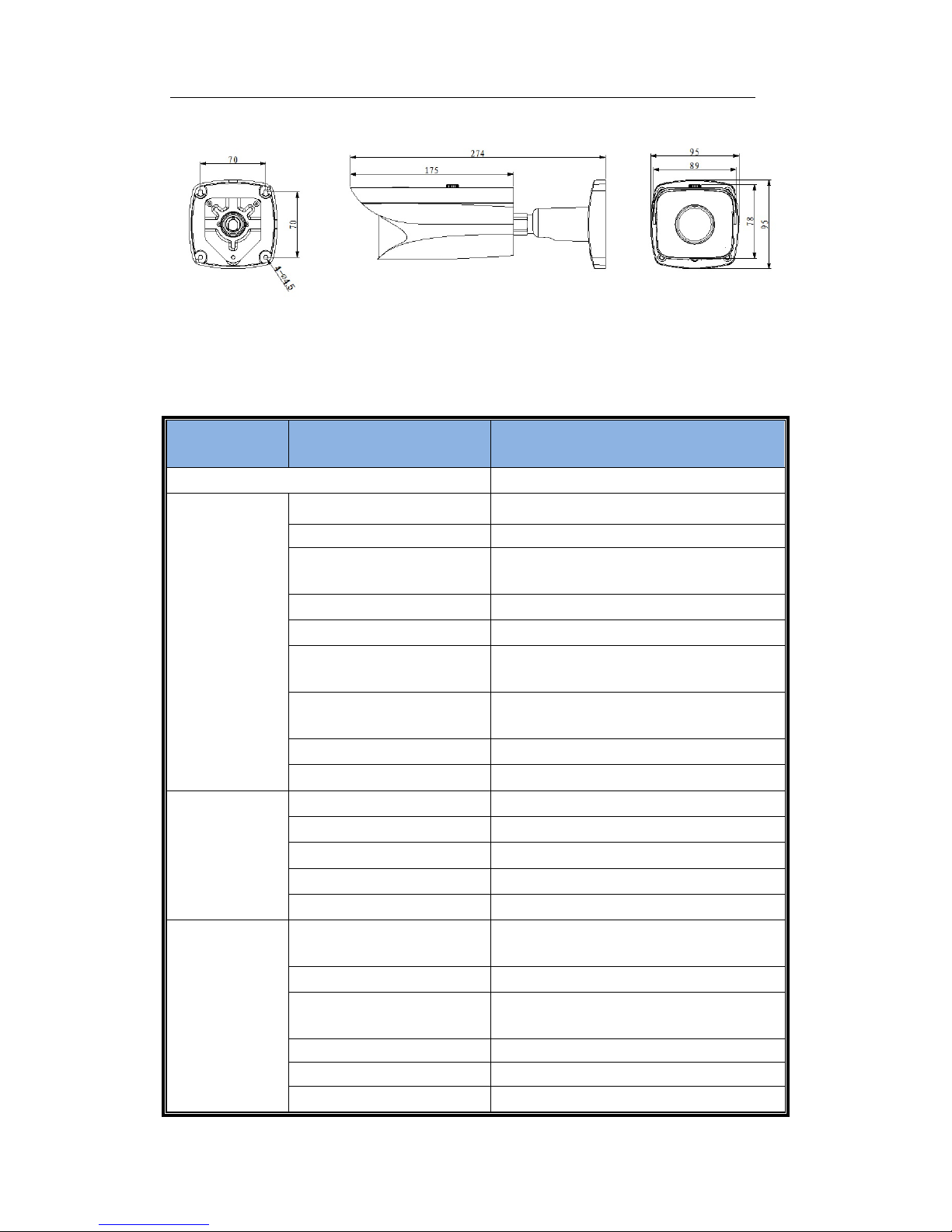
Figure 1- 2
1.3.3 Technical Parameter and Port Wiring
Parameter
Type
Parameter Name
Value
Model
ITC237-PW1A-IRZ
Camera
Sensor Type
1/1.9 inch CMOS
Shutter
1/12.5~1/10000,manual or auto
Min Illumination
0.002Lux/F1.2
(color),0.0002Lux/F1.2(B/W)
Scan Method
Progressive
Day/Night
IR-CUT
Exposure Mode
Full auto, customize range,
customize
White Balance
Full auto, color temperature range
auto, customize color temperature
HLC
Support
Edge Enhance
Support
Lens
Lens Port
φ14
Focus
4mm~8mm
Aperture
F1.8
Aperture Control
DC drive
Zoom Type
Motorized
Image
Parameter
Image Compression
Standard
JPEG
Image Resolution
1920×1080
Video Compression
Standard
H.264/H.264H/
Video Bit Rate
H.264 rate adjustable
Video Frame Rate
50
Video Resolution
1920×1080
Page 4
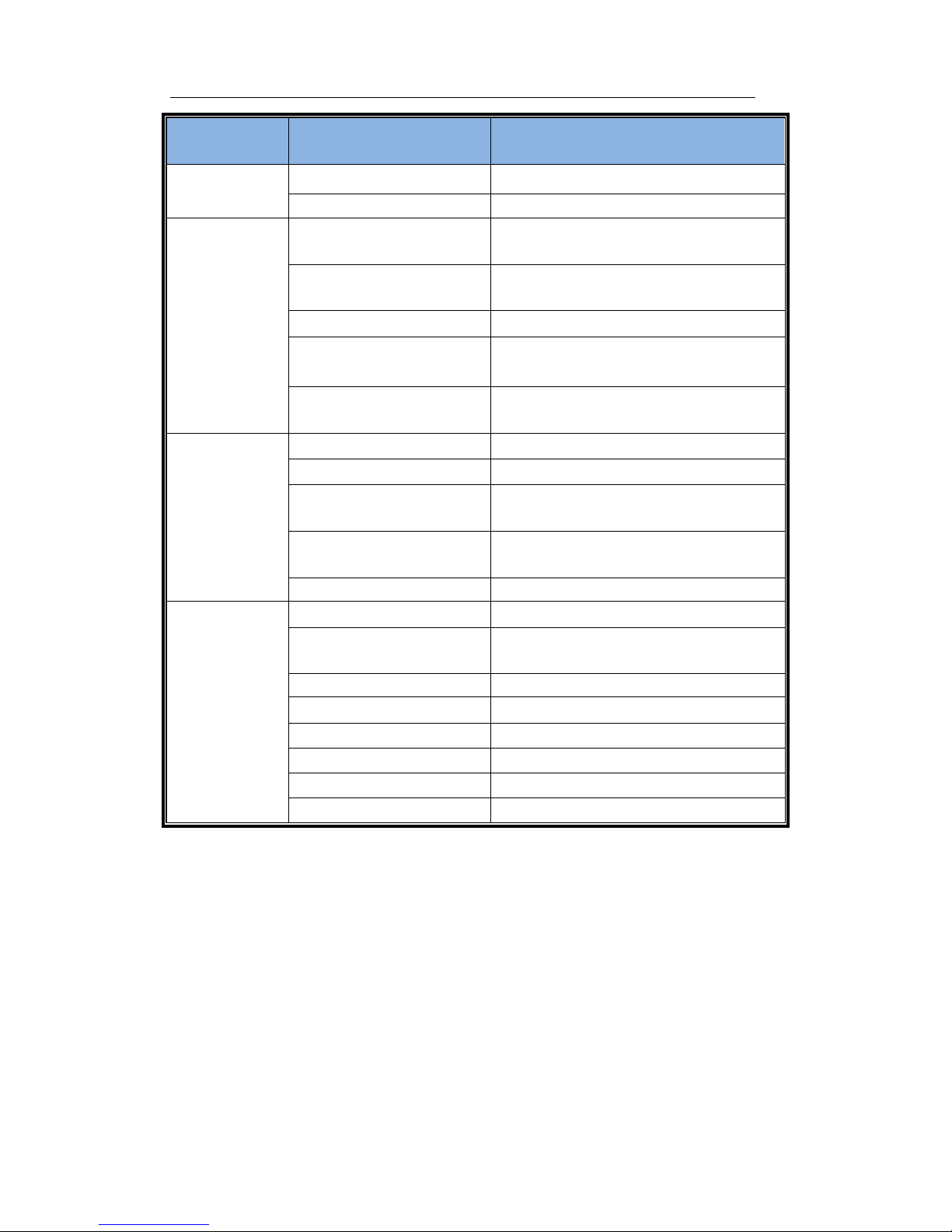
Parameter
Type
Parameter Name
Value
Trigger
Mode
I/O Coil Trigger
Support
Video Detection
Support
Function
White List
Max support 10000 white list
vehicles, may directly link gateway output
Intelligent Recognition
Plate recognition, plate color, vehicle
color, brand recognition
Remote Control
Remote config, control via WEB
OSD Overlay
Support, may customize time,
location, direction, lane no.
Waterproof
Support, video/picture with
watermark parity
Port
Built-in IR Light
Built-in 2 LED IR lights
Network Port
1, 100M/1000M Ethernet port
Alarm Input Port
2-ch, optocoupler input(switch),for
coil input
Alarm Output
1-ch, relay output, may used to link
gateway
Audio Port
N/A
General
Power Supply
AC 24V
External Frequency
Sync
Support
Consumption
<15W
Work Temperature
﹣30℃~﹢60℃
Protection Level
IP66
Work Humidity
≤95%
Dimensions
94.92mmX94.92mmX272.90mm
Weight
1.4kg
Waterproof group wiring port is shown in Figure 1- 3.
Page 5
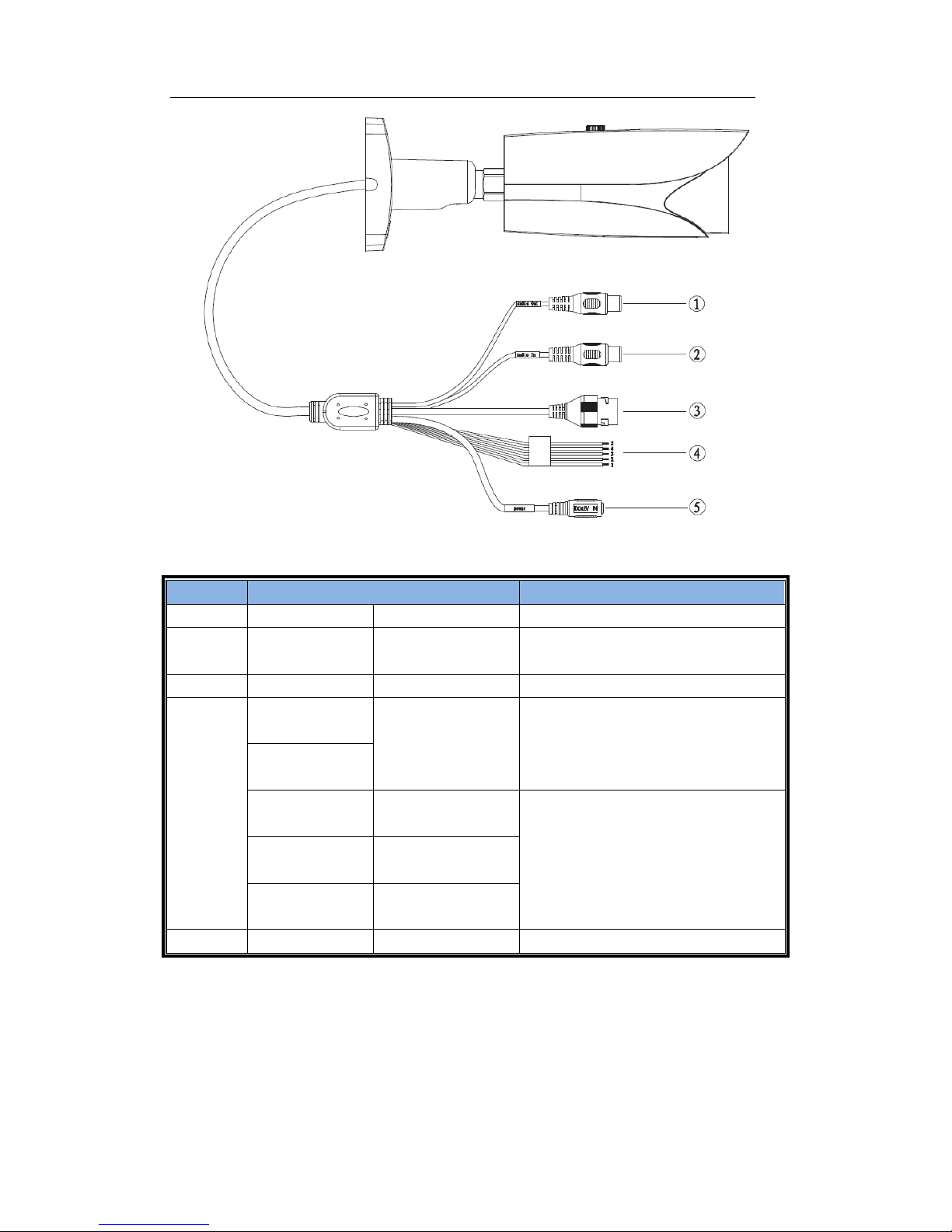
Figure 1- 3
No.
Port Note
Port Function
①
Audio Out
Audio Output Port
Output audio signal(N/A)
②
Audio In
Audio Input
Port
Input audio signal(N/A)
③ - Network Port
Connect to standard Ethernet
④
ALARM_N
O
Alarm Output
Port
Output alarm signal
ALARM_C
OM
ALARM_IN
1
Alarm Input Port
1
IO input port, max support 2-ch
ALARM_IN
2
Alarm Input
Port 2
ALARM_G
ND
GND
⑤
POWER
Power Port
Input AC24V power
Page 6
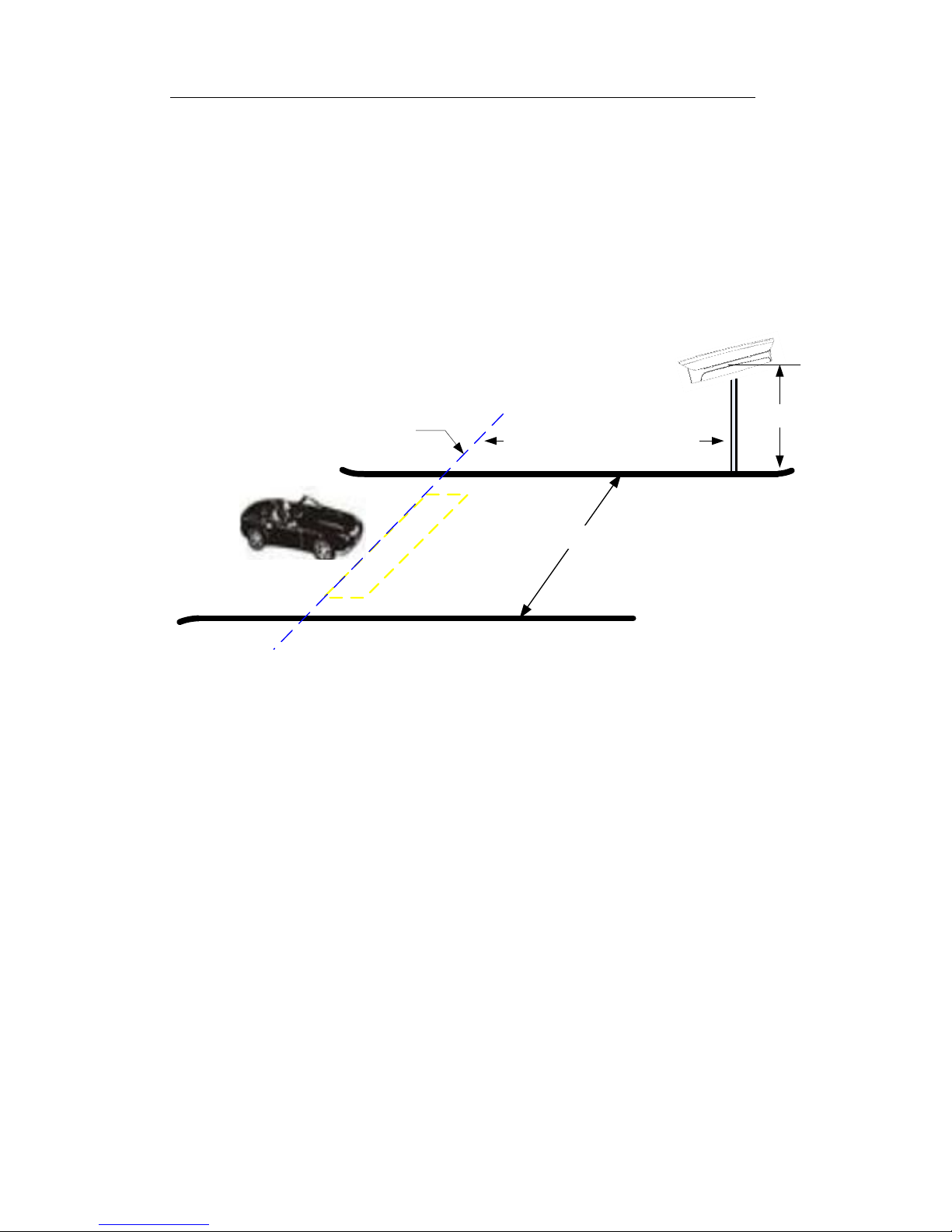
2 Device Installation
2.1 Installation Specifications
2.1.1 Standard Installation
See Figure 2- 1.
Height 1.2 meters
Horizontal distance 4 meters
Snapshot line position
Width ≤3.5 meters
Figure 2- 1
Note:
1. Camera monitoring the scene channel width requirements ≤3.5 m. > 3.5 m, requiring
physical isolation parallel with the camera at 3.5 m spacing, make the passageway to
meet the requirements of ≤3.5 m (Note: Refer to Fout! Verwijzingsbron niet
gevonden.);
2. The camera is mounted on the safety of the island, mounting bracket and channel
boundary spacing should be <0.15 m. > 0.15 m, it will increase the angle of view of
the license plate, the effects of camera algorithm (Note: Refer to Fout!
Verwijzingsbron niet gevonden.).
3. The camera installation height of 1.2 to 1.5 m, 1.2 m recommended;
4. Snapshot camera is mounted on the snapshot line (or coil) pitch (horizontal distance)
from 4 to 6 meters location, recommended 4 m;
Page 7
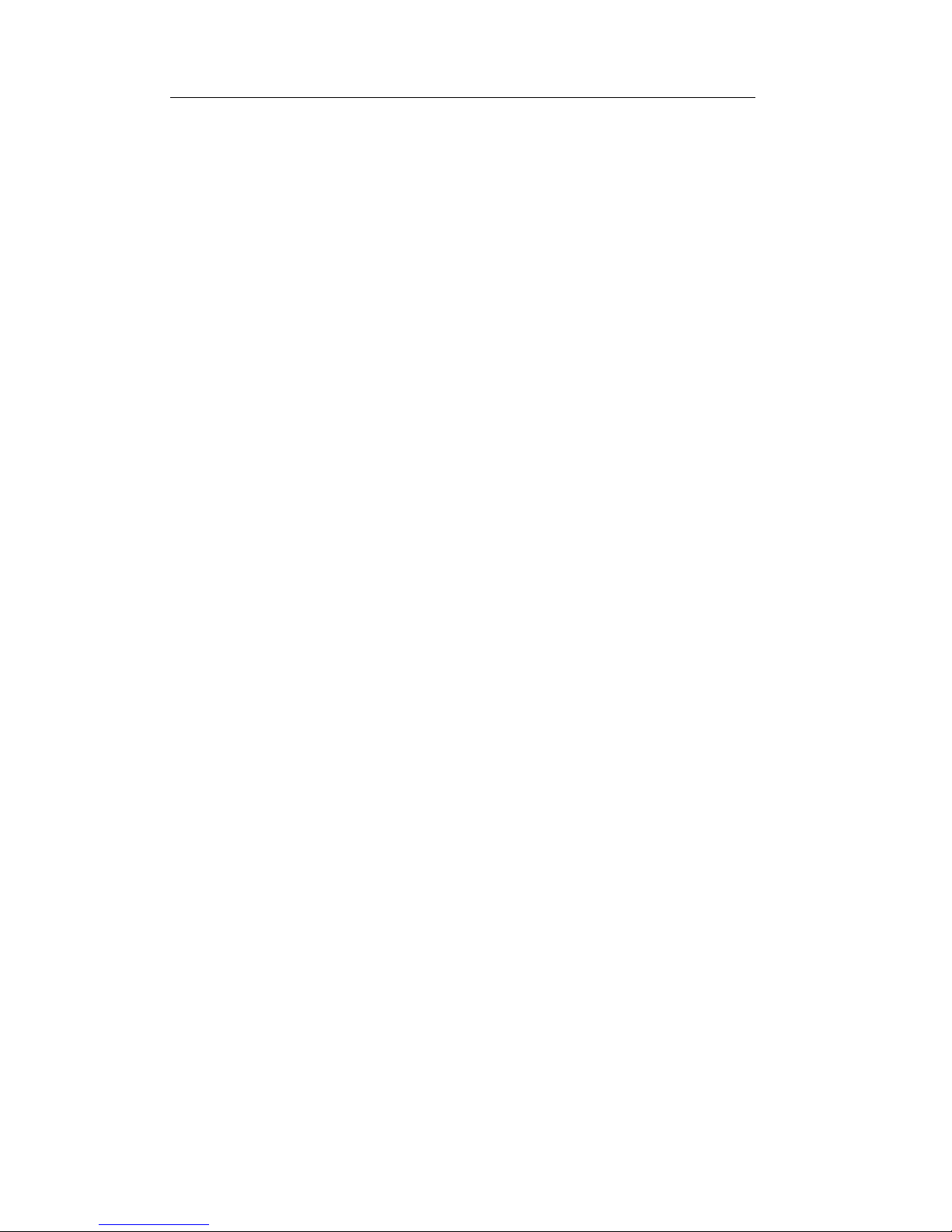
5. Scene width adjustment, take a picture of the license plate from 100 to 140 pixels to
identify the best effect.
6. We recommend using a coil to snapshot program.
2.1.2 Before Installation
Many factors affect the camera identification, such as channel width outside the camera
monitoring capabilities, the camera installation point setting unreasonable. These are the
physical factors related vision camera can face up to identify whether the conditions of the
license plate or license plate angle question meets, from a technical level, cannot be
solved. Therefore, in front of the camera installation is a good program, to be
circumvented. The following is a preliminary plan to install cameras Important note:
1. The installation position of the camera in the vehicle into the parking lot should be
planned passage complete turn, straighten the front and then moved back 4 meters
The vehicle has a turning procedure when entering (or exiting) parking lot entrance
channel, when the license plate and the camera is a certain angle, cause the camera
not face license plate or license plate angle is too large, the impact of recognition.
Therefore, the camera should be set up to snapshot the point of complete turn in the
vehicle at the camera front plate. Determine the position of the camera to snapshot
the line, the camera mounting position can be determined by reference to standard
protocols that snapshot the line after 4 meters. See Fout! Verwijzingsbron niet
gevonden..
Page 8
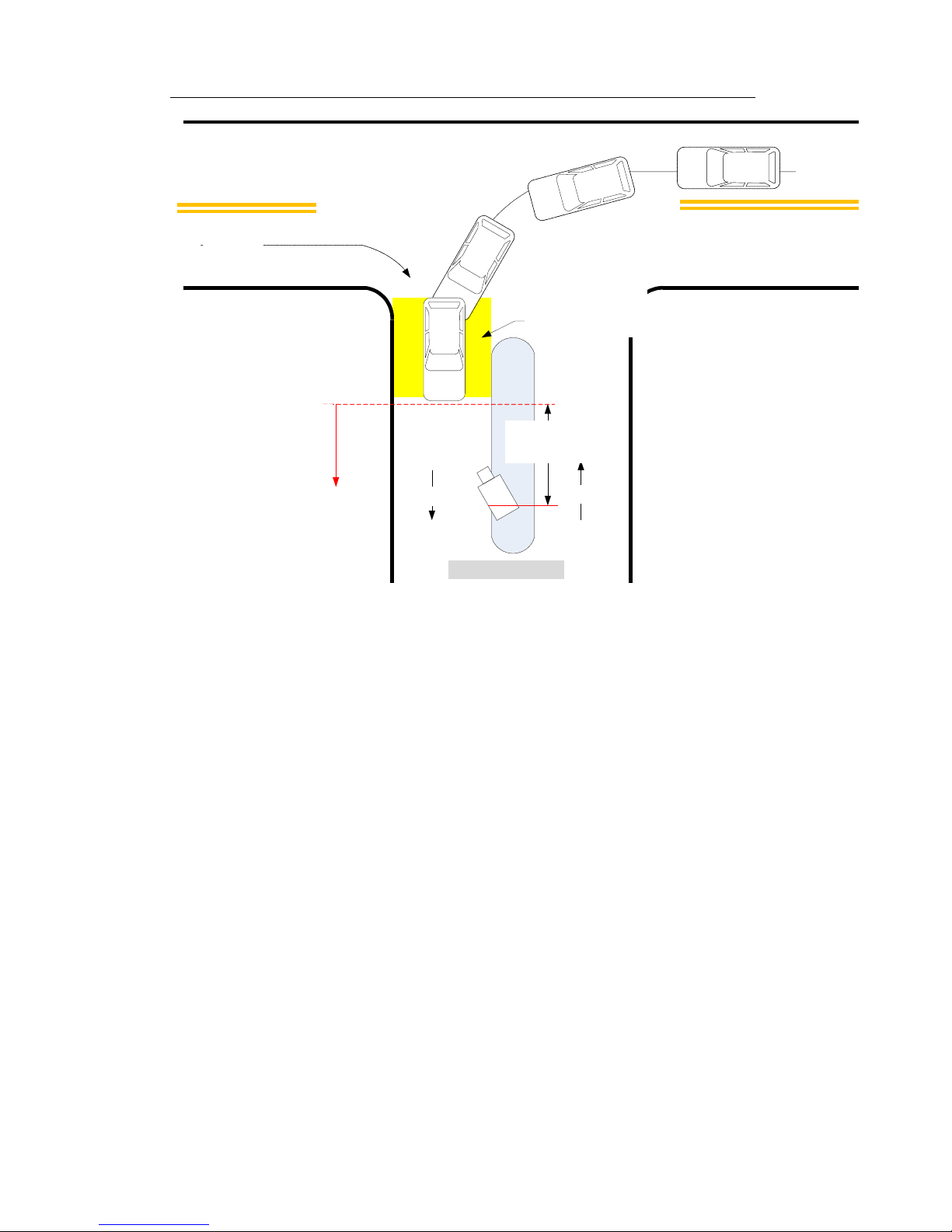
C
Right turn
Left turn
Yellow section is
vehicle’s continuous
turning area, do not
set snapshot line
here!
Entrance
Exit
Red line and below are
finished turning area,
plate is upright, you can
draw snapshot line!
Install camera at 4
meters behind
snapshot line
Parking lot entrance/
exit
Figure 2- 2
2. The camera monitor channel width 3.5 meters maximum. Greater than 3.5 m, and
respond channel do physical isolation, to meet the requirements;
3. The camera bracket mounting points and channel boundary of Requirement: The
camera mounting bracket and channel boundary spacing of less than 0.15 m
spacing, as shown in Fout! Verwijzingsbron niet gevonden.:
Page 9
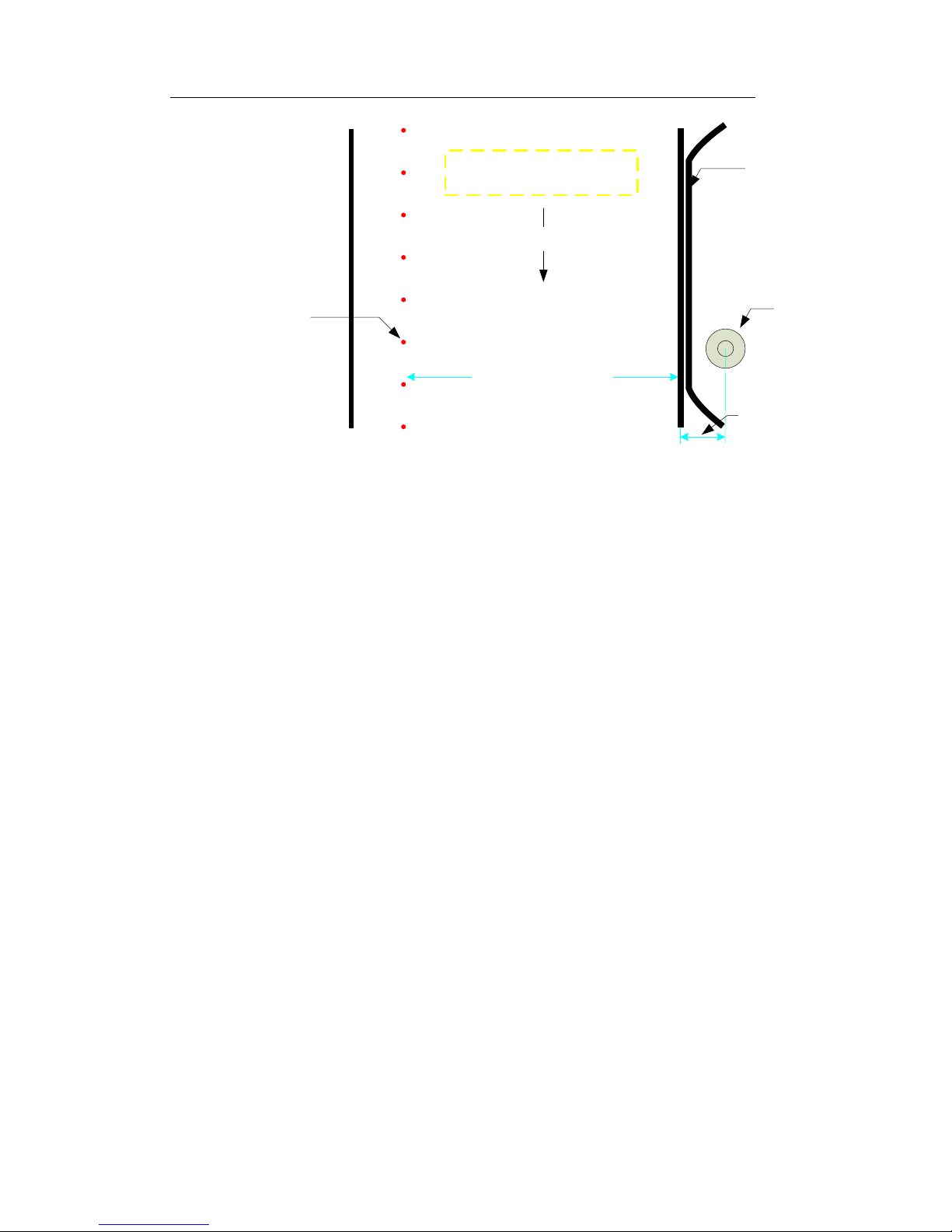
Entrance channel
Width≤3.5 meters
Camera
bracket
Camera bracket
and lane border
<1.15 meter
Pedestrian
island
Snapshot coil
Channel is too wide,
make physical isolation
Figure 2- 3
2.2 Coil Cut
2.2.1 Coil Cut Specification
Select coil snapshot scheme system, need to cut coil, see Figure 2- 4.
Page 10

Figure 2- 4
Note:
1. Coil edge safety distance 30cm;
2. Coil edge depends on lane width;
3. Coil length (vehicle driving direction) 60cm;
4. Coil wind 4 times.
2.2.2 Coil Recommendation
Loop coils are buried beneath the road surface, it is required that it should have good heat
resistance, cold resistance, pull, anti-corrosion performance and flexibility. FVN1.5 ㎡
recommended temperature cables.
2.2.3 Process Requirement
Coil detection system, in order to ensure that the camera is stable coil normal snapshot,
and correct construction process coil is a coil job security. Therefore, make construction
according to process requirements.
Coil cut process is in Figure 2- 5,
Page 11

Figure 2- 5
Note:
1. Grooving width requirement of 30 ~ 50mm width, depth requirement 8mm;
2. When cutting, the four corners should be cut 45 ° chamfer, the coil wire protection;
3. Before the assembly line, to deal with grooving to clean up, to ensure that no debris
trough; if cleaned with water trough, the need for air-drying operation blow tank, to be
completely dry before winding groove;
4. Wrap, tap to be reserved well refuges hand in hand well set aside a certain redundancy;
5. Wind clockwise order around 5 bar. When wound, blunt-by-turn required the cable
compaction;
6. A coil to the cable hand hole section leads to two lines to be twisted, requires at least 20
pair / m density;
7. Upon completion of the winding, the need to refill the survey line groove. The main test
parameters off and the coil inductance inductance values required to be between 80 ~
1000uH;
8. Recommend to use about 80 ℃ asphalt fill slots. Avoid foaming when filling slots drip
hollow, uneven, etc., affect the performance and appearance. After the asphalt dried, the
excess part of the road leveled.
2.3 AUX Installation Bracket
ITC237-PW1A-IRZ model of camera, can be used for docking two stents, one for
companies supporting pole bracket, the other is widely used in engineering all-direction
bracket. According to user matching stand is different, their installations vary greatly, the
following camera supports the installation of two stents described in detail.
Page 12

2.3.1 Standard Bracket Installation
Standard bracket and pedestal are shown in Figure 2- 6.
Figure 2- 6
2.3.2 All-direction Bracket Matching
Project common all-direction bracket has two models of WS2790 and 8081, both are
identical interfaces. The following uses 8081 stand as an example, this project uses
bracket installation method:
1. Adopts all-direction joint to install, must used all-direction bracket, see Figure 2- 7.
Page 13

Figure 2- 7
2. The whole effect after installation. See Figure 2- 8.
Figure 2- 8
3. Bracket dimensions are shown in Figure 2- 9.
Camera Bracket
Figure 2- 9
Page 14

3 Common Application and Wiring Reference
3.1 Camera Common Application
Figure 3- 1
Note:
1. In above figure, dotted line is an optional device connected to device, the actual
project have this device, determined according to the user program.
2. In above figure, the two vehicle inspection device, the camera supports IO signal
vehicle inspection device access;
3.2 Wiring Reference
Device connected to camera are vehicle detector, gateway. Network connects to platform at
rear. See Figure 3- 2.
Page 15

Figure 3- 2
3.3 Camera Wiring Network Waterproof
When you wire camera, you shall make sure network is water-proof, prevent crystal head
copper aging.
The accessories bag provides network water-proof joint, see Figure 3- 3.
Figure 3- 3
Page 16

Note:
➢ Take out network waterproof head from random accessories bag;
➢ Insert network head in to waterproof joint;
➢ Make crystal head, test cable;
➢ Match cable, fasten waterproof joint.
4 System Debugging
4.1 Device Login
Access camera via IE, on WEB you can browse and set camera real-time data and
parameter, default IP address is 192.168.1.108. If you use IP to login device for the first
time, you shall notice the following.
4.1.1 IE Browser Recommendation
Windows XP OS requires IE 7 or higher version. Windows 7 OS requires IE 7 to 9
versions.
Note:
If you use a high version of IE, you may encounter abnormalities in login and display.
4.1.2 Download Browser Control Unit
Initial use IE browser to log device can not log situation is likely to arise, it is because the
computer IE browser internet options, security protection level is set too high to prevent
the camera caused WEB control download, so Adjustment IE browser security settings.
Open IE browser, in the Properties → Security → Custom Level option can be browser
security level adjustment, this will ActiveX control / plug-in option is set to Enable, you can
successfully download controls.
To adjust IE Browser security level:
Page 17

1. Right-click on Internet option of the IE browser's Properties or click on the IE page
tool, open Internet Properties / Options window, select the Security tab, click Custom
Level parameter button, see Figure 4- 1.
Figure 4- 1
2. The ActiveX controls and plug-related options are set to enable;
3. Click Apply to complete the IE browser security level configuration.
4.1.3 Browser Notification
Company facilities are using IE to access, log in to different procedure is recommended
before the camera, remove the PC version of original download WEB controls and
browser history, to avoid conflict.
To remove controls and IE browser history data:
Delete browsing history IE browser: Right-IE browser → Properties → General →
delete browser history → Delete All;
Delete computer WEB control methods: My computer → C disk → Program Files →
Remove webrec folder.
Note: WEB control shall be closed before deleting the browser.
Page 18

4.1.4 WEB Page Intro
IE after login camera, WEB page display, see Figure 4- 2, please refer WEB Operation
Manual for page functions.
Figure 4- 2
4.2 Scene Requirements
See Figure 4- 3.
Page 19

Figure 4- 3
Note:
View of all channels on the right, leaving the left side of excess;
Trigger lines (snapshot) in the image at 1/3;
When adjust the camera angle, try to make sure the license plate level.
4.3 Camera General Parameter Note
The camera in the parking lot entrances and exits the application, common (possibly
modified) are snapshot, intelligent business, white list, camera attributes and Network
parameters, related parameters are described below.
4.3.1 Snapshot
Intelligent traffic all relevant parameters are associated with intelligent transportation
business, its highly targeted, unable to cope with the global default parameters.
Therefore, some parameters need to be adjusted according to project requirements.
4.3.1.1 Lane Property
Lane Properties page, the most commonly used is the enable snapshot and Event
Configuration Advanced Configuration two parameters. enable snapshot can be selected
as the machine monitoring capability, maximum support open 5-lane snapshot, the default
Page 20

one lane open. Advanced Configuration parameter event configuration, it can perform
snapshot direction (the direction of the camera relative to the vehicle) the selection,
provide forward, reverse two-way three directions, default bidirectional.
See Figure 4- 4.
Figure 4- 4
4.3.1.2 Snapshot
Snapshot page, often uses OSD parameter. OSD parameter is overlaid information after the camera snapped
pictures of parameters, selected according to the actual situation of the project, see Figure 4- 5.
Figure 4- 5
Page 21

4.3.1.3 Intelligent Business—Scene
Intelligent Business parameter page, used scene configuration, recognition parameter. In scene configuration
page, to be based on the use of environmental conditions paint lane recognition area.
See Figure 4- 6.
Figure 4- 6
To configure scene:
Step 1. Click Video Analysis tab.
Step 2. According to the actual scene conditions, draw area line, lane line and detection
line and other parameters. To ensure effective identification plate, regional line range
should contain the whole vehicle into the capture process, about two-thirds of the
screen.
Step 3. Save config.
4.3.1.4 Intelligent Business—Recognition
In the Recognition parameter page, you need to set the local word parameters based on
user location, raising the rate to improve character recognition. See Figure 4- 7.
Page 22

Figure 4- 7
4.3.1.5 White List
Some enterprises, toll-free parking, check user permissions on camera, under the
authority to determine whether the applications of the gate opening, which use the camera
a white list function.
The camera's white list function involves white list and linkage gateway two parts, white
list can be divided into white list settings and white list data, white list settings are some of
the class argument white list data was white list database management parameters.
Linkage gateway output is to select the camera control gates gate way.
See Figure 4- 8 and Figure 4- 9.
Figure 4- 8
Page 23

Figure 4- 9
4.3.1.6 Linkage Gateway Output
See Figure 4- 10.
Figure 4- 10
Note:
Enable: Is option is enabled;
Gateway Control: The camera offers three kinds of barrier of control options, you can
also check the radio, where the white list gate with all vehicles are mutually exclusive.
Alarm Output: Select the Barrier signal transmission channel, the actual application,
the need to match the physical wiring;
Output delay: a long Barrier control signal output, default 1000ms.
Page 24

4.3.2 Image Parameter
Camera attribute parameter is image-related parameters, including shutter, gain,
saturation, sharpness. The camera image parameters appropriately adjusted for
differences in the actual application environment, and can enhance the camera image.
See Figure 4- 11.
Figure 4- 11
We recommended dual shutter, video shutter is 0 to 10, gain is 40; picture shutter is 0 to 5,
gain is 40.
4.3.3 Network
All devices’ default IP address is 192.168.1.108. Before combining LAN, you shall modify
device IP to avoid conflict. Modify device IP in TCP/IP in Network. See Figure 4- 12.
Figure 4- 12
Page 25

After IP is modified, you shall test network, ensure IP is modified correctly. Use PC ping
command to test.
4.4 Device Program Upgrade
Cameras WEB page has integrated update function; can use the Quick Configuration Tool
(config tools) to upgrade two upgrade options. The following details the two upgrade.
4.4.1 WEB Upgrade
Step 1. WEB log in, then click on the "Settings" "System Management" to "Firmware
Update" page, see Figure 4- 13.
Figure 4- 13
Step 2. Click Browse, see Figure 4- 14.
Figure 4- 14
Find the program in the parameter page, and select the upgrade program.
Page 26

Step 3. Click Upgrade button. When device starts to upgrade, progress bat pops up, see
Figure 4- 15.
Figure 4- 15
After upgrading completes, device will auto reboot. See Figure 4- 16.
Figure 4- 16
4.4.2 Config Tool Upgrade
You can upgrade device via this Quick Configuration Tool
either one by one or as a batch.
Please follow the steps listed below to upgrade the device.
1. Log in the configuration page of device.
2. Click on system upgrade tab. See Figure 4- 17.
Page 27

Figure 4- 17
3. Click on open. The open box pops up.
4. Select upgrading file of the device and click on upgrade.
You can see a prompt “system is transferring the file, please wait….” After
transferring the file, system begins to upgrade.
5. When upgrading is done, system pops up a dialogue box. Please click OK
to complete upgrading process. The device will reboot automatically.
If you cannot upgrade, please follow the steps listed below:
First, please check if device upgrading file is right or not. You shall select the
proper version to upgrade the device.
If the device is running properly and you still cannot upgrade. Please reboot the
quick configuration tool and then log in again to update the device.
If the program error occurs, while the device kernel has booted up, you can use
background upgrade port 3800 to log in the configuration tool’s main interface to
upgrade. Please note: the other values such as PPPoE, system information
are invalid.
Page 28

4.4.3 Restore Default Config
Device upgrade two adjacent versions of the program, the controls basically compatible,
not anything unusual after the upgrade. But before and after the upgrade version spans
much of the program, such as upgrading from first base to third base (V2.1-V2.3),
because the device capabilities expand, prone not compatible control and cause
problems, such as WEB page display abnormal function key failure, some features cannot
be achieved, etc., affect the actual use of the device.
In such cases, resolve via device Restore Default action.
Camera Design software reset and hardware reset in two ways, the effects are the same,
the user can choose according to the scene. Here two recovery default method Details
are as follows:
1. Software reset
a) After the upgrading is complete, via WEB login device.
b) WEB page for the device in successive click Setup → System Management →
Default to restore the factory default page, click Default button to restore the factory
system configuration settings.
Figure 4- 18
2. Hardware Reset
After the upgrading is complete the device start, press cable RESET button to restore the
default camera, the device default IP: 192.168.1.108
Page 29

4.4.4 Before Upgrading
1. If the device system upgrading fails, users find out the cause. If the device has
upgrading file error, the user will replace the device upgrade file to the correct version
and then upgrade the device. If the device is running, and other causes make the
device unable to update the system, restart the quick configuration tool, log on fast
configuration tool for device upgrade.
2. After the system upgrading is complete, and if to restore the default configuration ,
you can select more than two devices to restore the default configuration method.
Note: hardware reset, the device can restore the default IP.
5 FAQ
Problem
Solution
I cannot boot up
the device.
Check power supply.
Please click RESET button for at least five seconds to restore
factory default setup.
A few minutes after
boot up, device
auto reboots or
system crash.
The input voltage is unstable or too low.
Camera hardware fault.
Upgrading error. Press Reset button for 5s, if not work, contact
customer service.
Unstable network
connection
Network instability.
IP address conflicts.
MAC address conflicts.
Camera is rebooting.
Cannot login the
device via IE
Check the device start-up and network connectivity;
Browser security level is too high, preventing WEB control
download;
Local computer control and camera space conflict, delete the
control re-download;
Username Password error;
Camera program does not start properly, press the Reset button
for 5 seconds to reset to try;
Hardware failure, contact customer service.
Page 30

Problem
Solution
Image color,
brightness
distortion or video
blurred
Camera parameters is not properly configured ,restore the
default;
Camera bit stream parameter setting is unreasonable, improve
camera stream;
Camera image sensor fault, contact customer service.
Wrong time
Synchronize with the PC;
Device hardware failure, contact customer service.
PC cannot play
Dahua record file
Dahua play is not installed, please download it from Dahua
website.
Play version is too low, update the player.
Video mode no
snapshot when a
car passes
Plate pixel is too big or too small, adjust camera scene
according to Ch 3.1.2;
Picture of the license plate too steep;
No fill light, license plate recognition luminance did not meet the
requirements, please check the camera parameters and fill light
angle;
Plate overexposure, cause the camera does not recognize,
please fill light trimming angle;
Coil mode does not
snapshot
Check the physical connection;
Camera parameters are not set correctly, check IO parameters;
Page 31

Note:
This installation manual is for reference only. Slight difference may be found in
user interface.
All the designs and software here are subject to change without prior written
notice.
All trademarks and registered trademarks are the properties of their respective
owners.
If there is any uncertainty or controversy, please refer to the final explanation
of us.
Please visit our website or contact your local service engineer for more
information.
