Page 1
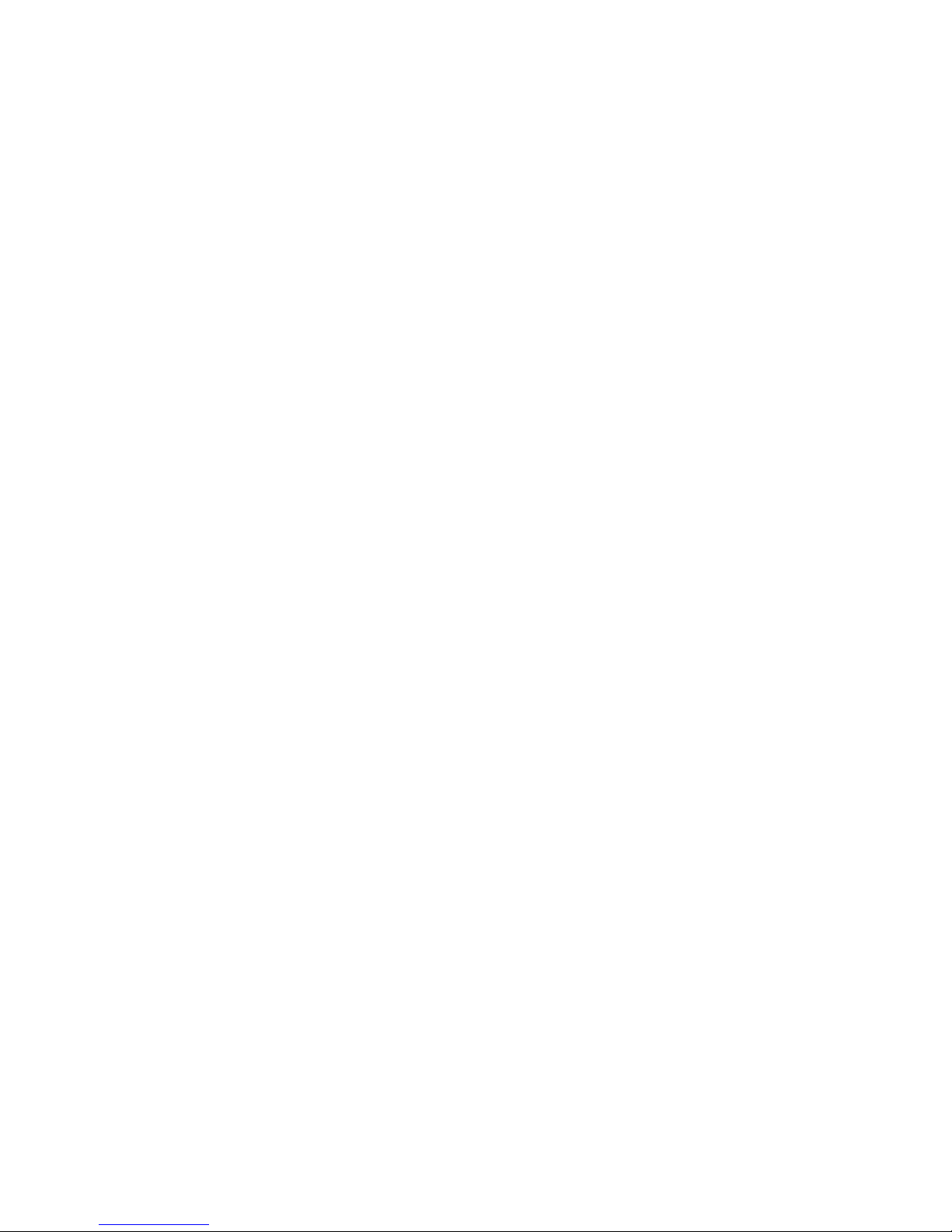
IR High Speed Dome Camera
User’s Manual
● Please read the manual carefully before installing and using the unit.●
Page 2
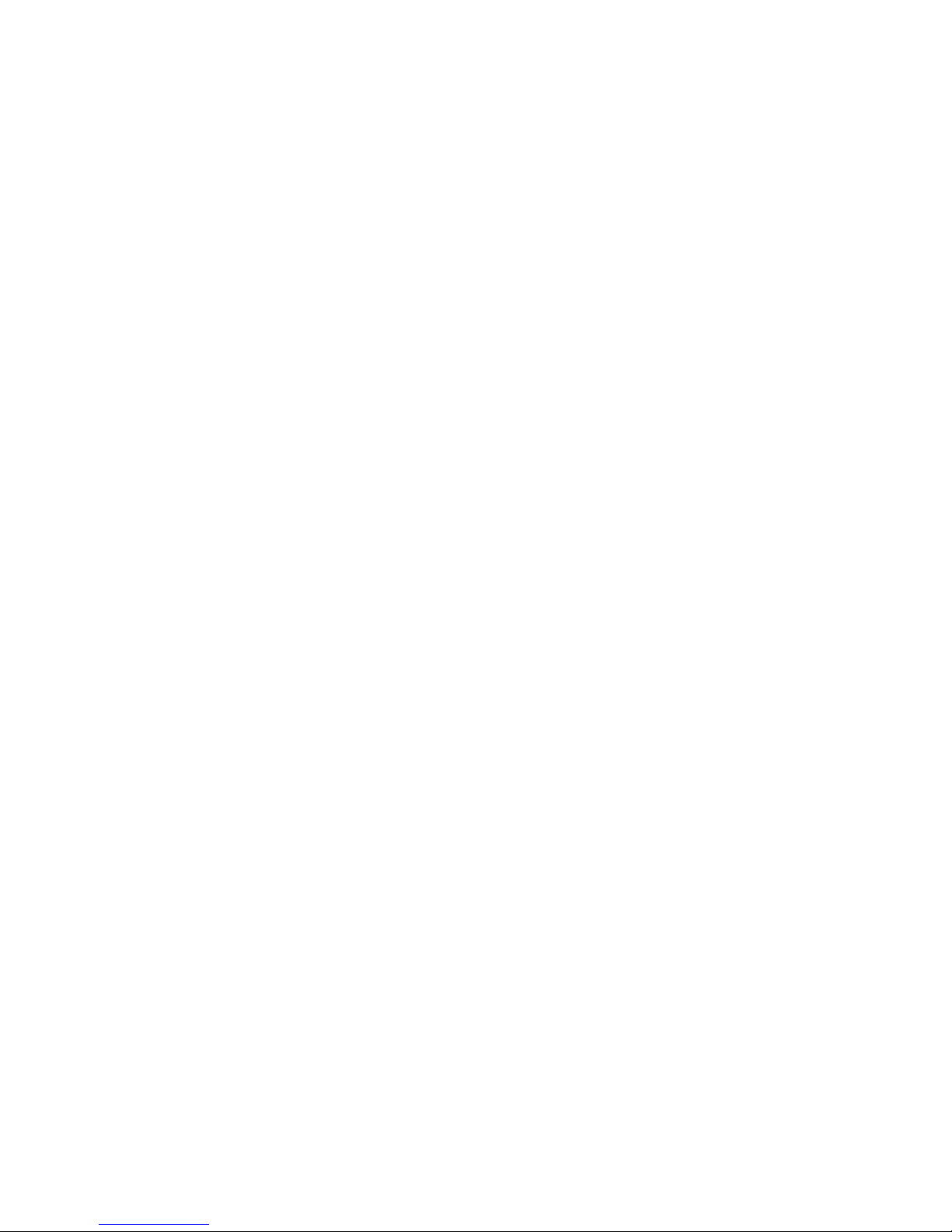
- 1 -
Table of Contents
I. Introduction----------------------------------------------------------------------------3
II. Technical Data -----------------------------------------------------------------------4
III. Characteristics ---------------------------------------------------------------------6
IV. Description of Functions -------------------------------------------------------8
V. Installation and Connection of IR High-speed Dome Camera ------13
5.1 Outer shape and dimension of the unit----------------------------------13
5.2 Preparation for the installation --------------------------------------------13
5.3 Installation of Wall-mount IR High Speed Dome Camera-----------14
5.4 Installation of Pendant-mount IR High Speed Dome Camera-----18
5.5 Connection of the cables for alarm in and out -------------------------21
VI. Configuration of the system----------------------------------------------------24
6.1 Configuration of Communication Protocol-------------------------------24
6.2 Configuration of Baudrate----------------------------------------------------25
6.3 Configuration of Address-----------------------------------------------------25
VII. Configuration and Operations through the OSD Menu---------------29
7.1 Basic Operation ----------------------------------------------------------------29
7.2 Table for all Configuration and Operations through OSD Menu----31
7.3 Configure the information of the system ---------------------------------33
7.4 Configure the parameter of the camera module-----------------------44
7.5 Configuration of the Auto Running----------------------------------------49
7.6 Configuration of Language--------------------------------------------------58
7.7 Configuration of Alarm function---------------------------------------------59
7.8 Configuration of Privacy Mask function-----------------------------------61
7.9 Brightness control of the IR lamps-----------------------------------------63
VIII. Configuration and operation of the functions directly through the
keyboard-----------------------------------------------------------------------------------65
VIV. Simple Trouble Shooting Table-----------------------------------------------68
Page 3
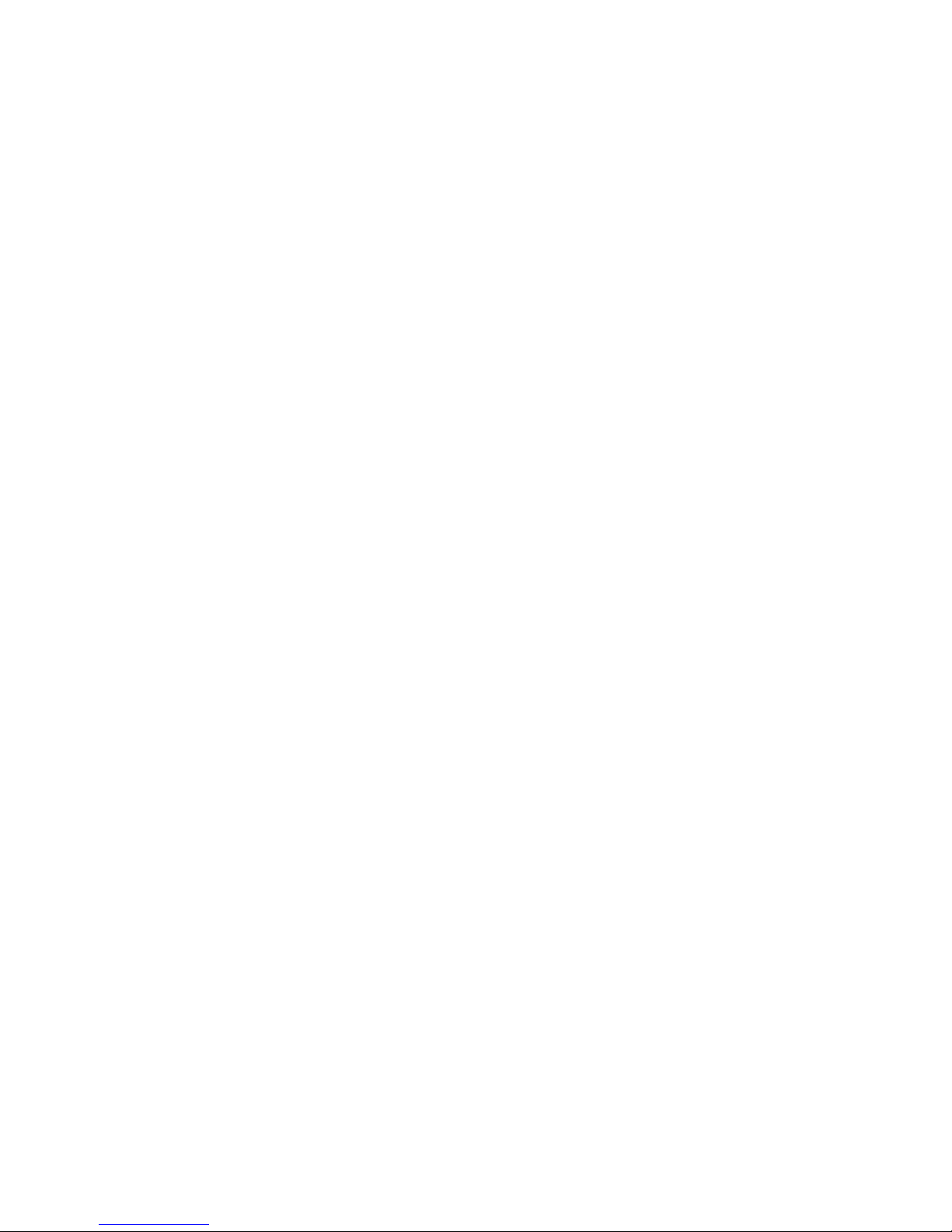
- 2 -
Important Safeguards
1. During the course of transportation and storage, the product should be
avoided from incorrect operations such as heavy pressing, strong vibration,
soaking etc, which may cause damage to the unit.
2. The product is designed for wall-mount and pendant-mount installation, it
can not be installed upside-down. And the module should be handled
properly so as not to bring about mechanical problems affecting the
integrative functions of it.
3. Do not let any foreign objects or liquid infiltrate into the unit, which may
damage the machine.
4. Please follow all electrical standards for safety when it is being
connected and adopt the particular power supply which is provided with
the unit. The product’s RS-485 and video signal adopt TVS-class
lightning damage preventing technology, which can effectively prevent
such pulse signal damage caused by lightning under 500W or electric
surge. RS-485 and video signal should be kept enough distance from
high voltage equipments and cables when they are in transmission, and
necessary steps should be taken to prevent lightning damage or power
surge.
5. No matter the unit is runing or not, the camera should never be aimed at
the sun or object with extremely bright light. Otherwise, the camera’s CCD
might be permanently damaged.
6. There are no parts inside the unit which can be repaired by the users
themselves. When mechanical problems arise, do not be in a haste to do any
repairing, please refer to the User’s Manual to find the trouble. If causes can
not be located, please refer servicing to qualified professionals. All servicing
must be done by authorized personnel.
Page 4
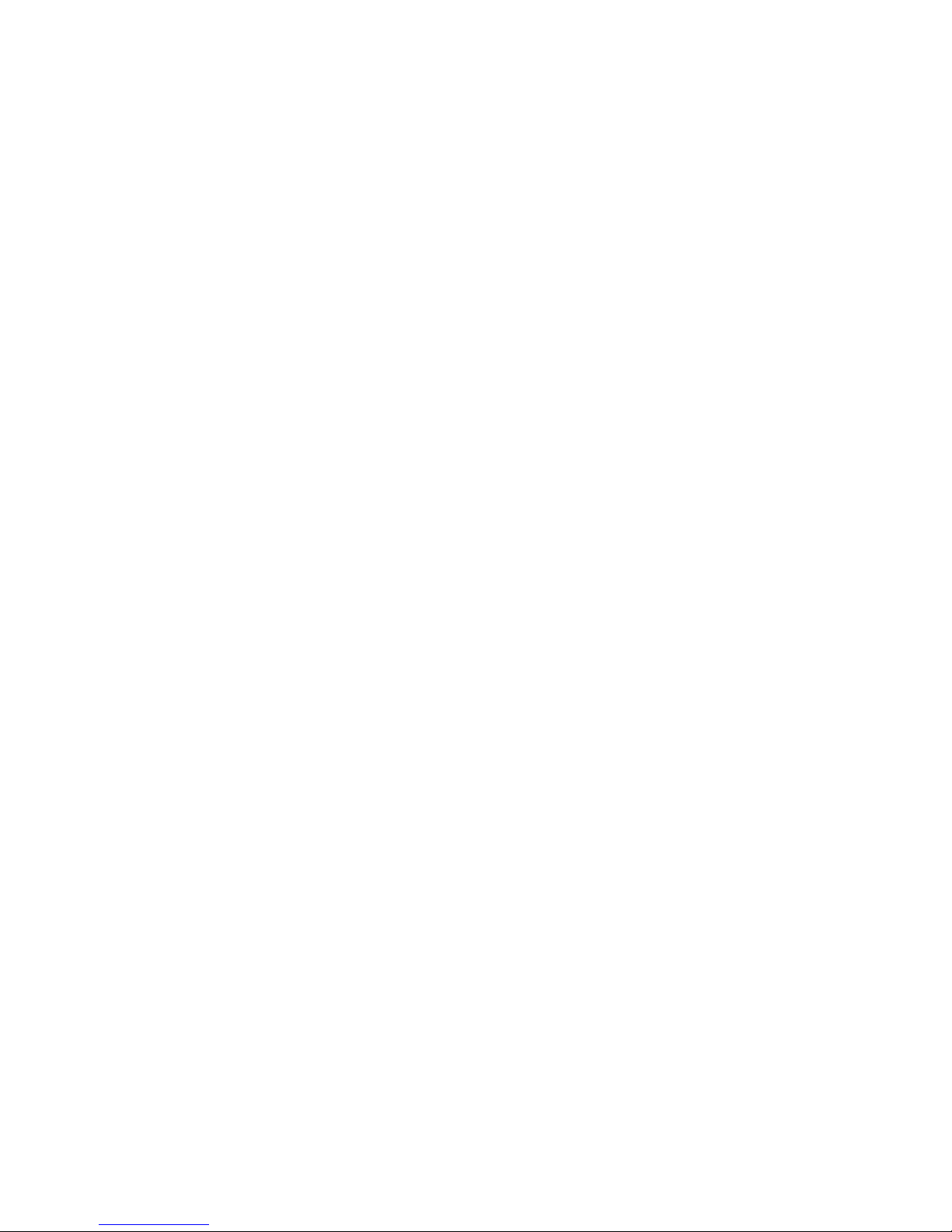
- 3 -
I. Introduction
Adopting latest technological achievements and cutting-edge
manufacturing techniques, the IR High Speed Dome Camera is created with
many years of accumulated experience. Equiped with a high performance
DSP camera with zooming lens, integrating built-in Pan/tilt, digital decoder
and extraordinary IR lamps, it represents the future trend of hi-tech
monitoring products. The unit is capable of rapid positioning, consecutively
tracing and scanning, which realizes all-directional monitoring. The unit can
automatically adapt to ambient brightness and object distance. Its digital
control and elegantly simple design maximally reduces the connection
between differnent parts in the system, which improves the reliability of the
system and facilitate the installation and maintenance. Driven by a stepper
electric motar, the unit runs smoothly, reacts quickly and locates positions
accurately. At the same time, the unit has multi intelligent functions such as:
left & right scan, pattern scan, tour, Privacy Mask, alarm function etc.
The IR lamp of the IR High Speed Dome Camera adopts the latest LED
Array technology, LED Array has higher brightness, longer visible distance,
more evenly distributed light field and much longer lifespan, with which the
night-vision effect is greatly improved.
Based on the above characters, this IR High Speed Dome Camera is
further equiped with powerful OSD menu with multi input modes, which
further facilitates all kinds of operations and meet different demands from the
customers.
With various performances, this type of IR High-speed Dome Camera
can be applied in every walk of life to monitor moving objects in large areas,
such as monitoring smart buildings, bank, city streets, power system, airports,
bus/railway stations etc.
Page 5
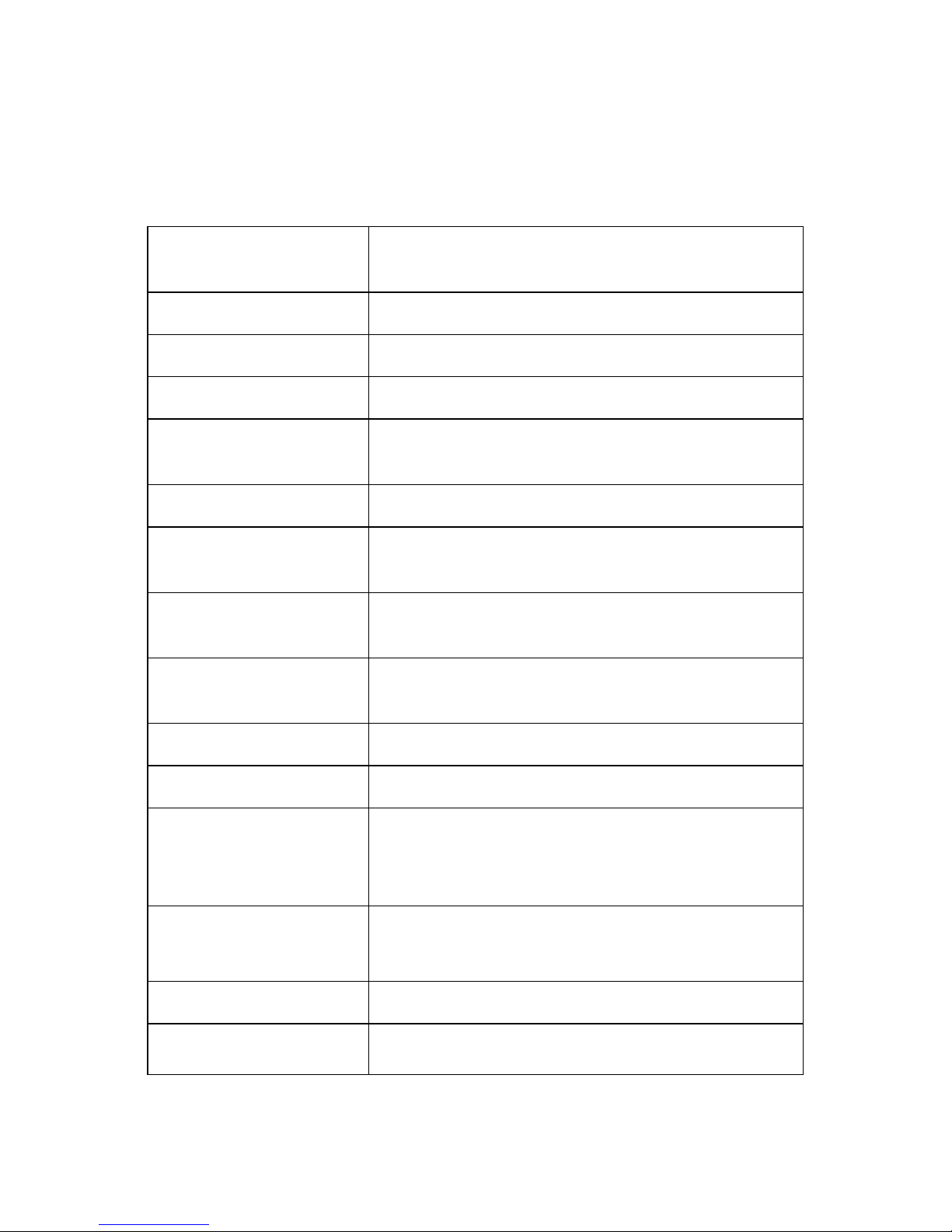
- 4 -
II. Technical Data
Power Supply
DC15V(4A) (The adaptor should be connected
within 2 meters from the IR High-speed Dome)
Working temperature
-30°C ~+60°C
Relative Humidity
10-90%
Power Consumption
35W
Communication
Protocol
PELCO_D / PELCO_P / PELCO_D1
Communication Method
RS485 bus cable
Communication
Baudrate
1200/2400/4800/9600bps
Address range of Speed
Domes
1~255
Manually controlling
Panning Speed
0.5°~120°/S
Range of Pan/tilt
Pan 360° endless, tilt 0°~+90°
Auto flip function
Auto-flip when vertical 90°
Speed Auto-control as
per the changing of
zoom ratio
The pan/tilt can automatically adjust the running
speed following the change of the zoom ratio
OSD Menu
4 input modes, all the functions of the pan/tilt and
the camera module can be oprated through the
OSD menu
Preset Position number
128
Left & Right scan
The beginning and the end point free to be set, 3
grades of speed (low, medium and high) optional
Page 6
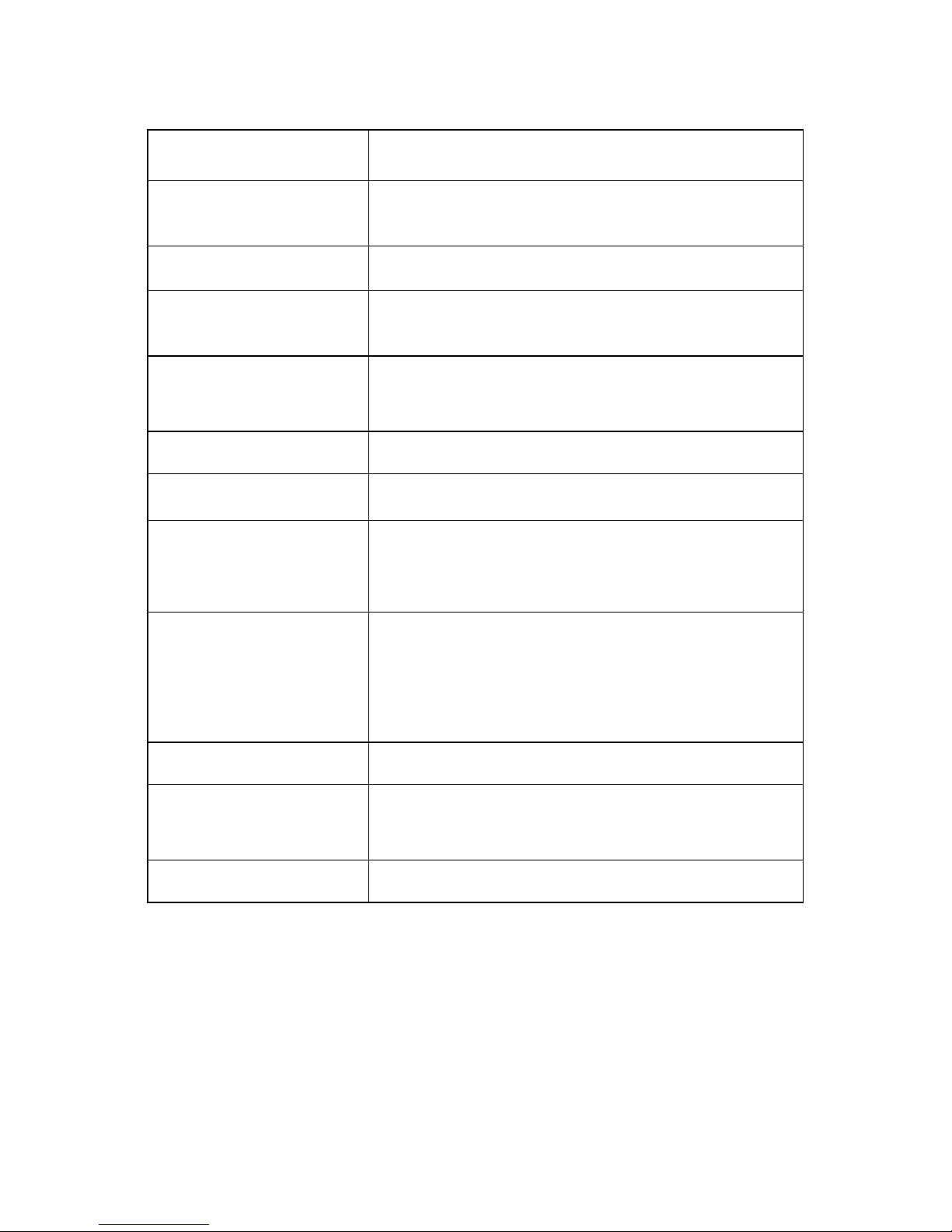
- 5 -
360° Scan
Vertical angle free to be set, 3 grades of speed
(low, medium and high) optional
Tour Group
4 groups, 16 preset positions for 1 tour group,
dwelling time at each preset position can be set
Pattern Scan number
4
Privacy Mask Zone
number
8
Idle Time functions
The function to be carried out in idle time can be
configured, including invoking preset position,
Left&Right scan, running tour etc
Alarm Functions
4 channels in, 1 channel out
IR Lamp
2 groups, made up of LED Array, 120m visible
distance
Brightness control for IR
lamps
Support brightness-control for IR lamps, including
auto-control and manual-control 2 modes. The
brightness is controlled by controlling the number
of the groups of the IR lamps to be turned on.
IR light triggering
control
Triggered by photosensitive resistor / triggered by
camera module (IR Lamp turned on when camera
module turns to Black & White mode), altogether 2
methods
Protection Grade
IP66
Lightening-proof
2 grades anti-lightening design, 3 groups
protecting point (video, communication and
power)
Weight
5.6Kg
Page 7
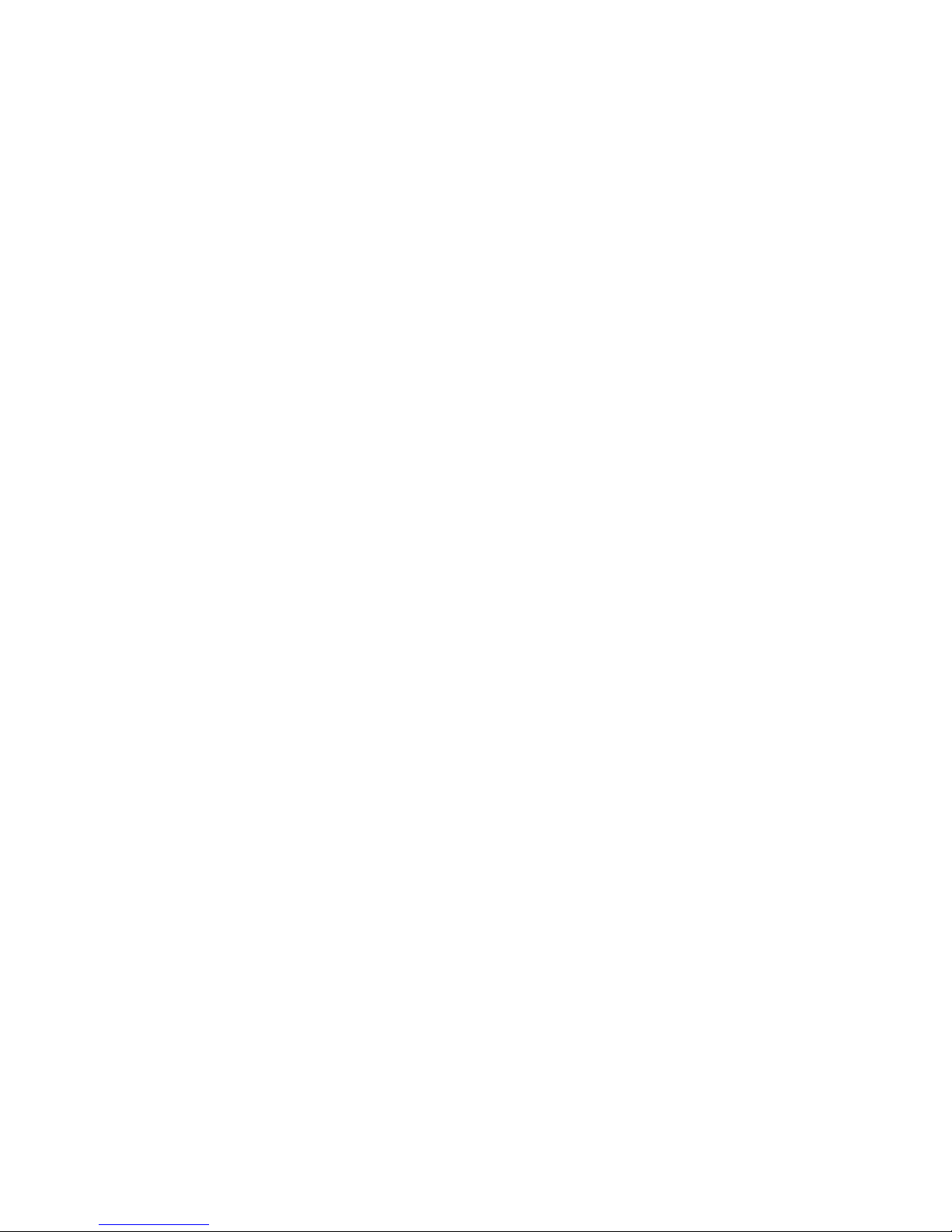
- 6 -
III. Characteristics
The cover is constructed with aluminum alloy, which ensures compact
structure, high shielding strength and excellent heat-dispersion effect.
The lower part of the unit is designed as exposed, which effectively
solve the heat-dispersion problem for the camera module and the IR
lamps etc parts.
The Main Part, the Camera Module and the IR lamps are designed as
isolated cover-shielding, which ensures not only good heat-dispersion
effect but also water-proof effect and high reliability.
Latest LED Array technology is adopted for the IR lamp, LED Array has
higher brightness, longer visible distance, more evenly distributed light
field and much longer lifespan.
Brigtness-controlling function is supported for the IR lamps.
Brigtness-controlling function consists of auto-control(indoor mode),
auto-control (outdoor mode) and manual-control altogether 3 modes.
According to the distance of the monitoring object, low, medium or high
brightness of the IR lamps can be chosen for shooting, which can be
expected to meet the requirement of brightness for different-distance
object.
Driven by a stepper electric motar, the unit runs smoothly, reacts quickly
and locates positions accurately.
In-built module programme can automatically identify different camera
modules including SONY, HITACHI, LG, JCO etc. Other camera
programmes can also be added as per the requirement of the
customers.
Page 8
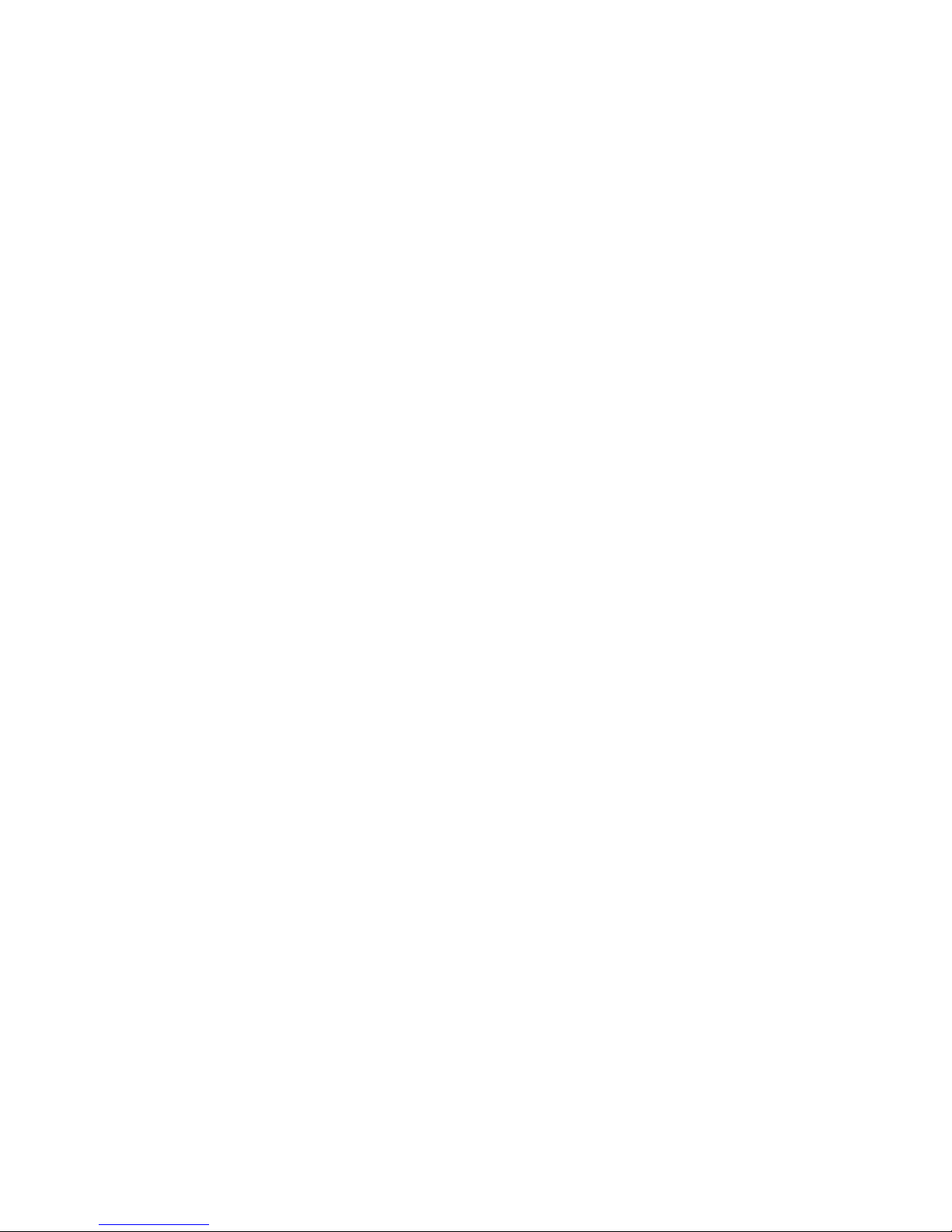
- 7 -
Day&night IR-sensible camera module equiped inside. In the daytime, it
is in color mode, the image is vivid; at night, it turns to Black&white
mode, the image is crisp. Thus, all day long (24hours) monitoring is
realized.
Adopting full-functional high-performance DSP design, performance
stable
Multiple protocol and baudrate supported, high compatibility.
EEPROM data storing method adopted, so that the internally saved
data will not lose when power off
Powerful OSD Menu: 4 kinds of input methods. All the functions of the
Pan/Tilt and the Camera Module can be configured and run through
OSD menu.
128 preset positions for accurate location, 1 Left & Right scan, 4 tours, 4
pattern scan, 8 privacy mask zones.
Support Idle Time function: According to actual requirement, the user
can configure the function that the IR High-speed Dome Camera should
carry out in idle time. The functions that can be set as Idle Time function
includes Invoking Preset Positons, Left & Right scan, Tours etc.
Support wire alarm function, 4 channels in, 1 channel out
Memory recalling function once power on after power off
Page 9
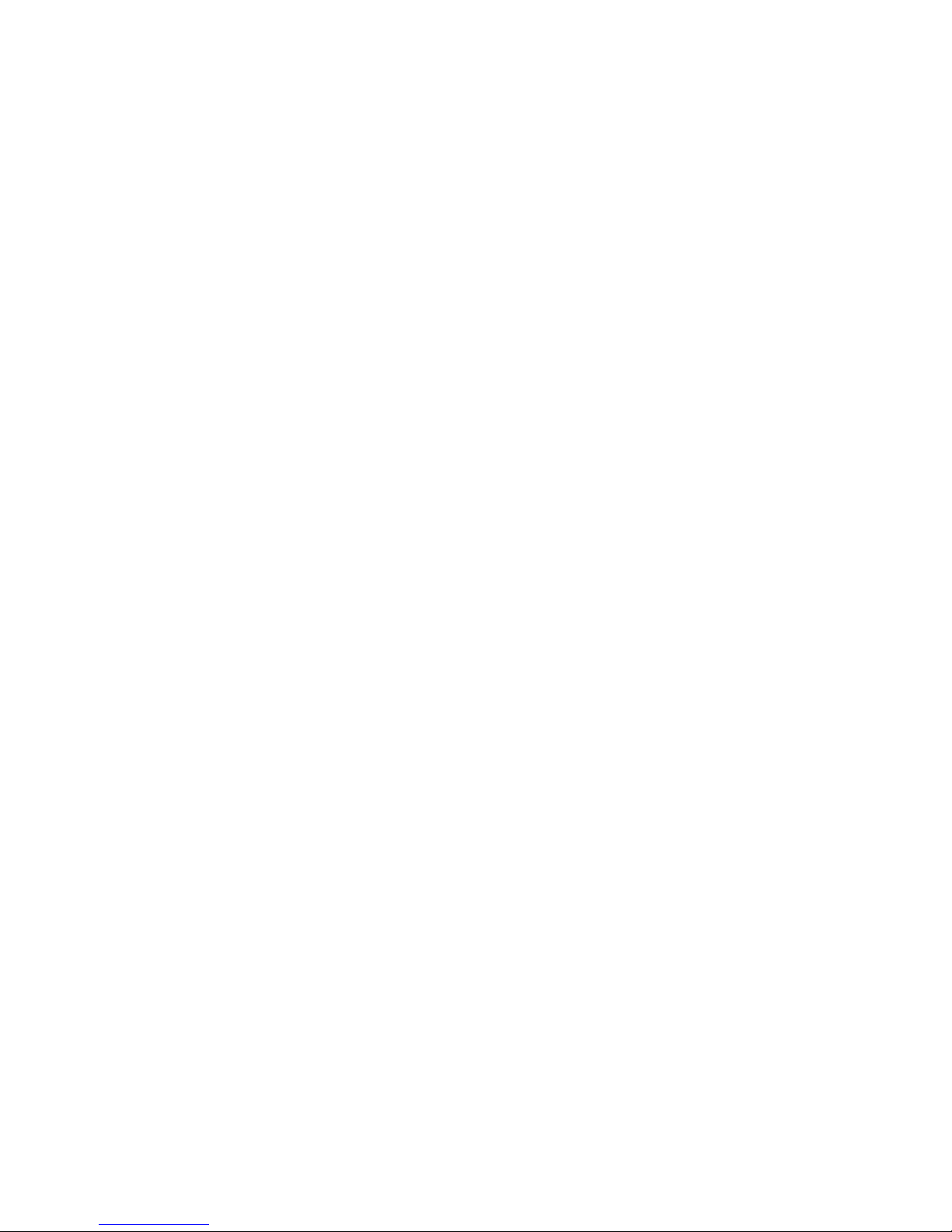
- 8 -
IV. Description of Functions
1. IR Lamp
The latest LED Array technology is adopted for this IR High Speed Dome
Camera. LED Array is highly integration of traditional LED. Comparing with
traditional LED, it has some advantages as below.
A. Higher brightness: Since LED Array is integration of LED, the brightness
and the viewing distance are greatly increased.
B. Longer lifespan, due to the difference of the transparent material and the
heat-dispersion effect, the lifespan of the LED Array is about 10 times as the
traditional LED.
C. More evenly distributed light: The half-intensified beam angle of the
traditional LED is about 10°, well it is 10°-120° (variable angle) for LED Array,
which together with multi-angle disposal make the light evenly distributed and
can light the whole room.
For this unit, the latest 3rd generation IR LED Array technology is adopted,
campared with the 1st and 2nd generation IR LED Array, it has advantages as
below:
A. The light giving out efficiency is much higher. The latest technology is
adopted for the 3rd generation IR LED Array, under the same power
consumption, the brightness is 2.5~3 times as the previous LED Array. At
night, the visible distance is up to 150m or so.
B. The heat produced is much less when the IR lamp is turned on. Since the
light generating efficiency of the 3rd generation IR Led Array is much higher,
under the same power, less power is turned into heat and wasted, thus the
lifespan of the IR Lamp is much longer.
2. Whole-day (24 hours/day) monitoring
The camera module inside is IR sensitive with IR-cut. In the daytime, the
image is color and vivid. Well, at night, it turns to B&W, at the same time, the
IR lamps will be turned on, which ensures the image crisp. Therefore
whole-day (24 hours) monitoring is realized.
3. OSD Menu Operation
All the functions of the pan/tilt and the built-in camera module can be
Page 10
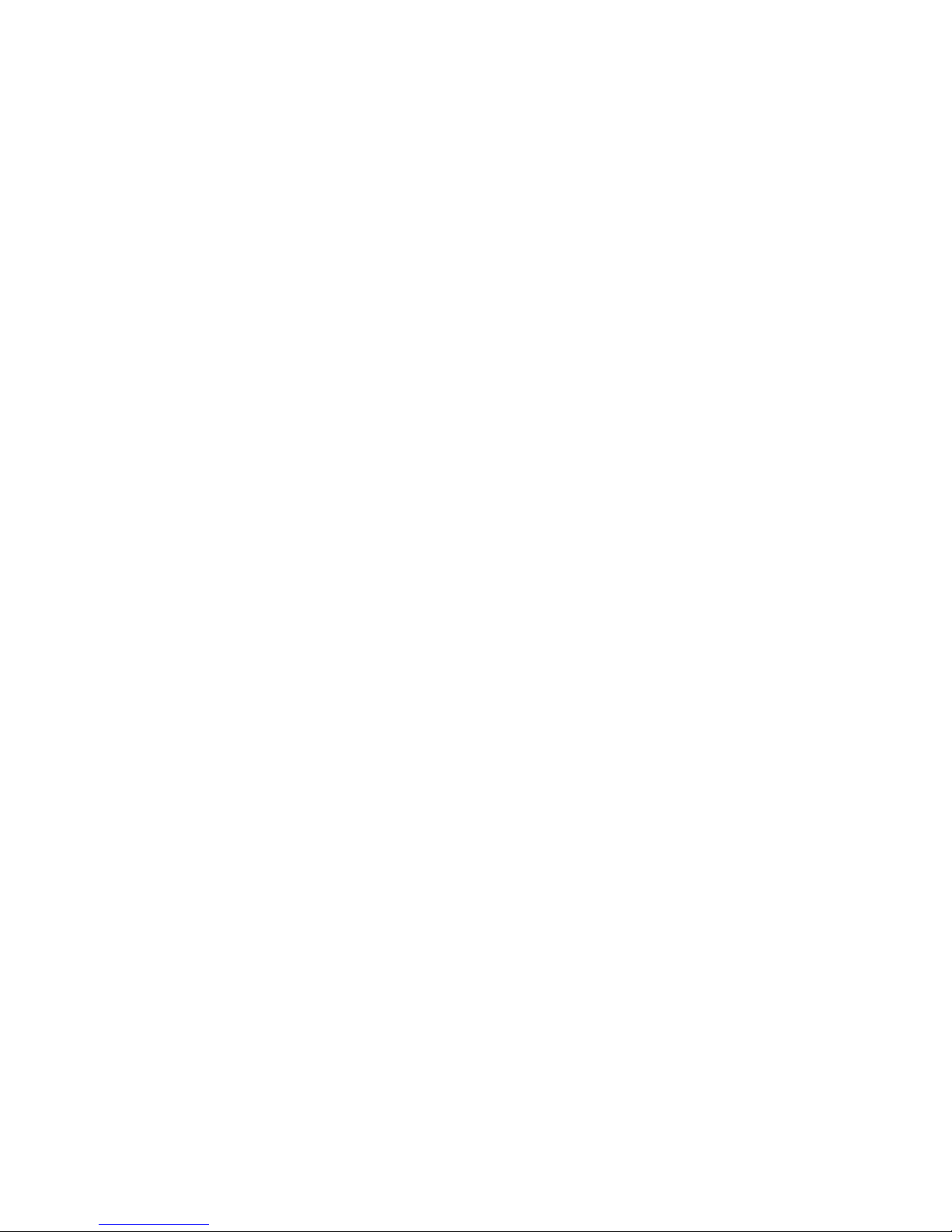
- 9 -
conveniently configured and carried out through the OSD menu. These
functions include: Preset Positions, Tours, Pattern Scan, Left & Right Scan,
Privacy Mask, Alarm, Language Choosing, and the configuration of the
parameters of the Camera Module etc. The user can also edit the title of the
IR High-speed Dome Cameras and the preset positions through multiple
Input Modes, so that the titles are easier to be remembered and identified.
The above functions make the IR High-speed Dome Camera really realize
intelligent control and in-time monitoring.
4. Trace the Target
The users can control the movement of the unit by operating the joystick
of the keyboard so that they can trace the moving object or change the
monitoring area. The angle of view or the size of the image of the object can
be changed through adjusting the focal length. In the default Auto-focus,
Auto-Iris state, following the movement of the unit, the lens will quickly adjust
itself to get clear image according to the change of the object.
5. Automatic Adjustment of Focal Length/Movement Speed
When the focus is long and in the mode of manual adjustment, due to the
high sensitivity of the IR High-speed Dome Camera, even the slightest
movement of the joystick would make the image move quickly, which causes
image losses. Based on human design, the IR High-speed Dome Camera
can automatically adjust the horizontal and vertical moving speed of the
pan/tilt according to the current focal-length, which makes the manual
target-tracing operation much easier.
6. Configure and Invoke Preset Positions
The preset position function works in this way: the IR High-speed Dome
Camera stores the data of the pan/tilt angles and lens focal-length in current
state; when needed, invoke these data, then promptly move the pan/tilt and
camera module to the corresponding position. Through the OSD menu, the
user can quickly and conveniently configure, invoke, delete the preset
positions and edit the title of the preset positions. When the user invokes the
preset position through the OSD menu, the unit will move to the preset
position promptly, at the same time, the title of the preset positon editted by
the user will be shown. The unit supports 128 preset positions.
Page 11
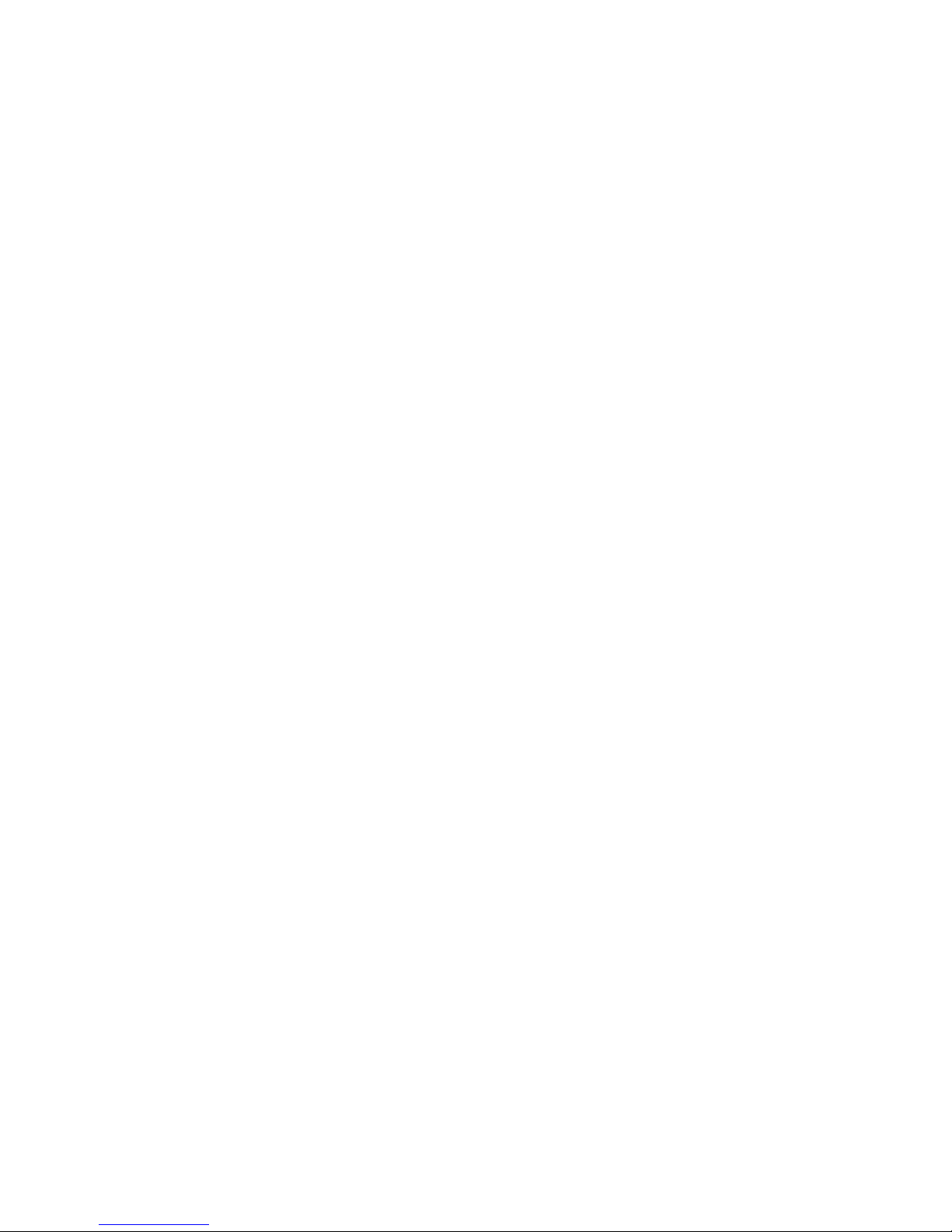
- 10 -
7. Automatic Tours
The automatic tour function is a built-in function of the IR High-speed
Dome Camera. Through beforehand programming, the user can arrange the
preset positions into the automatic tour in the desired order. When it’s needed
to run the tour, operating through the OSD menu, the user can make the IR
High-speed Dome Camera automatically move as per the order of the preset
positions configured in the tour with preset time intervals.
● The staying time at each preset position can be configured.
● Altogether 4 tours can be configured with the unit.
● Sixteen preset positions can be stored in one tour.
8. Left & right Scan
Left/right limiting positions can be conveniently set through OSD menu.
After configuring well, the user can run the left/right scan directly through the
OSD menu, then the IR High-speed Dome Camera will automatically run
horizontally between the left limiting position and the right limiting position, at
the preset speed.
9. 360° Scan
360° endless scan is supported. When running 360° scan, the unit will
rotating endlessly. There are low, medium and high 3 grades optional for the
running speed of the 360° scan.
10. Pattern Scan
The unit can store the user’s operating track and invoke it when
necessary. A 4-minutes operation is acceptable to be stored for one Pattern
Scan track. Altogether 4 Pattern Scan tracks can be stored in this unit.
11. Privacy Mask
Within the monitoring range, if some privacy zones should be shielded
from being monitored, some mask zones can be set within the monitoring
image. Altogether 8 Privacy Mask zones can be set in the unit.
12. Alarm Function
The user can set the key areas as alarm points. Through the linkage with
the external-connected detector, once there is alarm signal transmitted to the
unit, the unit will promptly adjust the camera module to shoot the alarm point,
at the same time, it will output alarm signal through the alarm output port.
Page 12
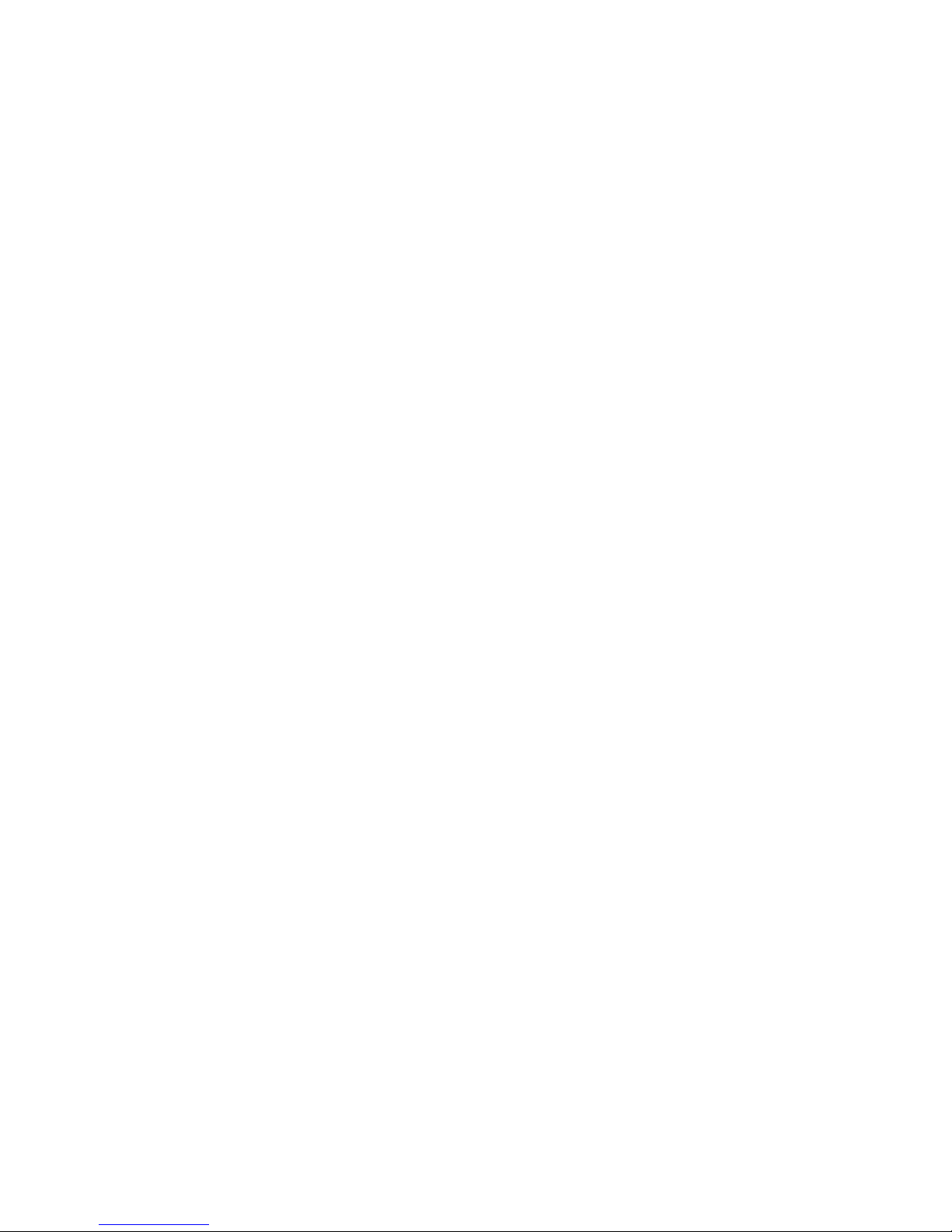
- 11 -
13. Idle Time Function
Users can set the function that is to be carried out in idle time as the Idle
Time Function. If the user exit the OSD menu after finishing with other
operations, and if the IR High-speed Dome Camera is in still state without
running, then after a period of time during which nobody operates the unit,
the unit will automatically begin to carry out Idle Time Function that is
configured in advance. The functions that can be set as Idle Time Function
include invoking preset position, running left&right scan, running tour etc. The
length of the period of time after which the Idle Time Function is to be carried
out can be set, the range is 1~240minutes.
14. Memory recalling function once power off
The unit has memory recalling function when power is off. If the unit is
running preset position, left & right scan, 360° scan, auto tour etc functions
when the power is off, then once the power is on, the unit will automatically
resume the ever-running functions after finishing self-checking
15. Camera module Lens Control
Users can adjust the Focal-length through controlling the keyboard to get
panoramic view or close view that they desire.
Focal Length Control
Users can adjust the Focal-length through controlling the keyboard to get
panoramic view or close view that they desire.
Focus Control
The system takes automatic focus as the default. While moving, the
camera module can automatically focus on the center of the object view to
get clear image. Under special circumstances, the user can manually adjust
the focus to achieve desired image effect.
● Manual focus can be realized through controlling the keyboard or matrix.
For details, please refer to the operation manual of the controlling keyboard
or matrix.
● In the state of manual focus, the user can control focal–length to make the
lens focus on objects. If the IR High-speed Dome Camera is configured to
resume auto-focus upon joystick operation, when there is operating on the
joystick, the IR High-speed Dome Camera will automatically focus. If a period
Page 13

- 12 -
of time is configured for auto-focus resuming, once there is no controlling
order received, after the period of time, the IR High-speed Dome Camera will
resume auto-focus.
Under the following circumstances, the camera module can not carry
out auto-focus:
● When the object is not in the center of the view.
● When simultaneously observe a far object and a near one, clarity for both of
the images can not be guaranteed at the same time.
● When observing objects with extreme brightness, such as neon lights,
spotlight, etc
● When the object is behind the glass with water drops or dust
● When the object moves very fast
● When the object is large-sized and drab, such as wall
● When the object is too dark or fuzzy
Iris Control
● The system takes automatic-iris as the default. The iris can automatically
sense the change of the environmental light and make quick adjustment, so
that the brightness of the image is stable.
● The user can manually adjust the iris through controlling the keyboard to
obtain desired brightness for the image.
Automatic Back Light Compensation (BLC)
Automatic Back Light Compensation can be realized via district dividing.
In extremely bright background, the camera module can compensate the
brightness of the relatively dark objects, while adjust the light of the bright
background, avoiding that the whole image is too bright to watch due to the
too high brightness of the background while the object is too dark to be
distinguished, so that clear image can be got.
Automatic White Balance
According to the ambient brightness, the camera module can
automatically adjust the White Balance to re-display the real colors.
Page 14
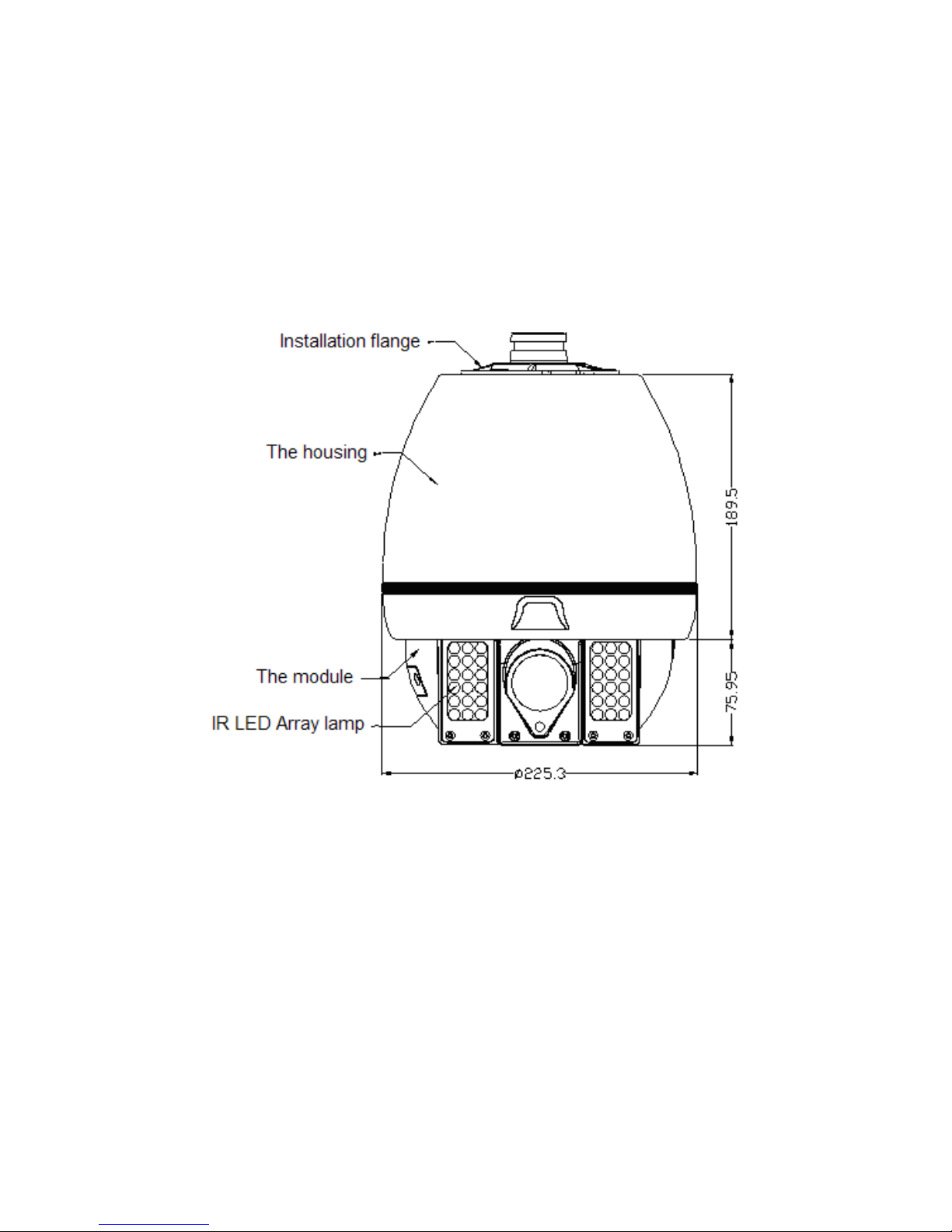
- 13 -
V. Installation and Connection of the IR High Speed
Dome Camera
5.1 The outer shape and dimension of IR High Speed Dome
Camera:
The outer shape and dimension of IR High Speed Dome Camera
5.2 Preparation for installation
1. Installation should be carried out by professional personnels as per relative
regulations lest there is any problem.
2. Check if the accessaries with the unit are complete. Confirm if the applying
site and the installing method of the unit is the same as required.
3. A set of unit consists of bracket, housing, module, adaptor, installing
screws etc.
Page 15
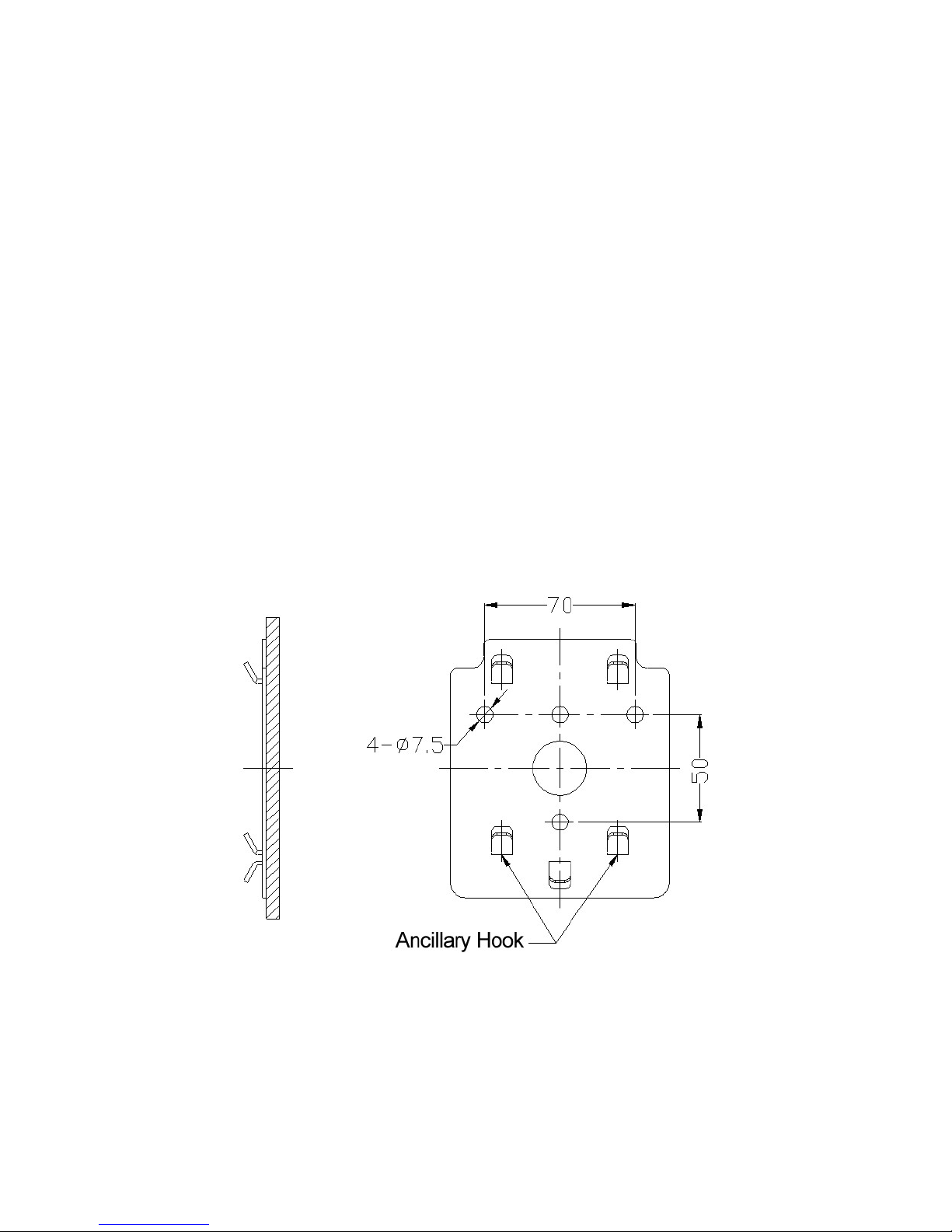
- 14 -
4. Before leaving the factory, the unit has been tested well for installation,
users can install directly.
5. Before installation, please read carefully the instruction of installation in the
User’s Manual enclosed with the unit.
5.3 Installation of Wall-mount IR High-speed Dome
Camera
Attention: The wall for the selected installation location must be firm without
peeling. To avoid quivering images resulting from unstable installation, make
sure the place for installation can sustain five times the total weight of the IR
High-speed Dome Camera, the bracket and the base.
A. Use the bottom installation board of the bracket as template and draw the
positions of the installing holes on the desired wall locus;
Wall Bracket Installation Dimensions
Page 16
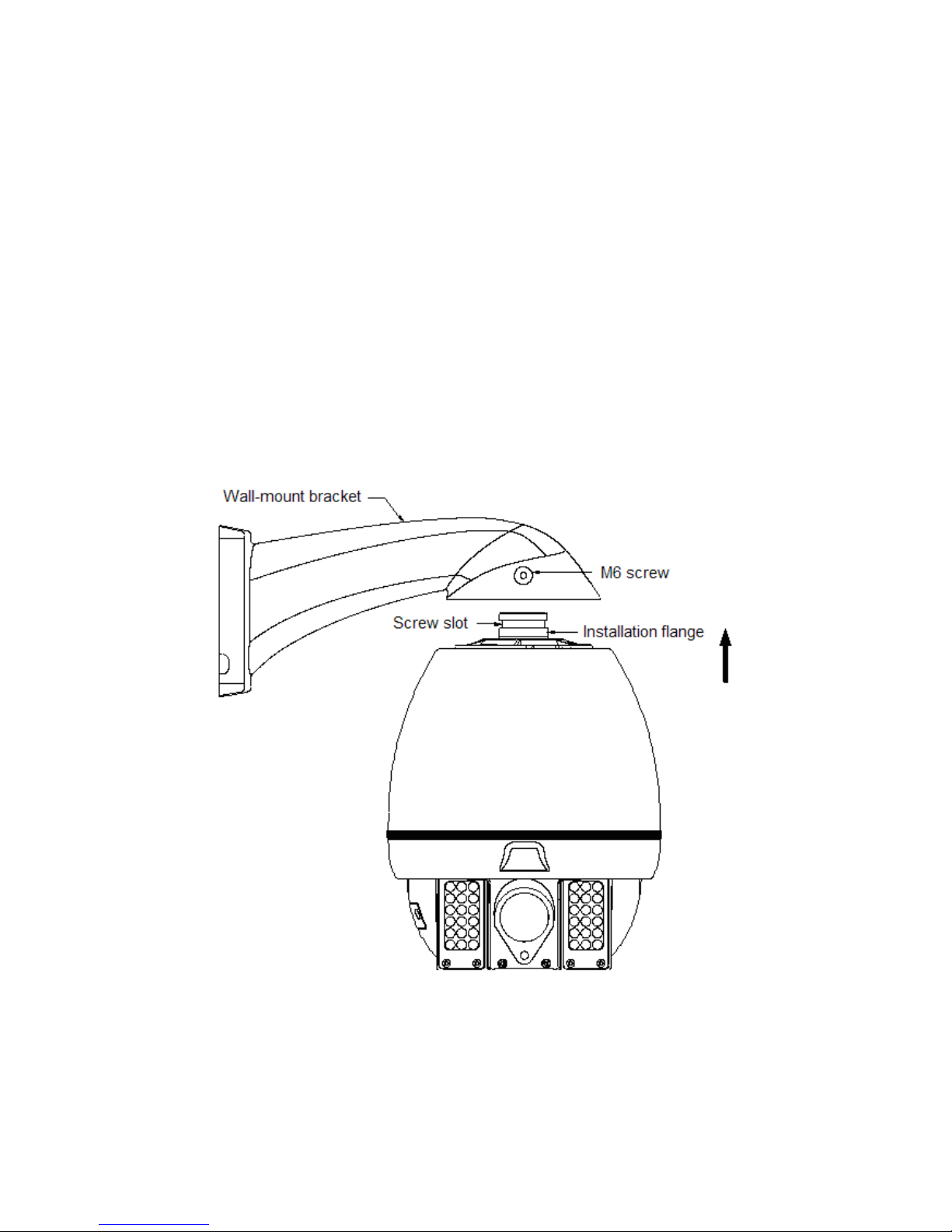
- 15 -
B. Use an electrical drill to make four holes for M6 screws on the
above-drawn positions, and drive in the expansion M6 screws;
C.Fix the installation board of the bracket firmly on the wall with four M6
screw nuts and washers.
D. Push the power cable, communication cable and video cable through the
bracket tube, then push the installing port on the top of the outer housing into
the installing hole of the bracket, tighten the 3 M6 screws and fix well. Make
sure the M6 screws just fit in the screw slot of the installing port of the
housing. (See the picture below)
E. Put the power adaptor into the wall bracket and pin the power adaptor with
the adaptor pinning board, lest the power adaptor slides out. (See the figure
below)
Page 17
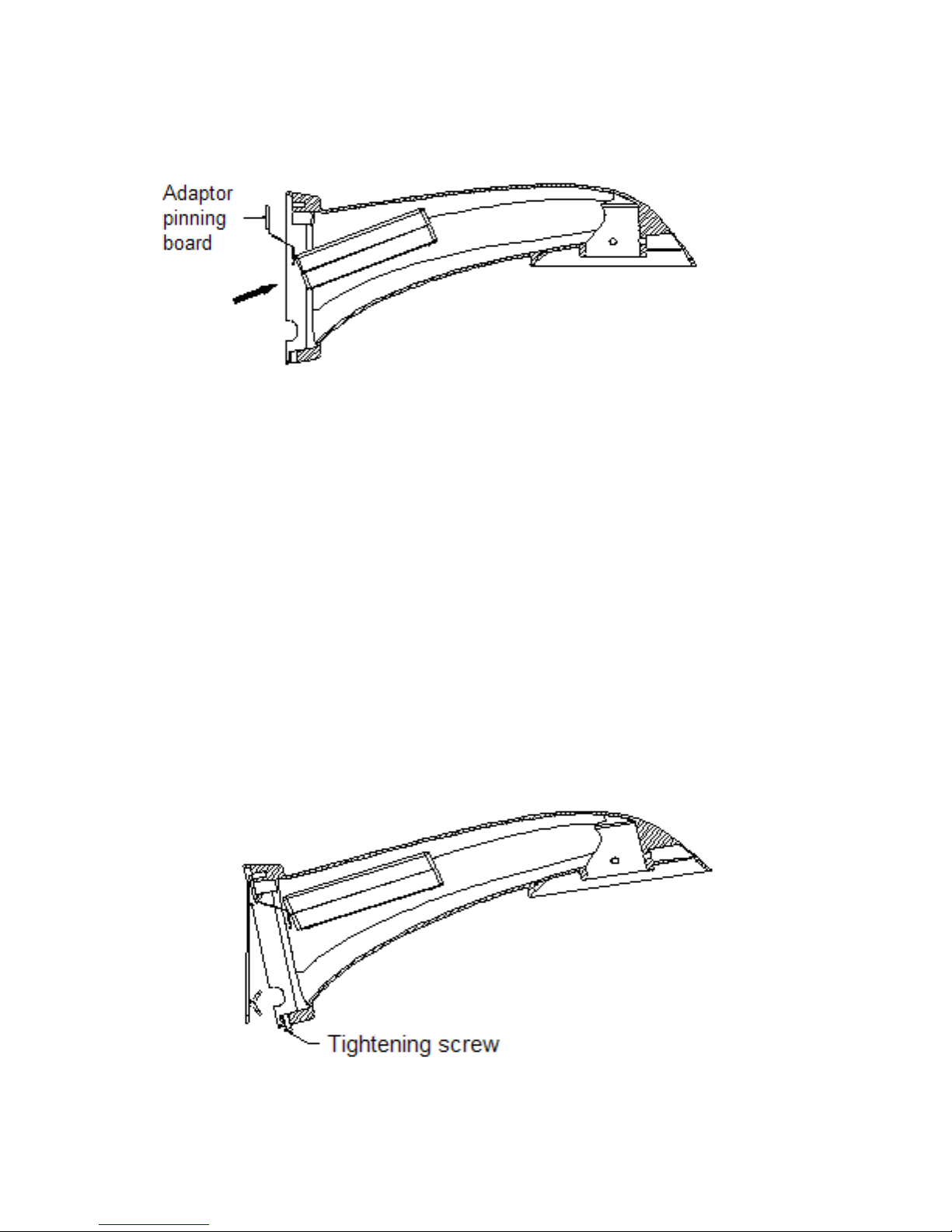
- 16 -
Attention: The adaptor equiped can only be placed indoor or in water-proof
box or other water-proof spaces, it can not be placed directly outdoor,
otherwise water may seep in and damage the adaptor.
F. Put up the wall bracket assembled with IR High-speed dome on the
ancillary hooks: Pull the power cable, video cable and controlling cable out
through the wire-out-going hole of the bracket, then put the assembled on the
two corresponding pegs on the installed peg-board, then push the bracket
downward until it locks in place. Make sure the wall bracket is well fixed with
the installation board, then direct the screw on the bracket to the
corresponding hole on the lower part of the installation board and tighten the
screw.
Page 18
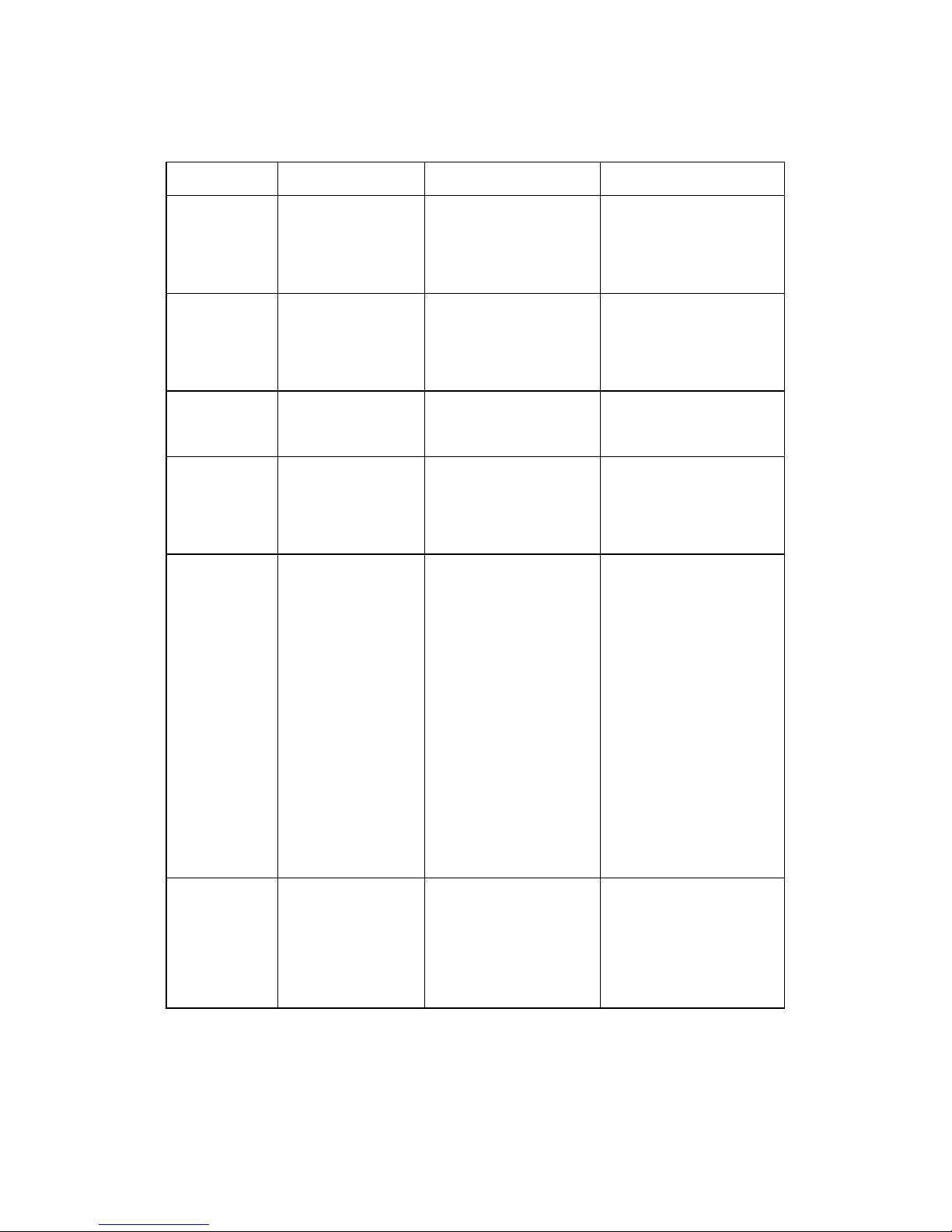
- 17 -
5.3.2 Connection of Exterior Cables
Cable
Application
Connecting Objects
Remarks
Power cable
power supply for
the unit
IR High-speed
dome---
power supply adaptor
Inner positive, outer
negative
485 cable
Controlling the IR
High-speed
Dome
IR High-speed dome
--- controlling device
Green (Positive),
white(Negative)
Video Cable
video signal
IR High-speed dome
---monitoring device
Inner positive, outer
negative
Earth
connecting
port
Connecting the
earth for
lightening proof
IR High-speed dome
--- the earth
Black cable
5-strand
cable
Alarm input
Detctor---
IR High-speed dome
Black (Alarm input
public terminal)
Yellow (the 1st channel
alarm input)
Green (the 2nd channel
alarm input)
Blue (the 3rd channel
alarm input)
White (the 4th channel
alarm input)
2-strand
cable
Alarm output
IR High-speed
dome---
alarm bell
Brown (alarm output
public terminal)
Grey (alarm output
terminal)
◆ When connecting, make sure the polarity of RS485 controlling cable is
correct: A: RS485 positive, B: RS485 negative.
◆ If wrongly connected, the IR High-speed Dome Camera will be out of
Page 19
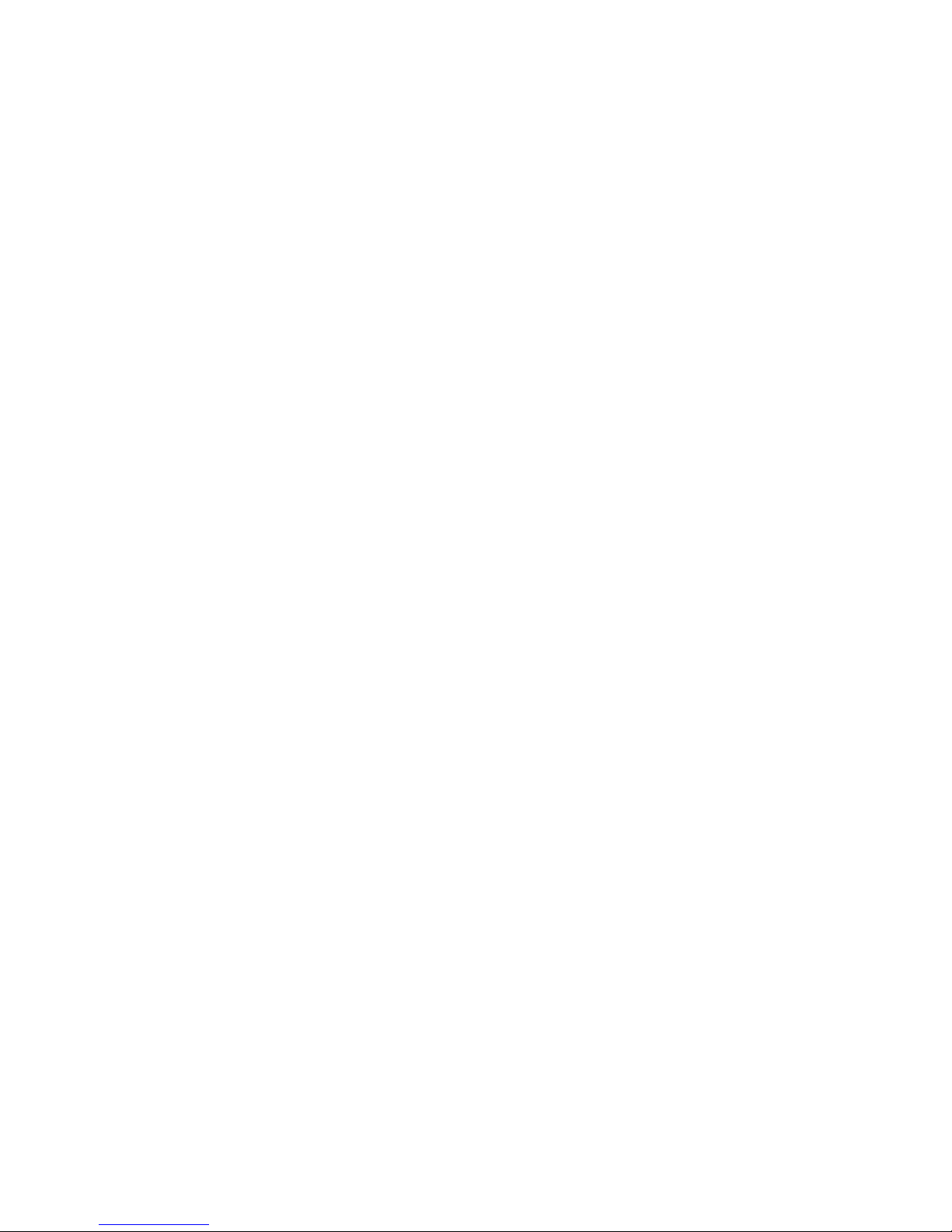
- 18 -
control.
5.3.3 Switch on Power
a Make sure the polarity of plugs, sockets and the connection of cables is
correct, then switch on power
b The IR High-speed Dome Camera begins to do the self-check: it moves
pan 360°, tilt 90°, then moves to its original position, then zooms in and
zooms out once. Through the self-check, the unit checks the mechanical
moving performance of the pan/tilt, the electrical performance of the
controlling system, the controlling of the camera module. After the IR
High-speed Dome Camera finishes self-check, it stays at the original position
and is ready to receive controlling instructions.
c Use controlling device to control the IR High-speed Dome Camera,
checking whether it can perform the functions of the pan/tilt and the lens of
the camera module. If not, please check the configuration of communication
protocol, Baud rate and address, and the connection of 485 controlling cable.
5.4 Installation of Pendant-mount IR High-speed Dome
Camera
5.4.1 Installation of Pendant-mount Bracket
Remarks: The ceiling for the selected installation location must be firm
without peeling. To avoid quivering images resulting from unstable installation,
make sure the place for installation can sustain five times the total weight of
the IR High-speed Dome Camera, the bracket and the base.
A Use the bracket as template and draw the positions of the installing holes
on the desired ceiling locus;
B Use an electric drill to make three holes for M6 screws on the
Page 20
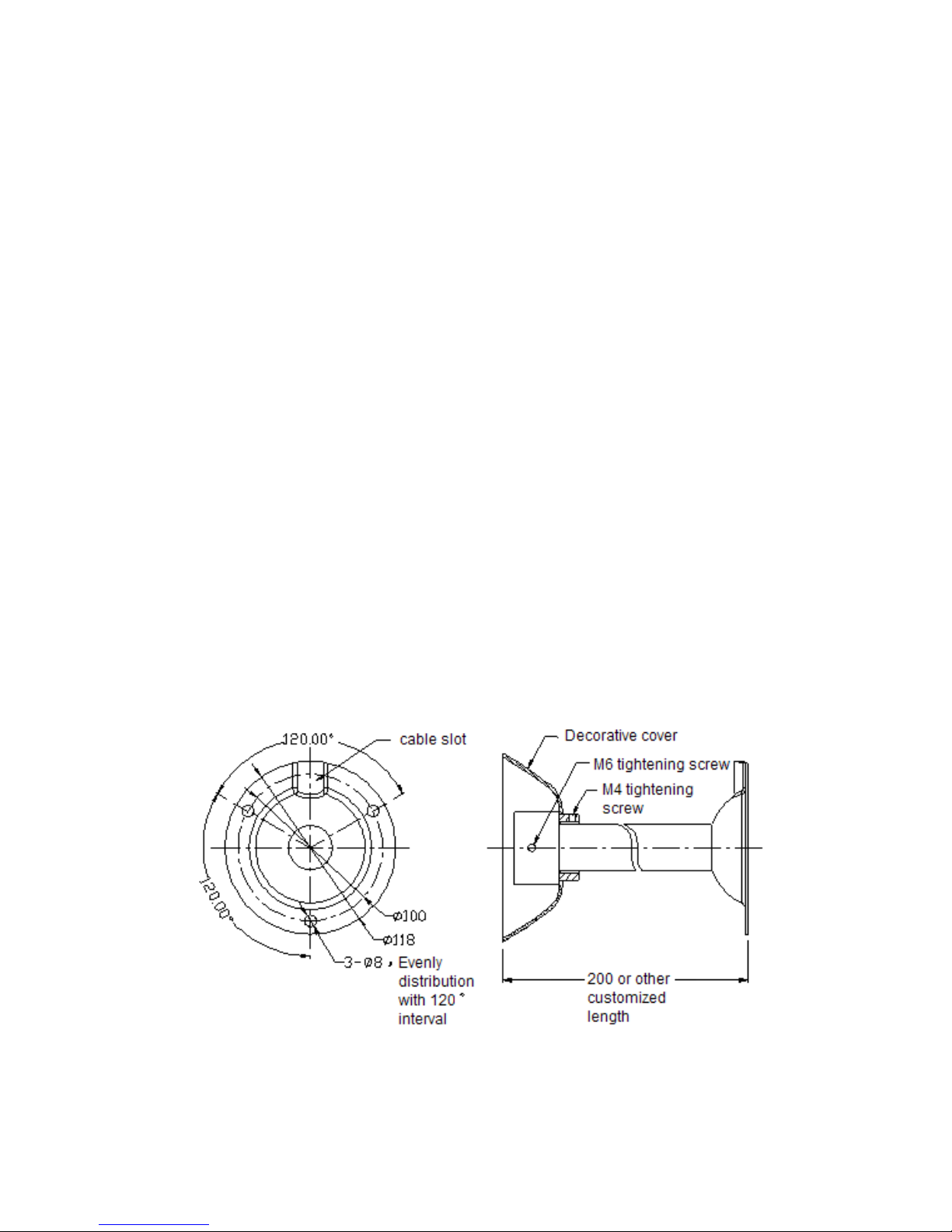
- 19 -
above-drawn positions, and drive in the special M6 screws;
C Push the power cable, communication cable and video cable through the
bracket tube, then push the installing port on the top of the outer housing of
the unit into the installing hole of the bracket, tighten the 3 M6 screws and fix
well. Make sure the M6 screws just fit in the screw slot of the installing port of
the housing;
D Put the power adaptor into some installing box, fix the adaptor well lest it
slides out.
Attention: The adaptor equiped can only be placed indoor or in water-proof
box or other water-proof spaces, it can not be placed directly outdoor,
otherwise water may seep in and damage the adaptor
E Pull the power cable, video cable and controlling cable out through the
cable slot of the bracket, leaving long enough cables for connection;
F Fix the bracket firmly on the ceiling with three M6 screw nuts and
washers.
Page 21
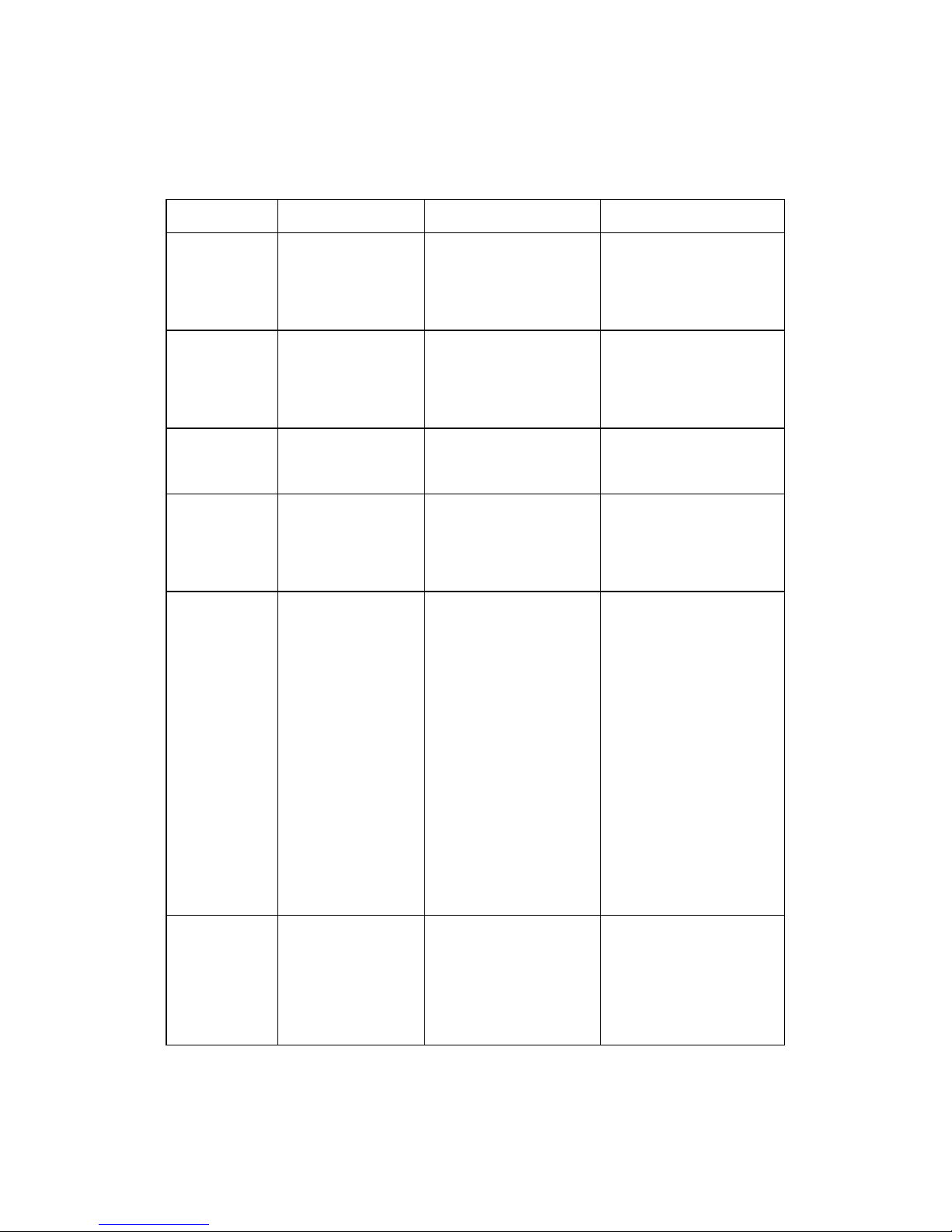
- 20 -
5.4.2 Connection of Exterior Cables
Cable
Application
Connecting Objects
Remarks
Power cable
power supply for
the unit
IR High-speed
dome---
power supply adaptor
Inner positive, outer
negative
485 cable
Controlling the IR
High-speed
Dome
IR High-speed dome
--- controlling device
Green (Positive),
white(Negative)
Video Cable
video signal
IR High-speed dome
---monitoring device
Inner positive, outer
negative
Earth
connecting
port
Connecting the
earth for
lightening proof
IR High-speed dome
--- the earth
Black cable
5-strand
cable
Alarm input
Detctor---
IR High-speed dome
Black (Alarm input
public terminal)
Yellow (the 1st channel
alarm input)
Green (the 2nd channel
alarm input)
Blue (the 3rd channel
alarm input)
White (the 4th channel
alarm input)
2-strand
cable
Alarm output
IR High-speed
dome---
alarm bell
Brown (alarm output
public terminal)
Grey (alarm output
terminal)
◆ When connecting, make sure the polarity of RS485 controlling cable is
Page 22

- 21 -
correct: A: RS485 positive, B: RS485 negative.
◆ If wrongly connected, the IR High-speed Dome Camera will be out of
control.
5.4.3 Switch on Power
a Make sure the polarity of plugs, sockets and the connection of cables is
correct, then switch on power
b The IR High-speed Dome Camera begins to do the self-check: it moves
pan 360°, tilt 90°, then moves to its original position, then zooms in and
zooms out once. Through the self-check, the unit checks the mechanical
moving performance of the pan/tilt, the electrical performance of the
controlling system, the controlling of the camera module. After the IR
High-speed Dome Camera finishes self-check, it stays at the original position
and is ready to receive controlling instructions.
c Use controlling device to control the IR High-speed Dome Camera,
checking whether it can perform the functions of the pan/tilt and the lens of
the camera module. If not, please check the configuration of communication
protocol, Baud rate and address, and the connection of 485 controlling cable.
5.5 Connection of the cables for alarm in and out
Connect the alarm cables according to the sketch below. Once
distinguishing the alarm signal coming in, the speed dome will immediately
act as per the process set before, it will start the camera, display the image of
the alarm zone on the monitor, adjust the speed dome to the alarm point, and
monitor the preset position, record what happens at the alarm zone as soon
as possible. Connection of the alarm cables as the sketch below:
Page 23

- 22 -
Attention:
a. Alarm input must be ON/OFF input signal, any other types of input
signal(such as power voltage etc) is possible to damage the unit. When
there are alarm signals from multi channels, the unit will respond to them
one by one, the interval is 3 seconds.
b. Once there is alarm signal coming in, the unit will not respond to ―Scan‖ ,
―Cruising‖ etc functions. Manual operation is needed to restore ―Scan‖ ,
―Cruising‖ etc functions.
c. For the input terminals which are not connected with detectors, 2.2KΩ
risistor must be connected, otherwise the speed dome will thinks that there
is alarm signal coming in, thus the alarm output is always on.
5.5.1 sketch for Series Connection Alarm input (with Constant-closed
detector)
Page 24

- 23 -
5.5.2 sketch for Parallel Connection Alarm input (with Constant-open
detector)
5.5.3 sketch for Alarm output connection
Page 25

- 24 -
VI. Configuration of the system
Before power on, please confirm if the protocol, the Baud rate of the
controlling system and the address code of the IR High-speed dome camera
is right (the factory default is: Pelco_D for protocol, 4800bps for baudrate,
001 for address code). You must make sure that the configuration of them
must be identical to that of the controlling device. The corresponding
switches for configuration is shown in the following figure:
6.1 Configuration of Communication Protocol
The DIP-1 and DIP-2 of the 4-button switch on the PCB board is for
communication protocol configuration. Please refer to the following table:
NO.
2 1
PROTOCOL
1
0 0
PELCO_D
2
0 1
PELCO_P
3
1 0
NEW
4
1 1
PELCO_D1
If the controlling device could only support the preset position numbers below
128, please use PELCO_D1 controlling protocol.
Page 26

- 25 -
6.2 Configuration of Baud Rate
DIP-3 and DIP-4 of the 4-button switch on the PCB board is used to
configure Baudrate of communication, the default configuration is 4800BPS.
Following table shows states of coding switches and cosrresponding
Baudrate.
No.
4 3
Baudrate
1
0 0
1200 BPS
2
0 1
2400 BPS
3
1 0
4800 BPS
4
1 1
9600 BPS
Remark: If the IR High-speed Dome Camera is used at the farthest terminal,
there should be a parallel connection of a 120Ω terminal matching resistor
between A, B lines of RS485.
6.3 Configuration of Address
Before actual operating of the unit, the address of the IR High-speed dome
camera should be configured. The buttons from DIP-1 to DIP-8 of the
10-button Switch are used to set address of the IR High-speed Dome
Camera from 1 to 255. The coding switches from DIP-1 to DIP-8 are
equivalent to a 8-bit binary figure. The state ―ON‖ of each bit means ―1‖
while ‖OFF‖ means ‖0‖. Corresponding state of coding switches and address
is shown in the table below:.
Correspondence of Address and Coding Switch (DIP1-DIP8 of the 10-button
switch)
Page 27

- 26 -
NO
87654321
NO
87654321
NO
87654321
1
00000001
32
00100000
63
00111111
2
00000010
33
00100001
64
01000000
3
00000011
34
00100010
65
01000001
4
00000100
35
00100011
66
01000010
5
00000101
36
00100100
67
01000011
6
00000110
37
00100101
68
01000100
7
00000111
38
00100110
69
01000101
8
00001000
39
00100111
70
01000110
9
00001001
40
00101000
71
01000111
10
00001010
41
00101001
72
01001000
11
00001011
42
00101010
73
01001001
12
00001100
43
00101011
74
01001010
13
00001101
44
00101100
75
01001011
14
00001110
45
00101101
76
01001100
15
00001111
46
00101110
77
01001101
16
00010000
47
00101111
78
01001110
17
00010001
48
00110000
79
01001111
18
00010010
49
00110001
80
01010000
19
00010011
50
00110010
81
01010001
20
00010100
51
00110011
82
01010010
21
00010101
52
00110100
83
01010011
22
00010110
53
00110101
84
01010100
23
00010111
54
00110110
85
01010101
24
00011000
55
00110111
86
01010110
25
00011001
56
00111000
87
01010111
26
00011010
57
00111001
88
01011000
27
00011011
58
00111010
89
01011001
28
00011100
59
00111011
90
01011010
29
00011101
60
00111100
91
01011011
30
00011110
61
00111101
92
01011100
31
00011111
62
00111110
93
01011101
94
01011110
125
01111101
156
10011100
95
01011111
126
01111110
157
10011101
Page 28

- 27 -
NO
87654321
NO
87654321
NO
87654321
96
01100000
127
01111111
158
10011110
97
01100001
128
10000000
159
10011111
98
01100010
129
10000001
160
10100000
99
01100011
130
10000010
161
10100001
100
01100100
131
10000011
162
10100010
101
01100101
132
10000100
163
10100011
102
01100110
133
10000101
164
10100100
103
01100111
134
10000110
165
10100101
104
01101000
135
10000111
166
10100110
105
01101001
136
10001000
167
10100111
106
01101010
137
10001001
168
10101000
107
01101011
138
10001010
169
10101001
108
01101100
139
10001011
170
10101010
109
01101101
140
10001100
171
10101011
110
01101110
141
10001101
172
10101100
111
01101111
142
10001110
173
10101101
112
01110000
143
10001111
174
10101110
113
01110001
144
10010000
175
10101111
114
01110010
145
10010001
176
10110000
115
01110011
146
10010010
177
10110001
116
01110100
147
10010011
178
10110010
117
01110101
148
10010100
179
10110011
118
01110110
149
10010101
180
10110100
119
01110111
150
10010110
181
10110101
120
01111000
151
10010111
182
10110110
121
01111001
152
10011000
183
10110111
122
01111010
153
10011001
184
10111000
123
01111011
154
10011010
185
10111001
124
01111100
155
10011011
186
10111010
187
10111011
210
11010010
233
11101001
188
10111100
211
11010011
234
11101010
189
10111101
212
11010100
235
11101011
190
10111110
213
11010101
236
11101100
Page 29

- 28 -
NO
87654321
NO
87654321
NO
87654321
191
10111111
214
11010110
237
11101101
192
11000000
215
11010111
238
11101110
193
11000001
216
11011000
239
11101111
194
11000010
217
11011001
240
11110000
195
11000011
218
11011010
241
11110001
196
11000100
219
11011011
242
11110010
197
11000101
220
11011100
243
11110011
198
11000110
221
11011101
244
11110100
199
11000111
222
11011110
245
11110101
200
11001000
223
11011111
246
11110110
201
11001001
224
11100000
247
11110111
202
11001010
225
11100001
248
11111000
203
11001011
226
11100010
249
11111001
204
11001100
227
11100011
250
11111010
205
11001101
228
11100100
251
11111011
206
11001110
229
11100101
252
11111100
207
11001111
230
11100110
253
11111101
208
11010000
231
11100111
254
11111110
209
11010001
232
11101000
255
11111111
Page 30

- 29 -
VII. Configuration and Operations through the OSD Menu
7.1 Basic Operation
7.1.1 Power on and self-check of the IR High Speed Dome Camera
Once power on, the unit enters self-checking procedure. The unit pans
slowly to the default horizontal 180° postion, then tilt to 20°. The lens zoom
from far to near, then from near to far. During the self-checking process, the
corresponding information of the system will be displayed on the screen, as
shown below:
When the self-checking is finished, the title of the IR High Speed Dome
Camera ―IR HI-SPEED DOME‖ and the title of the location ―180° 20°‖ will
be displayed. This indicates operations over the system can be carried out
now. The detailed operation method will be introduced in the later chapters.
(Remark: If the unit is in normal running state when power off, then, once
power on, after self-check, the unit will resume the previous state (such as
invoking preset position, Left & Right scan, cruising tour, 360º scan, alarm
linkage etc)
7.1.2 Enter and exit the Main Menu
⑴ The Main Menu will be displayed when press ―95 PREVIEW‖ (the
operation is as invoking the 95th preset position) or invoke Preset Position
VERSION NO.: V1.00
PROTOCOL: PELCO_D
ADDRESS: 001
BAUDRATE: 4800.N.8.1
Page 31

- 30 -
No.1 for twice within 5 seconds. All the configuration with the menu has to be
through Main Menu.
⑵ The Main Menu will be exited when press ―IRIS-‖.
7.1.3 Corresponding functions of the keys and joystick of the keyboard.
[IRIS+](CLOSE)
It means ―Enlarge Iris‖ when viewing image, it means ―Save/Return‖
when configuring menu
[IRIS-](OPEN)
It means ―Narrow Iris‖ when viewing image, it means ―Exit the whole
configuration process without saving the configuration‖ when
configuring menu
[FOCUS+](FAR)
Focus to far. It means ―Enter lower grade menu or enter the
configuration‖ when configuring menu.
[FOCUS-](TEL)
Focus to near. It means ―Delete or decrease‖ when configuring menu.
[ZOOM+](TELE)
Focal length shorter.
[ZOOM-](WIDE)
Focus length longer
Joystick Up
to Choose the upper one in Menu Configuration option, to make the
camera turn upwards in Image Option.
Joystick Down
to Choose the lower one in Menu Configuration option, to make the
camera turn downwards in Image Option.
Joystick Left
to Choose the left one in Menu Configuration option, to make the
camera turn left in Image Option.
Joystick Right
to Choose the right one in Menu Configuration option, to make the
camera turn right in Image Option.
Attention:
⑴ If the keyboard used for operation is not from this company, please
choose the keys in the brackets for operation.
⑵ When carrying out number configuration, you need only press on
FOCUS+, FOCUS- without release, the number will increase or decrease
continuously.
Page 32

- 31 -
7.2 Table for all Configuration and Operations through OSD
Menu
MAIN MENU
1.SYSTE
M INFO
1. EDIT
SPEEDDOME
TITLE
In English interface, titles
can be editted with 4 input
modes
2. TITLE
DISPLAY SETUP
1. SPEEDDOME TITLE
To choose which items of
the informations are to be
shown on the screen
2. PRESET TITLE
3. DIRECTION TITLE
3. PAN/TILT
SETUP
1. AUTO-FLIP
ON/OFF
2. PROPORTION P/T
ON/OFF
3.IDLE TIME
Can be set as 1-240
minutes
4. IDLEACTIVATE
Invoking Preset Position,
Left & Right Scan, Running
Tour etc optional
5. IR TRIGGER
2 modes optional:
1. triggerred by the
photosensitive resistor
2. triggerred by the camera
module as per the
conversion of B&W and
Color mode,
4. CLEAR THE
SETUP
1. CLEAR ALL
PRE-POSITION
2. CLEAR ALL TOUR
2.
CAMER
A SETUP
1. DIGITAL
ZOOM
ON/OFF
2. BLC MODE
ON/OFF
3. B&W/COLOR
auto/color/B&W
Page 33

- 32 -
MODE
3. AUTO-
RUN
1. PRESET
POSITION
1. SERIAL NO.
Maximum 128 Preset
Positions
2. SETUP
To set the preset position
3. PREVIEW
To invoke the preset
position
4. DELETE
5. EDIT TITLE
2. AUTO SCAN
1. SPEED
High, medium, low 3 levels
speed optional
2. LEFT LIMIT
3. RIGHT LIMIT
4. RUNNING
3. TOUR
1. SERIAL NO.
Maximum 4 tours
2. SETUP
To set tour group
3. PREVIEW
To invoke the tour
4. DELETE
4. PATTERN
SCAN
1. SERIAL NO.
Maximum 4 Pattern scans
2. RECORD
3. PREVIEW
To run the pattern scan
4. DELETE
4.LANG
UAGE
English
5.
ALARM
SETUP
To configure the preset
positions to be invoked for
each alarm channel
Page 34

- 33 -
6.
PRIVAC
Y MASK
1. PRIVACY
ZONE NO.
Maximum 8 zones
2. PRIVACY
ZONE SETUP
To set the Privacy Mask
zones
3. ACTIVATE
4. DELETE
7.3 Configure the Information of the System
7.3.1 Compile the title of the IR High Speed Dome Camera
When multiple IR High-speed Dome Cameras are used in the system, in
order to more easily identify the IR High-speed Dome Cameras,
SPEEDDOME title configuration function can be used. The configuration
method as below:
1. Press 95+PREVIEW to enter the Main Menu.
2. Operate the joystick to move the cursor to [1 SYSTEM INFO], then press
[FOCUS+] to enter the lower menu:
MAIN MENU
→1 SYSTEM INFO
2 CAMERA SETUP
3 AUTO-RUN
4 LANGUAGE ENGLISH
IRIS-: EXIT
Page 35

- 34 -
3. Operate the joystick and move the cursor to [1 EDIT SPEEDDOME TITLE],
press [FOCUS+] to enter ―SPEEDDOME Title Compiling‖ state, now the
cursor is at [TITLE: ] position.
4. Press [FOCUS+] key to enter Input Modes optional state, move the
joystick to ―ABC‖, then press [FOCUS+] key repeatedly to choose required
Input Mode.
5. After choosing the required Input Mode, move the joystick downwards to
character options zone, move the joystick left or right to the required
character, press [FOCUS+] to confirm.
6. If you want to delete the configuration of the IR High Speed Dome Title,
move the cursor to [TITLE: IR HI-SPEED DOME], press [FOCUS-], the Title
Configuration content can be deleted.
SYSTEM INFO
→1 EDIT SPEEDDOME TITLE
2 TITLE DISPLAY SETUP
3 PAN/TILT SETUP
4 CLEAR THE SETUP
IRIS+: RETURN IRIS-: EXIT
EDIT SPEEDDOME TITLE
→TITLE: IR HI-SPEED DOME
IRIS+: SAVE IRIS-: EXIT
Page 36

- 35 -
Attention:
1) There are 4 Input Modes: ABC, abc, DIGIT and SIGN. When the cursor is
moved to ―ABC input‖, press [FOCUS+] to confirm the Input Mode, then
corresponding character is shown. Move the joystick downwards to the
characters, move the joystick to left or right to the required character, then
press [FOCUS+] to confirm the required character. If the required character is
not in the current line, you may move the joystick to left to enter the next line.
2)Up to 20 letters or characters are acceptable for the Title.
7. After the configuration finished, press [IRIS+] key to save and return to the
upper grade menu.
8. Press [IRIS-] key to exit the menu.
The detailed operation method for compiling IR High-speed Dome title
is to be introduced below:
Take compiling title ―1Aa!‖ as an example:
According to the content of this title, the 4 types of Input Modes are as
following in turn: DIGIT Input Mode, Capital letters Input Mode, Small letters
Input Mode and Sign Input Mode. That is the turn to compile the title.
1. Firstly display the menu as Figure 1 (in this menu, the ―IR HI-SPEED
DOME‖ is the Ex-work default configuration). Press [FOCUS-] key to delete
EDIT SPEEDDOME TITLE
→ TITLE:
ABC Input:
ABCDEFGHI
IRIS+: SAVE IRIS-: EXIT
Page 37

- 36 -
the default configuration. Now there is not any character behind the ―Title‖,
now you can compile the title.
2. Choose DIGIT input mode:
A: Move the joystick downwards and move the cursor to ―DIGIT‖, press
[FOCUS+] to choose Input Mode;
B: After choosing ―DIGIT‖, use the joystick to move the cursor downwards to
Digit Optional Zone, then move the cursor to ―1‖ and press [FOCUS+] to
confirm. Now ―1‖ is displayed in the Title Compiling Zone.
EDIT SPEEDDOME TITLE
→ TITLE:
ABC Input:
ABCDEFGHI
IRIS+: SAVE IRIS-: EXIT
Page 38

- 37 -
3. Letter and sign Input Mode:
A: After the digit is input well, move the cursor upwards to Input Mode
Optional Area, press [FOCUS+] key to Choose Capital Letter, Small Letter
and Sign Input Modes in turn.(The operation process is the same as Digit
input.) Add ―Aa!” to Title Compiling Area, now ―1Aa!” is shown in the Title
Compiling Area, which means the title is compiled successfully.
B: Press [IRIS+] key to save and return to the upper grade menu.
Attention: So long as the ―SPEEDDOME TITLE‖ function in the ―TITLE
DISPLAY SETUP‖ is configured as ―ON‖, users can see the title information
more conveniently and more promptly from the screen. The operating
process also applies to the ―Title Compiling‖ in ―Preset position setup‖
function. No more detailed description for it in the following chapters. To
facilitate your more smooth operating, please read carefully here.
7.3.2 CONFIGURATION FOR TITLE DISPLAY
1. Press 95+PREVIEW to enter the main menu.
EDIT SPEEDDOME TITLE
Title: 1
DIGIT:
0→123456789
IRIS+: SAVE IRIS-: EXIT
Page 39

- 38 -
2. Operate the joystick upwards or downwards to move the cursor to
[SYSTEM INFO], press [FOCUS+] to enter next grade menu as:
3. Operate the joystick upwards or downwards to move the cursor to [TITLE
DISPLAY SETUP], press [FOCUS+] to enter, now the cursor is at
“SPEEDDOME TITLE ON”.
MAIN MENU
→1 SYSTEM INFO
2 CAMERA SETUP
3 AUTO-RUN
4 LANGUAGE ENGLISH
IRIS-: EXIT
SYSTEM INFO
1 EDIT SPEEDDOME TITLE
→2 TITLE DISPLAY SETUP
3 PAN/TILT SETUP
4 CLEAR THE SETUP
IRIS+: RETURN IRIS-: EXIT
Page 40

- 39 -
4. There are 3 configuration options under the ―TITLE DISPLAY SETUP‖:
SPEEDDOME TITLE, PRESET TITLE, DIRECTION TITLE.
5. Take the operation of displaying IR High-speed Dome Camera Title as an
example. Move the cursor to SPEEDDOME TITLE and press [FOCUS+] key.
There is an ON/OFF switch alternatively. When it is shown as [ON], it means
SPEEDDOME TITLE DISPLAY function is activated. Well, [OFF] means
closed.
6. When the configuration finished, press [IRIS+] key to save and return to
the upper grade menu.
7. Press [IRIS-] to exit the menu without saving.
Following the moving of the IR High Speed Dome Camera, the information on
the screen changes accordingly. From the screen, users can see some
current information of the IR High Speed Dome Camera including: Horizontal
and Vertical Angle, the SPEEDDOME Title, the Preset Position’s Title.
7.3.3 Pan/Tilt parameter configuration
Through the configuration of the Pan/Tilt parameter, the movement of the IR
High Speed Dome Camera can be controlled accordingly, which is very
important for the control of the image.
1. press 95+PREVIEW to enter the Main Menu.
TITLE DISPLAY SETUP
→1 SPEEDDOME TITLE ON
2 PRESET TITLE ON
3 DIRECTION TITLE ON
IRIS+: RETURN IRIS-: EXIT
Page 41

- 40 -
2. Operate the joystick upwards or downwards to move the cursor to
[SYSTEM INFO], press [FOCUS+] to enter next grade menu.
3. Operate the joystick upwards or downwards to move the cursor to
[PAN/TILT SETUP], press [FOCUS+]to enter PAN/TILT SETUP interface,
now the cursor is at ―AUTOFLIP ON‖.
MAIN MENU
→1 SYSTEM INFO
2 CAMERA SETUP
3 AUTO-RUN
4 LANGUAGE ENGLISH
IRIS-: EXIT
SYSTEM INFO
1 EDIT SPEEDDOME TITLE
2 TITLE DISPLAY SETUP
→3 PAN/TILT SETUP
4 CLEAR THE SETUP
IRIS+: RETURN IRIS-: EXIT
Page 42

- 41 -
4. There are 5 configuration options under [PAN/TILT SETUP]: AUTOFLIP,
PROPORTION P/T, IDLE TIME, IDLEACTIVATE, IR TRIGGER functions.
5. AUTOFLIP
[AUTOFLIP] is in the lower menu of [PAN/TILT SETUP]. Operate the joystick
to move the cursor to [AUTOFLIP] option, press [FOCUS+] key to enter
[AUTOFLIP] configuration function, there is ON/OFF switchable, press
[FOCUS+] key to choose, ON means to activate [AUTOFLIP] function, OFF
means to idle the [AUTOFLIP] function.
☆Small tips
If the [AUTOFLIP] function is activated, in the process of operating the
joystick to trace and monitor, if the user move the lens to the bottom(vertical)
then continues pressing the joystick, the lens will automatically flip 180º
horizontally, then the user can still control it to move upwards till 90°, which
enables the user to directly observe the situation on the back side, thus tilt
180° consecutive monitoring can be realized.
6. PROPORTION P/T
Operate the joystick to move the cursor to [PROPORTION P/T] option. Press
[FOCUS+] to enter [PROPORTION P/T] function configuration. The
configuration switches between ON and OFF, When ON is chosen, it means
that Speed Matching Function is opened. Well, OFF means closed. Press
PAN/TILT SETUP
→1 AUTOFLIP ON
2 PROPORTION P/T ON
3 IDLE TIME 000
4 IDLEACTIVATE OFF
IRIS+: RETURN IRIS-: EXIT
Page 43

- 42 -
[IRIS+] to save and return to the upper grade menu.
☆ Small tip
When manually adjusting, if the focus length is far, due to the high sensitivity
of the IR High Speed Dome Camera, the image will move very quickly even if
the joystick is slightly touched, which may cause the lost of image; when the
Focus Length is near, the image may trembles. Well, due to some special
configuration inside the IR High Speed Dome Camera, the unit can
automatically adjust the pan and tilt speed, so that the manual operating
object-tracing could be more convenient and much easier.
7. IDLE TIME
Operate the joystick to move the cursor to [IDLE TIME] option, press
[FOCUS+] key to increase the time, press [FOCUS-] to decrease time.
☆This configuration allow the IR High Speed Dome Camera has a period of
idle time (1-240Minutes), after which it will carry out IDLE Time Function
which is set by the user in advance. Default configuration is 0, which means it
will not carry out any action.
8. IDLE TIME FUNCTION Activated
Operate the joystick to move the cursor to [IDLEACTIVATE] option,
repeatedly press [FOCUS+] key to choose required option (OFF, PRESET64,
AUTOSCAN, TOUR 1).
☆[IDLEACTIVATE] means the action which is to be carried out after it is
activated. If the [IDLE TIME] is configured as 0, this configuration is invalid.
9. IR TRIGGER
[IR TRIGGER] is in the lower menu of [PAN/TILT SETUP], when entering the
[PAN/TILT SETUP] menu, operate the joystick to move upwards or
downwards to display the second page, now the cursor is at [5 IR TRIGGER
PHOTOSENSE]. There are PHOTOSENSE/CAMERA switchable. Press
[FOCUS+] key to choose.
A. If [CAMERA] is chosen, the IR lamp is controlled in accordance with the
conversion of the camera module between Color and Black&White mode.
Page 44

- 43 -
(Attention: when configuring this function, firstly, [Auto] option should be
chosen for [B&W/COLOR MODE] in [Camera Setup]. When the camera
module turns to Black&White mode, the IR lamp will be turned on.
B. If [PHOTOSENSE] is chosen, the IR lamps are controlled by the
Photosensitive Resistor, when the illumination is too low to be sensed by the
Photosensitive Resistor, the IR lamps will be turned on.
When the configuration finished, press [IRIS+] key to save and return to the
upper grade menu. Press [IRIS-] to exit the configuration without saving.
7.3.4 CLEAR THE CONFIGURATION
1. Press 95+PREVIEW key to enter the main menu.
2. Operate the joystick upwards or downwards to move the cursor to
[SYSTEM INFO], press [FOCUS+] key to enter the lower grade menu.
MAIN MENU
→1 SYSTEM INFO
2 CAMERA SETUP
3 AUTO-RUN
4 LANGUAGE ENGLISH
IRIS-: EXIT
SYSTEM INFO
1 EDIT SPEEDDOME TITLE
2 TITLE DISPLAY SETUP
3 PAN/TILT SETUP
→4 CLEAR THE SETUP
IRIS+: RETURN IRIS-: EXIT
Page 45

- 44 -
3. Operate the joystick upwards or downwards to move the cursor to [CLEAR
THE SETUP], press [FOCUS+] key to enter the lower grade menu under the
CLEAR THE SETUP interface.
4. Operate the joystick upwards or downwards to move the cursor to [CLR
ALL PRE-POSITION], press [FOCUS+] key, now the sign ―☆‖ appears at
the cursor position, which means all the preset positions are cleared.
5. Operate the joystick upwards or downwards to move the cursor to [CLR
ALL TOUR], press [FOCUS+] key, now the sign ―☆‖ appears at the cursor
position, which means all the tours are cleared.
6. Press [IRIS+] to return to the upper grade menu.
7. Press [IRIS-] to exit menu without saving.
Attention: For each order in the Clearing Control Menu, once carried out, it
could not restore. If you need them, you could only reset them. So please be
cautious to use this function.
7.4. Configure the Parameter of the Camera Module
7.4.1 Digital Zooming Restriction
1. Press 95+PREVIEW to enter the Main Menu.
CLEAR THE SETUP
→1 CLR ALL PRE-POSITION
2 CLR ALL TOUR
IRIS+: RETURN IRIS-: EXIT
Page 46

- 45 -
2. Operate the joystick upwards or downwards to move the cursor to
[CAMERA SETUP], press [FOCUS+] to enter the lower grade menu:
3. Operate the joystick upwards or downwards to move the cursor to
[DIGITAL ZOOM] option, press [FOCUS+] to switch. Choosing [ON] means
to open Digital Zooming control, that is to say, when the optical zoom reaches
the maximum, if you continue to press [zoom+], the camera enters Digital
Zoom; If you choose [OFF], Digital Zooming Control is closed.
4. Press [IRIS+] to save and return.
5. Press [IRIS-] to exit the menu without saving
☆ Small tip
If the Digital Zooming is set as open, the maximum zooming times of the
camera lens is the optical zooming times multiplying the digital zooming times.
MAIN MENU
1 SYSTEM INFO
→2 CAMERA SETUP
3 AUTO-RUN
4 LANGUAGE ENGLISH
IRIS-: EXIT
CAMERA SETUP
→1 DIGITAL ZOOM ON
2 BLC MODE ON
3 B&W/COLOR MODE
IRIS+: RETURN IRIS-: EXIT
Page 47

- 46 -
If the Digital Zooming is set as closed, the maximum zooming times of the
camera lens is just the optical zooming times.
7.4.2 Back Light Compensation Mode
1. Press 95+PREVIEW to enter the Main Menu.
2. Operate the joystick upwards or downwards to move the cursor to
[CAMERA SETUP], press [FOCUS+] to enter the lower grade menu:
3. Operate the joystick to move the cursor to [BLC MODE] option, press
[FOCUS+] to switch. Choosing [ON] means to open the BLC MODE.
Choosing [OFF] means to close.
4. Press [IRIS+] to save and return
MAIN MENU
1 SYSTEM INFO
→2 CAMERA SETUP
3 AUTO-RUN
4 LANGUAGE ENGLISH
IRIS-: EXIT
CAMERA SETUP
1 DIGITAL ZOOM ON
→2 BLC MODE ON
3 B&W/COLOR MODE
IRIS+: RETURN IRIS-: EXIT
Page 48

- 47 -
☆ Small Tip
Strong backlight makes the back-lighted object have shadow, the Backlight
Compensation Function enables the camera to automatically adjust the Iris to
match the changing of the light, automatically adjust the brightness of the
Main Object to make the image clearly displayed.
Attention: This function is related to the type and parameter of the inside
camera module. When the Backlight Compensation function is open, it may
have Automatically Adjusting( if open) or Manually Adjusting (0-255) 2 kinds
of functions, which is subjected to the different camera.
7.4.3 B&W/COLOR MODE
1. Press 95+PREVIEW to enter the Main Menu.
2. Operate the joystick upwards or downwards to move the cursor to
[CAMERA SETUP], press [FOCUS+] to enter the lower grade menu:
MAIN MENU
1 SYSTEM INFO
→2 CAMERA SETUP
3 AUTO-RUN
4LANGUAGE ENGLISH
IRIS-: EXIT
Page 49

- 48 -
3. Operate the joystick to move the cursor to [B&W/COLOR MODE] option,
press [FOCUS+] to enter. There are 3 options:
★[Auto] Auto Color/B&W converting mode, the camera will automatically
convert according to the illumination;
★[Color] Color Image mode;
★[B&W] B&W image mode
Attention: The Color/B&W mode configuring options are different for different
camera modules:
CNB
Manual
CANON
Auto/B&W
HITACHI
Auto, Color and B&W
SONY
Auto, Color and B&W
LG
Auto/B&W
4. press [IRIS+] to save and return
5. press [IRIS-] to exit menu without saving
☆Small Tips
It is recommended to use Color/B&W Auto Conversion function, Color is
adopted for daytime, well, B&W adopted for night, which ensures good image
quality and also saves the storing room.
CAMERA SETUP
1 DIGITAL ZOOM ON
2 BLC MODE ON
→3 B&W/COLOR MODE
IRIS+: RETURN IRIS-: EXIT
Page 50

- 49 -
Attention: This function is related to the type and parameter of the inside
camera module, since there is such function with the camera module, this
function in the menu is valid.
7.5 Configuration of Auto Running
7.5.1 Preset Position Configuration
1. Press 95+PREVIEW to enter the Main Menu
2. Operate the joystick to move the cursor to [AUTO-RUN] option, press
[FOCUS+] to enter the lower grade menu under the [AUTO-RUN]
3. Move the cursor to the [PRESET POSITION] option, press [FOCUS+] to
enter the lower grade menu.
MAIN MENU
1 SYSTEM INFO
2 CAMERA SETUP
→3 AUTO-RUN
4 LANGUAGE ENGLISH
IRIS-: EXIT
AUTO-RUN
→1 RESET POSITION
2 ATO SCAN
3 TOUR
4 PATTERN SCAN
IRIS+: SAVE IRIS-: EXIT
Page 51

- 50 -
4. Set Preset Position Number: Operate the joystick to move the cursor to
[SERIAL NO.], press [FOCUS+] to enter Serial Number configuration. Press
[FOCUS+] to increase the number, press [FOCUS-] to decrease the number.
The optional range is 001—128. Choosing number 001 as the current
preset position, we explain the following operations all basing on this current
preset position.
5. Configure Preset Position: Move the cursor to [Setup] option, press
[FOCUS+] key, now the sign ―☆‖ appears in front of the [Setup] option, which
means Preset Position can be configured. Choose the position through
operating the joystick, adjust the zooming times, choose the object image,
press [FOCUS+] to save the configuration.
PRESET POSITION
→1 SERIAL NO. 001
2 SETUP
3 PREVIEW
4 DELETE
IRIS+: SAVE IRIS-: EXIT
PRESET POSITION
→5 COMPILE TITLE
IRIS+: RETURN IRIS-: EXIT
Page 52

- 51 -
☆ Small tips
Preset position function is to save the Horizontal angle, the tilt angle as well
as the Focus Length etc parameter in the IR High Speed Dome Camera,
when necessary, promptly invoke these parameters, the Pan/Tilt and the
Lens can automatically adjust to this position.
6. Invoke preset position: move the cursor to [PREVIEW], Press [FOCUS+]
button, when a ―☆‖ sign appears in front of [PREVIEW], it means the
present preset position is already invoked. Screen shows the present preset
position.
7. Delete present preset position: move the cursor to [DELETE], Press
[FOCUS+] button, when a ―☆‖ sign appears in front of [DELETE], it means
the present preset position is already deleted.
8. Compile present preset position’s title: move the cursor to [COMPILE
TITLE], press [FOCUS+] button for 2 times to enter preset position’s title
compiling configuration.
Attention: COMPILE TITLE is on the lower menu of the PRESET POSITION,
you can choose it by operating the joystick upwards and downwards, for the
title compiling operation, please refer to SPEEDDOME title compiling
operation.
9. If there is need to delete the configuration of preset position’s title, move
the cursor to [DELETE], press [FOCUS+] button, you can delete the content
of the configuration.
10. Press [IRIS+] button to save and return.
11. Press [IRIS-] button to exit menu.
Attention: 1. When carrying out Configuration, Invoke, Delete preset
position operations, preset position number must be chosen firstly. 2. The
present preset position refers to the preset position with the corresponding
number in the present SERIAL NO. option.
Page 53

- 52 -
7.5.2 Left/right scan
1. Press 95+PREVIEW button to enter the Main Menu
2. Move the cursor to [AUTO-RUN] by operate the joystick upwards and
downwards, press [FOCUS+] button to enter the lower menu of
[AUTO-RUN]. Move the cursor to [AUTO SCAN], press [FOCUS+] button
and show the menu as:
3. Configuration of Scanning speed: move the cursor to [SPEED] option
by operating the joystick, press [FOCUS+] button to choose speed, there are
three kinds of optional speed (Low, Medium, High).
4. Configuration of left limiting position: move the cursor to [LEFT LIMIT]
by operating the joystick, press [FOCUS+] button, when a ―☆‖sign appears in
MAIN MENU
1 SYSTEM INFO
→2 CAMERA SETUP
3 AUTO-RUN
4 LANGUAGE ENGLISH
IRIS-: EXIT
AUTO-RUN
1PRESET POSITION
→2 AUTO SCAN
3 TOUR
IRIS+: RETURN IRIS-: EXIT
AUTO SCAN
→1 SPEED MEDIUM
2 LEFT LIMIT
3 RIGHT LIMIT
4 RUNNING
IRIS+: SAVE IRIS-: EXIT
Page 54

- 53 -
front of [LEFT LIMIT], it means the configuration can be carried out. Operate
the joystick to choose the object image, press [FOCUS+] button to save.
5. Configuration of right limiting position: move the cursor to [RIGHT
LIMIT] by operating the joystick, press [FOCUS+] button, when a ―☆‖sign
appears in front of [RIGHT LIMIT], it means the configuration can be carried
out. Operate the joystick to choose the object image, press [FOCUS+] button
to save.
6. Start scanning: operate the joystick to move the cursor to [Running], press
[FOCUS+] button, you will exit the menu firstly, then IR High Speed Dome
Camera start to scan.
7. Press [IRIS+] button to save and return.
8. Press [IRIS-] button to exit the menu.
Attention:
1 Scan’s left/right position can not be at the same position. If they are at the
same position, that means scanning for 360°.
2 When scanning, the speed, zooming times, vertical angle will not change, if
the zooming times and the vertical angle of the two positions are not identical
correspondingly, the zooming times and the vertical angle of the left position
will be adopted.
7.5.3 Tour configuration
1. Press 95+PREVIEW button to enter the Main Menu.
MAIN MENU
1 SYSTEM INFO
2 CAMERA SETUP
→3 AUTO-RUN
4 LANGUAGE ENGLISH
IRIS-: EXIT
Page 55

- 54 -
2. Move the cursor to [AUTO-RUN] by operating the joystick upwards and
downwards, press [FOCUS+] button to enter the lower menu of
[AUTO-RUN]. Move the cursor to [TOUR], press [FOCUS+] button and show
the menu as:
3. Configuration of Tour Number: Move the cursor to [SERIAL NO.] by
operating the joystick upwards, press [FOCUS+] button to enter the serial
number configuration. Press [FOCUS+] button to increase, press [FOCUS-]
button to decrease. The optional range is 001—004, choose 001 as the
present tour serial number, all below operation is based on this tour number.
AUTO-RUN
1 PRESET POSITION
2 AUTO SCAN
→3 TOUR
IRIS+: SAVE IRIS-: EXIT
TOUR
→1 SERIAL NO. 001
2 SETUP
3 PREVIEW
4 DELETE
IRIS+: SAVE IRIS-: EXIT
Page 56

- 55 -
4. Preset position staying time configuration: move the cursor to [SETUP],
press [FOCUS+] button to enter the tour preset position and staying time
configuration. 16 preset positions can be included in each tour group, the
range of the preset positions is 001—128, the range of dwelling time is
000—255 seconds.
5. Tour route configuration: we take the 1st tour group (1 group has 16 preset
positions), the 1st preset position with the dwelling time of 3 seconds as an
example:
A: move the cursor to the first group in the tour configuration area [01. 000
000……16. 000 000], among them, 01-16 means the quantity of the preset
positions in the tour is 16, which can not be changed;
B: Operate the joystick left or right to move the cursor to the first configuration
zone ―000‖ (preset position). Press [FOCUS+] button to increase, press
[FOCUS-] button to decrease, the range is 001-128, for example, we can set
the preset position as ―001‖;
C: Then operate the joystick left or right to move the cursor to the second
configuration zone ―000‖ (dwelling time), press [FOCUS+] button to increase,
press [FOCUS-] button to decrease, the range is 000-255sec, set the time as
―003‖, now one preset position has been added to the tour;
D: After the adding of one preset position, operate the joystick to right and
move the cursor to the next configuration point for configuring, use the same
TOUR NO. 001
PRESET TIME PRESET TIME
01.→000 000; 02 . 000 000
03. 000 000; 04 . 000 000
05. 000 000; 06 . 000 000
IRIS+: SAVE IRIS-: EXIT
Page 57

- 56 -
method to add all the preset positions of the tour as well as the corresponding
dwelling time. After configuring, press [IRIS+] button to save and return. Now,
the first tour route has been configured successfully, using the same method,
you can configure the other tour routes.
6. Start running the tour: move the cursor to [PREVIEW] by operating the
joystick, press [FOCUS+] button, you will exit the menu firstly, then the IR
High Speed Dome Camera starts to run the tour.
7. Delete the configuration of the tour: move the cursor to [DELETE] by
operating the joystick, press [FOCUS+] button, when a ―☆‖sign appears in
front of [DELETE], it means the present tour has been deleted.
8. Press [IRIS+] button to save and return
9. Press [IRIS-] button to exit menu
7.5.4 Pattern scan configuration
Description of the function: Pattern scan has record space 99, time can be
different with different routes, the total time is about 4 minutes. The recording
route can be configured freely (including the movement of the Pan/tilt, and
the zoom ratio of the camera lens). Totally 4 Pattern Scan routes can be
configured.
1. Press 95+PREVIEW button to enter the Main Menu.
MAIN MENU
1 SYSTEM INFO
2 CAMERA SETUP
→3 AUTO-RUN
4 LANGUAGE ENGLISH
IRIS-: EXIT
Page 58

- 57 -
2. Move the cursor to [AUTO-RUN] by operate the joystick upwards and
downwards, press [FOCUS+] button to enter the lower menu of [AUTO-RUN].
Move the cursor to [PATTERN SCAN], press [FOCUS+] button and show the
menu as:
3. Configure the serial number of the Pattern scan: move the cursor to
[SERIAL NO.] by operating the joystick, press [FOCUS+] button to enter the
serial number configuration interface. Press [FOCUS+] button to increase,
press [FOCUS-] button to decrease. The optional range is 001—004,
choose 001 as the present Pattern scan number, all the below operations
take this Pattern scan number as an example.
4. Recording: After the Serial Number is chosen well, move the cursor to
[RECORD], press [FOCUS+] button to enter the ―MOVE TO START POINT‖
interface. Now, you can operate the keyboard to adjust the image to the
position where the record is to begin.
5. After choosing the starting position, press 1+PREVIEW button(it means
invoke the 1st preset position) to begin to record, operate the IR High Speed
Dome Camera (including controlling the pan/tilt as well as the camera lens) to
move according to your desired route so that the unit can record. The
maximum recording room is 99/100 (about 4 minutes). After the recording is
finished, press 1+PREVIEW button to exit the recording operation and return
to Pattern Scan Configuration interface. Now the Cursor is pointing to
AUTO-RUN
1 PRESET POSITION
2 AUTO SCAN
3 TOUR
→4 PATTERN SCAN
IRIS+: SAVE IRIS-: EXIT
Page 59

- 58 -
[RECORD].
6. Invoke the configuration: move the cursor down to [PREVIEW], press
[FOCUS+] button to run the Pattern scan.
7. Delete the configuration: enter the pattern scan configuration menu,
move the cursor down to [DELETE], press [FOCUS+] button and a ―☆‖sign
will appear, which means the present recorded content has been deleted.
8. Press [IRIS+] button to save and return.
9. Press [IRIS-] button to exit the menu.
Attention: the operating method for the other three Pattern scan Routes is
the same as the above
7.6 Configuration of Language
For this version, the language is English which is definite and can not
change.
1. Press 95+PREVIEW button, enter Main Menu.
MOVE TO START POINT
Call preset1 to confirm
RECORDING PATTERN SCAN
99/100
Call preset1 to confirm
Page 60

- 59 -
2. In the Main Menu, there is an item as: [LANGUAGE ENGLISH]
3. Press [IRIS-] button to exit menu.
7.7 Configuration of Alarm function
1. Press 95+PREVIEW button to enter the Main Menu. ALARM
CONFIGURATION is on the second page of the MAIN MENU.
2. When the first page of the main menu is shown, operate the joystick
upwards to show the second page of the MAIN MENU. Under the main menu,
it shows [→5 ALARM SETUP], and now, the cursor is pointing to ALARM
SETUP.
3. Press [FOCUS+] button to show the lower menu of [ALARM SETUP]:
MAIN MENU
1 SYSTEM INFO
2 CAMERA SETUP
3 AUTO-RUN
→4 LANGUAGE ENGLISH
IRIS-: EXIT
MAIN MENU
→1 SYSTEM INFO
2 CAMERA SETUP
3 AUTO-RUN
4 LANGUAGE ENGLISH
IRIS-: EXIT
MAIN MENU
→5 ALARM SETUP
6 PRIVACY MASK
IRIS-: EXIT
Page 61

- 60 -
4. While enter this grade of menu, the cursor is pointing to the first channel
alarm configuration, the ex-work default state of it is N/A(Off). Now we take
the configuration of the 1st channel alarm [ALARM1 CALL PRESET: N/A]
as an example. The preset positions must be configured well within the range
of 001-064 in advance, so that they can be used for the configuration of
alarm.
A. Press [FOCUS+] button to open the alarm configuration, the ―N/A‖
changes to ―001‖, it means the first channel alarm has been on, alarm point is
the 1st preset position.
B. If there is a need to configure any preset position among 001-064, just
press [FOCUS+] to increase or [FOCUS-] to decrease.
C. The configuring method for other channels are the same as the 1st one.
ALARM SETUP
→ALARM1 CALL PRESET:N/A
ALARM2 CALL PRESET:N/A
ALARM3 CALL PRESET:N/A
ALARM4 CALL PRESET: N/A
IRIS+: RETURN IRIS-: EXIT
ALARM SETUP
→ALARM1 CALL PRESET:001
ALARM2 CALL PRESET:N/A
ALARM3 CALL PRESET:N/A
ALARM4 CALL PRESET: N/A
IRIS+: RETURN IRIS-: EXIT
Page 62

- 61 -
5. The unit has 4 channels alarm input, 1 channel alarm output. Alarm
interaction is realized. When external alarm signal is transmitted to the IR
High Speed Dome Camera, the IR High Speed Dome Camera will turn to the
alarm spot to shoot, and directly show on the screen what happens at the
alarm spot. At the same time, it will output alarm signal at the alarm output
port.
6. Press [IRIS+] button to save and return.
7. Press [IRIS-] button to exit the menu.
Attention:
A. Alarm input must be ON/OFF input signal, any other types of input
signal(such as power voltage etc) is possible to damage the unit. When
there are alarm signals from multi channels, the unit will respond to them
one by one, the interval is 2 seconds.
B. Once there is alarm signal coming in, the unit will not respond to ―Scan‖,
―Tour‖ etc functions. Manual operation is needed to restore ―Scan‖, ―Tour‖
etc functions.
C. No matter the alarm function is activated or idled, alarm output always
responds. For example, if the alarm function of the unit is not open, when the
unit distinguishes alarm signal, the unit will not be adjusted to corresponding
preset position, but the alarm output still responds.
7.8 Configuration of Privacy Mask function
The process of configuring Privacy Mask Function for the inside SONY
camera module is as below:
Page 63

- 62 -
1. Press 95+PREVIEW button to enter the Main Menu.
2. Operate the joystick upwards and downwards to move the cursor to
[PRIVACY MASK], press [FOCUS+] button to enter the lower menu:
3. Privacy zone number configuration: move the cursor to [PRIVACY
ZONE NO 001], press [FOCUS+] button to increase the number, press
[FOCUS-] button to decrease the number. At most 8 zones can be configured
in the same image.
4. Configure privacy zone:
A. Move the cursor to [PRIVACY ZONE SETUP], press [FOCUS+] button to
confirm, operate the joystick to move the image, move the zone that needs to
be protected to the center of the shield zone;
MAIN MENU
→5 ALARM SETUP
6 PRIVACY MASK
IRIS-: EXIT
MAIN MENU
1 SYSTEM INFO
2 CAMERA SETUP
3 AUTO-RUN
→4.LANGUAGE ENGLISH
IRIS-: EXIT
PRIVACY MASK
→1PRIVACY ZONE NO 001
2 PRIVACY ZONE SETUP
3 ACTIVATE OFF
4 DELETE
IRIS+: SAVE IRIS-: EXIT
Page 64

- 63 -
B. Press [FOCUS+] button, then operate the joystick to adjust the size of the
shield zone, operate the joystick upwards to decrease the height, downwards
to increase the height, right to decrease the width and left to increase the
width.
C. Press [FOCUS+] button to save the configuration. The cursor returns to
PRIVACY ZONE SETUP interface, now you can continue to configure next
zone, at the same time, the state of ACTIVATE changes to ON automatically.
5. [ACTIVATE] activate /close present privacy window, there are two options:
[ON] means to activate the present Privacy zone, [OFF] means to close the
present Privacy zone.
6. [DELETE] Clear the configuration of present privacy window, after the
clearing, the state of ACTIVATE will automatically change to OFF.
7. Press [IRIS+] button to save and return.
8. Press [IRIS-] button to exit the menu.
7.9 Brightness control of the IR lamps
Brightness control of the IR lamps consists of auto-control and
manual-control two modes. Auto-control consists of in-door mode and
out-door mode. According to different using locations, users can choose and
set appropriate brightness for the IR lamps, so that best monitoring image
effect can be got at night.
7.9.1 Auto-control of the brightness of the IR lamps (Indoor mode)
a. input 165
b. Press PREVIEW key
This mode is the factory default mode. When monitoring at night, according to
the distance of the monitoring object, the unit will automatically choose low,
medium or high 3 levels brightness for the IR lamps. The detailed functions
and corresponding threshold are as below:
Page 65

- 64 -
----- within 30m, short-distance monitoring object (zooming times of the
camera module is about X1~X3), the unit will turn on IR lamps for low
brightness, so that the brightness is appropriate, the object is neither too dark
nor too bright for monitoring.
----- 30m~60m, medium-distance monitoring object (zooming times of the
camera module is about X4~X8), the unit will turn on IR lamps for medium
brightness to meet the requirement of the brightness for medium distance
object monitoring.
----- 70m~120m, long-distance monitoring object (zooming times of the
camera module is above X9), the unit will turn on IR lamps for high brightness
to meet the requirement of the brightness for long-distance object monitoring.
7.9.2 Auto-control of the brightness of the IR lamps (Outdoor mode)
a. input 166
b. Press PREVIEW key
This auto-control mode is suitable for very open outdoor monitoring
environment where there is influence by other light. It is different from the
auto-control described above (the indoor mode), the difference is that, in this
mode, the unit will start to turn on the IR lamps for medium brightness even
when the object distance is short within 30m.
7.9.3 Manual-control mode for the brightness of the IR lamps
If both of the two auto-control modes above still can not meet the requirement
for actual monitoring environment and good image effect still can not be got,
the unit also has brighness manual-control function. Users can manually
Page 66

- 65 -
choose and set suitable brightness for the IR Lamps. The detailed operation
as below:
a. input 167 -------- brightness manually control (Low)
168 -------- brightness manually control (Medium)
169 -------- brightness manually control (High)
b. Press PREVIEW key
Once users choose manual-control mode, when the IR lamps are turned on,
the brightness will be always at the chosen state, unless users choose again
or set as auto-control.
VIII. Configuration and operation of the functions
directly through the keyboard.
Notice: For this IR High Speed Dome Camera with OSD menu, almost all the
functions of the pan/tilt and the inside camera module can be realized
through the OSD menu (for detailed operation, please refer to the
descriptions in Chapter VII ), well, besides this, actually, a considerable part
of the functions can also be realized directly through simple operations on the
keyboard. Detailed descriptions as below:
To realize convenient control through the keyboard, we converted the
functions of some of the orders, generally using the method as ―invoke preset
position‖. The correspondence functions are shown in the following table:
Page 67

- 66 -
Invoke
―preset
position‖
No.
Keyboard operation
meaning
Invoke
―preset
position‖
No.
Keyboard operation meaning
130
Set left limiting position
95
Enter OSD menu
131
Set right limiting
position
147
Activate Alarm function
132
Start Left & right scan
(low speed)
148
Idle Alarm function
133
Start Left & right scan
(medium speed)
150
Default state restoration (resetting)
134
Start Left & right scan
(high speed)
165
IR Lamps Brightness auto-control
(indoor mode)
135
Start Pan/tilt 360º scan
(low speed)
166
IR Lamps Brightness auto-control
(outdoor mode)
136
Start Pan/tilt 360º scan
(medium speed)
167
IR Lamps Brightness
manual-control (low)
137
Start Pan/tilt 360º scan
(high speed)
168
IR Lamps Brightness
manual-control (medium)
138
Stop Pan/tilt auto-scan
169
IR Lamps Brightness
manual-control (high)
140
Start tour configuration
141
Exit tour configuration
142
Start running a tour
Intelligent control and some of its functions can be realized through the
keyboard. Since different controlling system interfaces may differ in operation,
operation details are subject to the related manufacturer’s manuals. Under
certain circumstances of special requirements and operations, please refer to
Page 68

- 67 -
dealers for necessary information.
If preset position numbers larger than 128 could not be invoked on the
controlling device, please choose PELCO-D1 protocol, functions operation
table as below:
Invoke
―preset
position‖
No.
Keyboard operation
meaning
Invoke
―preset
position‖
No.
Keyboard operation meaning
100
Set left limiting position
95
Enter OSD menu
101
Set right limiting
position
117
Activate Alarm function
102
Start Left & right scan
(low speed)
118
Idle Alarm function
103
Start Left & right scan
(medium speed)
127
Default state restoration (resetting)
104
Start Left & right scan
(high speed)
113
IR Lamps Brightness auto-control
(indoor mode)
105
Start Pan/tilt 360º scan
(low speed)
114
IR Lamps Brightness auto-control
(outdoor mode)
106
Start Pan/tilt 360º scan
(medium speed)
119
IR Lamps Brightness
manual-control (low)
107
Start Pan/tilt 360º scan
(high speed)
120
IR Lamps Brightness
manual-control (medium)
108
Stop Pan/tilt auto-scan
121
IR Lamps Brightness
manual-control (high)
110
Start tour configuration
111
Exit tour configuration
112
Start running a tour
Page 69

- 68 -
VIII. Simple Trouble Shooting Table
Problems
Possible causes
Remedies
No action, no
picture, no indicator
on when power is
switched on.
Wrong connection of power cables
Correct
Power supply adaptor damaged
Replace
Fuse damaged
Replace
Bad power cable connection
Correct
Normal self-check
and image but
out of control
Address or Baud rate configuration
wrong
Configure again
Protocol configuration wrong
Configure again
RS485 bus bad connection
Check RS485 bus connection
Abnormal
self-check image
with motor noise
Mechanical failure
Repair
Camera inclined
Reinstall
Power supply not sufficient
Replace, better to place the
adaptor nearby the IR High
Speed Dome Camera
Unstable image
Bad connection of video cable
Correct
Power supply not sufficient
Replace
Fuzzy image
At Manual focus state
Operate the IR High Speed
Dome Camera or invoke any
preset positions
Vitreous cover dirty
Clean the vitreous cover
Some IR High
Speed Dome
Camera out of
control or control
delayed
Power supply not sufficient
Replace, better to place the
adaptor nearby the IR High
Speed Dome Camera
Whether matching resistor is
installed in the IR High Speed Dome
Camera at the farthest end
Install matching resistor in the IR
High Speed Dome Camera
Page 70

- 69 -
The distance is too far, the
attenuation of 485 signal is too much
Thicken the controlling cable
The driving power of the 485
converter is not sufficient
Replace with converter with
separate power supply
