Page 1
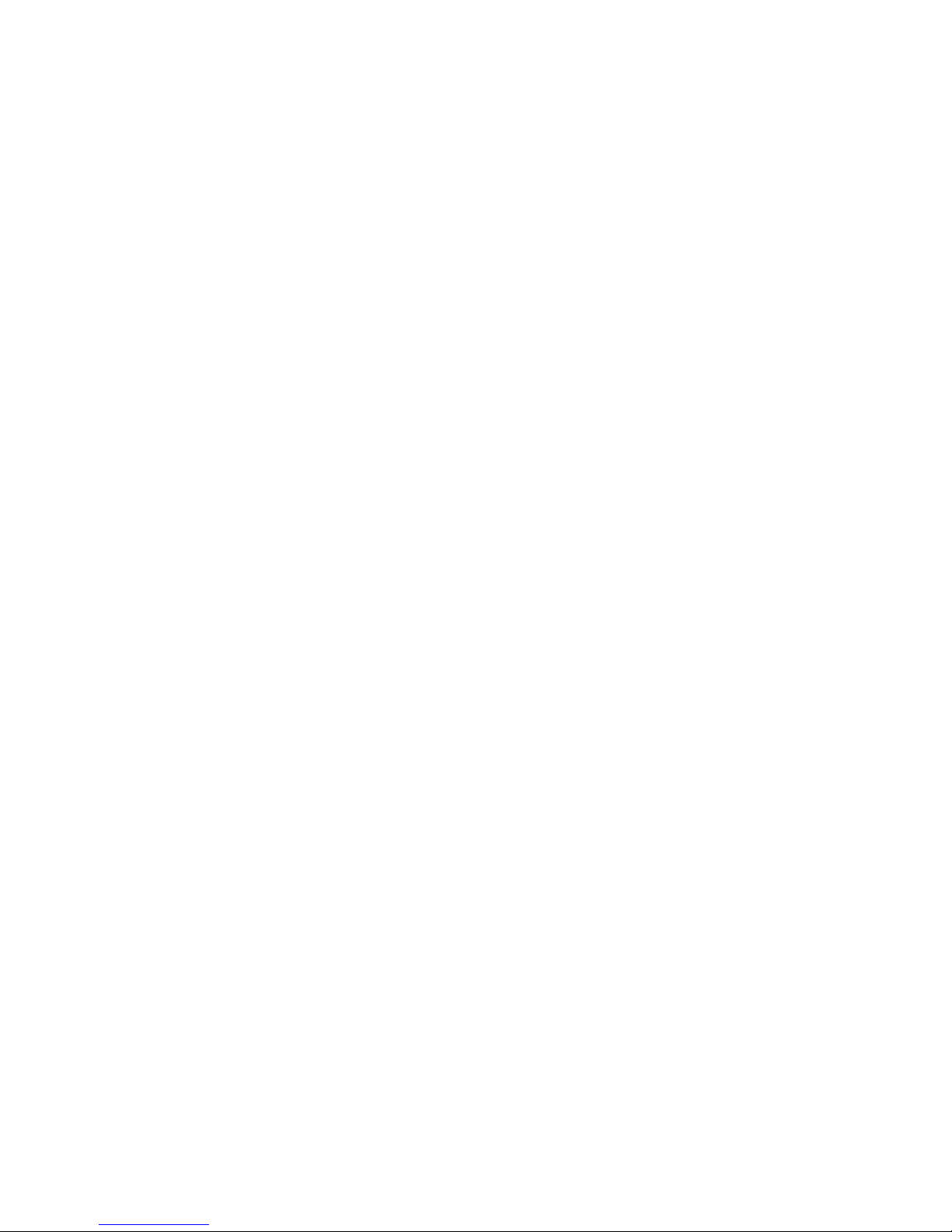
HD Pinhole Network Camera Quick Start Guide
Version 1.0.0
Page 2
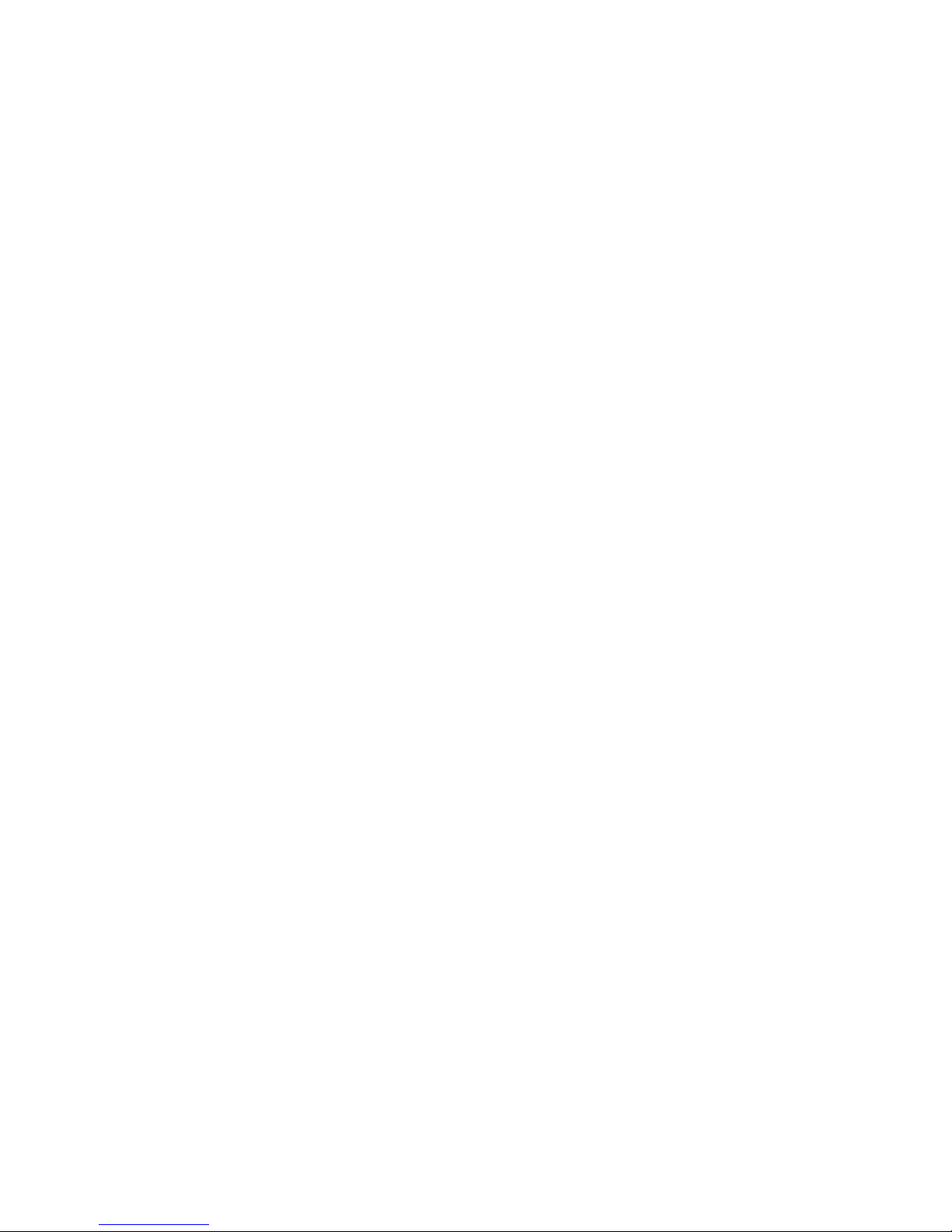
i
Welcome
Thank you for purchasing our network camera!
This quick start guide is designed to be a reference tool for your system.
Please keep this start guide well for future reference.
Please open the accessory bag to check the items one by one in accordance with the list below.
Contact your local retailer ASAP if something is missing or damaged in the bag.
Before your operation please read the following instructions carefully.
1.Electrical safety
All installation and operation here should conform to your local electrical safety codes.
The power shall conform to the requirement in the SELV (Safety Extra Low Voltage) and the Limited
power source is rated 12V DC or 24V AC in the IEC60950-1. (Refer to general introduction) Please
note: Do not connect two power supplying sources to the device at the same time; it may result
in device damage! The product must be grounded to reduce the risk of electronic shock.
We assume no liability or responsibility for all the fires or electrical shock caused by improper handling
or installation.
We are not liable for any problems caused by unauthorized modification or attempted repair.
2.Transportation security
Heavy stress, violent vibration or water splash are not allowed during transportation, storage and
installation.
3.Installation
Do not apply power to the camera before completing installation.
Please install the proper power cut-off device during the installation connection.
Always follow the instruction guide the manufacturer recommended.
4.Qualified engineers needed
All the examination and repair work should be done by the qualified service engineers.
We are not liable for any problems caused by unauthorized modifications or attempted repair.
5.Environment
This series network camera should be installed in a cool, dry place away from direct sunlight,
inflammable, explosive substances and etc.
Please keep it away from the electromagnetic radiation object and environment.
Please make sure the CCD (CMOS) component is out of the radiation of the laser beam device.
Otherwise it may result in CCD (CMOS) optical component damage.
Please keep the sound ventilation.
Do not allow the water and other liquid falling into the camera.
Page 3

ii
Thunder-proof device is recommended to be adopted to better prevent thunder.
The grounding studs of the product are recommended to be grounded to further enhance the reliability
of the camera.
6. Daily Maintenance
Please shut down the device and then unplug the power cable before you begin daily maintenance
work.
Do not touch the CCD (CMOS) optic component. You can use the blower to clean the dust on the lens
surface.
Always use the dry soft cloth to clean the device. If there is too much dust, please use the water to
dilute the mild detergent first and then use it to clean the device. Finally use the dry cloth to clean the
device.
Please put the dustproof cap to protect the CCD (CMOS) component when you do not use the camera.
Dome enclosure is the optical component, do not touch the enclosure when you are installing the
device or clean the enclosure when you are doing maintenance work. Please use professional optical
clean method to clean the enclosure. Improper enclosure clean method (such as use cloth) may result
in poor IR effect of camera with IR function.
7. Accessories
Be sure to use all the accessories recommended by manufacturer.
Before installation, please open the package and check all the components are included.
Contact your local retailer ASAP if something is broken in your package.
Accessory Name
Amount
Network Camera Unit
1
Quick Start Guide
1
Installation Accessories Bag
1
CD
1
Page 4
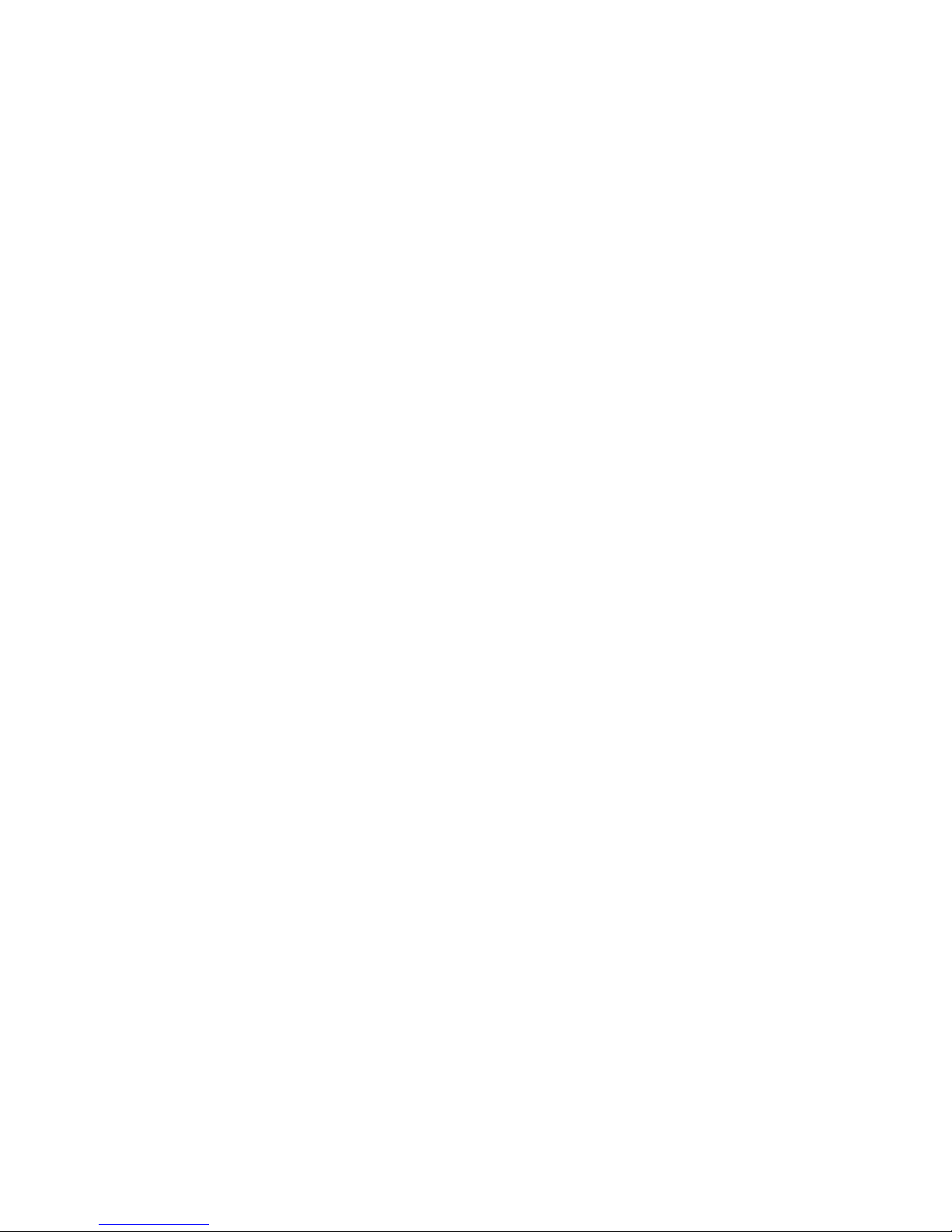
iii
Table of Contents
1 Device Framework ..................................................................................................................... 1
1.1 Port Name...................................................................................................................... 1
1.2 Dimension ...................................................................................................................... 2
1.3 Bidirectional Talk .......................................................................................................... 4
1.3.1 Device-end to PC-end ................................................................................................. 4
1.3.1 PC-end to the Device-end ........................................................................................ 4
1.4 Alarm Setup ................................................................................................................... 4
2 Device Installation ...................................................................................................................... 5
3 Quick Configuration Tool ........................................................................................................... 6
3.1 Overview ........................................................................................................................ 6
3.2 Operation ....................................................................................................................... 6
4 Web Operation ............................................................................................................................ 8
4.1 Network Connection ..................................................................................................... 8
4.2 Login and Logout .......................................................................................................... 8
Appendix Toxic or Hazardous Materials or Elements ............................................................... 10
Page 5
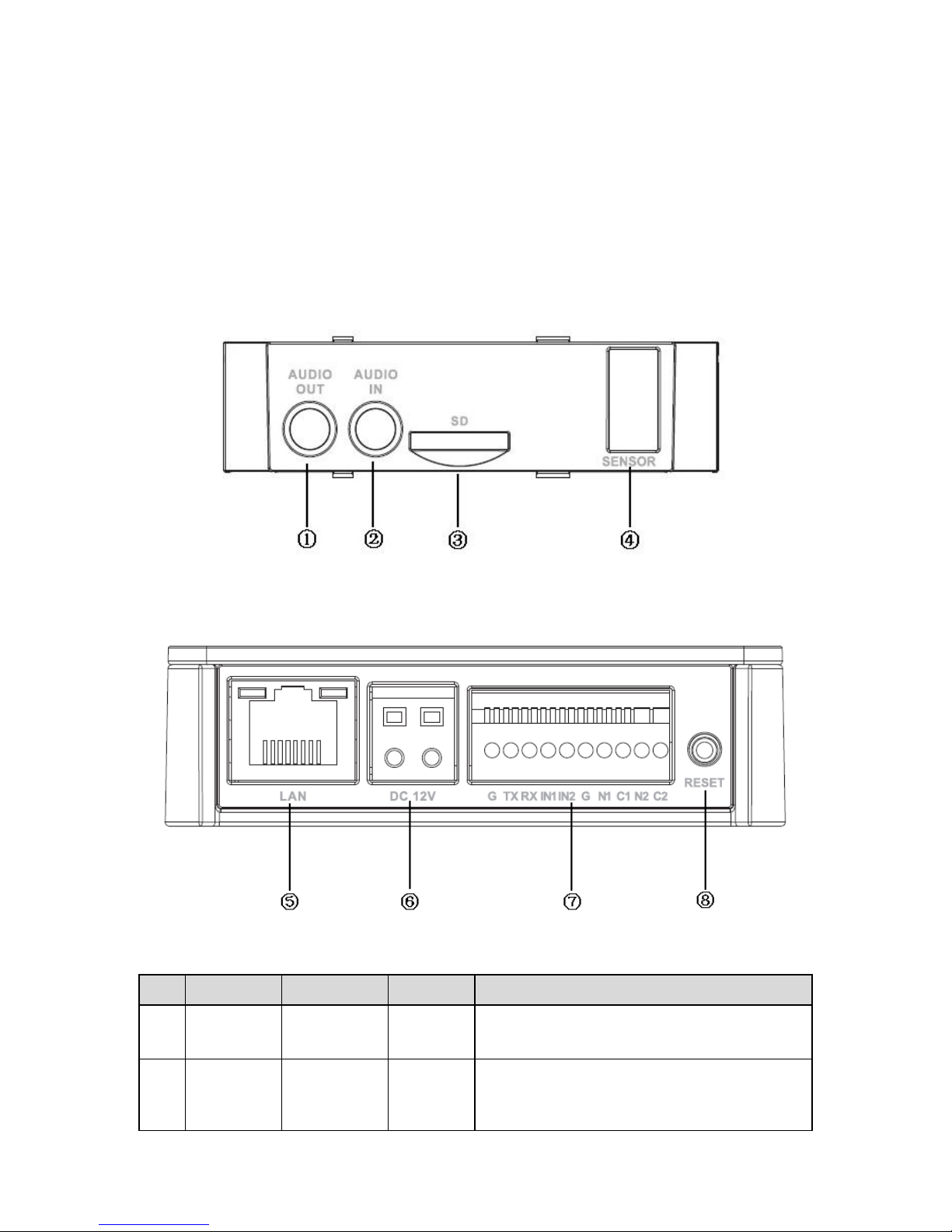
1
1 Device Framework
1.1 Port Name
Note:
The framework figures in this chapter are just for reference, there is some minor difference
between the appearance of products and the corresponding figures, so please refer to the actual
products.
You can refer to the following figures for port information. See Figure 1-1 and Figure 1-2.
Figure 1-1
Figure 1-2
Please refer to the following sheet for detailed information about port function.
SN
Port
Port Name
Connector
Function Note
1
AUDIO
OUT
Audio output
port
RCA
Output audio signal to the speakers and other
devices.
2
AUDIO IN
Audio input
port
RCA
Input audio signal, receive analog audio signal
from
pickup and other devices.
Page 6

2
SN
Port
Port Name
Connector
Function Note
3
Micro SD
Card
Micro SD
Micro SD
Card slot
Micro SD card storage
4
SENSOR
Sensor port
Sensor
board
Connect front end Sensor board, get image
data.
5
LAN
Network port
Ethernet
port
Connect standard Ethernet cable
6
DC12V
Power input
port
-
Power port, input DC12 V or POE power
supply.
7
I/O
I/O port
-
Connect I/O port.
8
Reset
Button
Reset
-
It is used to restore factory default settings
for the device.
Note:
Continuously press the button for over 5
seconds in the situation where the device is
working normally, then the system
configuration info can be restored to factory
default settings.
Sheet 1-1
Please refer to Sheet 1-2 for more details about I/O port.
Port Name
Cable Port
name
Function Note
I/O port
G
GND
TX
232 sending port.
RX
232 receiving port.
IN1
Alarm input port1,receive on-off signal from
external alarm source.
IN2
Alarm input port 2,receive on-off signal from
external alarm source.
G
GND
N1
Alarm output port1
C1
N2
Alarm output port2
C2
1.2 Dimension
Please refer to the following figures for dimension information. The unit is mm. See Figure 1- 3 to
Figure 1-5.
Page 7

3
Figure 1-3
Figure 1-4
Figure 1-5
Page 8

4
1.3 Bidirectional Talk
1.3.1 Device-end to PC-end
Device Connection
Please connect the speaker or the MIC to the audio input port of the device. Then connect the
earphone to the audio output port of the PC.
Login the Web and then click the Talk button to enable the bidirectional talk function.
You can see the button becomes orange after you enabled the bidirectional talk function.
Click Talk button again to stop the bidirectional talk function.
Listening Operation
At the device end, speak via the speaker or the pickup, and then you can get the audio from the
earphone or sound box at the pc-end.
1.3.1 PC-end to the Device-end
Device Connection
Connect the speaker or the MIC to the audio input port of the PC and then connect the earphone
to the audio output port of the device.
Login the Web and then click the Talk button to enable the bidirectional talk function.
You can see the button becomes orange after you enabled the audio talk function.
Click Talk button again to stop the bidirectional talk function.
Please note the on-site listening operation is null during the bidirectional talk process.
Listening Operation
At the PC-end, speak via the speaker or the pickup, and then you can get the audio from the
earphone or sound box at the device-end.
1.4 Alarm Setup
Please refer to Figure 1-6 for more information.
Figure 1-6
Page 9

5
2 Device Installation
Important
Please make sure the installation surface can min support the 3X weight of the camera
and the bracket.
Figure 2-1
Please see Figure 2-1.
Step 1
Stick installation position map to designated surface where you will install the device
Step 2
Dig a hole according to position of hole on installation position map.
Step 3
Open accessories bag, take out expansion bolt and insert it into the hole you just dug.
Step 4
Open accessories bag, take out screws. Tighten the 3 screws to fix the device on the installation
surface where the bolts are located.
Step 5
Put the camera body into the installation bracket directly.
Step 6
Connect front-end lens to camera body by cable.
Page 10

6
3 Quick Configuration Tool
3.1 Overview
Quick configuration tool can search current IP address, modify IP address. At the same time, you
can use it to upgrade the device.
Please note the tool only applies to the IP addresses in the same segment.
3.2 Operation
Double click the “ConfigTools.exe” icon, you can see an interface In the device list interface, you
can view device IP address, port number, subnet mask, default gateway, MAC address and etc.
Select one IP address and then right click mouse, you can see an interface is shown as in Figure
3-1. Select the “Open Device Web” item; you can go to the corresponding web login interface.
Figure 3-1
If you want to modify the device IP address without logging in the device web interface, you can
go to the configuration tool main interface to set.
In the configuration tool search interface in Figure 3-1, please select a device IP address and
then double click it to open the login interface. Or you can select an IP address and then click the
Login button to go to the login interface. See Figure 3-2.
In Figure 3-2, you can view device IP address, user name, password and port. Please modify the
corresponding information to login.
Please note the port information here shall be identical with the port value you set in TCP port in
Web Network interface. Otherwise, you cannot login the device.
If you are using device background upgrade port 3800 to login, other setups are all invalid.
Page 11

7
Figure 3-2 Login prompt
After you logged in, the configuration tool main interface is shown as below. See Figure 3-3.
Figure 3-3 Main interface
For detailed information and operation instruction of the quick configuration tool, please
refer to the Quick Configuration Tool User’s Manual included in the resources CD.
Page 12

8
4 Web Operation
This series network camera product supports the Web access and management via PC.
Web includes several modules: monitor channel preview, system configuration, alarm and etc.
4.1 Network Connection
Please follow the steps listed below for network connection.
Make sure the network camera has connected to the network properly.
Please set the IP address, subnet mask and gateway of the PC and the network camera
respectively. Network camera default IP address is 192.168.1.108. Subnet mask is
255.255.255.0. Gateway is 192.168.1.1
Use order ping ***.***.***.***(* network camera address) to check connection is OK or not.
4.2 Login and Logout
Open IE and input network camera address in the address bar. See Figure 4-1.
Figure 4-1 IP address
The login interface is shown as below. See Figure 4-2.
Please input your user name and password.
Default factory name is admin and password is admin.
Note: For security reasons, please modify your password after you first login.
Input your IP
address here
Page 13

9
Figure 4-2 Web login
After you successfully logged in, please install WEB plug-in unit. Please refer to the Web
Operation Manual included in the resource CD for detailed operation instruction.
See Figure 4-3.
Figure 4-3 Web monitoring window
Page 14

10
Appendix Toxic or Hazardous Materials or Elements
Component Name
Toxic or Hazardous Materials or Elements
Pb
Hg
Cd
Cr VI
PBB
PBDE
Circuit Board Component
○ ○ ○ ○ ○
○
Device Construction Material
○ ○ ○ ○ ○
○
Wire and Cable
○ ○ ○ ○ ○
○
Packing Components
○ ○ ○ ○ ○
○
Accessories
○ ○ ○ ○ ○
○
O: Indicates that the concentration of the hazardous substance in all homogeneous materials in
the parts is below the relevant threshold of the SJ/T11363-2006 standard.
X: Indicates that the concentration of the hazardous substance of at least one of all
homogeneous materials in the parts is above the relevant threshold of the SJ/T11363-2006
standard. During the environmental-friendly use period (EFUP) period, the toxic or hazardous
substance or elements contained in products will not leak or mutate so that the use of these
(substances or elements) will not result in any severe environmental pollution, any bodily injury or
damage to any assets. The consumer is not authorized to process such kind of substances or
elements, please return to the corresponding local authorities to process according to your local
government statutes.
Note:
This quick start guide is for reference only. Slight difference may be found in user
interface.
All the designs and software here are subject to change without prior written notice.
If there is any uncertainty or controversy, please refer to the final explanation of us.
Please visit our website or contact your local service engineer for more information.
