Page 1
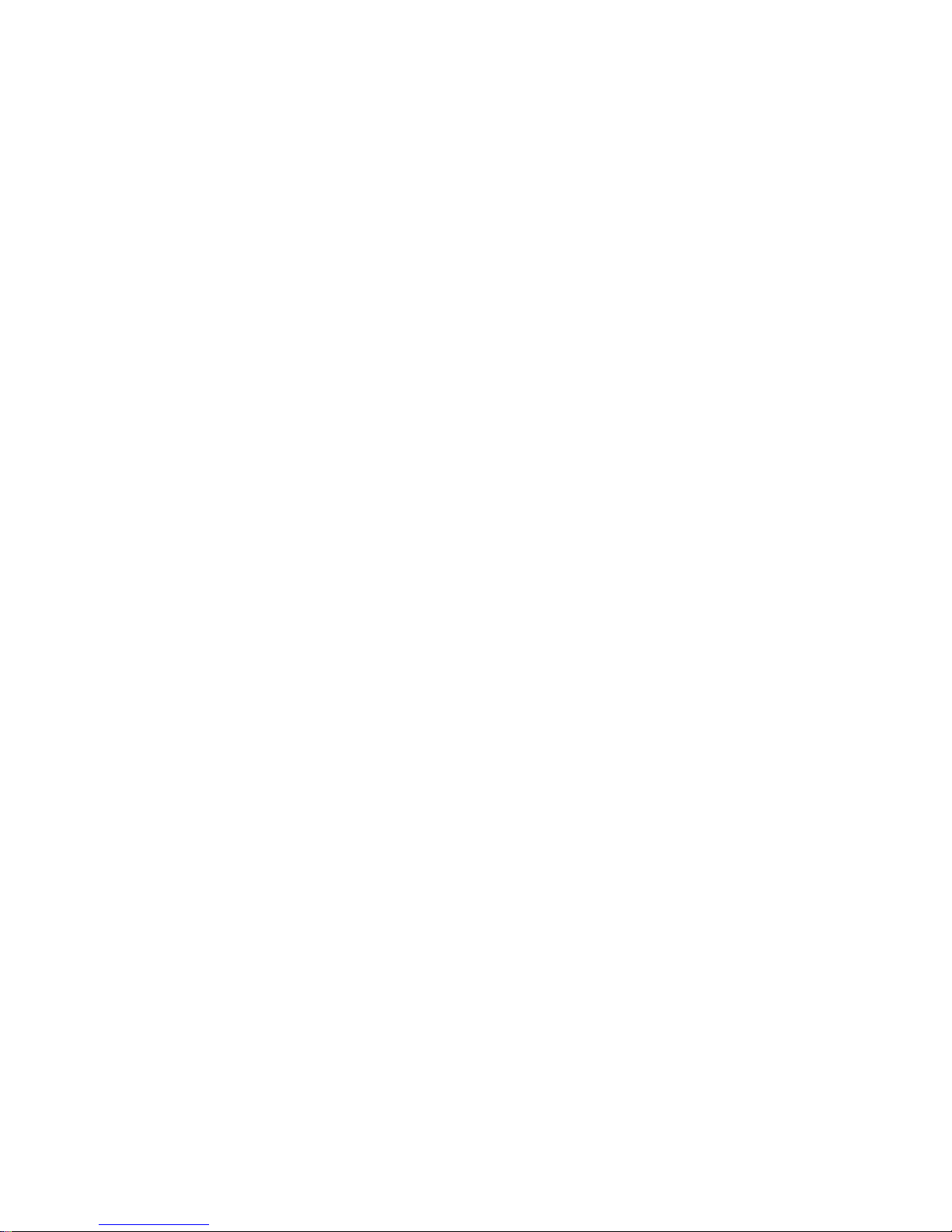
HD Megapixel Indoor Network Camera User’s Manual
Version 1.2.0
Page 2
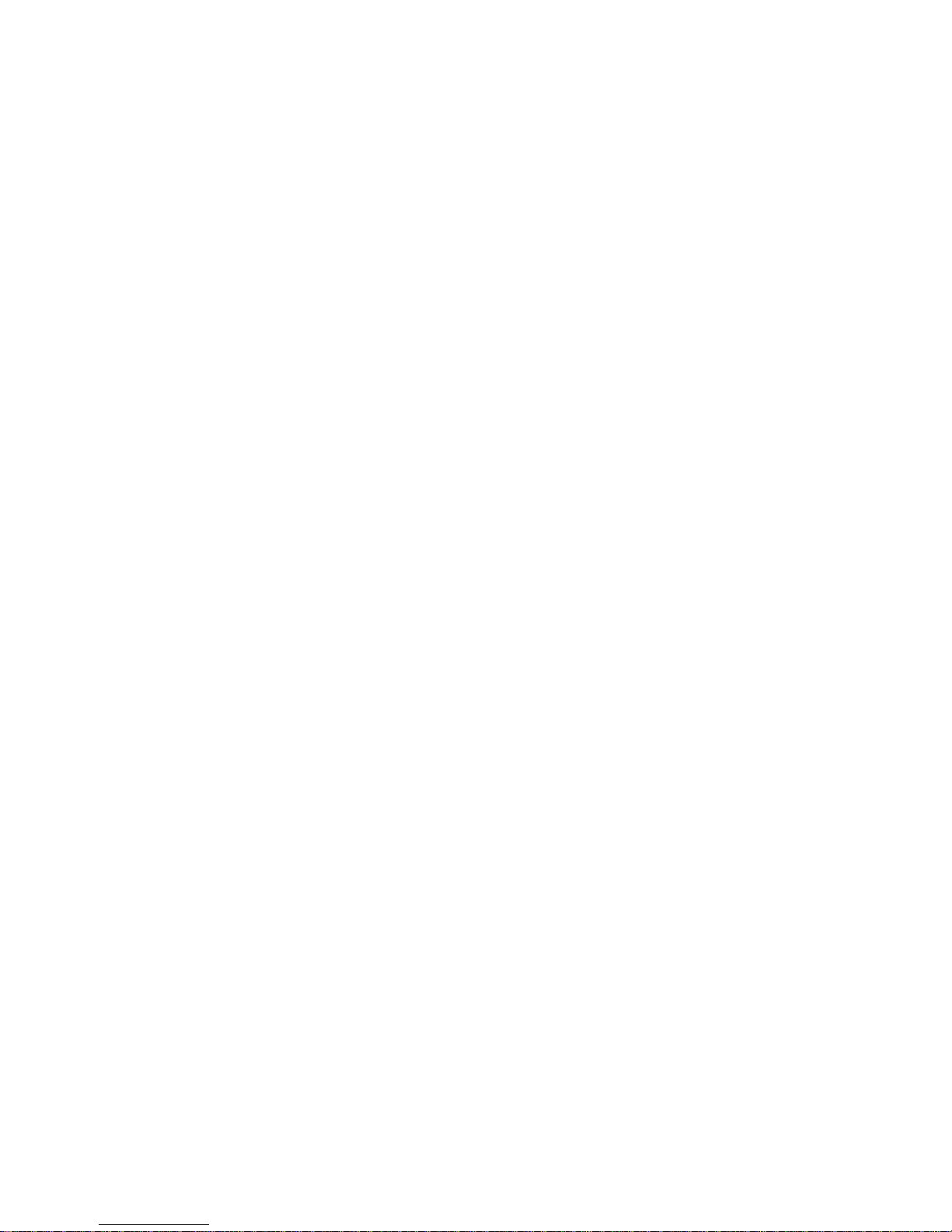
i
Welcome
Thank you for purchasing our network camera!
This user’s manual is designed to be a reference tool for your system.
Please read the following safeguard and warnings carefully before you use this series product!
Please keep this user’s manual well for future reference!
Page 3
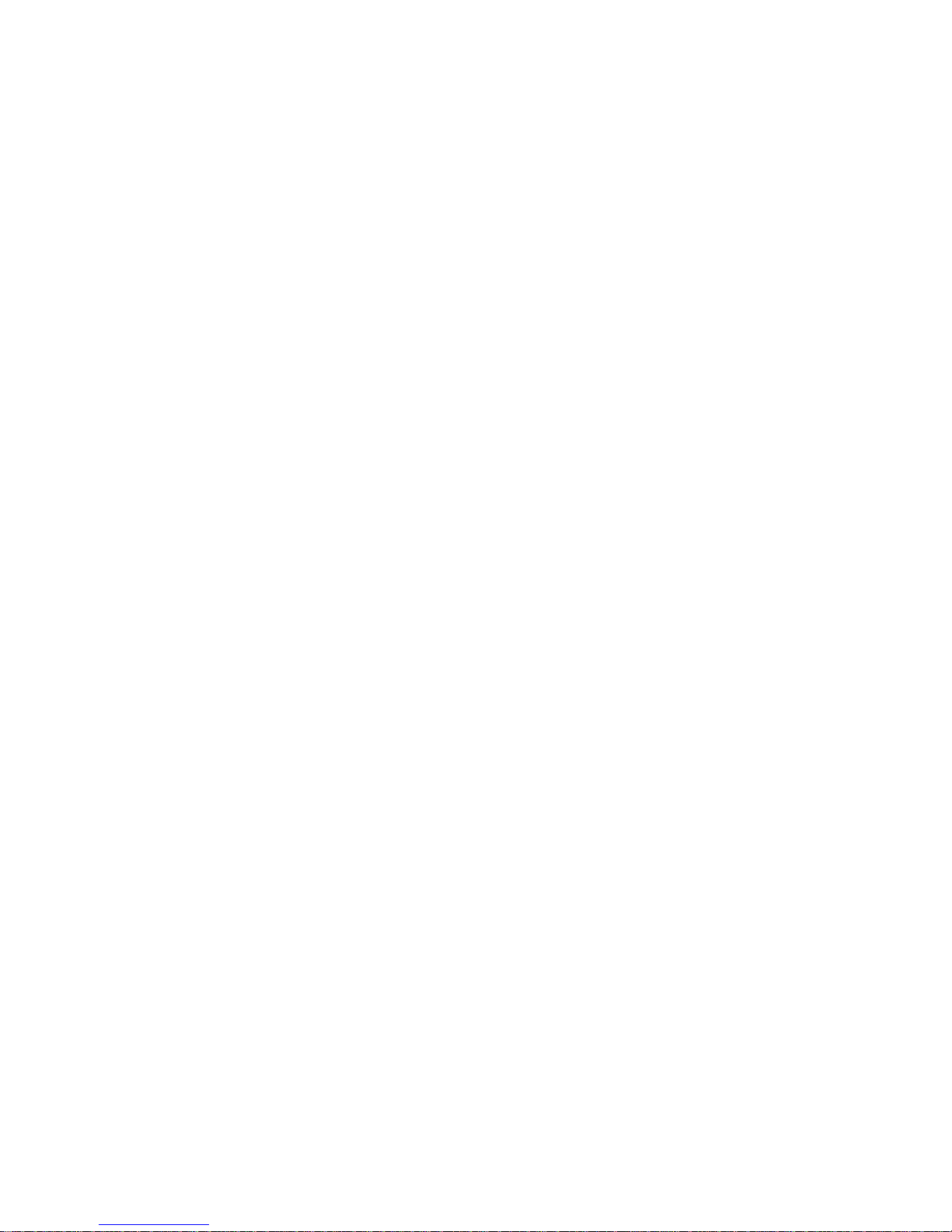
ii
Important Safeguards and Warnings
1.Electrical safety
All installation and operation here should conform to your local electrical safety codes.
The power shall conform to the requirement in the SELV (Safety Extra Low Voltage) and the Limited
power source is rated 12V DC or 24V AC in the IEC60950-1. (Refer to general introduction) Please
note: Do not connect two power supplying sources to the device at the same time; it may result
in device damage! The product must be grounded to reduce the risk of electronic shock.
We assume no liability or responsibility for all the fires or electrical shock caused by improper handling
or installation.
We are not liable for any problems caused by unauthorized modification or attempted repair.
2.Transportation security
Heavy stress, violent vibration or water splash are not allowed during transportation, storage and
installation.
3.Installation
Do not apply power to the camera before completing installation.
Please install the proper power cut-off device during the installation connection.
Always follow the instruction guide the manufacturer recommended.
4.Qualified engineers needed
All the examination and repair work should be done by the qualified service engineers.
We are not liable for any problems caused by unauthorized modifications or attempted repair.
5.Environment
This series network camera should be installed in a cool, dry place away from direct sunlight,
inflammable, explosive substances and etc.
Please keep it away from the electromagnetic radiation object and environment.
Please make sure the CCD (CMOS) component is out of the radiation of the laser beam device.
Otherwise it may result in CCD (CMOS) optical component damage.
Please keep the sound ventilation.
Do not allow the water and other liquid falling into the camera.
Thunder-proof device is recommended to be adopted to better prevent thunder.
The grounding studs of the product are recommended to be grounded to further enhance the reliability
of the camera.
6. Daily Maintenance
Please shut down the device and then unplug the power cable before you begin daily maintenance
work.
Page 4
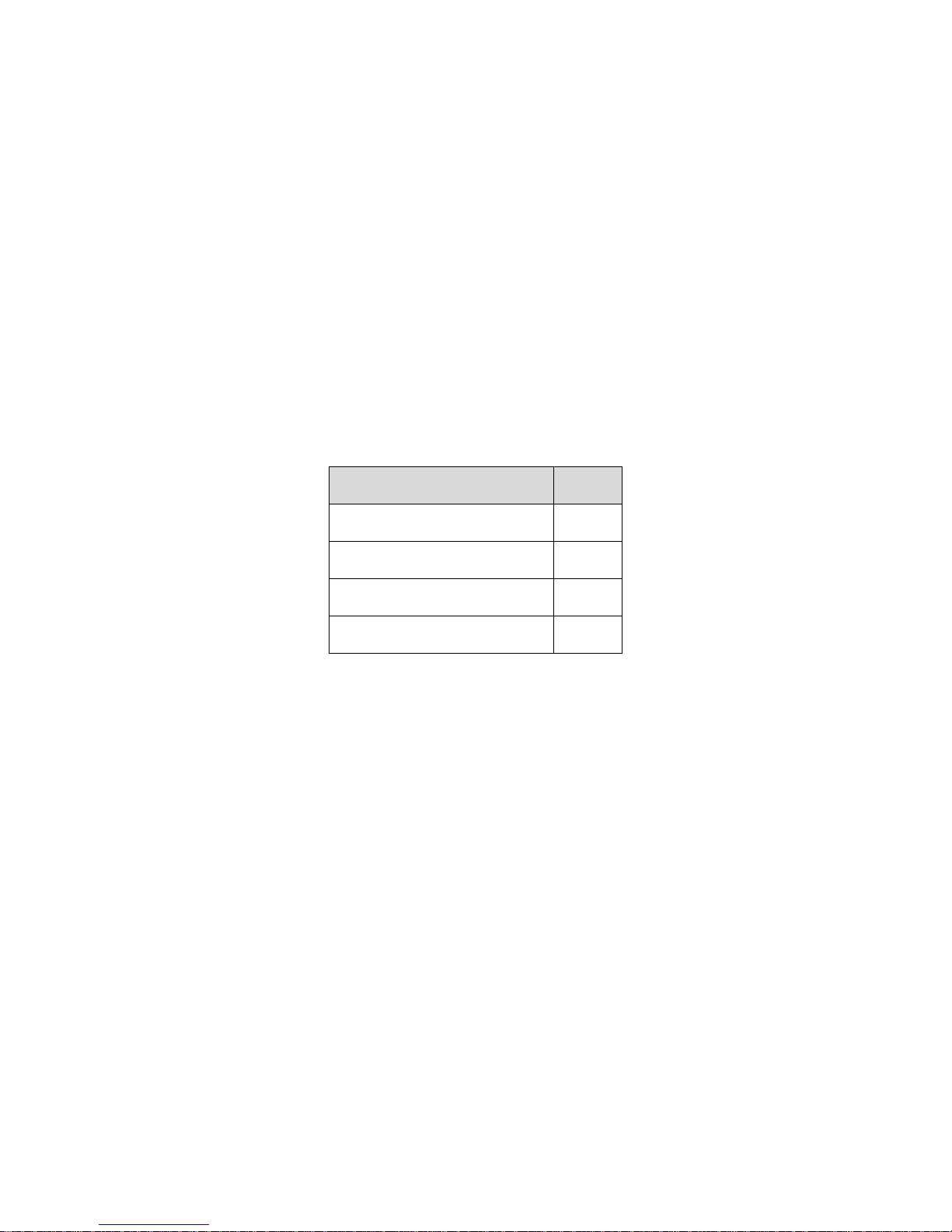
iii
Do not touch the CCD (CMOS) optic component. You can use the blower to clean the dust on the lens
surface.
Always use the dry soft cloth to clean the device. If there is too much dust, please use the water to
dilute the mild detergent first and then use it to clean the device. Finally use the dry cloth to clean the
device.
Please put the dustproof cap to protect the CCD (CMOS) component when you do not use the camera.
Dome enclosure is the optical component, do not touch the enclosure when you are installing the
device or clean the enclosure when you are doing maintenance work. Please use professional optical
clean method to clean the enclosure. Improper enclosure clean method (such as use cloth) may result
in poor IR effect of camera with IR function.
7. Accessories
Be sure to use all the accessories recommended by manufacturer.
Before installation, please open the package and check all the components are included.
Contact your local retailer ASAP if something is broken in your package.
Accessory Name
Amount
Network Camera Unit
1
C/CS Adapter ring
1
Quick Start Guide
1
CD
1
Page 5
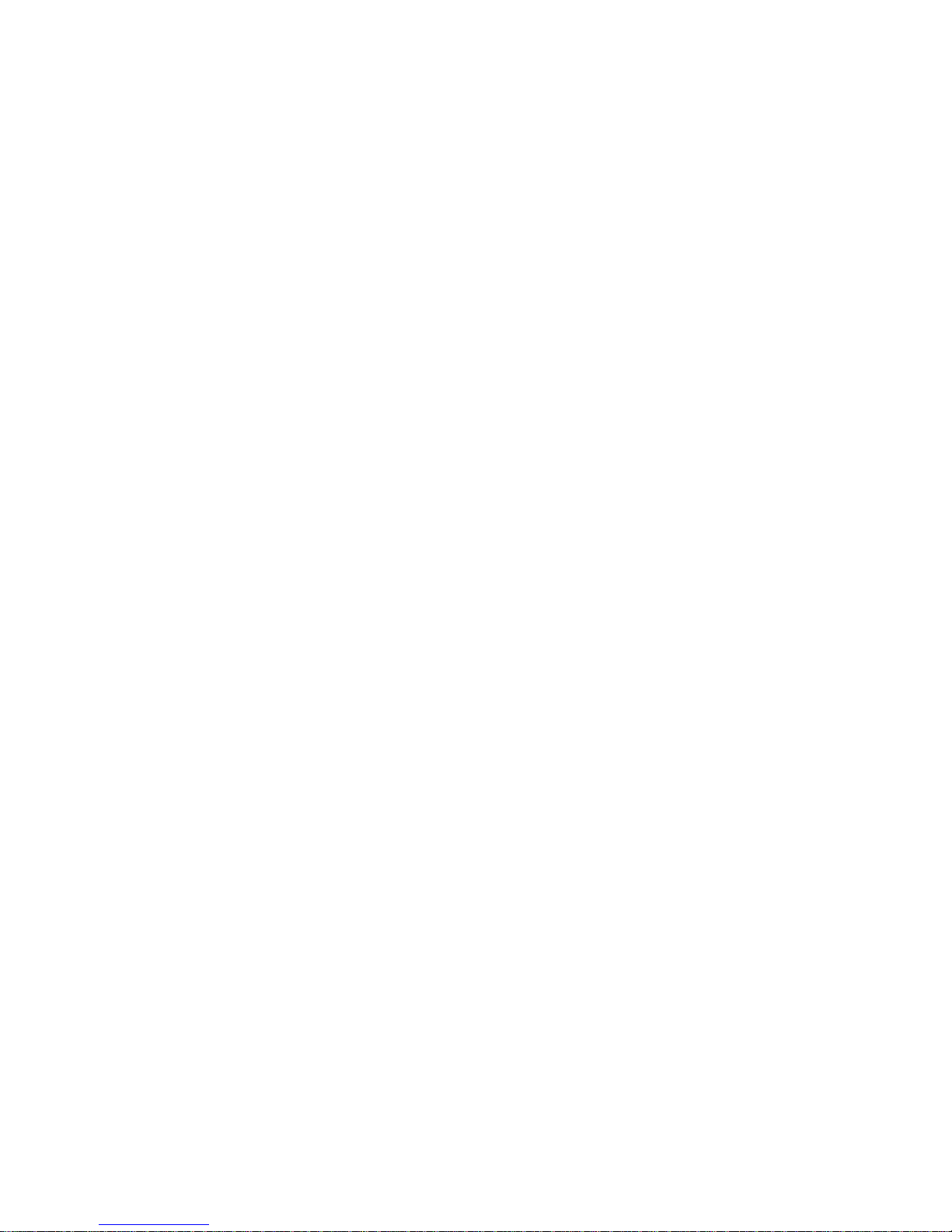
iv
Table of Contents
1 General Introduction ...................................................................................................... 1
1.1 Overview ........................................................................................................... 1
1.2 Feature .............................................................................................................. 1
1.3 Specifications .................................................................................................... 2
1.3.1 Performance ............................................................................................... 2
2 Framework ..................................................................................................................... 9
2.1 Rear Panel ........................................................................................................ 9
2.2 Side Panel ....................................................................................................... 14
2.3 Front Panel ..................................................................................................... 15
2.4 Bidirectional talk .............................................................................................. 15
2.4.1 Device-end to PC ...................................................................................... 15
2.4.2 PC to the Device-end ................................................................................ 15
2.5 Alarm Setup ................................................................ ................................ .... 16
2.5.1 Alarm Input and Output Connection .......................................................... 16
2.5.2 IR Light Connection .................................................................................. 17
3 Installation ................................................................................................................... 18
3.1 Lens ................................................................................................................ 18
3.1.1 Lens Installation ........................................................................................ 18
3.1.2 Remove Lens ............................................................................................ 19
3.2 SD Card .......................................................................................................... 19
3.2.1 Installation ................................................................................................. 19
Page 6
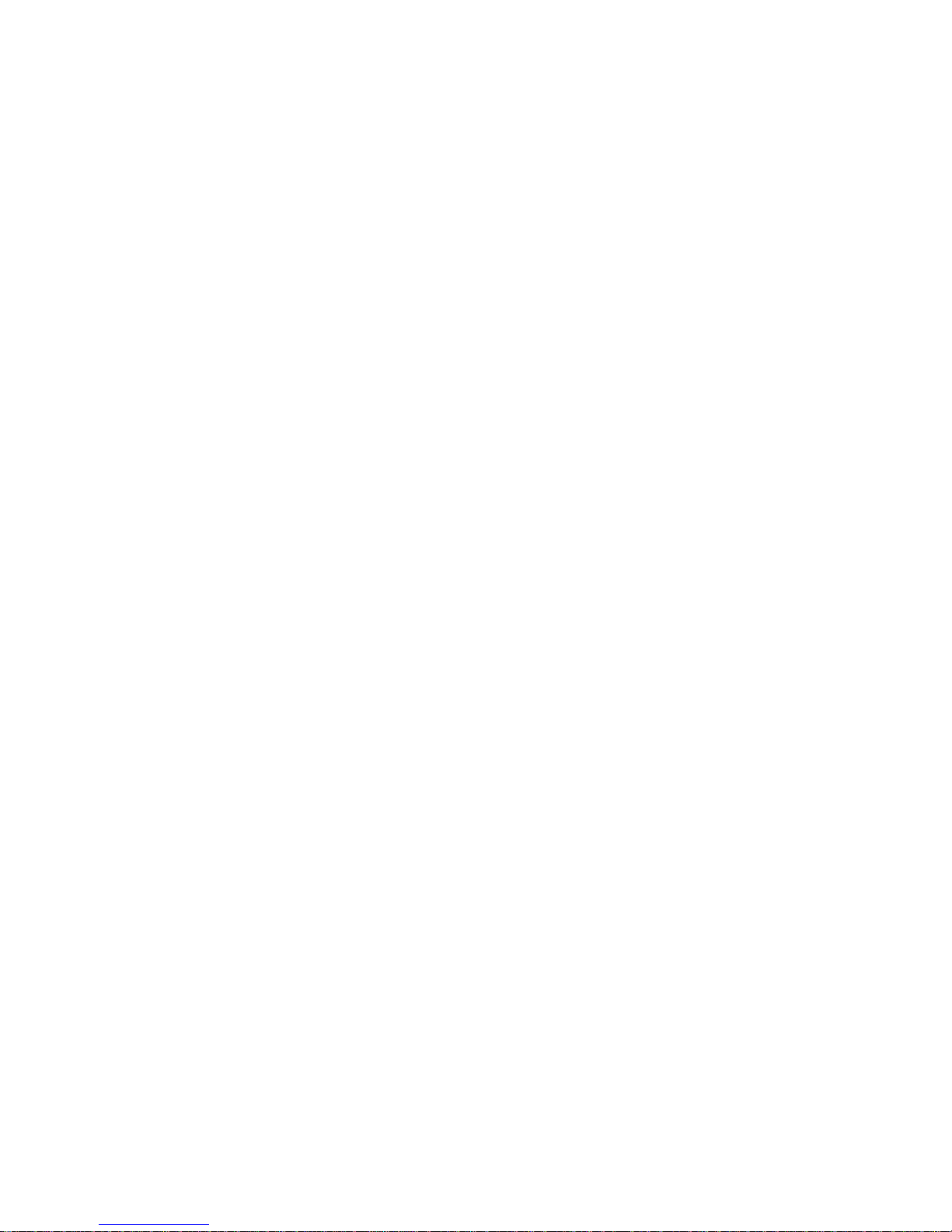
v
3.2.2 Remove .................................................................................................... 20
3.3 WIFI Antenna .................................................................................................. 20
3.3.1 WIFI Antenna Installation .......................................................................... 20
3.3.2 Remove WIFI Antenna.............................................................................. 21
3.4 I/O Port ............................................................................................................ 21
4 Quick Configuration Tool ............................................................................................. 23
4.1 Overview ......................................................................................................... 23
4.2 Operation ........................................................................................................ 23
5 Web Operation ............................................................................................................ 25
5.1 Network Connection ........................................................................................ 25
5.2 Login and Main Interface ................................................................................. 25
6 FAQ ............................................................................................................................. 27
Appendix Toxic or Hazardous Materials or Elements ........................................................ 28
Page 7
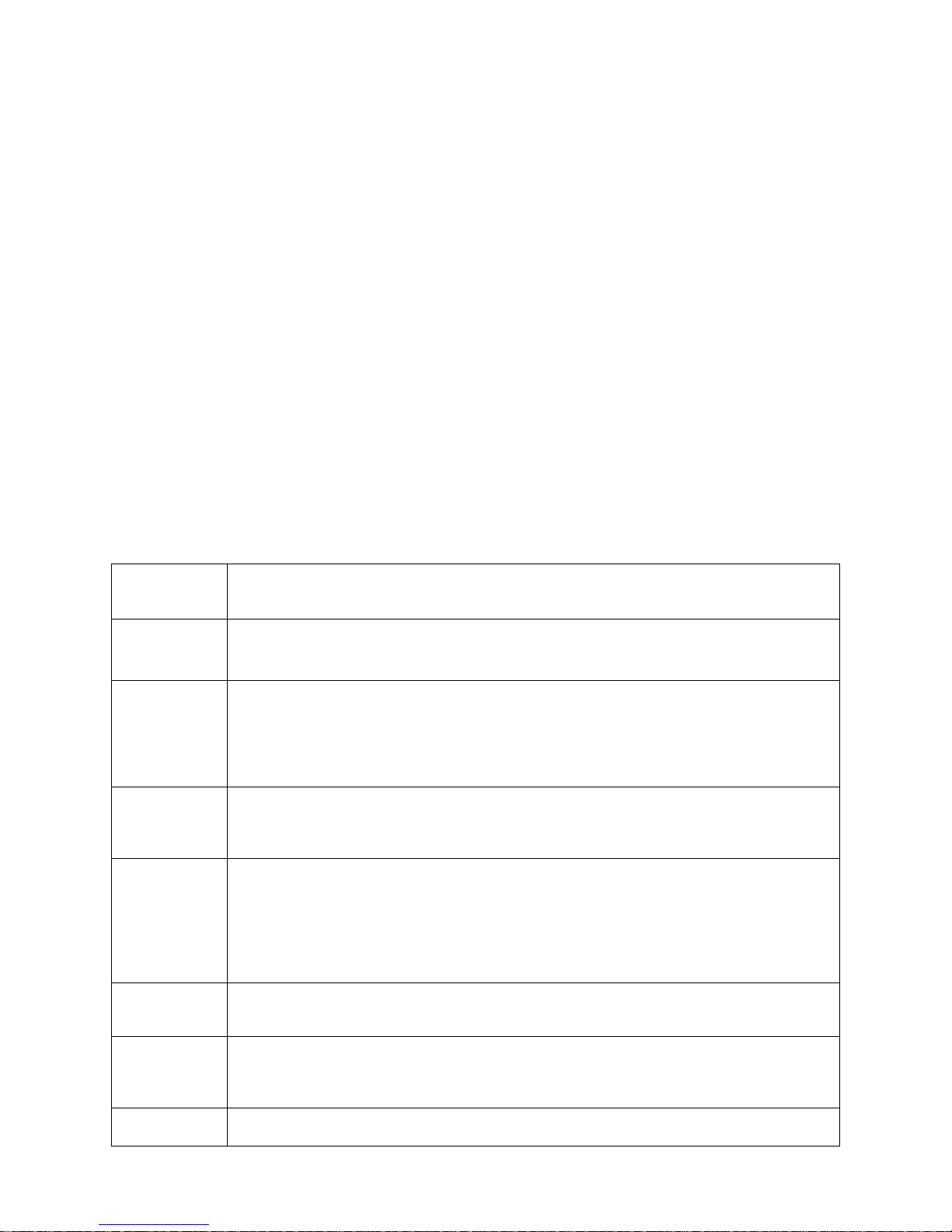
1
1 General Introduction
1.1 Overview
This series network camera integrates the traditional camera and network video technology. It
adopts audio video data collection, transmission, storage together. It can connect to the network
directly without any auxiliary device.
This series network camera uses standard H.264 video compression technology and PCM,
G.711a/u audio compression technology, which maximally guarantees the audio and video
quality.
This series network camera has mega pixel resolution and supports 12V DC/24V AC power. It
supports the wireless network application, bidirectional talk, digital water mark and etc.
It can be used alone or used in a network area. When it is used lonely, you can connect it to the
network and then use a network client-end. Due to its high definition, multiple functions and
various applications, this series network camera is widely used in many indoor environments and
other important area surveillance.
1.2 Feature
User
Management
Different user rights for each group, one user belongs to one group.
The user right cannot exceed the group right.
Data
Transmission
Support cable network data transmission via Ethernet
Wireless device supports WIFI/3G network data transmission.
Storage
Function
Support central server backup function in accordance with your configuration and
setup in alarm or schedule setting
Support record via Web and the recorded file are storage in the client-end PC.
Support local Micro SD card hot swap. Support short-time storage when encounter
disconnection.
Support network storage such as FTP.
Alarm
Function
Real-time respond to external on-off alarm input, and video detect as user pre-
defined activation setup and generate corresponding message in screen and audio
prompt(allow user to pre-record audio file)
Real-time video detect: motion detect, camera masking.
Network
Monitor
Network camera supports one-channel audio/video data transmit to network
terminal and then decode. Delay is within 270ms (network bandwidth support
needed)
Max supports 20 connections.
Adopt the following audio and video transmission protocol: HTTP, TCP, UDP,
MULTICAST, RTP/RTCP, RTSP and etc.
Support web access.
Network
Management
Realize network camera configuration and management via Ethernet.
Support device management via web.
Support various network protocols.
Peripheral
Equipment
Support peripheral equipment connection via the RS232 port, each peripheral
equipment control protocol and interface can be set freely.
Support serial port (RS232/RS485) transparent data transmission.
Support the on-off alarm device to alarm via the sound or the light.
Power
External power adapter. Support DC 12V/AC 24V power supply.
Warning!
Page 8
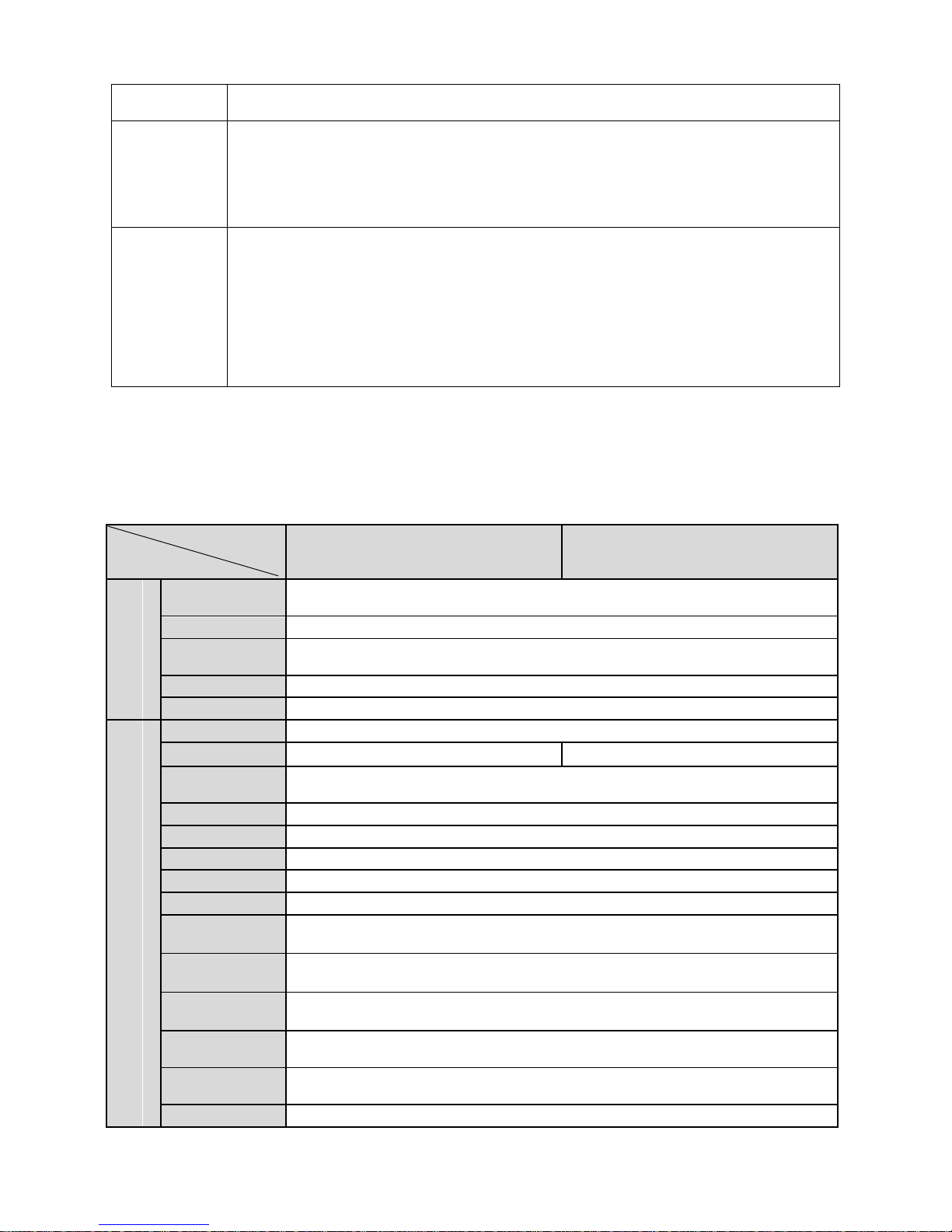
2
Do not connect two power supplying sources to the device at the same time; it
may result in device damage!
PoE
Support Power over Ethernet (PoE). Conform to the IEEE802.3af standard.
Connect the device to the switcher or the router that supports the PoE function to
realize the network power supply.
To guarantee proper performance, please make sure the power sourcing device
can supply at least 10W power.
For WIFI/3G devices, PoE is not recommended.
Assistant
Function
Day/Night mode auto switch (ICR switch.)
Backlight compensation: screen auto split to realize backlight compensation to
adjust the bright.
Support system resource information and running status real-time display. Support
log function.
Support video watermark function to avoid vicious video modification.
Support auto aperture.
Support picture parameter setup such as electronic shutter and gain setup.
Support dual-stream, ACF(Active frame control )
1.3 Specifications
1.3.1 Performance
Please refer to the following sheet for network camera performance specification.
Model
Parameter
IPC-HF8101E
IPC-HF8201E
System
Main
Processor
TI high performance DSP
OS
Embedded LINUX
System
Resources
Support real-time network monitor, local record, and remote operation at the
same time.
User Interface
Remote operation interface such as WEB, DSS, PSS
System Status
SD card status info, bit stream statistics, log, and software version.
Video Parameter
Image Sensor
1/3-inch CMOS
Pixel
1280(H)×1024(V)
1920(H)×1080(V)
Day/Night
Mode
Support IR-CUT electromagnetic switch
Auto Aperture
DC drive
Lens
C/CS port, lens optional
Illumination
0.01Lux/F1.2 (color mode), 0.001Lux/F1.2 (black white mode)
SNR
52db and up
Gain Control
Manual/Auto
White Balance
Manual/Auto
NR
Support 3D NR
WRD
120dB WDR
BLC
Off/BLC/WDR (1-100 adjustable)/HLC(anti-flicker is outdoor and is valid only
when exposure mode is auto with range 1-100)
Electronic
Shutter
Manual/Auto
It ranges from 1/3 to 1/30000.
Smart Focus
Support ABF
Page 9
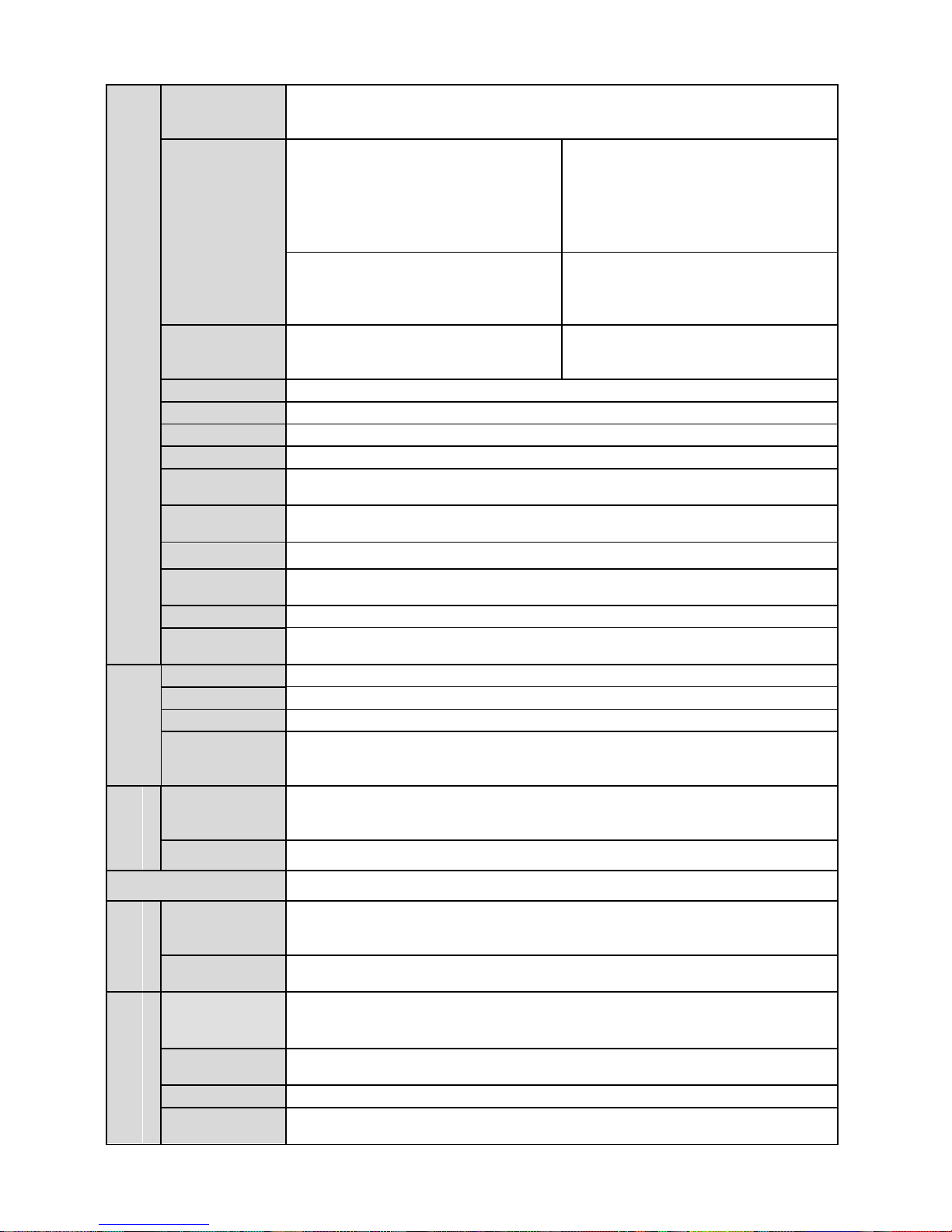
3
Video
Compression
Standard
H.264/H.264H/H.264B/MJPEG
Video Frame
Rate
PAL:
Main stream Max(1280*1024@25fps),
Extra stream Max(704*576@25fps),
Third stream Max(1280*1024@25fps)
PAL:
Main stream Max(1920*1080@25fps),
Extra stream Max(704*576@25fps),
Third stream Max(1920*1080@25fps)
NTSC:
Main stream Max(1280*1024@30fps),
Extra stream Max(704*480@30fps),
Third stream Max(1280*1024@30fps)
NTSC:
Main stream Max(1920*1080@30fps),
Extra stream Max(704*480@30fps),
Third stream Max(1920*1080@30fps)
Video Bit Rate
16K-14Mbps, adjustable and bit rate
is adjustable. Support customized
setup.
16K-20Mbps, adjustable and bit rate
is adjustable. Support customized
setup.
Video Setting
Support rotate mode
Snapshot
Max 1f/s snapshot. File extension name is JPEG
Privacy Mask
Each channel supports max 4 privacy mask zones
Video Setup
Support parameter setup such as brightness, contrast, acutance.
Video
Information
Channel title, time title, motion detect, tampering.
Intelligent
Detection
Tripwire, cross warning zone, abandoned /missing object detection, scene
change detection, defocus detection.
Face Detection
Detect face in video and link according to the result.
Audio
Detection
Detect if there is audio input, filter noise, scream emergency and etc.
Lens Interface
C/CS optional
Video
Interface
1-ch composite analog video output
Audio
Audio Input
1-channel, 3.5mm JACK LINE IN/ in-built MIC IN
Audio Output
1-channel, 3.5mm JACK LINE OUT
Audio Bit Rate
64kbps 16bit
Audio
Compression
Standard
G.711a/G.711Mu
Video
Motion Detect
396 (18*22) detection zones; sensitivity level ranges from 0 to 100; area
threshold ranges from 0 to 100.
Activation event, video storage, image snapshot, log, email function and etc.
Video Loss
Activation event: video storage, image snapshot, log, email function and etc.
Alarm Interface
2 channel input, 1 channel output (on-off)
Record
and
Backup
Record
Priority
Manual >Video detect>Schedule
Storage
Function
Support Micro SD card (64G) local storage, NAS storage
Network
Wire Network
1-channel 100M/1000M Ethernet, RJ45 port.
Note:
Ethernet port device.
Network
Protocol
Standard HTTP, TCP/IP, IPv4/IPv6, ARP, IGMP, ICMP, RTSP, RTP, UDP,
SMTP, FTP, DHCP, DNS, DDNS, PPPoE, UPnP, NTP, Bonjour, SNMP
Protocol
ONVIF(default), GB28181
Local Storage
Support Micro SD card (64G) local storage
Page 10
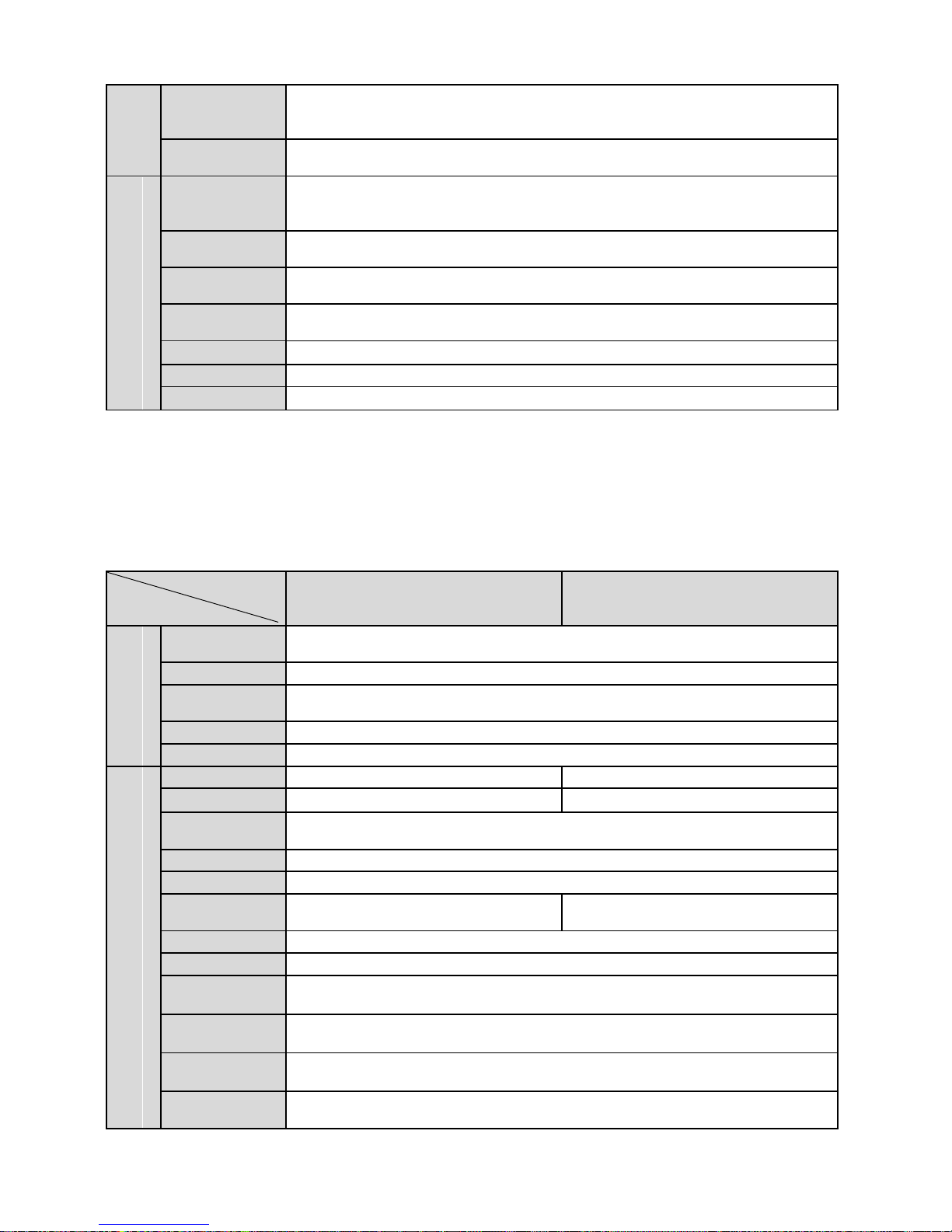
4
AUX
Interface
Reset
External reset button
RS485 port
1-channel, support transparent channel connection. Support various PTZ
protocols.
General Parameter
Power
Support AC24V/DC12V/PoE power supply
Note: Don’t use AC24V and DC12V (two power modes) to the device at the
same time.
Power
Consumption
Max 10W (ABF and ICR enabled)
Working
Temperature
-30℃~+60℃
Working
Humidify
≤95%
Dimensions
74.1*65.5*135.4
Weight
0.30kg
Installation
Support various installation modes
Model
Parameter
IPC-HF8301E
IPC-HF8281E
System
Main
Processor
TI high performance DSP
OS
Embedded LINUX
System
Resources
Support real-time network, local record, and remote operation at the same
time.
User Interface
Remote operation interface such as WEB, DSS, PSS
System Status
SD card status info, bit stream statistics, log, and software version.
Video Parameter
Image Sensor
1/3-inch CMOS
1/1.9-inch CMOS
Pixel
2048(H)×1536(V)
1920(H)×1080(V)
Day/Night
Mode
Support IR-CUT electromagnetic switch
Auto Aperture
DC drive
Lens
C/CS port, lens optional
Illumination
0.01Lux/F1.2(color mode),
0.001/F1.2 (black white mode)
0.002Lux/F1.2(color mode),
0.0002/F1.2 (black white mode)
SNR
52db and up
Gain Control
Manual/Auto
White Balance
Manual/Auto
NR
3D NR
WRD
120dB WDR
BLC
Off/BLC/WDR (1-100 adjustable)/HLC(anti-flicker is outdoor and is valid only
when exposure mode is auto with range 1-100)
Page 11

5
Electronic
Shutter
Manual/Auto, It ranges from 1/3 to 1/30000.
Smart Focus
Support ABF
Video
Compression
Standard
H.264/H.264H/H.264B/MJPEG
Video Frame
Rate
PAL:
Main stream Max(2048*1536@25fps),
Extra stream Max(704*576@25fps),
Third stream Max(1920*1080@25fps)
PAL:
Main stream Max(1920*1080@50fps),
Extra stream Max(704*576@50fps),
Third stream Max(1920*1080@50fps)
NTSC:
Main stream Max(2048*1536@30fps),
Extra stream Max(704*480@30fps),
Third stream Max(1920*1080@30fps)
NTSC:
Main stream Max(2048*1536@60fps),
Extra stream Max(704*480@60fps),
Third stream Max(1920*1080@60fps)
Video Bit Rate
16K-32Mbps, and bit rate is adjustable.
Support customized setup.
Video Flip
Support rotate mode
Snapshot
Max 1f/s snapshot. File extension name is JPEG
Privacy Mask
Each channel supports max 4 privacy mask zones
ROI
Support 4 ROI.
Video Setup
Support parameter setup such as brightness, contrast.
Video
Information
Channel title, time title, motion detect, tampering, overlay.
Intelligent
Detection
Tripwire, cross warning zone, abandoned /missing object detection, scene
change detection, defocus detection.
Face Detection
Detect face in video and link according to the result.
Audio
Detection
Detect if there is audio input, filter noise, scream emergency and etc.
Lens Interface
C/CS optional
Audio
Audio Input
1-channel, 3.5mm JACK LINE IN/ in-built MIC IN
Audio Output
1-channel, 3.5mm JACK LINE OUT
Audio Bit Rate
64kbps 16bit
Audio
Compression
Standard
G.711a/G.711Mu
Video
Motion Detect
396 (18*22) detection zones; sensitivity level ranges from 0 to 100; area
threshold ranges from 0 to 100.
Activation event, video storage, image snapshot, log, email function and etc.
Video Loss
Activation event: video storage, image snapshot, log, email function and etc.
Alarm Interface
2 channel input, 1 channel output (on-off)
Record
and
Backup
Record
Priority
Manual >Video detect>Schedule
Storage
Function
Support Micro SD card (64G) local storage, NAS storage
Network
Wire Network
1-channel 100M/1000M Ethernet, RJ45 port.
Network
Protocol
Standard HTTP, TCP/IP, ARP, IGMP, ICMP, RTSP, RTP, UDP, RTCP, SMTP,
FTP, DHCP, DNS, DDNS, PPPOE, UPNP, NTP, Bonjour, SNMP, Qos, 802.1x,
Protocol
ONVIF(default), GB28181
Local Storage
Support Micro SD card (64G) storage
Page 12

6
AUX
Interface
Reset
External reset button
RS485 port
1-channel, support transparent channel connection. Support various PTZ
protocols.
General Parameter
Power
Support AC24V/DC12V/PoE power supply
Note: Don’t use AC24V and DC12V (two power modes) to the device at the
same time.
Power
Consumption
Max 10W (ABF and ICR enabled)
Working
Temperature
-30℃~+60℃
Working
Humidify
≤95%
Dimensions
74.1*65.5*135.4
Weight
0.30kg
Installation
Support various installation modes
Model
Parameter
IPC-HF8600E
IPC-HF81200E
System
Main
Processor
High performance DSP
OS
Embedded LINUX
System
Resources
Support real-time network, local record, and remote operation at the same
time.
User Interface
Remote operation interface such as WEB, DSS, PSS
System Status
SD card status info, bit stream statistics, log, and software version.
Video Parameter
Image Sensor
1/1.8-inch CMOS
1/2.3-inch CMOS
Pixel
3072(H)×2048(V)
4000(H)×3000(V)
Day/Night
Mode
Support IR-CUT electromagnetic switch
Auto Aperture
DC drive (-P model supports P-IRIS)
Lens
C/CS port, lens optional
Illumination
0.01Lux/F1.2(color mode),
0.001/F1.2 (black white mode)
0.01Lux/F1.2(color mode),
0.001/F1.2 (black white mode)
SNR
52db and up
Gain Control
Manual/Auto
White Balance
Manual/Auto
NR
3D NR
WRD
72.4dB WDR
BLC
Off/BLC/WDR (1-100 adjustable)/HLC(anti-flicker is outdoor and is valid only
when exposure mode is auto with range 1-100)
Page 13

7
Electronic
Shutter
Manual/Auto, It ranges from 1/3 to 1/100000.
Smart Focus
Support ABF
Video
Compression
Standard
H.264/H.264H/H.264B/MJPEG
Video Frame
Rate
PAL:
Main stream Max(3072*2048@25fps),
Extra stream Max(D1@50fps),
Third stream Max(1920*1080@50fps)
PAL:
Main stream Max(4000*3000@15fps),
Extra stream Max(D1@50fps),
Third stream Max(1920*1080@50fps)
NTSC:
Main stream Max(3072*2048@30fps),
Extra stream Max(D1@60fps),
Third stream Max(1920*1080@60fps)
NTSC:
Main stream Max(4000*3000@15fps),
Extra stream Max(D1@60fps),
Third stream Max(1920*1080@60fps)
Video Bit Rate
32K-48Mbps,and bit rate is
adjustable.Support customized setup.
32K-96Mbps,and bit rate is
adjustable.Support customized setup.
Video Flip
Support rotate mode
Snapshot
Max 1f/s snapshot. File extension name is JPEG
Privacy Mask
Each channel supports max 4 privacy mask zones
ROI
Support 4 ROI.
Video Setup
Support parameter setup such as brightness, contrast.
Video
Information
Channel title, time title, motion detect, tampering, overlay.
Intelligent
Detection
Tripwire, cross warning zone, abandoned /missing object detection, scene
change detection, defocus detection.
Face Detection
Detect face in video and link according to the result.
Audio
Detection
Detect if there is audio input, filter noise, scream emergency and etc.
Lens Interface
CS, lens optional
Audio
Audio Input
1-channel, 3.5mm JACK LINE IN/ in-built MIC IN
Audio Output
1-channel, 3.5mm JACK LINE OUT
Audio Bit Rate
64kbps or 128kbps
Audio
Compression
Standard
G.711a/G.711Mu
Video
Motion Detect
396 (18*22) detection zones; sensitivity level ranges from 0 to 100; area
threshold ranges from 0 to 100.
Activation event, video storage, image snapshot, log, email function and etc.
Video Loss
Activation event: video storage, image snapshot, log, email function and etc.
Alarm Interface
2 channel input, 1 channel output (on-off)
Record
and
Backup
Record
Priority
Manual >Video detect>Schedule
Storage
Function
Support Micro SD card (128G) disconnection local storage, NAS storage
Network
Wire Network
1-channel 100M/1000M Ethernet, RJ45 port.
Network
Protocol
StandardHTTP,TCP/IP,IPv4/IPv6,ARP,IGMP,ICMP,RTSP,RTP,UDP,SMTP,FT
P,DHCP,DNS,DDNS,PPPoE,UPnP,NTP,Bonjour,SNMP,Qos,802.1x
Protocol
ONVIF(default), GB28181
Local Storage
Support Micro SD card (128G) storage
Page 14

8
AUX
Interface
Reset
External reset button
RS485 port
1-channel, support transparent channel connection. Support various PTZ
protocols.
General Parameter
Power
Support AC24V/DC12V/PoE power supply
Note: Don’t use AC24V and DC12V (two power modes) to the device at the
same time.
Power
Consumption
Max 12W (ABF and ICR enabled)
Working
Temperature
-30℃~+60℃
Working
Humidify
≤95%
Dimensions
74.1*65.5*135.4
Weight
0.30kg
Installation
Support various installation modes
Page 15

9
2 Framework
2.1 Rear Panel
This series network camera rear panel is shown as below. See Figure 2-1.
Figure 2-1 Rear panel with network port
Page 16

10
Figure 2-2 Rear panel with MB optical fiber port
Note: Picture in this chapter is for reference only and actual rear panel may vary.
Please refer to the following sheet for detail information.
Interface Name
Connector
Function
VIDEO OUT
Video output port
BNC
Output analog video
signal. Can connect to
TV monitor to view
video.
AC 24V/ DC 12V
Power port
Power port.
Input 12V DC or
AC 24V
Page 17

11
STATUS
Indication Light
Red light
System boot up-
red light is on
System
upgrades-red light
flashes
System resets-
red light flashes.
Green light
Normal working
status-green light
is on.
Display record
status: Recordgreen light
flashes.
Yellow light
Detect the
wireless deviceyellow light is on.
3G port
-
Connect to 3G
card.
Note: Only 3G
model supports
3G function.
WIFI
Antenna port
-
Connect to
3G/WIFI antenna,
receiving wireless
signal.
Note: Only some
models support
this function.
IN1
Alarm input port 1
I/O port
Alarm input port. To
receive the signal from
the external alarm
device.
NO
Alarm output port
Alarm output port. To
Page 18

12
C
output alarm signal to
the alarm device.
NO: Normal open
alarm output end.
C: Alarm output
public end.
IN2
Alarm input port 2
Alarm input port. To
receive the signal from
the external alarm
device.
A
RS485 port
RS485_A port, control
external PTZ
B
RS485_B port, control
external PTZ
RX
RS232 port
RS232_RX,RS232
receive end.
TX
RS232_TX,RS232
COM send out end.
G
GND
RS232 ground end
NA
IR light port
External IR light signal
control port.
RESET
RESET button
Restore factory default
setup.
When system is
running normally,
press the RESET
button for at least 5
seconds, system can
restore factory default
setup.
ABF
Auto back focus
adjustment
-
Auto back focus
adjustment, by
adjusting Sensor
position to achieve
precise focus.
Page 19

13
AUDIO OUT
Audio output port
Audio output 3.5mm
JACK port.
Output audio signal to
the passive device
such as earphone.
AUDIO IN
Audio input port
Audio input 3.5mm
JACK port.
Input audio signal
from devices such as
pick-up.
LAN
Network port
Ethernet port
Connect to
standard Ethernet
cable.
Support PoE
function.
OPT
MB optical fiber port
155M single-fiber
bidirectional SFP
optical module
Transmit MB Ethernet
data.
SD
SD card port
Connect to SD card.
Note
When you install
the Micro SD
card, please
make sure current
card is not in write
mode and then
you can install it
to the camera.
When you
remove the Micro
SD card, please
make sure current
card is not in write
mode. Otherwise
it may result in
data loss or card
damage.
Page 20

14
Before hot swap,
please stop
record operation.
GND
Please make sure the
device is securely
earthed to prevent the
thunderstorm strike.
2.2 Side Panel
Please refer to the following interface for side panel dimension information. The unit is mm. See
Figure 2-3.
Figure 2-3 Side panel
Page 21

15
2.3 Front Panel
Please refer to the following interface for the front panel information. The unit is mm. See Figure
2-4.
Figure 2-4 Front panel
2.4 Bidirectional talk
2.4.1 Device-end to PC
Device Connection
Please connect the speaker or the MIC to the audio input port in the device rear panel. Then
connect the earphone to the audio output port in the PC.
Login the Web and then click the Audio button to enable the bidirectional talk function.
You can see the button becomes orange after you enabled the audio talk function.
Click Audio button again to stop the bidirectional talk function.
Listening Operation
At the device end, speak via the speaker or MIC, and then you can get the audio from the
earphone or sound box at the pc-end.
2.4.2 PC to the Device-end
Device Connection
Connect the speaker or the MIC to the audio input port in the PC and then connect the earphone
to the audio output port in the device rear panel.
Login the Web and then click the Audio button to enable the bidirectional talk function.
You can see the button becomes orange after you enabled the audio talk function.
Click Audio button again to stop the bidirectional talk function.
Please note the listening operation is null during the bidirectional talk process.
Listening Operation
Page 22

16
At the PC-end, speak via the speaker or MIC, and then you can get the audio from the earphone
or sound box at the device-end.
2.5 Alarm Setup
The alarm interface is shown as in Figure 2-5.
Figure 2-5 Alarm
The alarm setup interface is shown as below.
Step 1. Connect the alarm input device to the IN alarm input port on the rear panel I/O port.
Step 2. Connect the alarm output device to the NO alarm output port and C alarm output public
port on the rear panel I/O port. The alarm output port supports NO (normal open) alarm
device only.
Step 3. Open the Web, go to the Figure 2-5. Here you can set the alarm input setup and alarm
output setup. Here the alarm input is the alarm input on the rear panel I/O port (as IN
port). Then you can select the corresponding type (NO/NC) according to the high/low
level type when an alarm occurs.
Step 4. Set the WEB alarm output. The alarm output 01 is the alarm output port of the device
rear panel I/O port (as the NO port).
2.5.1 Alarm Input and Output Connection
Please refer to the following figure for alarm input information. See Figure 2-6.
Alarm input: When the input signal is idle or grounded, the device can collect the different
statuses of the alarm input port. When the input signal is connected to the 3.3V or is idle, the
device collects the logic “1”. When the input signal is grounded, the device collects the logic “0”.
Page 23

17
Figure 2-6 Alarm input
Please refer to the following figure for alarm output information. See Figure 2-7.
Port NO and Port C composes an on-off button to provide the alarm output.
If the type is NO, this button is normal open. The button becomes on when there is an alarm
output.
If the type is NC, this button is normal off. The button becomes off when there is an alarm output.
Figure 2-7 Alarm output
2.5.2 IR Light Connection
Note:
Device shall have external port for IR function.
Log in Web, select Setup -> Camera -> Day&Night, and select sensor input. If it is not
available, then you do need to set it.
Please refer to the following figure for external IR light information. See Figure 2-8.
IR synchronization input signal. When the external IR light is on, the signal cable from the board
outputs the 3.3V/1mA. It outputs the 0V when the IR light is off.
Figure 2-8 IR light connection
Page 24

18
3 Installation
3.1 Lens
3.1.1 Lens Installation
Figure 3- 1 Lens installation 1
Figure 3- 2 Lens installation 2
3.1.1.1 Auto Aperture Lens
Please follow the steps listed below for auto aperture lens installation.
Remove the CCD protection cap of the device, and then line up the lens to the proper installation
position. Turn clockwise until the lens is fixed firmly.
Step 1. Insert the lens cable socket to the auto lens connector in the side panel.
Step 2. Adjust focus length.
3.1.1.2 Manual Lens
Install C type lens
Step 1. Remove the CCD protection cap from the device.
Step 2. Install the C/CS adapter to the camera. Turn clockwise to secure against the focusing
ring firmly.
Step 3. Line up the C lens to the installation position of the C/CS adapter. Turn clockwise to fix
the lens.
Step 4. Use slotted screwdriver to fasten the screw near the focusing ring and then turn counter
clockwise to move the focusing ring out for several millimeters. Now you can focus manually
and check the video is clear or not. If you can not see the clear video, you can adjust via the
flange-back.
Page 25

19
Step 5. After you completed the focus setup, use the slotted screwdriver to fix the screw firmly.
Fasten the focusing ring. Now the installation completed.
Install CS type lens
Step 1. Remove the CCD protection cap from the device.
Step 2. Line up the CS lens to the lens installation position of camera focusing ring. Turn
clockwise to fix the lens.
Step 3. Use slotted screwdriver to fasten the screw near the focusing ring and then turn counter
clockwise to move the focusing ring out for several millimeters. Now you can focus manually
and check the video is clear or not. If you cannot see the clear video, you can adjust via the
flange-back.
Step 4. After you completed the focus setup, use the slotted screwdriver to fix the screw firmly.
Fasten the focusing ring. Now the installation completed.
3.1.2 Remove Lens
Please follow the steps listed below to remove lens. The interface is shown as in Figure 3- 3
Remove lens.
Requirements for recording audio:
1. A single file size cannot exceed 800K or free space.
2. User customized audio file cannot exceed 8.
3. During recording, you must enable main stream audio since without stream, recording will
fail.
4. Record max length is 30s. Overtime and insufficient capacity will cause recording to end
automatically.
Step 1. Turn the lens counter clockwise and then remove it from the camera.
Step 2. Unplug the auto lens cable socket from the auto lens connector. If you are using the
manual aperture lens, please skip to the following step.
Step 3. If there is no lens, please put the CCD protection cap back to protect the CCD.
Figure 3- 3 Remove lens
3.2 SD Card
3.2.1 Installation
Page 26

20
Please see Figure 3- 4 SD card installation to insert Micro SD card into the SD slot. The slot is
flexible, so the Micro SD card can be embedded via lightly pressing.
Figure 3- 4 SD card installation
3.2.2 Remove
Please see Figure 3- 5 Remove Micro SD card to lightly press Micro SD card and it will
automatically eject.
Figure 3- 5 Remove Micro SD card
3.3 WIFI Antenna
3.3.1 WIFI Antenna Installation
WIFI antenna installation illustration is shown in Figure 3- 6 WIFI antenna installation.
Page 27

21
Figure 3- 6 WIFI antenna installation
Step 1. Face screw on WIFI antenna toward bolt of port on rear panel. Rotate according to the
figure until the antenna is fixed in place.
Step 2. After WIFI antenna is fixed on WIFI port on rear panel, you can adjust direction of WIFI
antenna corresponding to actual need.
3.3.2 Remove WIFI Antenna
Please see Figure 3- 7 Remove WIFI antenna to remove the antenna.
Figure 3- 7 Remove WIFI antenna
Step 1. Hold threaded end of WIFI antenna, rotate it according to direction in the figure until WIFI
antenna is removed from bolt of port.
Step 2. Take down WIFI antenna from port on rear panel.
3.4 I/O Port
Install Cable
Please follow the steps listed below to install the cable. See Figure 3- 8 I/O port.
Page 28

22
Use the small slotted screwdriver to press the corresponding button of cable groove. Insert the
cable into the groove and then release the screwdriver.
Remove Cable
Please follow the steps listed below to remove the cable.
Use the small slotted screwdriver to press the corresponding button of cable groove. Remove the
cable out of the groove and then release the screwdriver.
Figure 3- 8 I/O port
Page 29

23
4 Quick Configuration Tool
4.1 Overview
Quick configuration tool can search current IP address, modify IP address. At the same time, you
can use it to upgrade the device.
Please note the tool only applies to the IP addresses in the same segment.
4.2 Operation
Double click the “ConfigTools.exe” icon, you can see an interface is shown as in Figure 4-1.
In the device list interface, you can view device IP address, port number, subnet mask, default
gateway, MAC address and etc.
Figure 4-1 Search interface
Select one IP address and then right click mouse, you can see an interface is shown as in Figure
4-2.
Select the “Open Device Web” item; you can go to the corresponding web login interface.
Figure 4-2 Search interface 2
Page 30

24
If you want to modify the device IP address without logging in the device web interface, you can
go to the configuration tool main interface to set.
In the configuration tool search interface (Figure 4-1), please select a device IP address and then
double click it to open the login interface. Or you can select an IP address and then click the
Login button to go to the login interface. See Figure 4-3.
In Figure 4-3, you can view device IP address, user name, password and port. Please modify the
corresponding information to login.
Please note the port information here shall be identical with the port value you set in TCP port in
Web Network interface. Otherwise, you cannot login the device.
If you are using device background upgrade port 3800 to login, other setups are all invalid.
Figure 4-3 Login prompt
After you logged in, the configuration tool main interface is shown as below. See Figure 4-4.
Figure 4-4 Main interface
For detailed information and operation instruction of the quick configuration tool, please
refer to the Quick Configuration Tool User’s Manual included in the resources CD.
Page 31

25
5 Web Operation
This series network camera products support the Web access and management via PC.
Web includes several modules: Monitor channel preview, system configuration, alarm and etc.
5.1 Network Connection
Please follow the steps listed below for network connection.
Make sure the network camera has connected to the network properly.
Please set the IP address, subnet mask and gateway of the PC and the network camera
respectively. Network camera default IP address is 192.168.1.108. Subnet mask is
255.255.255.0. Gateway is 192.168.1.1
Use order ping ***.***.***.***(* network camera address) to check connection is OK or not.
5.2 Login and Main Interface
Open IE and input network camera address in the address bar. See Figure 5- 1.
Figure 5- 1 IP address
The login interface is shown as below. See Figure 5- 2.
Please input your user name and password.
Default factory name is admin and password is admin.
Note: For security reasons, please modify your password after you first login.
Input your IP
address here
Page 32

26
Figure 5- 2 Web login
After you successfully logged in, please install WEB plug-in unit. Please refer to the Web
Operation Manual included in the resource CD for detailed operation instruction.
See Figure 5- 3.
Figure 5- 3 Web monitoring window
Page 33

27
6 FAQ
Bug
I can not boot up
the device or can
not control the
device.
Please click RESET button for at least five seconds to restore
factory default setup.
Micro SD card
write times
Do not set the Micro SD card as the storage media to storage the
schedule record file. It may damage the Micro SD card duration.
I can not use the
disk as the storage
media.
When disk information is shown as hibernation or capacity is 0,
please format it first (Via Web).
I can not upgrade
the device via
network.
The status indication light is shown as red when network upgrade
operation failed. You can use port 3800 to continue upgrade.
Recommended
Micro SD card
brand
Kingston 4GB, Kingston 16GB, Kingston32GB, Transcend 16GB,
SanDisk 4GB, SanDisk 32GB.
Usually we recommend the 4GB (or higher) high speed card in case
the slow speed results in data loss.
To guarantee
setup update
After you modified the important setup, please reboot the device via
the software to make sure the setup has been updated to the
storage medium.
General power
adapter
The general power adapter can work ranging from 0℃ to 40 ℃.
The device may result in unstable power supply when the
temperature exceeds the working temperature.
Please replace an industry-level power adapter if you are using
in the harsh environments.
Page 34

28
Appendix Toxic or Hazardous Materials or Elements
Component
Name
Toxic or Hazardous Materials or Elements
Pb
Hg
Cd
Cr VI
PBB
PBDE
Circuit Board
Component
○ ○ ○ ○ ○
○
Case
○ ○ ○ ○ ○
○
Wire and Cable
○ ○ ○ ○ ○
○
Packing
Components
○ ○ ○ ○ ○
○
Accessories
○ ○ ○ ○ ○
○
O: Indicates that the concentration of the hazardous substance in all homogeneous materials in
the parts is below the relevant threshold of the SJ/T11363-2006 standard.
X: Indicates that the concentration of the hazardous substance of at least one of all
homogeneous materials in the parts is above the relevant threshold of the SJ/T11363-2006
standard. During the environmental-friendly use period (EFUP) period, the toxic or hazardous
substance or elements contained in products will not leak or mutate so that the use of these
(substances or elements) will not result in any severe environmental pollution, any bodily injury or
damage to any assets. The consumer is not authorized to process such kind of substances or
elements, please return to the corresponding local authorities to process according to your local
government statutes.
Note
This user’s manual is for reference only. Slight difference may be found in user
interface.
All the designs and software here are subject to change without prior written notice.
All trademarks and registered trademarks mentioned are the properties of their
respective owners.
If there is any uncertainty or controversy, please refer to the final explanation of us.
