Page 1
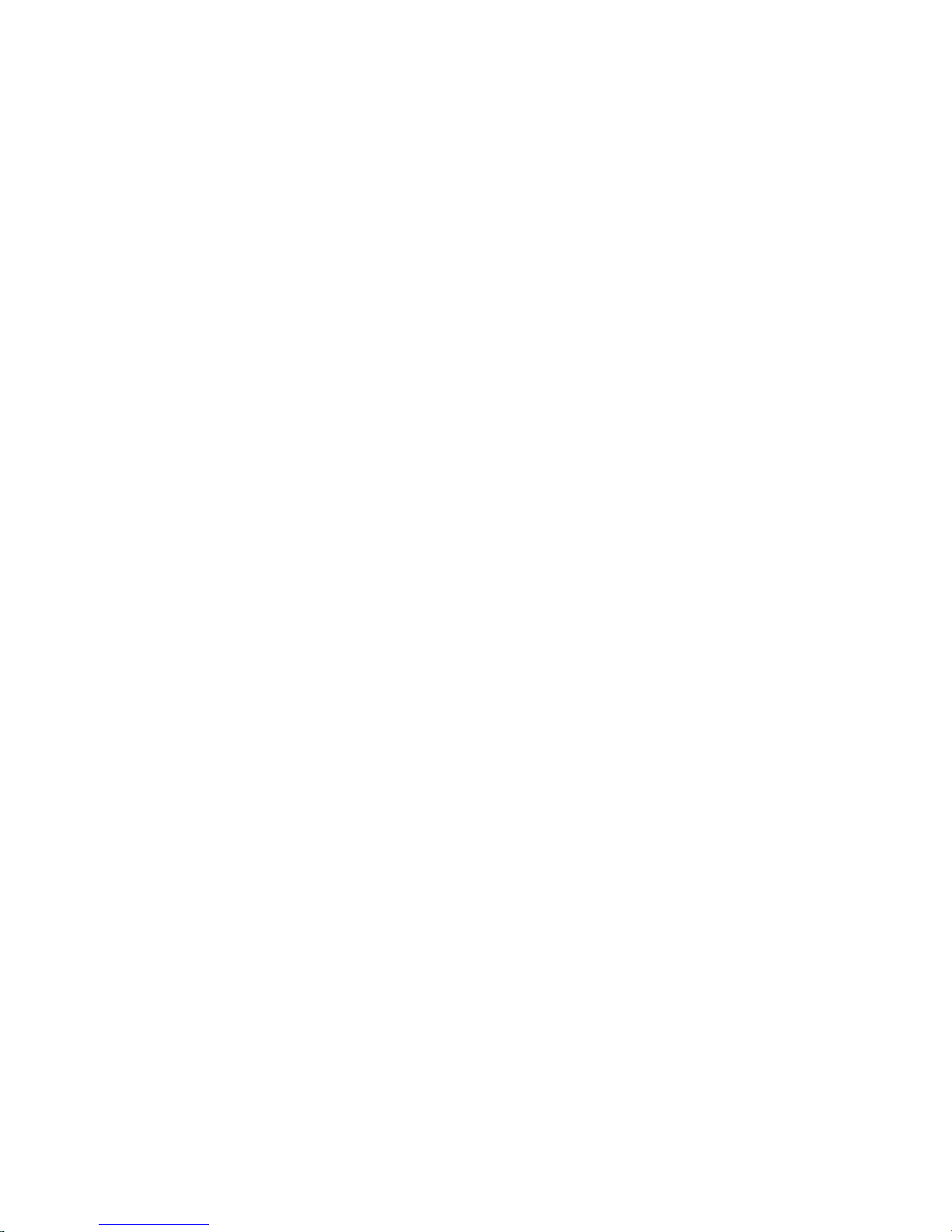
HD (IR) Vandal Proof Network Dome Camera
Quick Start Guide
Version 1.1.0
Page 2
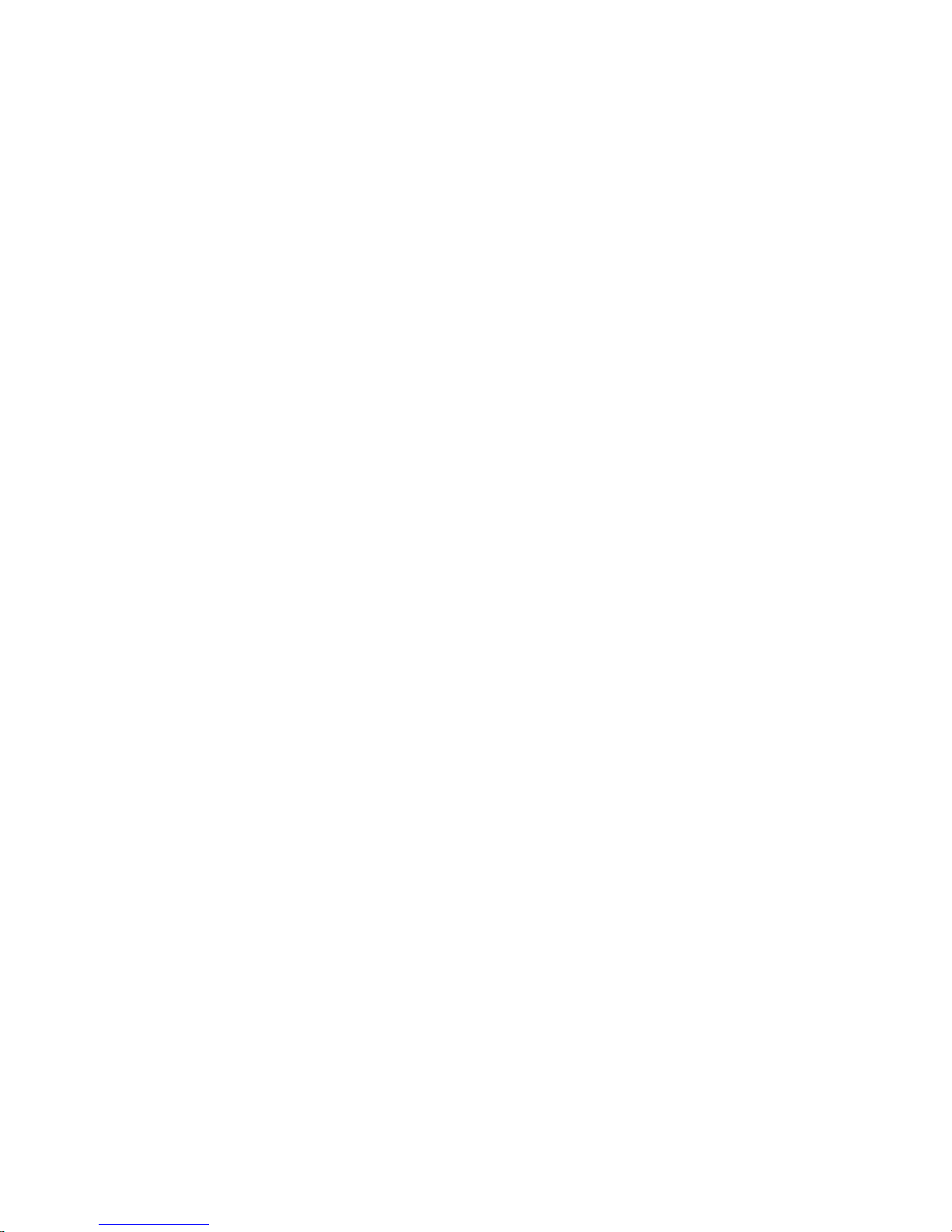
i
Welcome
Thank you for purchasing our network camera!
This quick start guide is designed to be a reference tool for your system.
Please keep this start guide well for future reference.
Please open the accessory bag to check the items one by one in accordance with the list below.
Contact your local retailer ASAP if something is missing or damaged in the bag.
Before your operation please read the following instructions carefully.
1.Electrical safety
All installation and operation here should conform to your local electrical safety codes.
The power shall conform to the requirement in the SELV (Safety Extra Low Voltage) and the Limited
power source is rated 12V DC in the IEC60950-1. Please note: Do not connect these two power
supplying sources to the device at the same time; it may result in device damage!
We assume no liability or responsibility for all the fires or electrical shock caused by improper handling
or installation.
We are not liable for any problems caused by unauthorized modification or attempted repair.
2.Transportation security
Heavy stress, violent vibration or water splash are not allowed during transportation, storage and
installation.
3.Installation
Do not apply power to the camera before completing installation.
Please install the proper power cut-off device during the installation connection.
Always follow the instruction guide the manufacturer recommended.
4.Qualified engineers needed
All the examination and repair work should be done by the qualified service engineers.
We are not liable for any problems caused by unauthorized modifications or attempted repair.
5.Environment
This series network camera should be installed in a cool, dry place away from direct sunlight,
inflammable, explosive substances and etc.
Please keep it away from the electromagnetic radiation object and environment.
Please make sure the CCD (CMOS) component is out of the radiation of the laser beam device.
Otherwise it may result in CCD (CMOS) optical component damage.
Please keep the sound ventilation.
Do not allow the water and other liquid falling into the camera.
Thunder-proof device is recommended to be adopted to better prevent thunder.
Page 3
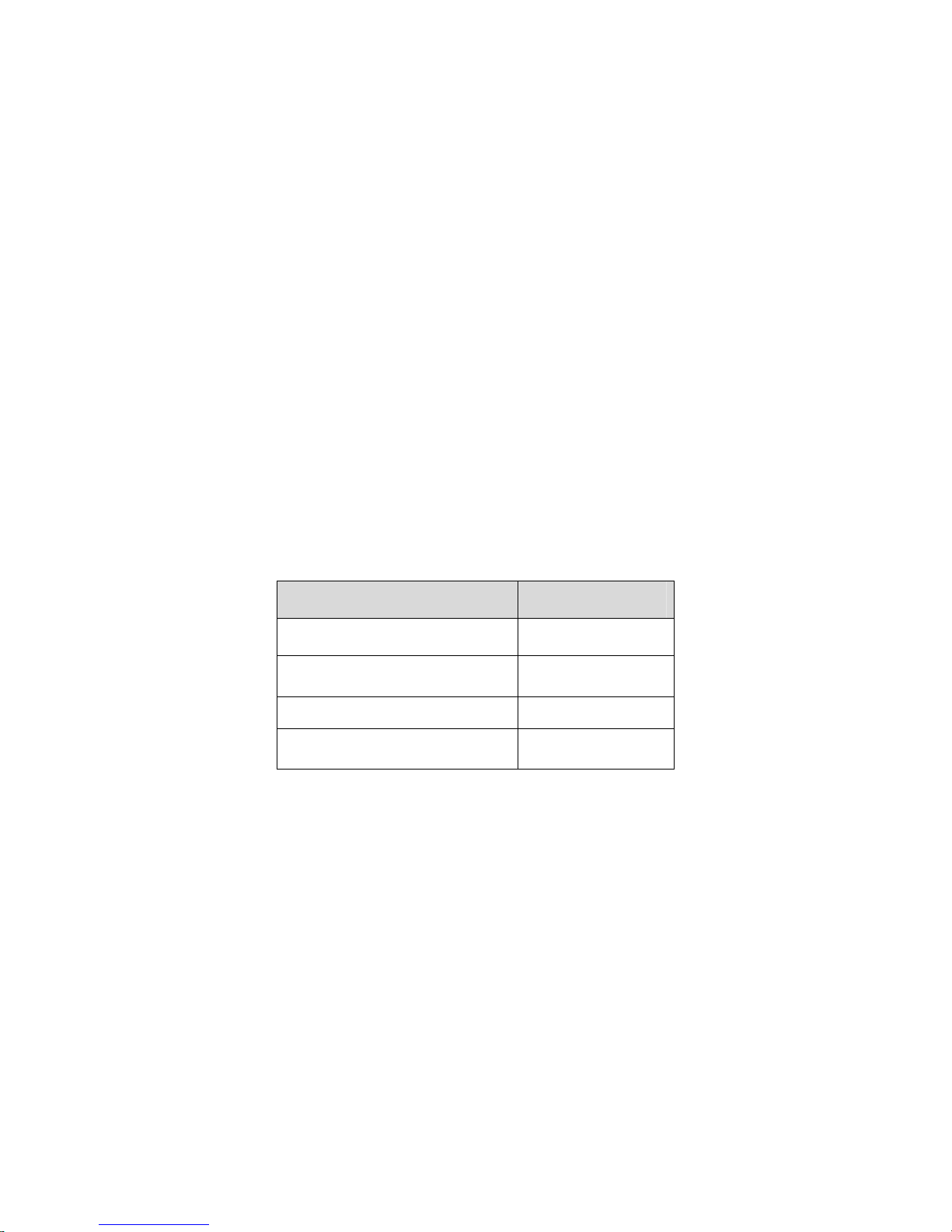
ii
The grounding studs of the product are recommended to be grounded to further enhance the reliability
of the camera.
6. Daily Maintenance
Please shut down the device and then unplug the power cable before you begin daily maintenance
work.
Do not touch the CCD (CMOS) optic component. You can use the blower to clean the dust on the lens
surface.
Always use the dry soft cloth to clean the device. If there is too much dust, please use the water to
dilute the mild detergent first and then use it to clean the device. Finally use the dry cloth to clean the
device.
Please put the dustproof cap to protect the CCD (CMOS) component when you do not use the camera.
Dome enclosure is the optical component, do not touch the enclosure when you are installing the
device or clean the enclosure when you are doing maintenance work. Please use professional optical
clean method to clean the enclosure. Improper enclosure clean method (such as use cloth) may result
in poor IR effect.
7. Accessories
Be sure to use all the accessories recommended by manufacturer.
Before installation, please open the package and check all the components are included.
Contact your local retailer ASAP if something is broken in your package.
Accessory Name Amount
Network Camera Unit 1
Quick Start Guide 1
Installation Accessories Bag 1
CD 1
Page 4
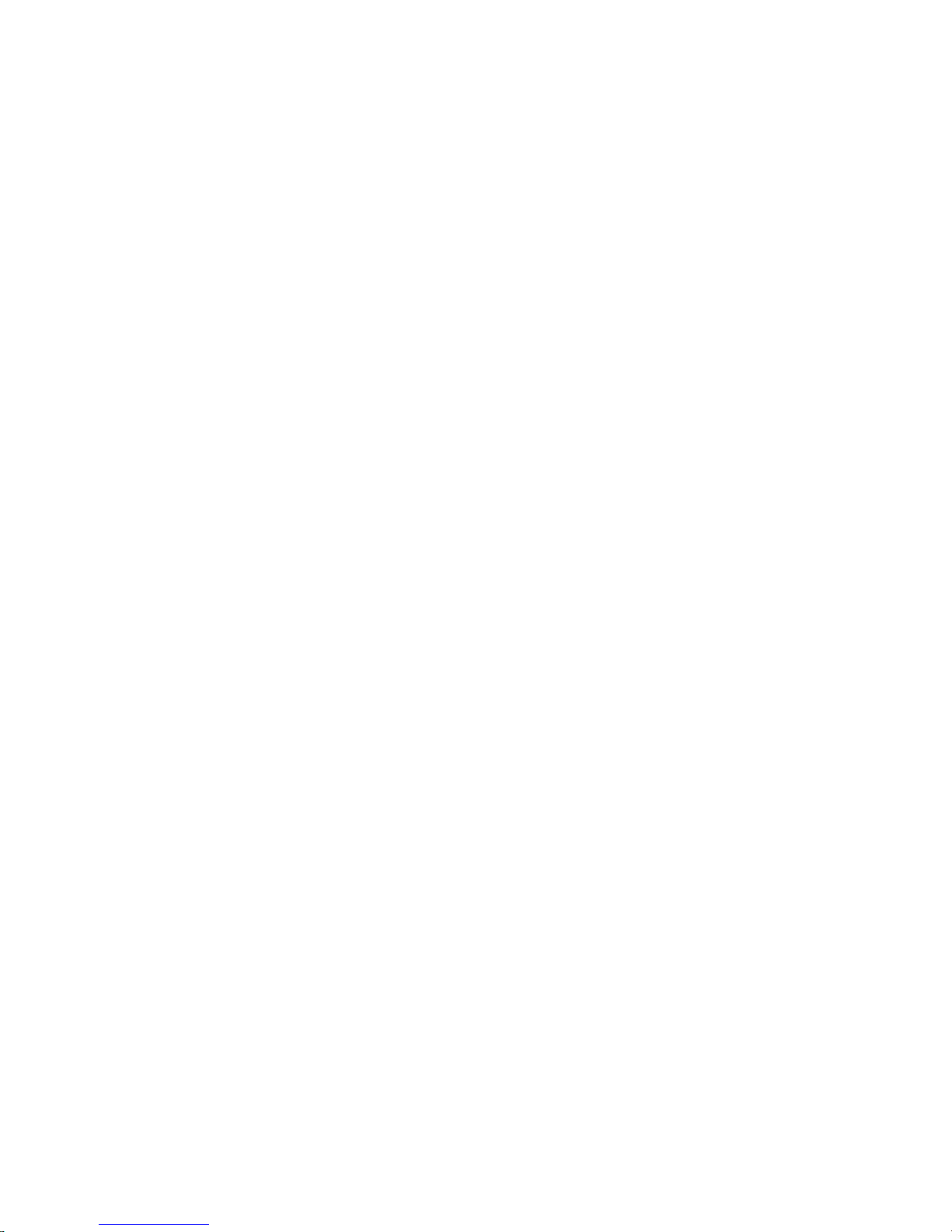
iii
Table of Contents
1 Structure ......................................................................................................................................1
1.1 Dimensions....................................................................................................................1
1.2 Port Description ............................................................................................................1
1.3 Bidirectional talk ...........................................................................................................5
1.3.1 Device-end to PC-end ..........................................................................................5
1.3.2 PC-end to the Device-end....................................................................................6
1.4 Alarm Setup...................................................................................................................6
2 Device Installation ......................................................................................................................8
2.1 Device Installation Introduction ..................................................................................8
2.2 Device Installation Steps.............................................................................................8
2.2.1 General Installation ...............................................................................................8
2.2.2 Manual Zoom Lens Focus Operation...............................................................12
2.2.3 Side Cable Exit ....................................................................................................12
2.2.4 Cable Connection................................................................................................13
2.3 Micro SD Card Installation ........................................................................................14
3 Quick Configuration Tool.........................................................................................................15
3.1 Overview......................................................................................................................15
3.2 Operation .....................................................................................................................15
4 Web Operation..........................................................................................................................18
4.1 Network Connection...................................................................................................18
4.2 Login and Logout........................................................................................................18
5 FAQ ............................................................................................................................................21
Appendix Toxic or Hazardous Materials or Elements ...............................................................22
Page 5
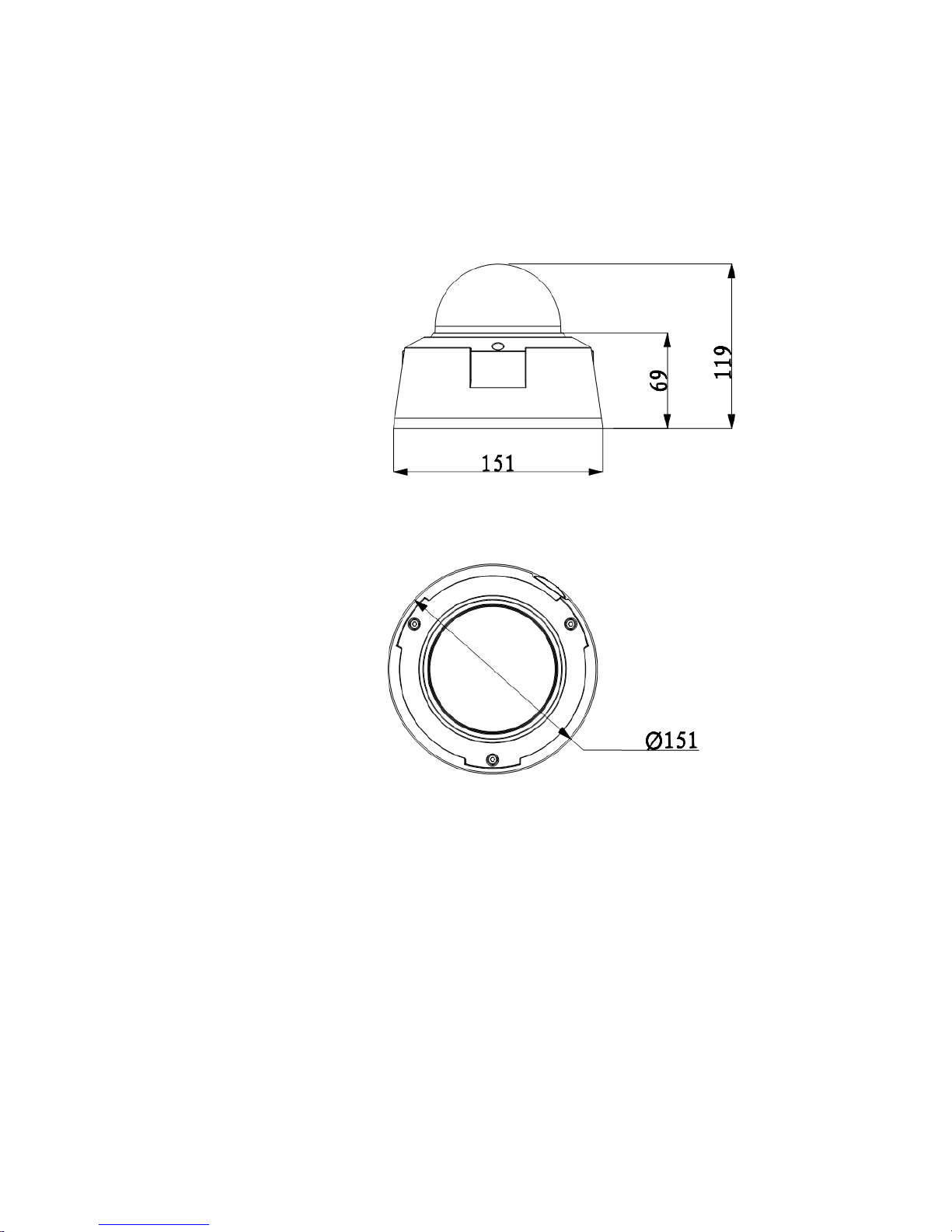
1
1 Structure
1.1 Dimensions
You can refer to the following figures for dimension information. The Unit is mm. See Figure 1-1 and
Figure 1-2.
Figure 1-1
Figure 1-2
1.2 Port Description
For the non-IR series product, the interface is shown as in Figure 1-3 and Figure 1-4.
Page 6
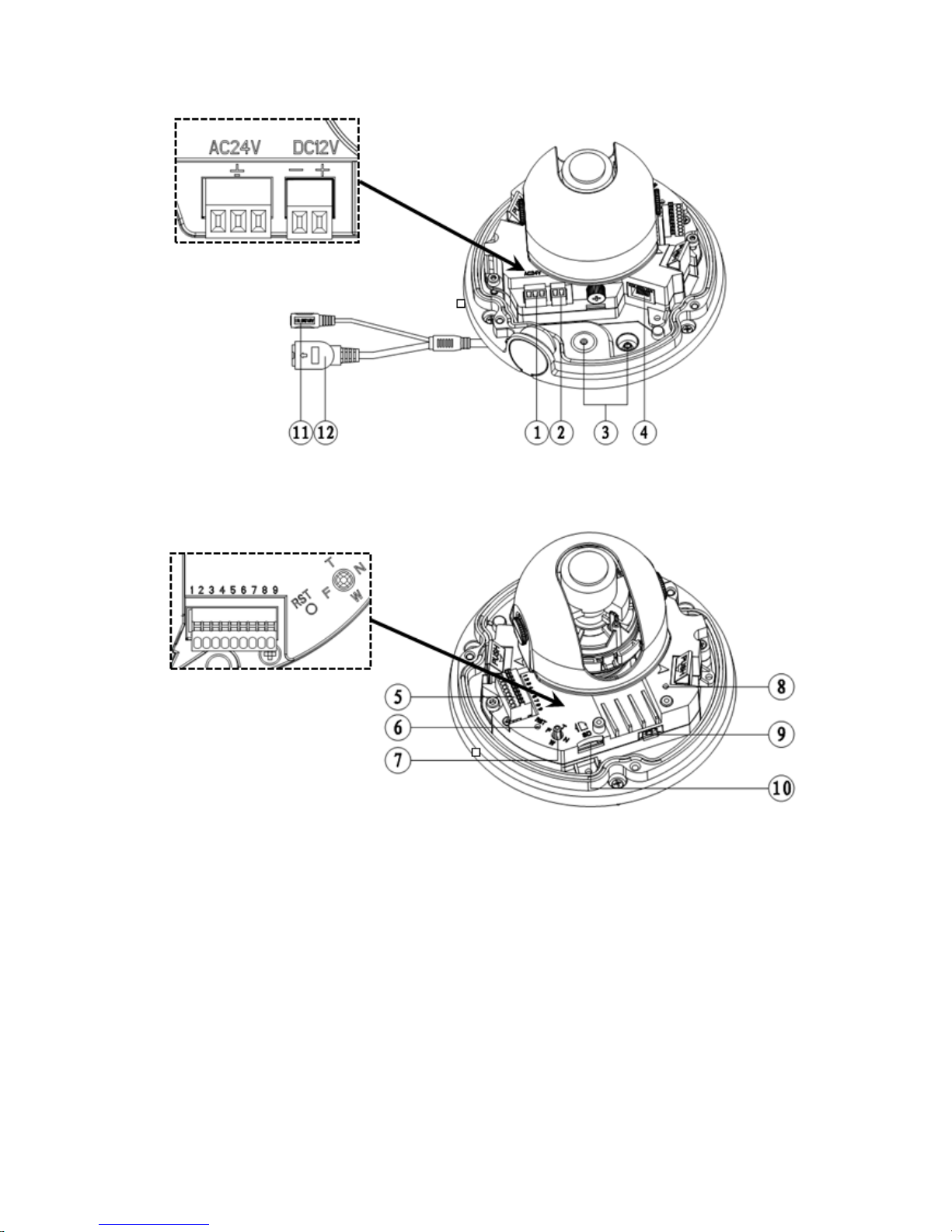
2
Figure 1-3
Figure 1-4
For the IR motorized zoom lens series product, the interface is shown as in Figure 1-5 and Figure 1-6.
Page 7
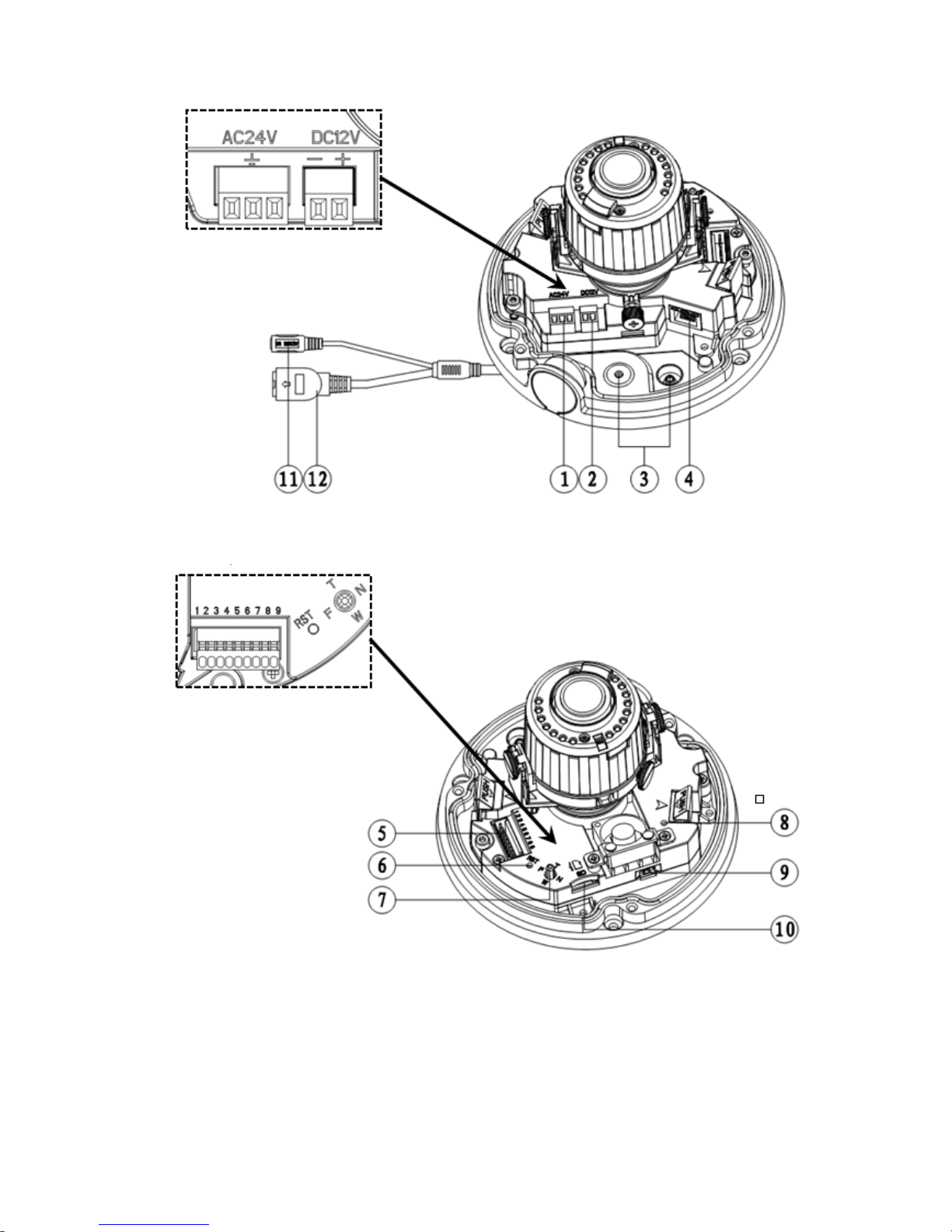
3
Figure 1-5
Figure 1-6
For the IR manual zoom lens series product, the interface is shown as in Figure 1-7 and Figure 1-8.
Page 8

4
Figure 1-7
Figure 1-8
Please refer to the following sheet for external connection port definition information.
SN Port Port Name Connector Function Description
1
POWER
AC 24V power
port
/
Connect to AC 24V power.
2
POWER
DC 12V power
port
/
Connect to DC 24V power.
3
Cable exit
of the
external
/
/
Cable exit.
Page 9

5
connected
cable
4
LAN
RJ45 network
port
Ethernet port Network cable port.
5
I/O I/O port
/
It includes alarm input/output, audio
and analog output.
6
RESET Reset button
/
Reset button. It is to restore factory
default setup.
7
AUTO
FOCUS
5-direction button
/
Adjust lens angle of view and
definition.
8
Status
indicator
light
/
/
Display device running status.
9
Fan port /
/
Connect to fan to reduce device
internal problem.
Please note this component is
optional.
10
Micro SD
Micro SD card
slot entry
Micro SD
card
Connect to Micro SD card to realize
local storage.
11
POWER 12V power port
/
The power port of the external
connected cable.
Default input is DC 12V.
12
LAN Network port Ethernet port
The network port of the external
connected cable.
Connect to standard Ethernet port.
Support PoE.
Please refer to the following sheet for I/O port cable function information.
Port
Name
Cable SN Cable Port Name Function Description
1
ALARM_NO
Alarm output port. Output alarm signal to
alarm device.
NO: Normal open alarm output end.
2
ALARM_COM
Alarm output public end.
3
GND
Ground end.
4
ALARM_IN
Alarm input port. It is to receive the on-off
signal from the external alarm source.
5
GND
Ground end.
6
AUDIO_IN
Input audio signal. It is to receive the analog
audio signal from the devices such as
pickup.
7
AUDIO_OUT
Output audio signal to devices such as
sound box.
8
GND
Ground end.
I/O
Port
9
VIDEO_OUT
Output analog video signal. It can connect
to TV monitor to view video.
1.3 Bidirectional talk
1.3.1 Device-end to PC-end
Device Connection
Please connect the speaker or the MIC to the audio input port of the device. Then connect the
earphone to the audio output port of the PC.
Login the Web and then click the Talk button to enable the bidirectional talk function.
Page 10

6
You can see the button becomes orange after you enabled the bidirectional talk function.
Click Talk button again to stop the bidirectional talk function.
Listening Operation
At the device end, speak via the speaker or the pickup, and then you can get the audio from the
earphone or sound box at the pc-end.
1.3.2 PC-end to the Device-end
Device Connection
Connect the speaker or the MIC to the audio input port of the PC and then connect the earphone to
the audio output port of the device.
Login the Web and then click the Talk button to enable the bidirectional talk function.
You can see the button becomes orange after you enabled the audio talk function.
Click Talk button again to stop the bidirectional talk function.
Please note the on-site listening operation is null during the bidirectional talk process.
Listening Operation
At the PC-end, speak via the speaker or the pickup, and then you can get the audio from the earphone
or sound box at the device-end.
1.4 Alarm Setup
The alarm interface is shown as in Figure 1-9. Please follow the steps listed below for local alarm input
and output connection.
1) Connect the alarm input device to the alarm input port (No.1 pin) of the I/O cable.
2) Connect the alarm output device to the alarm output port (No.4 pin) and alarm output public port
(No.3 pin). The alarm output port supports NO (normal open) alarm device only.
3) Open the Web, go to the Figure 1-9. Please set the alarm input 01 port for the first channel of the
I/O cable (No.4 pin). Then you can select the corresponding type (NO/NC.)
4) Set the WEB alarm output. The alarm output 01 is for the alarm output port of the device. It is the
No.1 pin of the I/O cable.
Figure 1-9
Please refer to the following figure for alarm input information. See Figure 1-10.
Page 11

7
Alarm input: When the input signal is idle or grounded, the device can collect the different statuses of
the alarm input port. When the input signal is connected to the 5V or is idle, the device collects the
logic “1”. When the input signal is grounded, the device collects the logic “0”.
Figure 1-10
Please refer to the following figure for alarm output information. See Figure 1-11.
Port ALARM_COM and Port ALARM_NO composes an on-off button to provide the alarm output.
If the type is NO, this button is normal open. The button becomes on when there is an alarm output.
If the type is NC, this button is normal off. The button becomes off when there is an alarm output.
Figure 1-11
Page 12

8
2 Device Installation
Important
z Before you complete the installation and setup, do not remove the electrostatic attraction
film on the transparent enclosure. Otherwise it may result in injury.
z After remove electrostatic attraction film, do not touch dome enclosure in case it may
leave stain.
z Before the installation, please make sure the installation surface can sustain at least 3X
weight of the bracket and the camera.
2.1 Device Installation Introduction
Please refer to Figure 2-1 for device installation space information. You can use screws (diameter is
less than
4.5mm) to secure the device. You can see there are installation position map and installation
screws in the accessories bag for you to install the device conveniently.
Figure 2-1
2.2 Device Installation Steps
2.2.1 General Installation
The general interface is shown as in Figure 2-2.
IR Motorized Zoom Lens Series Non-IR Series IR Manual Zoom Series
Figure 2-2
Page 13

9
Step 1
Take the installation position map from the accessories bag and then paste it on the installation ceiling
or the wall according to the monitor area. Please dig three bottom holes of the plastic expansion bolts
according to the map. Take three expansion bolts from the accessories bag and then insert them to
the holes you just dug and then fix firmly. If you need to dig a hole to pull through the cable, you need
to dig a cable exit hole (The diameter is more than 28mm) on the installation surface according to the
installation positioning map.
Step 2
Use the inner hex wrench from the accessories bag to unfasten the 3 hex screws on the dome camera
enclosure to open it.
Step 3
Please remove the device cable (Provided) network port and the power terminal. Use the inner hex
wrench (Provided) to remove the 2 inner hex screws from the dome driver module. Then please follow
the prompt on the device to push the metal hook to two sides. Remove the dome driver module from
the chassis. See Figure 2-3.
Figure 2-3
Step 4
Adjust the chassis of the device to the proper position and pull the cable to the cable exit of the
installation surface. Line up the holes of the chassis to the three expansion bolt holes you dug in Step
1. Take three ST3.0 self-tapping screws and secure them in the three plastic expansion bolts. Now the
chassis is secure on the installation surface.
Important
Please earth the device GND hole
(GND) to enhance the reliability of the device. The GND
port is near the cable exit of the rear panel. The GND screw thread specification is M3-6mm.
Page 14

10
Figure 2-4
Step 5
Please refer to the Step 3 to put the driver module back to the metal hooks of the chassis. Then use
the inner hex wrench to secure the two inner hex screws to the chassis. Then connect the network
cable and the power terminal.
Step 6
Adjust the lens to the proper angle according to your monitor requirements.
a) For the IR series product, you can skip current step and go the step b) directly. For the non-IR
series product, push the port slightly to remove the decoration enclosure from the black plastic
enclosure. See Figure 2-5.
Figure 2-5
b) Lens pan rotation angle setup. Please refer to Figure 2-6 to unfasten the lock screw A and adjust
the pan monitor angle to the proper position. Then fix the lock screw A. The pan angle ranges from
0°~+350°.
Page 15

11
Figure 2-6
c). Lens tilt rotation angle. Please refer to Figure 2-7 to unfasten the lock screw B and lock screw C
and adjust the tilt monitor angle to the proper position. Then fix the lock screw B and lock screw C. The
tilt angle ranges from -23°~+73°.
d). Image pan rotation angle setup. Please refer to Figure 2-7 to turn lock screw D to adjust the video
pan angle. Then fix the lock screw B and C. The video pan angle ranges from 0°~+350°.
Figure 2-7
e) For the motorized zoom series product, please skip current step. Please refer to chapter 2.2.2 for
the lens zoom and focus operation of the manual focus series product.
f) For the IR series product, please skip current step and complete the angle setup directly. For the
non-IR series product, please put back the black plastic decoration enclosure to complete the angle
setup.
Important
Lock Screw A
Adjust lend pan rotation
angle.
Lock screw B/C
Adjust lens tilt rotation
angle.
Lock screw D
Adjust lend pan rotation
angle.
Page 16

12
Please note Figure 2-6 and Figure 2-7 is based on the IR motorized zoom camera. For the IR
manual zoom camera and non-IR series product, the lock screw position and the lens angle
adjustment are the same.
Step 7
Line up the dome camera protection enclosure to the cable exit on the side panel. Put the enclosure
back and then use the inner hex wrench to secure the 3 inner hex screws firmly. Now the installation is
complete.
Note
Usually we recommend, after the installation, please take the three white static protection gaskets from
the accessories bag and insert them to the screw holes of the protection enclosure. It is to enhance
device reliability.
2.2.2 Manual Zoom Lens Focus Operation
The manual zoom lens focus interface is shown as in Figure 2-8.
Step 1
Slightly loosen the adjusting screw E and push the adjust screw E to make it swing. Adjust the lens
focus to the proper position according to the displayed video.
Step 2
Slightly loosen the adjusting screw F and push the adjust screw F to make it swing. Adjust the lens to
get the clear video and then fix the adjusting screw firmly.
Step 3
When you are securing the adjusting screw F, you can see the video may become blur. Please push
the adjusting screw E to adjust the video slightly. Please secure the adjust screw E if you get a clear
video.
Figure 2-8
2.2.3 Side Cable Exit
If you adopt side cable exit when you are installing the device, you need to remove the plastic
decoration plug from the side of the chassis. Use the proper tool to dig through the part specified in
Adjusting Screw E
Adjusting Screw F
Page 17

13
Figure 2-9 to form a cable exit. Put the plastic decoration plug back to the chassis and then pull the
cable through the side panel of the chassis.
Figure 2-9
For some special user, he may need the metal protection tube to protect when he pulls through the
cable from the side cable. There is PG11screw thread port when you pull through the cable from the
side panel. Please remove the plastic decoration plug from the side panel of the chassis and pull
through the cable to the tunnel of the PG11 screw thread. Now secure the tunnel in the PG11 screw
threaded hole of the device.
2.2.4 Cable Connection
The device reserves two cable exits. The pin diameter shall be less than 15mm. One of the cable exits
has M22 screw thread and can work with the default combination cable to remove the risk of the
dragging and pulling of the cable.
The device has two waterproof airproof plugs (One default position is the cable exit of the chassis of
the device and the other is in the accessories bag.). The waterproof airproof plug has two functions.
One is to fill in the cable exit and pull through the cable. It supports the cable whose diameter ranges
from 4.0~6.0. It is very convenient for you to do the waterproof work when you pull the cable through
your own exit. Please refer to the steps listed.
Step 1
Take the waterproof airproof plug out, pull the cable (diameter ranges from 4.0 to 6.0) through the
waterproof airproof plug. See Figure 2-10.
Figure 2-10
Dig through here
Page 18

14
Step 2
Before you go to the Step 4 in the chapter 2.2.1 installation steps, please pull through cable with the
waterproof airproof plug to the device chassis via the installation hole at the bottom of the chassis and
then connect the cable pins.
Step 3
Refer to Step 4 and Step 5 in the chapter 2.2.1 installation steps to install and connect the cable pin to
the device and then follow the proper steps to go on the installation.
Important
This series product has the power connection pin and I/O connection pin for you to pull
through the signal cable.
2.3 Micro SD Card Installation
Warning!
Please unplug the device power cable and then shutdown the device before you install the
Micro SD card.
Step 1
Please refer to Step2 in chapter 2.2.1 installation steps to open the device protection enclosure.
Step 2
Please find the “SD” mark inside the device and adjust the Micro SD card direction according to
prompt direction. Insert the card to the slot and then install the Micro SD card. See Figure 2-11.
Figure 2-11
Step 3
Please refer to Step 7 in chapter 2.2.1 to put the device protection enclosure back.
Page 19

15
3 Quick Configuration Tool
3.1 Overview
Quick configuration tool can search current IP address, modify IP address. At the same time, you can
use it to upgrade the device.
Please note the tool only applies to the IP addresses in the same segment.
3.2 Operation
Double click the “ConfigTools.exe”icon, you can see an interface is shown as in Figure 3-1.
In the device list interface, you can view device IP address, port number, subnet mask, default
gateway, MAC address and etc.
Figure 3-1
Select one IP address and then right click mouse, you can see an interface is shown as in Figure 3-2.
Note:
You can set the IP address, subnet mask and gateway for the network camera and PC. Please note
network camera IP address and PC IP address shall be in the same network segment if there is no
router. Network camera default IP address is 192.168.1.108. If there is a router, please set the
corresponding gateway and subnet mask.
The factory default user name is admin and password is admin. For security reasons, please modify
your password after you first login.
For detailed WEB operation, please refer to the Network Camera Web Operation Manual in the
resource CD.
Page 20

16
Figure 3-2
Select the “Open Device Web” item; you can go to the corresponding web login interface. See Figure
3-3.
Figure 3-3
If you want to modify the device IP address without logging in the device web interface, you can go to
the configuration tool main interface to set.
In the configuration tool search interface (Figure 3-1), please select a device IP address and then
double click it to open the login interface. Or you can select an IP address and then click the Login
button to go to the login interface. See Figure 3-4.
In Figure 3-4, you can view device IP address, user name, password and port. Please modify the
corresponding information to login.
Please note the port information here shall be identical with the port value you set in TCP port in Web
Network interface. Otherwise, you can not login the device.
If you are using device background upgrade port 3800 to login, other setups are all invalid.
Page 21

17
Figure 3-4
After you logged in, the configuration tool main interface is shown as below. See Figure 3-5.
Figure 3-5
For detailed information and operation instruction of the quick configuration tool, please refer
to the Quick Configuration Tool User’s Manual included in the resources CD.
Page 22

18
4 Web Operation
This series network camera product supports the Web access and management via PC.
Web includes several modules: Monitor channel preview, system configuration, alarm and etc.
.
4.1 Network Connection
Please follow the steps listed below for network connection.
z Make sure the network camera has connected to the network properly.
z Please set the IP address, subnet mask and gateway of the PC and the network camera
respectively. Network camera default IP address is 192.168.1.108. Subnet mask is 255.255.255.0.
Gateway is 192.168.1.1
z Use order ping ***.***.***.***(* network camera address) to check connection is OK or not.
4.2 Login and Logout
Open IE and input network camera address in the address bar.
For example, if your camera IP is 192.168.1.108, then please input http:// 192.168.1.108 in IE address
bar. See Figure 4-1.
Figure 4-1
The login interface is shown as below. See Figure 4-2.
Please input your user name and password.
Default factory name is admin and password is admin.
Note: For security reasons, please modify your password after you first login.
Input your IP
address here
Page 23

19
Figure 4-2
If it is your first time to login in, system pops up warning information to ask you whether install control
webrec.cab
or not after you logged in for one minute. Please click OK button, system can
automatically install the control. When system is upgrading, it can overwrite the previous Web too.
If you can’t download the ActiveX file, please check whether you have installed the plug-in to disable
the control download. Or you can lower the IE security level. See Figure 4-3.
Figure 4-3
After you logged in, you can see the main window. See Figure 4-4.
Page 24

20
Figure 4-4
Please refer to the Web Operation Manual included in the resource CD for detailed operation
instruction.
Page 25

21
5 FAQ
Bug
I can not boot up
the device or
operate properly.
Please click RESET button for at least five seconds to restore
factory default setup.
The water leakage
occurred.
The unauthorized front or rear cap remove many result in water
leakage.
The glass front cap has sustained heavy push or strike.
The waterproof plug of the rear cap becomes loosen.
IR video is poor. Do not use the proper supplying power. The IR light can not turn on
completely.
The object is out of the IR distance range of current device.
IR-CUT does not turn to the night mode. The photosensitive chip of
the front-end can not sense the IR light.
I can not upgrade
the device via
network.
When network upgrade operation failed, you can use port 3800 to
continue upgrade.
I can not login the
client-end or the
WEB.
For Windows OS 98 or Windows ME user, if you can not install the
client-end or can not view after the installation. We recommend the
win2000sp4 OS or install the client-end of the low version.
The Active X control is blocked.
The display card version shall be dx8.1 or higher.
Network connection error occurred.
Invalid network setup.
Invalid user name or password.
I can not play the
download file.
There is no player.
There is no DX8.1 or higher.
For the MEDIA PLAYER, there shall be Div X503Bundle.exe plugin
if you play the .AVI file.
For Windows XP user, you need to install the plugin
DivX503Bundle.exe and ffdsho-2004 1012.exe.
To guarantee
setup update
After you modified the important setup, please reboot the device via
the software to make sure the setup has been updated to the
storage medium.
Power adapter
The general power adapter can work ranging from 0℃ to 40 ℃. The
device may result in unstable power supply when the temperature
exceeds the working temperature.
Please replace an industry-level power adapter if you are using in
the harsh environments.
Page 26

22
Appendix Toxic or Hazardous Materials or Elements
Toxic or Hazardous Materials or Elements
Component
Name
Pb Hg Cd Cr VI PBB PBDE
Circuit Board
Component
○ ○ ○ ○ ○ ○
Device Case
○
○ ○ ○ ○ ○
Wire and Cable
○
○ ○ ○ ○ ○
Packing
Components
○ ○ ○ ○ ○ ○
Accessories ○ ○ ○ ○ ○ ○
O: Indicates that the concentration of the hazardous substance in all homogeneous materials in the
parts is below the relevant threshold of the SJ/T11363-2006 standard.
X: Indicates that the concentration of the hazardous substance of at least one of all homogeneous
materials in the parts is above the relevant threshold of the SJ/T11363-2006 standard. During the
environmental-friendly use period (EFUP) period, the toxic or hazardous substance or elements
contained in products will not leak or mutate so that the use of these (substances or elements) will not
result in any severe environmental pollution, any bodily injury or damage to any assets. The consumer
is not authorized to process such kind of substances or elements, please return to the corresponding
local authorities to process according to your local government statutes.
Note:
z This quick start guide is for reference only. Slight difference may be found in user interface.
z All the designs and software here are subject to change without prior written notice.
z All trademarks and registered trademarks mentioned are the properties of their respective
owners.
z If there is any uncertainty or controversy, please refer to the final explanation of us.
z Please visit our website or contact your local service engineer for more information.
