Page 1
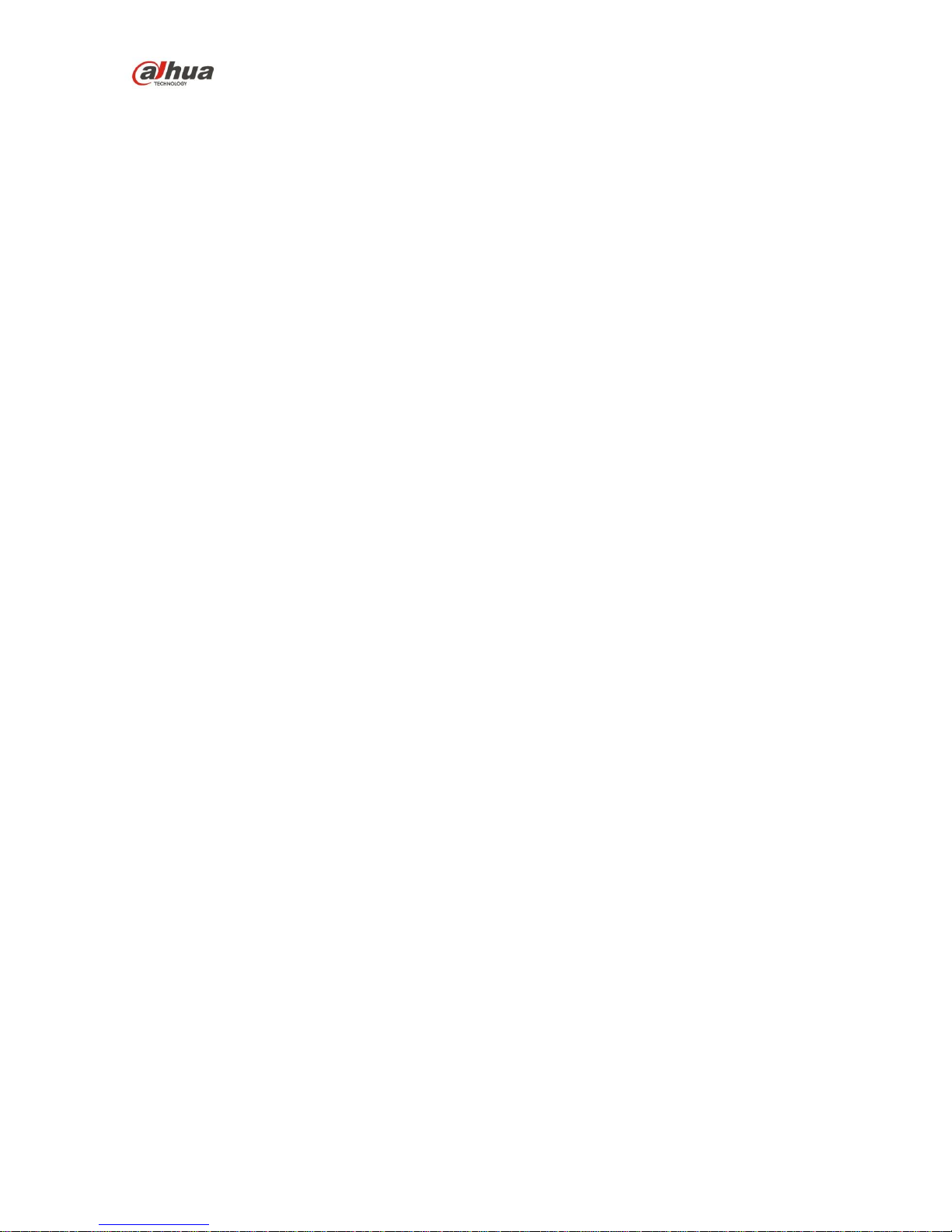
Dahua HD IR Fixed Network Camera Quick Start Guide
Dahua HD IR Fixed Network Camera Quick Start Guide
Version 1.0.0
Dahua Technology CO., LTD
Page 2
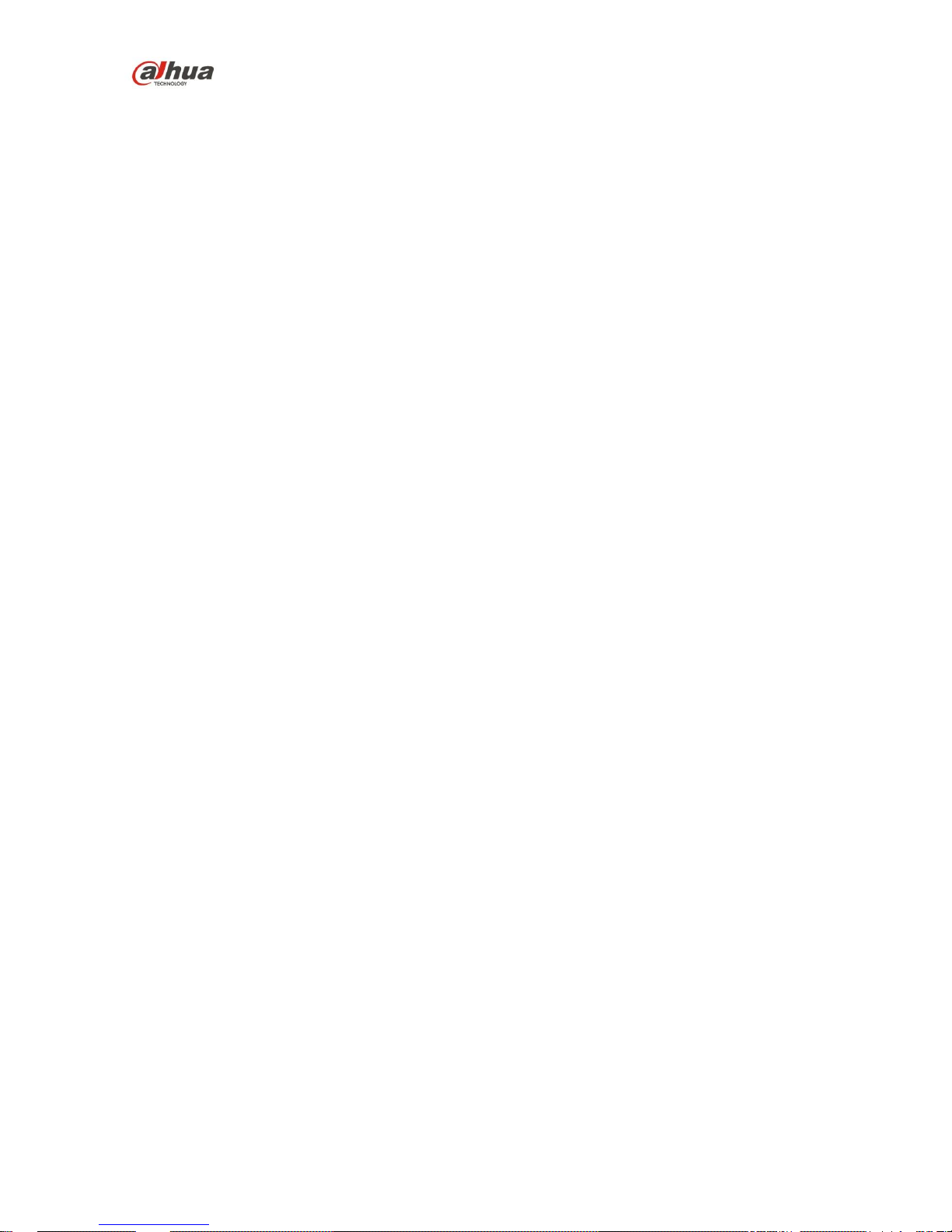
Dahua HD IR Fixed Network Camera Quick Start Guide
i
Welcome
Thank you for purchasing our network camera!
This quick start guide is designed to be a reference tool for your system.
Please keep this start guide well for future reference.
Please open the accessory bag to check the items one by one in accordance with the list below.
Contact your local retailer ASAP if something is missing or damaged in the bag.
Important Safeguards and Warnings
1.Electrical safety
All installation and operation here should conform to your local electrical safety codes.
Please check if the power supply is correct before operating the device.
The power shall conform to the requirement in the SELV (Safety Extra Low Voltage) and the Limited
power source is rated 12V DC, DC5V or AC24V in the IEC60950-1. (Power supply requirement is
subject to the device label).
Please install easy-to-use device for power off before installing wiring, which is for emergent power off
when necessary.
Please prevent the line cord from being trampled or pressed, especially the plug, power socket and the
junction from the device.
Note: Do not connect these two power supplying sources to the device at the same time; it may
result in device damage!
We assume no liability or responsibility for all the fires or electrical shock caused by improper handling
or installation.
We are not liable for any problems caused by unauthorized modification or attempted repair.
2.Environment
Please don’t aim the device at strong light (such as lighting, sunlight and so on) to focus; otherwise it
may cause overexposure (It is not the device malfunction), which will affect the longevity of CCD or
CMOS.
Please transport, use and store the device within the range of allowed humidity and temperature.
Please don’t keep the device in a place which is wet, dusty, extremely hot, and extremely cold and with
strong electromagnetic radiation or unstable lighting.
Please do not allow water and other liquid falling into the camera in case that the internal components
are damaged.
Please do not allow rain or damp to the indoor device in case fire or lightning may occur.
Please keep the sound ventilation in case of heat accumulation.
Please pack the device with standard factory packaging or material with same quality when transporting
the device.
Heavy stress, violent vibration or water splash are not allowed during transportation, storage and
installation.
Page 3

Dahua HD IR Fixed Network Camera Quick Start Guide
ii
3. Operation and Daily Maintenance
Please do not touch the heat dissipation component of the device directly in order to avoid scald.
Please do not dismantle the device; there is no component which can be fixed by users themselves in
the machine. It may cause water leakage or bad image for the device due to unprofessional dismantling.
It is recommended to use the device with thunder proof device in order to improve thunder proof effect.
The grounding holes of the product are recommended to be grounded to further enhance the reliability
of the camera.
Do not touch the CCD (CMOS) optic component directly. You can use the blower to clean the dust or
dirt on the lens surface. Please use a dry cloth wetted by alcohol to wipe away the dust gently if it is
necessary to clean.
Always use the dry soft cloth to clean the device. If there is too much dust, please use the water to
dilute the mild detergent first and then use it to clean the device. Finally use the dry cloth to clean the
device. Don’t use volatile solvent like alcohol, benzene, thinner and etc or strong detergent with
abrasiveness, otherwise it will damage the surface coating or reduce the working performance of the
device.
Dome cover is an optical device, please don’t touch or wipe cover surface directly during installation
and use, please refer to the following methods to deal with once dirt is found:
Stained with dirt
Use oil-free soft brush or hair dries to remove it gently.
Stained with grease or fingerprint
Use soft cloth to wipe the water drop or oil gently to make it dry, then use oil-free cotton cloth or paper
soaked with alcohol or detergent to wipe from the lens center to outward. It is ok to change the cloth
and wipe several times if it is not clean enough.
Warning
Please use the standard accessories provided by manufacturer and make sure the device is installed
and fixed by professional engineers.
Please prevent the device surface from the radiation of laser beam when using laser beam device.
Please do not provide two or more power supply modes for the device, otherwise it may cause damage
to the device.
Statement
Please refer to the actual product for more details; the manual is just for reference.
The manual will be regularly upgraded according to the product update; the upgraded content will be
added in the manual without prior announcement.
Please contact the supplier or customer service if there is any problem occurred when using the device.
Please contact the customer service for the latest procedure and supplementary documentation.
There may be deviation between the actual value of some data and the value provided in the manual
due to the reasons such as the real environment is not stable and so on. Please refer to the company’s
final explanation if there is any doubt or dispute.
Page 4
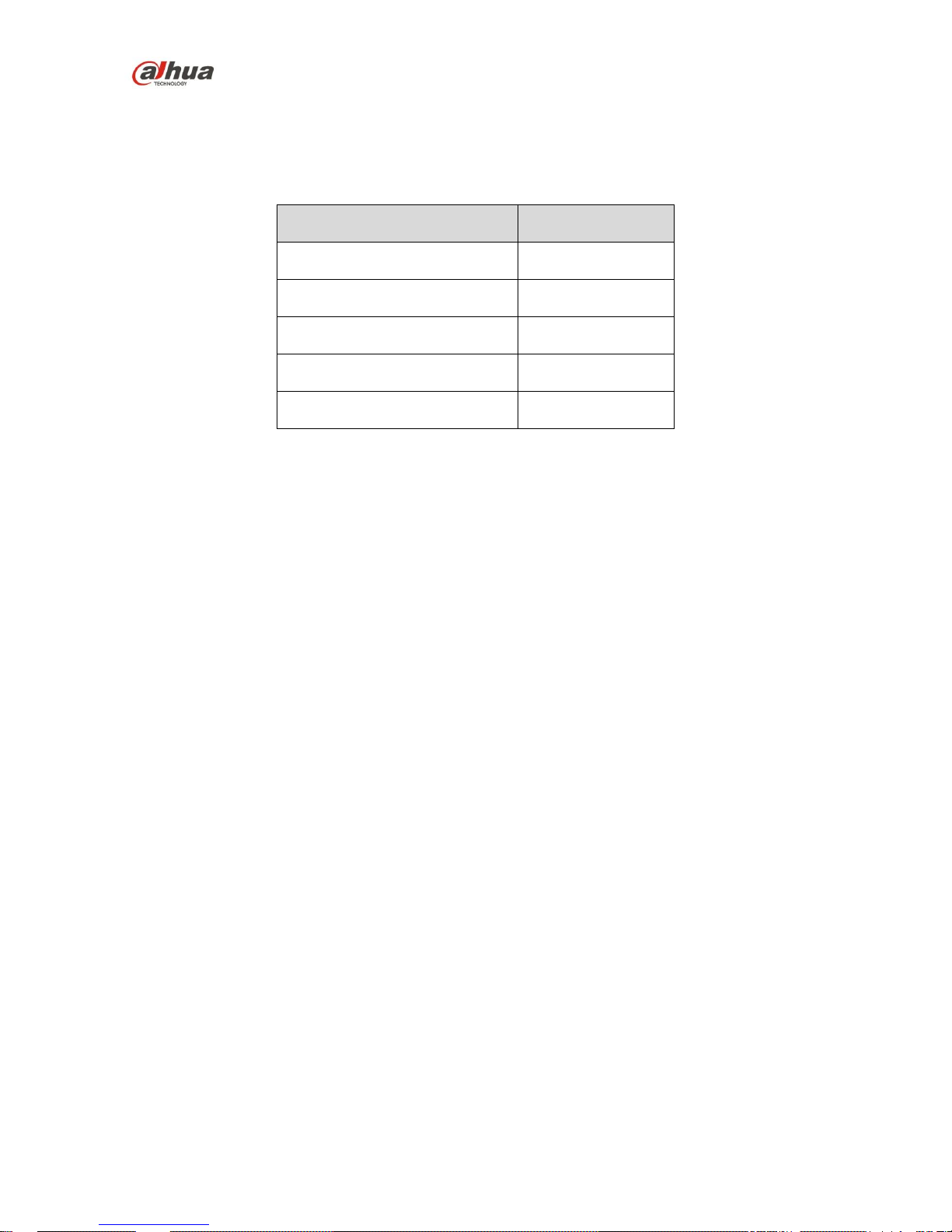
Dahua HD IR Fixed Network Camera Quick Start Guide
iii
The company is not liable for any loss caused by the operation which is not followed by the manual.
Before installation, please open the package and check all the components are included.
Contact your local retailer ASAP if something is broken in your package.
Accessory Name
Amount
Network Camera Unit
1
Quick Start Guide
1
Installation Accessories Bag
1
CD
1
Warranty Card and Certificate
1
Page 5
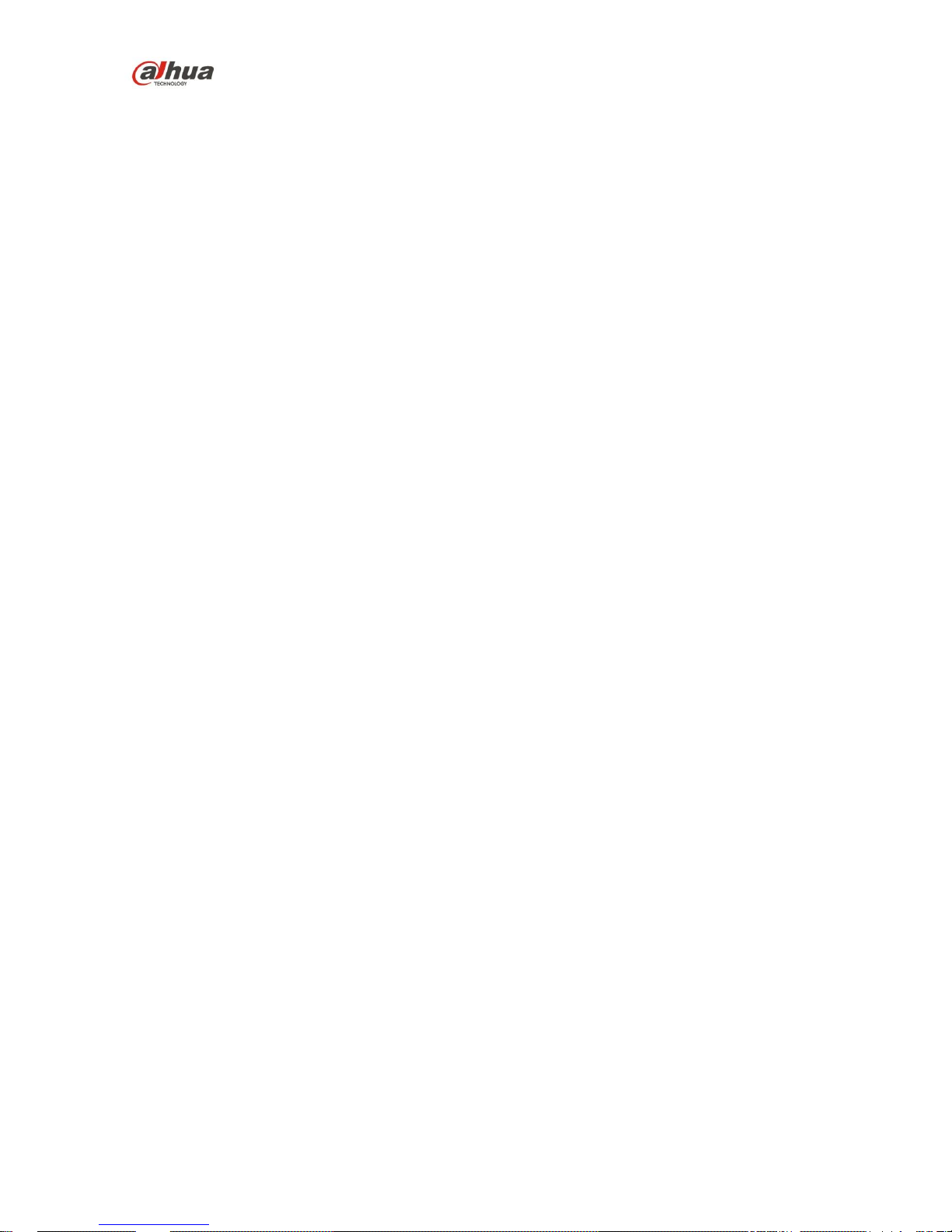
Dahua HD IR Fixed Network Camera Quick Start Guide
iv
Table of Contents
1 Device Framework ......................................................................................................... 1
1.1 Framework ........................................................................................................ 1
1.2 Framework and Dimension ............................................................................... 1
1.3 Multi-function Combination Cable ..................................................................... 2
1.4 Bidirectional Talk ............................................................................................... 4
1.4.1 Device-end to PC-end................................................................................. 4
1.4.2 PC-end to Device-end................................................................................. 4
1.5 Alarm Setup ................................................................ ................................ ...... 4
1.5.1 Alarm Input Output Connection ................................................................... 5
2 Device Installation ......................................................................................................... 7
2.1 Install Device ..................................................................................................... 7
2.2 SD Card Installation and Button Instruction ...................................................... 7
3 Quick Configuration Tool ............................................................................................... 9
3.1 Overview ........................................................................................................... 9
3.2 Operation .......................................................................................................... 9
4 Web Operation ............................................................................................................ 11
4.1 Network Connection ........................................................................................ 11
4.2 Login and Logout ............................................................................................ 11
Appendix Toxic or Hazardous Materials or Elements ........................................................ 13
Page 6
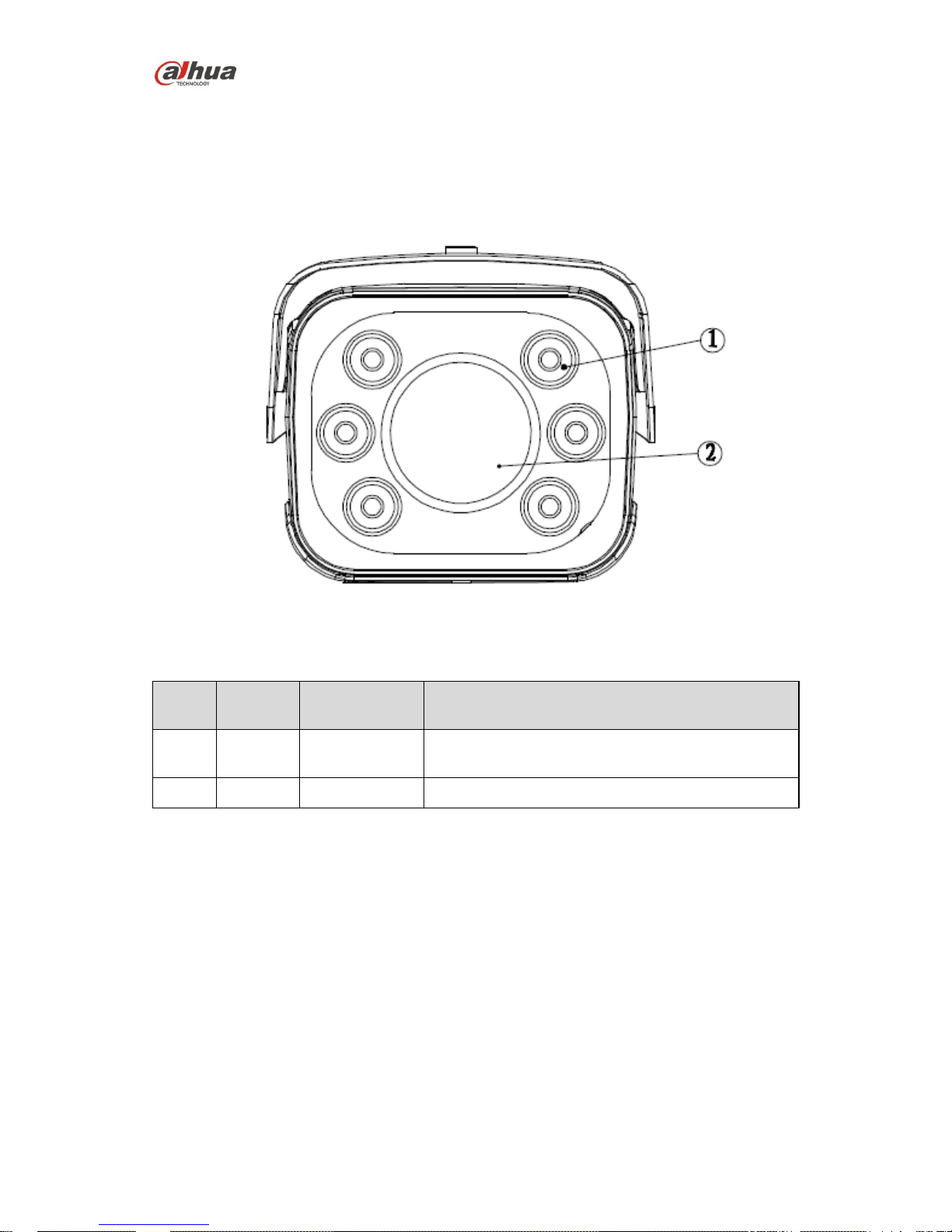
Dahua HD IR Fixed Network Camera Quick Start Guide
1
1 Device Framework
1.1 Framework
You can refer to the following figure for framework information. See Figure 1-1.
Figure 1-1
Please refer to the following sheet for detailed information.
SN
Port
Name
Connector
Port Function
1
IR light
IR light cup
Send IR compensation to the surrounding scenes,
enhance night vision effect.
2
Lens
Φ14 lens
Device lens
Sheet 1-1
1.2 Framework and Dimension
Please refer to the following figure for dimension information. The unit is mm. See Figure 1-2 and
Figure 1-3.
Page 7

Dahua HD IR Fixed Network Camera Quick Start Guide
2
Figure 1-2
Figure 1-3
1.3 Multi-function Combination Cable
See Figure 1-4 for more details about combination cable.
Page 8

Dahua HD IR Fixed Network Camera Quick Start Guide
3
Figure 1-4
SN
Port Name
Connector
Function Description
1
Audio output port
RCA
Output audio signal
2
Audio input port
RCA
Input audio signal, receive analog audio signal from
pick up and etc.
3
Network Port
Ethernet
port
Connect to standard Ethernet cable.
Support POE power supply function
4
I/O port
-
Include alarm input, output
5
Power input port
-
Power port, input DC12V or AC24V
Note:
Please connect the DC5.5 round port to 2-pin
converter cable when you are using AC 24V
power.
Please connect the non-standard DC5.5 round
port to 2-pin converter cable when you are using
DC 12V power.
Please use according to device tag.
Sheet 1-2
Port name
Cable
Sequence
Cable Port
Name
Function Description
I/O Port
1
ALARM_COM
Alarm output public port.
2
ALARM_NO
Alarm output port. It is to output the alarm signal to
the alarm device.
NO: normal open alarm output port.
3
ALARM_IN1
Alarm input port 1. It is to receive the on-off signal
from the external alarm source.
Page 9

Dahua HD IR Fixed Network Camera Quick Start Guide
4
Port name
Cable
Sequence
Cable Port
Name
Function Description
4
ALARM_IN2
Alarm input port 2. It is to receive the on-off signal
from the external alarm source.
5
GND
Ground port
Sheet 1-3
1.4 Bidirectional Talk
1.4.1 Device-end to PC-end
Device Connection:
Step 1 Connect the MIC and other pickup to the audio input port of the device combination cable.
Step 2 Connect the earphone to the audio output port of the PC
Step 3 Login the device WEB, click “Talk” button to enable bidirectional talk function. You can
see the button becomes orange after you enabled the bidirectional talk function. Click
“Talk” button again to stop the bidirectional talk function.
Listening Operation
At the device end, input the voice info to the speaker or MIC, and then receive the voice info sent
via earphone and other devices at the pc-end.
1.4.2 PC-end to Device-end
Device Connection:
Step 1 Connect the MIC and other pickup to the audio input port of the PC.
Step 2 Connect the audio output source to the audio output port of the device combination cable.
Step 3 Login the device WEB, click “Talk” button to enable bidirectional talk function. You can
see the button becomes orange after you enabled the bidirectional talk function. Click
“Talk” button again to stop the bidirectional talk function.
Note:
Bidirectional talk function and on-site listening function can’t be used at the same time for the
device.
Listening Operation
At the pc end, input the voice info to the speaker or MIC, and then receive the voice info from PC
end sent via earphone and other devices at the device-end.
1.5 Alarm Setup
Page 10

Dahua HD IR Fixed Network Camera Quick Start Guide
5
Figure 1-5
1.5.1 Alarm Input Output Connection
Figure 1-6
Alarm input: When the input signal is idle or grounded, the device can collect the different
statuses of the alarm input port. When the input signal is connected to 3.3V or idle, the device
collects the logic “1”. When the input signal is grounded, the device collects the logic “0”.
Figure 1-7
Page 11

Dahua HD IR Fixed Network Camera Quick Start Guide
6
Alarm output: The port NO and C make up a switch, which is used to provide alarm output.
Generally the switch is on, it will be off when there is alarm output.
Page 12

Dahua HD IR Fixed Network Camera Quick Start Guide
7
2 Device Installation
2.1 Install Device
Important
Please make sure the installation surface can min support the 3X weight of the camera
and the bracket.
Figure 2-1
Please see Figure 2-1 for more details.
Step 1
Aim the installation holes of the device enclosure bottom at the installation holes on the front end
of the wall-mounted bracket, then insert the screws into the screw holes and secure them firmly,
and fix the device on the installation bracket.
Step 2
Mark the bracket installation holes on the installation surface and dig four (three) expansion
holes on the marked holes of the installation surface, then put the four expansion bolts into the
installation holes and secure them firmly.
Step 3
Aim the four screw holes on the wall-mounted bracket bottom at the four installation holes on the
installation surface, then put four fixing screws into the four (three) screw holes on the bracket
bottom respectively and secure them firmly, finally fix the bracket on the installation surface.
2.2 SD Card Installation and Button Instruction
Open the lower flip of the device, then you can see the lens, SD card, five-direction button and
reset button.
Note:
Page 13

Dahua HD IR Fixed Network Camera Quick Start Guide
8
Insert the SD card into the card slot shown in Figure 2-2, the card slot is elastic, press the
SD card lightly and it can be embedded.
Motorized vari-focal lens is the default accessories for the motorized vari-focal series device,
it doesn’t need manual adjustment, it supports five-direction button adjustment at the same
time; manual vari-focal lens is the default accessories for the manual vari-focal series device,
it needs to adjust manually according to the scene. See Figure 2-2 for more details.
Press reset button for 4-5 seconds to realize the device reset function, see Figure 2-2 for
more details.
Figure 2-2
Page 14

Dahua HD IR Fixed Network Camera Quick Start Guide
9
3 Quick Configuration Tool
3.1 Overview
Quick configuration tool can search current IP address, modify IP address. At the same time, you
can use it to upgrade the device.
Please note the tool only applies to the IP addresses in the same segment.
3.2 Operation
Double click the “ConfigTools.exe” icon; you can see an interface is shown as in Figure 3-1.
In the device list interface, you can view device IP address, port number, subnet mask, default
gateway, MAC address and etc.
Figure 3-1 Search interface
Select one IP address and then right click mouse, you can see an interface is shown as in Figure
3-2. Select the “Open Device Web” item; you can go to the corresponding web login interface.
Figure 3-2 Search interface 2
Page 15

Dahua HD IR Fixed Network Camera Quick Start Guide
10
If you want to modify the device IP address without logging in the device web interface, you can
go to the configuration tool main interface to set.
In the configuration tool search interface (Figure 3-1), please select a device IP address and then
double click it to open the login interface. Or you can select an IP address and then click the
Login button to go to the login interface. See Figure 3-3.
In Figure 3-3, you can view device IP address, user name, password and port. Please modify the
corresponding information to login.
Please note the port information here shall be identical with the port value you set in TCP port in
Web Network interface. Otherwise, you cannot login the device.
If you are using device background upgrade port 3800 to login, other setups are all invalid.
Figure 3-3 Login prompt
After you logged in, the configuration tool main interface is shown as below. See Figure 3-4.
Figure 3-4 Main interface
For detailed information and operation instruction of the quick configuration tool, please
refer to the Quick Configuration Tool User’s Manual included in the resources CD.
Page 16

Dahua HD IR Fixed Network Camera Quick Start Guide
11
4 Web Operation
This series network camera product supports the Web access and management via PC.
Web includes several modules: monitor channel preview, system configuration, alarm and etc.
4.1 Network Connection
Please follow the steps listed below for network connection.
Make sure the network camera has connected to the network properly.
Please set the IP address, subnet mask and gateway of the PC and the network camera
respectively. Network camera default IP address is 192.168.1.108. Subnet mask is
255.255.255.0. Gateway is 192.168.1.1
Use order ping ***.***.***.***(* network camera address) to check connection is OK or not.
4.2 Login and Logout
Open IE and input network camera address in the address bar. See Figure 4-1.
Figure 4-1 IP address
The login interface is shown as below. See Figure 4-2.
Please input your user name and password.
Default factory name is admin and password is admin.
Note: For security reasons, please modify your password after you first login.
Input your IP
address here
Page 17

Dahua HD IR Fixed Network Camera Quick Start Guide
12
Figure 4-2 Web login
After you successfully logged in, please install WEB plug-in unit. Please refer to the Web
Operation Manual included in the resource CD for detailed operation instruction.
See Figure 4-3.
Figure 4-3 Web monitoring window
Page 18

Dahua HD IR Fixed Network Camera Quick Start Guide
13
Appendix Toxic or Hazardous Materials or Elements
Component Name
Toxic or Hazardous Materials or Elements
Pb
Hg
Cd
Cr VI
PBB
PBDE
Circuit Board Component
○ ○ ○ ○ ○
○
Device Construction Material
○ ○ ○ ○ ○
○
Wire and Cable
○ ○ ○ ○ ○
○
Packing Components
○ ○ ○ ○ ○
○
Accessories
○ ○ ○ ○ ○
○
O: Indicates that the concentration of the hazardous substance in all homogeneous materials in
the parts is below the relevant threshold of the SJ/T11363-2006 standard.
X: Indicates that the concentration of the hazardous substance of at least one of all
homogeneous materials in the parts is above the relevant threshold of the SJ/T11363-2006
standard. During the environmental-friendly use period (EFUP) period, the toxic or hazardous
substance or elements contained in products will not leak or mutate so that the use of these
(substances or elements) will not result in any severe environmental pollution, any bodily injury or
damage to any assets. The consumer is not authorized to process such kind of substances or
elements, please return to the corresponding local authorities to process according to your local
government statutes.
Note:
This quick start guide is for reference only. Slight difference may be found in user
interface.
All the designs and software here are subject to change without prior written notice.
If there is any uncertainty or controversy, please refer to the final explanation of us.
Please visit our website or contact your local service engineer for more information.
Dahua Technology Co., Ltd
Address:No.1199 Bin’an Road, Binjiang District, Hangzhou, PRC.
Postcode: 310053
Tel: +86-571-87688883
Fax: +86-571-87688815
Email:overseas@dahuatech.com
Website: www.dahuatech.com
