Page 1
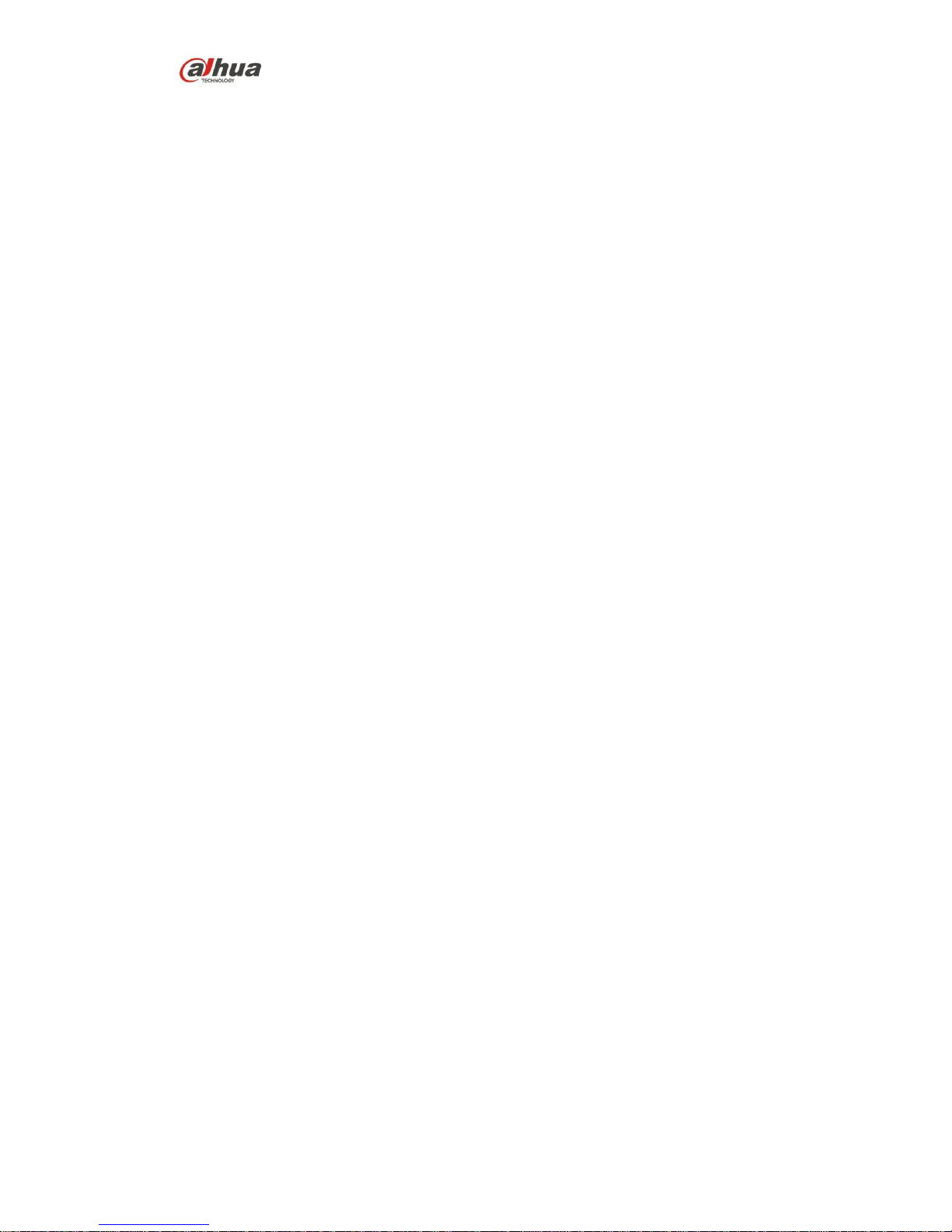
Dahua HD Fisheye Panorama Network Camera Quick Start Guide
i
HD Fisheye Panorama Network Camera
Quick Start Guide
Version 1.2.0
Page 2
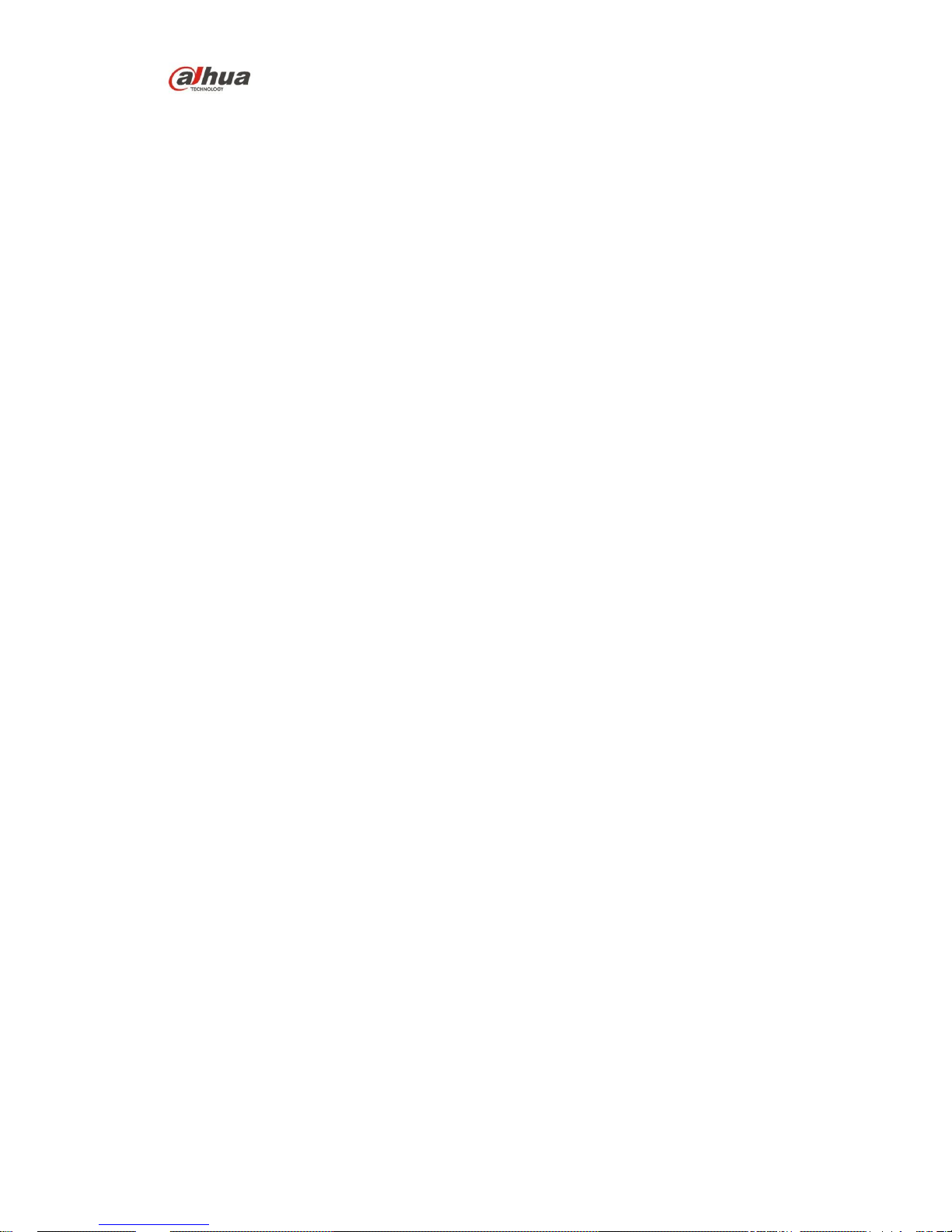
Dahua HD Fisheye Panorama Network Camera Quick Start Guide
i
Welcome
Thank you for purchasing our network camera!
This user’s manual is designed to be a reference tool for your system.
Please read the following safeguard and warnings carefully before you use this series
product!
Please keep this user’s manual well for future reference!
1.Electrical safety
All installation and operation here should conform to your local electrical safety codes.
Please check if the power supply is correct before operating the device.
The power shall conform to the requirement in the SELV (Safety Extra Low Voltage) and
the Limited power source is rated 12V DC, DC5V or AC24V in the IEC60950-1. (Power
supply requirement is subject to the device label).
Please install easy-to-use device for power off before installing wiring, which is for
emergent power off when necessary.
Please prevent the line cord from being trampled or pressed, especially the plug, power
socket and the junction from the device.
Note: Do not connect these two power supplying sources to the device at the same
time; it may result in device damage!
We assume no liability or responsibility for all the fires or electrical shock caused by
improper handling or installation.
We are not liable for any problems caused by unauthorized modification or attempted
repair.
2.Environment
Please don’t aim the device at strong light (such as lighting, sunlight and so on) to focus;
otherwise it may cause overexposure (It is not the device malfunction), which will affect
the longevity of CCD or CMOS.
Please transport, use and store the device within the range of allowed humidity and
temperature.
Please don’t keep the device in a place which is wet, dusty, extremely hot, and extremely
cold and with strong electromagnetic radiation or unstable lighting.
Please do not allow water and other liquid falling into the camera in case that the internal
components are damaged.
Please do not allow rain or damp to the indoor device in case fire or lightning may occur.
Please keep the sound ventilation in case of heat accumulation.
Please pack the device with standard factory packaging or material with same quality
when transporting the device.
Page 3
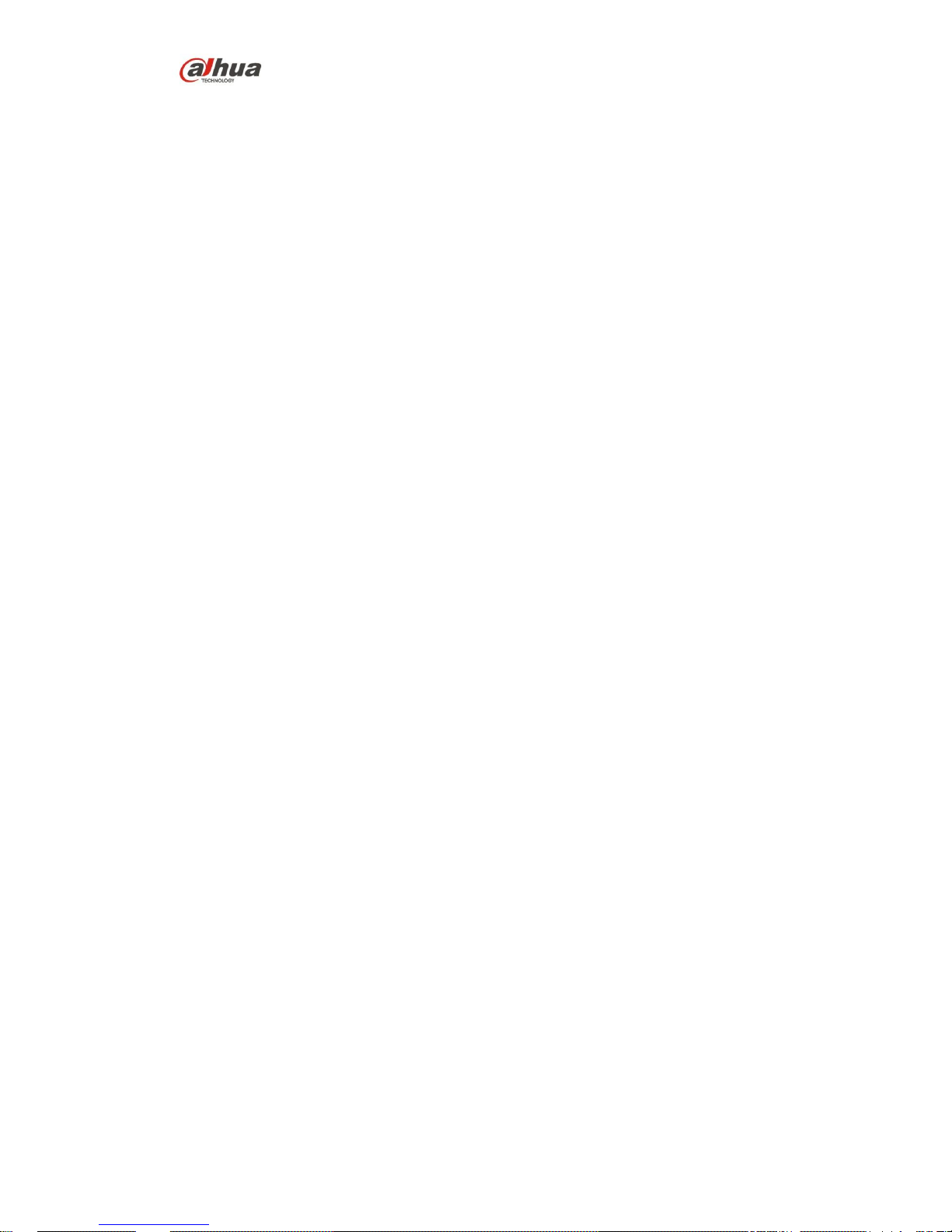
Dahua HD Fisheye Panorama Network Camera Quick Start Guide
ii
Heavy stress, violent vibration or water splash are not allowed during transportation,
storage and installation.
3. Operation and Daily Maintenance
Please do not touch the heat dissipation component of the device directly in order to
avoid scald.
Please do not dismantle the device; there is no component which can be fixed by users
themselves in the machine. It may cause water leakage or bad image for the device due
to unprofessional dismantling.
It is recommended to use the device with thunder proof device in order to improve
thunder proof effect.
The grounding holes of the product are recommended to be grounded to further enhance
the reliability of the camera.
Do not touch the CCD (CMOS) optic component directly. You can use the blower to
clean the dust or dirt on the lens surface. Please use a dry cloth wetted by alcohol to
wipe away the dust gently if it is necessary to clean.
Always use the dry soft cloth to clean the device. If there is too much dust, please use
the water to dilute the mild detergent first and then use it to clean the device. Finally use
the dry cloth to clean the device. Don’t use volatile solvent like alcohol, benzene, thinner
and etc or strong detergent with abrasiveness, otherwise it will damage the surface
coating or reduce the working performance of the device.
Dome cover is an optical device, please don’t touch or wipe cover surface directly during
installation and use, please refer to the following methods to deal with once dirt is found:
Stained with dirt
Use oil-free soft brush or hair dries to remove it gently.
Stained with grease or fingerprint
Use soft cloth to wipe the water drop or oil gently to make it dry, then use oil-free cotton
cloth or paper soaked with alcohol or detergent to wipe from the lens center to outward. It
is ok to change the cloth and wipe several times if it is not clean enough.
Warning
Please use the standard accessories provided by manufacturer and make sure the
device is installed and fixed by professional engineers.
Please prevent the device surface from the radiation of laser beam when using laser
beam device.
Please do not provide two or more power supply modes for the device, otherwise it may
cause damage to the device.
Statement
Page 4
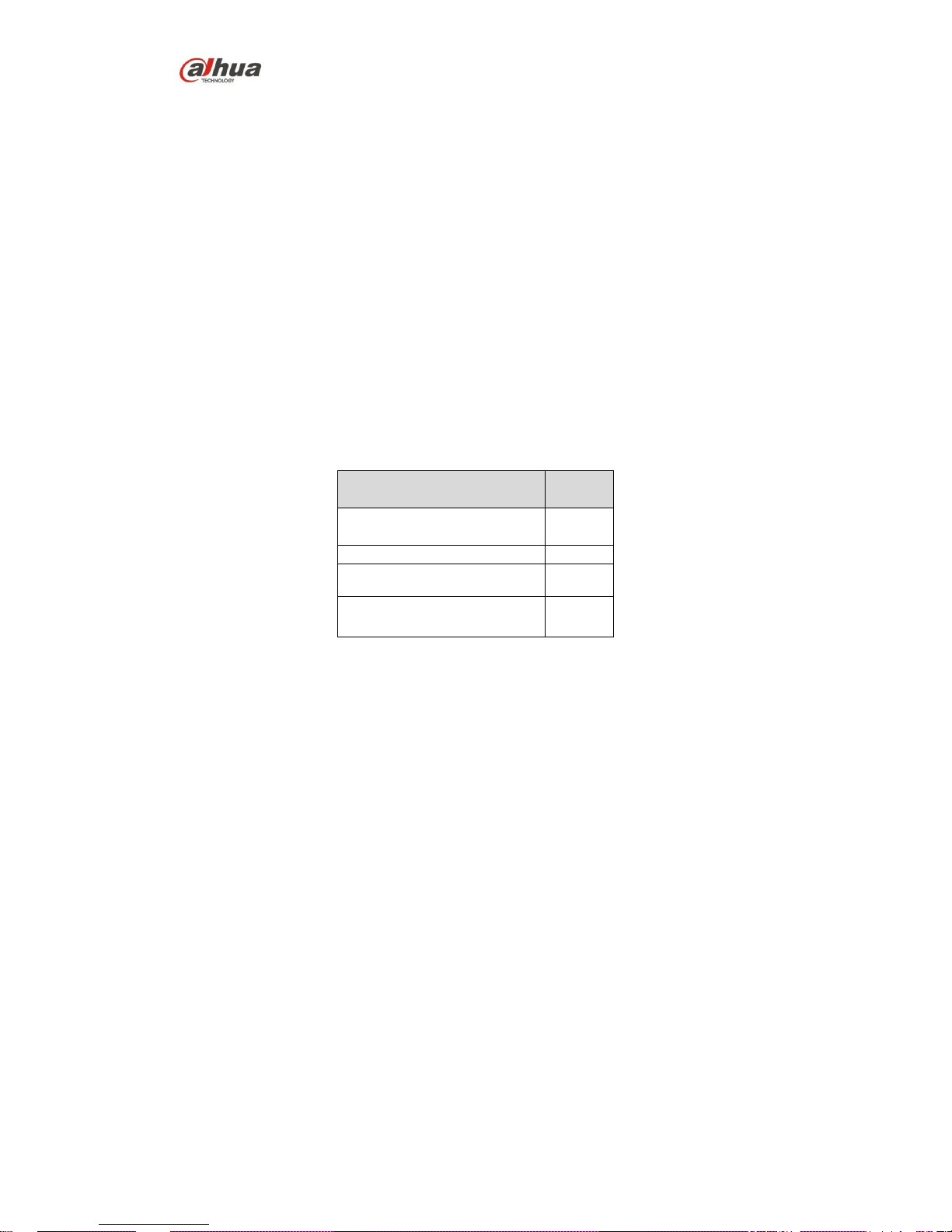
Dahua HD Fisheye Panorama Network Camera Quick Start Guide
iii
Please refer to the actual product for more details; the manual is just for reference.
The manual will be regularly upgraded according to the product update; the upgraded
content will be added in the manual without prior announcement.
Please contact the supplier or customer service if there is any problem occurred when
using the device.
Please contact the customer service for the latest procedure and supplementary
documentation.
There may be deviation between the actual value of some data and the value provided in
the manual due to the reasons such as the real environment is not stable and so on.
Please refer to the company’s final explanation if there is any doubt or dispute.
The company is not liable for any loss caused by the operation which is not followed by
the manual.
Before installation, please open the package and check all the components are included.
Contact your local retailer ASAP if something is broken in your package.
Accessory Name
Amount
Network Camera
1
Quick Start Guide
1
Installation Accessories Bag
1
CD
1
Page 5
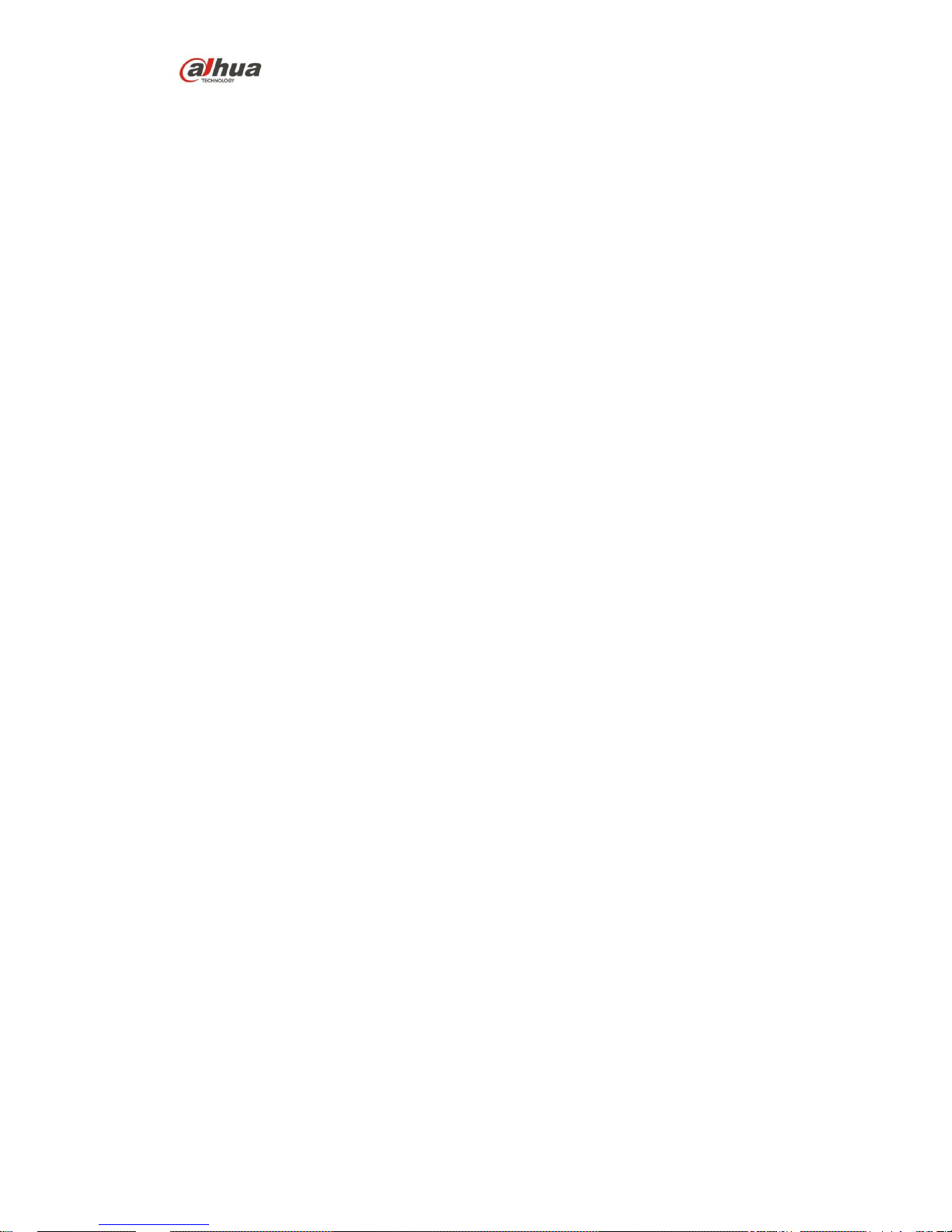
Dahua HD Fisheye Panorama Network Camera Quick Start Guide
iv
Table of Contents
1 Structure ................................................................................................................ 1
1.1 Device External Cables ......................................................................... 1
1.2 Dimensions .............................................................................................. 2
1.3 Bidirectional Talk .................................................................................... 3
1.3.1 Device-end to PC-end .................................................................... 3
1.3.2 PC-end to Device-end .................................................................... 3
1.4 Alarm Setup............................................................................................. 4
2 Installation ............................................................................................................. 6
2.1 Device Installation .................................................................................. 6
2.2 Micro SD Card Installation .................................................................... 8
3 Network Configuration ......................................................................................... 9
3.1 Modify IP Address .................................................................................. 9
3.2 Login WEB Interface ............................................................................ 10
Page 6
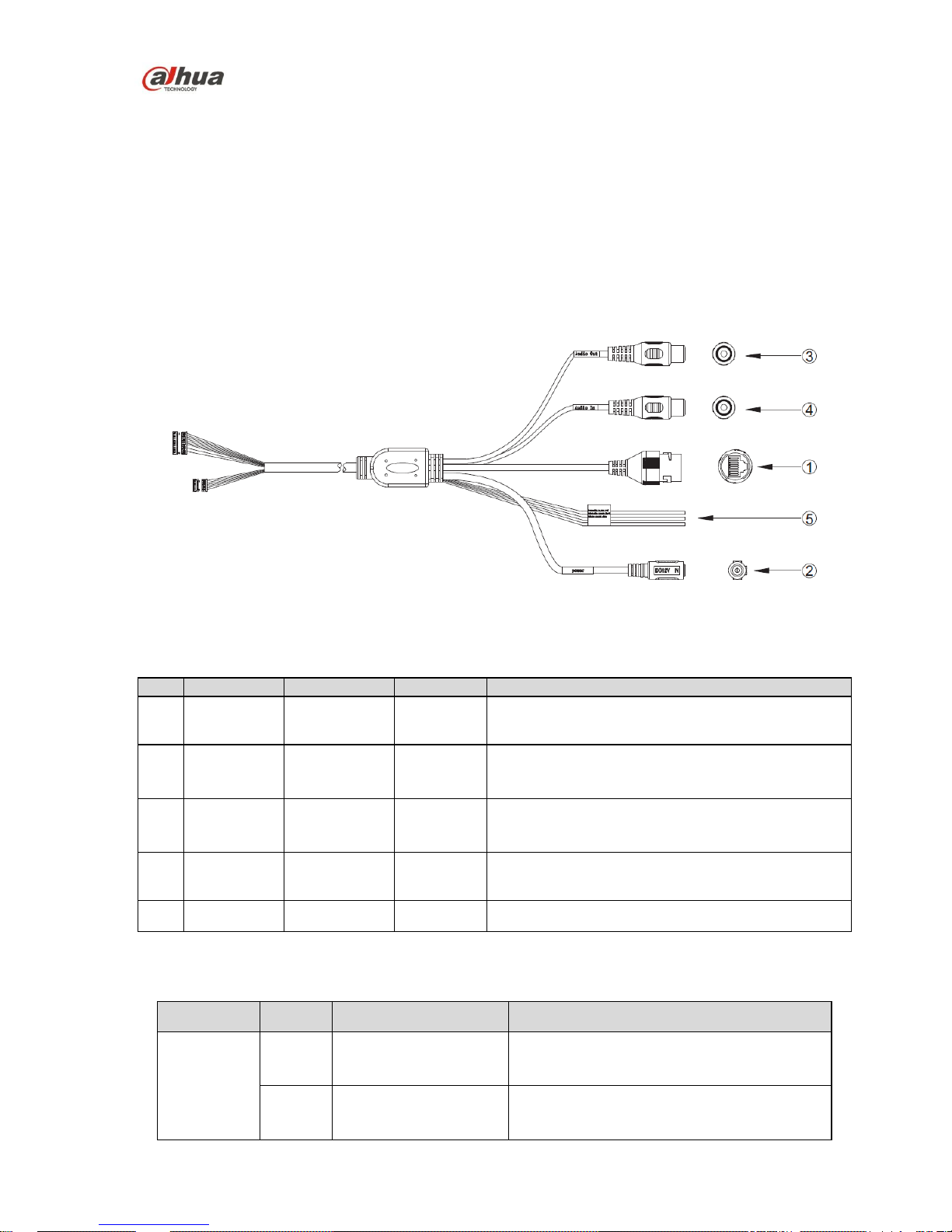
Dahua HD Fisheye Panorama Network Camera Quick Start Guide
1
1 Structure
1.1 Device External Cables
Note:
The following figures are for reference only, which are used to know each structure component and
cable port function.
Different models may have different structure components and cables, please refer to the actual
product for more details.
Figure 1-1
Please see Sheet 1-1 for more details about external cable functions.
SN
Port
Port name
Connector
Function Description
1
LAN
Network port
Ethernet
port
Connect to standard Ethernet cable.
2
POWER
Power input
port
-
Connect to DC 12V power, input power.
3
AUDIO
OUT
Audio output
port
RCA
Output audio signal to speaker and other devices.
4
AUDIO IN
Audio input
port
RCA
Input audio signal, receive analog audio signal
from pick-up and other devices.
5
I/O
I/O port
-
Connect I/O port.
Sheet 1-1
See Sheet 1-2 for more details about I/O port functions.
Port Name
Port SN
Port Connector name
Function Description
I/O Port
1
ALARM_IN1
Alarm input port, receive the on-off signal
from external alarm source.
2
ALARM_OUT1
Alarm output port, output alarm signal to
alarm device.
Page 7

Dahua HD Fisheye Panorama Network Camera Quick Start Guide
2
Port Name
Port SN
Port Connector name
Function Description
3
ALARM_GND
GND
Sheet 1-2
1.2 Dimensions
Note:
The following figures are for reference only; different models may have different appearances
according to the figures below, please refer to the actual product according to Figure 1-2 to Figure 1-4.
Figure 1-2
Figure 1-3
Page 8

Dahua HD Fisheye Panorama Network Camera Quick Start Guide
3
Figure 1-4
1.3 Bidirectional Talk
1.3.1 Device-end to PC-end
Device Connection
Please connect the speaker or the MIC to the audio input port of the device, and then connect the
earphone to the audio output port of the PC. Login the Web and then click the “Talk” button to enable
the bidirectional talk function. You can see the button becomes orange after you enabled the
bidirectional talk function. Click “Talk” button again to stop the bidirectional talk function.
Listening Operation
At the device end, input the voice info to the speaker or MIC, and then receive the voice info sent via
earphone and other devices at the pc-end.
1.3.2 PC-end to Device-end
Device Connection
Please connect the speaker or the MIC to the audio input port of the PC, and then connect the
earphone to the audio output port of the device. Login the Web and then click the “Talk” button to
enable the bidirectional talk function. You can see the button becomes orange after you enabled the
bidirectional talk function. Click “Talk” button again to stop the bidirectional talk function. Bidirectional
talk function and on-site listening function can’t be used at the same time for the device.
Listening Operation
At the pc end, input the voice info to the speaker or MIC, and then receive the voice info sent via
earphone and other devices at the device-end.
Page 9

Dahua HD Fisheye Panorama Network Camera Quick Start Guide
4
1.4 Alarm Setup
Note:
Alarm function is only supported by some models.
Please refer to Figure 1-5 for more details.
Figure 1-5
Please follow the steps listed below for alarm input and output connection.
Step 1 Connect alarm input device to the alarm input of I/O cable.
Step 2 Connect alarm output device to the alarm output of I/O cable, alarm output is collector open
circuit output which connects 10K resistor to 3.3V externally.
Step 3 Open the Web, set alarm input and output correspondingly. Alarm input on WEB
corresponds to I/O cable on device. When there is alarm, alarm input device will generate
signal of high and low level. Set corresponding NO and NC inputs.
Step 4 Set the WEB alarm output. The alarm output is for the alarm output port of the device. It is the
alarm output port of the I/O cable.
Alarm input, output figures:
Figure 1-6
Page 10

Dahua HD Fisheye Panorama Network Camera Quick Start Guide
5
Alarm input: When the input signal is idle or grounded, the device can collect the different statuses of
the alarm input port. When the input signal is connected to 3.3V or it is idle, the device collects the
logic “1”. When the input signal is grounded, the device collects the logic “0”.
Figure 1-7
When alarm output is OC, it needs to increase pull-up resistance externally to work normally; output
signal is high and low level. After external pull-up resistance is increased, the default of output signal is
high level, and it switches to low level when there is alarm output.
The working current of alarm output port is recommended as <= 10mA. The max current which is used
to drive external circuit is 80mA, it is advised to add a relay if it is beyond the value.
Page 11

Dahua HD Fisheye Panorama Network Camera Quick Start Guide
6
2 Installation
Important
Before the installation, please make sure the installation surface can sustain at
least 3X weight of the bracket and the camera.
2.1 Device Installation
Installation Position Map
Ceiling Mount Effect
Wall Mount Effect
Figure 2-1
Page 12

Dahua HD Fisheye Panorama Network Camera Quick Start Guide
7
Figure 2-2
Step 1
Use the inner hex wrench from the accessories bag to unfasten the 3 hex screws on the dome camera
enclosure and then open the dome enclosure.
Step 2
Take the installation position diagram from the accessories bag and then paste it on the installation
ceiling or the wall according to the monitor area. Please dig three bottom holes of the plastic
expansion bolts according to the diagram. Take three expansion bolts from the accessories bag and
then insert them to the holes you just dug and then fix firmly.
Note:
If you need to dig a hole to pull through the cable on top of installation surface, you need to dig a
cable exit hole on the installation surface according to the installation positioning diagram.
If you need to pull through the cable on the side, you need to dig through the U-shape exit hole on
the side of chassis to form a cable access, and then pull the cable through the side exit hole on
the chassis.
Step 3
Adjust the device chassis and pull the cable through the exit hole. Make “TOP” direction of the device
identical with installation diagram. Make sure the 3 fixture holes on chassis face the three plastic
expansion bolts on the surface. Take 3 self-tapping screws out from the accessories bag and fix them
on the three plastic expansion bolts to secure the dome on installation surface.
Step 4
Take up the dome protection enclosure; aim the cable exit and cover the enclosure. Then use the
inner hex wrench from the accessories bag to fasten the 3 hex screws. So far installation is completed.
Note:
Page 13

Dahua HD Fisheye Panorama Network Camera Quick Start Guide
8
Please refer to Micro SD card installation steps if you need to install Micro SD card, and operate step 4
after the installation.
Connect the host GND to ground lead, which may improve device reliability. The GND locates next to
exit hole on the rear side of the chassis and the GND screw is M3.
2.2 Micro SD Card Installation
Take down the 3 inner hex screws on the upper enclosure by using the inner hex wrench in the
accessories bag, find the location of Micro SD card slot according to the following figure, and fasten
the 3 screws on the upper enclosure after inserting Micro SD card.
Note:
Please make sure the wire connection between power panel and device motherboard is firm,
otherwise it may cause abnormity.
Make sure the 3 screws are fastened firmly after installation to prevent dust for the device.
Figure 2-3
Page 14

Dahua HD Fisheye Panorama Network Camera Quick Start Guide
9
3 Network Configuration
The IP address of all the cameras is the same when leaving factory (default IP192.168.1.108), in order
to make the camera get access to the network smoothly, please plan the useable IP segment
reasonably according to the actual network environment.
3.1 Modify IP Address
IP address can be acquired and modified through quick configuration tool for the cameras which are
accessed via wired network, it needs to connect wired network to configure wireless parameters
before using wireless network cameras. In this chapter, it will introduce the approach of modifying IP
address via “Quick Configuration Tool”; also you can modify the IP address in the network parameters
of the WEB interface, please refer to the document in the disk << WEB Operation Manual>> for more
details.
Note:
Currently the quick configuration tool only supports the cameras which apply to the same network
segment with computer IP address.
Step 1 Double click the “ConfigTools.exe” and open the quick configuration tool.
Step 2 Double click the device to be configured, the system will pop out the “Login” dialog box. Enter
the IP address, user name, password and port number of the camera, and click “Confirm”.
Note:
The default user name and password are admin and admin respectively, the default of port is
37777. See Figure 3-1 for more details.
Page 15

Dahua HD Fisheye Panorama Network Camera Quick Start Guide
10
Figure 3-1
Step 3 Modify the camera IP address on the “Net” interface, click “Save” to finish modification.
See Figure 3-2 for more details.
Figure 3-2
3.2 Login WEB Interface
Note:
Different devices may have different WEB interfaces, the figures below are just for reference, please
refer to the document <<WEB Operation Manual>> in the disk and the actual interface for more details
Step 1 Open IE and input the modified camera IP address in the address bar.
Step 2 The login interface is shown below, please input your user name and password (Default user
name is admin and password is admin respectively), click “login”.
See Figure 3-3 for more details.
Page 16

Dahua HD Fisheye Panorama Network Camera Quick Start Guide
11
Figure 3-3
Step 3 Install controls according to the system prompt; see Figure 3-4 for the WEB main interface.
Please modify the administrator password as soon as possible after you successfully logged in.
Figure 3-4
Page 17

Dahua HD Fisheye Panorama Network Camera Quick Start Guide
12
Note
This user’s manual is for reference only. Slight difference may be found in user interface.
All the designs and software here are subject to change without prior written notice.
All trademarks and registered trademarks mentioned are the properties of their respective
owners.
If there is any uncertainty or controversy, please refer to the final explanation of us.
Please visit our website for more information.
Dahua Technology Co., Ltd
Address:No.1199 Bin’an Road, Binjiang District, Hangzhou, PRC.
Postcode: 310053
Tel: +86-571-87688883
Fax: +86-571-87688815
Email:overseas@dahuatech.com
Website: www.dahuatech.com
