Page 1
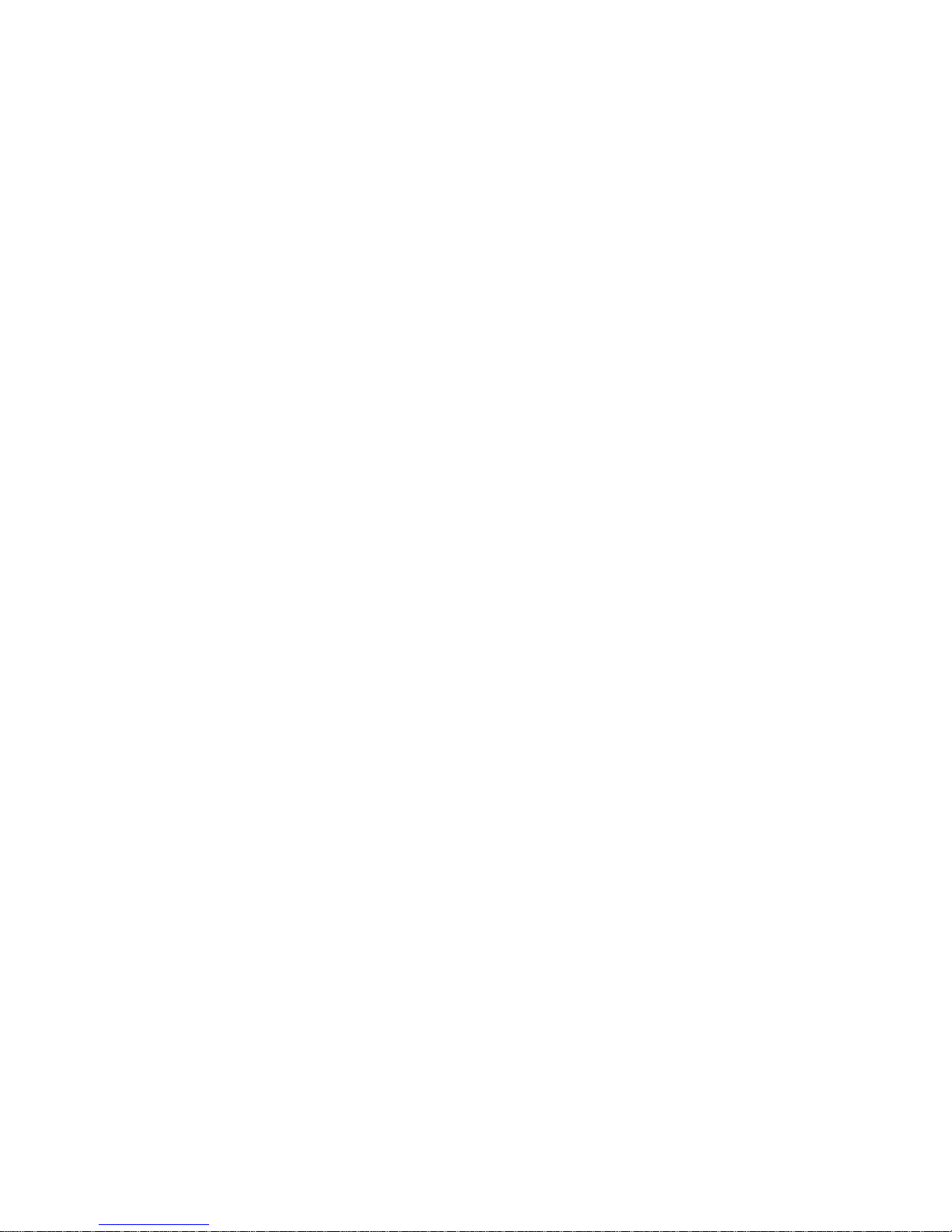
IR Waterproof Fixed-focal Fixed HDCVI Camera
User’s Manual
Version 1.0.0
Page 2
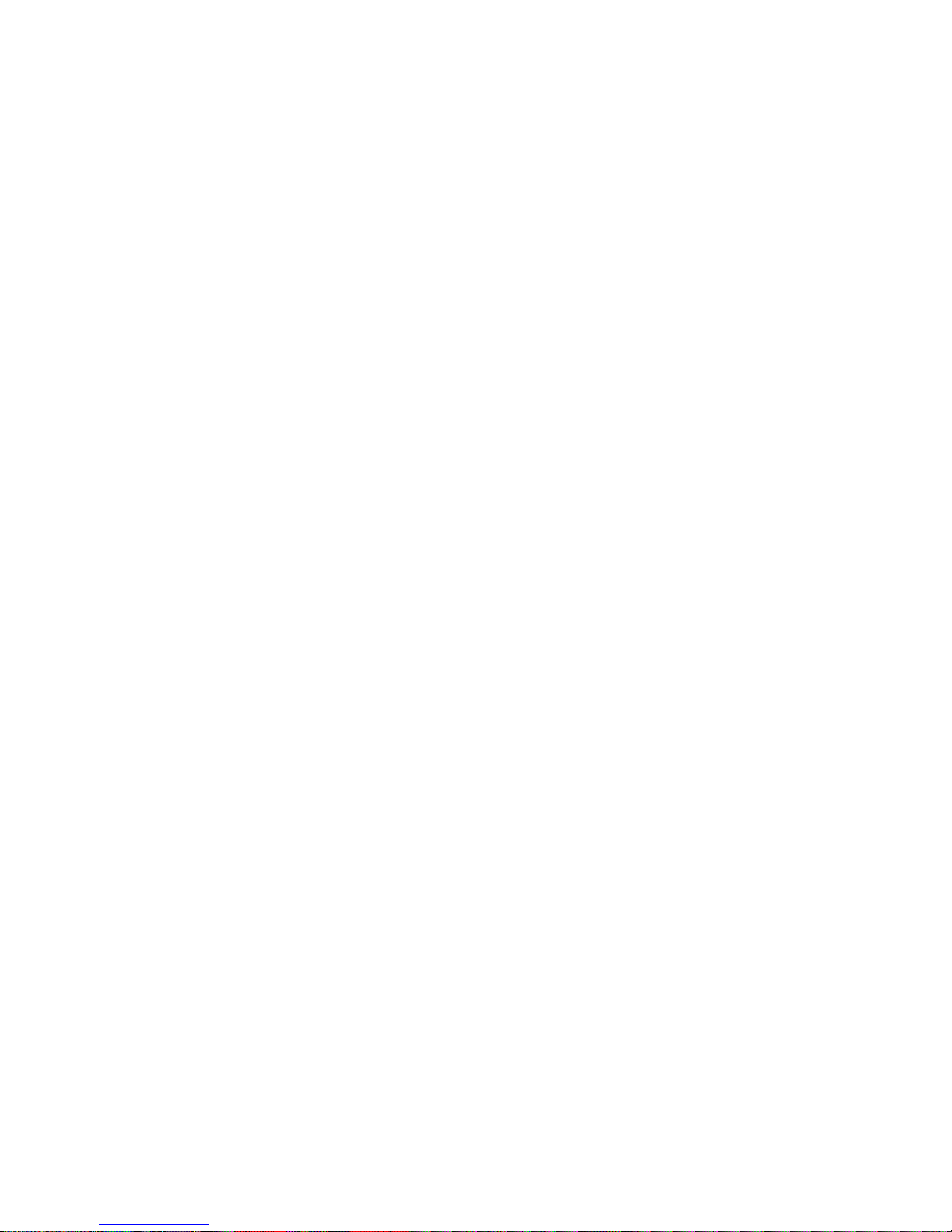
i
Table of Contents
1 General Introduction .................................................................................................................. 1
1.1 Overview ........................................................................................................................ 1
1.2 Features ......................................................................................................................... 1
2 Framework and Dimensions ..................................................................................................... 2
3 Installation.................................................................................................................................... 5
4 Menu ............................................................................................................................................. 8
4.1 HDCVI Series DVR Settings ....................................................................................... 8
4.2 Menu Operation ............................................................................................................ 8
Appendix Ⅰ Maintenance ................................................................................................................. 11
Appendix Ⅱ Toxic or Hazardous Materials or Elements ............................................................ 12
Page 3
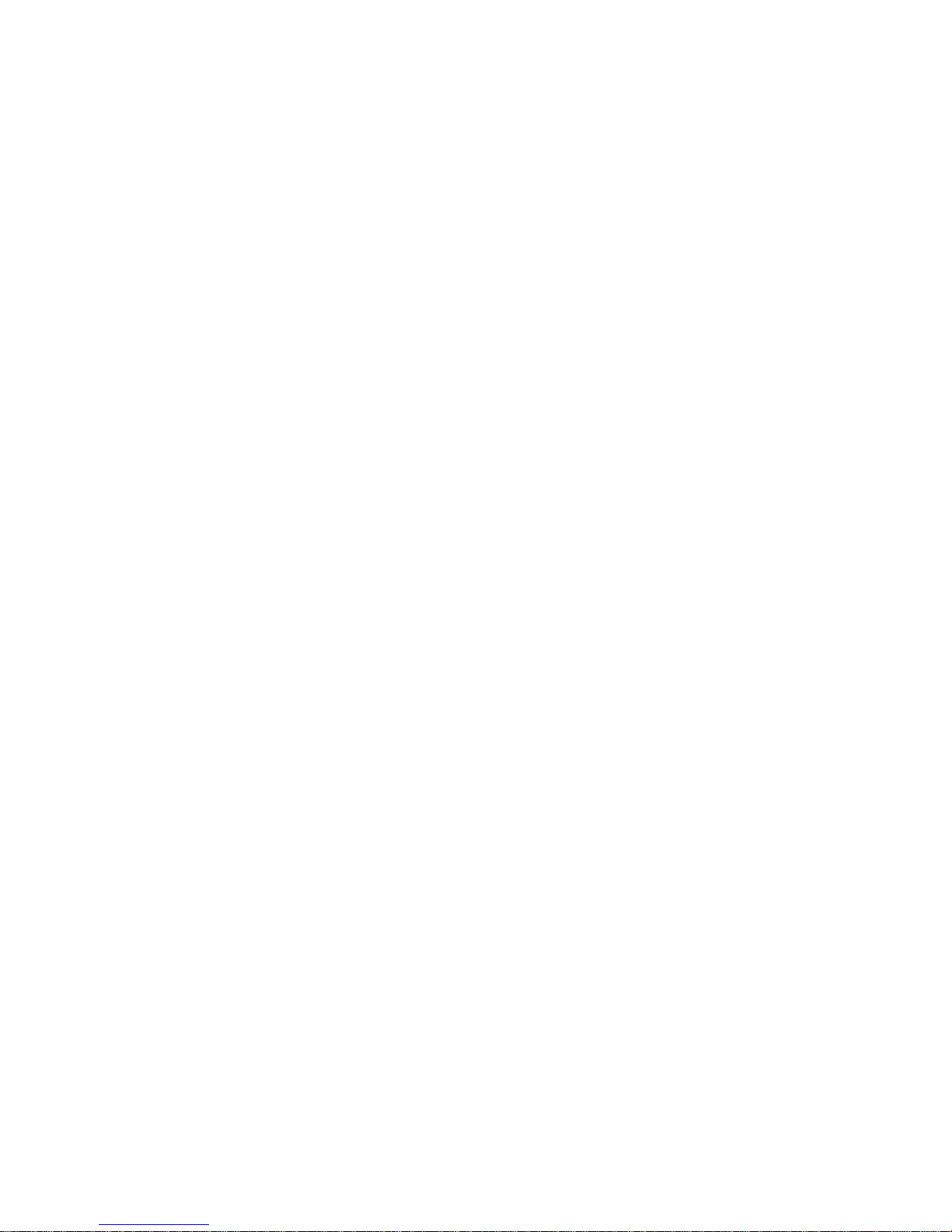
ii
Welcome
Thank you for purchasing our HDCVI camera!
This user’s manual is designed to be a reference tool for your system.
Please read the following safeguard and warnings carefully before you use this series product!
Please keep this user’s manual well for future reference!
Page 4
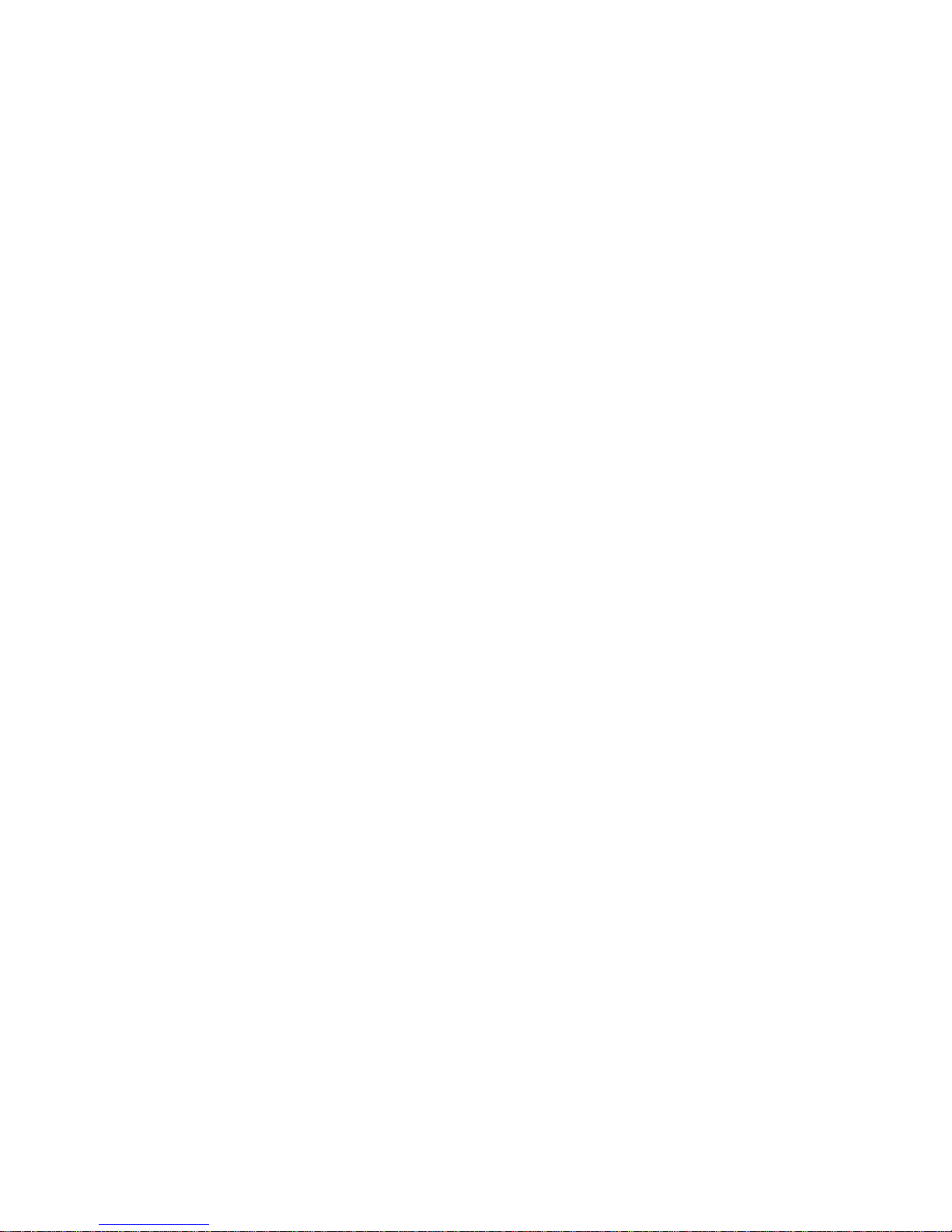
iii
Important Safeguards and Warnings
1.Electrical safety
All installation and operation here should conform to your local electrical safety codes.
We assume no liability or responsibility for all the fires or electrical shock caused by improper handling
or installation.
2.Transportation security
Heavy stress, violent vibration or water splash are not allowed during transportation, storage and
installation.
3.Installation
Do not apply power to the camera before completing installation.
Always follow the instruction guide the manufacturer recommended.
4.Qualified engineers needed
All the examination and repair work should be done by the qualified service engineers.
We are not liable for any problems caused by unauthorized modifications or attempted repair.
5.Environment
This series HDCVI camera should be installed in a cool, dry place away from direct sunlight or strong
light, inflammable, explosive substances and etc.
This series camera shall work on the specified working temperature. Please keep it away from the
electromagnetic radiation object and environment.
Please keep the sound ventilation.
Do not allow the water and other liquid falling into the camera.
6. Accessories
Be sure to use all the accessories recommended by manufacturer.
Before installation, please open the package and check all the components are included.
Contact your local retailer ASAP if something is broken in your package.
7. Daily Maintenance
Please shut down the device and then unplug the power cable before you begin daily maintenance
work.
Please shut down the device and then unplug the power cable before you begin daily maintenance
work.
Use the dry soft cloth to clean the device. If there is too much dust, please use the water to dilute the
mild detergent first and then use it to clean the device. Finally use the dry cloth to clean the device.
Please put the dustproof cap to protect the CMOS component when you do not use the camera.
Page 5
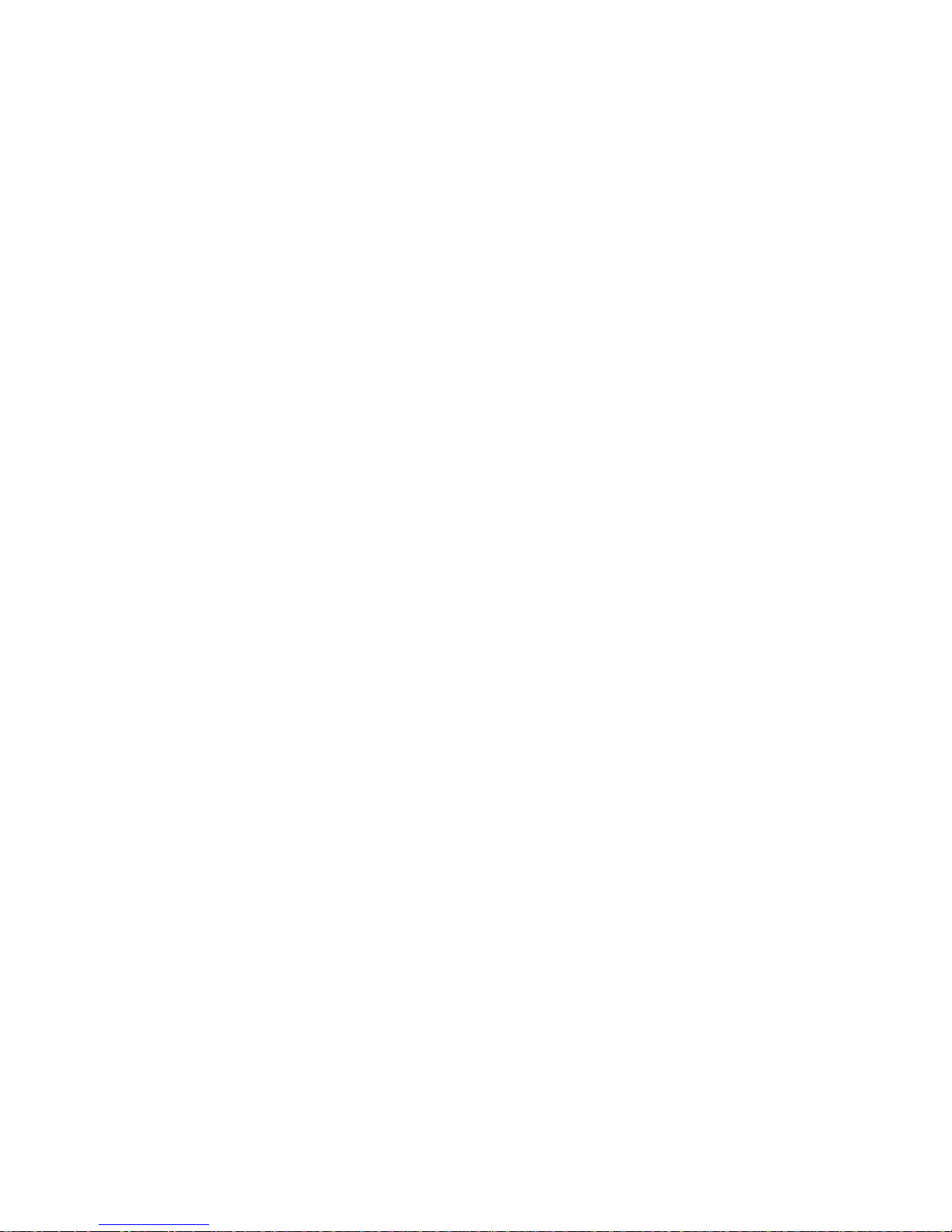
iv
Applicable Models
This manual can be applied to the models of HAC-HFWXXXXB, HAC-HFWXXXXD and HACHFWXXXXE.
Note:
“XXXX” are the 4 numbers in the model, such as 2120.
Page 6
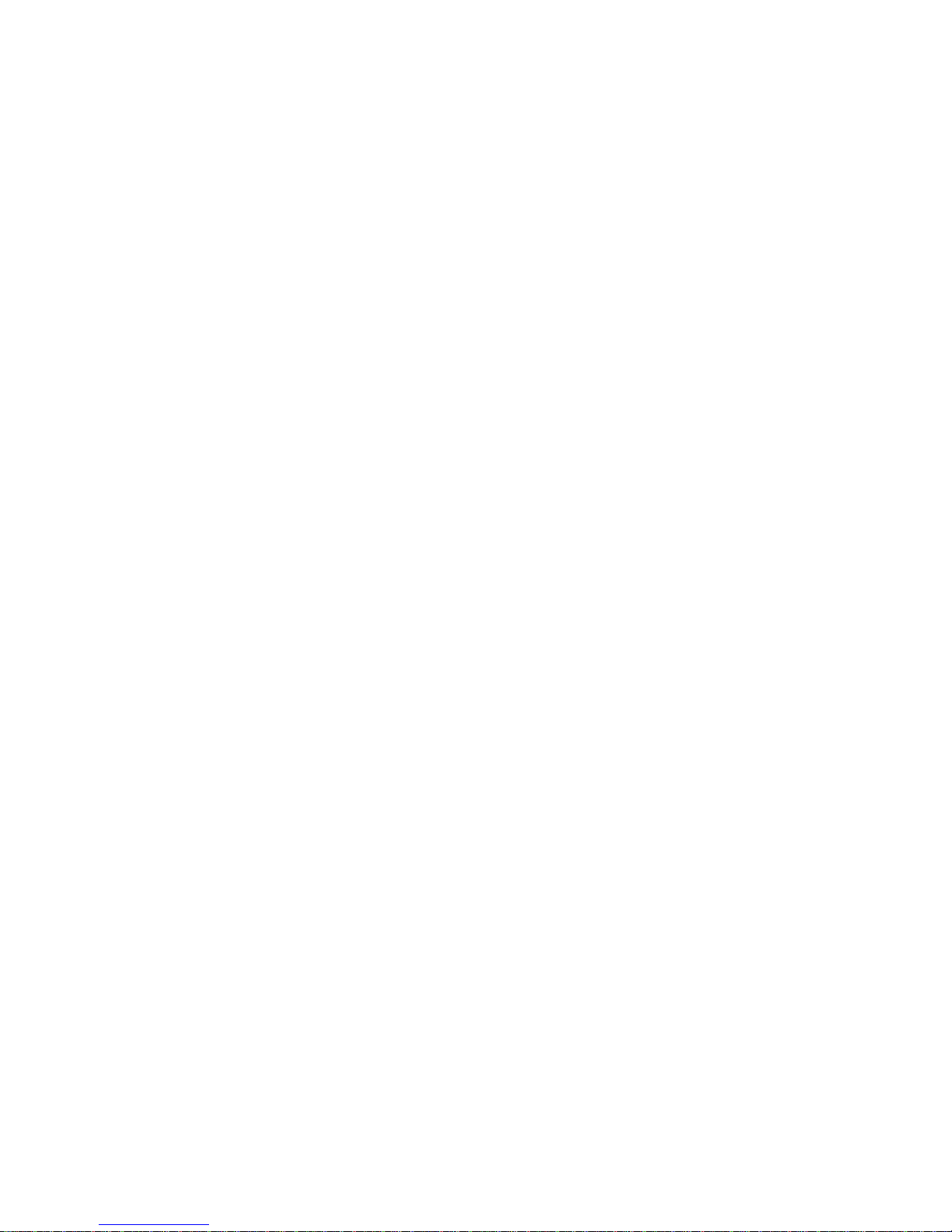
1
1 General Introduction
1.1 Overview
This series HDCVI camera conforms to the HDCVI standard. It supports video signal high-speed
long distance transmission without any delay. It can be controlled by the DVR conforming to the
HDCVI.
1.2 Features
High-performance CMOS image sensor, megapixel definition.
Support HD video, control signal coaxial transmission.
720P series support 75-3 coaxial cable transmission without any loss. The distance is over
500m. 1080P series support 75-3 coaxial cable transmission without any loss. The distance
is over 300m.
High speed, long distance real-time transmission.
Support HDCVI HD and analog SD switch output.
Support 3D noise reduction, excellent low illumination performance.
Support ICR switch to realize surveillance both in the daytime and at night.
Support OSD menu adjustment parameters.
Support intelligent IR function.
Support DC12V power supplying.
Support IP66 protection level.
Can be applied to the environments with darker light or no illumination like road, warehouse,
underground parking lot, bar, pipeline and etc.
Page 7

2
2 Framework and Dimensions
Please refer to the following figure for dimension information of HAC-HFWXXXXB. The unit is
mm. See Figure 2-1.
Figure 2-1
Please refer to the following figure for dimension information of HAC-HFWXXXXD. The unit is
mm. See Figure 2-2.
Figure 2-2
Please refer to the following for dimension information of HAC-HFWXXXXE. The unit is mm. See
Figure 2-3.
Page 8

3
Figure 2-3
Please refer to the following figure for structure information. See Figure 2-4.
Figure 2-4
Please refer to the following sheet for detailed information.
SN
Name
Function
1
Lens
It is to receive the optical signal from the environments.
2
Sunshield Cover
/ 3 Bracket
Support camera body and rotate to adjust monitor angle.
4
Power input port
Connect to the DC 12V power to input the power.
5
Video output port
BNC port is to output HDCVI/CVBS standard definition video signal.
You can connect to the devices such as the DVR or the NVS
conforming to the HDCVI specifications.
6
Standard
definition/high
definition switch
control cable
When the standard definition/high definition switch control cable is
short circuit, system outputs standard definition video. Otherwise,
when the circuit is open, system outputs the high definition video.
Page 9

4
Note:
When SD/HD switch control cable is in short circuit, it can realize the switch from HD video
output to SD video output. On the contrary, the control cable will be switched back to HD
video output in the open circuit.
Some models have photosensitive components; please refer to the actual object for more
Page 10

5
3 Installation
Important
Please make sure the installation surface can min support the 3X weight of the camera
and the bracket.
Step 1 Install camera bracket
Please install the expansion bolt if you want to install in the cement wall (Please make sure
the installation holes of the expansion bolts are the same with the bracket.) Then you can
install the bracket. See Figure 3-1.
If you want to install in the wood surface, please skip the first step and then use the self-
tapping screws to install the bracket directly.
Figure 3-1
Step 2 Install the camera
Use the installation pedestal on the bottom of the camera and use screws to install the camera
on the bracket.
Step 3
Adjust the camera to a location which needs to be monitored, tighten the screw on the bracket
and fix the camera.
Note:
The installation figure above is an example of HAC-HFWXXXXB, which is the same as HACHFWXXXXD.
Important
Before the installation, please make sure the installation surface can sustain at least
3X weight of the bracket and the camera.
Page 11

6
Please refer to the steps listed below for installation information of HAC-HFWXXXXE.
Figure 3-2
Step 1
Install the camera bracket according to your installation mode.
Before you install the bracket, please pull the cable through the cable exit of the
installation surface or pull the cable through the cable exit of the bracket.
Please install the expansion bolt if you want to install in the cement wall (Please make sure
the installation holes of the expansion bolts are the same with the bracket.) Then you can
install the bracket. See Figure 3-2.
If you want to install in the wood surface, please skip the first step and then use the self-
tapping screws to install the bracket directly.
Step 2
Put the two self-tapping screws to the two expansion blots at the top left and the top right. Secure
the bracket on the self-tapping screws. See (A) in Figure 3-2.
Important
The screw depth shall reserve 8mm-10mm to secure the bracket.
Step 3
Refer to Figure 3-2 to fix other two self-tapping screws and the secure. Now the camera is fixed
on the installation surface.
Page 12

7
Step 4
Use the L wrench (provided) to loosen the adjusting screw to make the camera can monitor the
corresponding surveillance zone. Use the L wrench to adjust the adjusting screw to fix the
camera firmly. Please refer to (B) and (C) in Figure 3-2.
Step 5
Connect the video output port of the device cable to the rear-end encode device such as DVR or
NVS. Then connect the power port of the device cable to the corresponding power supplying
source.
Page 13

8
4 Menu
4.1 HDCVI Series DVR Settings
This HDCVI camera series can adjust OSD menu via coaxial control. After connected the camera
to the HDCVI series DVR, from Main Menu->Setting->System->PTZ, you need to select the
channel number for access and set control mode as HDCVI and the protocol as DH-SD1. Click
“Save” button to save current setup. See Figure 4-1.
Figure 4-1
4.2 Menu Operation
Click the right mouse button and select “PTZ Control”, then you will see the “PTZ Setup” menu,
which is as shown in Figure 4-2 and Figure 4-3.
Figure 4-2
Page 14

9
Figure 4-3
See Sheet 4-1 for the details of button functions.
Button
Function
Open menu or confirm
+
Open menu
、
Select menu item
、
Select menu value
Sheet 4-1
The main menu interface is shown in Figure 4-4.
Page 15

10
Figure 4-4
If there is “ ”, click iris “+” or the “Confirm” button in “Menu Operation” interface to go to the 2nd
menu. Click “Return” button to go back to the previous menu interface.
Note:
The operation interface above is the example of HCVRHG-AF series, different rear-end devices
have different operation interfaces; please refer to corresponding HCVR manual for exact
operation.
There is slight difference on menu between different products, please refer to the device for
exact menu.
Page 16

11
Appendix Ⅰ Maintenance
Attention:
Please maintain the device according to the following instructions in order to ensure the image
effect and long-term stable operation of the device.
Maintenance for lens and mirror surface
The lens and mirror surface are covered with antireflection coating, so it may produce hazardous
substance and lead to performance reduction or scratch, dimness etc when it is stained with dust,
grease, fingerprint and so on, please refer to the following methods to deal with once dirt is found:
Stained with dirt
Use oil-free soft brush or hair dries to remove it gently.
Stained with grease or fingerprint
Use soft cloth to wipe the water drop or oil gently to make it dry, then use oil-free cotton cloth or
paper soaked with alcohol or detergent to wipe from the lens center to outward. It is ok to change
the cloth and wipe several times if it is not clean enough.
Camera Body Maintenance
Use a soft dry cloth to clean the camera body when it is dirty, in case the dirt is hard to remove,
use a clean dry cloth soaked with mild detergent and wipe gently, make it dry later. Don’t use
volatile solvent like alcohol, benzene, thinner and etc or strong detergent with abrasiveness,
otherwise it will damage the surface coating or reduce the working performance of the device.
Maintenance for Dome Cover
Dome cover is an optical device, please don’t touch or wipe cover surface directly during
installation and use, please refer to the following methods to deal with once dirt is found:
Stained with dirt
Use oil-free soft brush or hair dries to remove it gently.
Stained with grease or fingerprint
Use soft cloth to wipe the water drop or oil gently to make it dry, then use oil-free cotton cloth or
paper soaked with alcohol or detergent to wipe from the lens center to outward. It is ok to change
the cloth and wipe several times if it is not clean enough.
Page 17

12
Appendix Ⅱ Toxic or Hazardous Materials or Elements
Component
Name
Toxic or Hazardous Materials or Elements
Pb
Hg
Cd
Cr VI
PBB
PBDE
Circuit Board
Component
○ ○ ○ ○ ○
○
Device
Construction
Material
○ ○ ○ ○ ○ ○
Wire and
Cable
○ ○ ○ ○ ○ ○
Packing
Components
○ ○ ○ ○ ○
○
Accessories
○ ○ ○ ○ ○
○
O: Indicates that the concentration of the hazardous substance in all homogeneous materials in
the parts is below the relevant threshold of the SJ/T11363-2006 standard.
X: Indicates that the concentration of the hazardous substance of at least one of all
homogeneous materials in the parts is above the relevant threshold of the SJ/T11363-2006
standard. During the environmental-friendly use period (EFUP) period, the toxic or hazardous
substance or elements contained in products will not leak or mutate so that the use of these
(substances or elements) will not result in any severe environmental pollution, any bodily injury or
damage to any assets. The consumer is not authorized to process such kind of substances or
elements, please return to the corresponding local authorities to process according to your local
government statutes.
Note
This manual is for reference only. Slight difference may be found in the user
interface.
All the designs and software here are subject to change without prior written
notice.
All trademarks and registered trademarks are the properties of their respective
owners.
If there is any uncertainty or controversy, please refer to the final explanation of us.
Please visit our website or contact your local service engineer for more
information.
