Page 1
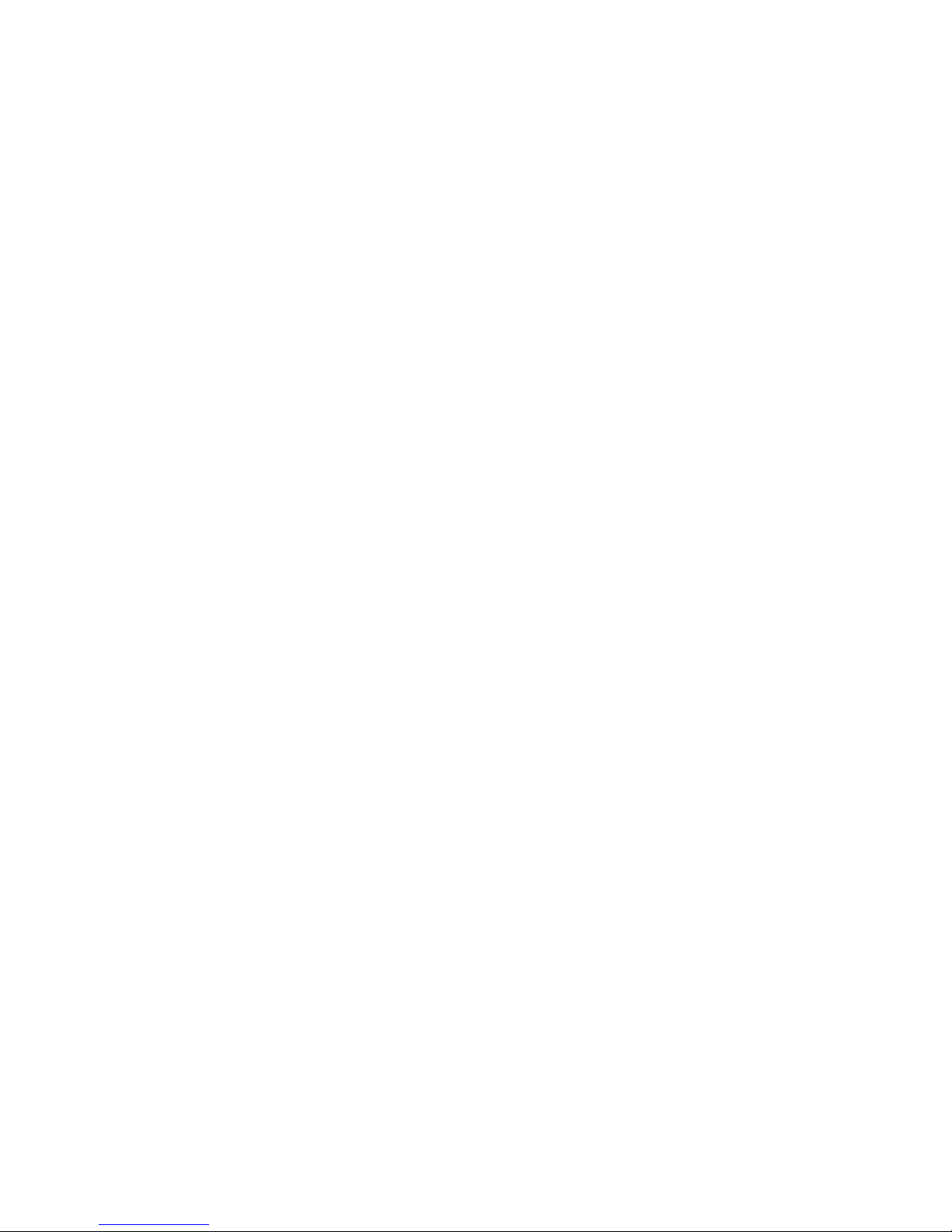
HDCVI ICR IR Water proof Dome Camera User’s Manual
Version 1.0.0
Page 2
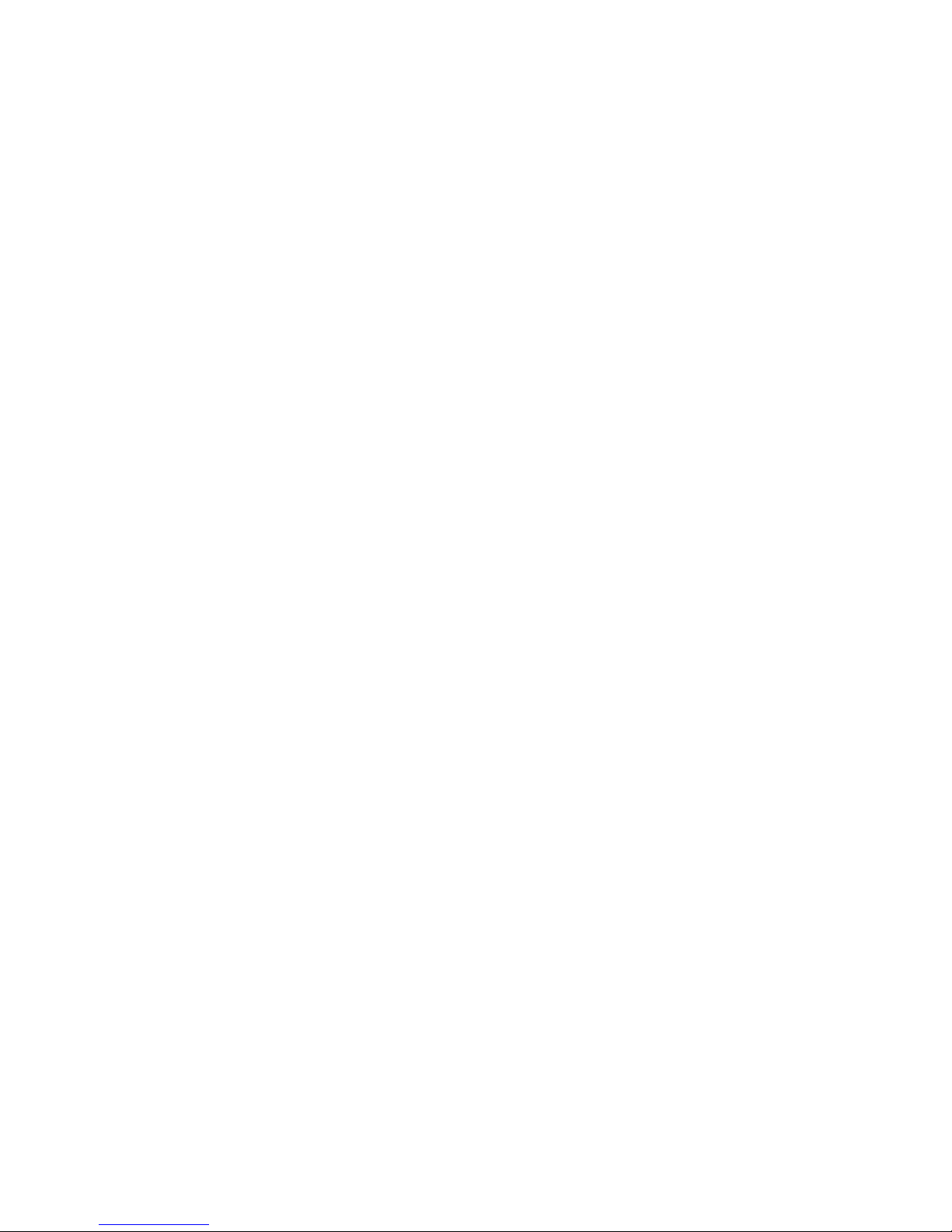
i
Table of Contents
1 General Introduction .................................................................................................................. 1
1.1 Overview ........................................................................................................................ 1
1.2 Features ......................................................................................................................... 1
1.3 Applicable Models ........................................................................................................ 1
2 Device Framework ..................................................................................................................... 2
3 Installation.................................................................................................................................... 6
3.1 Installation for IR Water proof Dome ......................................................................... 6
3.2 Installation for IR Vari-focal Dome ............................................................................. 8
4 Menu ........................................................................................................................................... 11
4.1 HDCVI Series DVR Settings ..................................................................................... 11
4.2 Menu Operation .......................................................................................................... 11
Appendix Ⅰ Maintenance ................................................................................................................. 14
Page 3
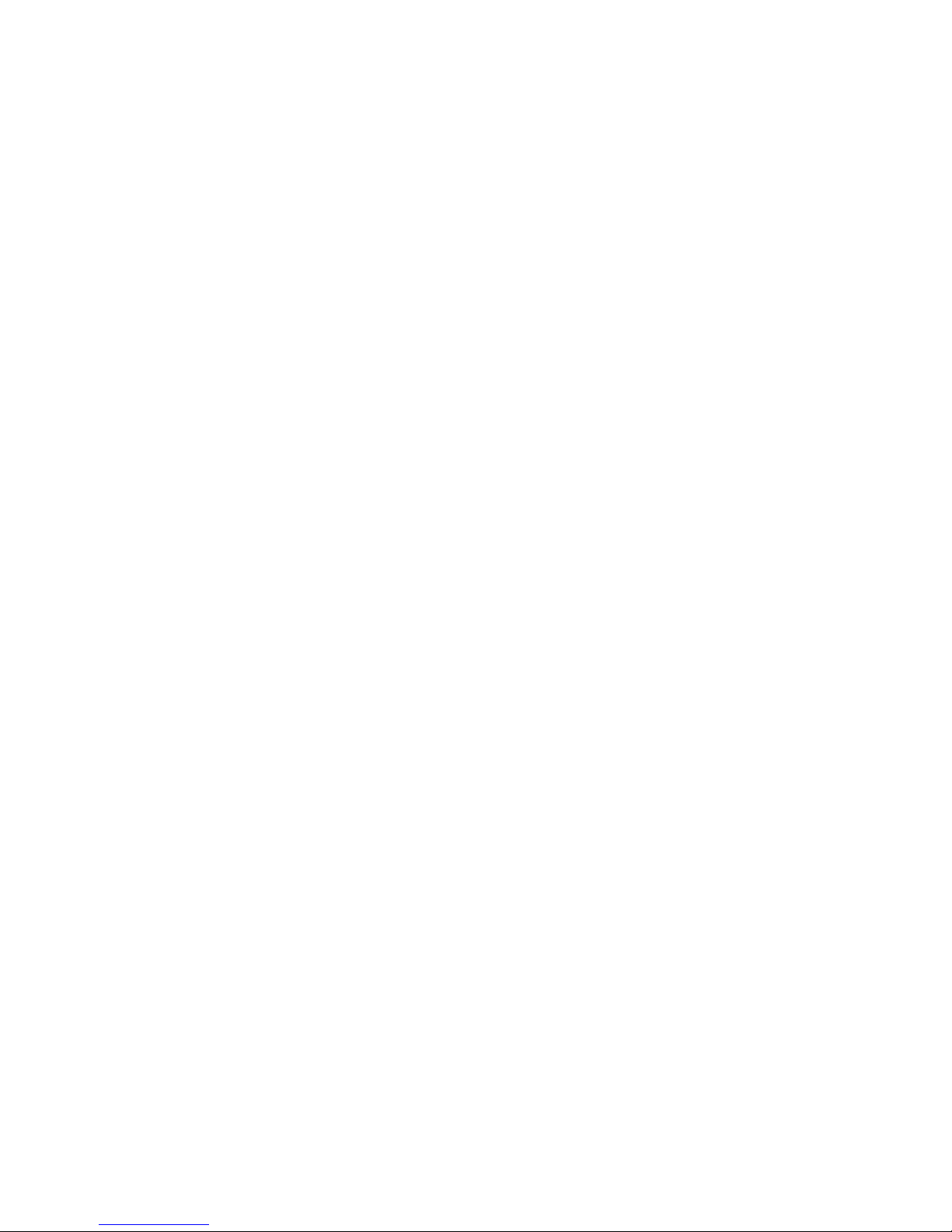
ii
Welcome
Thank you for purchasing our HDCVI camera!
This user’s manual is designed to be a reference tool for your system.
Please read the following safeguard and warnings carefully before you use this series product!
Please keep this user’s manual well for future reference!
Important Safeguards and Warnings
1.Electrical safety
All installation and operation here should conform to your local electrical safety codes.
Please check if the power supply is correct before operating the device.
The power shall conform to the requirement in the SELV (Safety Extra Low Voltage) and the Limited
power source is rated DC 12V or AC24V in the IEC60950-1. (Power supply requirement is subject to
the device label).
Please install easy-to-use device for power off before installing wiring, which is for emergent power off
when necessary.
Please prevent the line cord from being trampled or pressed, especially the plug, power socket and the
junction from the device.
Note: Do not connect these two power supplying sources to the device at the same time; it may
result in device damage!
We assume no liability or responsibility for all the fires or electrical shock caused by improper handling
or installation.
We are not liable for any problems caused by unauthorized modification or attempted repair.
2.Environment
Please don’t aim the device at strong light (such as lighting, sunlight and so on) to focus; otherwise it
may cause overexposure (It is not the device malfunction), which will affect the longevity of CCD or
CMOS.
Please transport, use and store the device within the range of allowed humidity and temperature.
Please don’t keep the device in a place which is wet, dusty, extremely hot, and extremely cold and with
strong electromagnetic radiation or unstable lighting.
Please do not allow water and other liquid falling into the camera in case that the internal components
are damaged.
Please do not allow rain or damp to the indoor device in case fire or lightning may occur.
Please keep the sound ventilation in case of heat accumulation.
Please pack the device with standard factory packaging or material with same quality when transporting
the device.
Heavy stress, violent vibration or water splash are not allowed during transportation, storage and
installation.
3. Operation and Daily Maintenance
Please do not touch the heat dissipation component of the device directly in order to avoid scald.
Page 4
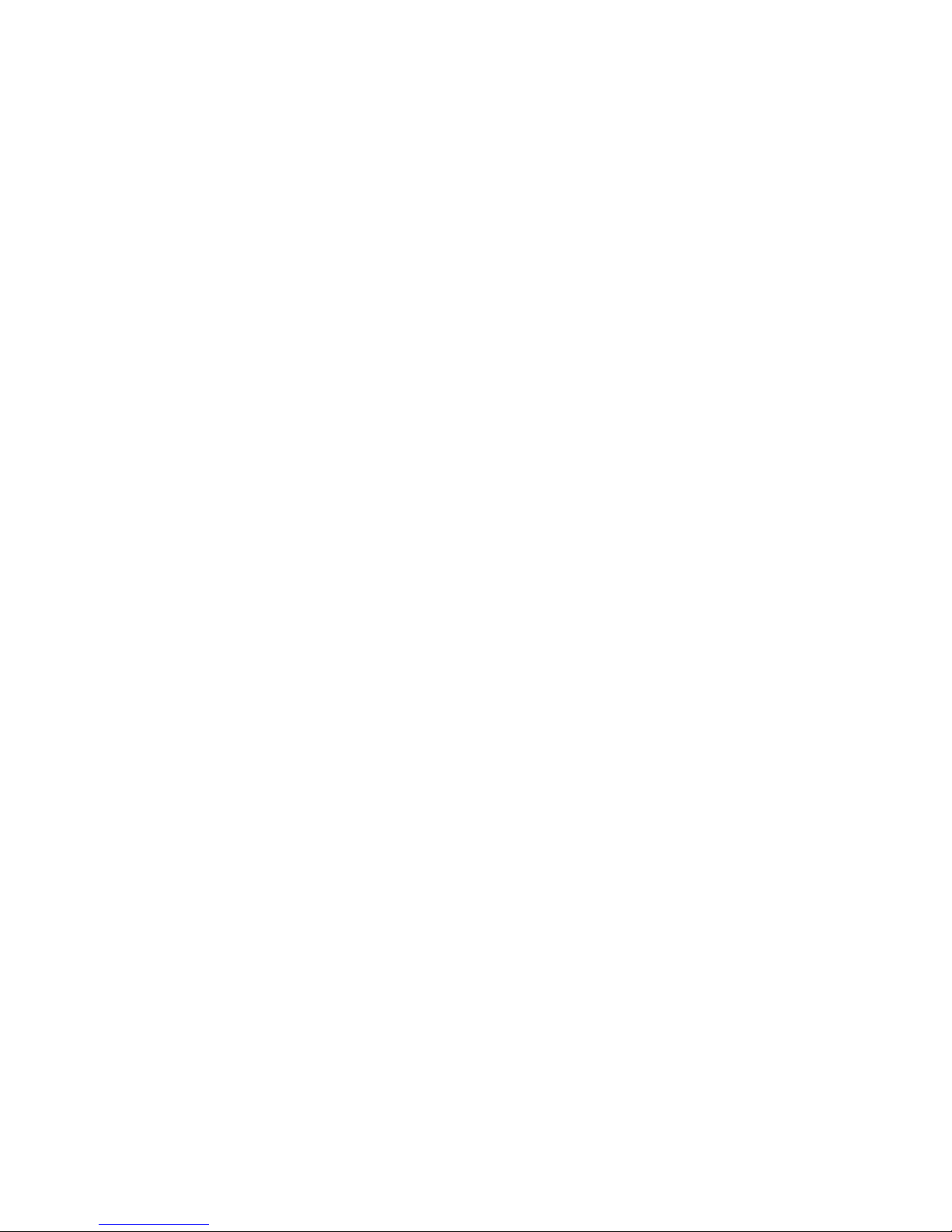
iii
Please do not dismantle the device; there is no component which can be fixed by users themselves in
the machine. It may cause water leakage or bad image for the device due to unprofessional dismantling.
It is recommended to use the device with thunder proof device in order to improve thunder proof effect.
The grounding holes of the product are recommended to be grounded to further enhance the reliability
of the camera.
Do not touch the CCD (CMOS) optic component directly. You can use the blower to clean the dust or
dirt on the lens surface. Please use a dry cloth wetted by alcohol to wipe away the dust gently if it is
necessary to clean.
Always use the dry soft cloth to clean the device. If there is too much dust, please use the water to
dilute the mild detergent first and then use it to clean the device. Finally use the dry cloth to clean the
device. Don’t use volatile solvent like alcohol, benzene, thinner and etc or strong detergent with
abrasiveness, otherwise it will damage the surface coating or reduce the working performance of the
device.
Dome cover is an optical device, please don’t touch or wipe cover surface directly during installation
and use, please refer to the following methods to deal with once dirt is found:
Stained with dirt
Use oil-free soft brush or hair dries to remove it gently.
Stained with grease or fingerprint
Use soft cloth to wipe the water drop or oil gently to make it dry, then use oil-free cotton cloth or paper
soaked with alcohol or detergent to wipe from the lens center to outward. It is ok to change the cloth
and wipe several times if it is not clean enough.
Warning
Please use the standard accessories provided by manufacturer and make sure the device is installed
and fixed by professional engineers.
Please prevent the device surface from the radiation of laser beam when using laser beam device.
Please do not provide two or more power supply modes for the device, otherwise it may cause damage
to the device.
Statement
Please refer to the actual product for more details; the manual is just for reference.
The manual will be regularly upgraded according to the product update; the upgraded content will be
added in the manual without prior announcement.
Please contact the supplier or customer service if there is any problem occurred when using the device.
Please contact the customer service for the latest procedure and supplementary documentation.
There may be deviation between the actual value of some data and the value provided in the manual
due to the reasons such as the real environment is not stable and so on. Please refer to the company’s
final explanation if there is any doubt or dispute.
The company is not liable for any loss caused by the operation which is not followed by the manual.
Page 5
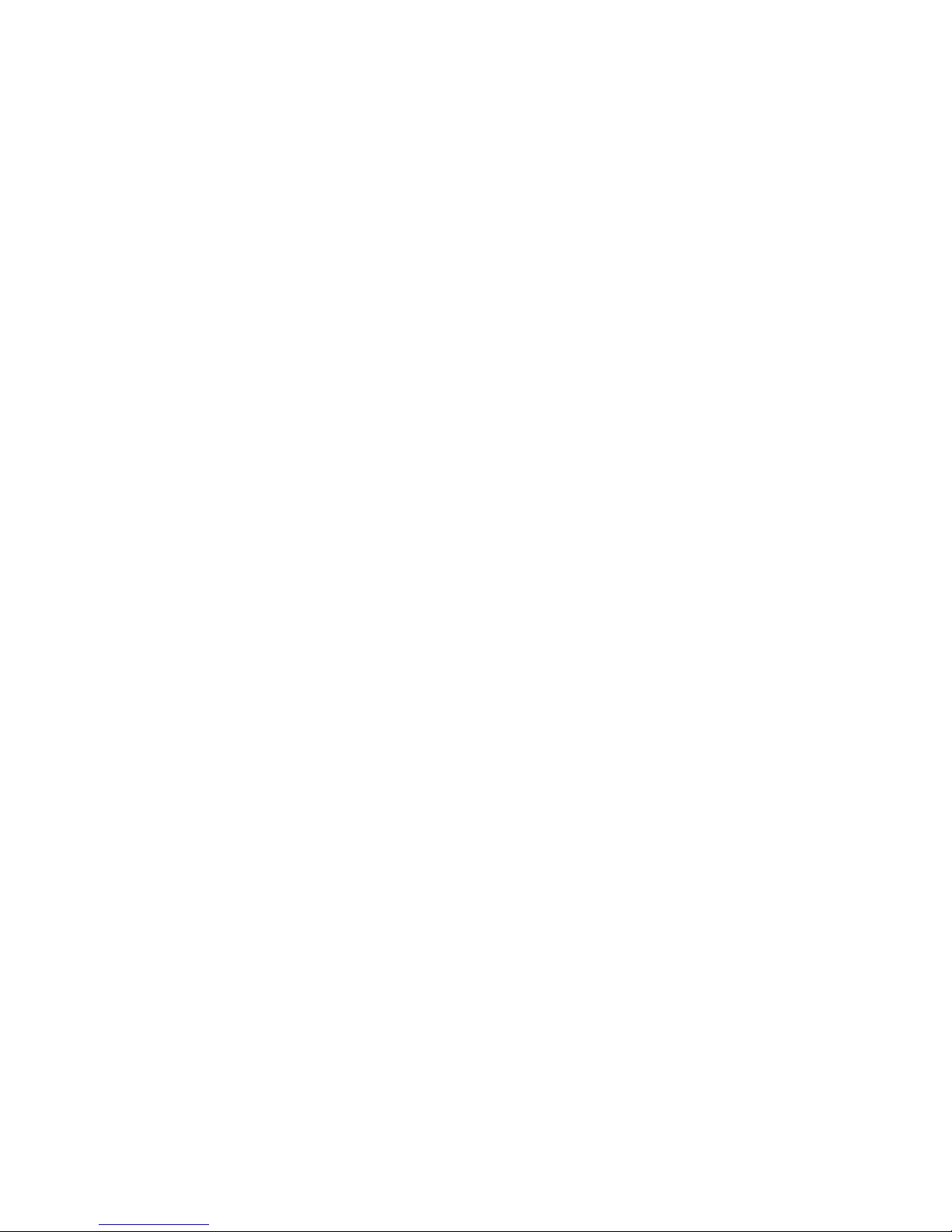
1
1 General Introduction
1.1 Overview
This series HDCVI camera conforms to the HDCVI standard. It supports video signal highspeed long distance transmission without any delay. It can be controlled by the DVR
conforming to the HDCVI.
1.2 Features
High-performance CMOS image sensor, megapixel definition.
Support HD video/control signal transmission over the same coaxial cable.
For 720P series, support 75-3 coaxial cable transmission without any loss. The distance is
over 500m. For 1080P series, support 75-3 coaxial cable transmission without any loss.
The distance is over 300m.
High speed, long distance real-time transmission.
Support HDCVI HD and analog SD switch output. (low-end series supports HDCVI HD
video output)
Support 3D noise reduction (not supported by low-end series), excellent low illumination
performance.
Support ICR switch to realize surveillance both in the daytime and at night.
Support OSD (on-screen display) menu to adjust parameters. (not supported by low-end
series)
Support smart IR function.
Support DC12V power supply. (Customized models support DC12V/AC24V power supply).
Support IP66 compliance.
Can be applied to road, warehouse, underground parking lot, bar, pipeline and other
places with darker light or no light.
1.3 Applicable Models
The manual can be applied to the following models:
HAC-HDWXXXXCP/N-IR2, HAC-HDWXXXXDP/N, HAC-HDWXXXXEP/N, HACHDWXXXXRP/N-Z and HAC-HDWXXXXRP/N
Note:
“XXXX” is the four numbers in the model, such as 2100.
Page 6

2
2 Device Framework
HAC-HDWXXXXDP/N
See Figure 2-1 for the dimension of HAC-HDWXXXXDP/N.
Figure 2-1
See Figure 2-2 for the structure components of HAC-HDWXXXXDP/N.
Figure 2-2
Page 7

3
HAC-HDWXXXXCP/N-IR2
See Figure 2-3 for the dimension of HAC-HDWXXXXCP/N-IR2.
Figure 2-3
See Figure 2-4 for the structure components of HAC-HDWXXXXCP/N-IR2.
Figure 2-4
HAC-HDWXXXXEP/N
See Figure 2-5 for the dimension of HAC-HDWXXXXEP/N.
Figure 2-5
Page 8

4
See Figure 2-6 for the structure components of HAC-HDWXXXXEP/N.
Figure 2-6
HAC-HDWXXXXRP/N
See Figure 2-7 for the dimension of HAC-HDWXXXXRP/N.
Figure 2-7
See Figure 2-8 for the structure components of HAC-HDWXXXXRP/N.
Figure 2-8
Page 9

5
HAC-HDWXXXXRP/N-Z
See Figure 2-9 for the dimension of HAC-HDWXXXXRP/N-Z.
Figure 2-9
See Figure 2-10 for the structure components of HAC-HDWXXXXRP/N-Z.
Figure 2-10
Note:
When it is short circuit HD/SD switch control cable (if yes), it will realize the switch from
HD video output to SD video output. On the contrary, open circuit control cable will switch
back to HD video output.
When the dome camera outputs SD video, the camera doesn’t support OSD menu
operation (motorized vari-focal series excluded).
Page 10

6
3 Installation
Dome camera mainly uses ceiling installation; installation surface includes ceiling and wall.
Attention:
Before the installation, please make sure the installation surface is thick enough to
sustain at least 3X weight of the camera.
For the installation mode of side outlet, make sure the direction of side outlet is in
accordance with that of the installation position map when sticking the installation
position map. Besides, pull the cable through the pedestal cable slot before locking
the screw.
3.1 Installation for IR Water proof Dome
Please refer to the steps listed below for installation information.
Step 1
Take out the installation position map from the accessories bag, stick it on the ceiling or wall
according to the outlet location, dig three holes according to the marks on the installation
position map, take out the expansion bolts from the accessories bag and insert the three
expansion bolts into the installation holes and secure them firmly.
Step 2
Take down the pedestal.
If it is metal enclosure, then unscrew the enclosure clockwise to take down the pedestal.
If it is plastic enclosure, then press the button on the pedestal, open the enclosure and
take down the pedestal, see Figure 3-1.
Page 11

7
Figure 3-1
Step 3
Put the dome body vertically into the dome enclosure according to the direction shown in
Figure 3-2, then cover the compression cover and tighten the screws.
Figure 3-2
Note:
The lens side of the dome body has to be kept vertical; otherwise, the dome body can’t be
inserted into the dome enclosure.
Page 12

8
This step doesn’t have to be necessary, please install the device according to the actual
product.
Step 4
Adjust the dome pedestal location according to the clients’ requirement of top outlet or side
outlet, pull out the cable from the side cable slot between installation surface and pedestal
(please skip this step if it is top outlet), aim the screw fixing holes on the pedestal at the
expansion bolt fixing holes on the installation surface, then tighten the three self-tapping
screws into the expansion bolts and fix them firmly, fix the pedestal on the installation surface.
Step 5
Aim the enclosure and dome body at the pedestal upward, pull the cable through the outlet on
the installation surface (please skip this step if it is side outlet), then install the enclosure on the
pedestal.
If it is metal enclosure, then screw it counterclockwise into the pedestal.
If it is plastic enclosure, then buckle the enclosure and dome body into the pedestal.
Step 6
Adjust the camera to a proper location for monitoring via rotating enclosure and dome body.
So far, the installation for dome camera is completed.
3.2 Installation for IR Vari-focal Dome
Figure 3-3
Page 13

9
Figure 3-4
Step 1
Take out the installation position map from the accessories bag, stick it on the ceiling or wall
according to the outlet location, dig holes according to the marks on the installation position
map, take out the expansion bolts from the accessories bag and insert the expansion bolts into
the installation holes and secure them firmly.
Step 2
Take down the enclosure
If it is manual vari-focal dome, then unscrew the decoration ring and take down the
enclosure and dome body.
If it is motorized vari-focal dome, then press both sides of the enclosure hard enough to
make the buckle break away, then pull the enclosure downward to make the enclosure
break away from the pedestal.
Step 3
Adjust the dome pedestal location according to the clients’ requirement of top outlet or side
outlet, pull out the cable from the side cable slot between installation surface and pedestal
(please skip this step if it is top outlet), aim the screw fixing holes on the pedestal at the
expansion bolt fixing holes on the installation surface, then tighten the four self-tapping screws
into the expansion bolts and fix them firmly, fix the pedestal on the installation surface.
Step 4 Install enclosure and dome body
If it is manual vari-focal dome, Aim the decoration ring together with the enclosure and
dome body at the pedestal upward, pull the cable through the outlet on the installation
Page 14

10
surface (please skip this step if it is side outlet), then rotate the decoration ring and fix the
enclosure and the dome body on the pedestal.
If it is motorized vari-focal dome, then aim the enclosure and dome body at the pedestal
upward, pull the cable through the outlet on the installation surface (please skip this step if
it is side outlet), make the buckle of enclosure stuck into the pedestal , tighten the set
screw and fix the enclosure on the pedestal.
Step 5
Adjust the camera to a proper location for monitoring via rotating the enclosure and the dome
body.
Step 6
Connect the video output port of the device cable to the back-end HCVR device, and connect
the power port of the device cable to power.
Step 7
Adjust lens focal length and zoom.
If it is manual vari-focal dome, then make image clear via adjusting lens focal length by
focusing tool.
If it is motorized vari-focal dome, then make image clear via adjusting the lens zoom and
focus on the back-end HCVR device.
So far, the device installation and cable connection are completed, users can view monitoring
image via back-end encoding device.
Note:
The figures above are for reference only, please refer to the actual product for more details.
Page 15

11
4 Menu
4.1 HDCVI Series DVR Settings
This HDCVI camera series can adjust OSD menu via coaxial control. After connected the
camera to the HDCVI series DVR, from Main Menu->Setting->System->PTZ, you need to
select the channel number for access and set control mode as HDCVI and the protocol as DHSD1. Click “Save” button to save current setup. See Figure 4-1.
Figure 4-1
4.2 Menu Operation
Click the right mouse button and select “PTZ Control”, then you will see the “PTZ Setup” menu,
which is as shown in Figure 4-2 and Figure 4-3.
Figure 4-2
Page 16

12
Figure 4-3
See Sheet 4-1 for the details of button functions.
Button
Function
Open menu or confirm
+
Open menu
、
Select menu item
、
Select menu value
Adjust lens zoom and auto
trigger focus
Note:
Some of the buttons can only
be applied for the motorized
vari-focal camera.
Adjust lens focus
Auto focus under current
zoom
Lens reset
Sheet 4-1
The main menu interface is shown in Figure 4-4.
Page 17

13
Figure 4-4
If there is “ ”, click iris “+” or the “Confirm” button in “Menu Operation” interface to go to the
2nd menu. Click “Return” button to go back to the previous menu interface.
Note:
The operation interface above is the example of HCVRHG-AF series, different rear-end
devices have different operation interfaces; please refer to corresponding HCVR manual
for exact operation.
There is slight difference on menu between different products, please refer to the device
for exact menu.
Page 18

14
Appendix Ⅰ Maintenance
Attention:
Please maintain the device according to the following instructions in order to ensure the image
effect and long-term stable operation of the device.
Maintenance for lens and mirror surface
The lens and mirror surface are covered with antireflection coating, so it may produce
hazardous substance and lead to performance reduction or scratch, dimness etc when it is
stained with dust, grease, fingerprint and so on, please refer to the following methods to deal
with once dirt is found:
Stained with dirt
Use oil-free soft brush or hair dries to remove it gently.
Stained with grease or fingerprint
Use soft cloth to wipe the water drop or oil gently to make it dry, then use oil-free cotton cloth
or paper soaked with alcohol or detergent to wipe from the lens center to outward. It is ok to
change the cloth and wipe several times if it is not clean enough.
Camera Body Maintenance
Use a soft dry cloth to clean the camera body when it is dirty, in case the dirt is hard to remove,
use a clean dry cloth soaked with mild detergent and wipe gently, make it dry later. Don’t use
volatile solvent like alcohol, benzene, thinner and etc or strong detergent with abrasiveness,
otherwise it will damage the surface coating or reduce the working performance of the device.
Maintenance for Dome Cover
Dome cover is an optical device, please don’t touch or wipe cover surface directly during
installation and use, please refer to the following methods to deal with once dirt is found:
Stained with dirt
Use oil-free soft brush or hair dries to remove it gently.
Stained with grease or fingerprint
Use soft cloth to wipe the water drop or oil gently to make it dry, then use oil-free cotton cloth
or paper soaked with alcohol or detergent to wipe from the lens center to outward. It is ok to
change the cloth and wipe several times if it is not clean enough.
Page 19

15
Note
This manual is for reference only. Slight difference may be found in the user
interface.
All the designs and software here are subject to change without prior written
notice.
All trademarks and registered trademarks mentioned are the properties of their
respective owners.
If there is any uncertainty or controversy, please refer to the final explanation of
us.
Please visit our website or contact your local service engineer for more
information.
