Page 1
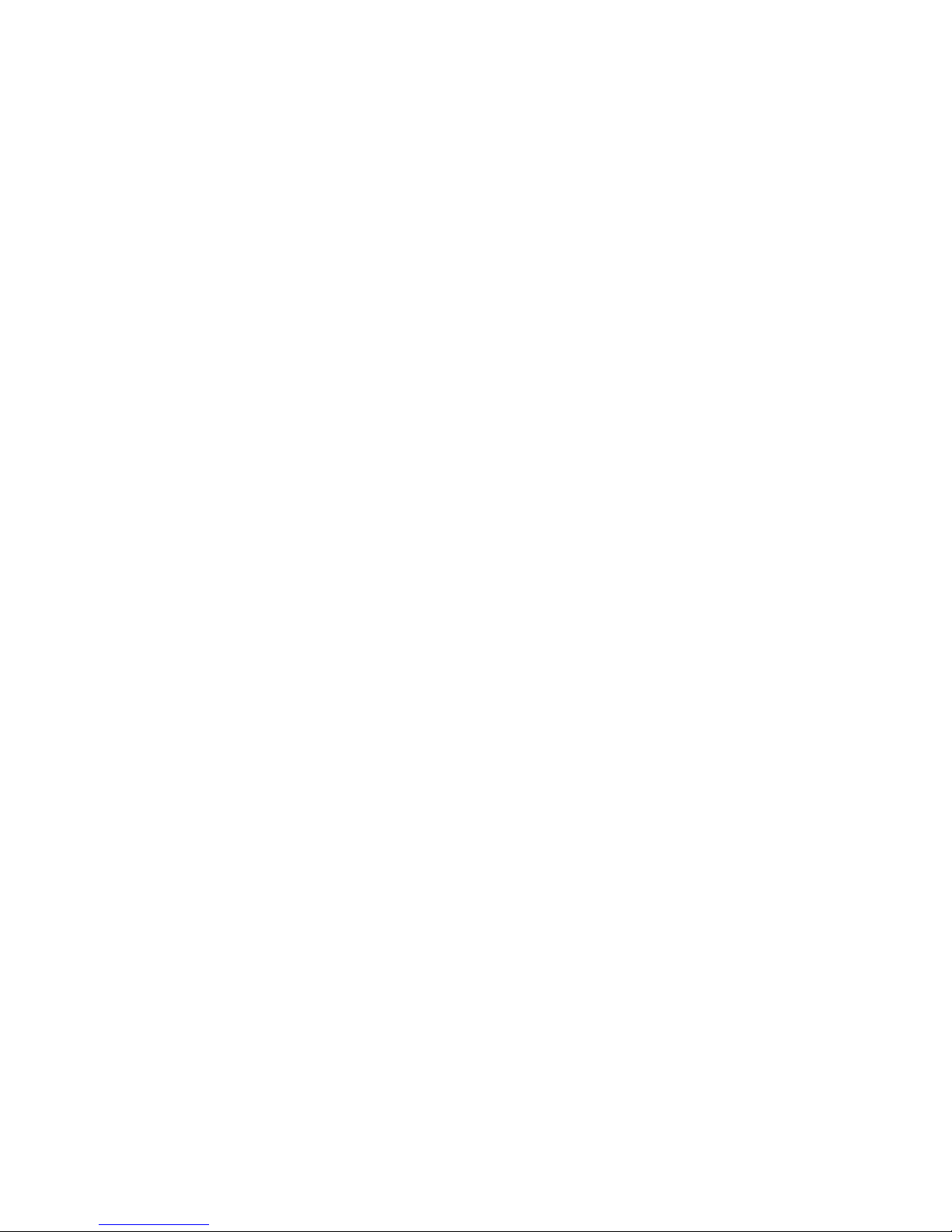
HDCVI IR Vandal-proof Dome Camera
User’s Manual
Version 1.0.0
Page 2
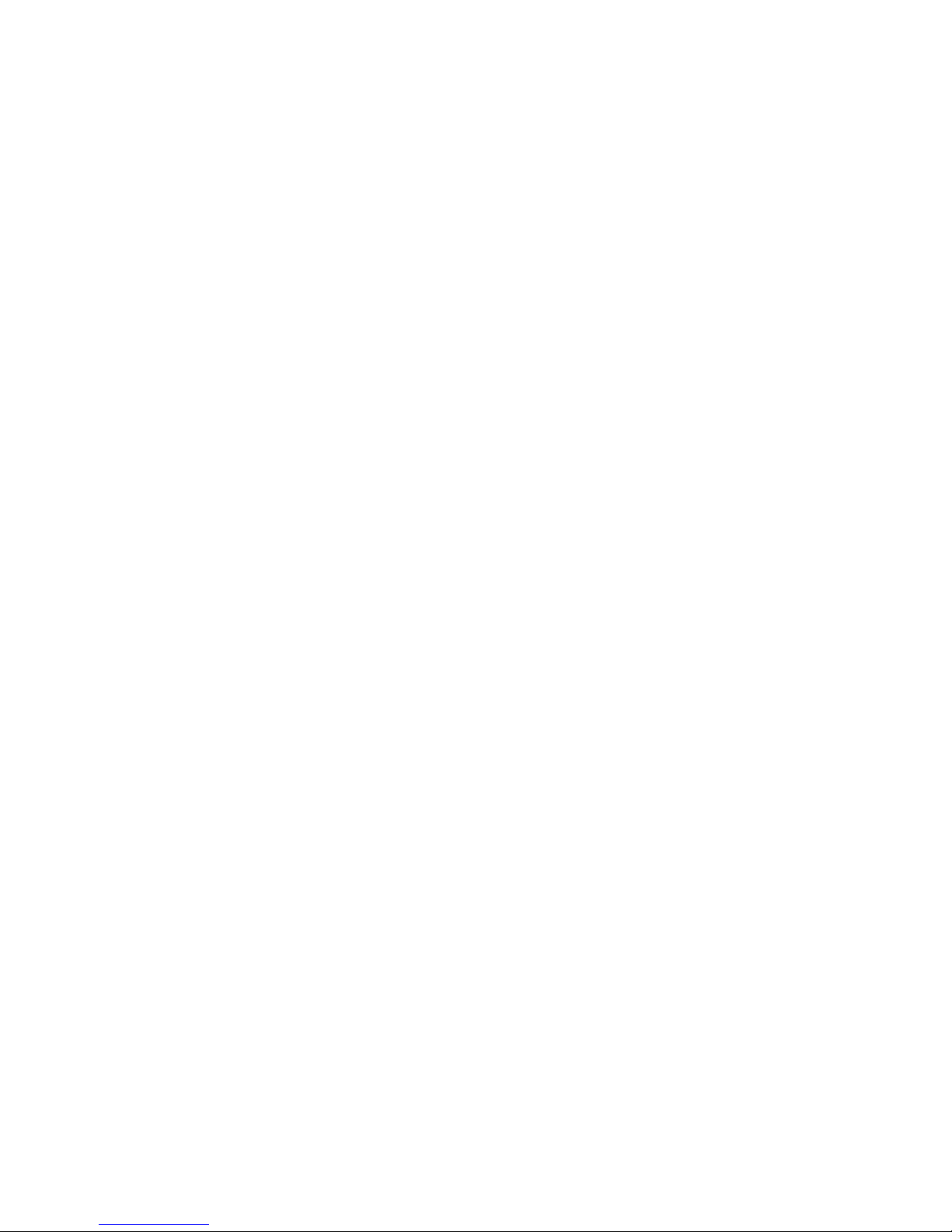
i
Table of Contents
1 Packing List ................................................................................................................................. 1
2 General Introduction .................................................................................................................. 2
2.1 Overview ........................................................................................................................ 2
2.2 Features ......................................................................................................................... 2
3 Device Structure ......................................................................................................................... 3
3.1 Dimension ...................................................................................................................... 3
3.2 Cable Port ...................................................................................................................... 3
4 Installation ................................................................................................................................... 5
5 HCVR Settings ............................................................................................................................ 7
5.1 Control Coaxial Device ................................................................................................ 7
6 Menu Function ............................................................................................................................ 8
6.1 Menu Operation ............................................................................................................ 8
6.2 Image Adjust ............................................................................................................... 10
6.2.1 Sharpness ............................................................................................................ 10
6.2.2 Brightness ............................................................................................................. 10
6.2.3 Saturation ............................................................................................................. 11
6.2.4 Gamma ................................................................................................................. 11
6.2.5 2DNR ..................................................................................................................... 11
6.2.6 3DNR ..................................................................................................................... 11
6.3 Advanced ..................................................................................................................... 11
6.3.1 Smart IR ................................................................................................................ 11
Page 3
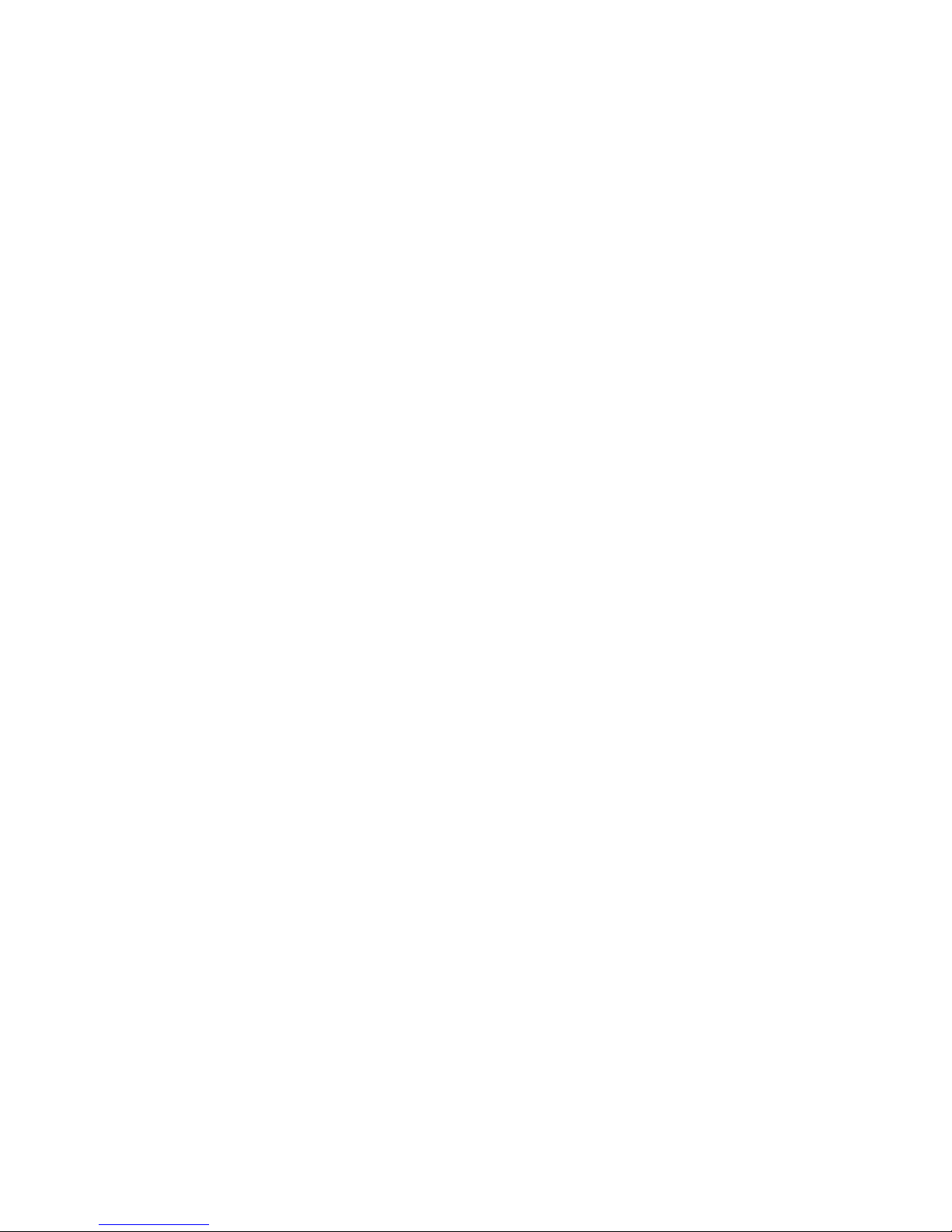
ii
Appendix Maintenance ................................................................................................................... 12
Page 4
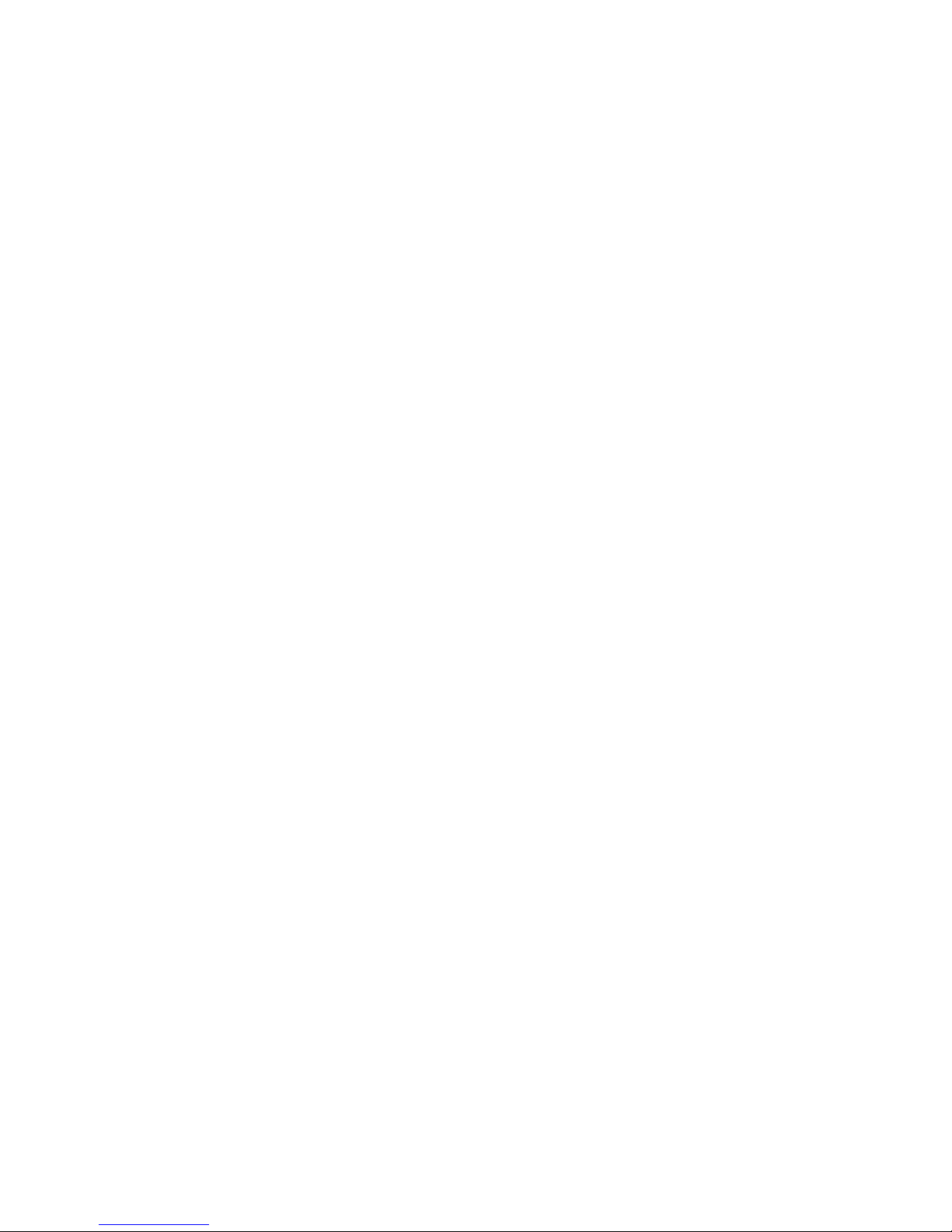
iii
Welcome
Thank you for purchasing our HDCVI camera!
This user’s manual is designed to be a reference tool for your system.
Please read the following safeguard and warnings carefully before you use this series product!
Please keep this user’s manual well for future reference!
Important Safeguards and Warnings
Electrical safety
All installation and operation here should conform to your local electrical safety codes.
The power shall conform to the requirement in the SELV (Safety Extra Low Voltage) and the
Limited power source is rated DC 12V or AC24V in the IEC60950-1. (Power supply requirement is
subject to the device label).
Please install easy-to-use device for power off before installing wiring, which is for emergent power
off when necessary.
Please check if the power supply meets the requirements of working voltage of the camera before
operating the device (The material and length of the power supply cable will influence terminal
voltage value).
Please prevent the line cord from being trampled or pressed, especially the plug, power socket and
the junction from the device.
Environment
Please don’t aim the device at strong light (such as lighting, sunlight and so on) to focus.
Please transport, use and store the device within the range of allowed humidity and temperature.
Please do not allow water and other liquid falling into the camera in case that the internal
components are damaged.
Please keep the sound ventilation in case of heat accumulation.
Heavy stress, violent vibration or water splash are not allowed during transportation, storage and
installation.
Please pack the device with standard factory packaging or material with same quality when
transporting the device.
It is recommended to use the device together with lightning protection device to enhance lightning
protection effect.
It is recommended to GND the device to enhance device reliability.
It is advised to use qualified video transmission cable to improve video quality. It is recommended
to use RG59 coaxial cable or higher standard.
Warning
Please use the standard accessories provided by manufacturer and make sure the device is
installed and fixed by professional engineers.
Please prevent the device surface from the radiation of laser beam when using laser beam device.
Please do not provide two or more power supply modes for the device, otherwise it may cause
damage to the device.
Page 5
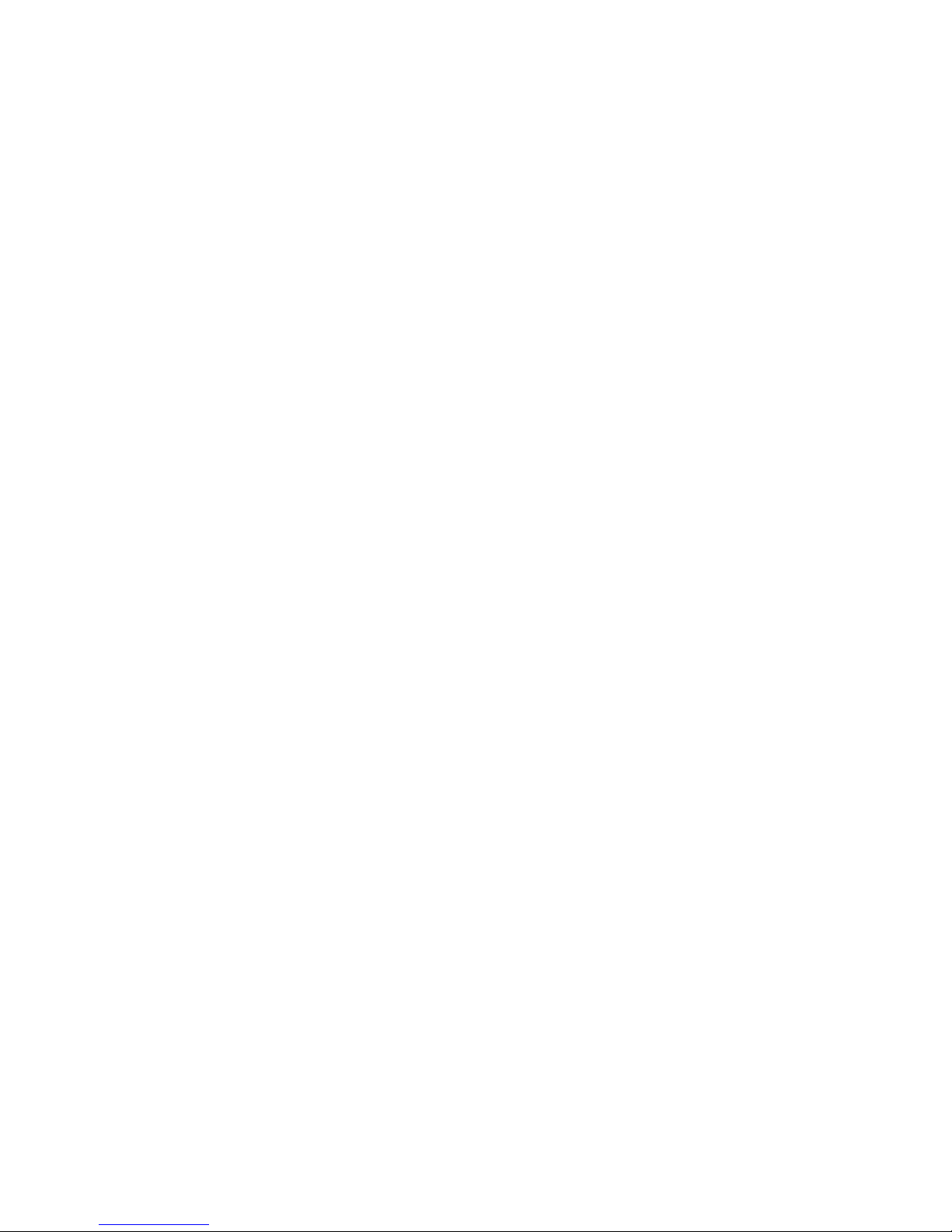
iv
Any device is not supported to be connected between the camera and PoC Transceiver when the
camera is in the condition of PoC power supply, including UTC, Balun, optical transceiver,
distributor and convertor etc. Otherwise it may burn the connected device.
PoC supply voltage is up to 52V. Therefore please do not dismantle the device during normal
operation; otherwise it may cause danger to both device and users due to high voltage.
Statement
Please refer to the actual product for more details; the manual is just for reference.
The manual will be regularly upgraded according to the product update; the upgraded content will
be added in the manual without prior announcement.
Please contact the customer service for the latest procedure and supplementary documentation.
The company is not liable for any loss caused by the operation which is not followed by the manual.
Please refer to the company’s final explanation if there is any doubt or dispute.
Page 6
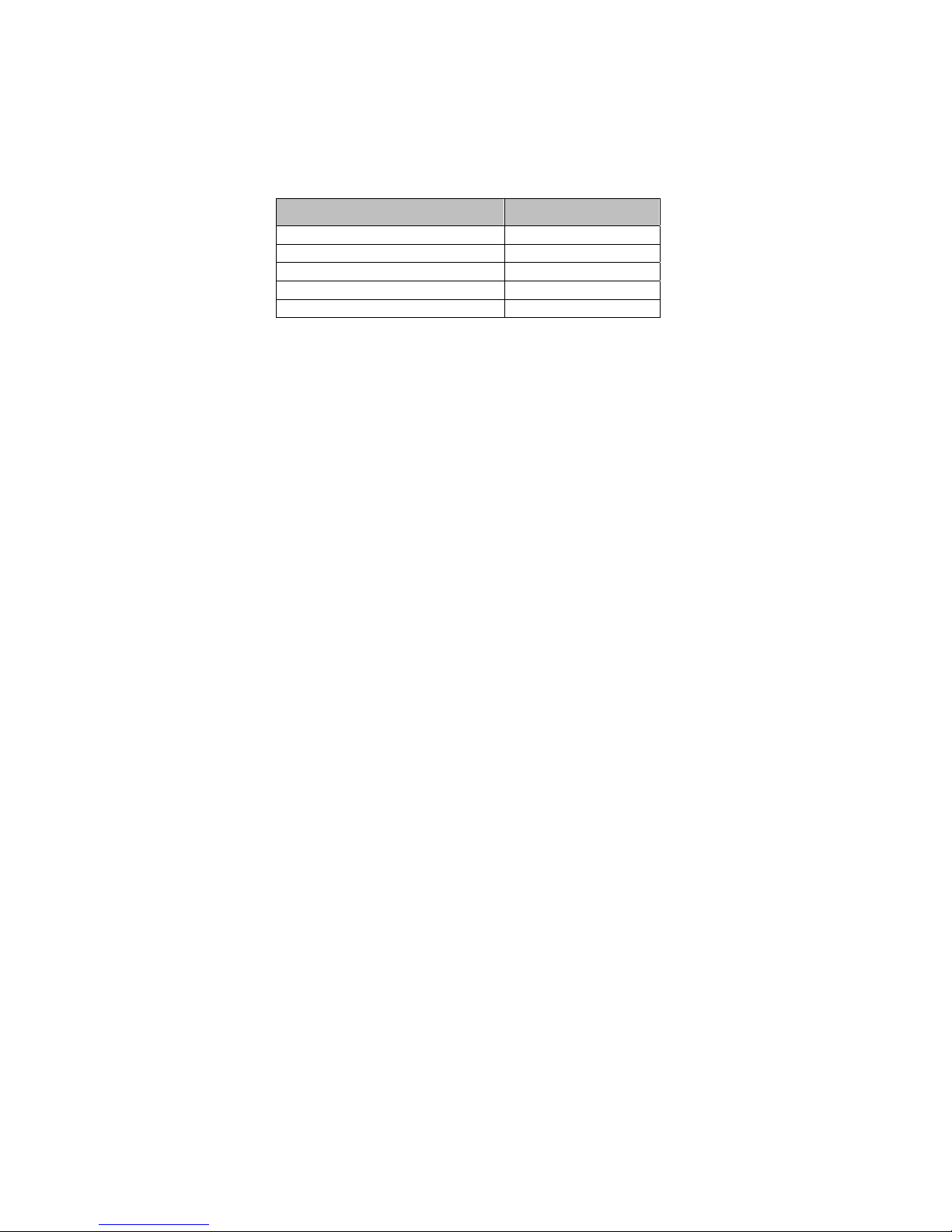
1
1 Packing List
Please check if there is any obvious damage to the device appearance when opening the
packing box, and confirm if the accessories are in accordance with those in the list, please
refer to Table 1-1 for more details about the accessories.
Accessory Name Quantity
Camera 1
User Manual 1
Installation Accessory Bag 1
Installation Position Map 1
L-shaped Wrench 1
Table 1-1
Page 7

2
2 General Introduction
2.1 Overview
This series HDCVI camera conforms to the HDCVI standard. It supports video signal highspeed long distance transmission without any delay. It can be controlled by the HCVR
conforming to the HDCVI.
2.2 Features
Adopts high-performance CMOS image sensor, megapixel definition.
For 720P series, it supports RG59 coaxial cable transmission without any loss. The
distance is over 800m. For 1080P, 4M and 4K series, it supports RG59 coaxial cable
transmission without any loss. The distance is over 500m. PoC power supply only
supports transmission distance up to 400m via RG59.
High speed, long distance and real-time transmission.
Supports ICR switch to realize monitoring both in daytime and at night.
Supports auto exposure, AWB, auto electronic shutter, auto electronic gain.
Supports OSD menu.
Supports WDR.
Supports 3DNR.
Supports DC12V/ PoC (Power over Coax) power supply.
Supports power reverse output function.
Supports IP67 compliance.
Supports IK10 compliance.
It can be applied to scenarios with complex light conditions and requirement of UHD
image quality, such as financial, telecom, supermarket, hotel, government, school, airport,
factory, public safety, forensic and safe city etc.
Page 8

3
3 Device Structure
3.1 Dimension
Please refer to Figure 3-1 for the dimension. The unit is mm.
Figure 3-1
3.2 Cable Port
Note
The following figure is for reference only, which is used to know the functions of cable port.
Different devices may have different cables, please refer to the actual product for more
details.
Refer to Figure 3-2 for DC 12V power input port.
Figure 3-2
Please refer to Figure 3-3 for power reverse output port.
Figure 3-3
Note
The power consumption of the device which is connected to the power reverse port shall
be below 2W.
Access device requirements: the devices whose supply frequency is higher than 1MHz,
such as sound pick-up, temperature/humidity sensor and other devices without power
consumption change. It may cause image flickering if it is accessed to the devices whose
Page 9

4
supply frequency is less than 1MHz, such as fan, Hall sensor, loudspeaker, motor and
other electromechanical devices with power consumption change.
Refer to Figure 3-4 for video output port (gray).
Figure 3-4
Note
The port is only used as video output port when it is DC12V power supply; it supports
switchable HD/SD output. HD/SD switch can be realized via OSD menu or UTC Controller.
The port can realize both power input via coax and video output at the same time during
PoC power supply. PoC can be supported only in the HDCVI video output mode.
Warning
Any device is not supported to be connected between the camera and PoC Transceiver
when the camera is in the condition of coax power supply, including UTC, Balun, optical
transceiver, distributor and convertor etc. Otherwise it may burn the connected device.
PoC supply voltage is up to 52V. Therefore please do not dismantle the device during
normal operation; otherwise it may cause danger to both device and users due to high
voltage.
Page 10

5
4 Installation
The dome camera mainly adopts ceiling mount, the installation location includes ceiling and
wall.
Caution
Please install the device in time after it is taken apart, which is to avoid the camera
module being exposed in humid environment for a long time.
The installation ceiling or wall shall be thick enough to sustain at least 3X weight of the
camera.
As for the installation mode of side cable outlet, it has to make sure the direction of side
cable outlet is in accordance with the direction of installation position map when pasting
the installation position map and it has to pull the cable through pedestal outlet slot and
then lock the screws firmly.
Please do not remove the electrostatic adsorption film on the surface of transparent cover
before installation and debugging are completed, which is to avoid damage during
installation; Please do not touch the dome cover after removing the electrostatic
adsorption film, which is to avoid leaving stain.
The following installation figure is for reference only.
Figure 4-1
Step 1
Take out the installation position map from the accessories bag, stick it on the ceiling or wall
① according to the cable exit location, dig holes on the installation surface according to the
Page 11

6
installation position map, take out the expansion bolts ② from the accessories bag and knock
them into the mounting holes and fix them firmly.
Step 2
Use inner hex wrench ⑦ to loosen the fixing screw ⑥ on the dome enclosure and take down
the dome enclosure ⑤。
Step 3
Adjust the location of dome pedestal ③ according to top cable outlet or side cable outlet, pull
the cable through the side cable slot on the installation surface and pedestal (please skip this
step if it is top cable outlet), align the fixing holes of screws on the dome pedestal with the
fixing holes of expansion bolts on the installation surface, and then inset the self-tapping
screws ④ into the expansion bolts and lock them firmly, and fix the dome on the installation
surface.
Step 4
When it adopts DC12V power supply: Connect the video output port of device cable to the
back-end device and connect the power port of device cable to power.
When it adopts PoC power supply: Connect the device video output port to PoC Transceiver;
Connect PoC Transceiver to back-end device.
Step 5
Adjust the lens angle to a proper monitoring location after image is displayed on the back-end
encoding device, and adjust focal length to make image clear, which is shown in Figure 4-2.
Figure 4-2
Step 6
Use enclosure fixing screw ⑥ to fix the dome on the pedestal.
So far, device installation and cable connection have been completed, you can check
monitoring image via back-end encoding device.
Page 12

7
5 HCVR Settings
5.1 Control Coaxial Device
This HDCVI camera series can adjust OSD menu via coaxial control. After connecting the
camera to HCVR, from Main Menu->Setting->System->PTZ, you need to select the channel
number for access and set “control mode” as “HDCVI” and the “protocol” as “HD-CVI”. Click
“Save” button after setting is completed. See Figure 5-1.
Figure 5-1
Page 13

8
6 Menu Function
6.1 Menu Operation
Click the right mouse button and select “PTZ Control”, then you will see the “PTZ Setup” menu,
which is as shown in Figure 6-1 and Figure 6-2.
Figure 6-1
Figure 6-2
See Table 6-1 for the details of button functions.
Button Function
+
Open menu.
、
Select menu item.
、
Select menu value.
Adjust lens zoom and auto
trigger focus.
Note
These buttons are only
supported by motorized
vari-focal camera.
Adjust the lens focus
Auto focus under the
current zoom rate.
Table 6-1
Please refer to Figure 6-3 for more details about OSD menu.
Page 14

9
Figure 6-3
If there is “ ” in the parameter value, click the “Enter” button in “Menu Operation” interface to
go to the 2nd menu. Click “Return” button to go back to the previous menu interface. Please
refer to Table 6-2 for more details about menu path.
1st Menu 2nd Menu
Format
PAL
NTSC
Video
Mode
1080P25/1080P30
720P25/720P/30
Backlight
BLC
Low/Middle/High
WDR
1~5
HLC
0~100
Off
Image
Adjust
Sharpness
0~10
Brightness
0~100
Saturation
0~100
Gamma
0.45~1
2DNR
Low/Middle/High/Off
3DNR
Low/Middle/High/Off
Back
Back/Save
Exposure
Mode
Auto/ Manual
Level
0~100
Gain 0~15
Slow Shutter Off/Auto
Back Back/Save
WB
Auto
Manual
Blue gain (0~100) /Red gain
(0~100)
Indoor
Outdoor
Page 15

10
1st Menu 2nd Menu
AWT
Language
Chinese/English/Korean/Japanese/German/Russian/French/Portuguese/
Spanish/Polish/ Italian
Advanced
Camera name
Mirror
Horizontal/Vertical
Lens
Auto Focus/Reset/Back
Smart IR
Auto/IR NC
Defog
Motion
Privacy mask
Bad Px Comp
Live BPC/White BPC/Black
BPC/Back
Next
Video Output/System Info
Back/Exit
Next
Day/Night
Default
Back/Save
Exit Save/Not Save
Table 6-2
Note
The operation interface above is an example, different back-end devices have different
operation interface, please refer to corresponding HCVR manual for more details.
Menus are different according to different products, please refer to actual device for exact
menu.
6.2 Image Adjust
Select “Main Menu > Image Adjust” to set the image parameter of the camera.
6.2.1 Sharpness
It is used to adjust the image definition and image edge sharpness.
The bigger the value is, the higher the detail contrast of the image plane becomes, and the
image becomes clearer. The image tends to generate noise when the value is set too high.
The range is between 0 and 10.
6.2.2 Brightness
It is used to adjust the overall brightness of the image. Users can adjust the value when the
image becomes too bright or too dark. Both the dark and bright area will be increased or
lowered equally at the same time during adjustment.
The bigger the value is, the brighter the image becomes. The image tends to be foggy or
overexposed if the value is set too high. The range is between 0 and 100.
Page 16

11
6.2.3 Saturation
It is used to adjust the color purity. The threshold won’t cause any effect to the overall
brightness of the image.
The bigger the value is, the higher the purity becomes and more flamboyant the color becomes.
The image color becomes too strong when the value is set too big; the image color is not
flamboyant enough when the value is set too small. The range is between 0 and 15.
6.2.4 Gamma
It is used to optimize brightness and contrast and implement subtle adjustment of bright and
dark layer.
The image becomes foggier and brighter when the value gets bigger; the image becomes
sharper and darker when the value gets smaller. The range is between 0.45 and 1.
6.2.5 2DNR
It is used to reduce the image noise.
The bigger the value is, the smaller the noise becomes. The range is between Low and High.
6.2.6 3DNR
It is used to reduce image noise in low illuminance environment.
Compared to general 2DNR, 3DNR not only realizes noise reduction for brightness and
saturation of the video separation signal but also for the original data generated by sensor,
which can greatly improve noise reduction capability and make image clearer and brighter, but
it is easy to generate smear.
The bigger the value is, the smaller the noise becomes; but it is easier to lose image details
and generate smear. The range is between Low and High.
6.3 Advanced
Select “Main Menu > Advanced” to set the advanced functions of the camera.
6.3.1 Smart IR
Enable smart IR function, the IR light can be auto adjusted according to the brightness of
current environment, which will effectively solve the problem of face overexposure and so on.
The range is between 0 and 15.
Page 17

12
Appendix Maintenance
Attention
Please maintain the device according to the following instructions in order to ensure the image
effect and long-term stable operation of the device.
Maintenance for lens and mirror surface
The lens and mirror surface are covered with antireflection coating, so it may produce
hazardous substance and lead to performance reduction or scratch, dimness etc. Please don’t
touch sensor CCD (or CMOS) directly, you can use hair dryer to remove dust or dirt on the
lens surface. Please use dry cloth slightly soaked with alcohol to get rid of dust and dirt gently
if it is necessary to be cleaned.
Camera Body Maintenance
Use a soft dry cloth to clean the camera body when it is dirty, in case the dirt is hard to remove,
use a clean dry cloth soaked with mild detergent and wipe gently, make it dry later. Don’t use
volatile solvent like alcohol, benzene, thinner and etc. or strong detergent with abrasiveness,
otherwise it will damage the surface coating or reduce the working performance of the device.
Maintenance for Dome Cover
Dome cover is an optical device, please don’t touch or wipe cover surface directly during
installation and use, please refer to the following methods to deal with once dirt is found:
Stained with dirt
Use oil-free soft brush or hair dries to remove it gently.
Stained with grease or fingerprint
Use soft cloth to wipe the water drop or oil gently to make it dry, then use oil-free cotton cloth
or paper soaked with alcohol or detergent to wipe from the lens center to outward. It is ok to
change the cloth and wipe several times if it is not clean enough.
Note
This manual is for reference only. Slight difference may be found in the user
interface.
All the designs and software here are subject to change without prior written notice.
All trademarks and registered trademarks mentioned are the properties of their
respective owners.
If there is any uncertainty or controversy, please refer to the final explanation of us.
Please visit our website or contact your local service engineer for more information.
