Page 1
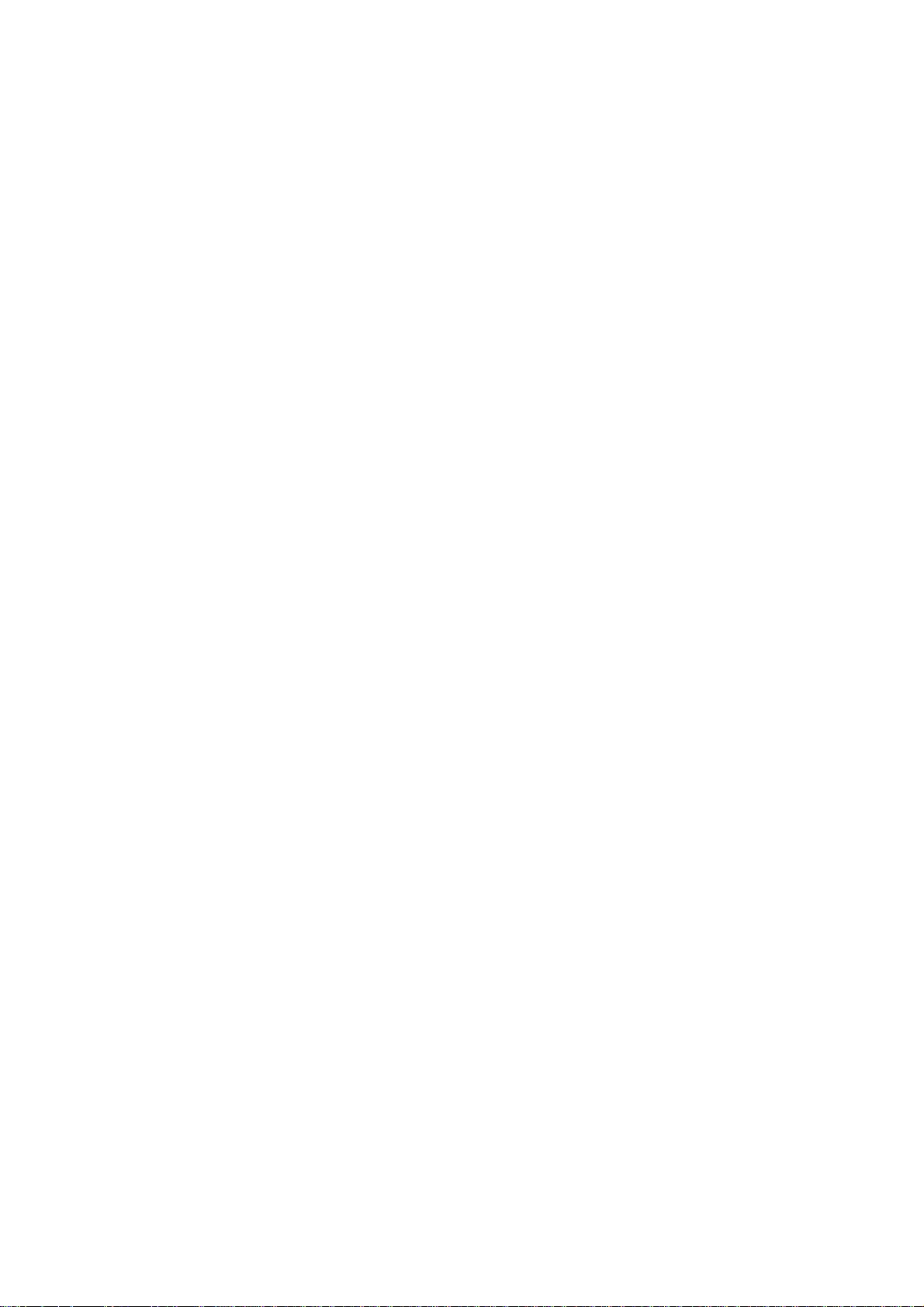
ESS Series Internet Intelligent Storage User’s Manual
V 2.1.0
Page 2
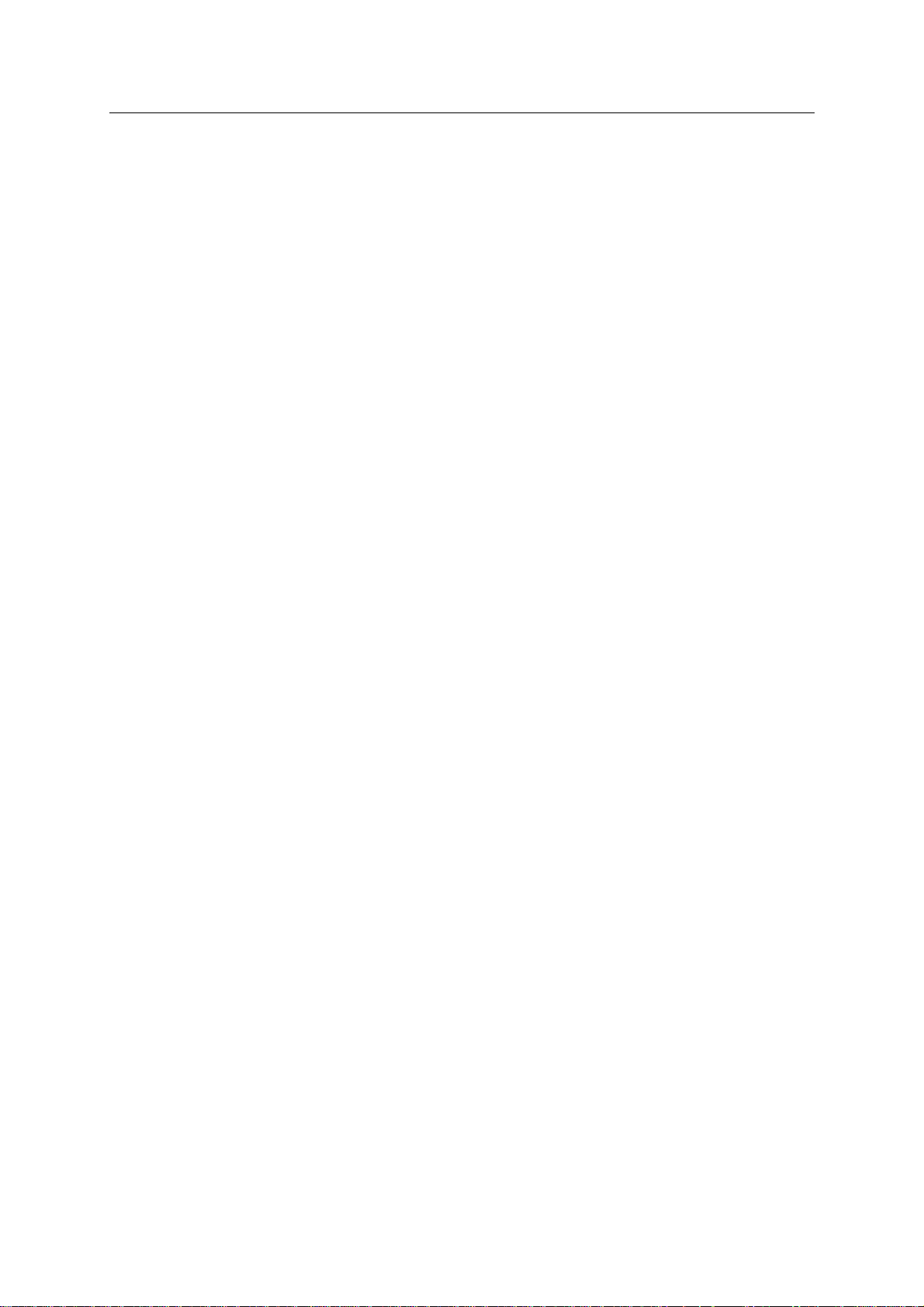
ESS Series User’s Manual
i
Table of Contents
1 OVERVIEW ......................................................................................................... 1
1.1 Model List ......................................................................................................................................... 1
1.1.1 Host Model ................................................................................................................................... 1
1.1.2 Disk Array Enclosure Model ....................................................................................................... 1
1.2 Connection Sample.......................................................................................................................... 1
1.3 ESS2016X ........................................................................................................................................ 2
1.3.1 Front Panel................................................................................................................................... 2
1.3.2 Rear Panel ................................................................................................................................ ... 2
1.4 ESS3116X ........................................................................................................................................ 3
1.4.1 Front Panel................................................................................................................................... 3
1.4.2 Rear Panel ................................................................................................................................ ... 4
1.5 ESS5016S/ ESS5016S-R ............................................................................................................... 5
1.5.1 Front Panel................................................................................................................................... 5
1.5.2 Rear Panel ................................................................................................................................ ... 6
1.6 ESS5016D-R .................................................................................................................................... 7
1.6.1 Front Panel................................................................................................................................... 7
1.6.2 Rear Panel ................................................................................................................................ ... 8
1.7 ESS5024S/ ESS5024S-R ............................................................................................................... 9
1.7.1 Front Panel................................................................................................................................... 9
1.7.2 Rear Panel ................................................................................................................................ . 10
1.8 ESS5024D-R .................................................................................................................................. 12
1.8.1 Front Panel................................................................................................................................. 12
1.8.2 Rear Panel ................................................................................................................................ . 13
1.9 Host Specifications ........................................................................................................................ 14
1.9.1 ESS2016X.................................................................................................................................. 14
Page 3
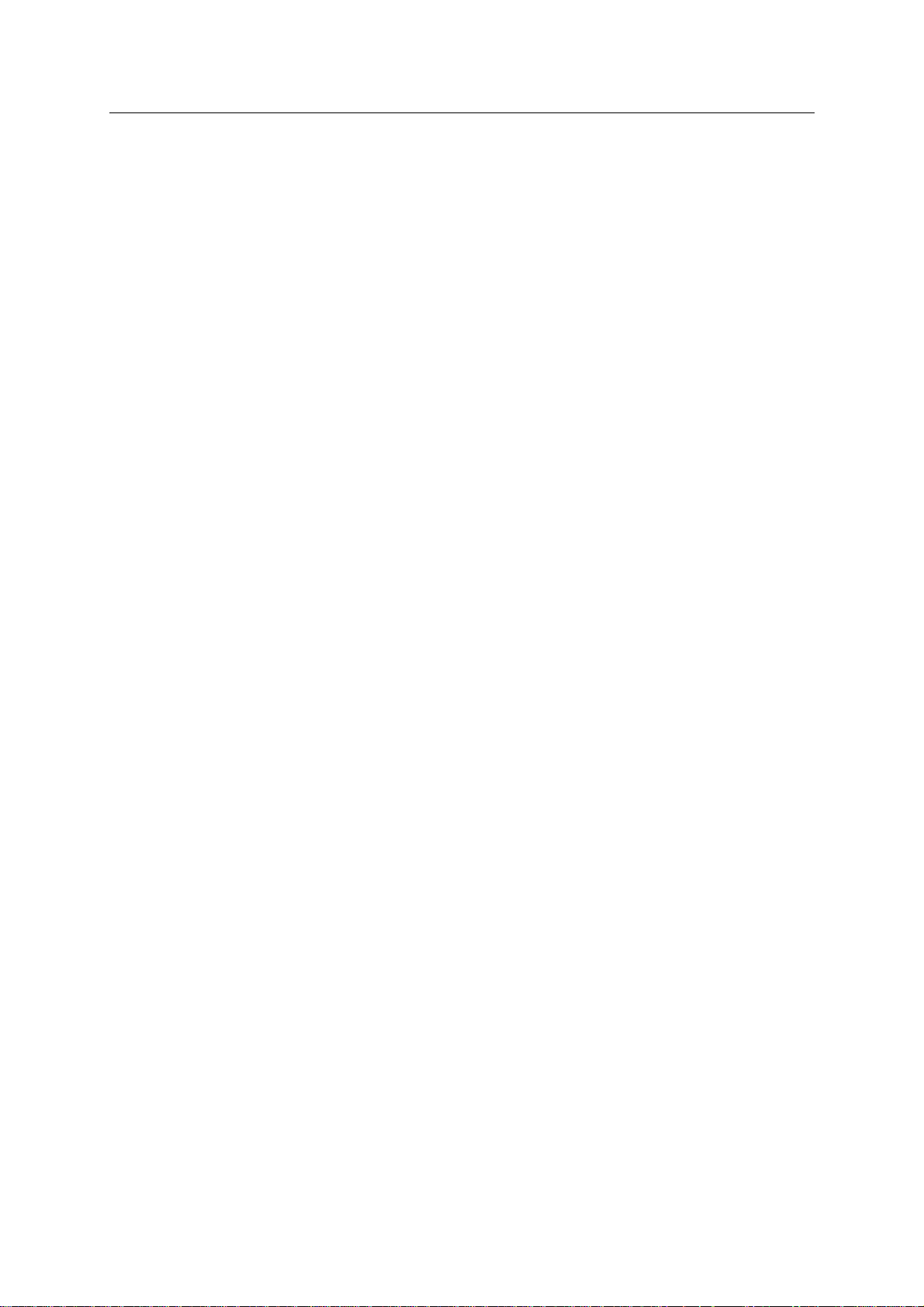
ESS Series User’s Manual
ii
1.9.2 ESS3116X.................................................................................................................................. 15
1.9.3 ESS5016S/ ESS5016S-R ......................................................................................................... 16
1.9.4 ESS5016D-R ............................................................................................................................. 18
1.9.5 ESS5024S/ ESS5024S-R ......................................................................................................... 19
1.9.6 ESS5024D-R ............................................................................................................................. 20
1.10 Disk Array Enclosure Specifications ............................................................................................. 21
1.10.1 ESS2016X-J ................................................................................................ .......................... 21
1.10.2 ESS3116S-J/ ESS3116S-JR/ESS3116D-JR ...................................................................... 22
1.10.3 ESS3124S-J/ ESS3124S-JR/ESS3124D-JR ...................................................................... 23
1.10.4 ESS3148S-J/ ESS3148S-JR ............................................................................................... 24
2 INSTALLATION................................................................................................. 26
2.1 HDD Installation ............................................................................................................................. 26
2.2 Remove HDD ................................................................................................................................. 26
2.3 Front Panel Installation (Optional) ................................................................................................ 26
2.4 Battery Installation ......................................................................................................................... 27
2.5 Boot up............................................................................................................................................ 28
2.6 Shut Down ...................................................................................................................................... 28
2.7 Network Setup ................................................................................................................................ 29
3 HOST CONFIGURATION ................................................................................. 32
3.1 Login ............................................................................................................................................... 32
3.2 System Management ..................................................................................................................... 32
3.2.1 System ....................................................................................................................................... 33
3.2.2 Parameters................................................................................................................................. 33
Page 4
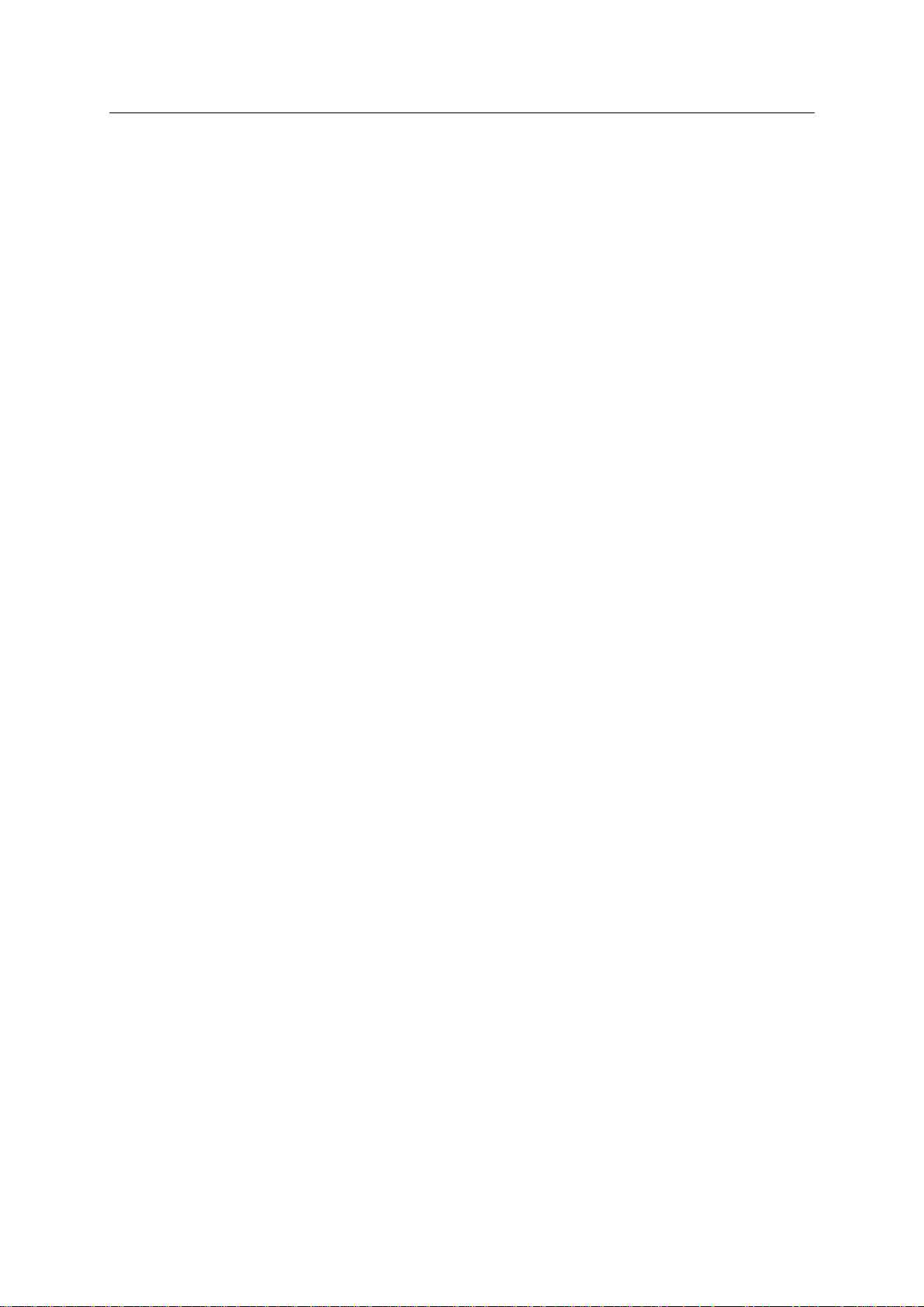
ESS Series User’s Manual
iii
3.2.3 Account ...................................................................................................................................... 34
3.2.4 Guide .......................................................................................................................................... 36
3.2.5 Enclosure ................................................................................................................................... 36
3.2.6 Performance .............................................................................................................................. 37
3.2.7 Upgrade...................................................................................................................................... 38
3.2.8 Shut down System..................................................................................................................... 39
3.2.9 Version ....................................................................................................................................... 40
3.3 Network Management.................................................................................................................... 40
3.3.1 Network Configuration ............................................................................................................... 40
3.3.2 Virtual Network (For dual-controller series product only) ....................................................... 43
3.4 Disk Management .......................................................................................................................... 44
3.4.1 Disk Information ......................................................................................................................... 44
3.4.2 RAID Configuration ................................................................................................................... 49
3.4.3 Pool Configuration ................................................................................................ ..................... 52
3.4.4 Logic Volume ............................................................................................................................. 54
3.5 Senior .............................................................................................................................................. 58
3.5.1 Thin Pool .................................................................................................................................... 58
3.5.2 Thin LV Setup ............................................................................................................................ 60
3.5.3 Snapshot .................................................................................................................................... 61
3.5.4 Remote backup info .................................................................................................................. 63
3.6 iSCSI Management ........................................................................................................................ 64
3.6.1 iSCSI configuration .................................................................................................................... 64
3.6.2 Target ......................................................................................................................................... 65
3.6.3 iSNS ........................................................................................................................................... 66
3.7 NAS Management .......................................................................................................................... 67
3.7.1 Share configuration ................................................................................................................... 67
3.7.2 FTP Configuration ..................................................................................................................... 69
3.7.3 HTTP Access ............................................................................................................................. 70
3.8 Alarm Management........................................................................................................................ 71
3.9 Status Management ....................................................................................................................... 72
3.9.1 Log Review ................................................................................................................................ 73
3.9.2 Service Status ............................................................................................................................ 74
Page 5
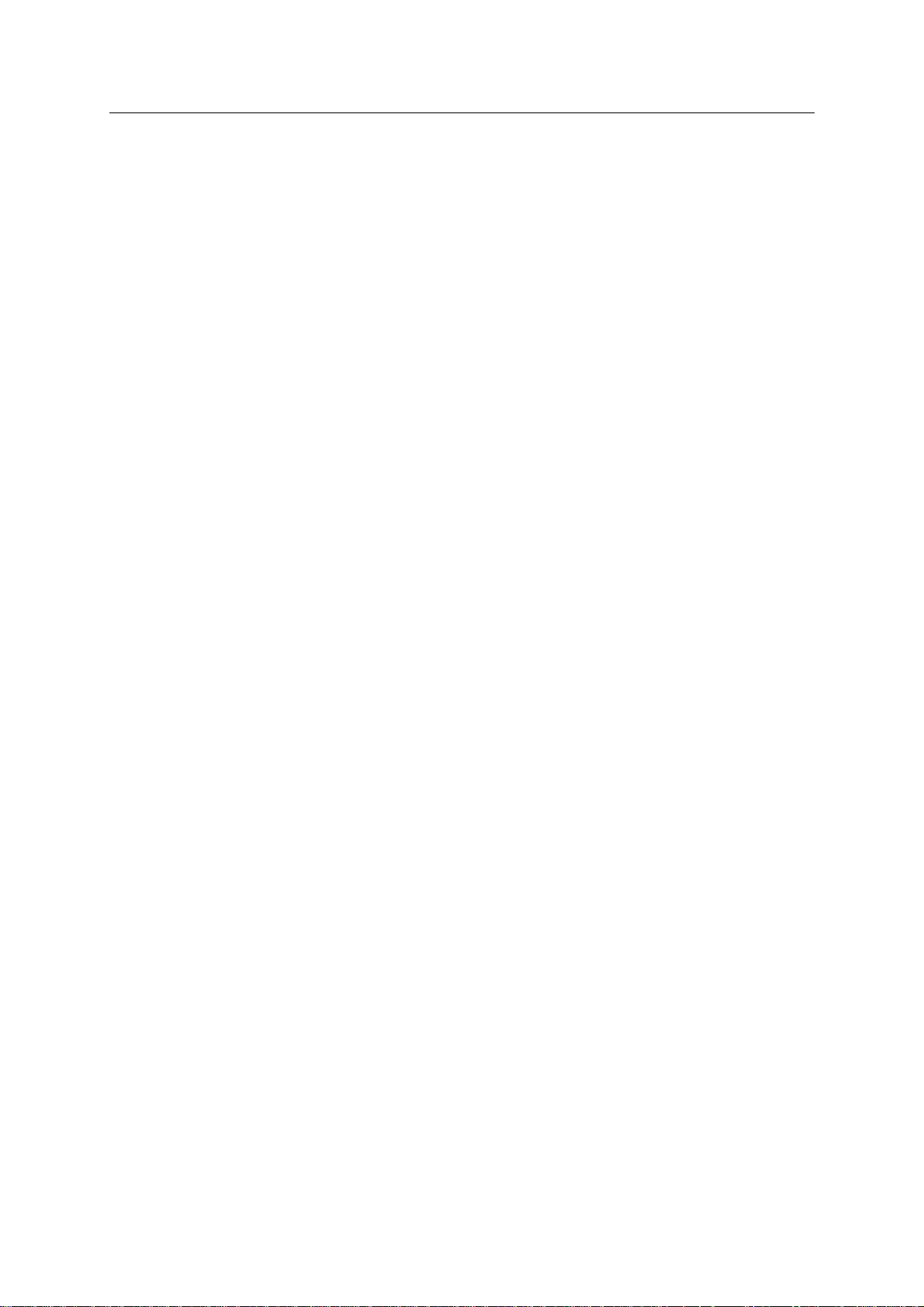
ESS Series User’s Manual
iv
3.9.3 Resume ...................................................................................................................................... 74
4 GENERAL OPERATION ................................................................................... 76
4.1 Quick Guide .................................................................................................................................... 76
4.2 Create Share Directory .................................................................................................................. 76
4.2.1 Create SAMBA Share ............................................................................................................... 76
4.2.2 Create NFS Share ................................................................................................ ..................... 76
4.2.3 Create FTP Share ..................................................................................................................... 77
4.2.4 Create iSCSI share ................................................................................................................... 77
4.3 Access Share Directory ................................................................................................................. 77
4.3.1 Access SAMBA Share Directory .............................................................................................. 77
4.3.2 Access NFS Share Directory .................................................................................................... 79
4.3.3 Access FTP Share Directory .................................................................................................... 80
4.3.4 Access iSCSI Share Directory .................................................................................................. 80
5 DISK ARRAY ENCLOSURE ............................................................................. 81
5.1 HDD Installation ............................................................................................................................. 81
5.2 ESS2016X-J ................................................................................................................................... 81
5.2.1 Front Panel................................................................................................................................. 81
5.2.2 Rear Panel ................................................................................................................................. 81
5.2.3 Disk Array Enclosure Cascade Connection............................................................................. 82
5.3 ESS3116S-J/ESS3116S-JR ......................................................................................................... 83
5.3.1 Front Panel................................................................................................................................. 83
5.3.2 Rear Panel ................................................................................................................................ . 83
5.4 ESS3116D-JR ................................................................................................................................ 84
5.4.1 Front Panel................................................................................................................................. 84
5.4.2 Rear Panel ................................................................................................................................ . 85
5.5 ESS3124S-J/ ESS3124S-JR ........................................................................................................ 86
Page 6
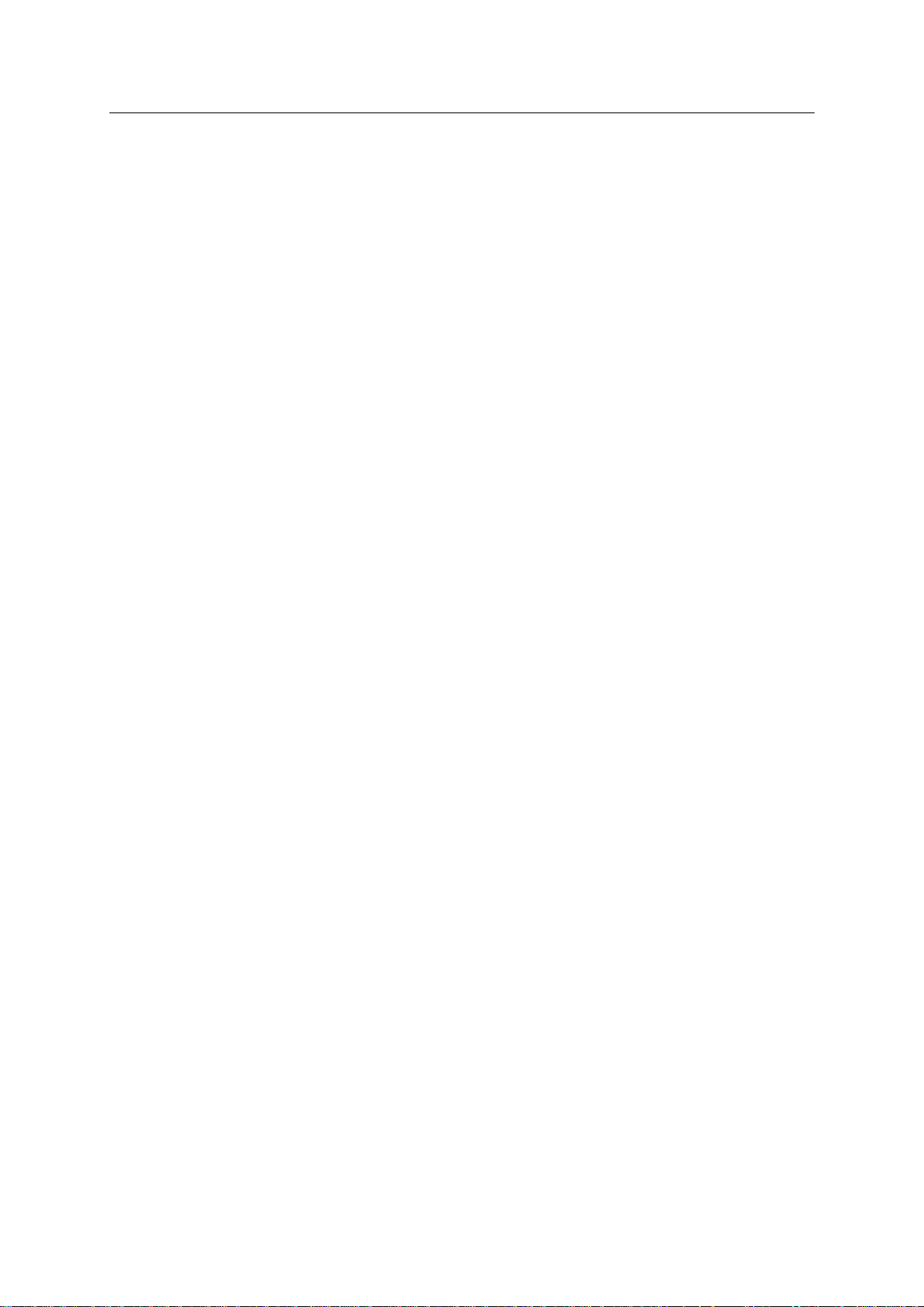
ESS Series User’s Manual
v
5.5.1 Front Panel................................................................................................................................. 86
5.5.2 Rear Panel ................................................................................................................................ . 86
5.6 ESS3124D-JR ................................................................................................................................ 88
5.6.1 Front Panel................................................................................................................................. 88
5.6.2 Rear Panel ................................................................................................................................ . 88
5.7 ESS3148S-J/ ESS3148S-JR ........................................................................................................ 89
5.7.1 Front Panel................................................................................................................................. 90
5.7.2 Rear Panel ................................................................................................................................ . 90
5.8 Disk Array Enclosure Cascade Connection ................................................................................. 93
5.8.1 Cascade Connection Sheet ...................................................................................................... 93
5.8.2 Cascade Connection Sample ................................................................................................... 94
5.9 Boot up Disk Array Enclosure ....................................................................................................... 97
5.10 Shut Down Disk Array Enclosure .................................................................................................. 98
5.11 Disk Array Enclosure Setup .......................................................................................................... 98
5.12 Update ............................................................................................................................................ 98
5.12.1 Preparation ............................................................................................................................ 98
5.12.2 Update Steps ......................................................................................................................... 98
5.12.3 Check Update Result .......................................................................................................... 100
6 APPENDIX A--- RAID INTRODUCTION ......................................................... 101
6.1 About RAID ................................................................................................................................... 101
6.2 RAID Level ................................................................................................................................... 101
6.3 RAID Capacity Calculation .......................................................................................................... 102
7 APPENDIX B--- DISK HOT SWAP OPERATION............................................ 103
Page 7
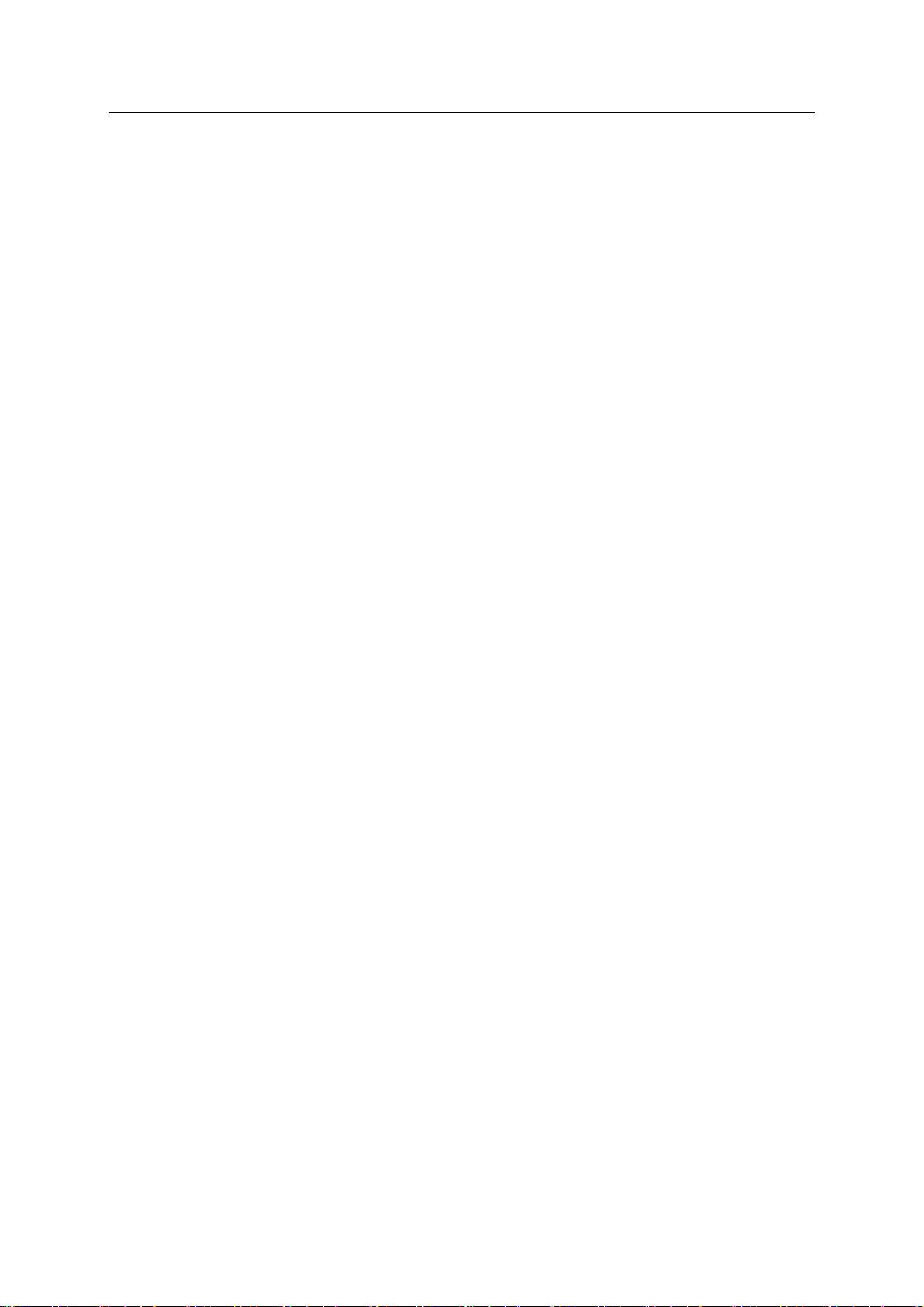
ESS Series User’s Manual
vi
8 APPENDIX C---ISCSI APPLICATION IN MS WINDOWS ............................... 104
9 APPENDIX D—PUTTY TERMINAL ................................................................ 111
9.1 Login ............................................................................................................................................. 111
9.2 Configuration Menu...................................................................................................................... 113
9.2.1 View System Info ..................................................................................................................... 113
9.2.2 Reset Password....................................................................................................................... 113
9.2.3 Network Settings ..................................................................................................................... 113
9.2.4 Super User ............................................................................................................................... 113
10 APPENDIX E ---GLOSSARY .......................................................................... 114
Page 8
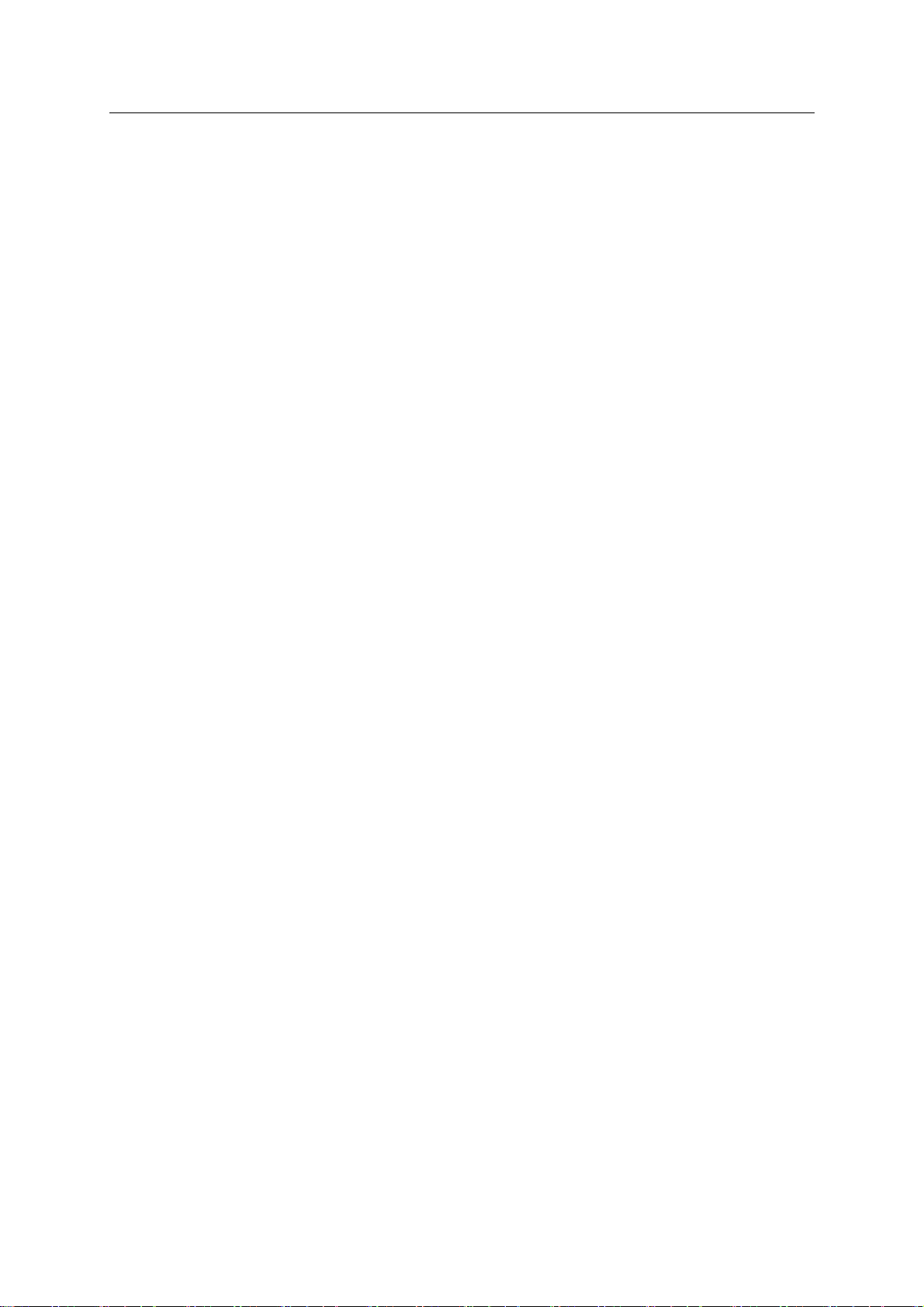
ESS Series User’s Manual
vii
Welcome
Thank you for using our internet intelligent storage system!
This user’s manual is designed to be a reference tool for the installation and operation of your
system.
Before installation and operation please read the following safeguards and warnings carefully!
Page 9
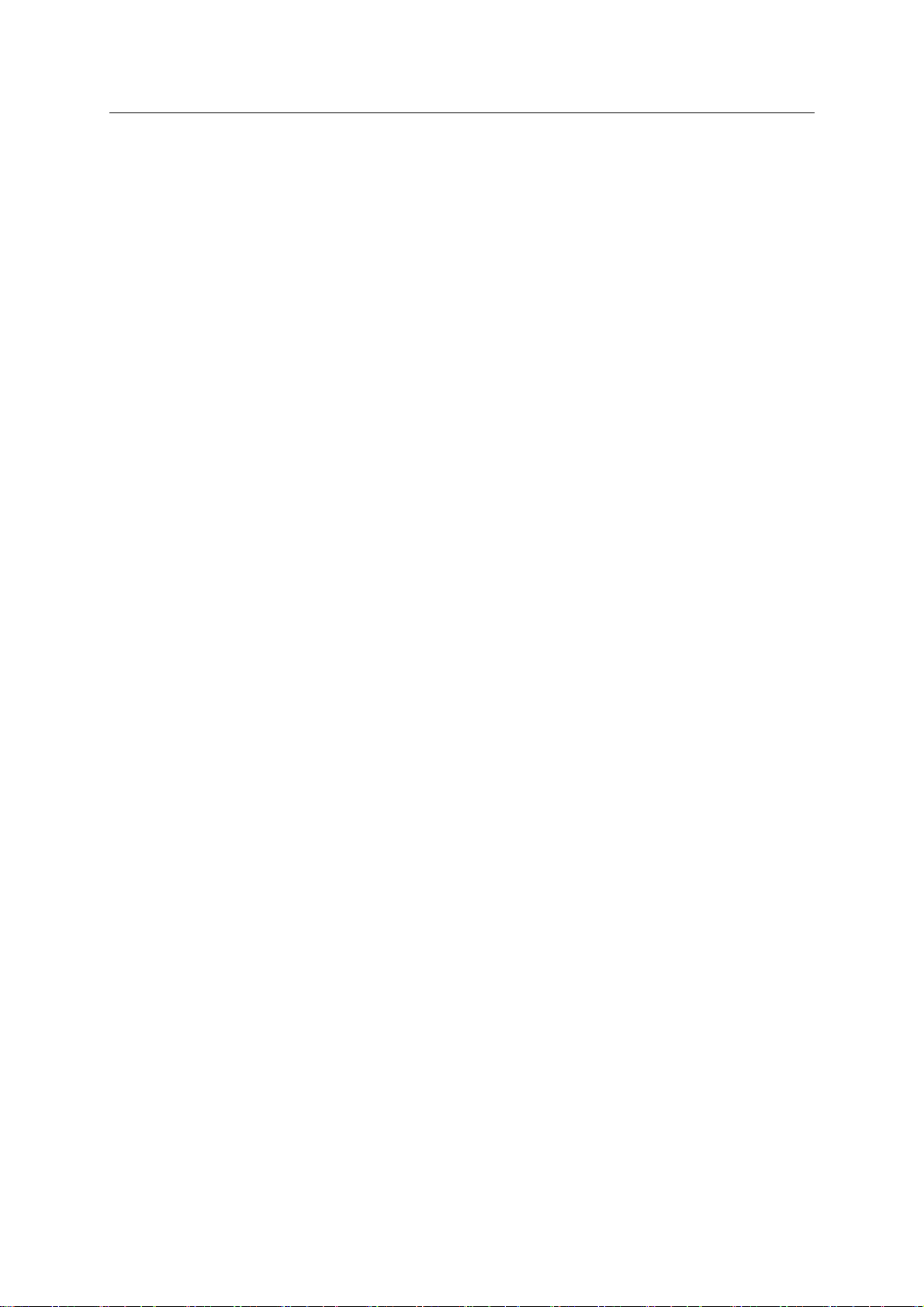
ESS Series User’s Manual
viii
Important Safeguard and Warnings
1.Electrical Safety
All installation and operation should conform to your local electrical safety codes.
The product must be grounded to reduce the risk of electric shock.
We assume no liability or responsibility for all the fires or electric shock caused by improper
handling or installation.
2.Installation
Keep upward. Handle with care.
Do not apply power to the unit before completing installation.
3.Qualified Engineers Needed
All installation here should be done by the qualified engineers.
All the examination and repair should be done by the qualified service engineers.
We are not liable for any problems caused by unauthorized modifications or attempted repair.
4.Environment
The server shall be installed in a cool, dry place away from direct sunlight, inflammable,
explosive substances and etc.
5. Maintenance
Disconnect all power-supply before opening upper lid or maintenance in case of getting shock.
Please replace the lithium battery of the same model after the old lithium battery got damaged.
6. About Accessories
Be sure to use all the accessories recommended by manufacturer.
Contact you local retailer ASAP if something is missing or damaged in your package.
7. Disk Replacement
When replace the disk, please make sure you are using the same model from the same
manufacturer and of the same capacity!
Page 10
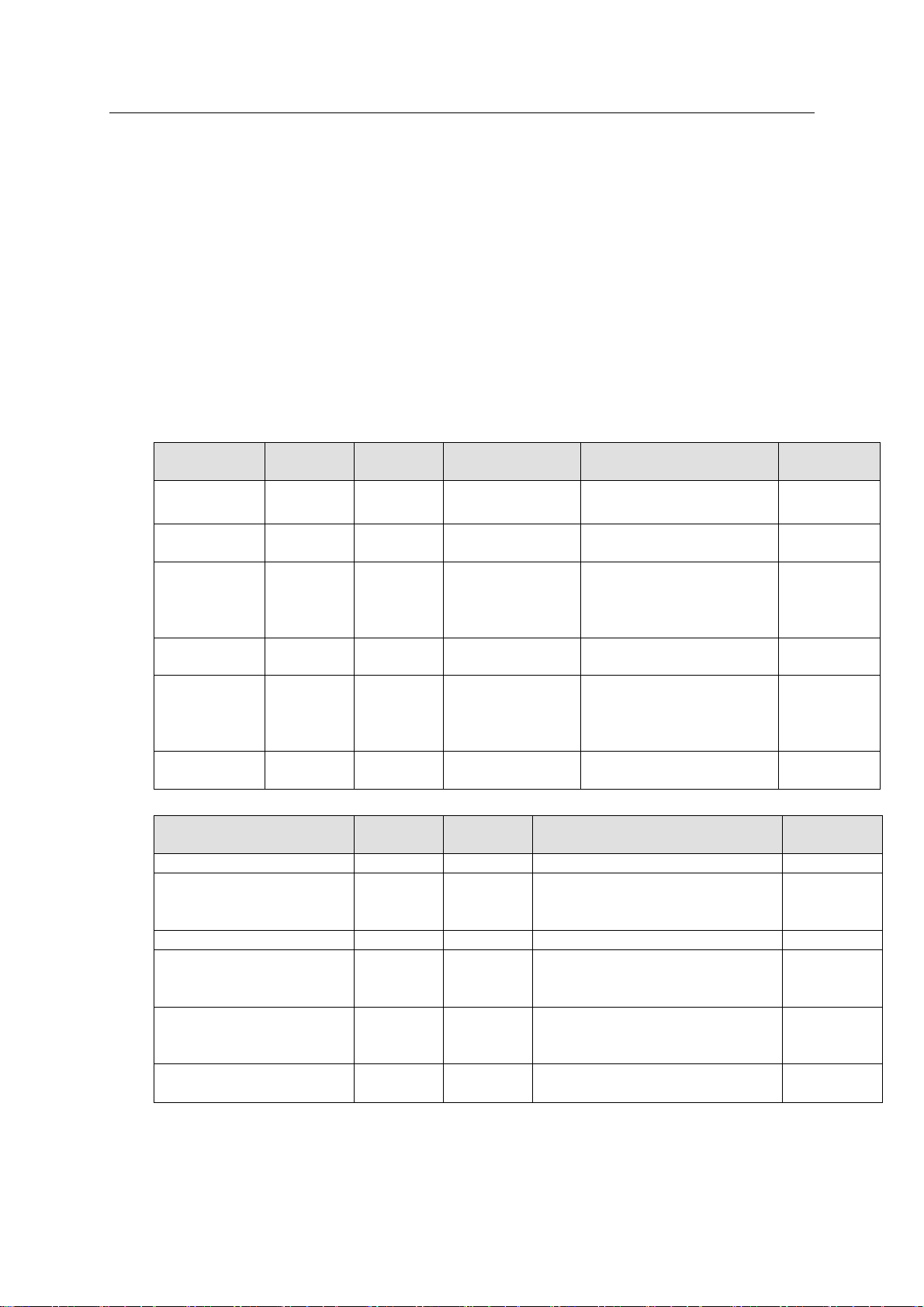
ESS Series User’s Manual
1
Model
Case
Height
HDD No.
Power Mode
Network Setup
Controller
No.
ESS2016X
3U
16
Single-power
supplying
LAN1/LAN2/WEB
1
ESS3116X
3U
16
Single-power
supplying
LAN1/LAN2/LAN3/LAN4
ESS5016S/
ESS5016SR
3U
16
Single-power
supplying/redun
dancy-power
supplying
LAN1/LAN2/LAN3/LAN4/
10G_1/10G_2/WEB
1
ESS5016D-
R
3U
16
Redundancypower supplying
LAN1/LAN2/LAN3/LAN4/
10G_1/10G_2/WEB
2
ESS5024S/
ESS5024SR
4U
24
Single-power
supplying/redun
dancy-power
supplying
LAN1/LAN2/LAN3/LAN4/
10G_1/10G_2/WEB
1
ESS5024D-
R
4U
24
Redundancypower supplying
LAN1/LAN2/LAN3/LAN4/
10G_1/10G_2/WEB
2
Model
Case
Height
HDD No.
Power Mode
Network
Setup
ESS2016X-J
3U
16
Single-power supplying
1
ESS3116S-J/ESS3116SJR
3U
16
Single-power
supplying/redundancy-power
supplying
1
ESS3116D-JR
3U
16
Redundancy-power supplying
2
ESS3124S-J/ESS3124SJR
4U
24
Single-power
supplying/redundancy-power
supplying
1
ESS3124D-JR
4U
24
Redundancy-power supplying
2
ESS3148S-J/ESS3148SJR
8U
48
Redundancy-power supplying
or 4-power supplying
2
1 Overview
The ESS internet intelligent storage unit is a storage disk array product. It provides standard
network file share service and realizes IPSAN/NAS total solutions. It is a centralized storage
solutions of high-capacity, high expansion, and high security. The host supports disk array
enclosure to extend its storage capacity.
The disk array enclosure is mainly to connect the host to extend network storage device capacity.
1.1 Model List
This user’s manual is to introduce the following products. Please refer to the following sheet for
detailed information.
1.1.1 Host Model
1.1.2 Disk Array Enclosure Model
1.2 Connection Sample
The connection sample is shown as in Figure 1-1.
Page 11
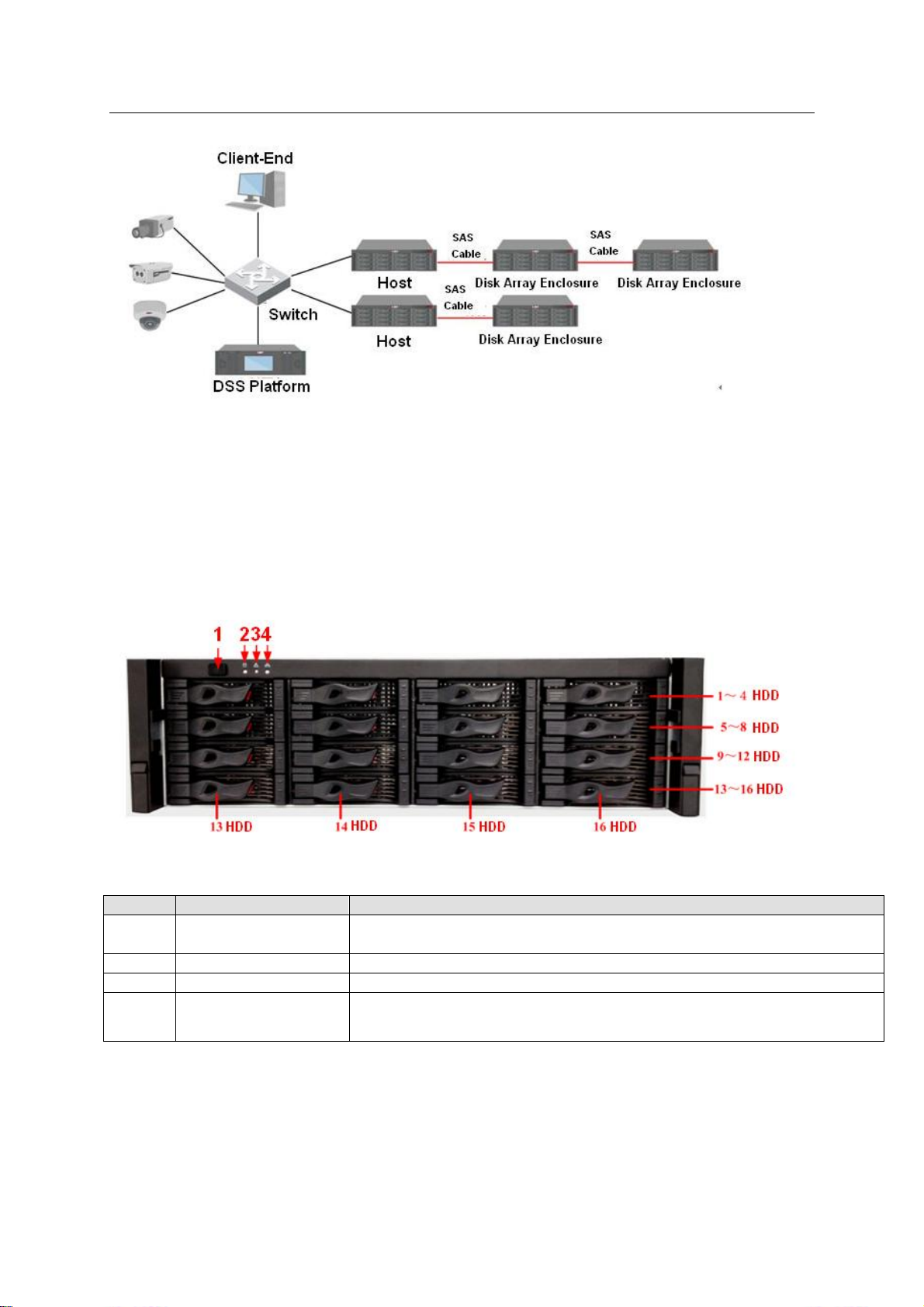
2
SN
Name
Function
1
Power on-off button
Press it to boot up the device.
Press it for 5 seconds to shut down the device.
2
HDD Indicator Light
When system HDD is reading or writing, the blue light becomes flash.
3
Alarm Indicator Light
The red light is flashing when there is an alarm or abnormal situation.
4
Network Indicator
Light
The blue light is flashing when the network connection is OK.
1.3 ESS2016X
ESS Series User’s Manual
Figure 1-1
1.3.1 Front Panel
The front panel is shown as below. See Figure 1-2.
The HDD slot number ranges from left to right, from top to the bottom.
Figure 1-2
1.3.2 Rear Panel
The rear panel is shown as below. See Figure 1-3.
Page 12
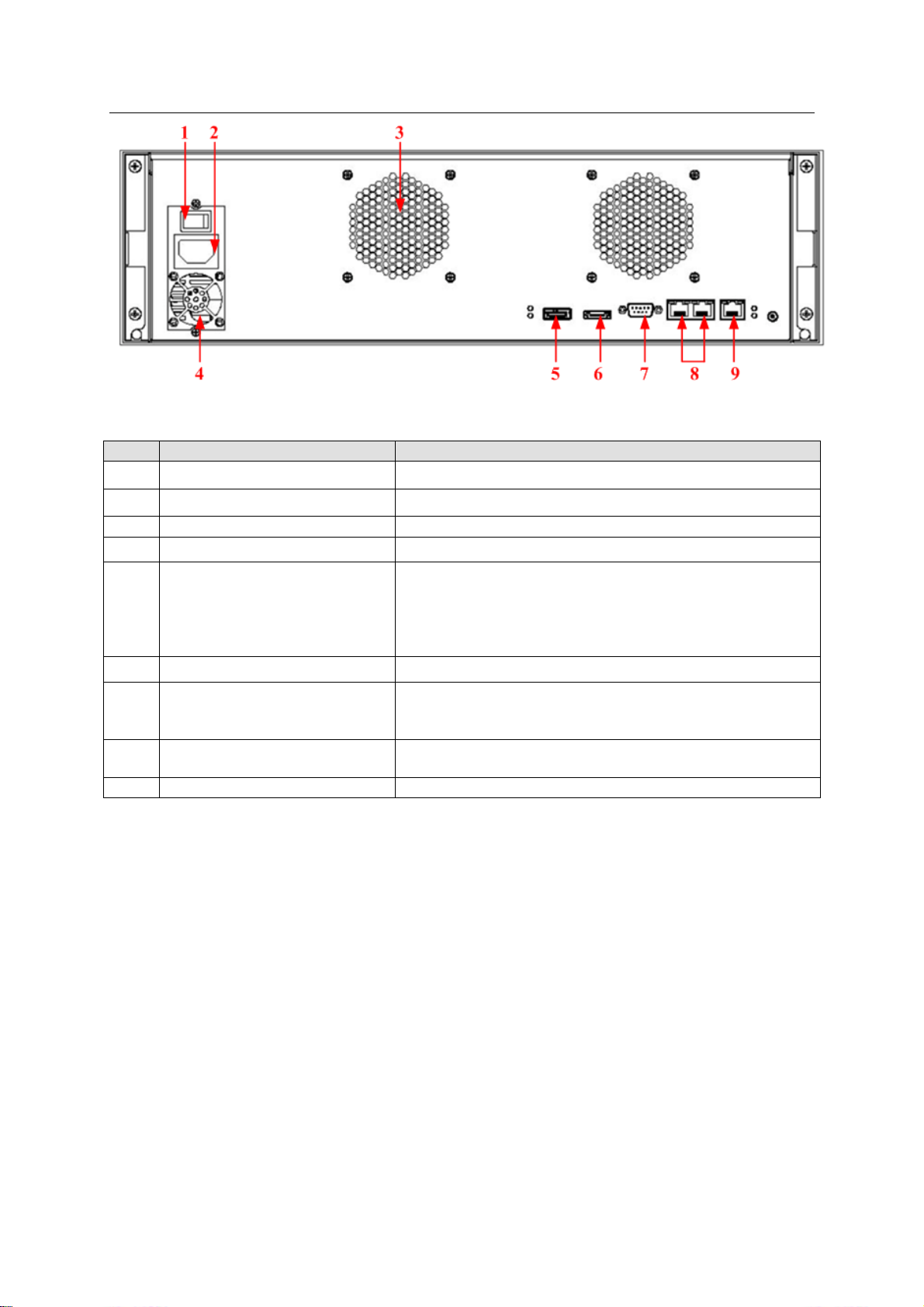
3
Figure 1-3
SN
Port
Function
1
Power on-off button
Connect or cut off the device power.
2
Power Port
Connect to AC power supplying.
3
Case fan
It is for case ventilation.
4
Power fan
It is for power ventilation
5
SAS port
Connect to IN port of the disk array enclosure.
LINK light: The light becomes on when the disk array
enclosure is connected.
ACCESS light: The light flashes when the host is visiting
disk array enclosure.
6
eSATA port
It is reserved port for future development.
7
RS232 port
It is to debug device and login command interface.
Please refer to chapter 9 for detailed command
operation information.
8 LAN1, LAN2
Two data Ethernet ports. It is to transmit data.
9
WEB port
Ethernet Management port. Login Web via this port.
ESS Series User’s Manual
1.4 ESS3116X
1.4.1 Front Panel
The front panel is shown as in Figure 1-4.
In Figure 1-4, you can view HDD serial number. The value ranges from left to the right. You can
see the 13th to 16th at the bottom of the unit.
You can use the HDD bracket in the chassis to install HDD.
a) Pull out HDD bracket from the front panel.
b) Use four screws to fix one HDD in the HDD bracket firmly.
Page 13
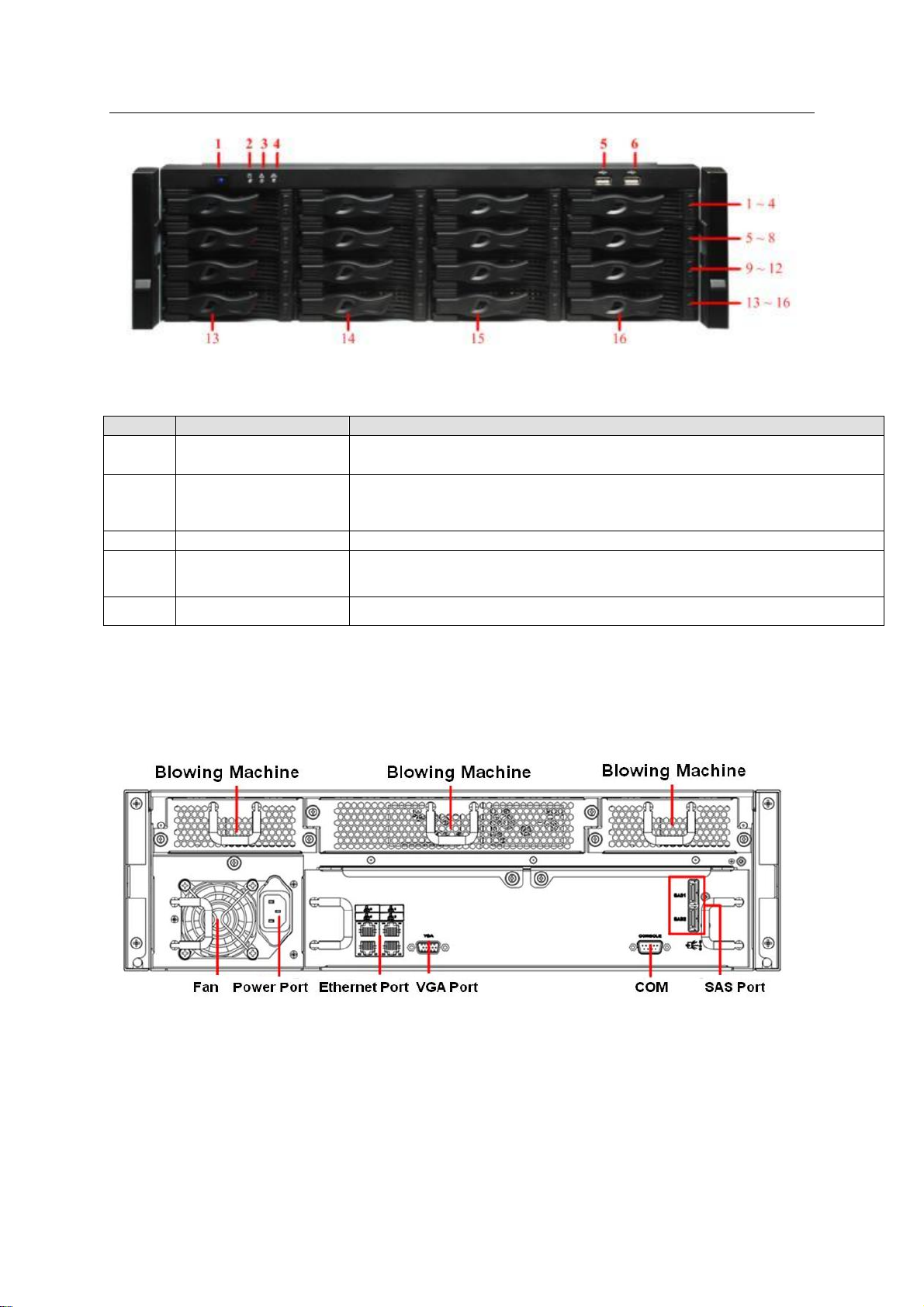
4
Figure 1-4
SN
Name
Function
1
Power on-off button
Press it to boot up the device.
Press it for a long time to reboot the device.
2
System HDD
Indicator Light
When system HDD is reading or writing, the blue light becomes flash.
The system HDD storage the important configuration files of the device,
factory default configuration files and device initial boot up data.
3
Alarm Indicator Light
The red light is flashing when there is an alarm or abnormal situation.
4
Network Indicator
Light
The blue light is flashing when the network connection is OK.
5.6
USB port
Connect to USB device.
ESS Series User’s Manual
1.4.2 Rear Panel
ESS3116X series product has two kinds of rear panels. There are slightly difference on the
power supplying module and fan module.
The single-power supplying interface is shown as In Figure 1-5.
Figure 1-5
The redundancy-power supplying rear panel is shown as below. See Figure 1-6.
Page 14
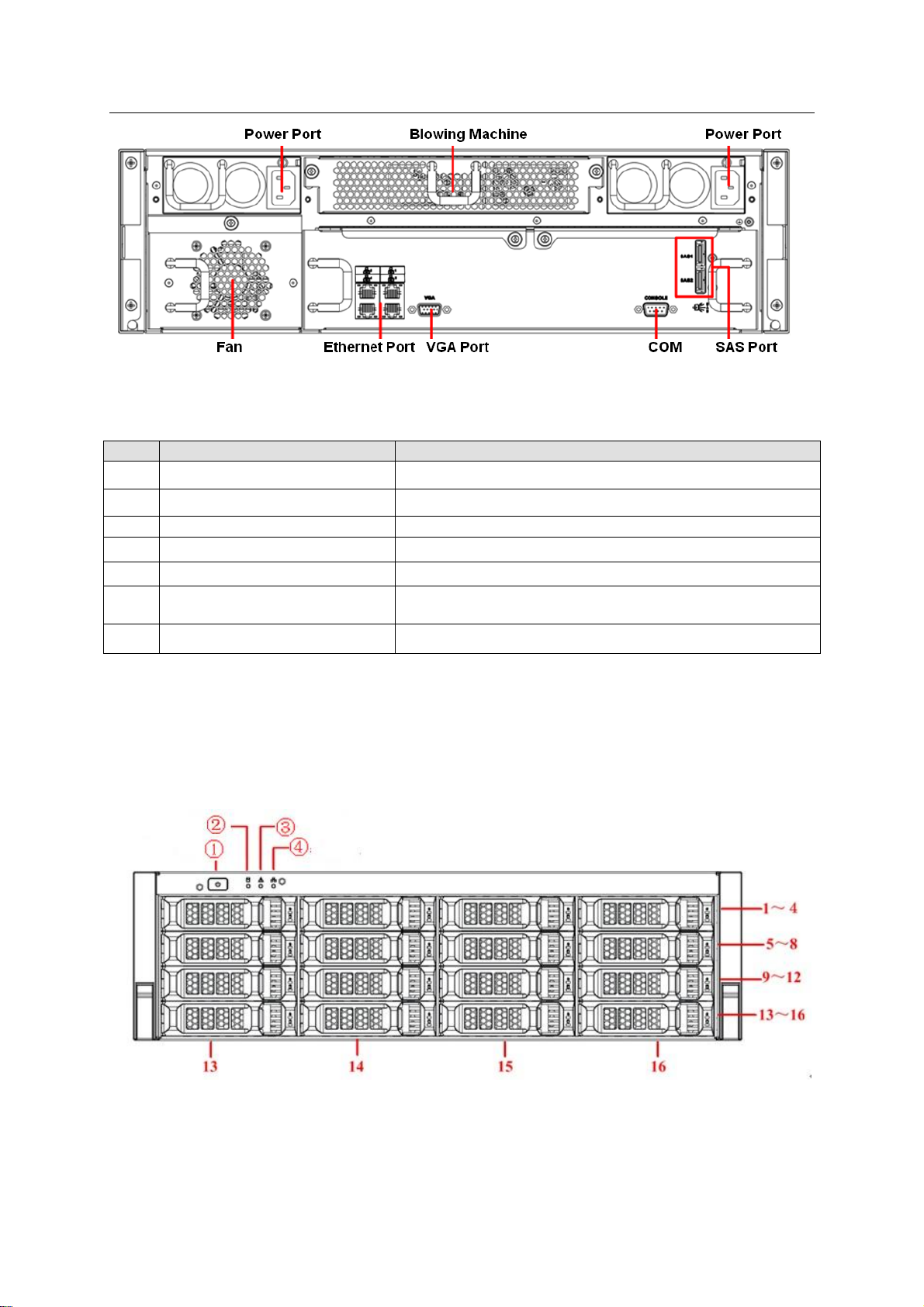
ESS Series User’s Manual
5
SN
Port
Function
1
Power Port
Connect to 220V AC.
2
Blowing machine
It is for ventilation.
3
Fan
It is for ventilation.
4
Ethernet port
It is used to transmit data. 1000M Ethernet port.
5
VGA port
Connect to monitor.
6
COM
Connect to RS232 COM to go to the command
interface.
7
SAS port
Connect to disk array enclosure.
Figure 1-6
You can refer to the following sheet for detailed information.
1.5 ESS5016S/ ESS5016S-R
1.5.1 Front Panel
The front panel is shown as below. See Figure 1-7.
The HDD slot number ranges from left to right, from top to the bottom.
Figure 1-7
One kind of the front panel is shown as below. See Figure 1-8.
Page 15

ESS Series User’s Manual
6
SN
Name
Function
1
Power on-off button
Press it to boot up the device.
Press it for 5 seconds to shut down the device.
2
HDD Indicator Light
When system HDD is reading or writing, the blue light becomes flash.
3
Alarm Indicator Light
The red light is flashing when there is an alarm or abnormal situation.
4
Network Indicator
Light
The blue light is flashing when the network connection is OK.
5
Front Panel Locker
Secure it to lock the panel. It has the dustproof function. It can reduce
the risk of the HDD stealing or mistakenly remove operation.
Figure 1-8
Please refer to the following sheet for detailed information.
1.5.2 Rear Panel
This series product has two kinds of rear panels. There are slightly difference on the power
supplying module and fan module.
The single-power supplying interface is shown as In Figure 1-9.
Figure 1-9
The redundancy-power supplying rear panel is shown as below. See Figure 1-10.
Page 16
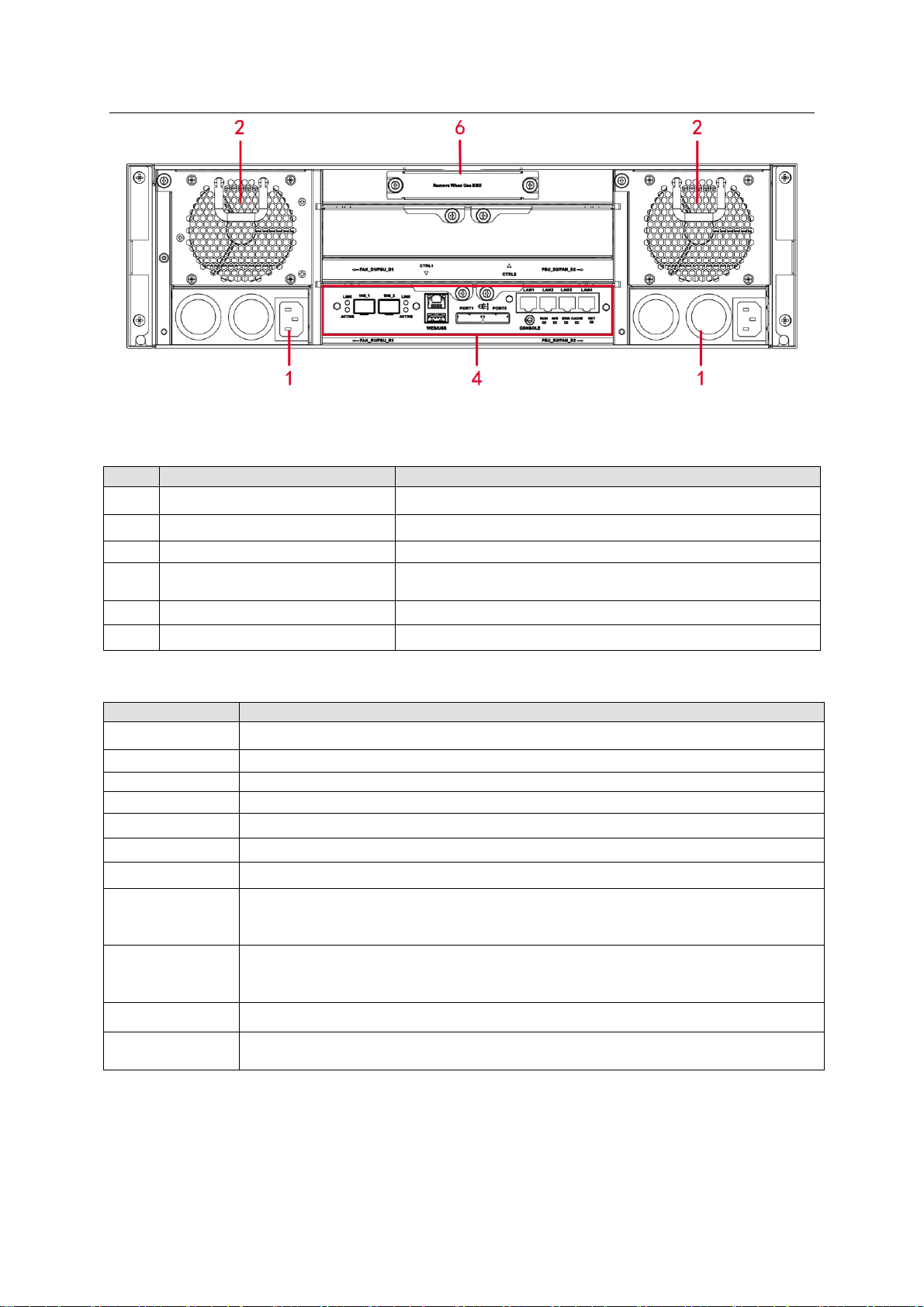
ESS Series User’s Manual
7
SN
Port
Function
1
Power Port
Connect to AC power supplying.
2
Case fan
It is for case ventilation.
3
Power fan
It is for power ventilation
4
Main control module
It is about all kinds of ports and indictor light
introduction. Please refer to the following sheet.
5
Case fan
It is for case ventilation.
6
Battery box
Reserved
SN
Function
LAN1~LAN4
1000Mbps data Ethernet port. It is to transmit data.
10G_1, 10G_2
10000Mbps data Ethernet port. It is to transmit data. (Optional)
WEB port
Ethernet Management port. Login Web via this port.
USB port
USB port
PORT1/PORT2
Connect to the IN port of the disk array enclosure.
CONSOLE
COM port. It is to debug the device and view the login command interface.
RUN
The light is on after system booted up and begins running.
M/S
Main control indictor light.
The light is on when system is malfunction.
The light is off when system is running properly.
ERR
System error indictor light.
The error light is on when system is abnormal.
The error light is off when system is running properly.
CACHE
It is reserved for future use.
RST
Press it for 5 seconds to restore default setup (network setup, user password,
time sync, email alarm and etc.).
Figure 1-10
You can refer to the following sheet for detailed information.
You can refer to the following sheet for master control module information.
1.6 ESS5016D-R
1.6.1 Front Panel
The front panel is shown as in Figure 1-11.
Page 17
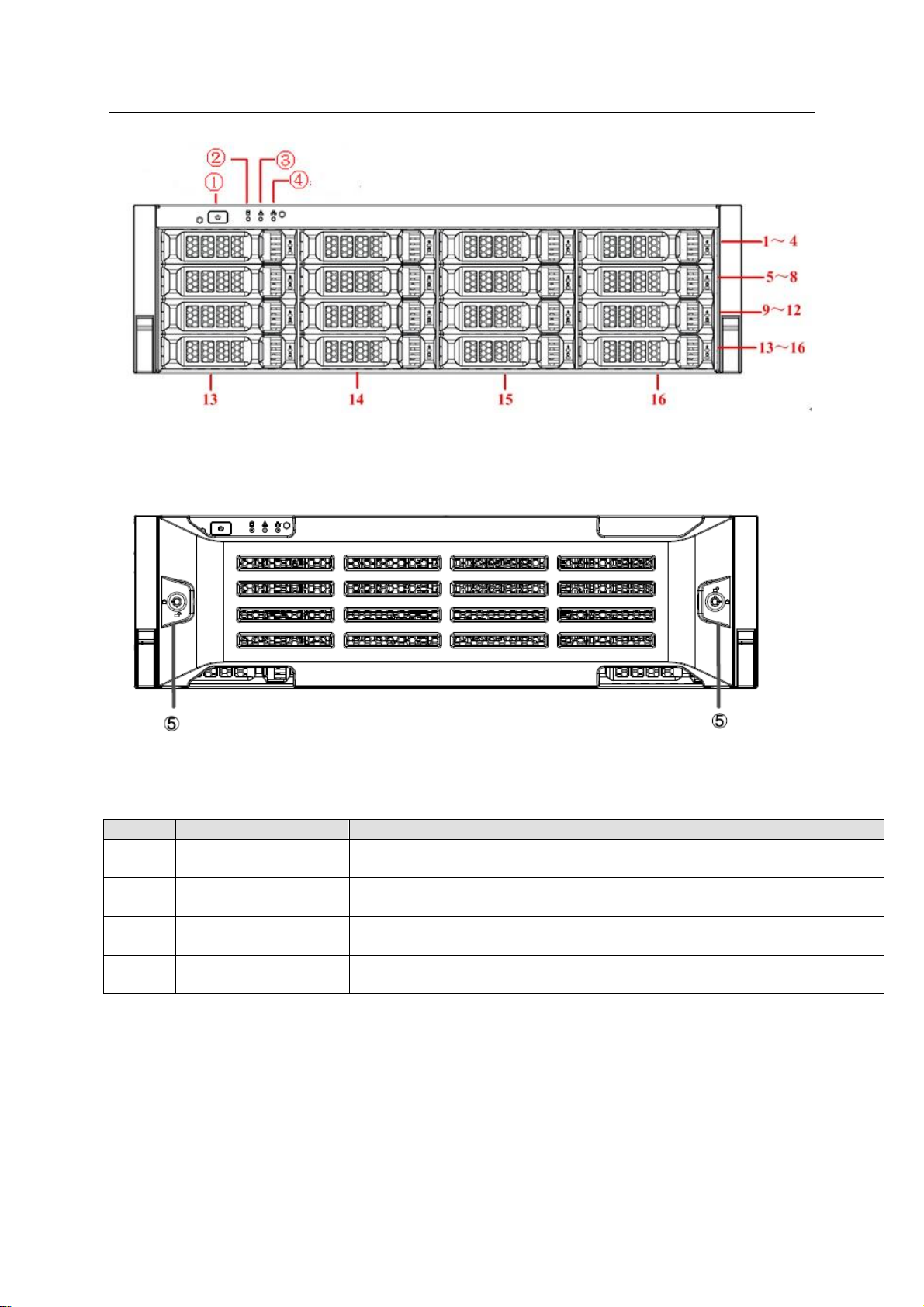
ESS Series User’s Manual
8
SN
Name
Function
1
Power on-off button
Press it to boot up the device.
Press it for 5 seconds to shut down the device.
2
HDD Indicator Light
When system HDD is reading or writing, the blue light becomes flash.
3
Alarm Indicator Light
The red light is flashing when there is an alarm or abnormal situation.
4
Network Indicator
Light
The blue light is flashing when the network connection is OK.
5
Front Panel Locker
Secure it to lock the panel. It has the dustproof function. It can reduce
the risk of the HDD stealing or mistakenly remove operation.
The HDD slot number ranges from left to right, from top to the bottom.
Figure 1-11
One kind of the front panel is shown as below. See Figure 1-12.
Figure 1-12
Please refer to the following sheet for detailed information.
1.6.2 Rear Panel
The interface is shown as In Figure 1-13.
Page 18
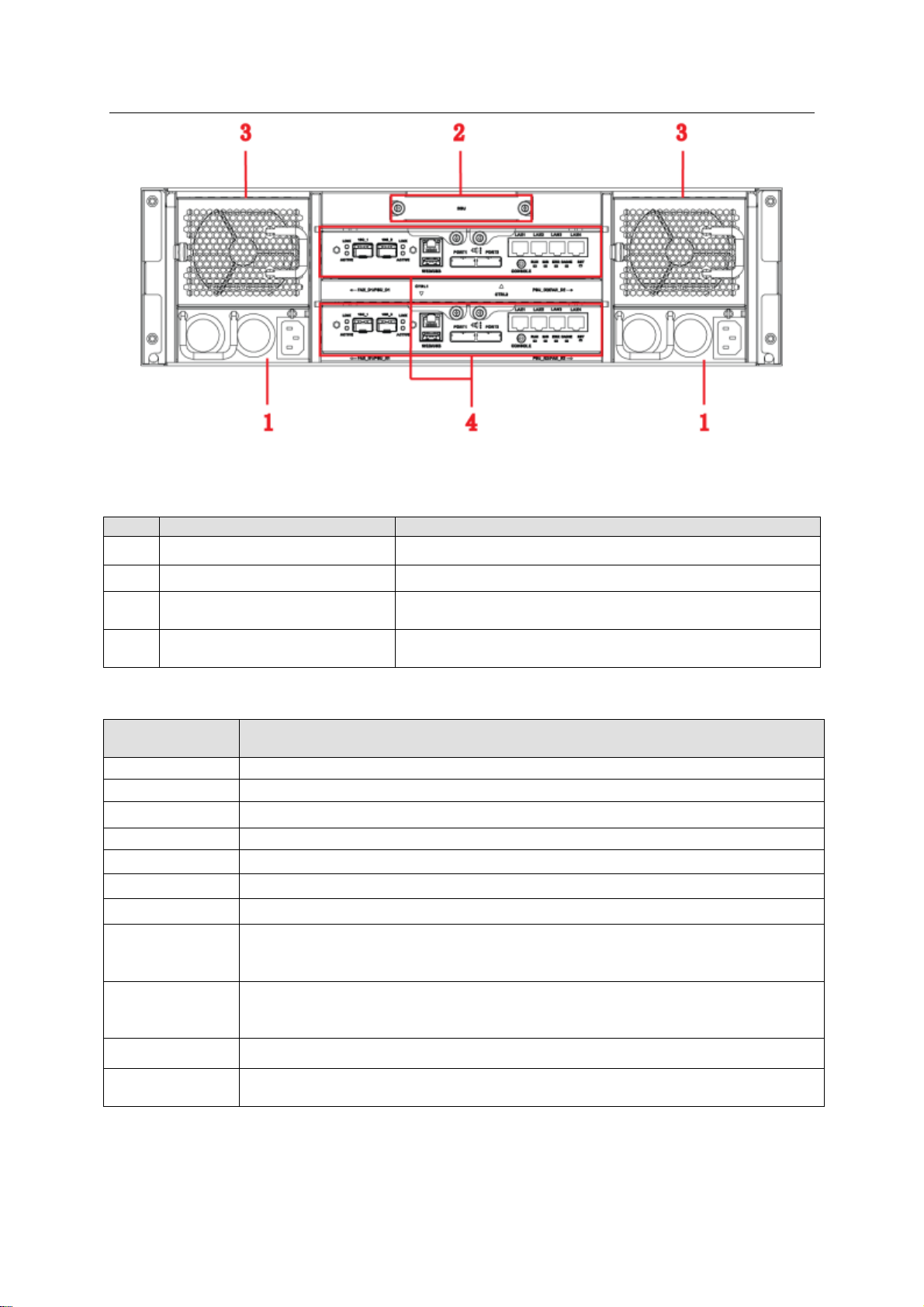
ESS Series User’s Manual
9
SN
Port
Function
1
Power port
Connect to AC power supplying source.
2
Battery box
It is to install the battery box.
3
Fan
It is for case ventilation.
4
Main control module
It is about all kinds of ports and indictor light
introduction. Please refer to the following sheet.
Port/Indicator
Light
Function
LAN1~LAN4
1000Mbps data Ethernet port. It is to transmit data.
10G_1, 10G_2
10000Mbps data Ethernet port. It is to transmit data. (Optional)
WEB port
Ethernet Management port. Login Web via this port.
USB port
USB port
PORT1/PORT2
Connect to the IN port of the disk array enclosure.
CONSOLE
COM port. It is to debug the device and view the login command interface.
RUN
The light is flashing after system booted up and begins running.
M/S
Main control indictor light.
The light is on if it is the main controller.
The light is off if it is the slave controller.
ERR
System error indictor light.
The error light is on when system is abnormal.
The error light is off when system is running properly.
CACHE
It is reserved for future use.
RST
Press it for 5 seconds to restore default setup (network setup, user password,
time sync, email alarm and etc.).
Figure 1-13
You can refer to the following sheet for detailed information of the rear panel.
You can refer to the following sheet for detailed information of main control module.
1.7 ESS5024S/ ESS5024S-R
1.7.1 Front Panel
Page 19
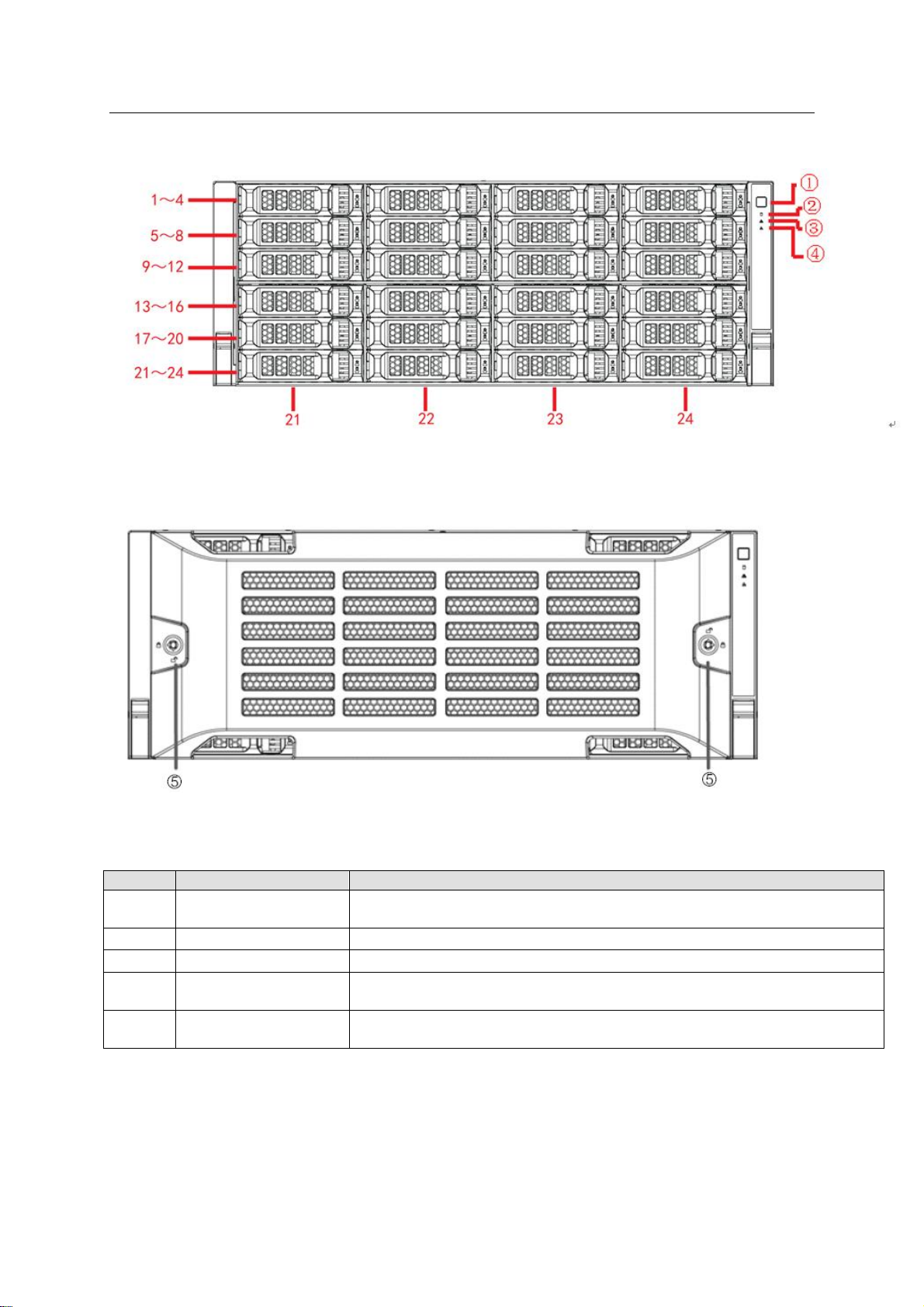
ESS Series User’s Manual
10
SN
Name
Function
①
Power on-off button
Press it to boot up the device.
Press it for 5 seconds to shut down the device.
②
HDD Indicator Light
When system HDD is reading or writing, the blue light becomes flash.
③
Alarm Indicator Light
The red light is flashing when there is an alarm or abnormal situation.
④
Network Indicator
Light
The blue light is flashing when the network connection is OK.
○5
Front Panel Locker
Secure it to lock the panel. It has the dustproof function. It can reduce
the risk of the HDD stealing or mistakenly remove operation.
The front panel is shown as below. See Figure 1-14.
The HDD slot number ranges from left to right, from top to the bottom.
Figure 1-14
One kind of the front panel is shown as below. See Figure 1-15.
Figure 1-15
You can refer to the following sheet for detailed information.
1.7.2 Rear Panel
This series product has two kinds of rear panels. There are slightly difference on the power
supplying module and fan module.
The single-power supplying interface is shown as In Figure 1-16.
Page 20
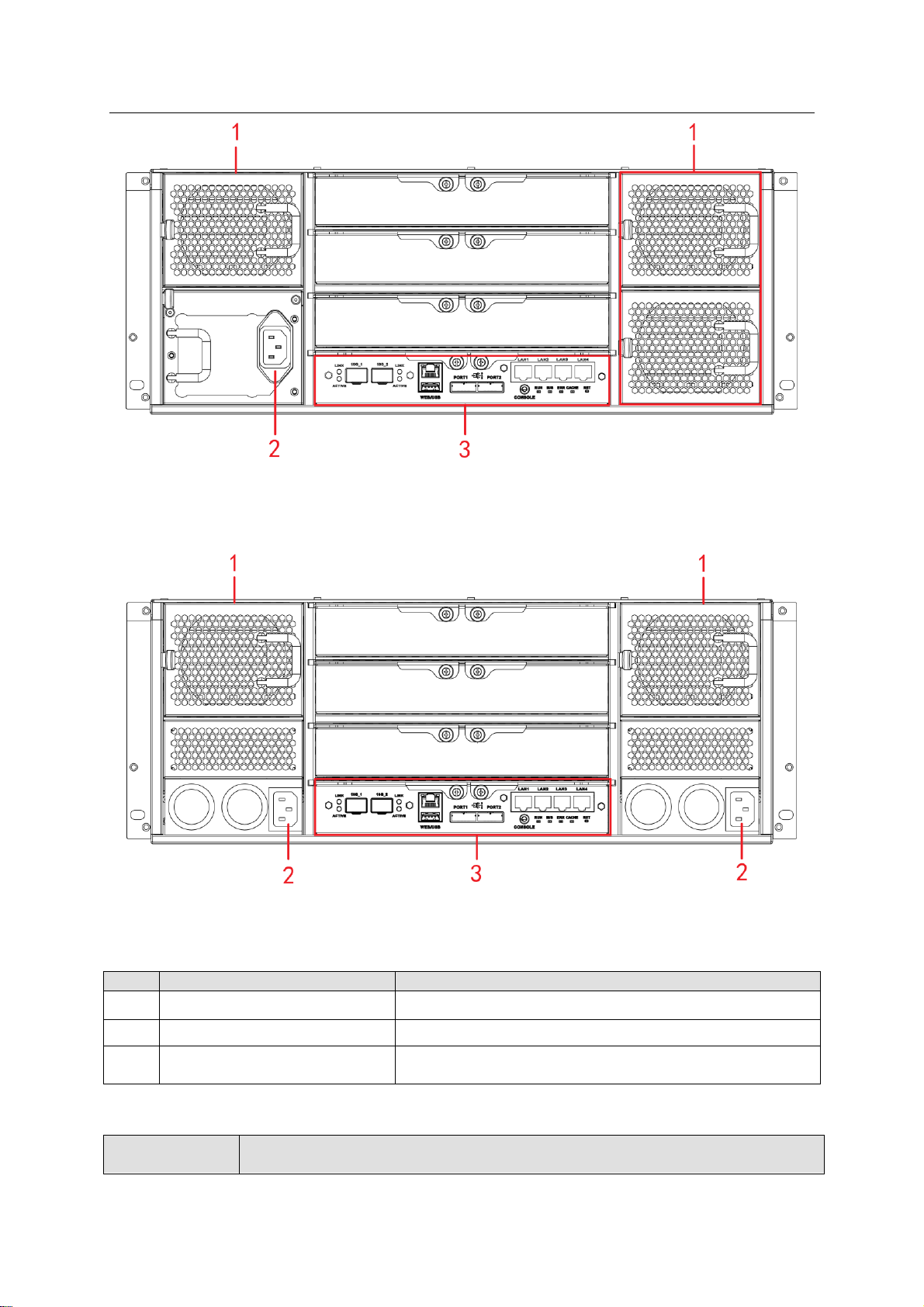
ESS Series User’s Manual
11
SN
Port
Function
1
Fan
It is for case ventilation.
2
Power port
Connect to AC power supplying source.
3
Main control module
It is about all kinds of ports and indictor light
introduction. Please refer to the following sheet.
Port/Indicator
Light
Function
Figure 1-16
The redundancy-power supplying rear panel is shown as below. See Figure 1-17.
Figure 1-17
You can refer to the following sheet for detailed information of the rear panel.
You can refer to the following sheet for detailed information of main control module.
Page 21
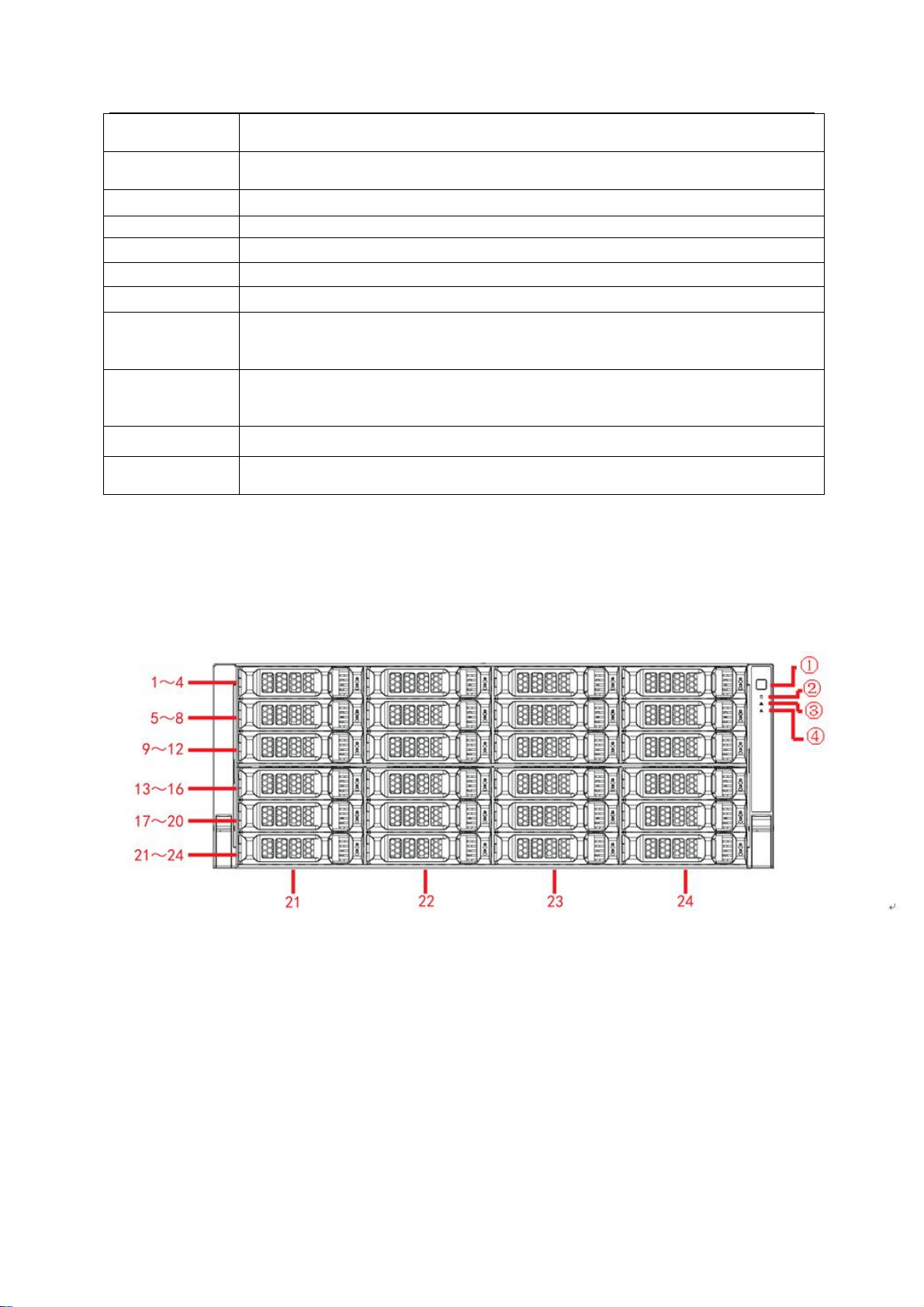
ESS Series User’s Manual
12
LAN1~LAN4
1000Mbps data Ethernet port. It is to transmit data.
10G_1, 10G_2
10000Mbps data Ethernet port. It is to transmit data. (Optional)
WEB port
Ethernet Management port. Login Web via this port.
USB port
USB port
PORT1/PORT2
Connect to the IN port of the disk array enclosure.
CONSOLE
COM port. It is to debug the device and view the login command interface.
RUN
The light is flashing after system booted up and begins running.
M/S
Main control indictor light.
The light is on when system is malfunction.
The light is off when system is running properly.
ERR
System error indictor light.
The error light is on when system is abnormal.
The error light is off when system is running properly.
CACHE
It is reserved for future use.
RST
Press it for 5 seconds to restore default setup (network setup, user password,
time sync, email alarm and etc.).
1.8 ESS5024D-R
1.8.1 Front Panel
The ESS5024D-R front panel is shown as below. See Figure 1-18.
The HDD slot number ranges from left to right, from top to the bottom.
Figure 1-18
One kind of the front panel is shown as below. See Figure 1-19.
Page 22
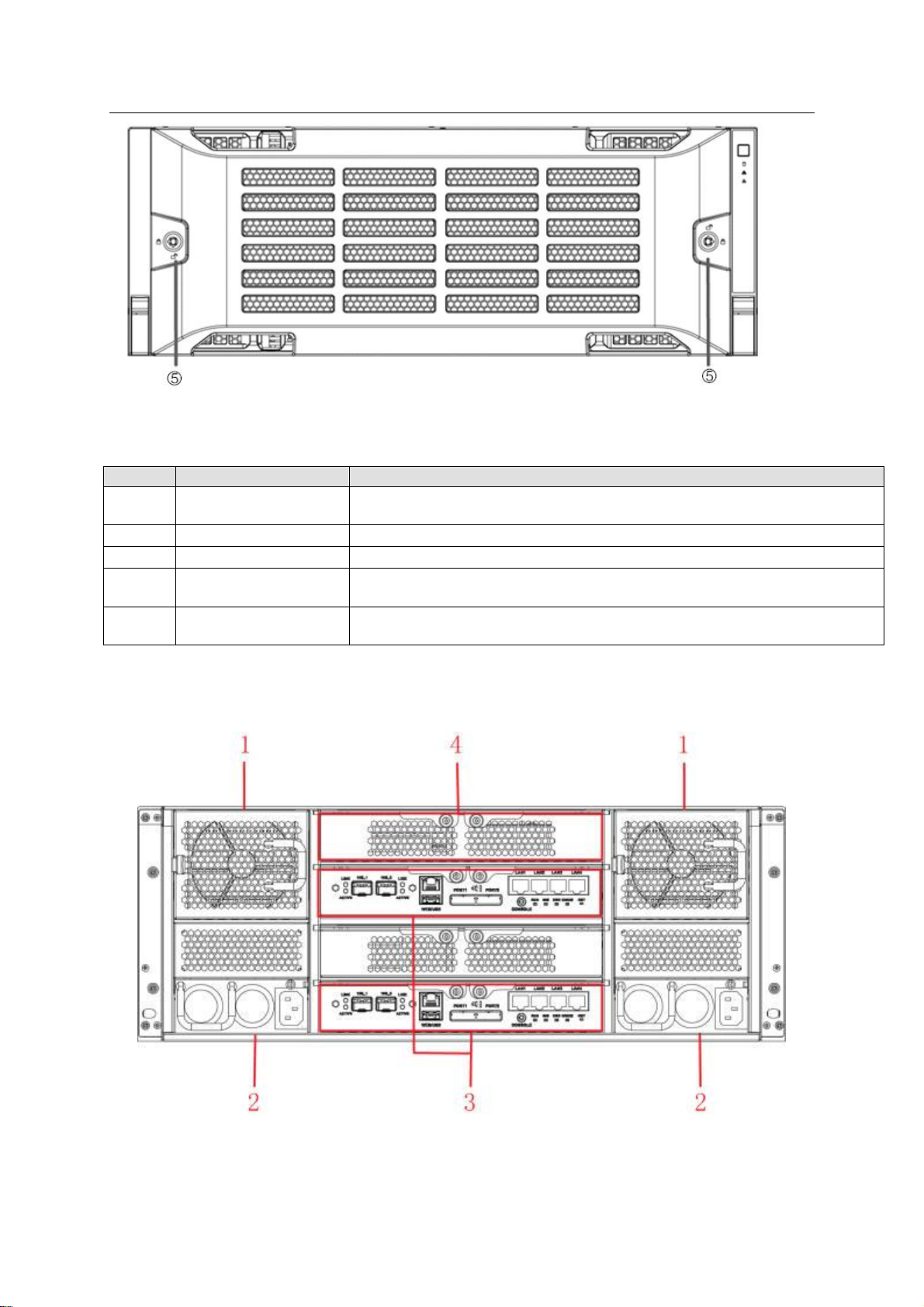
ESS Series User’s Manual
13
SN
Name
Function
①
Power on-off button
Press it to boot up the device.
Press it for 5 seconds to shut down the device.
②
HDD Indicator Light
When system HDD is reading or writing, the blue light becomes flash.
③
Alarm Indicator Light
The red light is flashing when there is an alarm or abnormal situation.
④
Network Indicator
Light
The blue light is flashing when the network connection is OK.
○5
Front Panel Locker
Secure it to lock the panel. It has the dustproof function. It can reduce
the risk of the HDD stealing or mistakenly remove operation.
Figure 1-19
You can refer to the following sheet for detailed information.
1.8.2 Rear Panel
The interface is shown as In Figure 1-20.
Figure 1-20
You can refer to the following sheet for detailed information of the rear panel.
Page 23
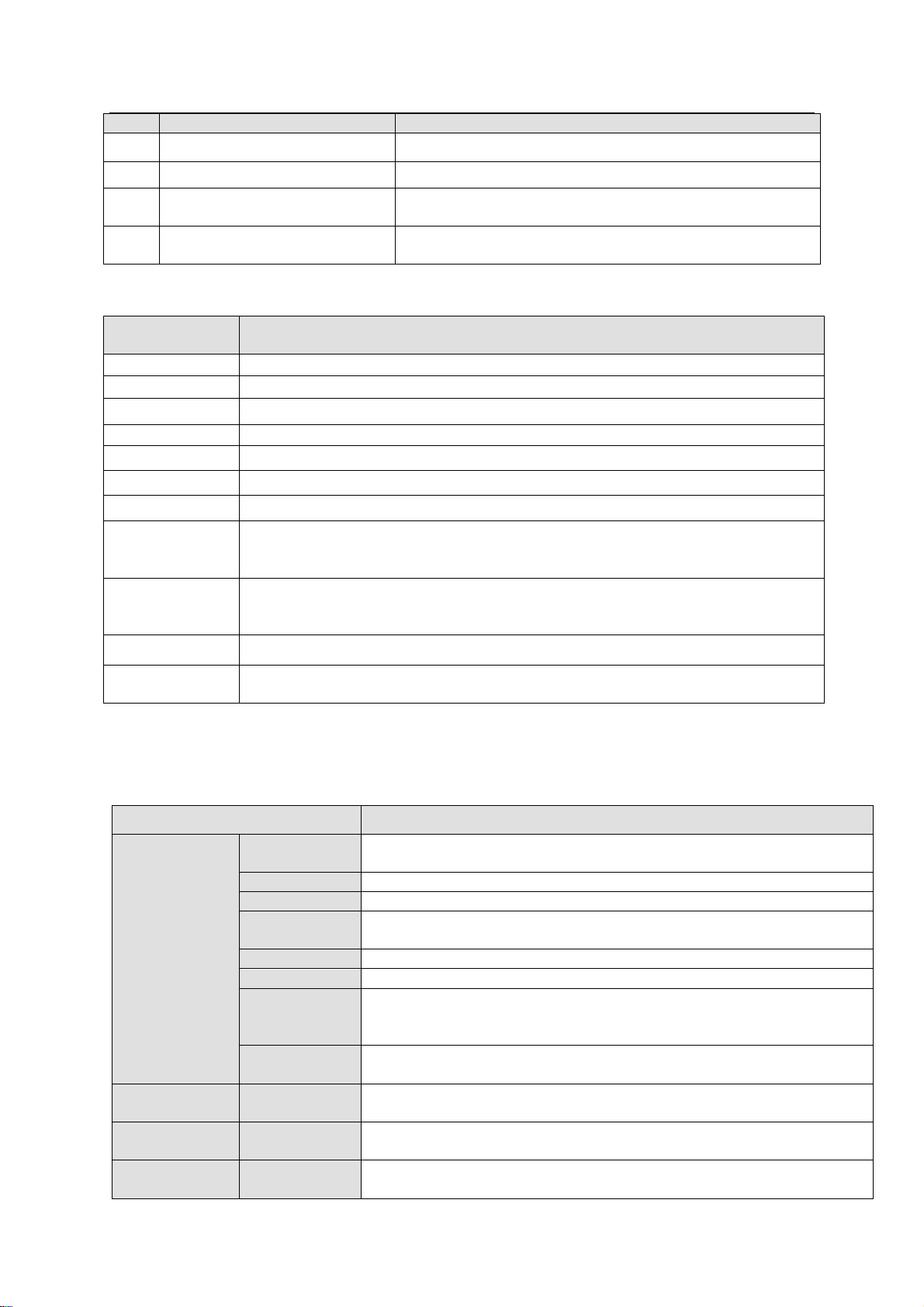
ESS Series User’s Manual
14
SN
Port
Function
1
Fan
It is for case ventilation.
2
Power port
Connect to AC power supplying source.
3
Main control module
It is about all kinds of ports and indictor light
introduction. Please refer to the following sheet.
4
Battery&fan box
It is to install the battery and the case ventilation.
Port/Indicator
Light
Function
LAN1~LAN4
1000Mbps data Ethernet port. It is to transmit data.
10G_1, 10G_2
10000Mbps data Ethernet port. It is to transmit data. (Optional)
WEB port
Ethernet Management port. Login Web via this port.
USB port
USB port
PORT1/PORT2
Connect to the IN port of the disk array enclosure.
CONSOLE
COM port. It is to debug the device and view the login command interface.
RUN
The light is flashing after system booted up and begins running.
M/S
Main control indictor light.
The light is on if it is the main controller.
The light is off if it is the slave controller.
ERR
System error indictor light.
The error light is on when system is abnormal.
The error light is off when system is running properly.
CACHE
It is reserved for future use.
RST
Press it for 5 seconds to restore default setup (network setup, user password,
time sync, email alarm and etc.).
Model
ESS2016X
System
Main
processer
Multiple-core special storage CPU
OS
Embedded LINUX OS
Power Mode
Single power supplying mode
Fan
Redundant dual ball bearing fan
MTBF>100 thousand hours
Motherboard
Server(Support 7x24H work)
Storage
Default 4G
Case
Self-developed case,
1.2mm extra-thickness hot-dip galvanized steel.
Self-developed patent removable HDD bracket.
Setup
Interface
WEB GUI
Storage
Protocol
Storage
Protocol
iSCSI/ NFS/CIFS/SAMBA/FTP
Video
Capacity
Input Video
128-channel: 2Mbps
Data
Management
HDD No.
16 HDDs.
Support SAS/SATA HDD.
You can refer to the following sheet for detailed information of main control module.
1.9 Host Specifications
1.9.1 ESS2016X
Page 24
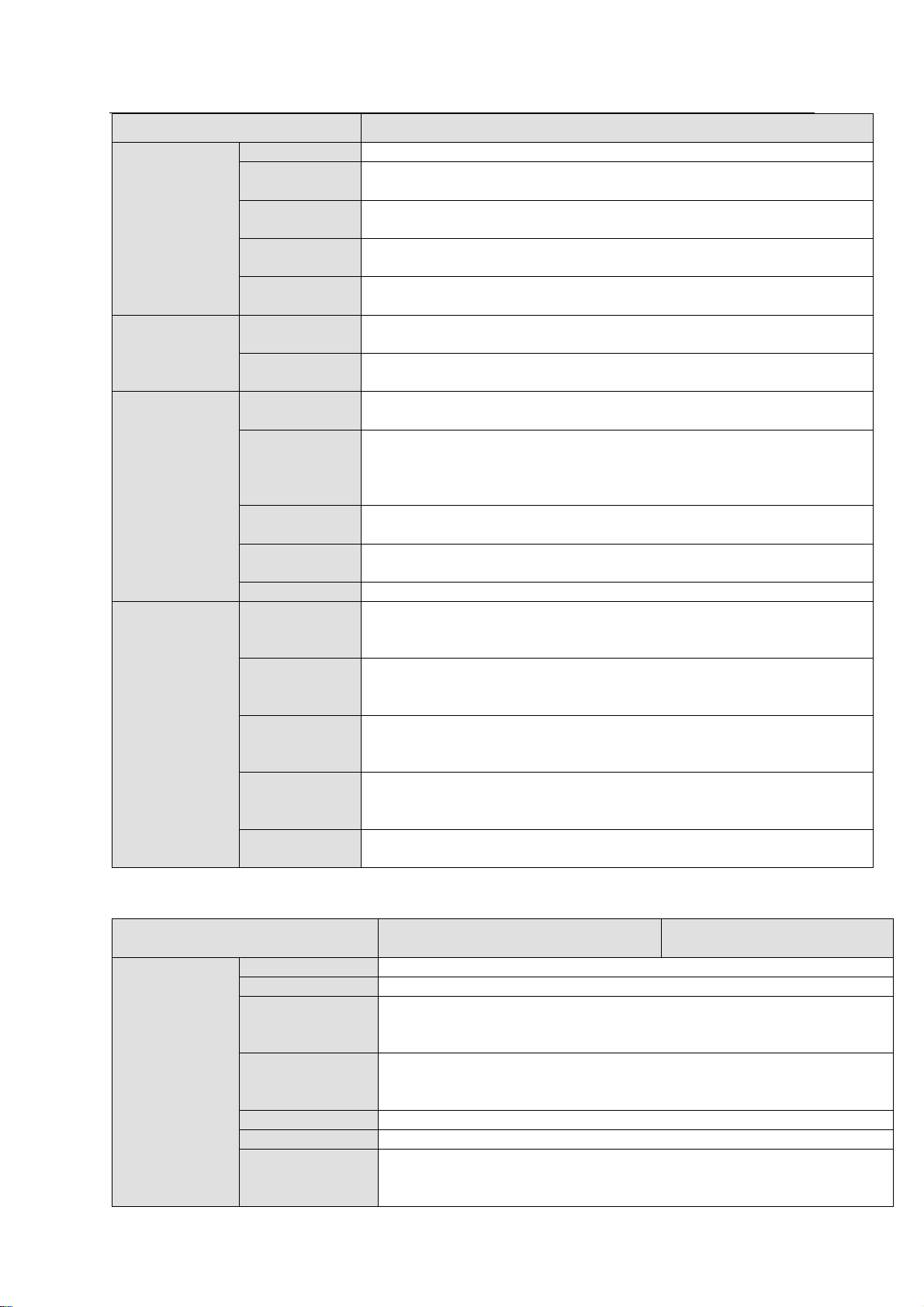
ESS Series User’s Manual
15
Model
ESS2016X
Each HDD max supports 4T.
RAID Mode
RAID0/RAID1/RAID3/RAID5/RAID6/RAID10/RAID50/RAID60/JBOD/
one HDD/hotspare HDD.
HDD
Installation
Independent HDD bracket. Support HDD hot swap.
HDD
Hotspare
Support global/private hotspare HDD
Disk Array
Enclosure
Max 2-level cascade connection.
Network Port
Management
Network Port
One 10/100/1000Mbps Ethernet port
Data Network
port
Two 10/100/1000Mbps Ethernet ports
Specifications
Dimensions
Power
Consumption
100V~240V AC, 50Hz~60Hz
Whole
Device
Power
Consumption
Below 200W(No HDD)
Dimensions
(W×H×D)
448mm×133mm ×472mm
Installation
Mode
Standard 19-inch rack installation
Weight
15kg (No HDD)
Environments
Requirements
Working
Environment
Temperature
0℃~40℃
Working
Environment
Humidity
10%~80% (Non condensation)
Storage
Environment
Temperature
-20℃~70℃
Storage
Environment
Humidity
5%~90% (Non condensation)
Working
Altitude
-60m~5000m
Model
ESS3116X-NS
ESS3116X-NR
ESS3116X-ES
ESS3116X-ER
System
Main processer
Intel SandyBridge 64-bit multiple-core CPU
OS
Embedded LINUX OS
Power Mode
NS/ES series product supports single power supplying mode/
NR/ER series product supports 1+1 redundancy-power supplying
mode.
Fan
Redundant dual ball bearing fan
MTBF>100 thousand hours
Support online replacement
Motherboard
Server(Support 7x24H work)
Storage
Server level (with ECC verification). Default 4G, max 8G.
Case
Self-developed case,
1.2mm extra-thickness hot-dip galvanized steel.
Self-developed patent removable HDD bracket.
1.9.2 ESS3116X
Page 25
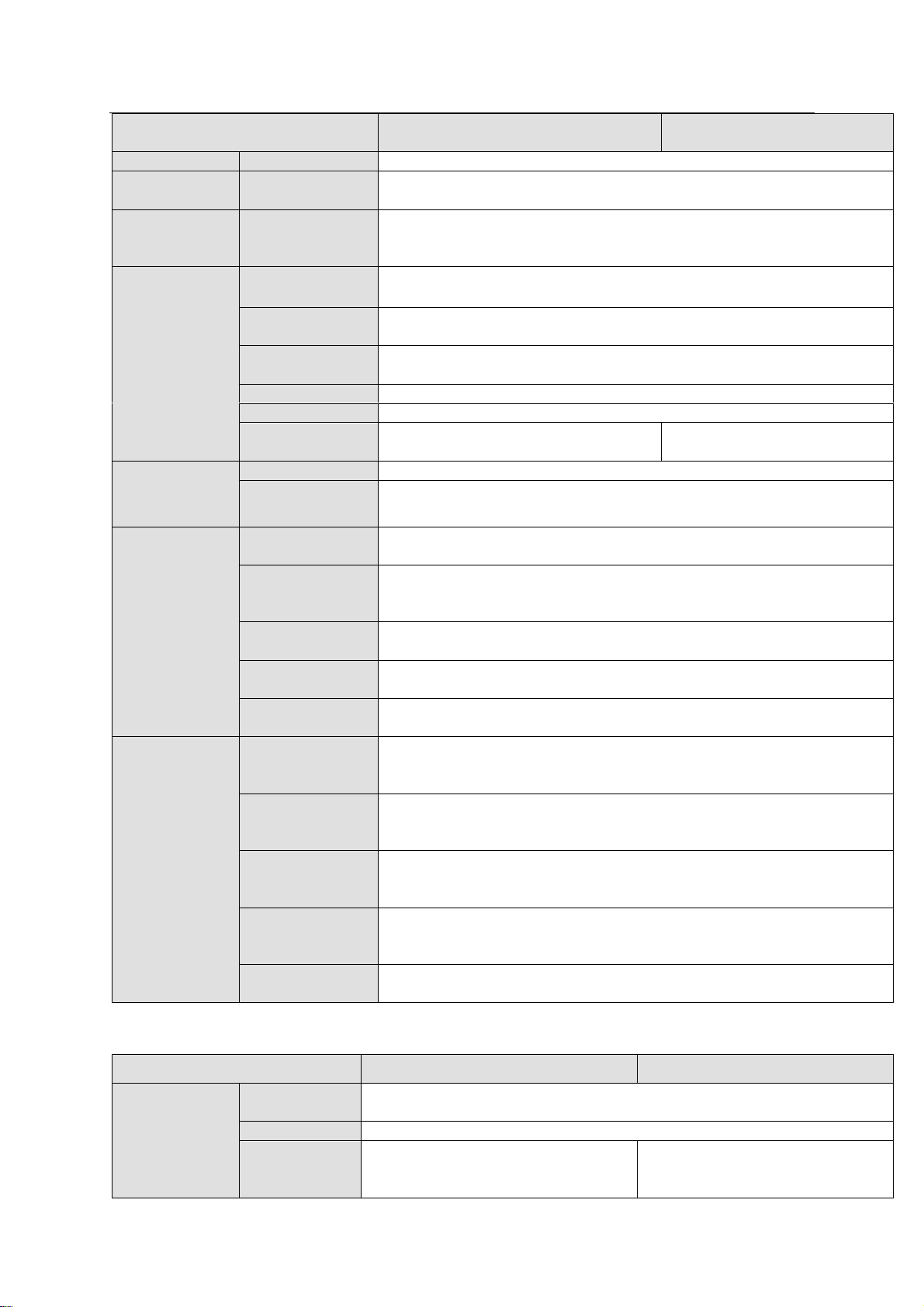
ESS Series User’s Manual
16
Model
ESS3116X-NS
ESS3116X-NR
ESS3116X-ES
ESS3116X-ER
Setup Interface
WEB GUI
Storage
Protocol
Storage
Protocol
SAMBA/NFS/iSCSI/CIFS/FTP/HTTP/AFP
Video
Capacity
Input Video
192-channel D1: 2Mbps
96-channel 720P: 4Mbps
48-channel 1080P: 8Mbps
Data
Management
HDD No.
16 SATAⅡHDDs.
Each HDD max supports 4T.
RAID Mode
RAID0/RAID1/RAID3/RAID5/RAID6/RAID10/RAID50/RAID60/SRAID
/JBOD/ one HDD/hotspare HDD.
HDD
Installation
Independent HDD bracket. Support HDD hot swap.
Data Protection
Support snapshot, clone and remote backup.
HDD Hotspare
Support global hotspare HDD
Disk Array
Enclosure
N/A
Max 2-level cascade
connection.
Network Port
Network Port
Four 10/100/1000Mbps Ethernet ports
Data Network
port
Multiple-Ethernet port load balance binding, or four 1000Mbps
Ethernet ports
Specifications
Dimensions
Power
Consumption
100V~240V AC, 47Hz~63Hz
Whole Device
Power
Consumption
Below 200W(With HDD)
Dimensions
(W×H×D)
448mm×133mm ×472mm
Installation
Mode
Standard 19-inch rack installation
Net Weight
NS/ES series product: 19.5kg (No HDD)
NR/ER series product: 19.6kg (No HDD)
Environments
Requirements
Working
Environment
Temperature
0℃~40℃
Working
Environment
Humidity
10%~80% (Non condensation)
Storage
Environment
Temperature
-20℃~70℃
Storage
Environment
Humidity
5%~90% (Non condensation)
Working
Altitude
-60m~3000m
Model
ESS5016S
ESS5016S-R
System
Main
processer
Multiple-core special storage 64-bit CPU
OS
Embedded LINUX OS
Power Mode
400W. Single power supplying
mode.
400W. Redundancy 1+1 power
supplying mode. Support online
update.
1.9.3 ESS5016S/ ESS5016S-R
Page 26
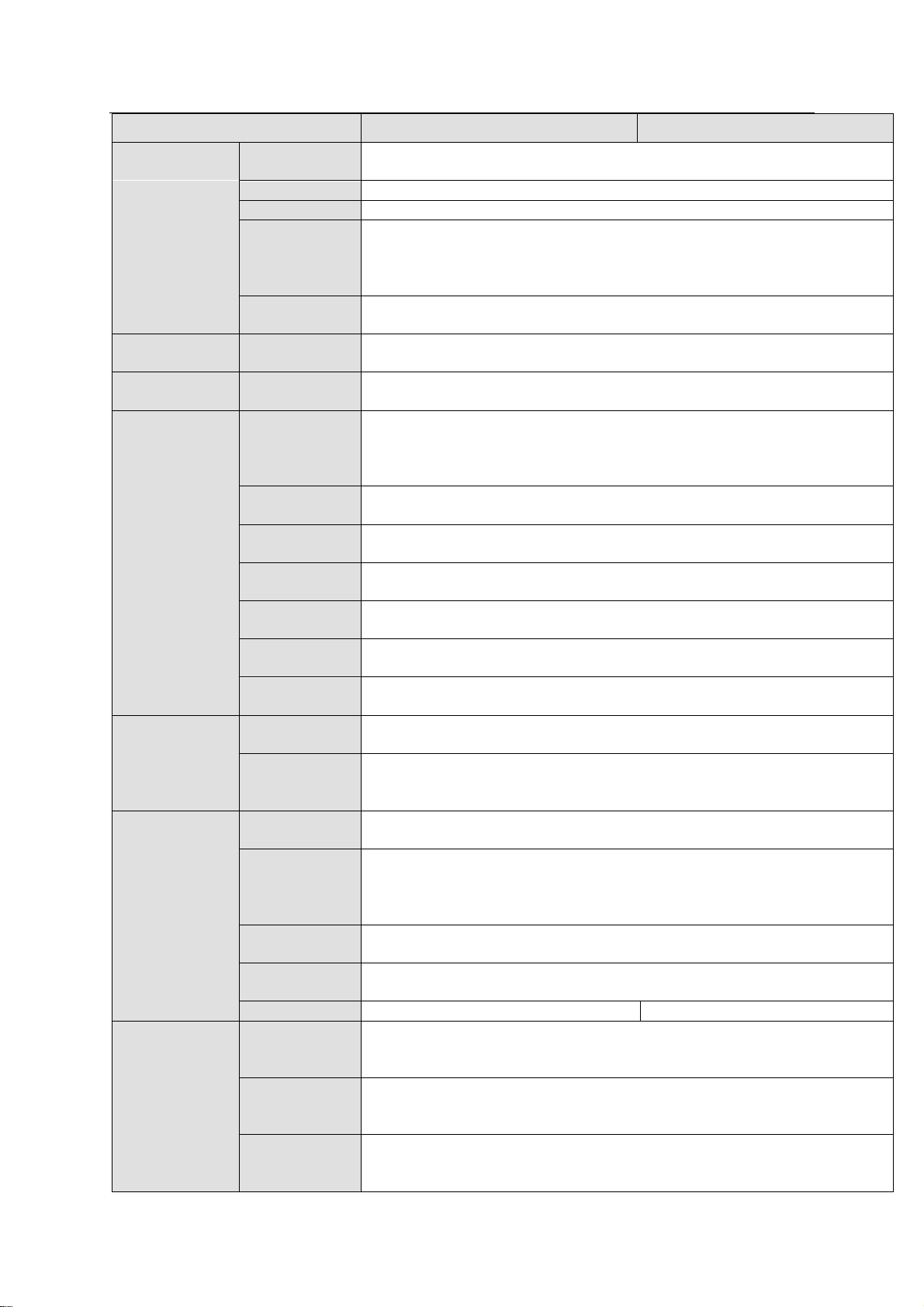
ESS Series User’s Manual
17
Model
ESS5016S
ESS5016S-R
Fan
Redundant dual ball bearing fan
MTBF>100 thousand hours
Motherboard
Server(Support 7x24H work)
Storage
Default 4G. With ECC verification. Max 8G
Case
Self-developed case,
1.2mm extra-thickness hot-dip galvanized steel.
Self-developed patent removable HDD bracket.
SBB2.0 specifications compliance.
Setup
Interface
WEB GUI/CMS
Storage
Protocol
Storage
Protocol
SAMBA/NFS/iSCSI/CIFS/FTP/HTTP/AFP
Video
Capacity
Input Video
320-channel: 2Mbps
Data
Management
HDD No.
16 HDDs.
Support SAS/SATA HDD.
Max supports 6T.
Support 2.5-inch HDD.
RAID Mode
RAID0/RAID1/RAID3/RAID5/RAID6/RAID10/RAID50/RAID60/SRAID/J
BOD/ one HDD
HDD
Installation
Independent HDD bracket. Support HDD hot swap.
Data
Protection
Support snapshot, clone and remote backup.
EnergySaving
Support MAID2.0 HDD hibernation function
HDD
Hotspare
Support global/private hotspare HDD
Disk Array
Enclosure
Max 4-level cascade connection.
Network Port
Management
Network Port
One 10/100/1000Mbps Ethernet port
Data Network
port
Four 10/100/1000Mbps Ethernet ports.
Support multiple-Ethernet port binding, load balance.
Extend to four 1000Mbps data port or two 10000Mbps data port.
Specifications
Dimensions
Power
Consumption
100V~240V AC , 60Hz/50Hz
Whole
Device
Power
Consumption
Below 250W(No HDD)
Dimensions
(W×H×D)
448mm×133mm ×472mm (No front panel)
Installation
Mode
Standard 19-inch rack installation
Net Weight
24kg(No HDD)
24.2kg(No HDD)
Environments
Requirements
Working
Environment
Temperature
0℃~40℃
Working
Environment
Humidity
10%~80% (Non condensation)
Storage
Environment
Temperature
-20℃~70℃
Page 27
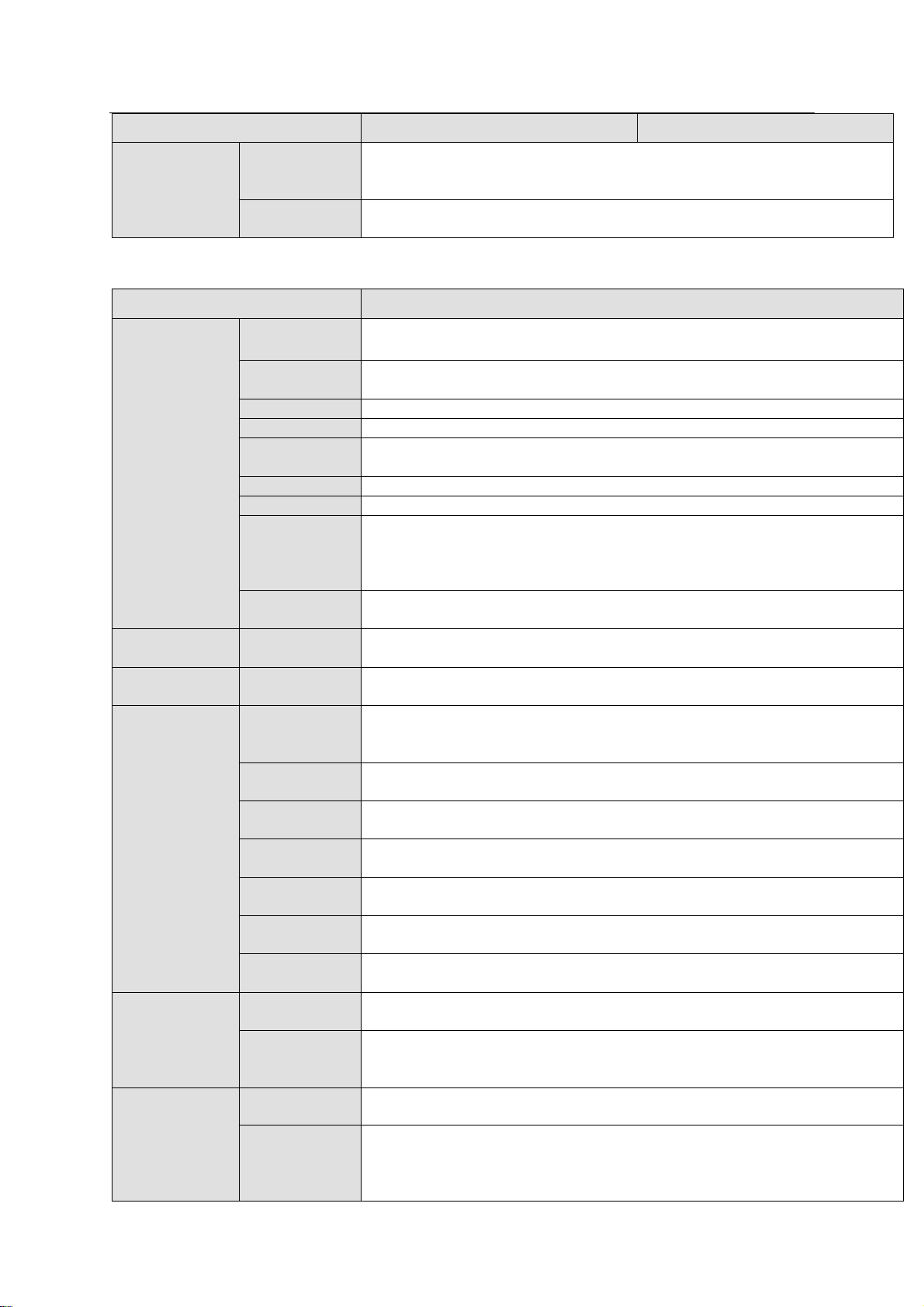
18
Model
ESS5016S
ESS5016S-R
Storage
Environment
Humidity
5%~90% (Non condensation)
Working
Altitude
-60m~5000m
Model
ESS5016D-R
System
Controller
Dual-controller
Main
processer
Two Intel multiple-core processors
OS
Embedded LINUX OS
Power Mode
500W. Redundancy 1+1power supplying mode. Support online update.
Fan
Redundant dual ball bearing fan
MTBF>100 thousand hours
Motherboard
Server(Support 7x24H work)
Storage
Default 16G. With ECC verification. Max 32GB.
Case
Self-developed case,
1.2mm extra-thickness hot-dip galvanized steel.
Self-developed patent removable HDD bracket.
SBB2.0 specifications compliance.
Setup
Interface
WEB GUI
Storage
Protocol
Storage
Protocol
iSCSI/SAMBA/NFS/FTP/AFP/HTTP/ CIFS
Video
Capacity
Input Video
400-channel: 2Mbps
Data
Management
HDD No.
16 HDDs.
Support SAS/SATA (need an adapter. NOT PROVIDED.)/SSD HDD.
Each HDD max supports 6T.
RAID Mode
RAID0/RAID1/RAID3/RAID5/RAID6/RAID10/RAID50/RAID60/SRAID/JB
OD one HDD
HDD
Installation
Independent HDD bracket. Support HDD hot swap.
Disk Array
Enclosure
Support disk array enclosure of dual-controller construction.
Max 4-level cascade connection.
Data
protection
Data protection in case of power outage.
EnergySaving
Support MAID2.0 HDD hibernation function
HDD
Hotspare
Support global/private hotspare HDD
Network Port
Management
Network Port
Two 1000Mbps Ethernet ports
Data Network
port
Eight 1000Mbps Ethernet ports.
Support multiple-Ethernet port binding, load balance.
Extend to eight 1000Mbps data port or four 10000Mbps data port.
Specifications
Dimensions
Power
Consumption
100V~240V AC , 60Hz/50Hz
Whole
Device
Power
Consumption
Below 250W(No HDD)
1.9.4 ESS5016D-R
ESS Series User’s Manual
Page 28
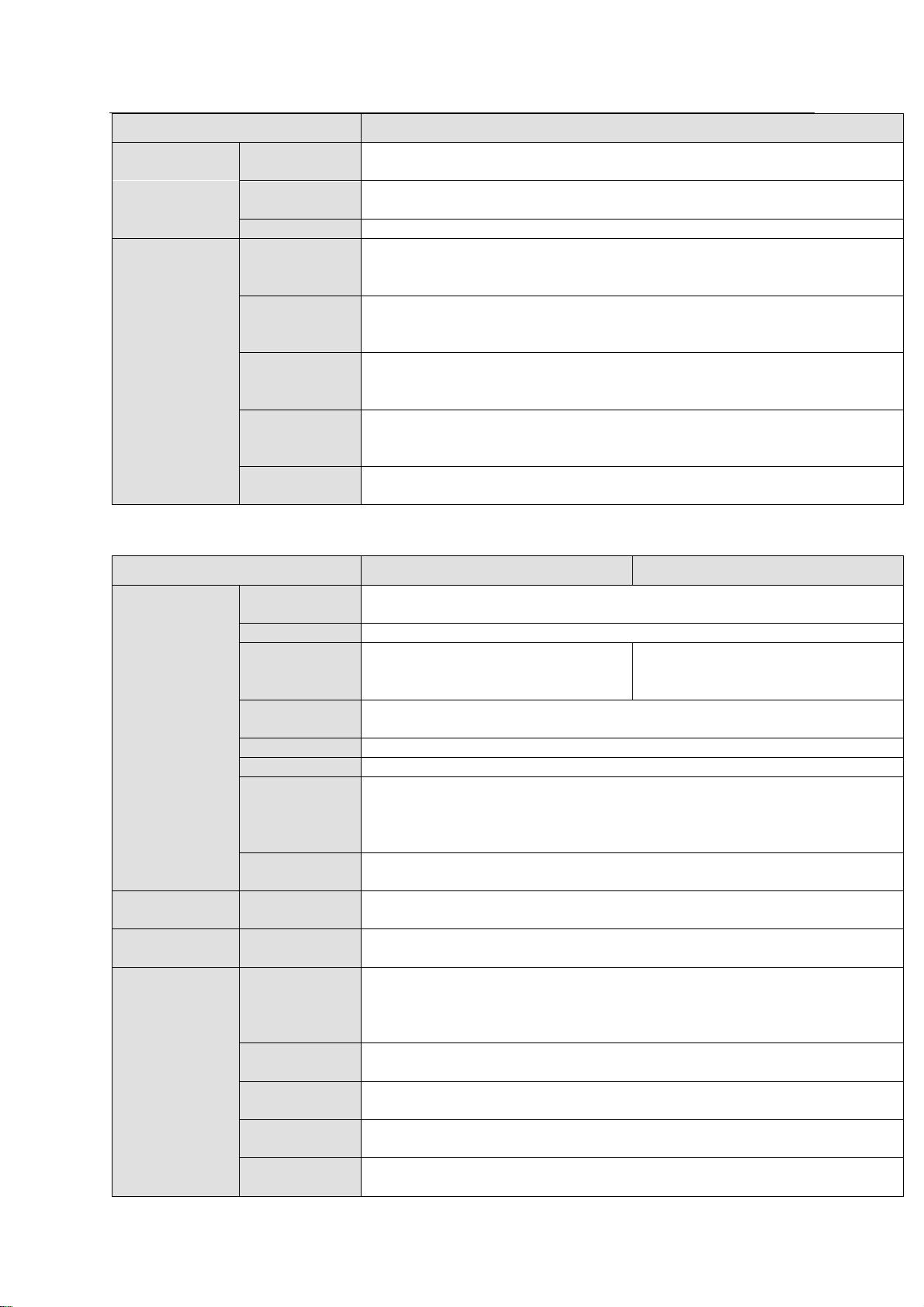
19
Model
ESS5016D-R
Dimensions
(W×H×D)
448mm×133mm ×472mm (No front panel)
Installation
Mode
Standard 19-inch rack installation
Net Weight
30kg (No HDD)
Environments
Requirements
Working
Environment
Temperature
0℃~40℃
Working
Environment
Humidity
10%~80% (Non condensation)
Storage
Environment
Temperature
-20℃~70℃
Storage
Environment
Humidity
5%~90% (Non condensation)
Working
Altitude
-60m~5000m
Model
ESS5024S
ESS5024S-R
System
Main
processer
Multiple-core special storage 64-bit CPU
OS
Embedded LINUX OS
Power Mode
500W. Single power supplying
mode.
500W. 1+1 Redundancy-power
supplying mode. Support online
update.
Fan
Redundant dual ball bearing fan
MTBF>100 thousand hours
Motherboard
Server(Support 7x24H work)
Storage
Default 4G. With ECC verification. Max 8G.
Case
Self-developed case,
1.2mm extra-thickness hot-dip galvanized steel.
Self-developed patent removable HDD bracket.
SBB2.0 specifications compliance.
Setup
Interface
WEB GUI
Storage
Protocol
Storage
Protocol
SAMBA/NFS/iSCSI/CIFS/FTP/HTTP/AFP
Video
Capacity
Input Video
320-channel 2Mbps
Data
Management
HDD No.
24 HDDs.
Support SAS/SATA HDD.
Each HDD max supports 6T.
Support 2.5-inch HDD
RAID Mode
RAID0/RAID1/RAID3/RAID5/RAID6/RAID10/RAID50/RAID60/SRAID/JB
OD one HDD/global hotspare HDD.
HDD
Installation
Independent HDD bracket. Support HDD hot swap.
Data
Protection
Support snapshot, clone and remote backup.
EnergySaving
Support MAID2.0 HDD hibernation function
1.9.5 ESS5024S/ ESS5024S-R
ESS Series User’s Manual
Page 29
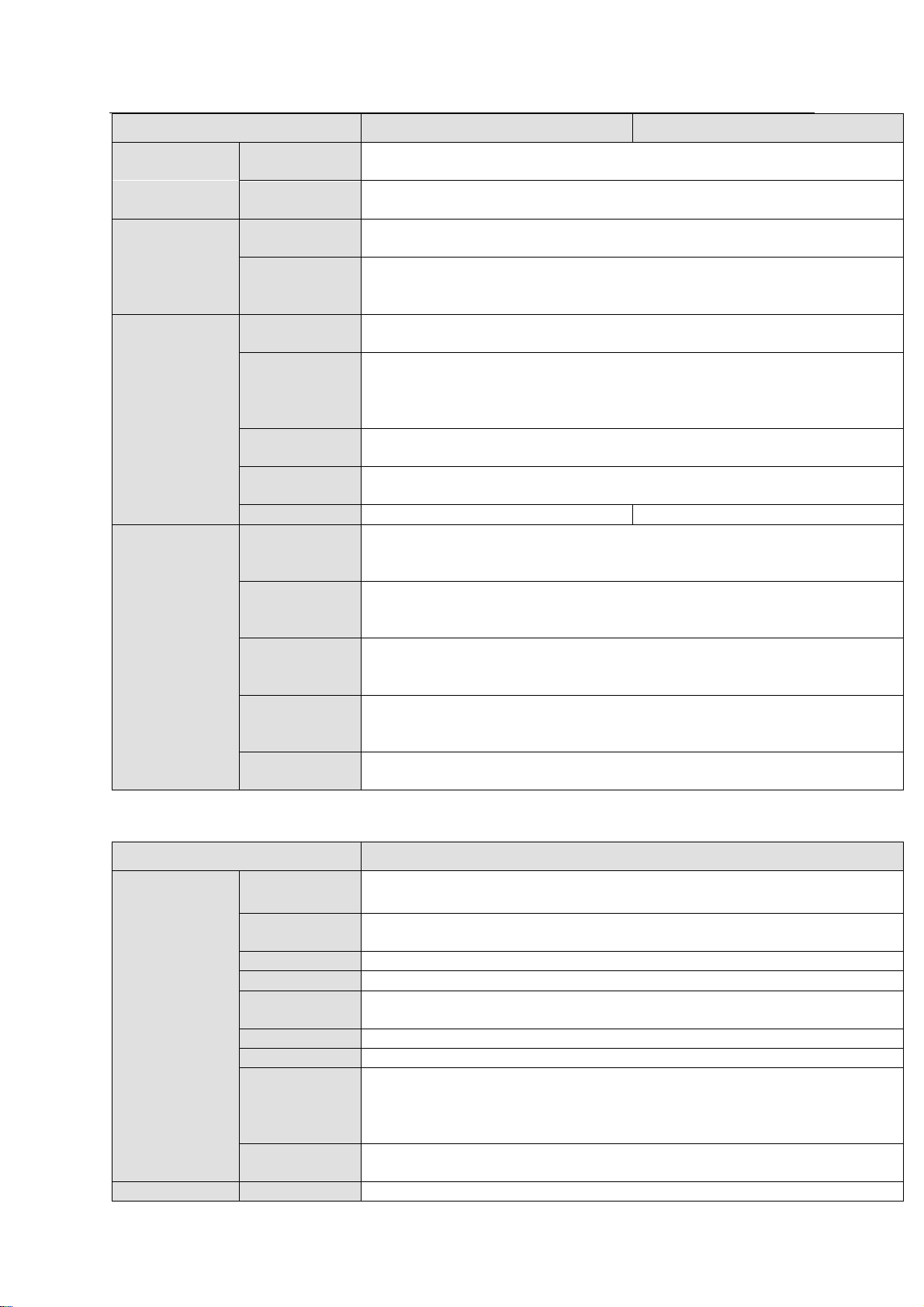
ESS Series User’s Manual
20
Model
ESS5024S
ESS5024S-R
HDD
Hotspare
Support global hotspare HDD and special hotspare HDD.
Disk Array
Enclosure
Max 4-level cascade connection.
Network Port
Management
Network Port
One 10/100/1000Mbps Ethernet port
Data Network
port
Four 10/100/1000Mbps Ethernet ports.
Support load balance and network adapter binding.
Extend to four 1000Mbps data port or two 10000Mbps data port.
Specifications
Dimensions
Power
Consumption
100V~240V AC , 60Hz/50Hz
Whole
Device
Power
Consumption
Below 250W
Dimensions
(W×H×D)
446mm×175mm×495mm (No front panel)
Installation
Mode
Standard 19-inch rack installation
Net Weight
26.7kg(No HDD)
26.8kg (No HDD)
Environments
Requirements
Working
Environment
Temperature
0℃~40℃
Working
Environment
Humidity
10%~80% (Non condensation)
Storage
Environment
Temperature
-20℃~70℃
Storage
Environment
Humidity
5%~90% (Non condensation)
Working
Altitude
-60m~5000m
Model
ESS5024D-R
System
Controller
Dual-controller
Main
processer
Two Intel multiple-core processors
OS
Embedded LINUX OS
Power Mode
500W. Redundancy-power supplying mode. Support online update.
Fan
Redundant dual ball bearing fan
MTBF>100 thousand hours
Motherboard
Server(Support 7x24H work)
Storage
Default 16G. With ECC verification. Max 32GB.
Case
Self-developed case,
1.2mm extra-thickness hot-dip galvanized steel.
Self-developed patent removable HDD bracket.
SBB2.0 specifications compliance.
Setup
Interface
WEB GUI
Storage
Storage
SAMBA/NFS/iSCSI/CIFS/FTP/HTTP/AFP
1.9.6 ESS5024D-R
Page 30
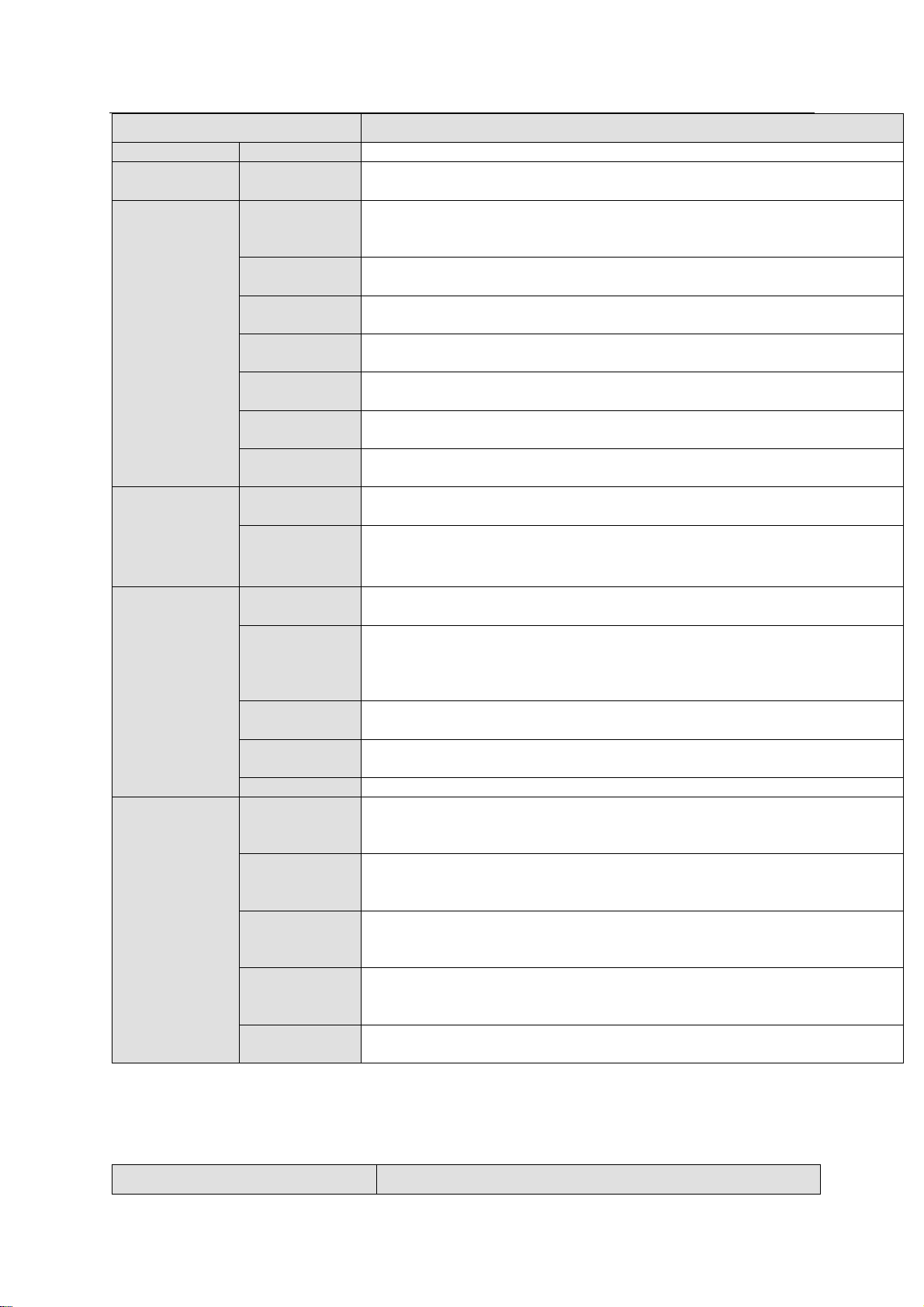
ESS Series User’s Manual
21
Model
ESS5024D-R
Protocol
Protocol
Video
Capacity
Input Video
400-channel: 2Mbps
Data
Management
HDD No.
24 HDDs.
Support SAS/SATA (need an adapter. NOT PROVIDED.)/SSD HDD.
Each HDD max supports 6T.
RAID Mode
RAID0/RAID1/RAID3/RAID5/RAID6/RAID10/RAID50/RAID60/SRAID/JB
OD one HDD
HDD
Installation
Independent HDD bracket. Support HDD hot swap.
Disk Array
Enclosure
Support disk array enclosure of dual-controller construction.
Max 4-level cascade connection.
Data
protection
Data protection in case of power outage.
EnergySaving
Support MAID2.0 HDD hibernation function
HDD
Hotspare
Support global hotspare HDD and special hotspare HDD.
Network Port
Management
Network Port
Two 1000Mbps Ethernet ports
Data Network
Port
Eight 1000Mbps Ethernet ports.
Support multiple-Ethernet port binding, load balance.
Extend to eight 1000Mbps data port or four 10000Mbps data port.
Specifications
Dimensions
Power
Consumption
100V~240V AC , 60Hz/50Hz
Whole
Device
Power
Consumption
Below 500W(With HDD)
Dimensions
(W×H×D)
446mm×178mm×495mm (No front panel)
Installation
Mode
Standard 19-inch rack installation
Net Weight
34kg (No HDD)
Environments
Requirements
Working
Environment
Temperature
0℃~40℃
Working
Environment
Humidity
10%~80% (Non condensation)
Storage
Environment
Temperature
-20℃~70℃
Storage
Environment
Humidity
5%~90% (Non condensation)
Working
Altitude
-60m~5000m
Model
ESS2016X-J
1.10 Disk Array Enclosure Specifications
1.10.1 ESS2016X-J
Page 31
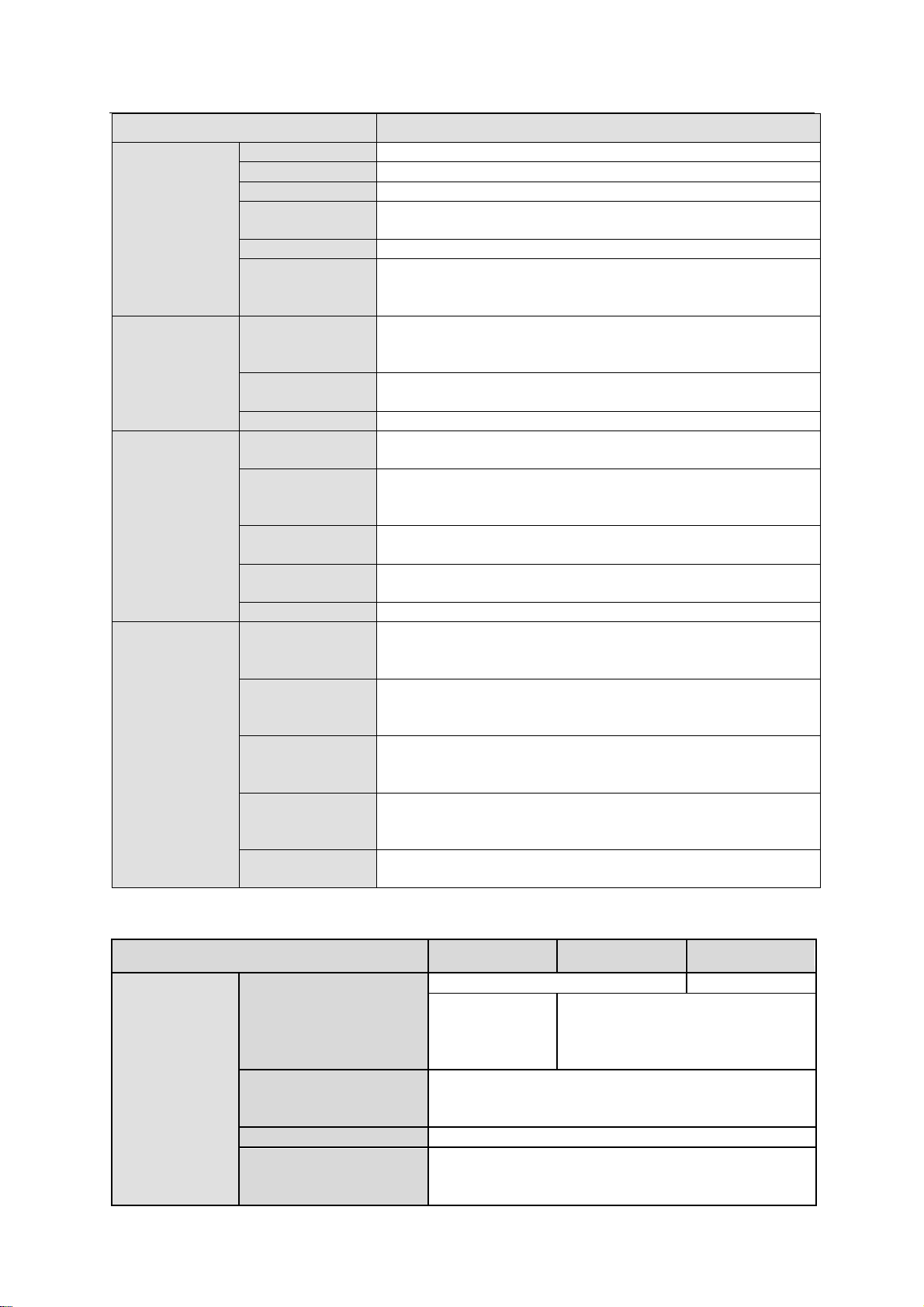
ESS Series User’s Manual
22
Model
ESS2016X-J
System
Main processer
Special storage CPU
OS
Embedded LINUX OS
Power Mode
Single power supplying mode
Fan
Redundant dual ball bearing fan
MTBF>100 thousand hours
Motherboard
Server(Support 7x24H work)
Case
Self-developed case,
1.2mm extra-thickness hot-dip galvanized steel.
Self-developed patent removable HDD bracket.
Data
Management
HDD No.
16 HDDs.
Support SAS/SATA HDD.
Support 4T HDD
HDD
Installation
Independent HDD bracket. Support HDD hot swap.
Data Port
miniSAS port
Specifications
Dimensions
Power
Consumption
100V~240V,50Hz~60Hz
Whole Device
Power
Consumption
Below 200W(No HDD)
Dimensions
(W×H×D)
448mm×133mm×472mm
Installation
Mode
Standard 19-inch rack installation
Net Weight
15kg (No HDD)
Environments
Requirements
Working
Environment
Temperature
0℃~40℃
Working
Environment
Humidity
10%~80% (Non condensation)
Storage
Environment
Temperature
-20℃~70℃
Storage
Environment
Humidity
5%~90% (Non condensation)
Working
Altitude
-60m~3000m
Model
ESS3116S-J
ESS3116S-JR
ESS3116D-JR
System
Controller
1
2
Power Mode
400W. Singlepower
supplying
mode.
400W. Redundancy 1+1 power
supplying mode. Support online
update.
Fan
Redundant dual ball bearing fan
MTBF>100 thousand hours
Support online update.
Main board
Server(Support 7x24H work)
Case
Self-developed case,
1.2mm extra-thickness hot-dip galvanized steel.
Self-developed patent removable HDD bracket.
1.10.2 ESS3116S-J/ ESS3116S-JR/ESS3116D-JR
Page 32

ESS Series User’s Manual
23
Model
ESS3116S-J
ESS3116S-JR
ESS3116D-JR
SBB2.0 specifications compliance.
GUI
Setup and system upgrade via the WEB GUI of the
host.
Data
Management
HDD Amount
16 HDDs.
Support SAS/SATA HDD.
Each HDD max supports 6T.
16 HDDs.
Support SAS
/SATA (need an
adapter. NOT
PROVIDED
) HDD.
Each HDD max
supports 6T.
HDD Installation
Independent HDD bracket. Support HDD hot swap.
HDD Hotspare
Support global hotspare HDD and special hotspare
HDD.
Specifications
Power Consumption
100V~240V AC , 60Hz/50Hz
Whole Power
Consumption(With
HDD)
Below 100W (No HDD)
Below 180W (No
HDD)
Dimensions(W×H×D)
448mm×133.2mm×490.4mm
(No front panel)
446mm×
133.2mm×
490.4mm (No
front panel)
Installation Mode
Standard 19-inch rack installation
Net Weight
23kg(No HDD)
23.2kg(No HDD)
25kg(No HDD)
Environments
Working Temperature
0℃~40℃
Working Humidity
10%~80%(Non condensation)
Storage Temperature
-20℃~70℃
Storage Humidity
5%~90%(Non condensation)
Working Altitude
-60m~3000m
-60m~5000m
Model
ESS3124S-J
ESS3124S-JR
ESS3124D-JR
System
Controller
1
2
Power Mode
500W. Singlepower
supplying
mode. Support
online update.
500W. Redundancy1+1 power
supplying mode. Support online
update.
Fan
Redundant dual ball bearing fan
MTBF>100 thousand hours
Main board
Server(Support 7x24H work)
Case
Self-developed case,
1.2mm extra-thickness hot-dip galvanized steel.
Self-developed patent removable HDD bracket.
SBB2.0 specifications compliance.
GUI
Setup and system upgrade via the WEB GUI of the
host.
1.10.3 ESS3124S-J/ ESS3124S-JR/ESS3124D-JR
Page 33

ESS Series User’s Manual
24
Model
ESS3124S-J
ESS3124S-JR
ESS3124D-JR
Data
Management
HDD Amount
24 HDDs.
Support SAS/SATA HDD.
Each HDD max supports 6T.
Support 2.5-inch HDD.
24 HDDs.
Support SAS
/SATA (need
adapter. NOT
PROVIDED
) HDD.
Each HDD max
supports 6T.
Support 2.5-inch
HDD.
HDD Installation
Independent HDD bracket. Support HDD hot swap.
HDD Hotspare
Support global hotspare HDD and special hotspare
HDD.
Cascade
Max 4-level cascade connection.
Specifications
Power Consumption
100V~240V AC, 60Hz/50Hz
Whole Power
Consumption(With
HDD)
Below 100W (No HDD)
Below 180W (No
HDD)
Dimensions(W×H×D)
446mm×175mm×495mm (No front panel)
Installation Mode
Standard 19-inch rack installation
Net Weight
25.44kg
25.54kg
27.5kg
Environments
Working Temperature
0℃~40℃
Working Humidity
10%~80%(Non condensation)
Storage Temperature
-20℃~70℃
Storage Humidity
5%~90%(Non condensation)
Working Altitude
-60m~5000m
Model
ESS3148S-J
ESS3148S-JR
System
Power Mode
500W. 1+1 Redundancy
-power supplying mode.
Support online update.
400W. 4-power supplying
mode. Support online
update.
Fan
Redundant dual ball bearing fan
MTBF>100 thousand hours
Main board
Server(Support 7x24H work)
Case
Self-developed case,
1.2mm extra-thickness hot-dip galvanized steel.
Self-developed patent removable HDD bracket.
SBB2.0 specifications compliance.
GUI
Setup and system upgrade via the WEB GUI of the
host.
Data
Management
HDD Amount
48 HDDs.
Support SAS/SATA HDD.
Each HDD max supports 6T.
Support 2.5-inch HDD.
HDD Installation
Independent HDD bracket. Support HDD hot swap.
HDD Hotspare
Support global hotspare HDD and special hotspare
HDD.
Cascade
Max 4-level cascade connection.
Specifications
Power Consumption
100V~240V AC , 60Hz/50Hz
Whole Power
Consumption
Below 350W (No HDD)
1.10.4 ESS3148S-J/ ESS3148S-JR
Page 34

ESS Series User’s Manual
25
Model
ESS3148S-J
ESS3148S-JR
Dimensions(W×H×D)
445mm×353mm×495mm
Installation Mode
Standard 19-inch rack installation
Net Weight
48.32kg (No HDD)
49.92kg (No HDD)
Environments
Working Temperature
0℃~40℃
Working Humidity
10%~80%(Non condensation)
Storage Temperature
-20℃~70℃
Storage Humidity
5%~90%(Non condensation)
Working Altitude
-60m~5000m
Page 35

ESS Series User’s Manual
26
SN
Name
Function
1
HDD Power
indicator light
Green: The HDD is properly installed on the device and the power
is on.
Red: HDD malfunction.
2
HDD read-write
indicator light
Blue light flashes: Visiting HDD.
Red light flashes: The HDD indicator light function is on.
3
Handle of the HDD
box
To remove HDD box.
2 Installation
2.1 HDD Installation
Important
We STRONGLY recommend the enterprise class disk. We are not liable for any
problem (such as data loss) resulting from the HDD instability.
For one device, please use the HDDs of the same brand and of the same space.
For the single controller series product, it supports SAS HDD, SATA HDD.
For the dual controller series product, it supports SAS HDD only.
Put the HDD to the HDD box and fix the screws. Insert the HDD box to the slot at the front panel.
See Figure 2-1.
Figure 2-1
2.2 Remove HDD
HDD as a storage media, it saves important data. Please avoid frequently remove
operation in case it may result in data loss.
Usually you can remove HDD when there is no power connection or system is shut down.
Do not remove HDD after system boots up or it is working. Please refer to the appendix 6 for
detailed hot swap information.
2.3 Front Panel Installation (Optional)
Page 36

ESS Series User’s Manual
27
After you install the HDD, you need to install the front panel on the device. It is to reduce the risk
of HDD stealing or mistakenly remove operation.
a) Put the front panel to face you and make sure all lock holes are matching. Slowly push
the front panel to the device.
b) After confirm the front panel installation is right, use the key to secure the locker on both
sides of the front panel.
2.4 Battery Installation
Note
This is for dual-control host series only.
Please follow the steps listed below to install the battery. See Figure 2-2 (16-HDD series) and
Figure 2-3 (24-HDD series).
a) Take the battery&fan box from the device and then use the screwdriver to remove the top
cover of the battery box.
b) Take out the battery from the accessories’ bag and then insert to the battery box. Connect
the battery to the power socket.
c) Fix the top cover of the battery box and then secure the screws.
d) Insert the battery box to the device and then secure firmly.
Figure 2-2
Page 37
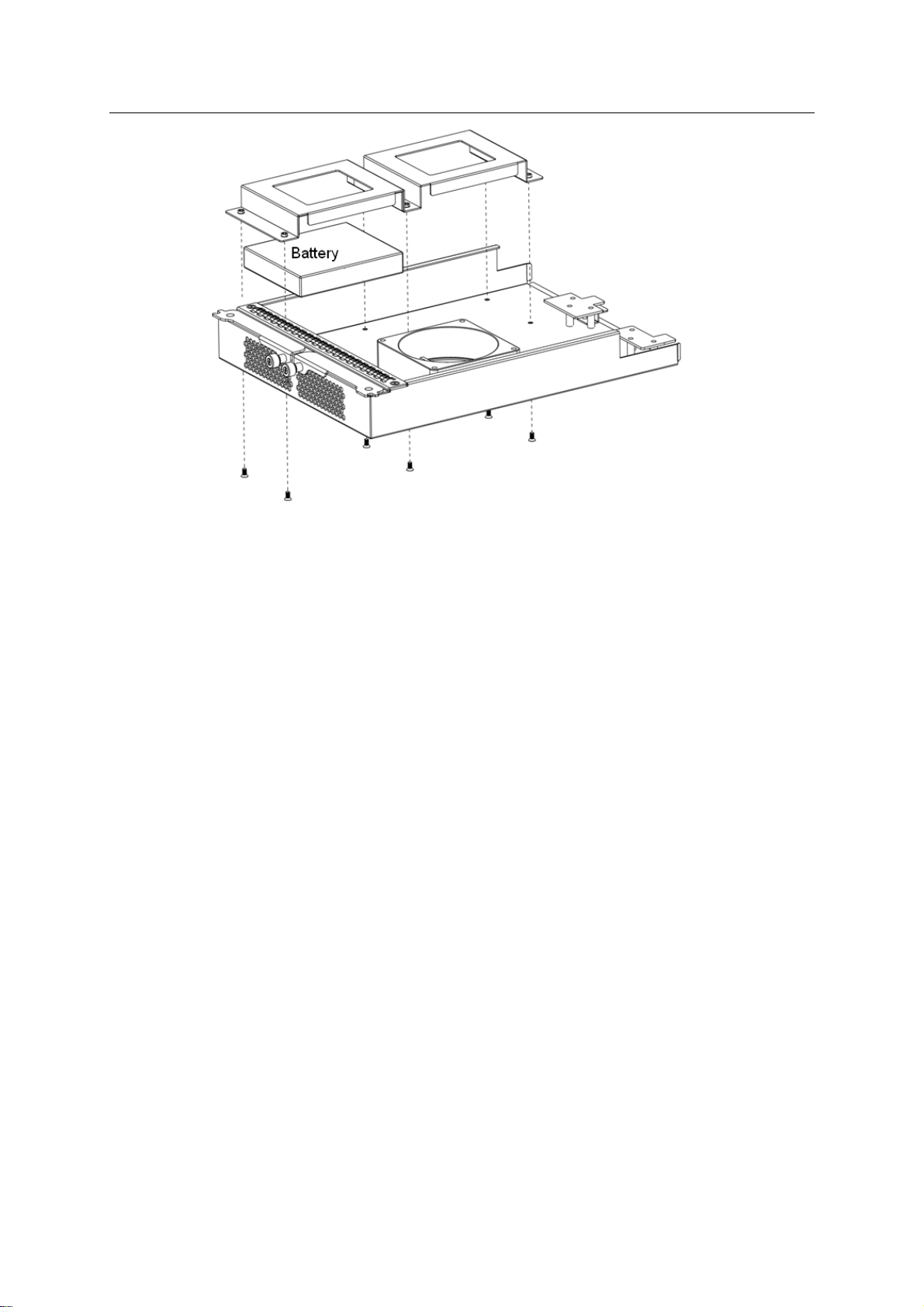
ESS Series User’s Manual
28
Figure 2-3
2.5 Boot up
Please boot up he disk array enclosure first if the host is connected to the disk array enclosure.
c) Connect the power cable to the system.
d) Press the device power on-off button at the rear panel to ON to boot up the system
(Please skip this step if there is no on-off button at the rear panel).
e) Press the power button at the front panel of the host.
2.6 Shut Down
Please shut down the host first if the host is connected to the disk array enclosure.
a) Login web interface. Please refer to chapter 3.1.
b) From System Management -> Shutdown.
c) Select option to shut down the system.
There are three options for you: shut down/restart/Force restart (For dual-controller series
product only). See Figure 2-4.
Or you can see these two shortcut buttons at the top right corner.
For the dual-controller series product, there are two controllers. Click the restart button; the two
controllers reboot one after the other. Click the force restart button, the two controllers reboot at
the same time.
Page 38

ESS Series User’s Manual
29
Figure 2-4
Tips
In each interface, click the shut down button at the top right corner to shut down the device. See
Figure 2-4.
2.7 Network Setup
Internet intelligent storage product default network setup is 192.168.0.111. It may be different
from you current network IP section. Please use the PC to login the WEB of the device and
change the host IP address so that it can connect to current network environment for future
operation and maintenance work.
Note
For the dual controller series product, the default IP is: is CTRL1: 192.168.0.111,
CTRL2: 192.168.0.121.
For ESS3116X series product, you do not need to check the management Ethernet
port or the data Ethernet port. You can just connect to one Ethernet port to connect to
the network.
a) Connect the PC to the management network port (WEB port) via the network cable.
b) Change the PC IP address as: 192.168.0.XXX. Subnet mask: 255.255.0.0. Default
gateway: 192.168.0.1. See Figure 2-5.
Page 39

ESS Series User’s Manual
30
Figure 2-5
c) Open IE browser, input http://192.168.0.111(default IP address) you can see the login
interface. System user name is admin and password is 888888888888(16-digit).
d) In the main interface, from network to network and then click edit button . The edit
interface is shown as in Figure 2-6 .Here you can input your new IP address information.
Please input your IP address and gateway and then click save button.
Note
Login the WEB to change the network parameters of the management network port.
Figure 2-6
e) Click Save button.
f) Open browser and then input new IP address such as http://172.12.5.576. You can see the
new IP is valid if you can login. You can go to the host Web interface or go to the In DOS
Page 40

ESS Series User’s Manual
31
environment, input the command: ping 192.168.0.111 to test network connection is right or
not.
Page 41

ESS Series User’s Manual
32
3 Host Configuration
All the figures listed are based on the ESS5016S series product. Slight difference may be
found in the user interface if you are using other series products.
3.1 Login
Please refer to chapter 2.7 to connect host to the network and then follow the steps listed below
to login the WEB.
a) On windows OS, open IE browser and then input system IP address (Such as
http://172.12.5.5 if you device IP is 172.12.5.5.). Click Enter, you can see the following
interface. See Figure 3-1.
b) Please input user name and password to login. Default user name is admin and default
password is 888888888888.
c) Click Login button.
Important
The host series product has two types of network ports: Management port and data port.
Please make sure you have connected to the WEB port to login the WEB. Please refer
to chapter 1.3.2 for detailed information.
System supports various kinds of users such as admin, guest. Please refer to chapter
3.2.3 for detailed information.
Figure 3-1
3.2 System Management
In this interface, you can see the following nine parts.
System
Parameters
Account
Guide
Enclosure
Performance
Upgrade
Shut down
Version
Page 42
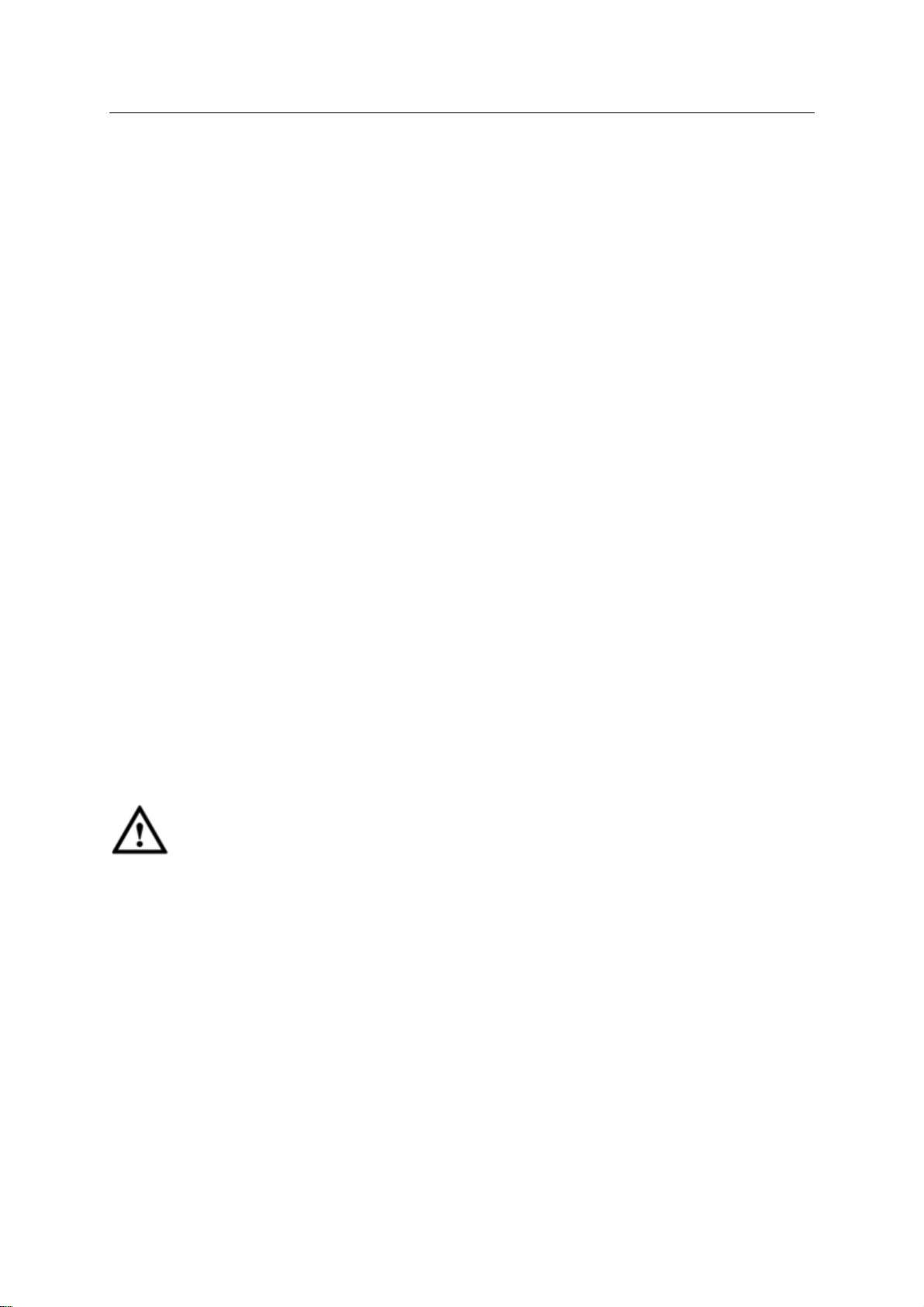
ESS Series User’s Manual
33
3.2.1 System
After you logged in, you can see system information interface. Or you can click system and then
select system information item to go to current interface.
For dual control series product, you can see the statuses of dual controllers.
Here you can see the following information:
Host name
System time
Start time
Device type
Software version
Hardware version
Power status
iSCSI status.
3.2.2 Parameters
After you logged in as the system administrator, click parameters button, you can see the
following interface. See Figure 3-2.
Device name: Set system name.
Device position: Input device position information for you reference.
Date: Set system date. Check the enable button to set.
Time: Set system time. Check the enable button to set.
Start Time Synchronize: Enable time synchronization function.
Server address: Set time server address.
Time interval: The interval for the time server synchronization operation.
Update now: Click it, system begins time synchronization immediately. You can see the
corresponding dialogue box if the synchronization operation failed.
Important
If it is your first time to go to the system, please set system date and time.
The time server IP and the device IP shall be in the same section if you want to use time
synchronization function.
Page 43
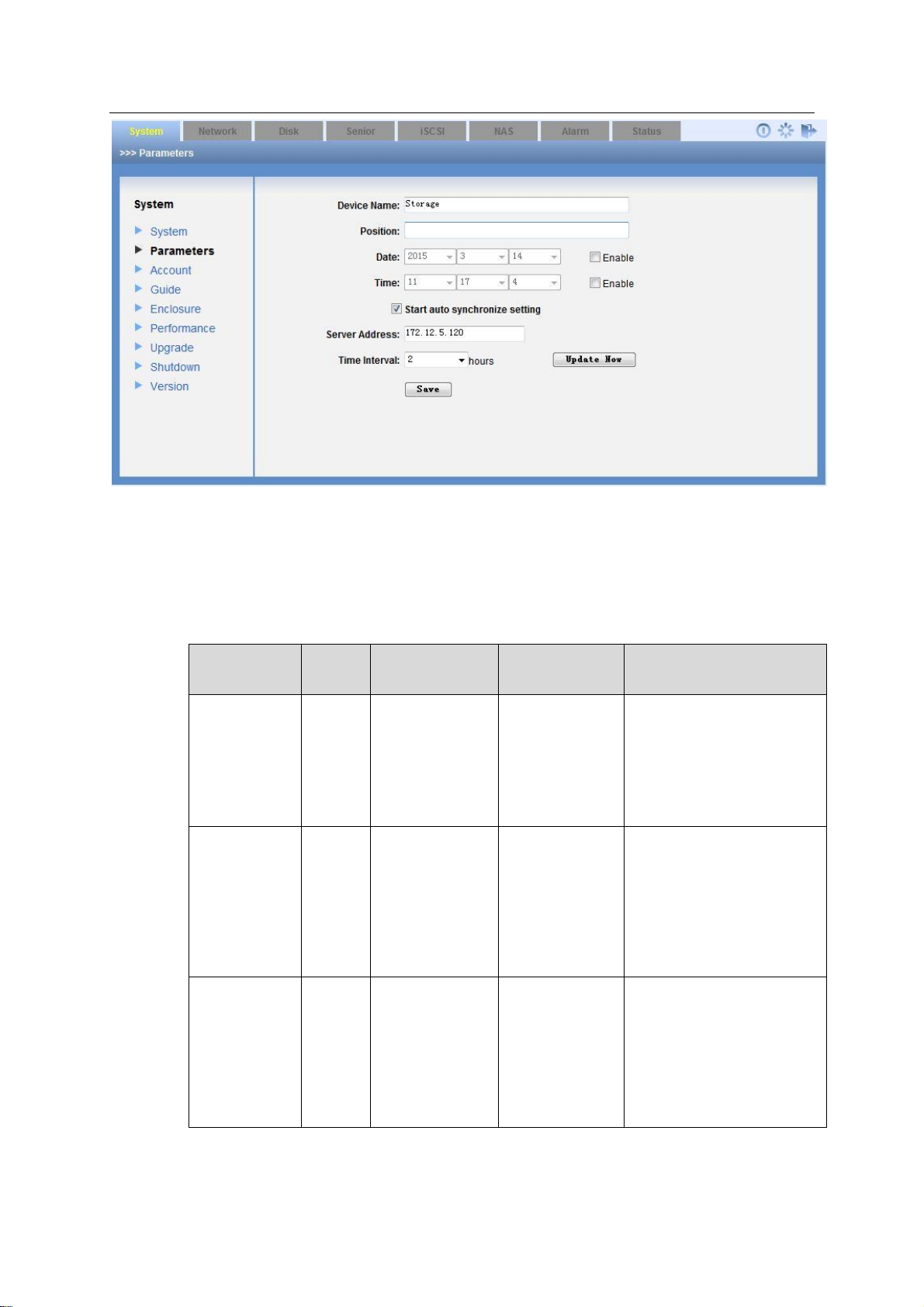
34
Figure 3-2
Type
User
Name
Default
Password
Rights
Note
Administrator
admin
888888888888
Edit/add/delete
This user can read, write
or delete all storage data
in current system. It can
configure the whole
system and set ordinary
user share directory
rights.
Ordinary
user
guest
666666666666
Edit
It refers to all users
except admin. Ordinary
user (such as guest) can
modify its own password,
review and save itself
operation log, read and
write in the
corresponding folder.
Ordinary
user
ftpuser
111111111111
Edit
“ftpuser” has two IDs. It is
the ordinary system just
like the guest and it is
also the default FTP
service user.
Please note there is
only one FTP
user”ftpuser”.
ESS Series User’s Manual
3.2.3 Account
Click Account button, you can see the following interface. See Figure 3-3.
Here you can view system user information. You can add/edit/delete user.
Please refer to the following sheet for detailed information.
Page 44

ESS Series User’s Manual
35
Click here to logout current user and switch
account to login again.
Figure 3-3
3.2.3.1 Edit User
Click edit button of corresponding user, you can see the following interface. See Figure 3-4.
For the administrator, you do not need to input old password. You just input new password and
confirm, you can modify a user’s password.
For the ordinary user you need to input old password to confirm.
Click Save button system goes back to User interface. You can see the corresponding dialogue
box if the operation failed.
Figure 3-4
Page 45

ESS Series User’s Manual
36
3.2.3.2 Add User
Note
System can only add ordinary user such as user01. It has the same rights as the guest.
In Figure 3-3, click add button, you can see the following interface. See Figure 3-5.
After input new user information such as user name, user type, user type, please click save
button. System goes back to user management interface. Otherwise, you can see the
corresponding dialogue box.
Figure 3-5
3.2.3.3 Delete User
Login the system as the administrator, select the delete button after the corresponding user,
system pops up a dialogue box to remind you that you are going to delete a user. Click O.K
button, all the information of current user will be deleted completely. You cannot use it to login
and operate.
Important
System can not delete an account if it has been set as a valid share account.
3.2.4 Guide
After you logged in as the system administrator, from system to guide, you can go to Guide
interface. Guide function is to help you get familiar with this device as soon as possible. You can
follow the tip in each interface and then modify as you need. You can just click next button to go
on.
Please refer to chapter 4.1 for detailed information.
3.2.5 Enclosure
Page 46
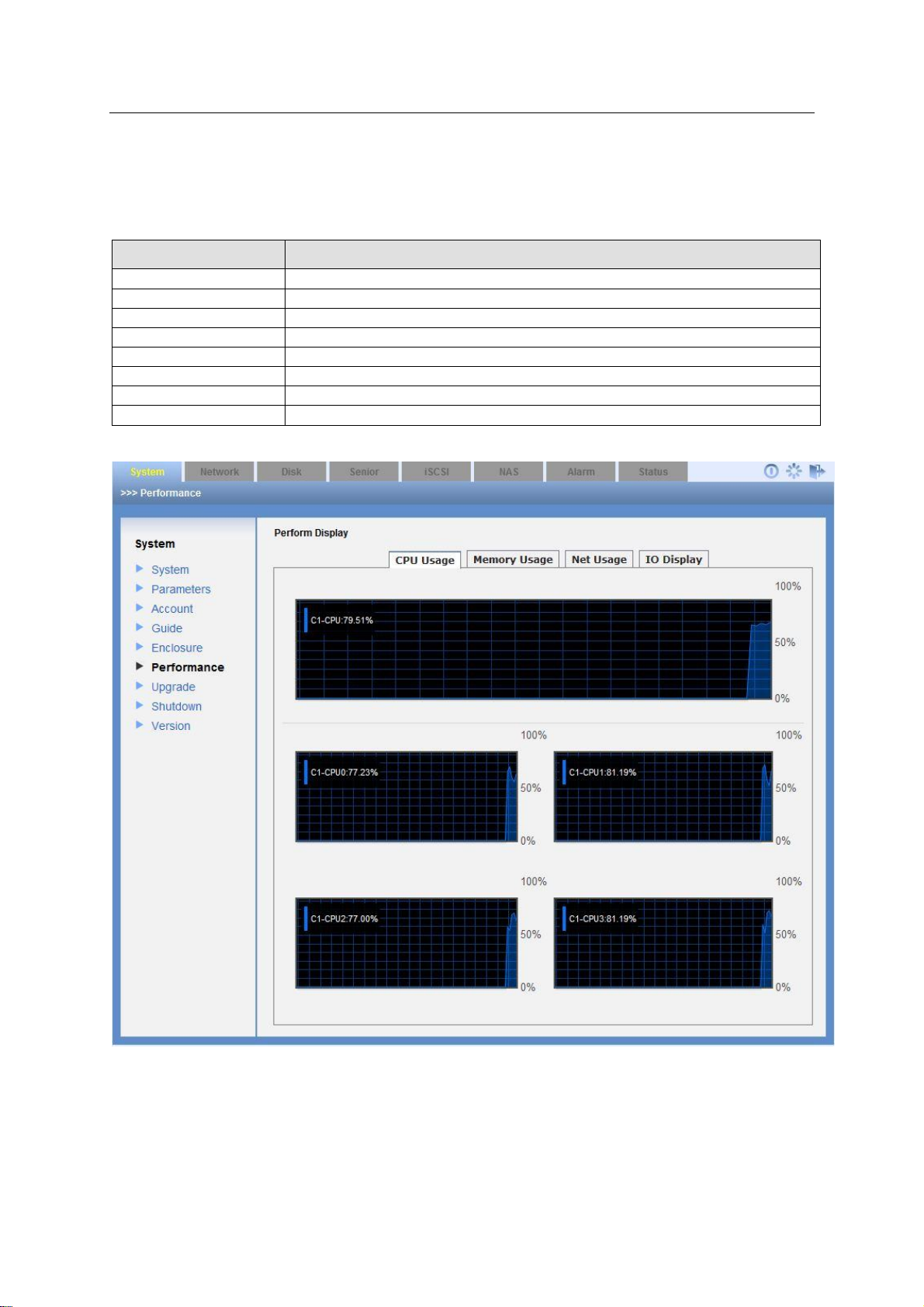
ESS Series User’s Manual
37
Status Prompt
Status Note
OK
The components are OK. No error available.
Critical
The components have serious error.
Noncritical
The components have general alarms.
Unrecoverable
The components have an error that can not be fixed.
Not installed
There is no component.
Unknown
The components have unknown error.
Not available
The components can not work.
No access allowed
Can not access the components.
After you logged in as the system administrator, in Enclosure interface, you can view main host
and disk array enclosure information, temperature, power voltage status, fan status.
Here you can view disk array enclosure version if you want to update its software. You can also
go to this interface to check the update operation is successful or not. See Figure 3-6.
Please refer to the following sheet for detailed information.
3.2.6 Performance
After you logged in as the administrator, you can go to the performance interface to view host
CPU usage rate, memory usage rate, network usage rate and IO realtime data. See Figure 3-7.
Figure 3-6
Page 47
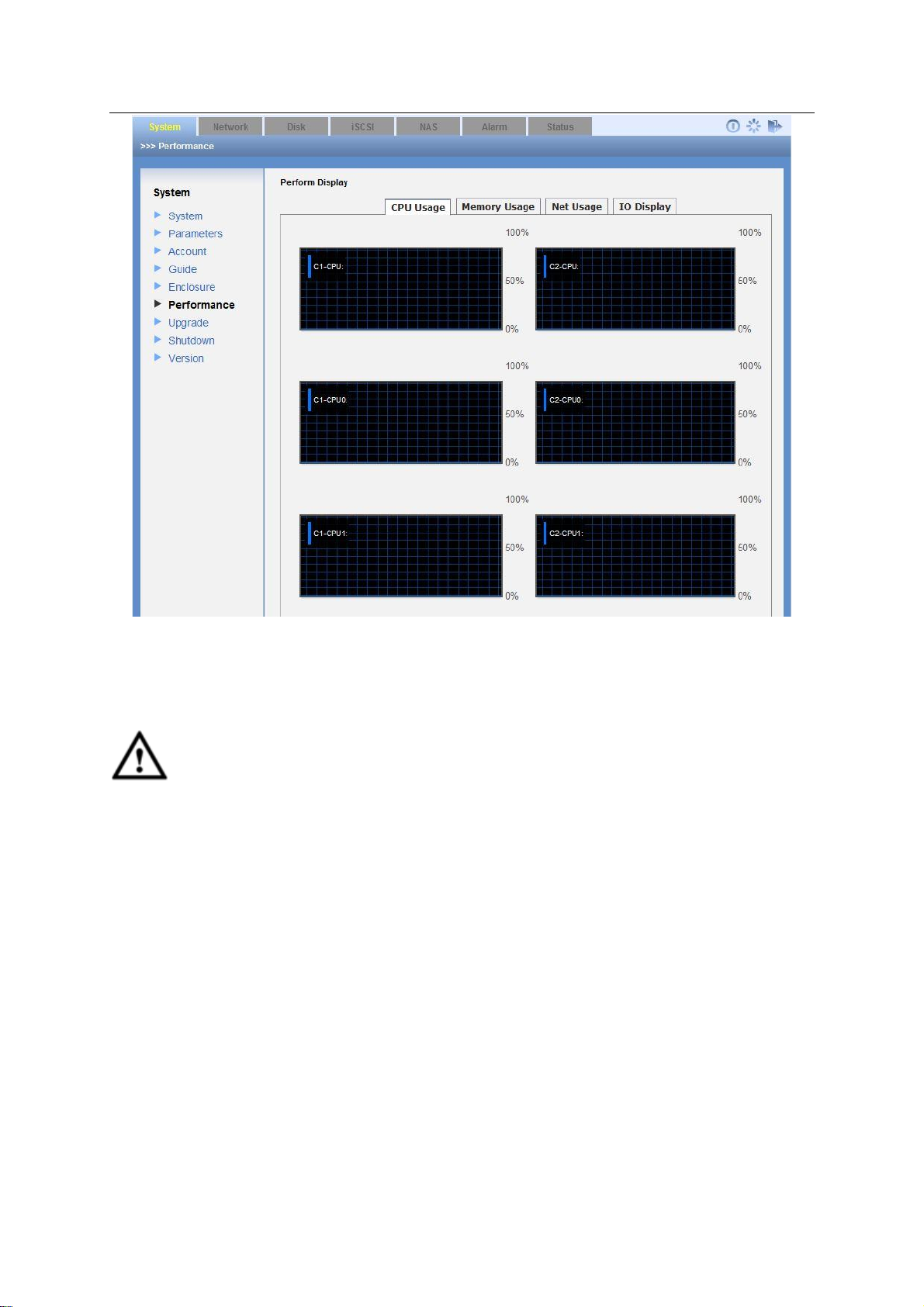
ESS Series User’s Manual
38
Figure 3-7
3.2.7 Upgrade
Important
Before you upgrade the system, please go to our official website to download the
latest version.
Before you upgrade, please stop iSCSI service and RAID synchronization.
The upgrade process may take a few minutes, please wait patiently. DO NOT TURN
OFF THE DEVICE OR UNPLUG THE POWER WIRE.
3.2.7.1 Upgrade main controller After you logged in as the system administrator, from system to upgrade, here you can see a system upgrade interface is shown as in Figure 3-8. Select device type (host/disk array enclosure) from the dropdown list. Click Browse button; select the applications you want to update. You can see system pops up a dialogue box for you to confirm update operation. Please click OK to continue. After upgrading, please reboot your system.
Tips
Go to the Enclosure interface to view the device information to check current version number.
You can see the upgrade is successful or not.
Page 48

39
Figure 3-8
ESS Series User’s Manual
3.2.7.2 Upgrade disk array enclosure Administrator can select disk array enclosure from the dropdown list and upgrade the disk array enclosure. See Figure 3-8.
3.2.8 Shut down System
Click shut down system button; you can see the following interface. See Figure 3-9. Please note
the following interface is based on the dual-controller series product.
There are three options for you: shut down/restart/Force restart
Or you can see these two shortcut buttons at the top right corner.
For the dual-controller series product, there are two controllers. Click the restart button; the two
controllers reboot one after the other. Click the force restart button, the two controllers reboot at
the same time.
Figure 3-9
Page 49

ESS Series User’s Manual
40
3.2.9 Version
In this interface, you can check the version information of each module.
3.3 Network Management
3.3.1 Network Configuration
Important
We STRONGLY recommend you set the management network port and data network port
to different network environments.
The data network ports shall be in 1000Mbps (or higher) environments.
After you logged in as the system administrator, click Network button, you can see the following
interface.
Here you can view current network card information. See Figure 3-10. Here you can also
view/edit/binding network adapter. The network port displayed here for reference only.
Network card name
IP address
Subnet mask
Default gateway
Mac address
Binding status
Member card
Figure 3-10
Page 50

ESS Series User’s Manual
41
Ethernet Port
NIC
Main Function
Management Port
eth0
Use this port to login to the WEB interface.
Data Port
eth1/eth2
Use this port to read/write data.
Network Port
Network Adapter
Function
Management Port
eth0
Use this port to login to the
WEB interface.
Data Port
eth1/eth2/ eth3/ eth4/10G_1/10G_2
Use this port to read/write
data.
ESS2016X
ESS2016X network port is shown as in Figure 3-11.
Figure 3-11
ESS3116X
For ESS3116X series product, you do not need to check the management Ethernet port or the
data Ethernet port. You can just connect to one Ethernet port to connect to the network.
ESS50XXS/ESS50XXS-R/ESS50XXD-R
ESS50XXS/ESS50XXS-R/ESS50XXD-R network port is shown as in Figure 3-12.
In ESS50XXS/ESS50XXS-R/ESS50XXD-R, the XX stands for the HDD amount, such as
ESS5016S/ESS5016S-R, ESS5024S/ESS5024S-R, or ESS5016D-R, ESS5024D-R.
Figure 3-12
Please refer to the following sheet for detailed information.
3.3.1.1 View NIC status
In Figure 3-10 click Status button, you can see network status interface. See Figure 3-13.
Note
Page 51

42
The following figure for reference only.
ESS Series User’s Manual
Figure 3-13
3.3.1.2 Edit network card
In Figure 3-10 click edit button , you can see the following interface. After your modification
(such as IP address, subnet mask, default gateway and etc), please click save button to exit. See
Figure 3-14.
Figure 3-14
3.3.1.3 Binding the network adapter
Click the binding button in Figure 3-10, you can go to the following interface. See Figure 3-15.
Page 52

ESS Series User’s Manual
43
Parameter
Name
Note
Binding
Mode
Round mode
System sends out data packets by a sequence. This mode adds
bandwidth and support load balance and fault tolerance function. It
can switch the flow to the proper link once there is any problem.
Activebackup
One port is at active status (main port) and one port is at backup
mode. All flows are transmitted on the main link. The backup port
begins to transmit data once the main active port is malfunction.
LACP mode
It is to create an aggregation group. They share the same speed
and duplex setup. It allows several slaves to work on one active
object according to 802.3ad specifications.
Selfadaptive
mode
It has adapter transmission balance function. It has the receive
load balance function for IPV4 and there is no need to have a
switch.
Jumbo
Frame
Enable
Jumbo
Frame
It is to use jumbo frame to transmit data to enhance efficiency.
Note
Before you use this function, please makes sure you switch
supports this function.
This function allows you to binding two physical network adapters to one virtual adapter to
provide load balance or redundancy function to enhance bandwidth. In this mode, when one
adapter is malfunction, the other one can still work and has no effect on the system operation.
Please select two network adapters first and then input IP address, subnet mask and default
gateway. Click OK button you can complete the binding setup.
Figure 3-15
3.3.2 Virtual Network (For dual-controller series product only)
The virtual network is for NAS dual controller series product. The virtual IP can switch between
the two controllers and the setup is generally the same as the network setup. See Figure 3-16.
Page 53
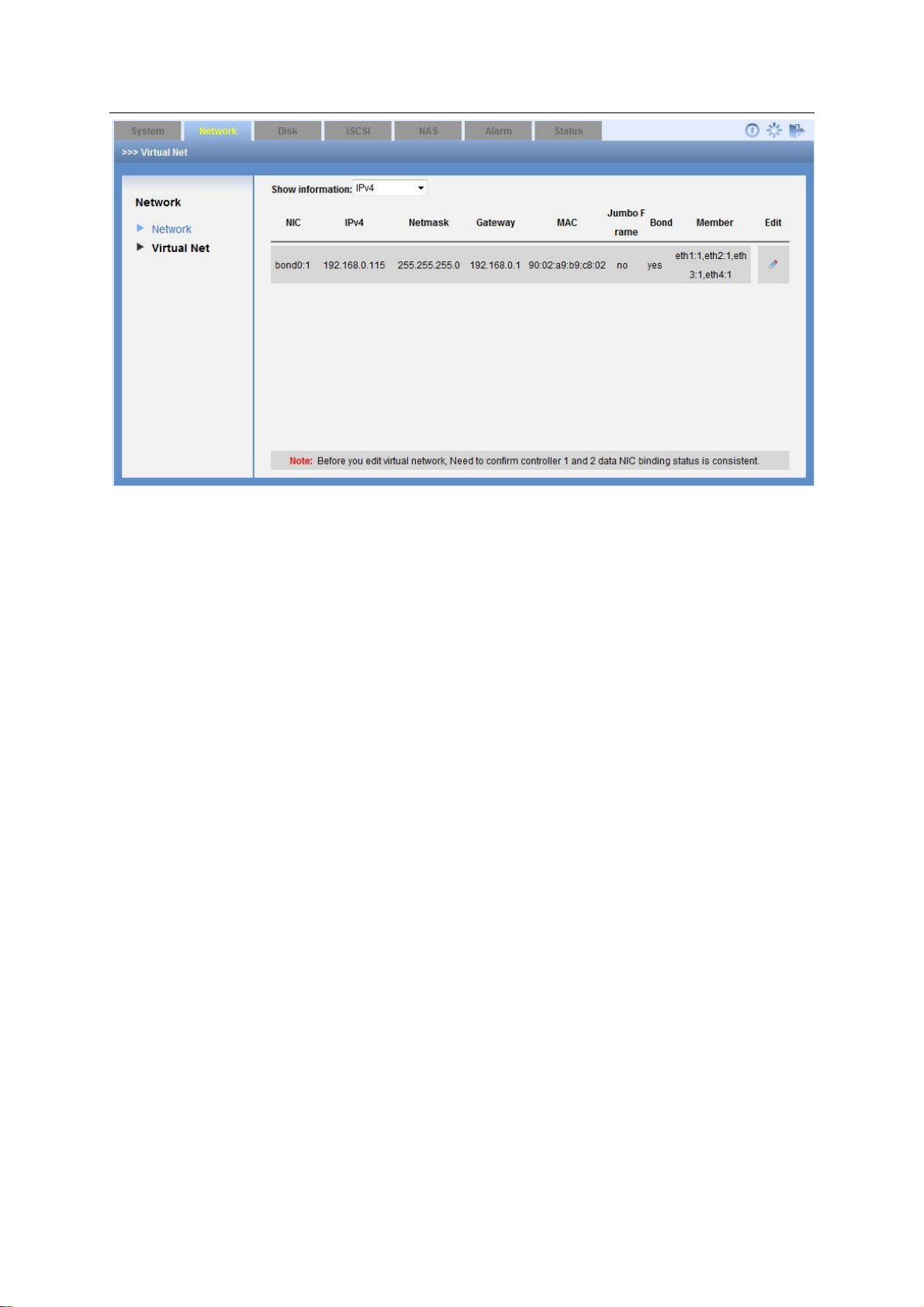
44
Figure 3-16
ESS Series User’s Manual
3.4 Disk Management
Disk management is to display HDD physical information in the system. It includes: channel
number, disk space, disk status, RAID group name, usage status, disk No.
3.4.1 Disk Information
Click disk button, you can see the following interface. See Figure 3-17. The disk amount
displayed here for reference only.
Here you can review the following information.
Channel number
Disk Name
Space
Status
RAID Group name
Using status
Type
3.4.1.1 Main Info
Note
From the Show disk from list, you can view disk array enclosure HDD information.
For different series product, the HDD amount may vary. The following figure for reference
only.
Page 54

ESS Series User’s Manual
45
Figure 3-17
3.4.1.1.1 Enable/disable disk indicator light
In Figure 3-17, click to enable HDD indicator light, you can turn on the corresponding HDD
indicator light. .
3.4.1.1.2 Initialization
Click and then select disk initialization, you can format the idle disk.
Disk initialization has great effect on the data security. Please think twice before you use.
3.4.1.1.3 Enable MAID2.0
In Figure 3-17, select a disk and then click Enable MAID2.0 (massive array of idle disks) button,
you can enable hibernation function. See Figure 3-18.
This function allows the disk to stop working if there is no read/write function in the specified
period. It is to save power consumption and enhance disk life span.
Page 55

ESS Series User’s Manual
46
Figure 3-18
Important
Please disable MAID function if the disk read-write operation is frequent. Otherwise, the
frequent boot up and stop operation is going to reduce disk life span.
3.4.1.1.4 Add hotspare disk
This series product support global hotspare disk. That is to say, the whole RAID groups share
hotspare disk. It only occupies the physical disk space when it is running. When any disk of the
RAID group is malfunction, the hotspare disk can automatically replace it.
In Figure 3-17, click add hot swap disk button, you can see an interface is shown as in Figure
3-19.
Here you can view idle disk list. You can click the select button to select the hot spare disk. Then
you can click save button to exit.
Note
One device can max have four hotspare disks.
The hotspare disk on the host can not replace the malfunction disk function from the
connected disk array enclosure and vice versa.
Page 56

47
Figure 3-19
ESS Series User’s Manual
3.4.1.1.5 Remove hotspare disk
In Figure 3-17, select a disk and then click remove hotspare disk button. Click save button to
delete it from the hotspare disk list and its status becomes idle.
3.4.1.1.6 Check and repair
Select disk(s) you want to detect from the idle disks list and then click Check button you can see
the following interface. See Figure 3-20.
The check process may take a while, please be patient. After the check process, you can fix the
disk if it has any error.
Figure 3-20
Page 57

ESS Series User’s Manual
48
3.4.1.2 Additional Info
In Figure 3-17, click Additional Info button, you can see the following interface. See Figure 3-21.
Here you can view disk model, link speed, SN, firmware and manufacturer and etc.
Figure 3-21
3.4.1.3 S.M.A.R.T In Figure 3-17, click S.M.A.R.T button, you can see the following interface. See Figure 3-22. In this interface, you can check the disk status of each channel and detailed S.M.A.R.T information. S.M.A.R.T (Self-Monitoring, Analysis and Reporting Technology) technology is to provide disk malfunction warning before the real problem occurs. It is to prompt user to replace disk or backup disk data in case there is any risk of data loss. Click details button, you can see system pops up a dialogue box for you to view the detailed disk information.
Page 58
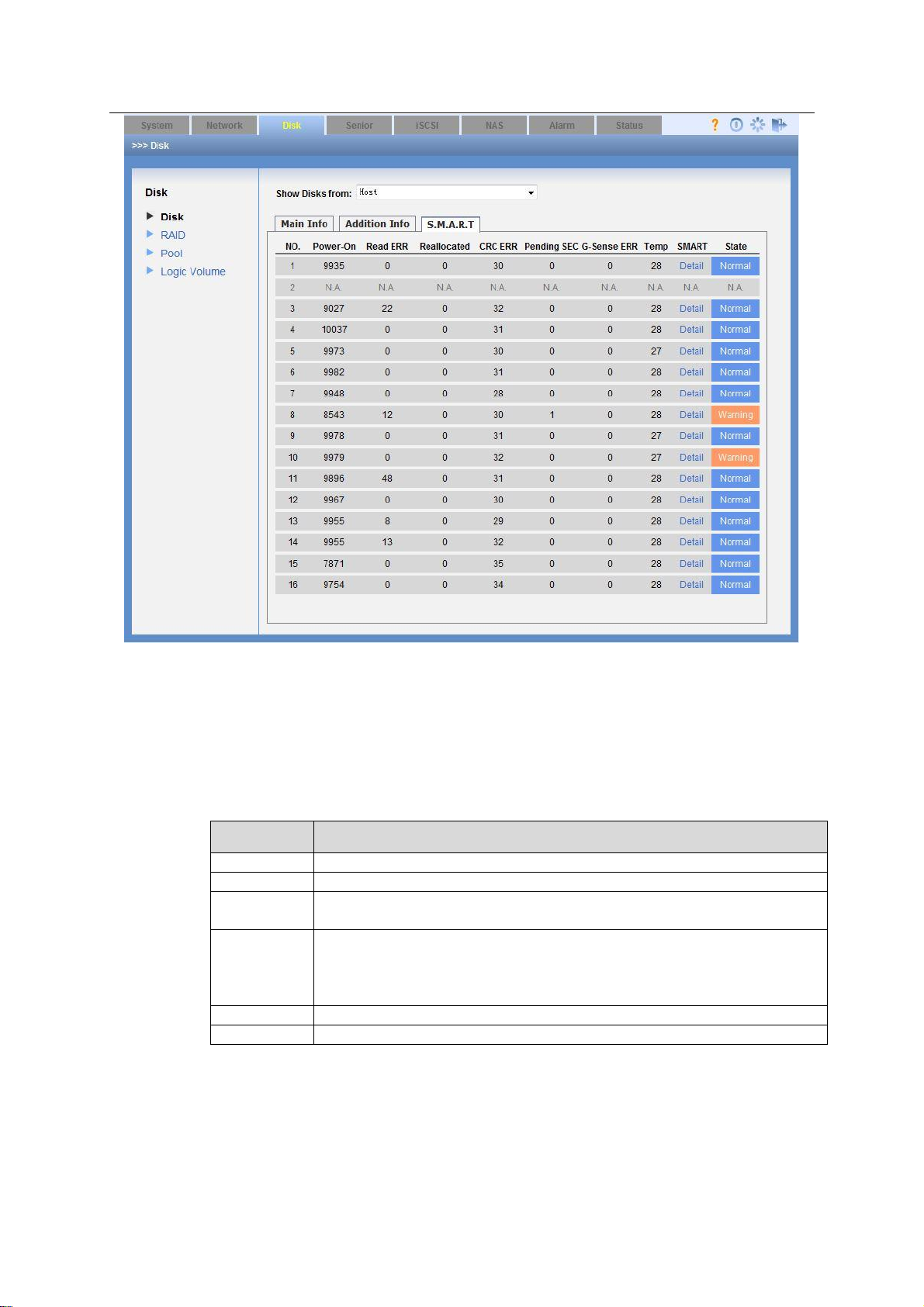
ESS Series User’s Manual
49
Status
Note
clean
The RAID group has completed the synchronization.
degraded
The RAID group is degrading now.
recovering
The RAID group is recovering now. You can view recovering
capacity percentage and synchronization speed on the [].
resyncing
The RAID group is synchronizing now. You can view recovering
capacity percentage and synchronization speed on the [].
Do not use when RAID group is synchronizing. That is to say,
do not create storage pool and share directory.
inactive
Current RAID device is null.
active
Current RAID device is available.
Figure 3-22
3.4.2 RAID Configuration
Click RAID button, you can see an interface is shown as in Figure 3-23.
If the logged in account is ordinary user, you can only view the RAID information.
If the logged in account is administrator, you can view/edit/delete/add RAID group.
Tips
Go to Appendix A for detailed RAID information.
Page 59

50
Figure 3-23
RAID Type
Disk Needed
RAID0/JBOD
At least 2 disks.
RAID1
Only 2 disks.
RAID3
At least 3 disks.
RAID10
At least 4 disks.
RAID5
At least 3 disks. Usually we recommend the RAID4 includes 4
to 6 disks.
RAID6
At least 4 disks.
RAID50
At least 6 disks.
RAID60
At least 8 disks.
SRAID
At least 3 disks.
ESS Series User’s Manual
3.4.2.1 Add RAID configuration Click add button, you can see the following interface. In Figure 3-24, administrator can select RAID type (RAID0, RAID1, RAID5, RAID6, and JBOD) and then select the member disk. The damaged or used disks will not be listed in current interface. Please click save button to finish the operation. You can see the disk array enclosure from the location dropdown list if you have connected to the disk array enclosure. Otherwise, you can not see this item.
About chunk depth
Chunk depth setup here can affect device storage capability. Please refer to your technical
engineer first and then input the proper value you calculated according to actual I/O data. The
default value is 16.
Please refer to the following sheet for detailed information.
Page 60
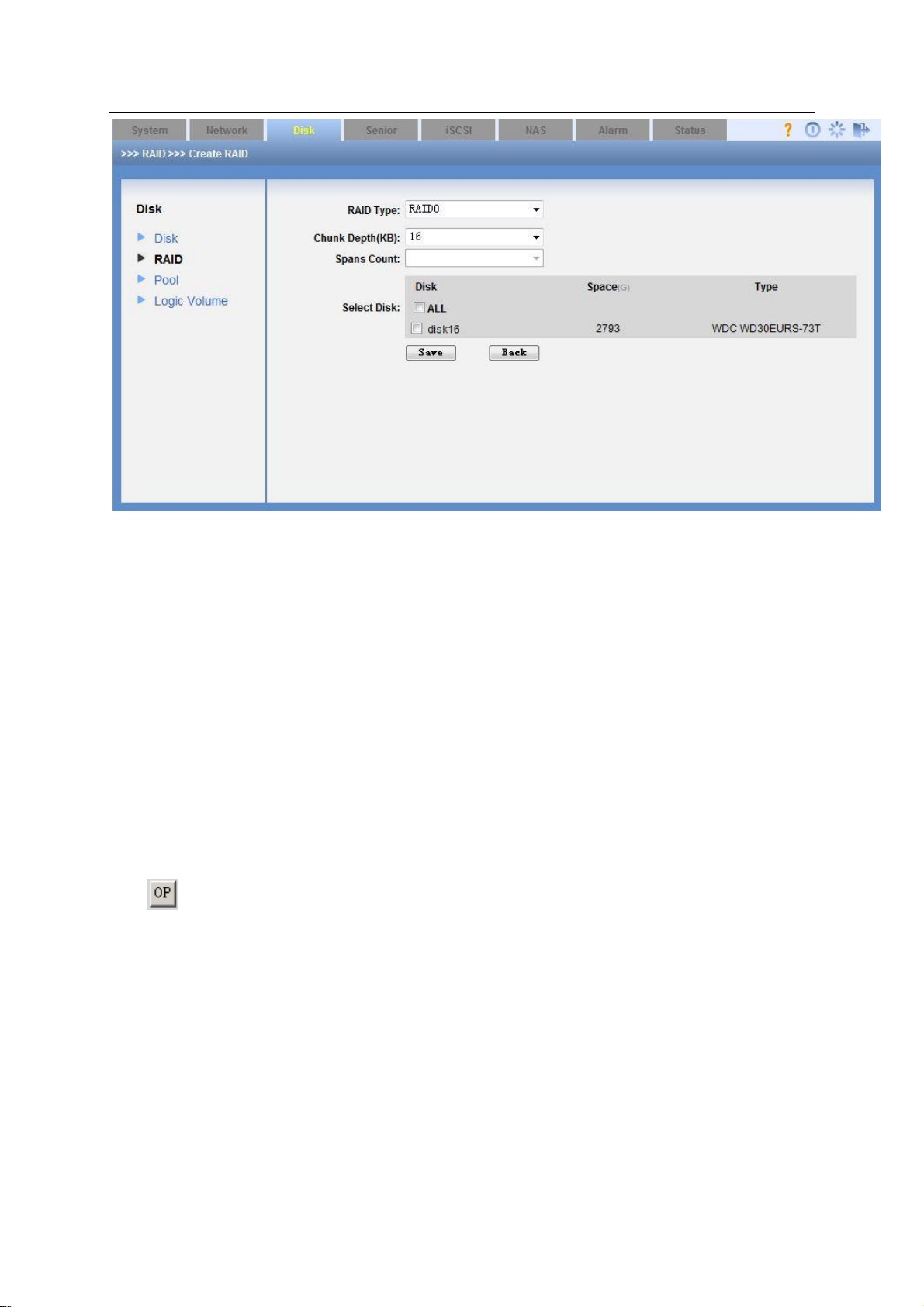
ESS Series User’s Manual
51
Figure 3-24
3.4.2.2 Remove RAID configuration Select OP and then select Remove, you can remove the RAID. The remove operation consists of the following three situations. You can refer to Figure 3-23. If current RAID is free (there is no storage pool, you can just click remove button to remove it
directly.
If current RAID has been used (there is a storage pool), but there is no share directory. Click
remove button, you can see system pops up a dialogue to warn you. You need to remove
storage pool and then remove the RAID group.
If current RAID has been used (there is a storage pool) and there is a logic volume. Click
remove button, you can see system pops up a dialogue box to warn you. You need to delete
logic volume and storage pool first, and then you can remove the RAID group.
3.4.2.3 Set special hotspare disk
Click , select set special hotspare disk, you can add or delete special hotspare disk. See
Figure 3-25.
Page 61
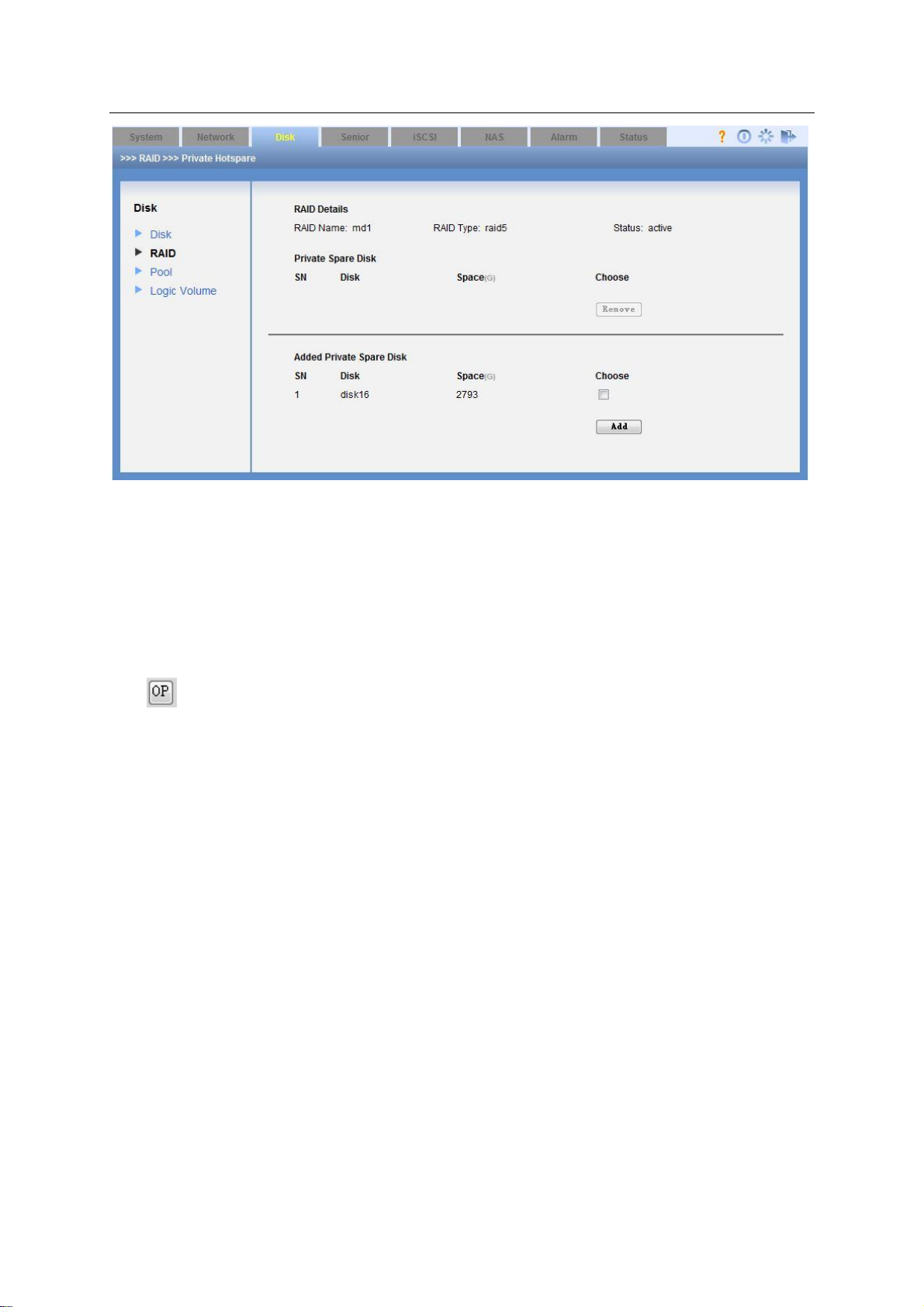
52
Figure 3-25
ESS Series User’s Manual
3.4.2.4 Forced Assembly When the device boots up, there is no RAID. You can see “Inactive” status on the Web. You can click the Forced Assembly button to form a group.
3.4.2.5 Enable/Disable Positioning Light
Click , select Enable/Disable Positioning Light, you can turn on or turn off the indicator light of
corresponding disk(s) of the RAID group.
3.4.3 Pool Configuration
After you logged in the system as the administrator and go to the Pool interface, you can see the
following interface. See Figure 3-26.
Here you can view the following information:
Pool name
Member device.
Total space (G)
Used space.
Disk array enclosure
Edit
Delete
Page 62

53
Figure 3-26
ESS Series User’s Manual
3.4.3.1 Add Pool In Figure 3-26, click add button, you can see the following interface. See Figure 3-27. Here you can select RAID device (RAID0, RAID1, RAID5, RAID6, JBOD and etc), single disk (such as disk1) to create a storage pool. Click save button after creating storage pool device. You can see the disk array enclosure from the location dropdown list if you have connected to the disk array enclosure. Otherwise, you can not see this item.
Figure 3-27
3.4.3.2 Remove Pool The remove operation consists of the following two situations. You can refer to Figure 3-26.
Page 63
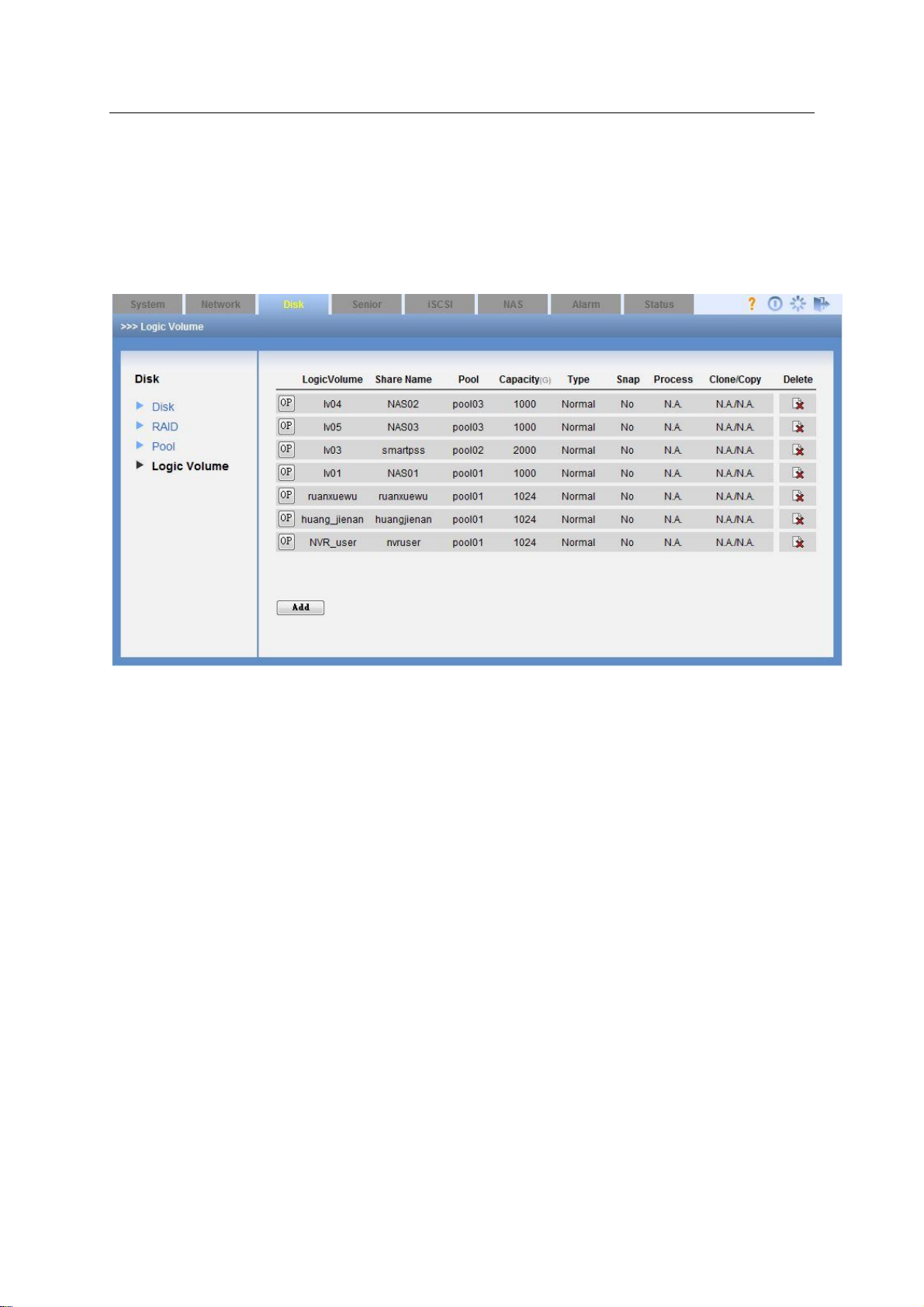
ESS Series User’s Manual
54
Click remove button if there is no logic volume in the storage pool.
You can see a dialogue box pops up if there is a logic volume. You need to delete logic
volume first and then remove the storage pool.
3.4.4 Logic Volume
After you login the WEB as the administrator, you can add/delete logic volume or add space. See
Figure 3-28.
Figure 3-28
3.4.4.1 Add user volume It is for you to add logic volume, please set a name, type, and pool and set space. See Figure 3-29. The logic volume type includes two types: Normal/Backup. The Backup type can be used for clone.
Page 64

55
Figure 3-29
ESS Series User’s Manual
3.4.4.2 Remove logic volume You can remove the logic volume if it is not in use.
3.4.4.3 Extend logic volume
Click and then select extend logic volume; you can add its space. See Figure 3-30.
Please note this function is only valid when the logic volume is not in use.
Figure 3-30
3.4.4.4 Change logic volume name
Click and then select Edit, you can change its name. See Figure 3-31
Page 65

ESS Series User’s Manual
56
Please note this function is only valid when it is not in use.
Figure 3-31
3.4.4.5 Clone
Note
The dual-controller host does not support this function.
The clone function can provide the total data of the original status at the specified time. After the
clone operation, even all original data is damaged, you can use clone logic volume to restore the
data.
Before the clone operation please make sure:
There is backup logic volume. Its space is the same as current logic volume.
You have set snapshot space on current logic volume. Please refer to chapter 3.5.3 for
detailed information.
a) Click and then select Clone. You can see an interface shown as below. See Figure
3-32.
Page 66

ESS Series User’s Manual
57
Figure 3-32
b) Check the clone logic volume (clone LV) and then click Save button.
c) Click and then select Start clone, system begins cloning logic volume.
You can termiane the clone operation if it is in process. Or you can delete it after the clone
operation.
3.4.4.6 Remote backup Note The dual-controller host does not support this function.
The remote backup means you can create the backup LV on the remote device, and then use
iSCSI to map it to your local storage device. Then you can use the mapped device as the clone
backup LV. Use the clone operation, you can add the extra backup data to the remote device.
Before the clone operation please make sure:
There is backup logic volume. Its space is the same as current logic volume.
You have set snapshot space on current logic volume. Please refer to chapter 3.5.3 for
detailed information.
The remote device has iSCSI share and the space is the same.
a) Click amd then select set remote backup, you can see the following interface. See
Figure 3-33.
Page 67

ESS Series User’s Manual
58
Figure 3-33
b) Input remote backup address and then click Next button.
c) Select the backup object and then click Next button.
d) Select the backup LV and then click the Finish button.
Click , select begin remote backup button, system begins backup logic volume remotely.
You can termiane the remote backup operation if it is in process. Or you can delete it after the
remote backup operation is finish.
3.5 Senior
Note
The dual-controller host does not support this function.
3.5.1 Thin Pool
Note
Before the operation, please set storage pool first.
Login as the admin and then go to the Thin pool interface. You can add/remove or extend space.
See Figure 3-34.
Page 68

ESS Series User’s Manual
59
Figure 3-34
3.5.1.1 Add thin pool Click Add button, system goes to the following interface. See Figure 3-35.
Figure 3-35
3.5.1.2 Delete thin pool There are two situations:
If there is no thin LV on the thin pool, you can just click remove button to delete.
If there is thin LV on the thin pool, please delete the thin LV first and then click remove
button. Otherwise, system pops up a dialogue box saying the thin pool is in use now.
3.5.1.3 Extend thin pool Click , and then click extend button, you can extend the thin pool space. See Figure 3-36.
Page 69

ESS Series User’s Manual
60
Figure 3-36
3.5.2 Thin LV Setup
Login as the admin and then go to the Thin LV interface. You can add/remove thin LV. See
Figure 3-37.
Figure 3-37
3.5.2.1 Add thin LV Click Add button, you can go to the Add thin LV interface. See Figure 3-38.
Page 70

ESS Series User’s Manual
61
Figure 3-38
3.5.2.2 Delete thin LV You can delete the thin LV if it is not in use.
3.5.3 Snapshot
In this interface, you can set, extend, and delete snapshot space, set schedule or manual
snapshot period. See Figure 3-39.
You need to set snapshot space first if you want to clone or begin remote backup.
Figure 3-39
The main function of the snapshot is to realize online data backup and restore. Once the original
data is damaged, you can use the snapshot function to restore the data quickly. It can resume
the data status of the specified point.
Page 71

ESS Series User’s Manual
62
3.5.3.1 Set snapshot space
Here you can set chunk depth, logic volume, and space. See Figure 3-40
Please note the snapshot space shall be equal to or more than the source logic volume space.
Figure 3-40
You can extend snapshot space or delete it according to your actual requirements.
3.5.3.2 Manual snapshot In the following interface, you can set manual snapshot information. See Figure 3-41.
Figure 3-41
3.5.3.3 Schedule snapshot
Page 72

ESS Series User’s Manual
63
It is to set schedule snapshot information. In this status, system can auto trigger schedule
snapshot operation at the specified period. See Figure 3-42.
Figure 3-42
3.5.4 Remote backup info
In this interface, you can view the remote backup information. See Figure 3-43.
For detailed operation, please refer to chapter 3.4.4.6.
Page 73

64
Figure 3-43
ESS Series User’s Manual
3.6 iSCSI Management
3.6.1 iSCSI configuration
iSCSI is to provide iSCSI share service for you. Here you can add/delete iSCSI. See Figure 3-44.
Figure 3-44
3.6.1.1 Add iSCIS
Note
Before you add iSCSI, please create logic volume first. Please refer to chapter 3.4.4 for detailed
information.
Page 74
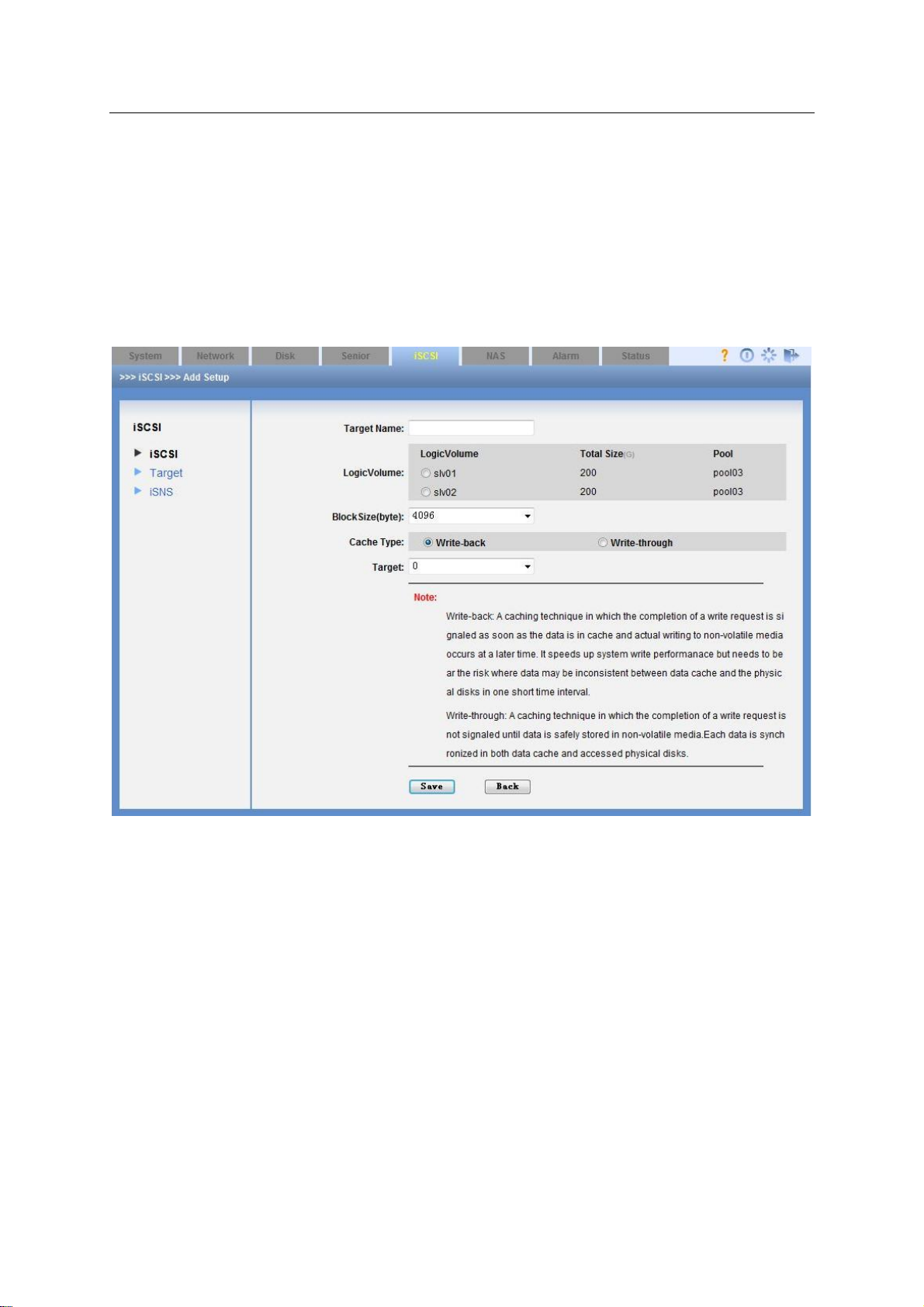
ESS Series User’s Manual
65
The interface is shown as in Figure 3-45.
Here you need to configure the following items when you adding iSCSI share.
Target (mapping) name: it is a part of iSCSI share device name. It is easy for you to
recognize the iSCSI device.
Logic volume: It is to set the shared user volume when you create the iSCSI.
Block size: It is to set the shared storage space size.
Cache type: There are two options: write-back, write-through. You can refer to the contents
at the bottom of the interface for detailed information.
Target: Select host/disk array enclosure from the dropdown list.
Figure 3-45
3.6.1.2 Delete iSCSI In iSCSI main interface (See Figure 3-45), you can select an iSCSI share device and then click delete button.
3.6.2 Target
Note
The dual-controller host does not support this function.
Here you can view and edit the information of the target object. See Figure 3-46.
Page 75
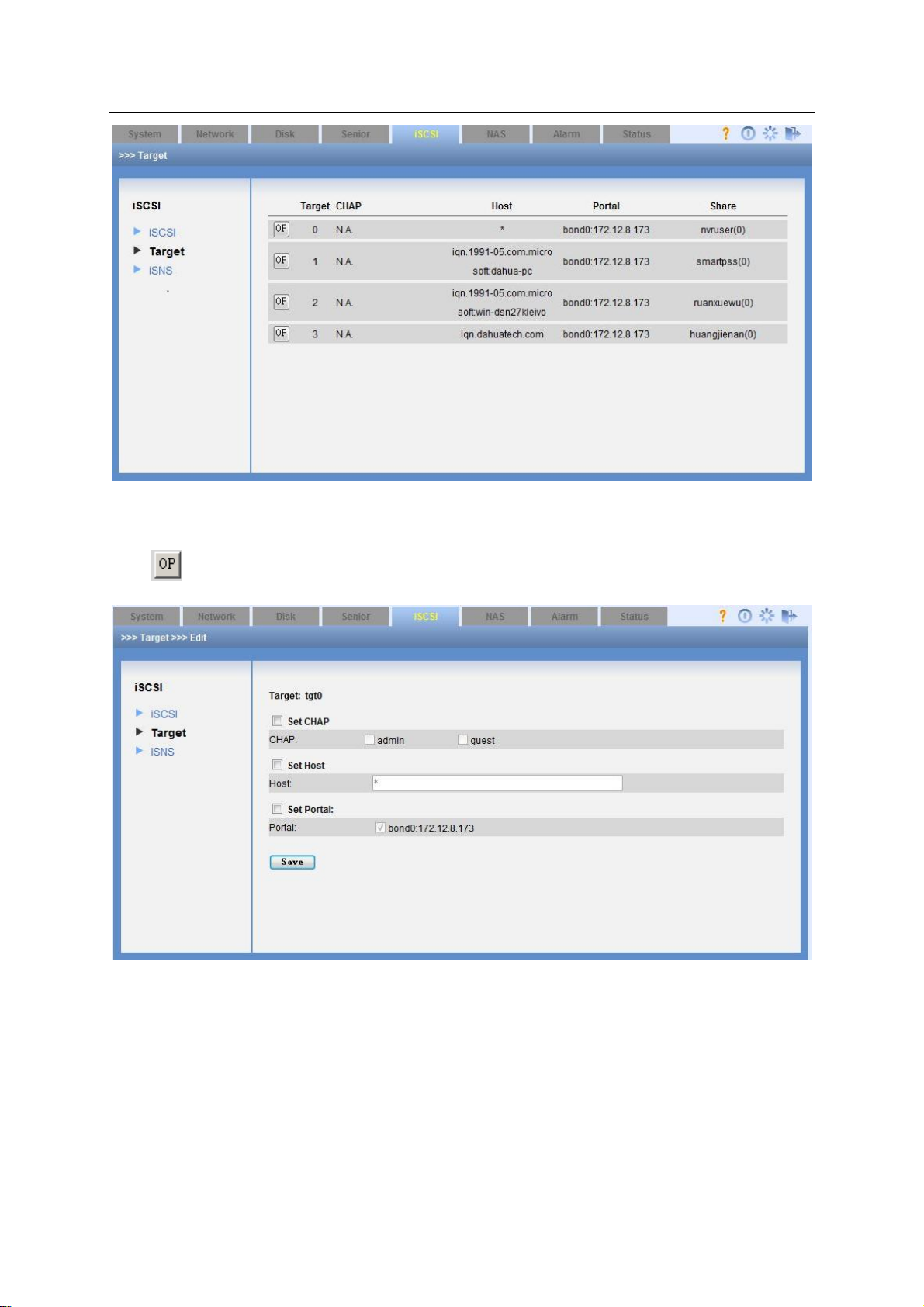
66
Figure 3-46
ESS Series User’s Manual
Click and then select Edit, you can set the target object. See Figure 3-47.
Figure 3-47
CHAP:It is to set to input valid user and password or not when loading iSCSI share. Please
refer to chapter 4.2 and Appendix C.
3.6.3 iSNS
Note
The dual-controller host does not support this function.
Page 76
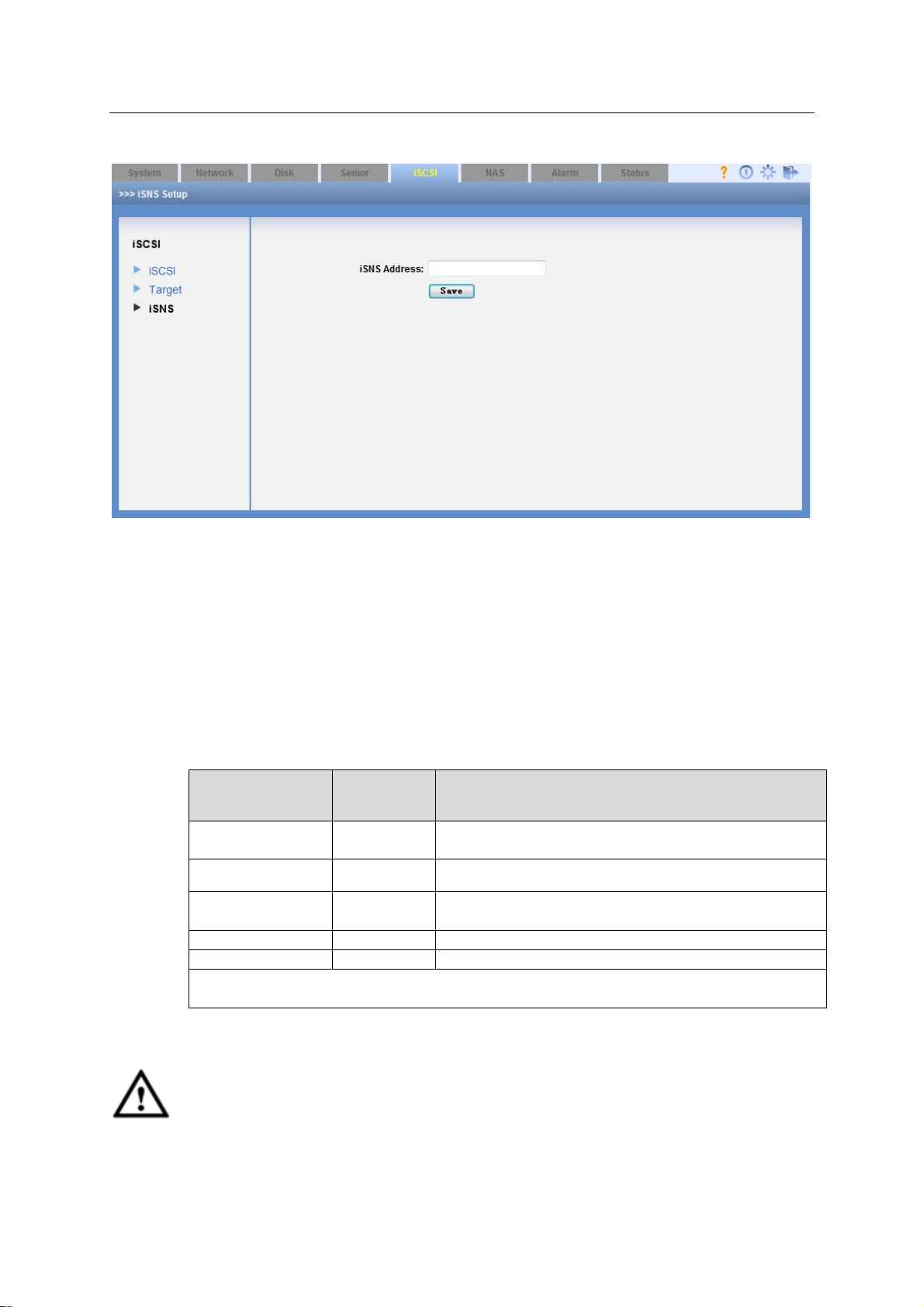
ESS Series User’s Manual
67
Share Type
Status
Parameter
Note
SAMBA share
cifs
SAMBA is to provide share service for Windows
user.
NFS share
nfs
NFS is to provide share service for Linux user.
FTP share
ftp
FTP is to provide share service for both Windows
and Linux users.
AFP share
afp
It is to provide share service for Apple users.
HTTP
http
It is to provide share service for http users.
Note
If share status is disabled, it is not in share mode.
In the following interface, you can input iSNS server IP address and click the Save
button. See Figure 3-48.
Figure 3-48
3.7 NAS Management
3.7.1 Share configuration
The share interface is to display SAMBA, NFS, FTP, AFP and HTTP share information. Here you
can also add, edit or delete share directory.
Please refer to the following sheet for detailed information.
3.7.1.1 Add share directory
Important
Before you add a share directory, please create a logic volume or thin LV first.
The dual-controller host series product does not support AFP/HTTP share mode and
various share modes.
Page 77
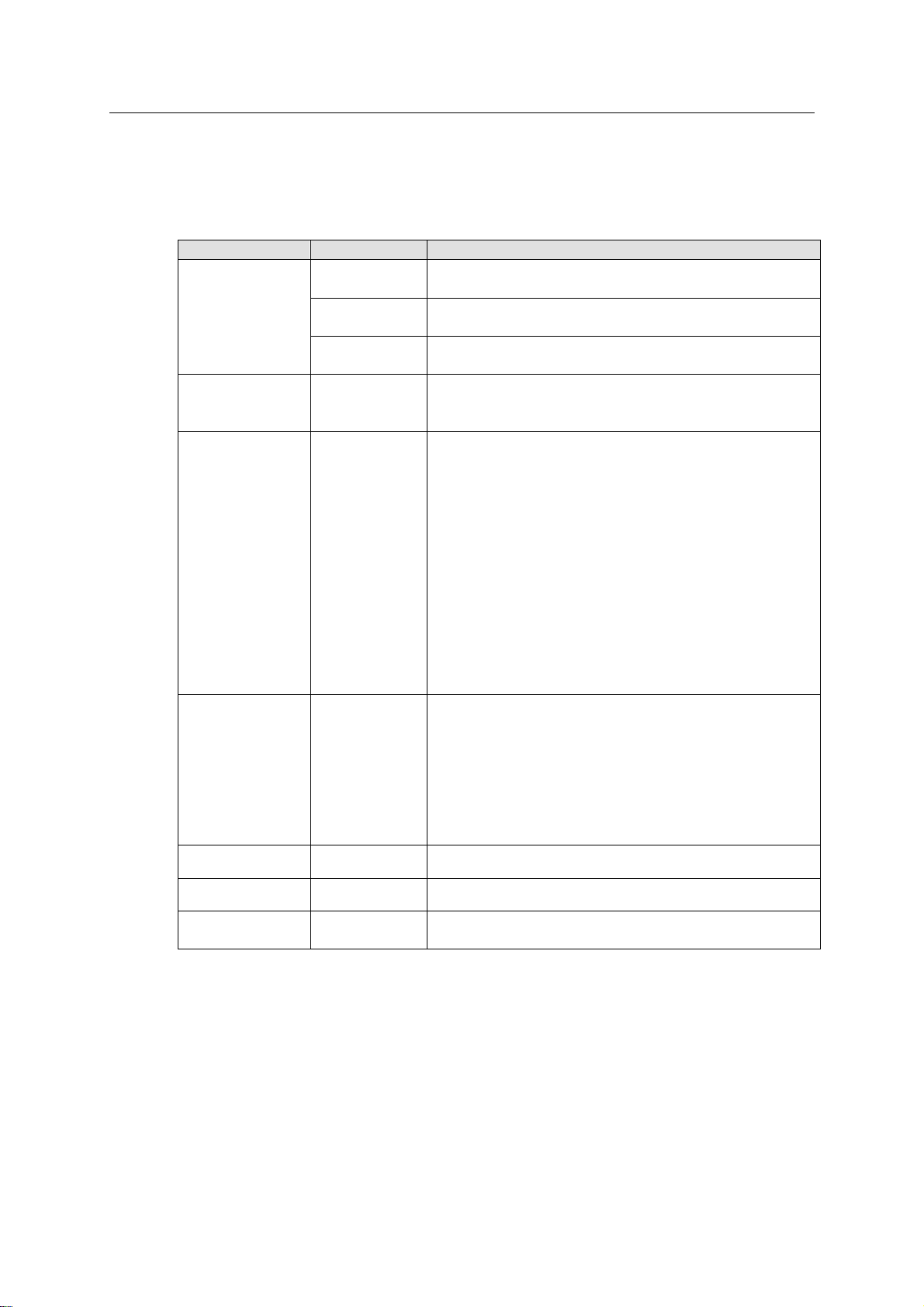
ESS Series User’s Manual
68
Name
Name
Note
NAS share
setup
Logic volume
System administrator can select a logic volume
from the user menu list.
NAS
directory
It is the share directory name you created on the
logic volume.
Share
description
It is to input description information of current
directory (optional).
SAMBA setup
Valid user
Only the selected user can access the share
directory. If there is no valid user, all users can
access the share directory.
NFS setup
Valid IP
The user IP address or subnet mask that can
access the share directory. The IP address can be
a valid IP address or a valid IP segment.
If there is valid IP, only user of valid IP (such as
10.6.5.77) can access NFS share. The user
right is read/write.
If there is valid IP section, only Linux users of
the valid IP section (such as 10.6.0.0—
10.6.255.255) can access NFS share directory
and the right is read/write.
Note
16 and 32 are just two ways to display subnet
mask. “32” stands for 255.255.255.255 and “16”
stands for 225.255.0.0.
FTP setup
Valid user
Select valid user. Only ftpuser can access FTP
share directory if you do not select a valid user.
Note
For the FTP function, the user ftpuser has super
user function. It can manage all directories and
files the ftp user created. Other users do not
have this function; they can only manage their
own created directories and files.
AFP
-
Do not need to set
HTTP
-
Do not need to set
Various share
mode
-
It is to create various share modes for the user.
Login as the administrator, go to the share manage interface click add button, you can see an
interface is shown as in Figure 3-49. It is an interface for you to add share directory.
Please note you can only select one item from the SAMBA/NFS/FTP.
Please refer to the following sheet for detailed information.
Page 78
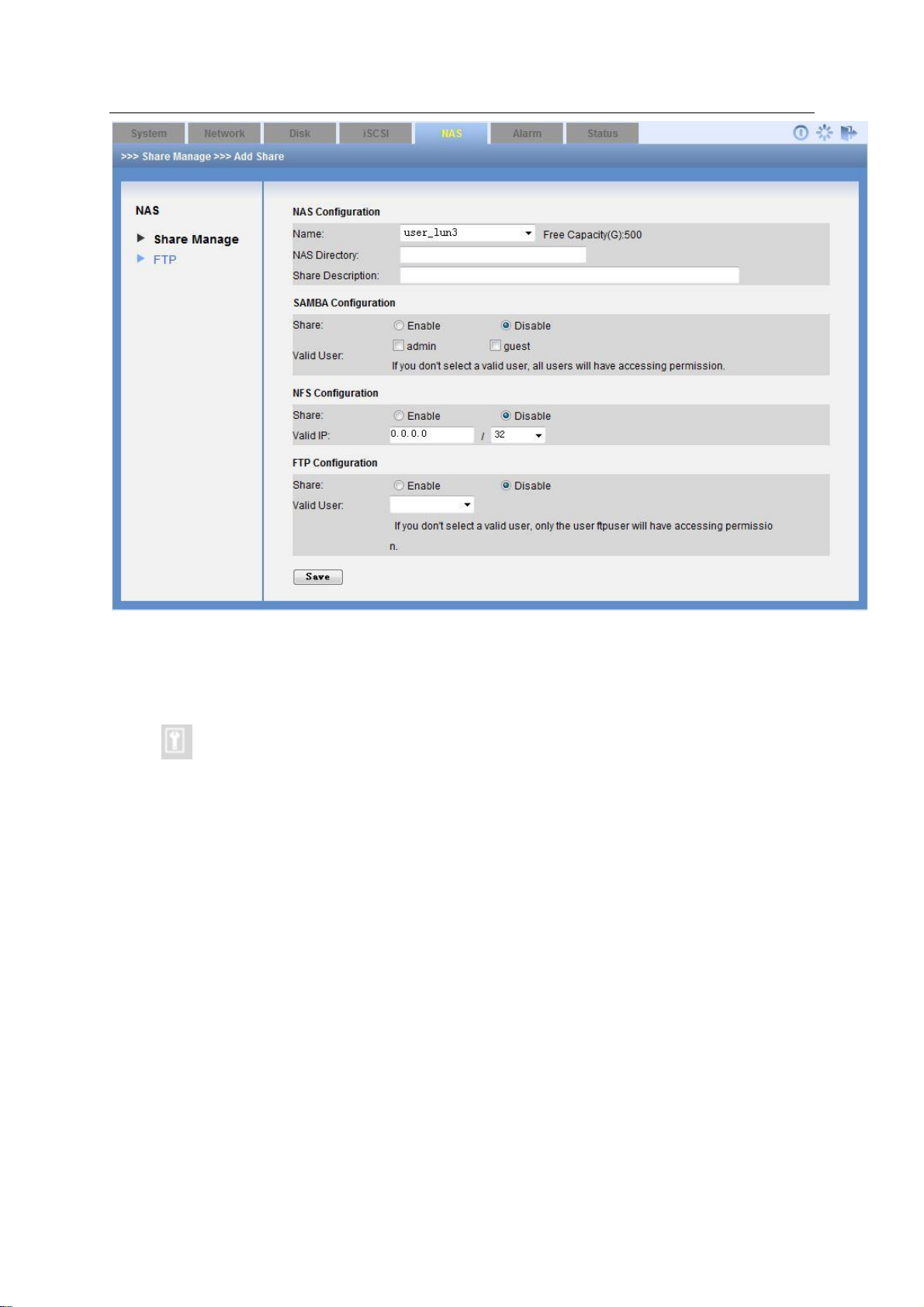
ESS Series User’s Manual
69
Figure 3-49
3.7.1.2 Fix share directory If the share directory description is shown as “File system mount failed”, you can click the fix
button to fix the share directory.
3.7.1.3 Delete share directory In share configuration interface, select the item from the share list and then click corresponding delete button. The folder will be deleted permanently.
3.7.2 FTP Configuration
Login as the administrator, click FTP configuration, the interface is shown as in Figure 3-50.
Here you can view FTP configuration information. You can set FTP share directory, delete FTP
share directory.
In Figure 3-50, you can see the following information:
Transmission speed (unit: KB): It is the max transmission speed of the FTP share. If the
speed is 1000KB, it means the transmission speed of each connection shall be less than
1000KB. When transmission speed is 0KB, it stands for there is no transmission limit.
Connection amount of each IP: The max FTP access amount of each user (By IP address).
Total connection amount: The max FTP access amount of all users (By IP address).
Page 79
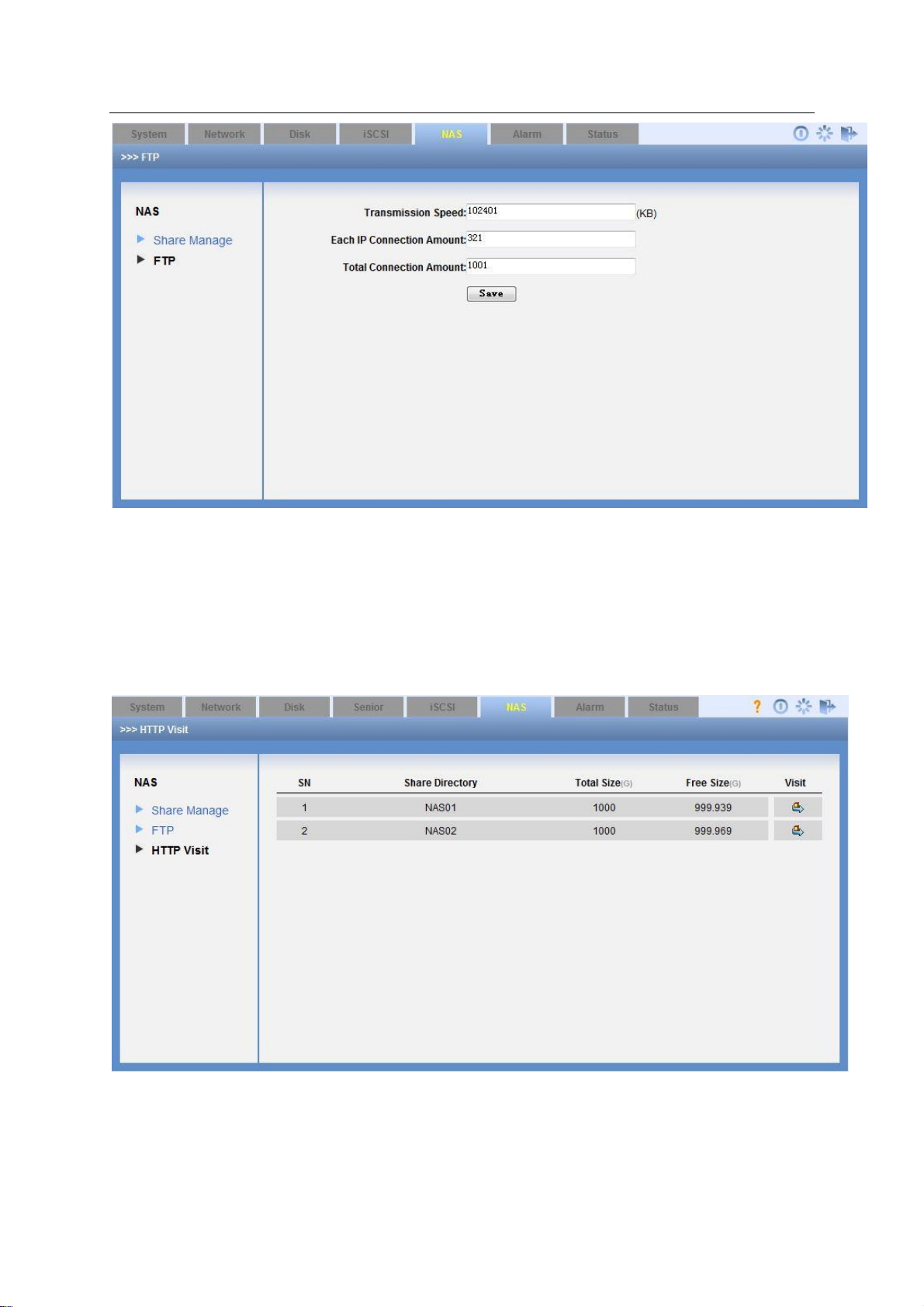
ESS Series User’s Manual
70
Figure 3-50
3.7.3 HTTP Access
Note
The dual-controller series product does not support this function.
Here you can view HTTP share information. See Figure 3-51.
Figure 3-51
Click Visit button, you can go to the Share operation interface to upload/download /remove file(s).
See Figure 3-52.
Page 80
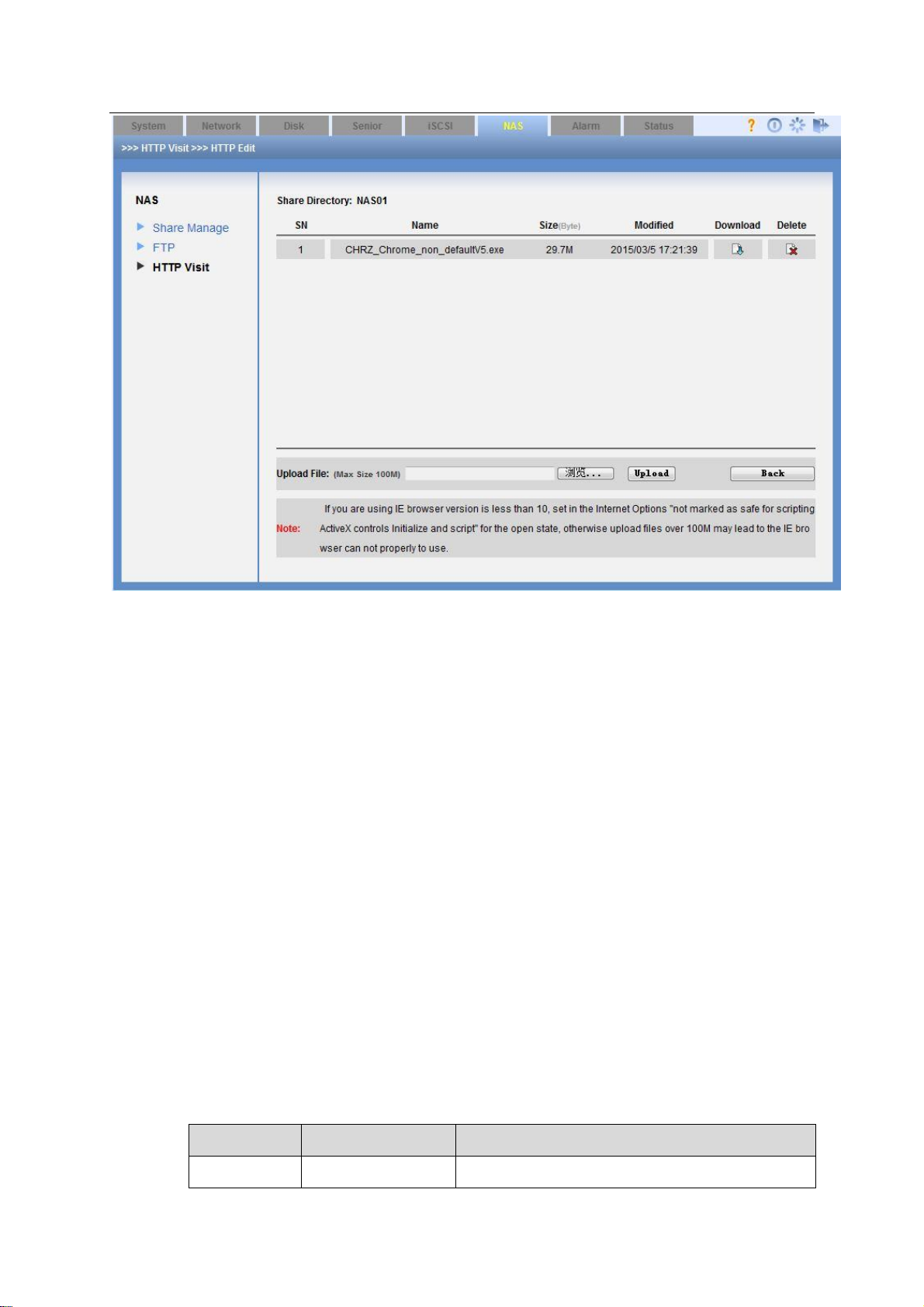
ESS Series User’s Manual
71
Parameter
Name
Note
Buzzer
Buzzer enable
Enable/disable buzzer.
Figure 3-52
3.8 Alarm Management
From alarm management->alarm setup, you can go to the following interface. Here is for you to
set buzzer/email function. See Figure 3-53.
Please input the corresponding parameter here and click Save button. Click Test button, the
sender will send out the test email to the receiver. You can see the corresponding dialogue box if
the test is successful. At the same time, the receiver can get the test email. Otherwise, system
returns error information.
When enclosure manager detects any abnormal event, or the RAID group is inactive, you can
receive an email if you have enabled email alarm function. Or you can hear audio from the
buzzer if you have enable buzzer alarm function.
Support the SNMP protocol software connections from the third party. The search contents
include system information, disk information, RAID information and etc. TRAP alarm information
includes disk insert and remove, RAID degrade or failure. You can download Mib file for the
SNMP client 2nd development.
Note
Before you test, please save your current email test parameters. Otherwise, system
returns error information.
Page 81

ESS Series User’s Manual
72
Email Alarm
Email alarm
enable
Enable/disable email alarm.
SMTP server IP
address
Input sender SMTP server IP address.
Port
Default port number is 25.
User name
SMTP server sender account.
Account
SMTP server sender email account.
Password
SMTP server sender email password.
Receiver1
Input receiver email address.
Receiver 2
Input receiver email address.
Receiver 3
Input receiver email address.
Receiver 4
Input receiver email address.
3.9 Status Management
Status management is to view system log, system status and system upgrade.
Figure 3-53
Page 82

ESS Series User’s Manual
73
3.9.1 Log Review
Click log view button, you can see the following interface. See Figure 3-54.
Log search consists of three modes:
Search all logs: click search button you can see all logs.
Search the recent logs: input log amount you want to view in the () and then click search
button. Please note system take current time as starting time.
Search the log during the specific time period. You can input a time period in the interface to
search the log you want to view.
Search by type: It includes info/alarm/error. Please note ESS2016X does not support this
type.
Search by key words: Input key words to search.
Figure 3-54
Click export button, system pops up the following interface. See Figure 3-55.
Click save button and specify the path. You can download the logs to your local PC.
Please note administrator can export and review all logs, ordinary user can only review and
export the operation logs of his own.
Max log amount is 1000. System will automatically overwrite the previous log files once the log
exceeds 1000 items.
Note
The log files have been encrypted. You can not open by yourself. If the device is abnormal, you
can export the log files such as log_packet.tar.gz.encod to your local retailer or your service
engineer for help.
Page 83

ESS Series User’s Manual
74
Figure 3-55
3.9.2 Service Status
Click service status, you can see an interface is shown as in Figure 3-56.
Client-end: It is to display current SAMBA share directory PC name and its IP address.
Access directory: Current SAMBA share directory name.
Access time: Visit time.
Figure 3-56
3.9.3 Resume
Resume interface is shown as in Figure 3-57.
After you logged in the system as the administrator, there are three options: import/export
configuration/resume factory default setup.
This function allows you to export the configuration file (such as SysConflog_packet.tar.gz.encode) and then send it back to our engineer to analyze the error
reason.
Page 84

ESS Series User’s Manual
75
Parameter Name
Note
Resume all setup
Restore all items to factory default setup.
Resume account setup
Except the system default four users, rest accounts
will be deleted.
Resume network setup
Restore network items to factory default setup.
Resume NAS setup
Delete all NAS share.
Resume iSCSI setup
Delete all ISCSI share.
Figure 3-57
Please refer to the following sheet for detailed information.
Page 85

ESS Series User’s Manual
76
4 General Operation
4.1 Quick Guide
If it is your first time to use this device, you can follow the steps listed below.
Before the quick guide operation, please make sure:
There are no free slots on the front panel. All slots are installed with the free disks.
For 16 disks series product, system is going to create three RAID5 groups, it consist of 5/5/5
disks respectively. And the last disk works as the global hotspare disk.
For 24 disks series product, system is going to create three RAID5 groups, it consist of 9/9/5
disks respectively. And the last disk works as the global hotspare disk.
You can refer to chapter 4.2 to create share directory directly if it is necessary.
4.2 Create Share Directory
4.2.1 Create SAMBA Share
Please refer to the following flow chart for detailed information.
a) Please refer to chapter 3.1 to login the WEB interface.
b) Refer to chapter 3.2.3.2 to create system user and the type shall be “SAMBA/NFS/FTP”.
c) Refer to chapter 3.4.2 to add RAID group.
d) Refer to chapter 3.4.3 to add storage pool.
e) Refer to chapter 3.4.4 to add logic volume.
f) Refer to chapter 3.7.1 to add SMABA share directory.
i. Select the logic volume on the step e).
ii. Enable SAMBA share function
iii. Select valid user.
g) Click OK button.
After you created share mode, please refer to chapter 4.3.1 to access the contents of the
SAMBA share directory.
4.2.2 Create NFS Share
You can refer to the steps in chapter 4.2.1 to create NFS share directory. There are slightly
differences on the share directory setup and enable share service.
Please refer to chapter 4.2.1 to quickly create NFS share.
Page 86

ESS Series User’s Manual
77
Refer to chapter 3.7.1 to enable NFS share mode.
4.2.3 Create FTP Share
Generally speaking, the following flow chart is the same as the NAS share/SAMBA share. Here
we are going to introduce share setup and FTP setup.
a) Refer to chapter 4.2.1 to complete the admin login, create RAID device and create
storage pool operation.
b) Refer to chapter 3.7.1 to enable FTP service.
c) Refer to chapter 3.7.2 to set FTP information such as transmission speed, IP
connection amount, and total client amount.
4.2.4 Create iSCSI share
Please refer to the following flow chart for detailed information.
From the above flow chart, you can see the first four steps are the same as the SAMBA share
creation. You can refer to chapter 4.2.1 for detailed information.
a) Admin logs in the system. Refer to chapter 3.1.
b) Create RAID group (optional). Refer to chapter 3.4.2.
c) Create and set storage pool if you have added the RAID group in the previous step.
Refer to chapter 3.4.3.
d) Add user volume. Refer to chapter 3.4.4.
e) Refer to chapter 3.5 to add iSCSI share.
4.3 Access Share Directory
4.3.1 Access SAMBA Share Directory
You can refer to the steps listed below to access SAMBA share directory.
Input ESS product IP address on the browser such as \\10.10.6.83.
Input user name or password on the long-in interface. See Figure 4-1.
Page 87

ESS Series User’s Manual
78
Figure 4-1
After you connected the ESS product to the central management software platform, you can view
the SAMBA directory of the ESS product as one network disk and map it to the local disk. Please
follow the steps listed below.
Please access SAMAB share directory. See Figure 4-1.
Right click mouse and then select Map Network Drive. See Figure 4-2.
Figure 4-2
Select map network drive name. See Figure 4-3.
Page 88

ESS Series User’s Manual
79
Figure 4-3
Go to local PC, double click My Computer, you can see an interface shown as in Figure 4-4.
Figure 4-4
4.3.2 Access NFS Share Directory
On Linux OS, use command to mount the NFS share directory to one of the directory and access
the directory.
Before the operation, please make sure the NFS service of the Linux user platform and the
ESS3166X series product are both enabled.
Please refer to the following contents for detailed mount command (Linux user-end):
mount –t nfs 10.12.5.14:/mnt/pool1/DVRch2/DVRch2 /home/user
10.12.5.14: ESS3116 series product IP address;
/mnt/pool1/DVRch2/DVRch2: ESS3116 series product NFS share
directory;/home/user: Mount directory of the Linux user-end.
After you complete the NFS mount, please use command to unmount.
umount /home/user
/home/user: Mount directory of the Linux user-end.
Page 89

ESS Series User’s Manual
80
4.3.3 Access FTP Share Directory
There are two ways for you to access FTP share directory. Usually we recommend FTP software
to access FTP share directory.
Use FTP software to access
Please install FTP software (such as LeapFTP, flashfxp) on your PC to realize FTP share.
Use IE browser to access.
Open your browser and then input ESS3116 series product IP address such as ftp://172.12.5.5.
Input valid user name, password on the login interface. System default FTP user name is ftpuser
and password is 111111111111.
Figure 4-5
4.3.4 Access iSCSI Share Directory
Please refer to Appendix B for detailed information.
Page 90

ESS Series User’s Manual
81
SN
Port
Port Introduction
1
Power on-off
Connect or cut off the device power.
5 Disk Array Enclosure
Disk array enclosure is to extend the disk capacity extension of the internet intelligent storage
product.
5.1 HDD Installation
You can refer to chapter 2.1 to install HDD.
5.2 ESS2016X-J
5.2.1 Front Panel
The front panel is shown as below. See Figure 5-1.
5.2.2 Rear Panel
The rear panel is shown as in Figure 5-2.
Figure 5-1
Figure 5-2
Please refer to the following sheet for detailed information.
Page 91

ESS Series User’s Manual
82
button
2
Power Port
Connect to AC power supplying.
3
Case fan
It is for case ventilation.
4
Power fan
It is for power ventilation
5
IN port
indicator light
LINK light: The light becomes on when the disk array enclosure is
connected to the host or the upper-level disk array enclosure.
ACCESS light: The light flashes when the host is visiting disk array
enclosure.
IN port
Connect IN port to the OUT port of the host or the upper-level disk
array enclosure. Access the HDD of the disk array enclosure via the IN
port.
6
RS232 port
It is to debug device and login command interface.
Please refer to chapter 9 for detailed command operation information.
7
Indicator light
RUN light is on when the device is on and working properly.
M/S: main control light. The light is on when the device is running
properly. The light is off when there is abnormal situation.
ERR light is on when there is abnormal situation.
The ERR light is off when the device is working properly.
SPD light is on when the HDD accessing speed is abnormal.
SPD light is off when the HDD accessing speed is normal.
8
OUT port
Connect OUT port to the lower-level disk array enclosure to realize the
cascade connection.
OUT port
indicator light
Link light is on when the OUT port is connected a lower-level device.
Access light is on when there is data access on the OUT port.
5.2.3 Disk Array Enclosure Cascade Connection
When connect ESS2016X to ESS2016X-J, the interface is shown as below. See Figure 5-3.
Figure 5-3
Page 92
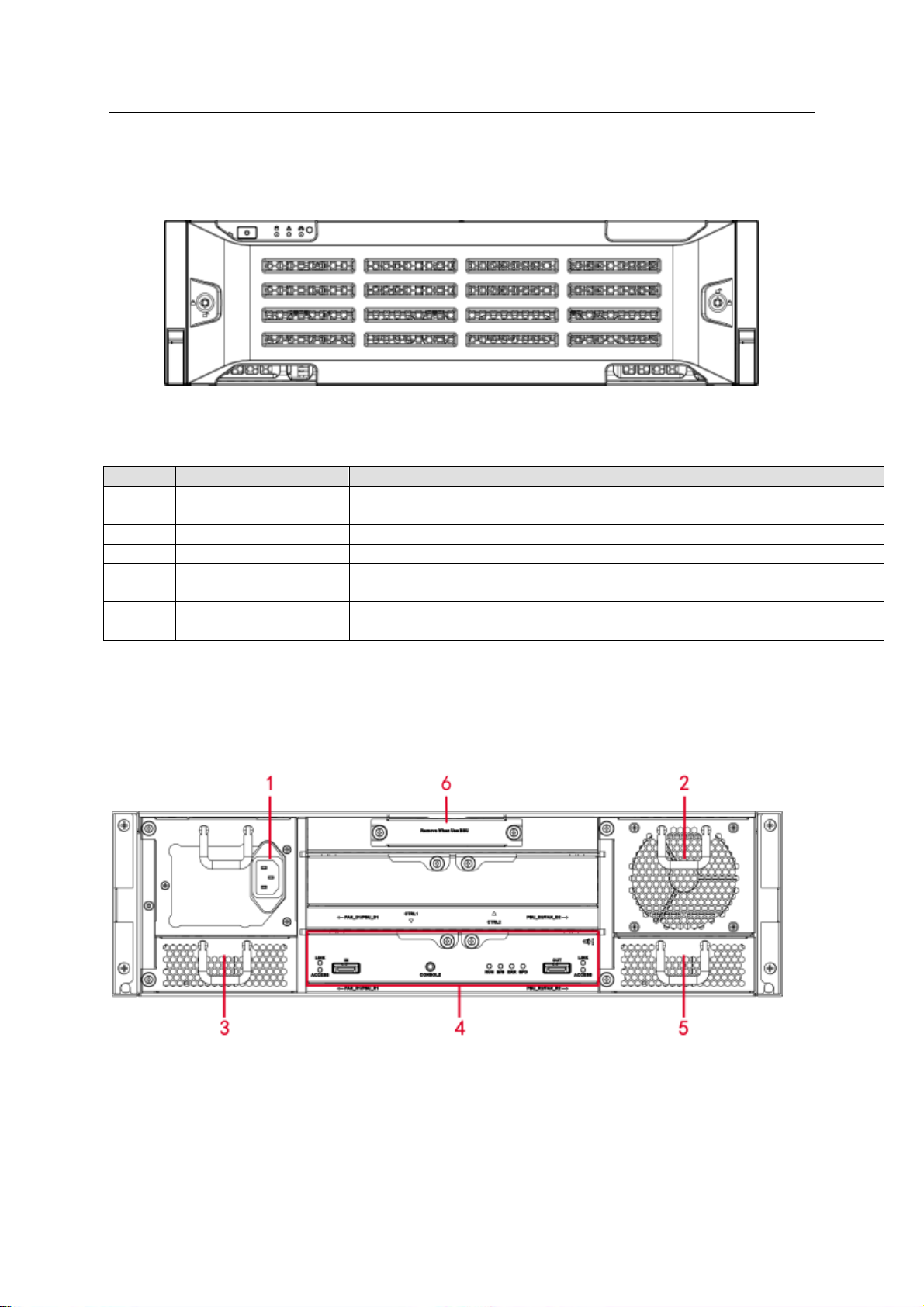
ESS Series User’s Manual
83
SN
Name
Function
1
Power on-off button
Press it to boot up the device.
Press it for 5 seconds to shut down the device.
2
HDD Indicator Light
When system HDD is reading or writing, the blue light becomes flash.
3
Alarm Indicator Light
The red light is flashing when there is an alarm or abnormal situation.
4
Network Indicator
Light
The blue light is flashing when the network connection is OK.
5
Front Panel Locker
Secure it to lock the panel. It has the dustproof function. It can reduce
the risk of the HDD stealing or mistakenly remove operation.
5.3 ESS3116S-J/ESS3116S-JR
5.3.1 Front Panel
The front panel is shown as below. See Figure 5-4.
Figure 5-4
Please refer to the following sheet for detailed information.
5.3.2 Rear Panel
The rear panel has two types: single power and redundancy power. These two types have slight
difference on the power module and fan module. Please check carefully.
The single power mode rear panel is shown as below. See Figure 5-5.
Figure 5-5
The redundancy power series rear panel is shown as in Figure 5-6.
Page 93
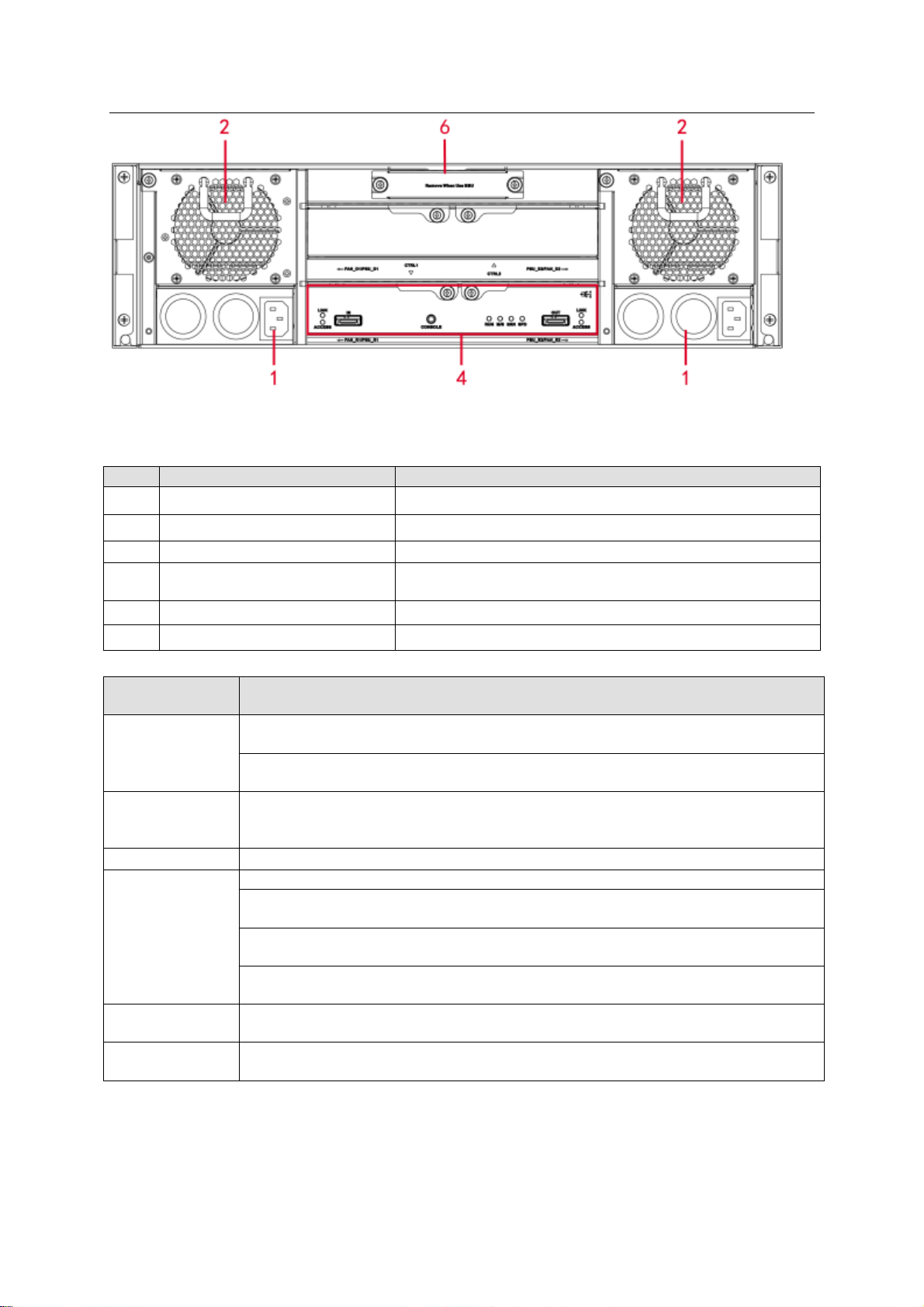
ESS Series User’s Manual
84
SN
Port
Function
1
Power Port
Connect to AC power supplying.
2
Case fan
It is for case ventilation.
3
Power fan
It is for power ventilation
4
Main control module
It is about all kinds of ports and indictor light
introduction. Please refer to the following sheet.
5
Case fan
It is for case ventilation.
6
Battery box
Reserved
Port/Indicator
Light
Function
IN port indicator
light
The Link light is on when the IN port has connected to the host or the upperlevel disk array enclosure.
The Access light is on when the host is accessing the HDD of the disk array
enclosure.
IN port
Connect IN port to the host (such as ESS5016S) or the OUT port of the upperlevel disk array enclosure. Access the HDD of the disk array enclosure via the
IN port.
COM
Access system via COM. It is mainly for device debug.
Indicator light
The RUN light is on when device has booted up and is working.
M/S is main control indicator light. The light is on when system is working
properly. The light is off when the system is abnormal.
The ERR light is on when system is malfunction. The ERR light is off when
system is working properly.
The SPD light is on when the HDD access speed is abnormal. The SPD light
is off when HDD access speed is normal.
OUT port
Connect OUT port to the sub-level disk array enclosure to realize cascade
connection.
OUT port
indicator light
The Link light is on when OUT port has connected a sub-level device.
Figure 5-6
Please refer to the following sheet for detailed information.
5.4 ESS3116D-JR
5.4.1 Front Panel
The front panel is shown as below. See Figure 5-7.
Page 94
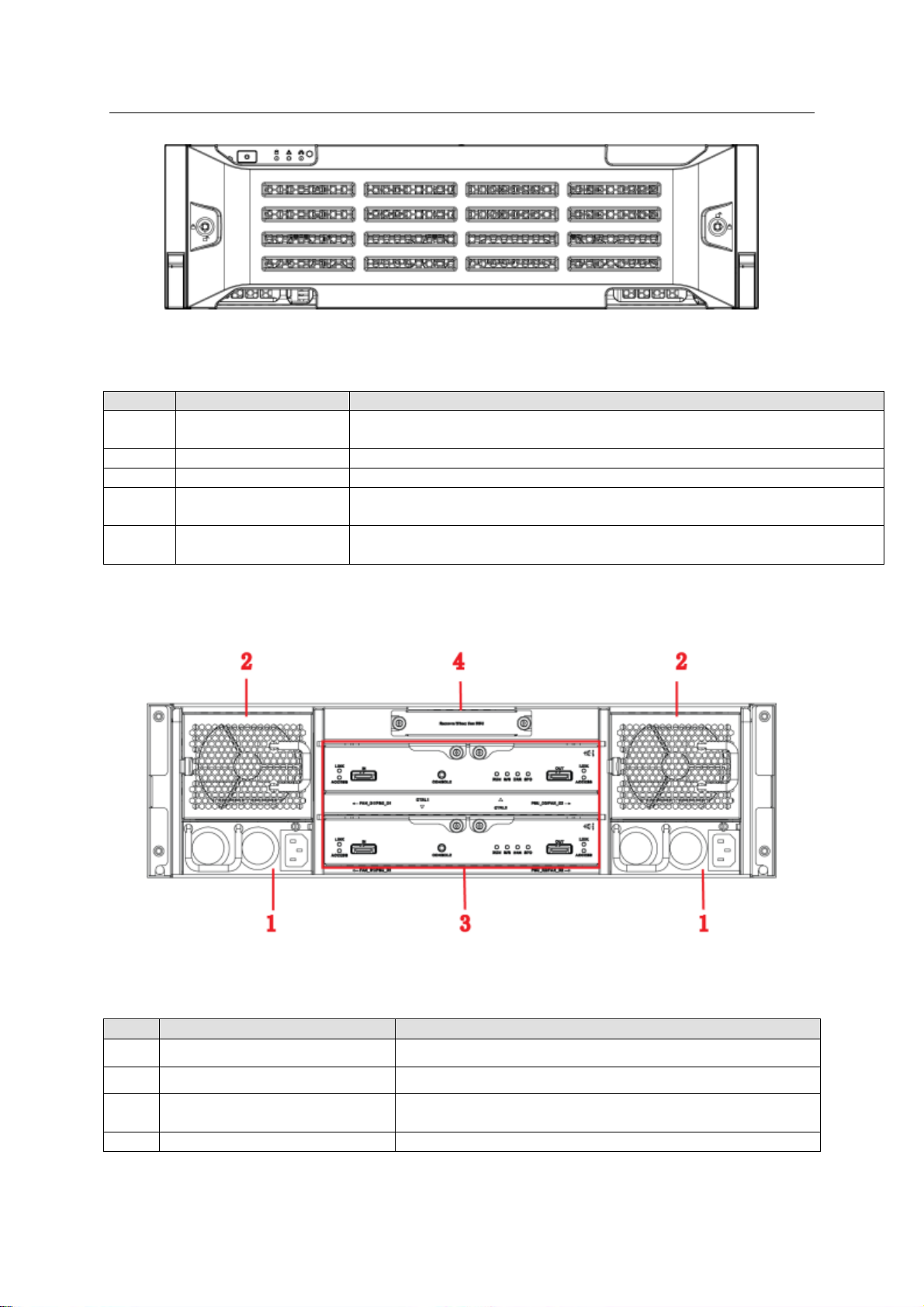
ESS Series User’s Manual
85
SN
Name
Function
1
Power on-off button
Press it to boot up the device.
Press it for 5 seconds to shut down the device.
2
HDD Indicator Light
When system HDD is reading or writing, the blue light becomes flash.
3
Alarm Indicator Light
The red light is flashing when there is an alarm or abnormal situation.
4
Network Indicator
Light
The blue light is flashing when the network connection is OK.
5
Front Panel Locker
Secure it to lock the panel. It has the dustproof function. It can reduce
the risk of the HDD stealing or mistakenly remove operation.
SN
Port
Function
1
Power port
Connect to AC power supplying source.
2
Fan
It is for case ventilation.
3
Main control module
It is about all kinds of ports and indictor light
introduction. Please refer to the following sheet.
4
Battery box
This slot is reserved for future use.
The HDD slot number ranges from left to right, from top to the bottom.
Figure 5-7
Please refer to the following sheet for detailed information.
5.4.2 Rear Panel
The ESS3116D-JR rear panel is shown as In Figure 5-8.
Figure 5-8
You can refer to the following sheet for detailed information of the rear panel.
You can refer to the following sheet for detailed information of main control module.
Page 95
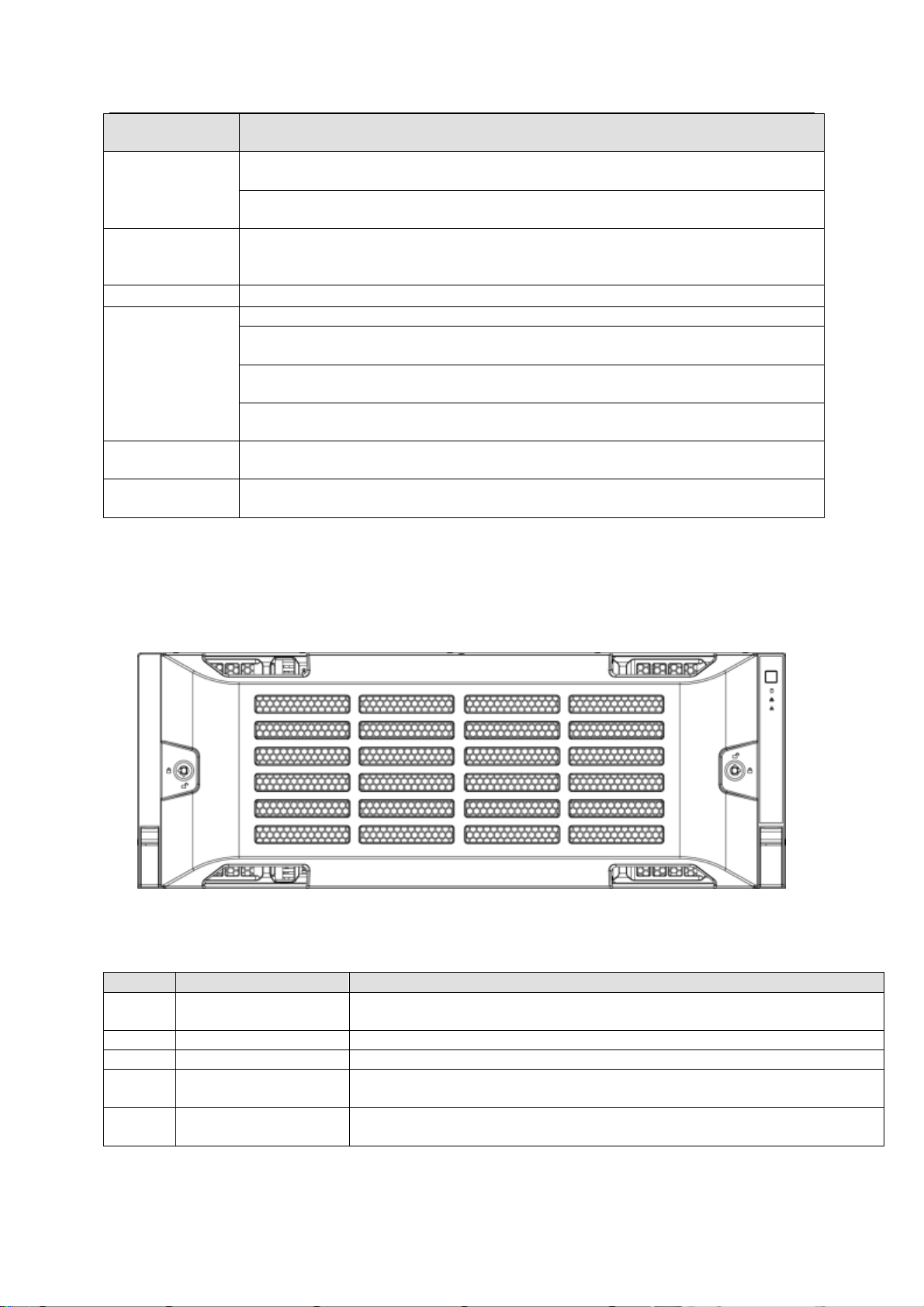
ESS Series User’s Manual
86
Port/Indicator
Light
Function
IN port indicator
light
The Link light is on when the IN port has connected to the host or the upperlevel disk array enclosure.
The Access light is on when the host is accessing the HDD of the disk array
enclosure.
IN port
Connect IN port to the host (such as ESS5016D-R) or the OUT port of the
upper-level disk array enclosure. Access the HDD of the disk array enclosure
via the IN port.
COM
Access system via COM. It is mainly for device debug.
Indicator light
The RUN light is on when device has booted up and is working.
M/S is main control indicator light. The light is on when system is working
properly. The light is off when the system is abnormal.
The ERR light is on when system is malfunction. The ERR light is off when
system is working properly.
The SPD light is on when the HDD access speed is abnormal. The SPD light
is off when HDD access speed is normal.
OUT port
Connect OUT port to the sub-level disk array enclosure to realize cascade
connection.
OUT port
indicator light
The Link light is on when OUT port has connected a sub-level device.
SN
Name
Function
1
Power on-off button
Press it to boot up the device.
Press it for 5 seconds to shut down the device.
2
HDD Indicator Light
When system HDD is reading or writing, the blue light becomes flash.
3
Alarm Indicator Light
The red light is flashing when there is an alarm or abnormal situation.
4
Network Indicator
Light
The blue light is flashing when the network connection is OK.
5
Front Panel Locker
Secure it to lock the panel. It has the dustproof function. It can reduce
the risk of the HDD stealing or mistakenly remove operation.
5.5 ESS3124S-J/ ESS3124S-JR
5.5.1 Front Panel
The front panel is shown as below. See Figure 5-9.
Figure 5-9
You can refer to the following sheet for detailed information.
5.5.2 Rear Panel
Page 96

ESS Series User’s Manual
87
SN
Port
Function
1
Fan
It is for case ventilation.
2
Power port
Connect to AC power supplying source.
3
Main control module
It is about all kinds of ports and indictor light
introduction. Please refer to the following sheet.
The rear panel has two types: single power and redundancy power. These two types have slight
difference on the power module and fan module. Please check carefully.
The single power mode rear panel is shown as below. See Figure 5-10.
Figure 5-10
The redundancy power series rear panel is shown as in Figure 5-11.
You can refer to the following sheet for detailed information of the rear panel.
You can refer to the following sheet for detailed information of main control module.
Figure 5-11
Page 97
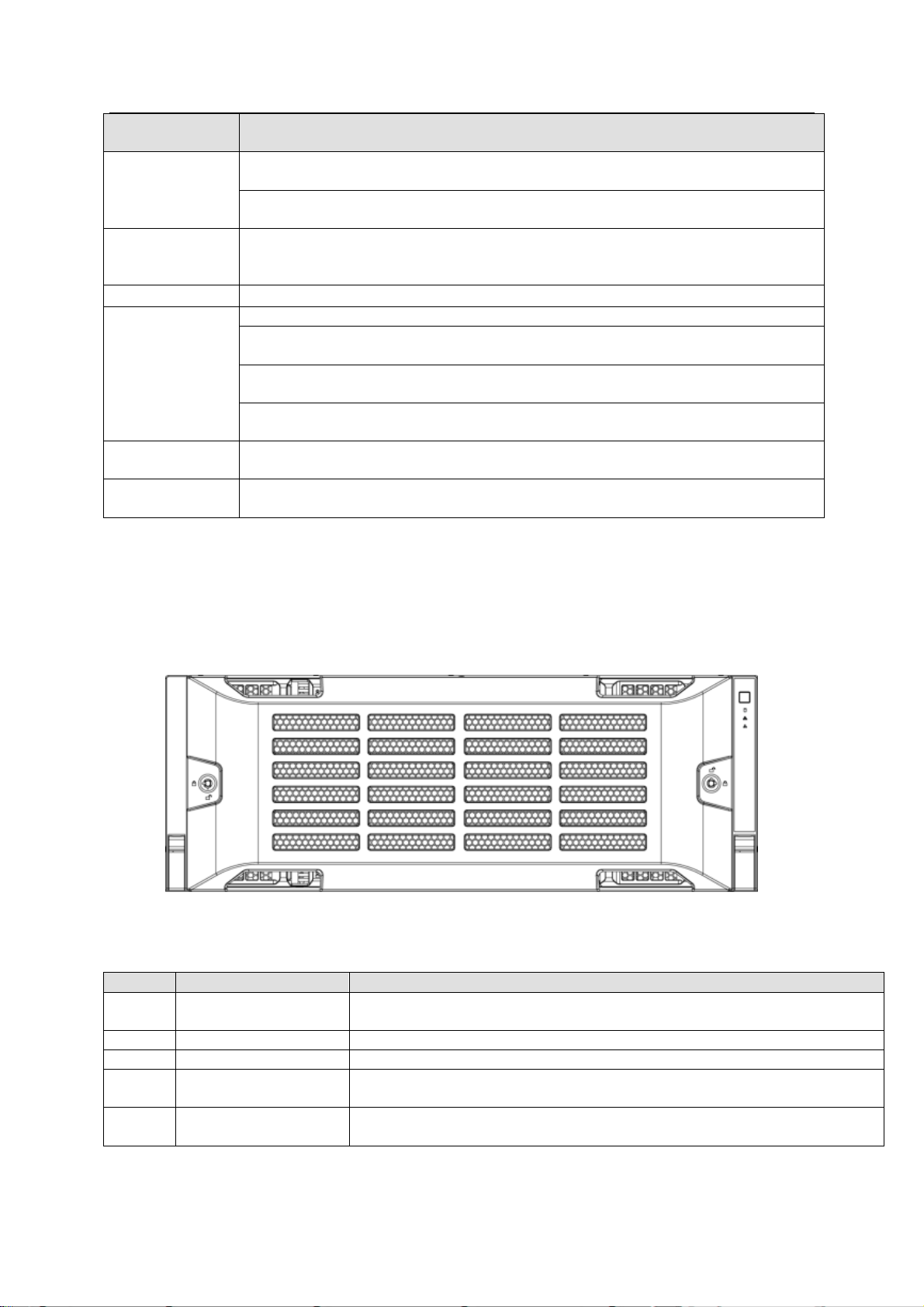
ESS Series User’s Manual
88
Port/Indicator
Light
Function
IN port indicator
light
The Link light is on when the IN port has connected to the host or the upperlevel disk array enclosure.
The Access light is on when the host is accessing the HDD of the disk array
enclosure.
IN port
Connect IN port to the host (such as ESS5024S) or the OUT port of the upperlevel disk array enclosure. Access the HDD of the disk array enclosure via the
IN port.
COM
Access system via COM. It is mainly for device debug.
Indicator light
The RUN light is on when device has booted up and is working.
M/S is main control indicator light. The light is on when system is working
properly. The light is off when the system is abnormal.
The ERR light is on when system is malfunction. The ERR light is off when
system is working properly.
The SPD light is on when the HDD access speed is abnormal. The SPD light
is off when HDD access speed is normal.
OUT port
Connect OUT port to the sub-level disk array enclosure to realize cascade
connection.
OUT port
indicator light
The Link light is on when OUT port has connected a sub-level device.
SN
Name
Function
1
Power on-off button
Press it to boot up the device.
Press it for 5 seconds to shut down the device.
2
HDD Indicator Light
When system HDD is reading or writing, the blue light becomes flash.
3
Alarm Indicator Light
The red light is flashing when there is an alarm or abnormal situation.
4
Network Indicator
Light
The blue light is flashing when the network connection is OK.
5
Front Panel Locker
Secure it to lock the panel. It has the dustproof function. It can reduce
the risk of the HDD stealing or mistakenly remove operation.
5.6 ESS3124D-JR
5.6.1 Front Panel
The front panel is shown as below. See Figure 5-12.
The HDD slot number ranges from left to right, from top to the bottom.
Figure 5-12
You can refer to the following sheet for detailed information.
5.6.2 Rear Panel
Page 98

ESS Series User’s Manual
89
SN
Port
Function
1
Fan
It is for case ventilation.
2
Power port
Connect to AC power supplying source.
3
Main control module
It is about all kinds of ports and indictor light
introduction. Please refer to the following sheet.
Port/Indicator
Light
Function
IN port indicator
light
The Link light is on when the IN port has connected to the host or the upperlevel disk array enclosure.
The Access light is on when the host is accessing the HDD of the disk array
enclosure.
IN port
Connect IN port to the host (such as ESS5024D-R) or the OUT port of the
upper-level disk array enclosure. Access the HDD of the disk array enclosure
via the IN port.
COM
Access system via COM. It is mainly for device debug.
Indicator light
The RUN light is on when device has booted up and is working.
M/S is main control indicator light. The light is on when system is working
properly. The light is off when the system is abnormal.
The ERR light is on when system is malfunction. The ERR light is off when
system is working properly.
The SPD light is on when the HDD access speed is abnormal. The SPD light
is off when HDD access speed is normal.
OUT port
Connect OUT port to the sub-level disk array enclosure to realize cascade
connection.
OUT port
indicator light
The Link light is on when OUT port has connected a sub-level device.
The ESS3124D-JR rear panel is shown as In Figure 5-13.
Figure 5-13
You can refer to the following sheet for detailed information of the rear panel.
You can refer to the following sheet for detailed information of main control module.
5.7 ESS3148S-J/ ESS3148S-JR
Page 99

90
5.7.1 Front Panel
SN
Name
Function
1
Power on-off button
Press it to boot up the device.
Press it for 5 seconds to shut down the device.
2
Power Indicator
Light
When the light is blue, the power connection is OK.
3
HDD indicator light
When system HDD is reading or writing, the blue light becomes
flash.
4
Alarm indicator light
The red light is flashing when there is an alarm or abnormal
situation.
5
Network indicator
light
Reserved
The front panel is shown as below. See Figure 5-14.
ESS Series User’s Manual
Figure 5-14
5.7.2 Rear Panel
The rear panel has two types: redundancy-power and 4-power. These two types have slight
difference on the power module and fan module. Please check carefully.
The redundancy-power mode rear panel is shown as below. See Figure 5-15.
Page 100

ESS Series User’s Manual
91
Figure 5-15
The 4-power series rear panel is shown as in Figure 5-16.
