Page 1
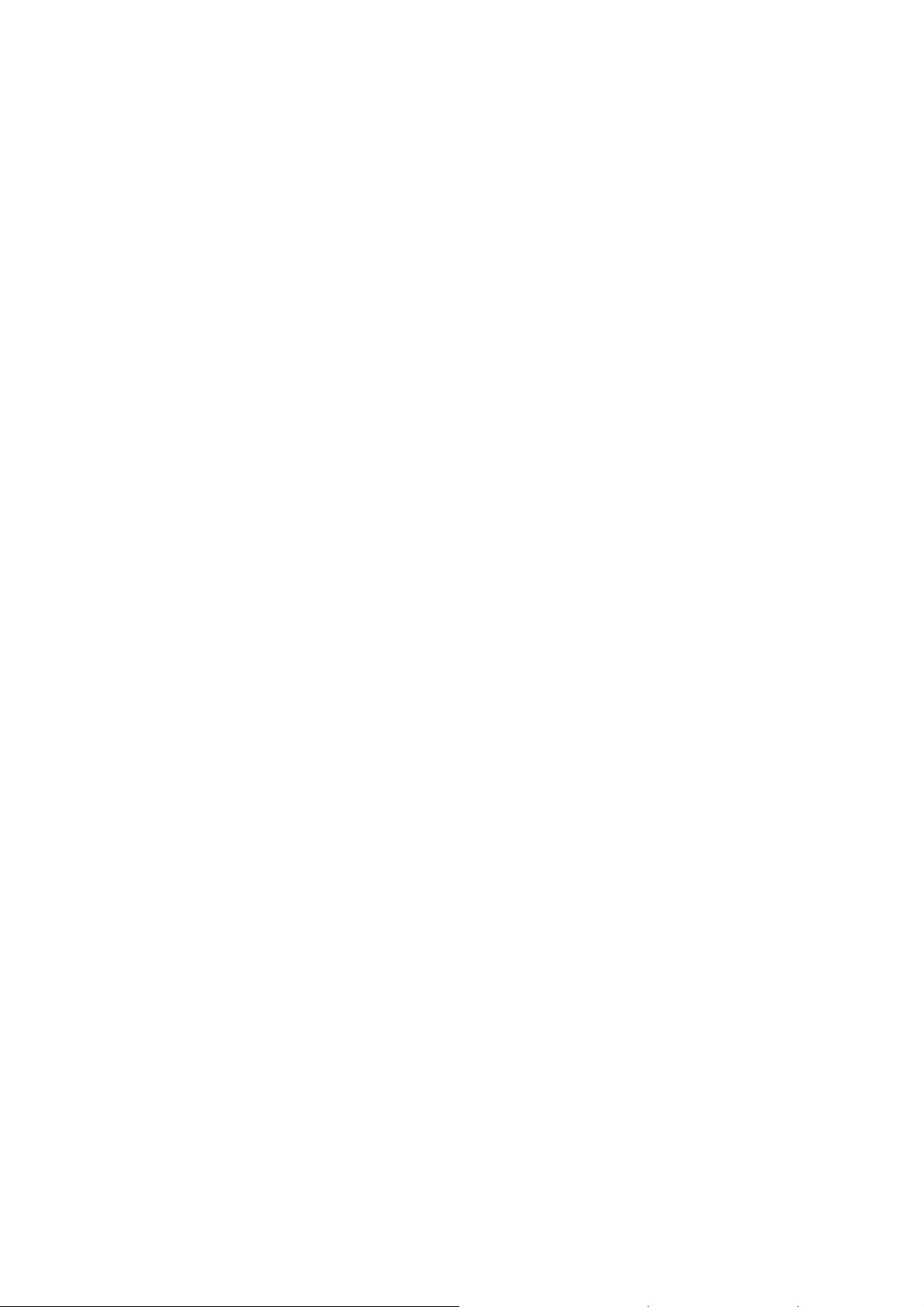
ATM DVR Series User’s Manual
Version 1.1.0
Page 2
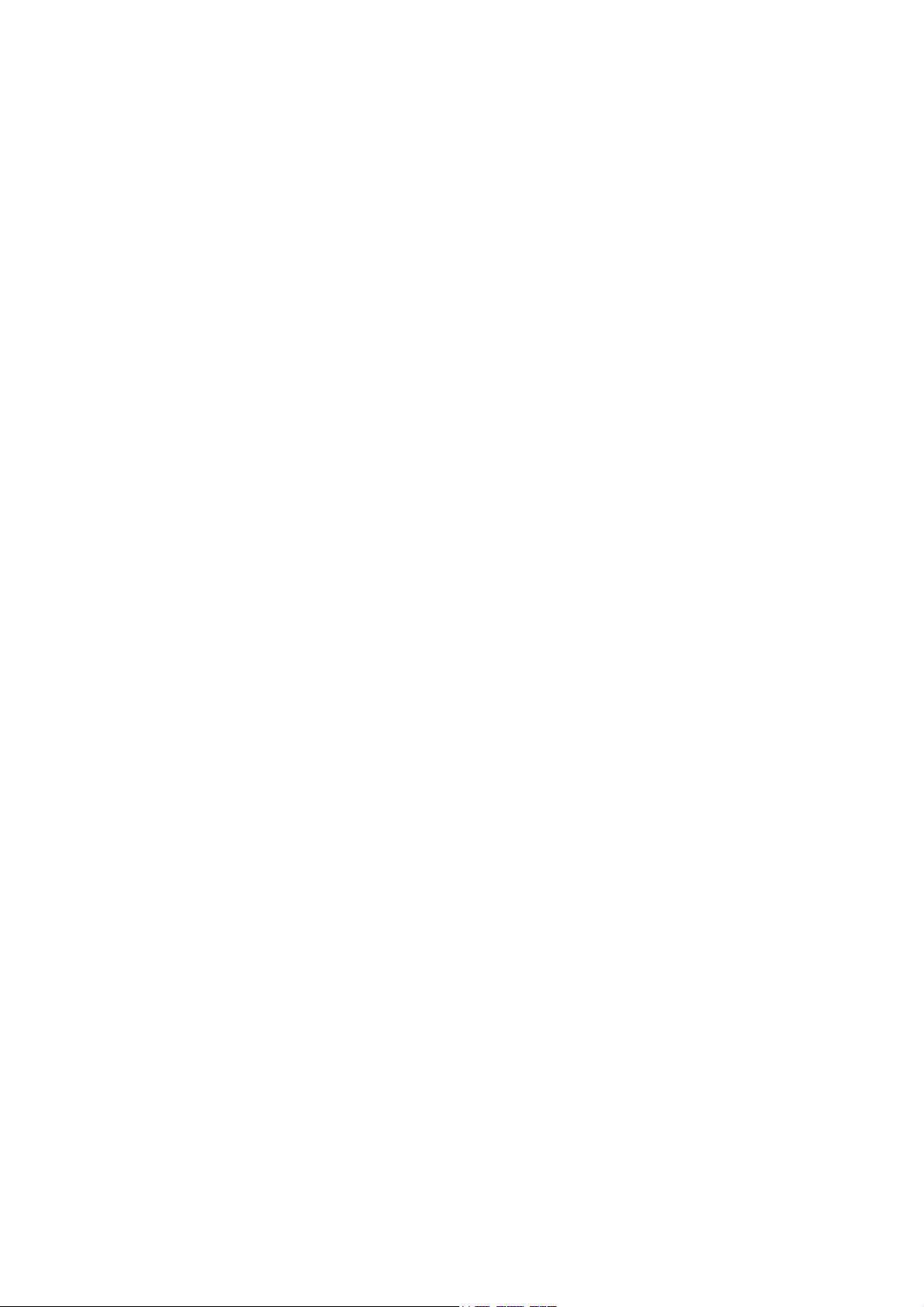
i
Table of Contents
1 FEATURES AND SPECIFICATIONS .................................................................. 1
1.1 Overview ........................................................................................................................................... 1
1.2 Features ............................................................................................................................................ 1
1.3 Specifications ................................................................................................................................... 2
2 OVERVIEW AND CONTROLS ........................................................................... 8
2.1 Front Panel ....................................................................................................................................... 8
2.2 Rear Panel ...................................................................................................................................... 10
2.3 Connection Sample........................................................................................................................ 10
2.4 Remote Control .............................................................................................................................. 11
2.5 Mouse Control ................................................................................................................................ 13
3 INSTALLATION AND CONNECTIONS ............................................................. 16
3.1 Check Unpacked ATM DVR .......................................................................................................... 16
3.2 About Front Panel and Rear Panel ............................................................................................... 16
3.3 HDD Installation ............................................................................................................................. 16
3.3.1 Non anti-vibration HDD bracket installation ............................................................................. 16
3.3.2 Anti-vibration HDD bracket installation .................................................................................... 17
Page 3
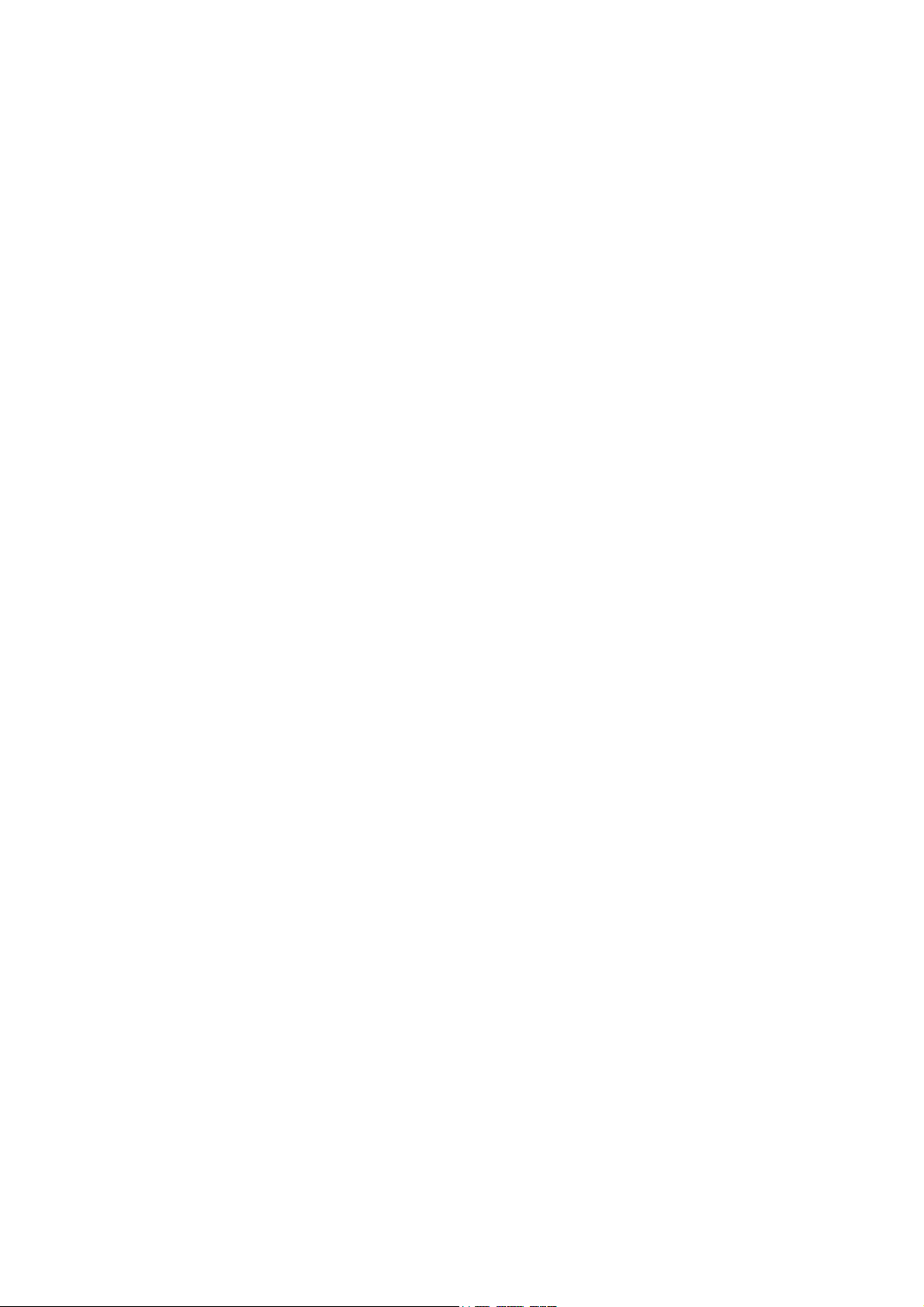
ii
3.4 Desktop and Rack Mount .............................................................................................................. 17
3.5 Connecting Power Supply ................................ ............................................................................. 17
3.6 Connecting Video Input and Output Devices ............................................................................... 17
3.6.1 Connecting Video Input ............................................................................................................. 17
3.6.2 Connecting Video Output ................................................................................................ .......... 18
3.7 Connecting Audio Input & Output, Bidirectional Audio ................................................................ 18
3.7.1 Audio Input ................................................................................................................................. 18
3.7.2 Audio Output .............................................................................................................................. 18
3.8 Alarm Input and Output Connection ............................................................................................. 19
3.8.1 Alarm Input and Output Details ................................................................................................ 19
3.8.2 Alarm Input Port ......................................................................................................................... 20
3.8.3 Alarm Output Port ...................................................................................................................... 20
3.9 RS485 ................................ ............................................................................................................. 21
3.10 Other Interfaces ............................................................................................................................. 21
4 OVERVIEW OF NAVIGATION AND CONTROLS ............................................ 22
4.1 Login, Logout & Main Menu .......................................................................................................... 22
4.1.1 Login ........................................................................................................................................... 22
4.1.2 Main Menu ................................................................................................ ................................. 23
4.1.3 Logout......................................................................................................................................... 23
4.1.4 Auto Resume after Power Failure ............................................................................................ 24
4.1.5 Replace Button Battery ............................................................................................................. 24
4.2 Live Viewing ................................................................................................ ................................... 24
4.3 Right-Click Menu ................................ .......................................................................................... 28
4.3.1 Window Switch ................................................................................................ .......................... 28
4.3.2 PTZ Control ................................................................................................................................ 29
4.3.3 Color ................................ ........................................................................................................... 29
4.3.4 Search ........................................................................................................................................ 30
4.3.5 Record Control ........................................................................................................................... 30
Page 4
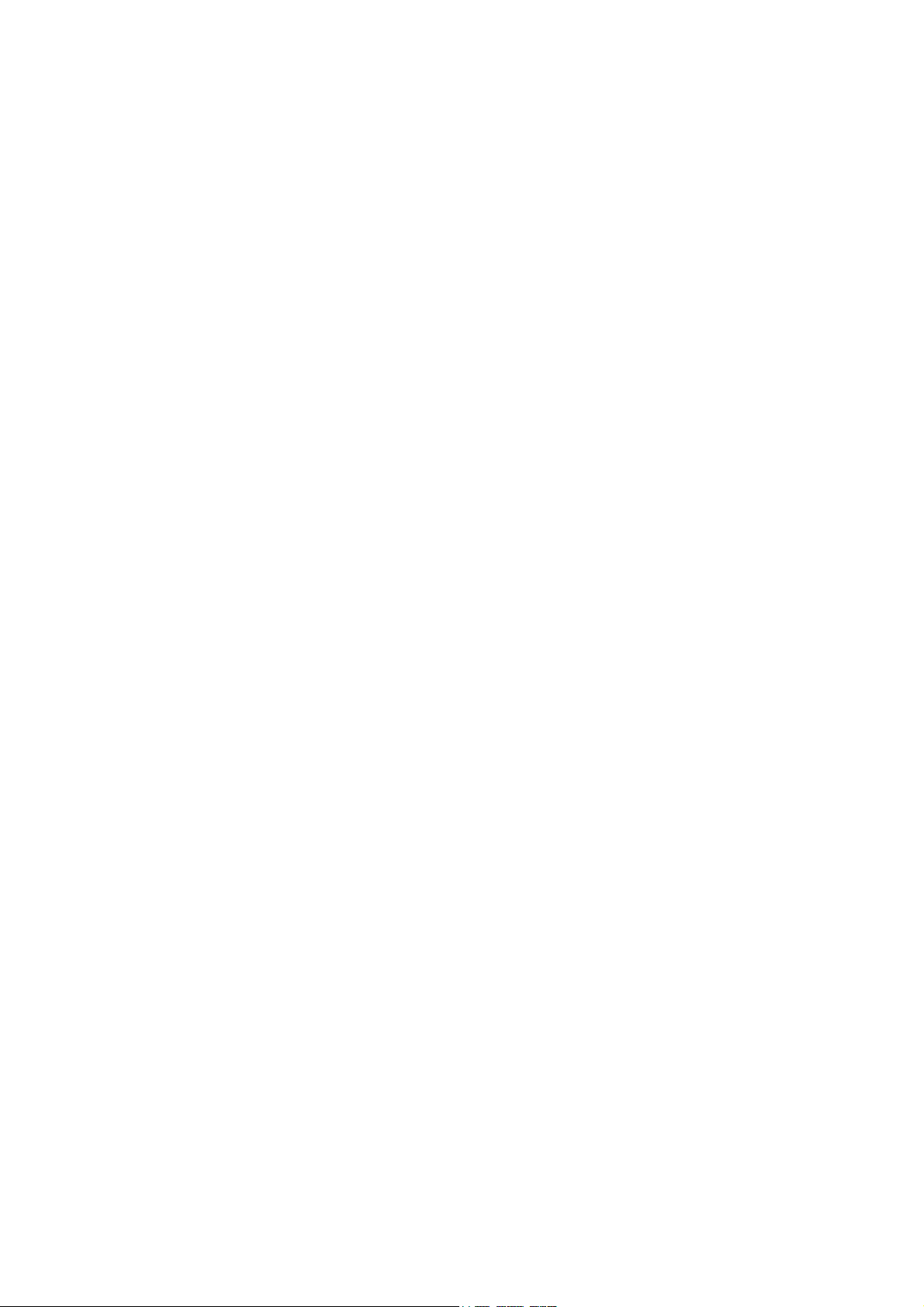
iii
4.3.6 Alarm Output ................................................................ .............................................................. 30
4.3.7 Remote Device .......................................................................................................................... 30
4.3.8 Zero-channel encode ................................................................................................................ 30
4.3.9 Main Menu ................................................................................................ ................................. 30
4.4 PTZ ................................................................................................................................................. 31
4.5 Search ............................................................................................................................................. 37
4.5.1 Slow playback and fast playback ............................................................................................. 40
4.5.2 Card record search .................................................................................................................... 40
4.6 Manual Record ............................................................................................................................... 40
4.7 Remote Device ............................................................................................................................... 41
4.8 Alarm Output .................................................................................................................................. 43
4.9 Zero-Channel Encode.................................................................................................................... 43
4.10 Schedule ......................................................................................................................................... 44
4.10.1 Schedule Menu ..................................................................................................................... 44
4.10.2 Snapshot................................................................................................................................ 46
4.10.3 Image FTP ............................................................................................................................. 48
4.11 Detect ................................................................ .............................................................................. 49
4.11.1 Go to Detect Menu ................................................................................................................ 49
4.11.2 Motion Detect ........................................................................................................................ 49
4.11.3 Video Loss ............................................................................................................................. 53
4.11.4 Tampering ............................................................................................................................. 53
4.12 Alarm ............................................................................................................................................... 54
4.13 Backup ............................................................................................................................................ 57
4.13.1 Detect Device ........................................................................................................................ 57
4.13.2 Backup ................................................................................................................................... 57
5 UNDERSTANDING OF MENU OPERATIONS AND CONTROLS.................... 60
Page 5
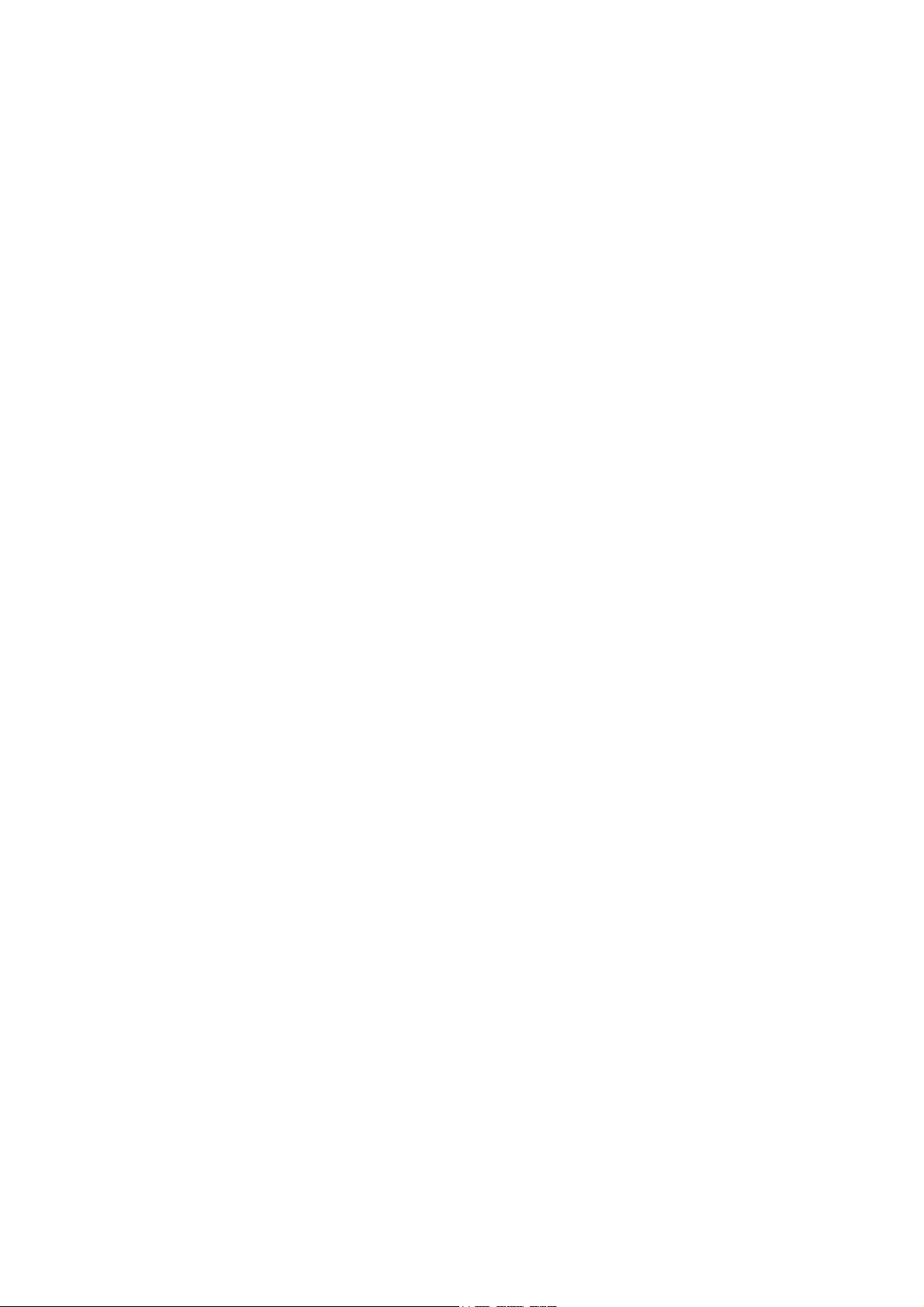
iv
5.1 Menu Tree ...................................................................................................................................... 60
5.2 Main Menu ...................................................................................................................................... 60
5.3 Information ...................................................................................................................................... 61
5.3.1 HDD Information ........................................................................................................................ 62
5.3.2 BPS............................................................................................................................................. 63
5.3.3 Log .............................................................................................................................................. 63
5.3.4 Version ....................................................................................................................................... 65
5.3.5 Online Users .............................................................................................................................. 65
5.3.6 Network Test .............................................................................................................................. 66
5.3.7 Network Load ............................................................................................................................. 67
5.4 Setting ............................................................................................................................................. 68
5.4.1 General ....................................................................................................................................... 68
5.4.2 Encode ....................................................................................................................................... 71
5.4.3 Schedule .................................................................................................................................... 73
5.4.4 RS232......................................................................................................................................... 73
5.4.5 Network ...................................................................................................................................... 74
5.4.6 Alarm .......................................................................................................................................... 90
5.4.7 Defence ...................................................................................................................................... 90
5.4.8 Detect ......................................................................................................................................... 93
5.4.9 Pan/Tilt/Zoom............................................................................................................................. 93
5.4.10 Display ................................................................................................................................... 93
5.4.11 Default.................................................................................................................................... 95
5.5 Advanced ........................................................................................................................................ 96
5.5.1 HDD Manager ............................................................................................................................ 97
5.5.2 Abnormal .................................................................................................................................. 101
5.5.3 Alarm Output ................................................................ ............................................................ 102
5.5.4 Manual Record ................................................................................................ ........................ 102
5.5.5 Arm ........................................................................................................................................... 102
5.5.6 Account .................................................................................................................................... 103
5.5.7 Auto Maintenance.................................................................................................................... 106
5.5.8 TV Adjust .................................................................................................................................. 107
5.5.9 ATM/POS ................................................................................................................................. 107
5.5.10 Voice .................................................................................................................................... 110
5.5.11 Import/Export ....................................................................................................................... 112
5.6 Backup .......................................................................................................................................... 113
Page 6
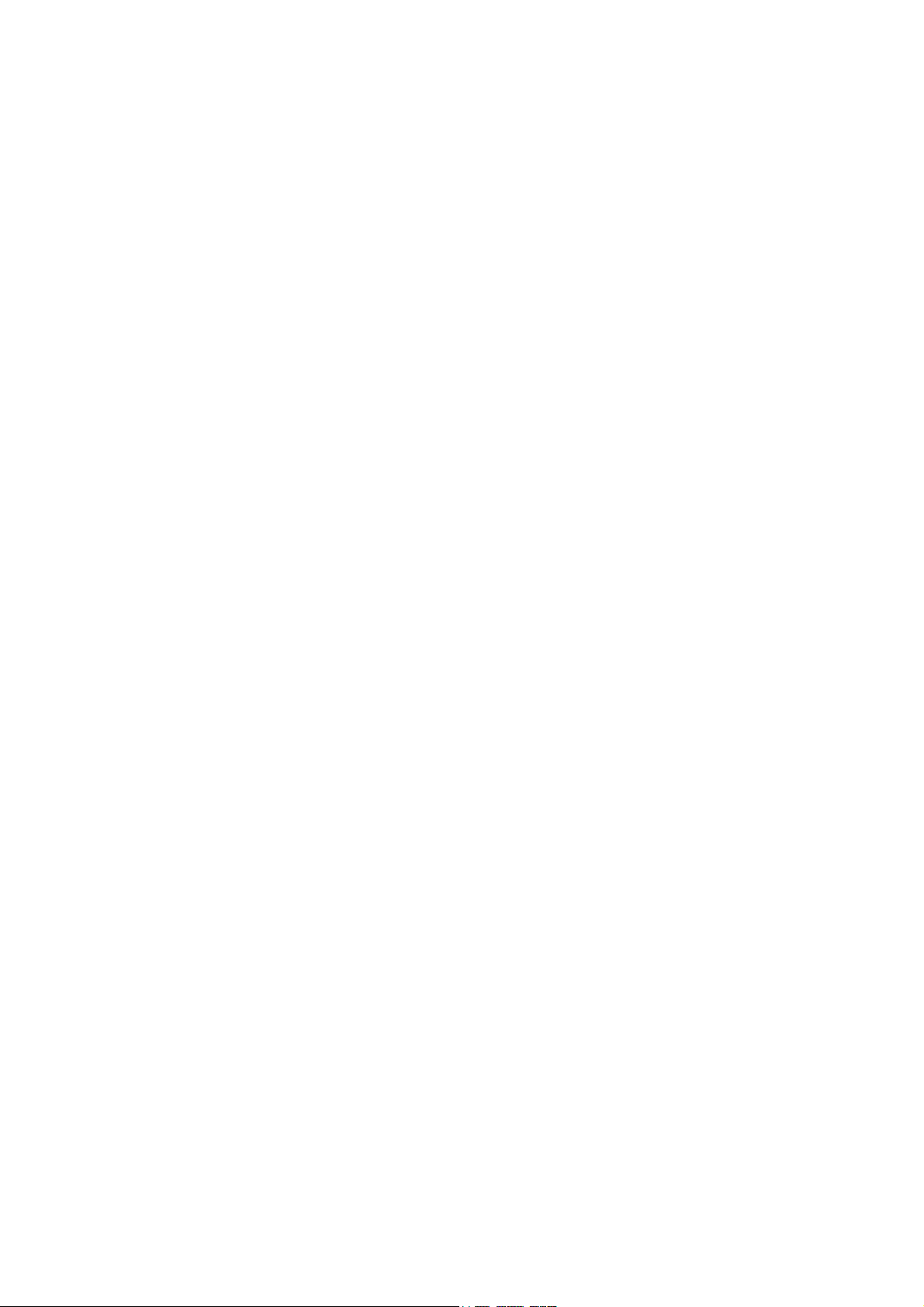
v
5.7 Shutdown ...................................................................................................................................... 113
6 WEB OPERATION .......................................................................................... 115
6.1 Network Connection..................................................................................................................... 115
6.2 Login ............................................................................................................................................. 115
6.3 LAN Mode ................................................................ ..................................................................... 117
6.4 Real-time Monitor ......................................................................................................................... 119
6.5 PTZ ............................................................................................................................................... 119
6.6 Image/Relay-out ........................................................................................................................... 120
6.7 WAN Login ................................................................................................................................... 121
6.8 Setup ............................................................................................................................................. 122
6.8.1 Channel .................................................................................................................................... 122
6.8.2 Network .................................................................................................................................... 127
6.8.3 Event ........................................................................................................................................ 139
6.8.4 Storage ..................................................................................................................................... 148
6.8.5 System ..................................................................................................................................... 152
6.8.6 Advanced ................................................................................................................................. 164
6.8.7 Information ............................................................................................................................... 168
6.8.8 Remote Device ........................................................................................................................ 170
6.9 Playback ....................................................................................................................................... 172
6.10 Alarm ............................................................................................................................................. 176
6.11 Log out .......................................................................................................................................... 177
6.12 Un-install Web Control ................................................................................................................. 177
Page 7
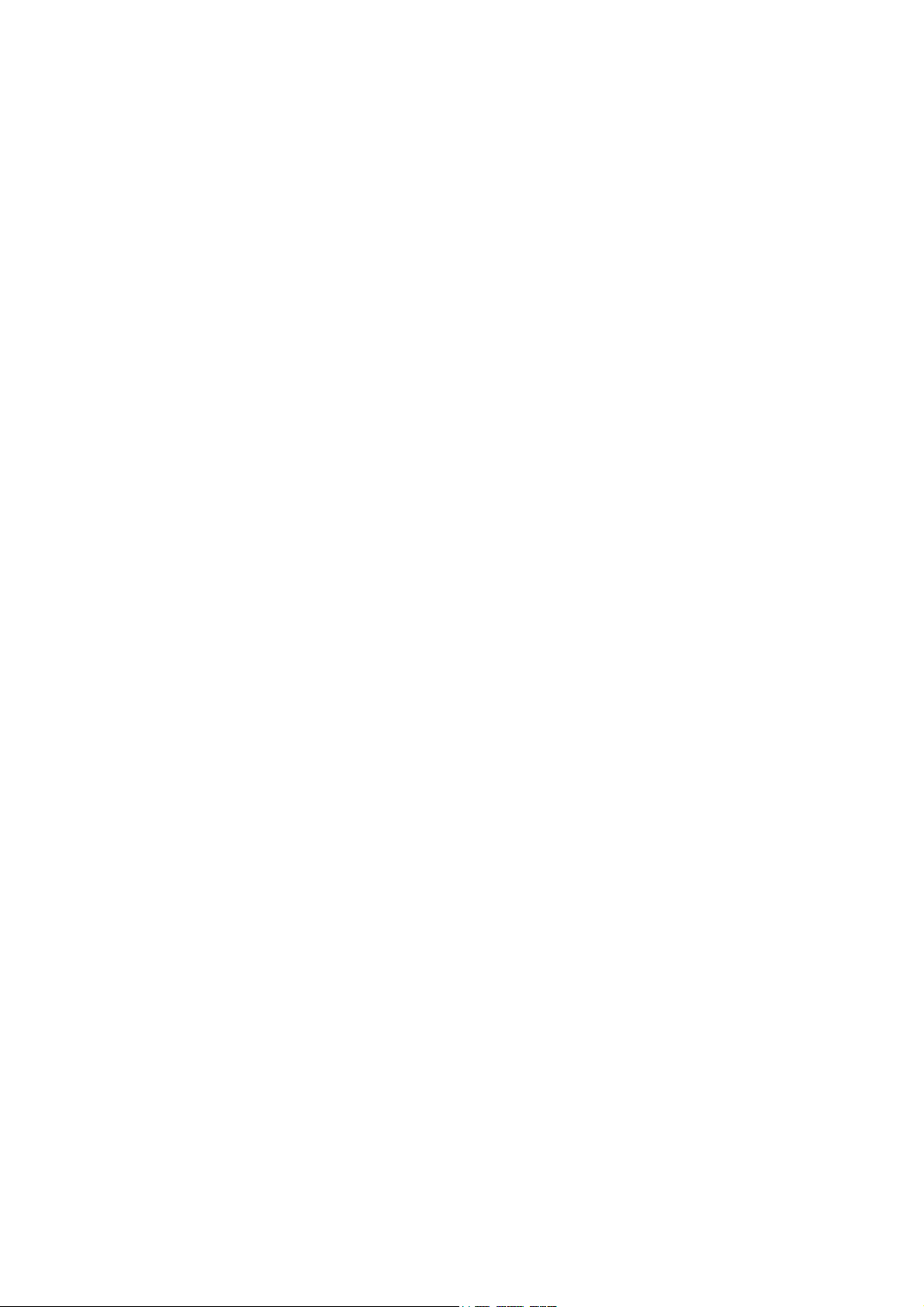
vi
7 PROFESSIONAL SURVEILLANCE SYSTEM ................................................ 179
8 FAQ ................................................................................................................. 180
APPENDIX A HDD CAPACITY CALCULATION ................................................. 185
APPENDIX B COMPATIBLE BACKUP DEVICE LIST........................................ 186
APPENDIX C COMPATIBLE CD/DVD DEVICE LIST ........................................... 192
APPENDIX D COMPATIBLE DISPLAYER LIST ................................................. 193
APPENDIX E COMPATIBLE SWITCHER LIST .................................................. 194
APPENDIX F COMPATIBLE WIRELESS MOUSE LIST ..................................... 195
APPENDIX H TOXIC OR HAZARDOUS MATERIALS OR ELEMENTS ................ 196
Page 8

vii
Welcome
Thank you for purchasing our ATM DVR!
This user’s manual is designed to be a reference tool for the installation and operation of your
system.
Here you can find information about this series ATM DVR features and functions, as well as a
detailed menu tree.
Before installation and operation please read the following safeguards and warnings carefully!
Page 9
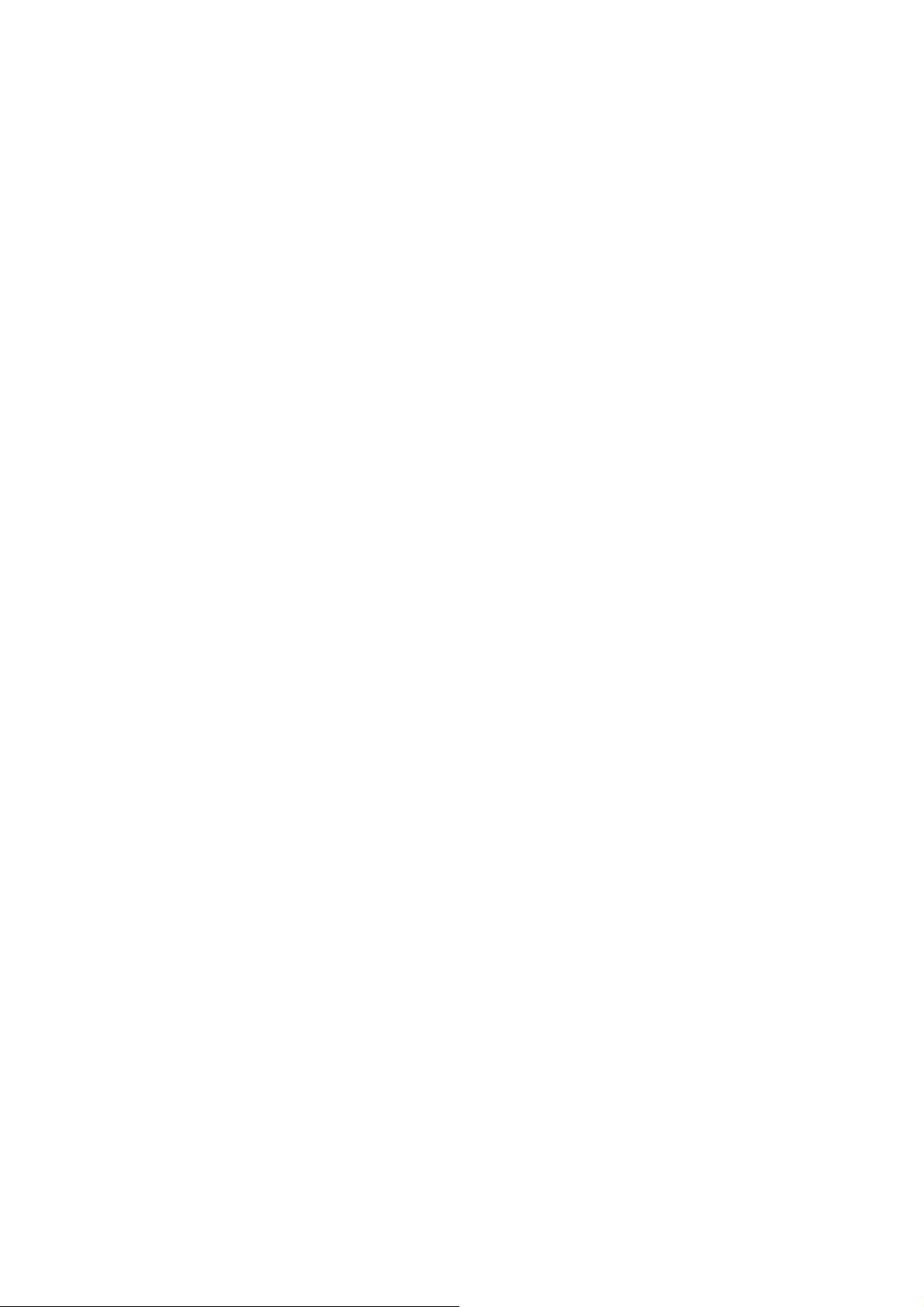
viii
Important Safeguards and Warnings
1.Electrical safety
All installation and operation here should conform to your local electrical safety codes.
We assume no liability or responsibility for all the fires or electrical shock caused by improper
handling or installation.
2.Transportation security
Heavy stress, violent vibration or water splash are not allowed during transportation, storage and
installation.
3.Installation
Keep upwards. Handle with care.
Do not apply power to the ATM DVR before completing installation.
Do not place objects on the ATM DVR.
4.Qualified engineers needed
All the examination and repair work should be done by the qualified service engineers.
We are not liable for any problems caused by unauthorized modifications or attempted repair.
5.Environment
The ATM DVR should be installed in a cool, dry place away from direct sunlight, inflammable,
explosive substances and etc.
This series product shall be transported, storage and used in the specified environments.
6. Accessories
Be sure to use all the accessories recommended by manufacturer.
Before installation, please open the package and check all the components are included.
Contact your local retailer ASAP if something is broken in your package.
Page 10
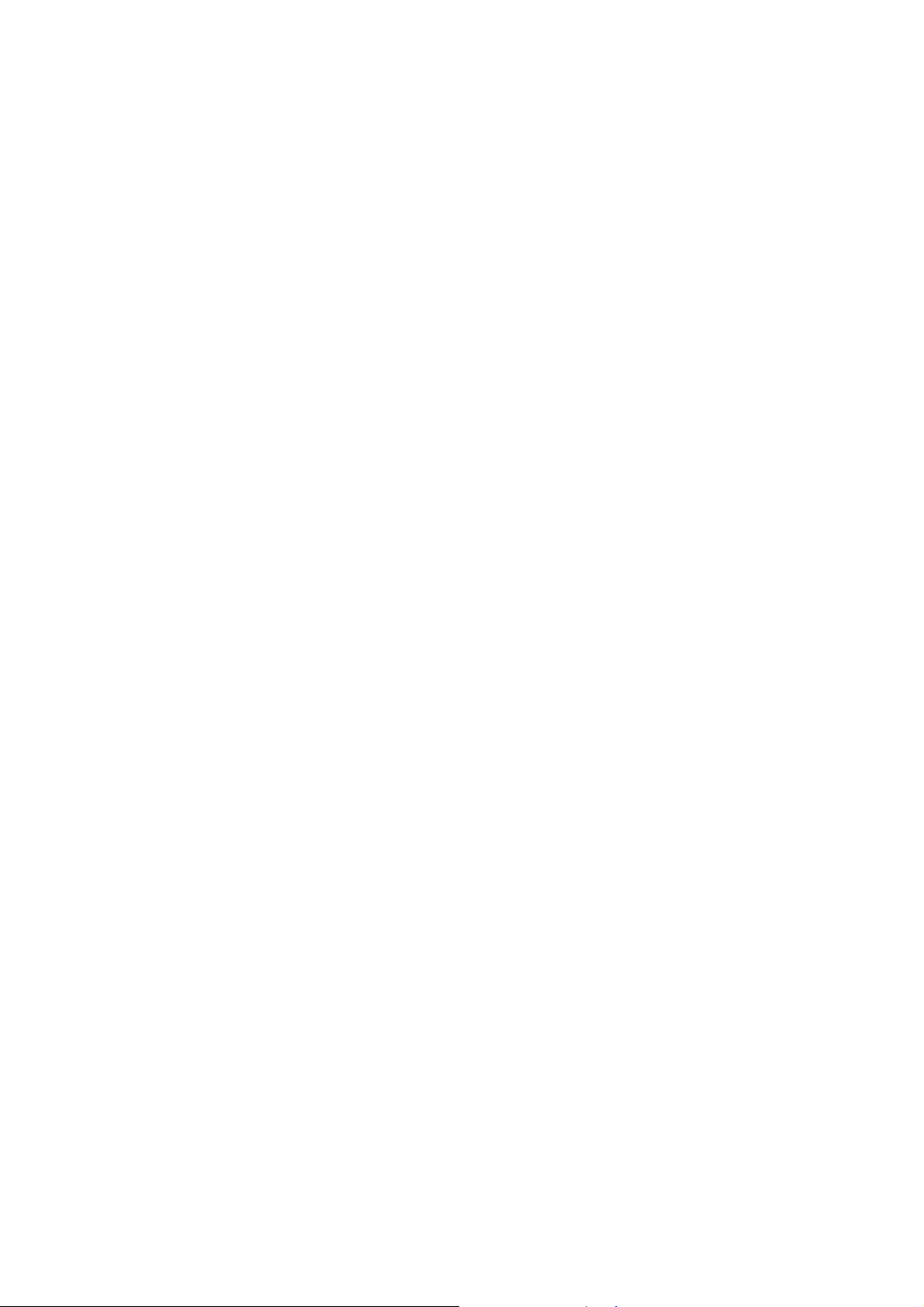
1
1 FEATURES AND SPECIFICATIONS
1.1 Overview
This series product is an excellent digital monitor product designed for security field. It adopts embedded
design to maintain high security and reliability. It has various functions such as record, playback, monitor
at the same time and can guarantee audio/video synchronization. This series product has advanced
technology and strong network data transmission function.
Embedded Linux OS to maintan system sound and stable operation.
General H.264 video compression and G.711A audio compression technology to realize high video
quality and low bit rate.
Unique frame by frame playback function to show the detailed information when playback. Suitable
for the details analysis.
It can work in the local end, and at the same time, when connecting it to the professional
surveillance software (PSS), it can connect to security network to realize strong network and remote
monitor function.
This series product can be widely used in various areas such as banking, telecommunication, electric
power, interrogation, transportation, residential district, factory, warehouse, resources, and water
conservancy.
1.2 Features
This series product has the following features:
Real-time monitor
It has analog output port, VGA port and HDMI port. You can use monitor or displayer to realize
surveillance function.
System supports TV/VGA/HDMI/LCD (For product of the LCD) output at the same time.
Storage function
Non-working HDD adopts hibernation technology to guarantee sound ventilation and low power
consumption to extend HDD lift span.
Special data format to guarantee data security and can avoid vicious data modification.
Compression format
Support 4/8-channel audio and video. An independent hardware decodes the audio and video signal
from each channel to maintain video and audio synchronization.
Backup function
Support backup operation via USB port (such as flash disk, portable HDD, USB burner).
Support backup via eSATA port.
Client-end user can download the file to local HDD to backup via network.
Record and playback function
Page 11
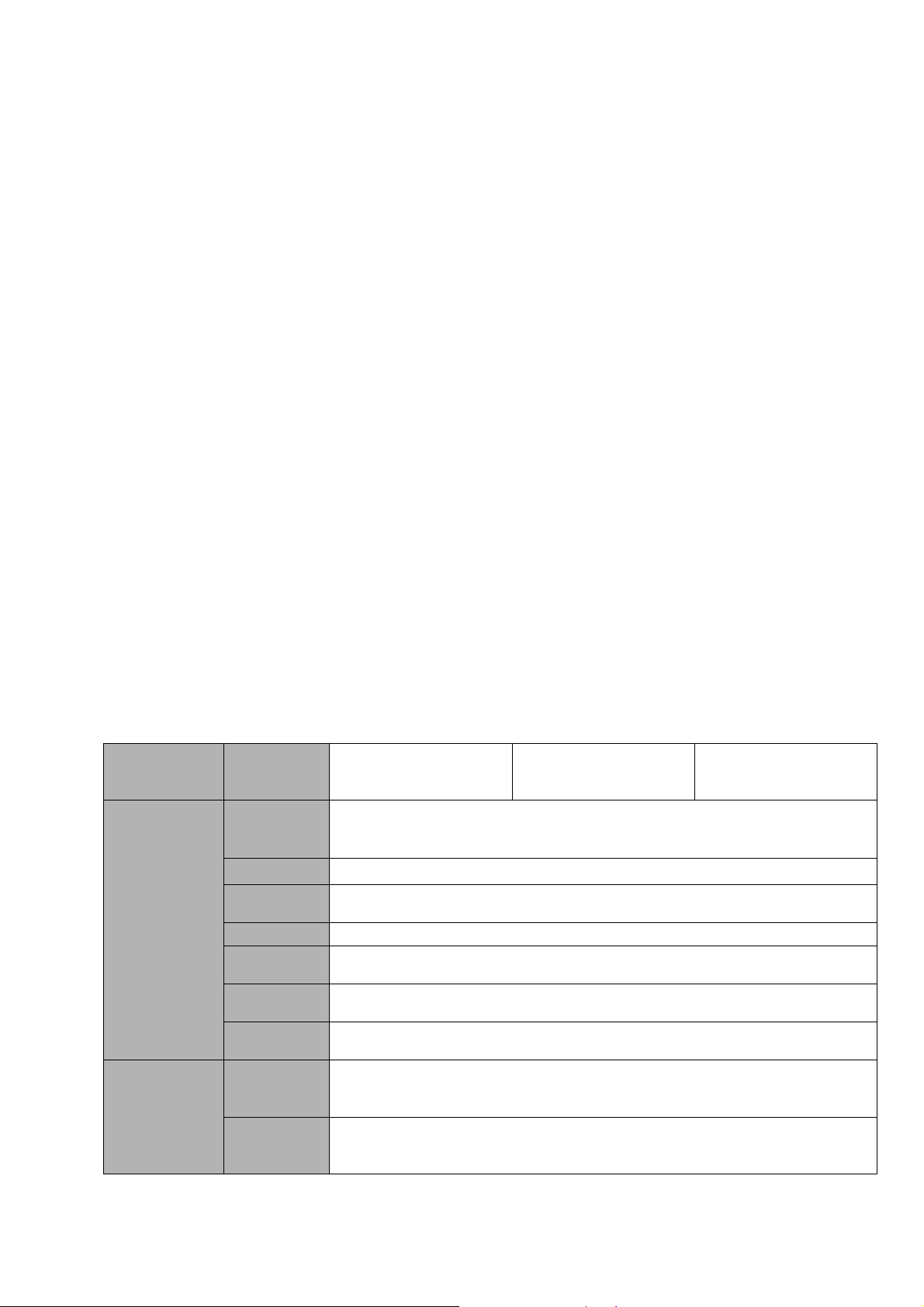
2
Parameter
4/8-ch All-Channel
960H Realtime
Series
4/8-ch All-Channel
CIF Realtime Series
4-ch All-Channel
960H Realtime
Hybrid Series
System
Main
Processor
High-performance industrial embedded micro controller
OS
Embedded LINUX
System
Resources
Multiplex operations: Multiple-channel record, multiple-channel playback
and network operation simultaneously
Interface
User-friendly graphical user interface
Input
Devices
Front panel, USB mouse
Input
Method
Arabic number, English character, donation and extension Chinese
(optional)
Shortcut
Function
Copy/paste operation, USB mouse right-key shortcut menu, double click
USB mouse to switch screen.
Compression
Standard
Video
Compressio
n
H.264
Audio
Compressio
n
G711A, G711U, PCM
Support each channel real-time record independently, and at the same time it can support search,
forward play, network monitor, record search, download and etc.
Search record by card number (With ATM communication)
Support various record modes.
Support specified zone enlargement when system is in one-windoe full-screen mode.
Network operation
Support network remote real-time monitor.
Remote PTZ control.
Remote record search/playback.
Alarm activation function
Six relay alarm outputs to realize alarm activation and on-site light control. System can trigger screen
prompt, PTZ, tour, snapshot, buzzer, audio and etc.
The alarm input port and output has the protection circuit to guarantee device safety.
Communication port
RS485 port can realize alarm input and PTZ control.
RS232 port can connect to keyboard to realize central control, and can also connect to PC COM to
upgrade system and realize maintenance, and matrix control. It can also be used to connect to the ATM
DVR and POS to send out or receive the card number protocol data.
One standard Ethernet port can realize network access function.
Slight function differences may be found due to different series.
1.3 Specifications
Page 12
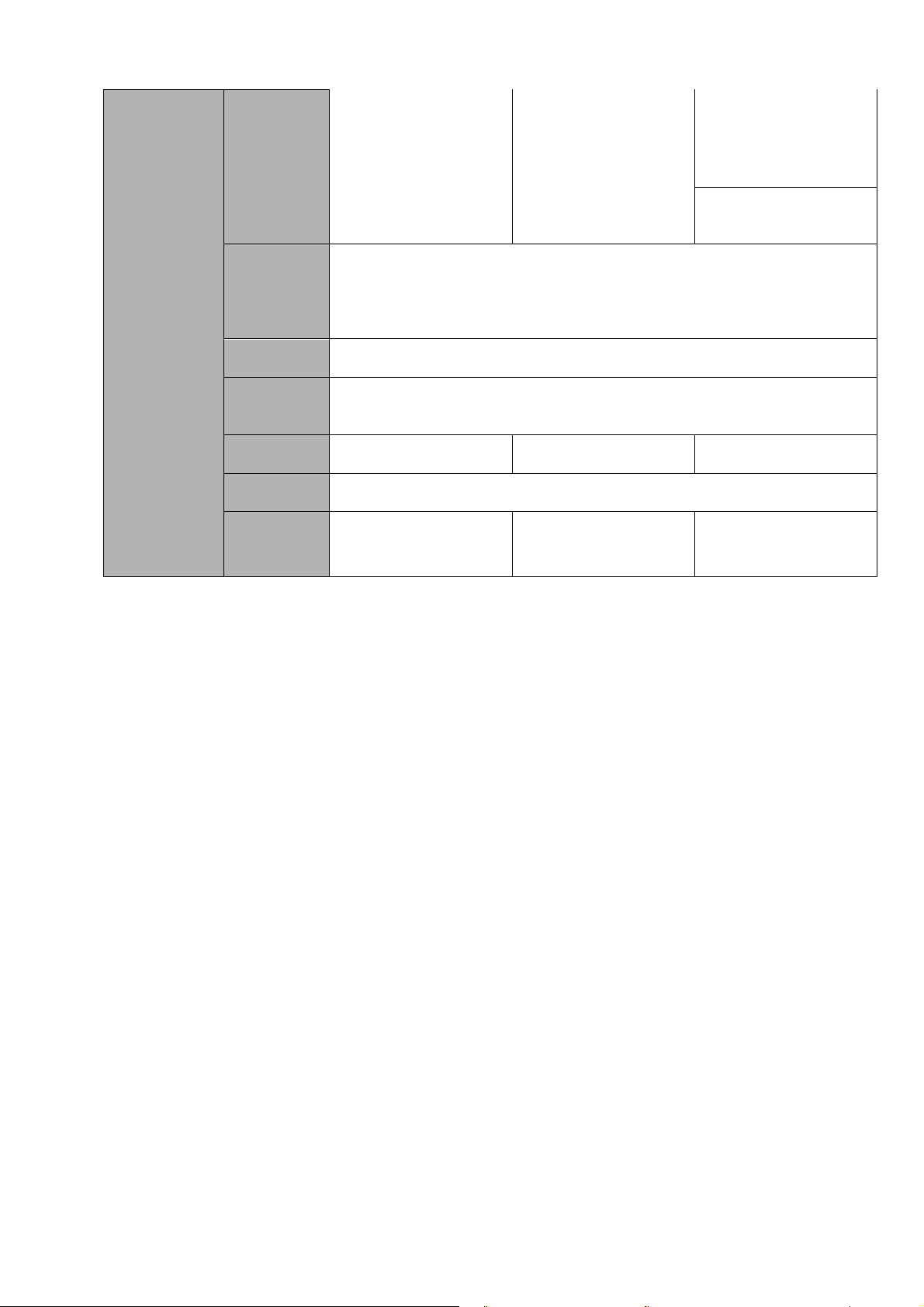
3
Video monitor
Video Input
4/8-CH composite
video input:
(NTSC/PAL) BNC
(1.0VB
P- P,
B75Ω)
4/8-CH composite
video input:
(NTSC/PAL) BNC
(1.0VBP- P, B75Ω)
4-CH composite video
input: (NTSC/PAL)
BNC (1.0VBP- P,
B75Ω)
Total 8 channels (4 IP
channels+4 analog
channels).
Video
Output
1-ch PAL/NTSC,BNC (1.0V
P-P
,75Ω) composite video signal output.
1-ch VGA output.
1-ch HDMI output.
Front panel LCD output (For product of LCD series).
Support TV/VGA/HDMI video output at the same time.
Video
Standard
PAL (625 TVL, 50f/s),NTSC (525 TVL, 60f/s)
Record
Speed
Real-time Mode: PAL 1f/s to 25f/s per channel and NTSC 1f/s to 30f/s
per channel
Video
Partition
1/4/8/9
windows(Optional)
1/4/8/9
windows(Optional)
1/4/8/9
windows(Optional)
Monitor
Touring
Support monitor tour functions such as motion detection, and schedule
auto control.
Resolution
(PAL/NTSC
)
PAL/NTSC
Real-time monitor:
960H
PAL/NTSC
Real-time monitor:
CIF
PAL/NTSC
Real-time monitor:
960H
Page 13
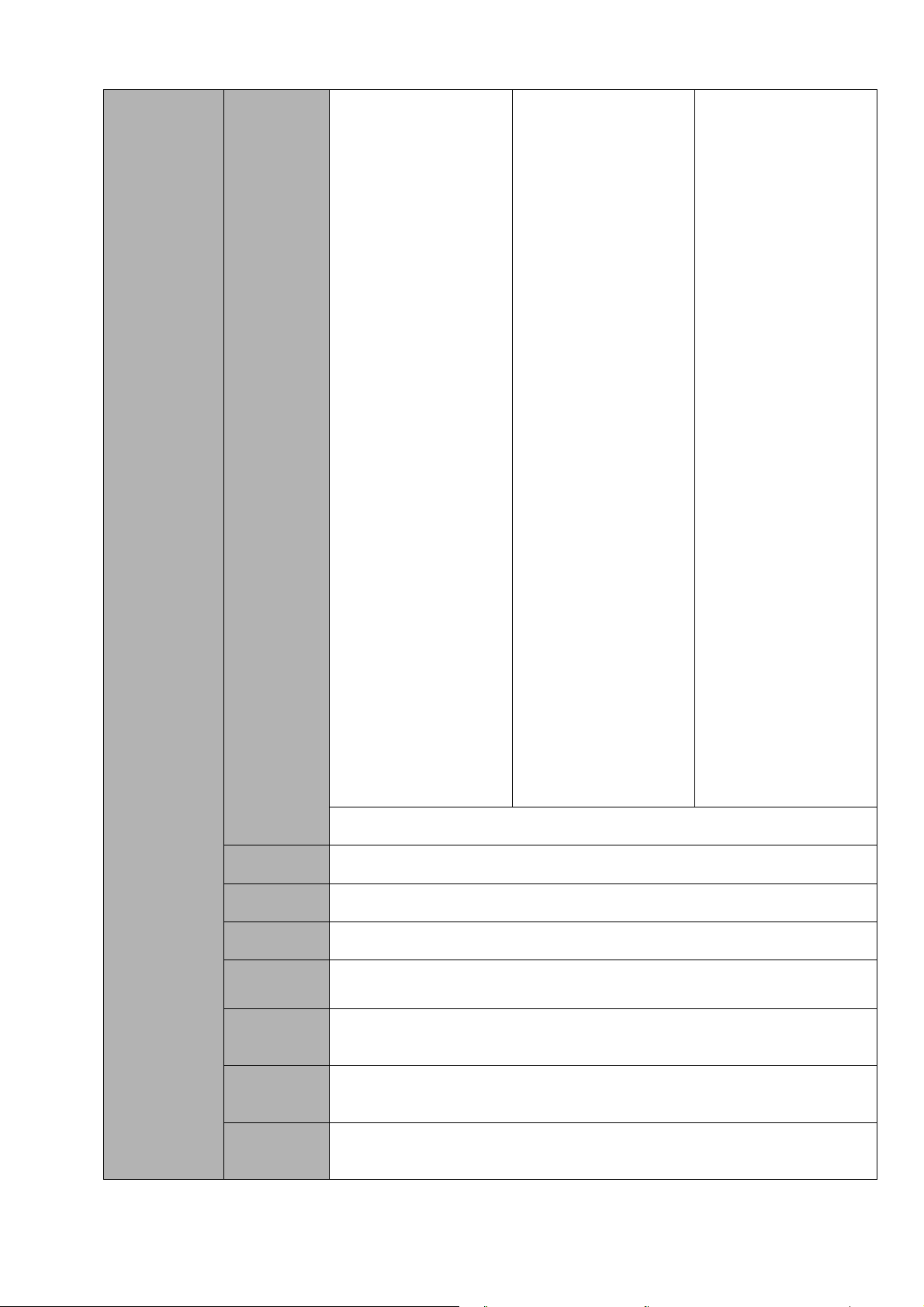
4
Playback:
All-ch: 960H 960
×576/960×480, D1
704×576/704×480,
HD1
352×576/352×480,
2CIF
704×288/704×240,
CIF 352×288/
352×240 , QCIF
176×144/176×120
For 4-channel series
product: Playback:
The 1st ch: 960H
960
×576/960×480,
D1
704×576/704×480
, HD1
352×576/352×480
, 2CIF
704×288/704×240
, CIF 352×288/
352×240 , QCIF
176×144/176×120
The 2nd to 4th
channel: CIF
352×288/
352×240 , QCIF
176×144/176×120
For 8-channel series
product: Playback:
The 1st and 2nd
ch: 960H 960
×576/960×480,
D1
704×576/704×480
, HD1
352×576/352×480
, 2CIF
704×288/704×240
, CIF 352×288/
352×240 , QCIF
176×144/176×120
The 3rd to 8th
channel: CIF
352×288/
352×240 , QCIF
176×144/176×120
Playback:
Analog-Channel
All-ch: 960H 960
×576/960×480, D1
704×576/704×480,
HD1
352×576/352×480,
2CIF
704×288/704×240,
CIF 352×288/
352×240 , QCIF
176×144/176×120
Digital-Channel
Max 4-channel 720P
or 2-channel 1080P
Support dual streams: extra stream resolution CIF 352×288/ 352×240,
QCIF 176×144/176×120.
Image
Quality
6-level image quality (Adjustable)
Privacy
mask
Support one privacy mask of user-defined size in full screen.
Support max 4 zones.
Image
Information
Channel information, time information and privacy mask zone.
TV Adjust
Adjust TV output zone suitable to anamorphic video.
Channel
Lock
Cover secret channel with black screen though system is encoding
normally.
Screen-lock function to prevent unauthorized user seeing secret video.
Channel
Information
Channel name, recording status, screen lock status, video loss status
and motion detection status are shown on the bottom left of display
screen.
Color
Configuratio
n
Hue, brightness, contrast, saturation and gain setup for each channel.
Page 14
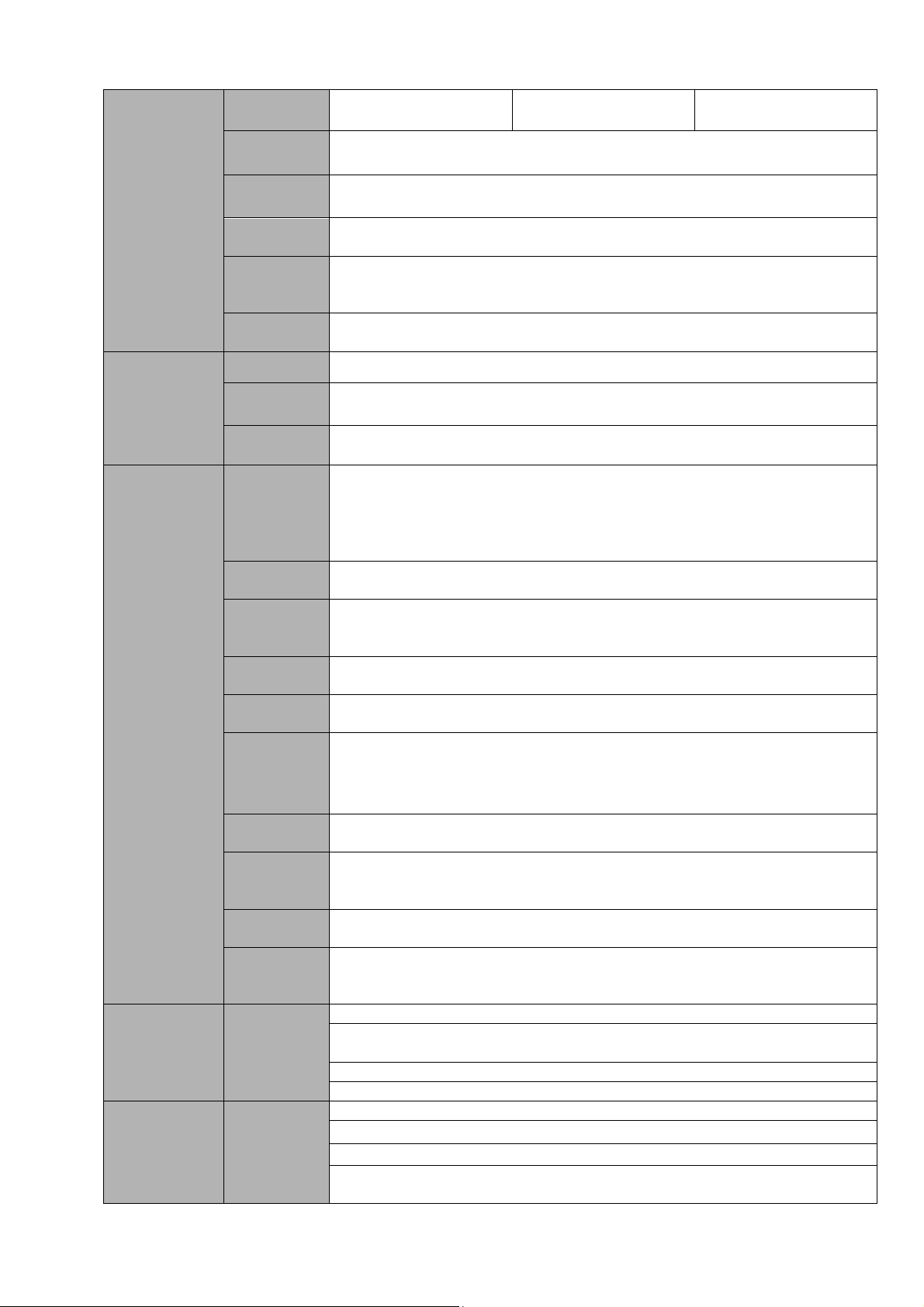
5
Audio
Audio Input
4/8-ch 200 mV~
1000mV 10KΩ(BNC)
4/8-ch 200 mV~
1000mV 10KΩ(BNC)
4-ch 200 mV~
1000mV 10KΩ(BNC)
Audio
Output
1-ch audio output 200 mV~3000mV 600Ω(BNC)
Bidirectional
Audio
1-ch bidirectonal talk input, 200mV~3000mV 10KΩ (BNC)
1-ch bidirectonal talk output, 200mV~3000mV 60KΩ(BNC)
Audio
Broadcast
1-ch audio broadcast function, 200mV~3000mV 60KΩ(BNC)
Audio
Broadcast
Function
Support broadcast function via alarm trigger or schedule setup.
Schedule
Broadcast
Different volume setups for different periods.
Hard disk
Hard Disk
4 built-in SATA ports. Support 1-4 HDD(s).
Hard Disk
Occupation
Audio:PCM 55MByte/h/channel
Video:22-900MByte/h/channel
HDD
Manager
Non-working HDD adopts hibernation function. It is suitable to guarantee
sound ventilation, lower power consumption and enhance HDD life span.
Record and
playback
Recording
Mode
Manual recording, motion detection recording, schedule recording, alarm
recording and card number record.
Priority: Manual recording>card numbe recording-> alarm
recording>motion detection recording>schedule recording.
Recording
Length
1 to 120 minutes single record duration (Default setup is 60 minutes)
Playback
Repeat
Way
When hard disk is full, system can overwrite previous video file.
Record
Search
Various search engines such as time, type and channel.
Playback
Mode
Various fast play, slow play speeds, manual frame by frame playback
and reverse play mode.
Various File
Switch
Ways
Can switch to previous or next file or any file in current play list.
Can switch to file on other channel of the same time. (If there is a file)
Support file continuous play, when a file is end system auto plays the
next file in the current channel
Playback
Way
Support mark playback
Multichannel
Playback
There is 1/4/9/16-channel playback mode.
(It may vary due to different series.)
Window
Zoom
Switch between self-adaptive screen/full screen when playback
Partial
Enlargemen
t
When in one-window full-screen playback mode, you can select any zone
to activate partial enlargement function.
Backup
function
Backup
Mode
HDD backup.Redundancy HDD backup.
Support peripheral USB backup device. (Flash disk, portable disk and
etc.)
Support peripheral eSATA device.
Support network download and save.
Network
Function
Network
control
View monitor channel remotely.
ATM DVR configuration through client-end and web browser
Upgrade via client or browser to realize remote maintenance.
View alarm information such as motion detection and video loss via
client.
Page 15
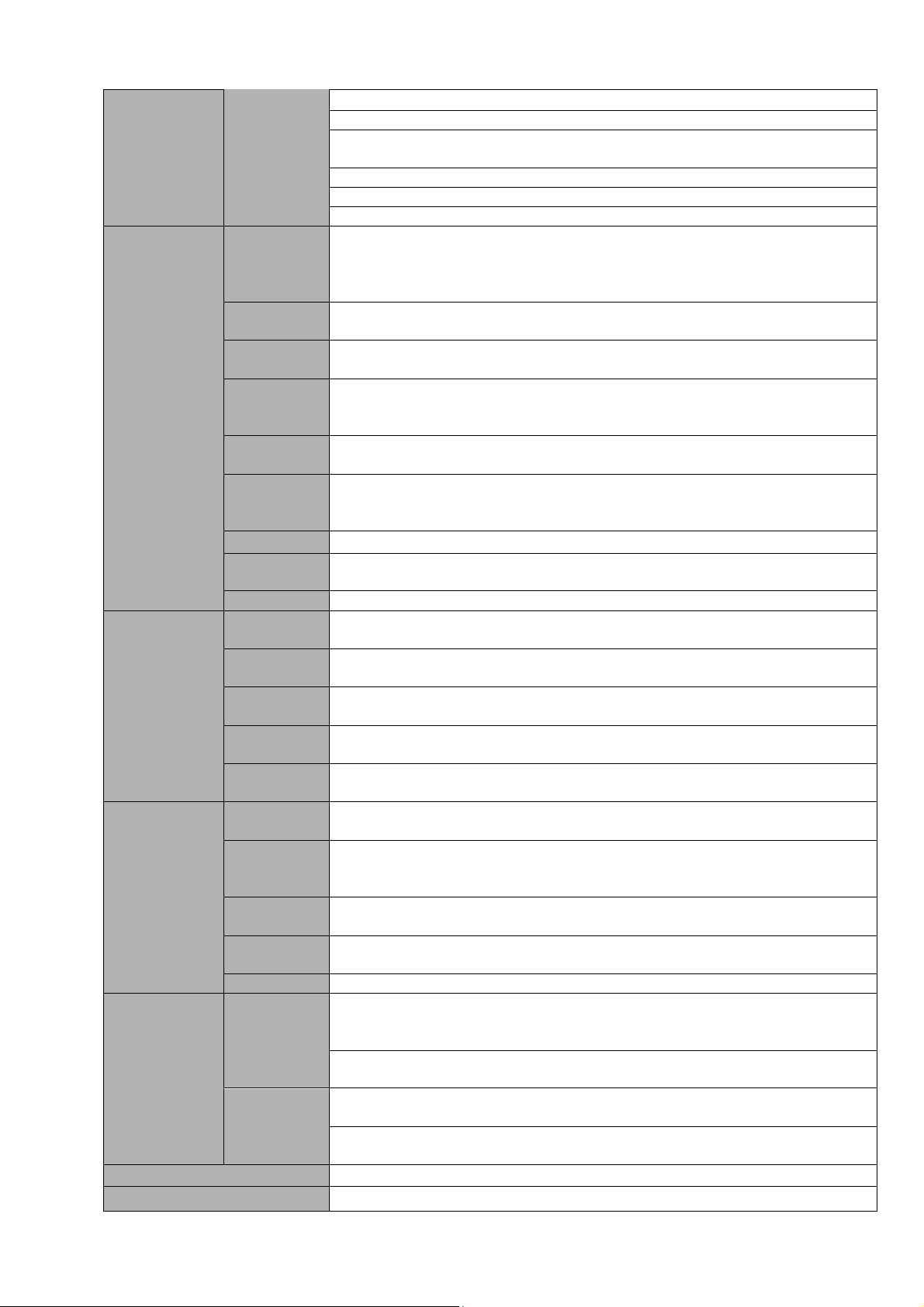
6
Support network PTZ lens control
File remote download and backup and playback
Multiple devices share information via corresponding software such as
professional surveillance software (PSS)
Duplex transparent COM
Network alarm input and output
Bidirectional audio.
Motion
Detection and
Alarm
Motion
Detection
Zone setup: support 396((PAL 22×18, NTSC 22×15)) detection zones.
Various sensitivity levels.
Alarm can activate record, external alarm, screen message prompt, or
audio.
Video Loss
Alarm can activate record, external alarm, screen message prompt, or
audio.
Tampering
6-level sensitivity setup. Alarm can activate record, external alarm,
screen message prompt, or audio.
Arm/disarm
defence
zone
Max 9 zones. Support realtime zone/delay zone/24-H zone. Alarm can
activate record, external alarm, screen message prompt, or audio.
External
Alarm
Support record activation function or activate external alarm or screen
message in specified period.
Manual
Alarm
Control
Enable or disable alarm input channel
Support analog alarm signal to specific alarm output channel.
Alarm Input
9-ch alarm input(NO/NC.)
Alarm
Output
6-channel relay output, including one controllable DC +12V output port.
Alarm Relay
0.5A 125VAC/1A 30VDC
Interface
USB
Interface
3 USB 2.0 ports.
Network
connection
RJ45 10M/100M/1000M self-adaptable Ethernet port
RS485
PTZ control port
Support various PTZ control protocols.
RS232
Ordinary COM (Debug),keyboard connection and transparent serial
port(COM input and output via network )
DC +12V
Besides one DC +12V on the alarm output, there are two general DC
+12V outputs. Each DC +12V max supports 1A current.
System
Information
HDD
Information
Display HDD current status
Data
Stream
Statistics
Data stream statistics for each channel (in wave mode)
Log
statistics
Backup to 6000 log files.
Support various search engines such as time and type.
Version
Display version information: channel amount, system version and release
date.
On-line user
Display current on-line user
User
Management
User
Manageme
nt
Multi-lever user management; various management modes
Integrated management for local user, serial port user and network user.
Configurable user power.
Support user /group and its corresponding rights modification.
No limit to the user or group amount.
Password
Authenticati
on
Password modification
Administrator can modify other user’s password.
Account lock strategy
Five times login failure in thirty minutes may result in account lock.
Upgrade
Web browser, client-end and update tool.
Login, Logout and Shutdown
Password login protection to guarantee safety
Page 16
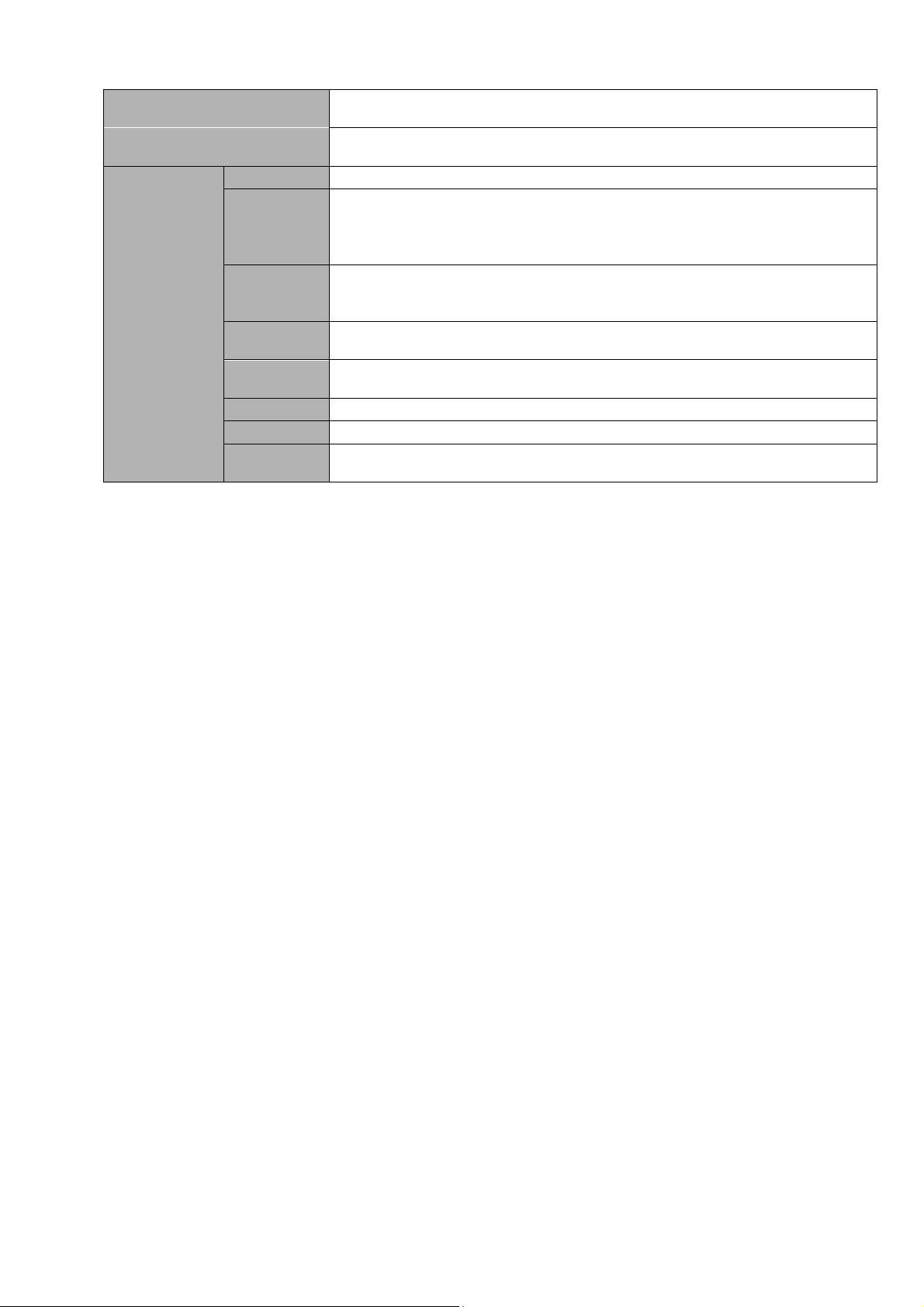
7
User-friendly interface when login. Provide the following options: Logout
/shutdown/ restart.
Right authentication when shut down to make sure only those proper
people can turn off ATM DVR.
General
Parameter
Power
220/110V,50-60HZ
Power
Consumptio
n
20W (With adapter, exclude HDD)
Working
Temperatur
e
-10℃-+55℃
Working
Humidity
10%-90%
Air
Pressure
86kpa-106kpa
Dimension
Professional ATM DVR case design: 200mm×180mm×300mm(W*H*D)
Weight
3.5 Kg~4.5Kg (Exclude HDD)
Installation
Mode
Rack/Desktop
Page 17
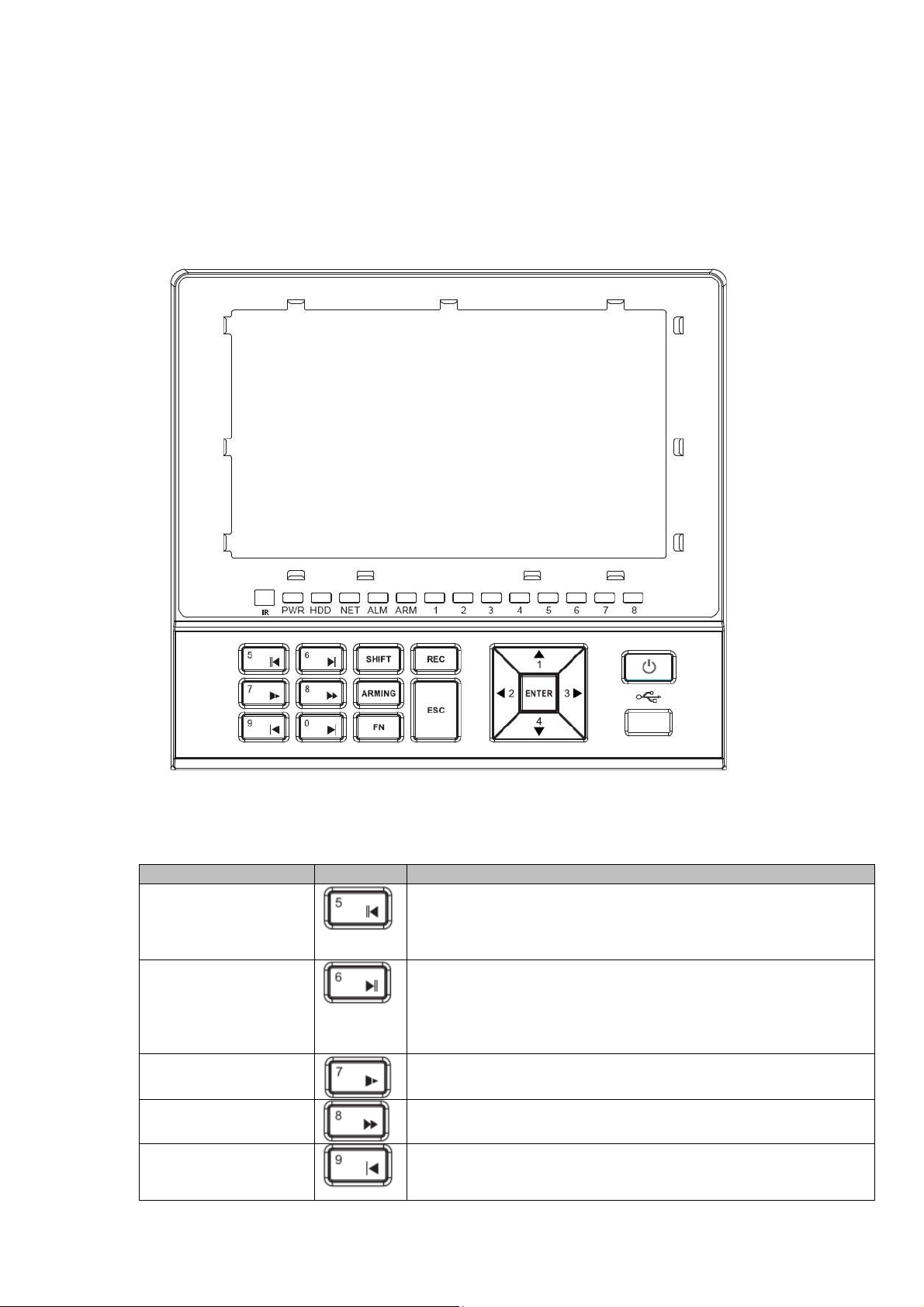
8
Name
Icon
Function
Reverse/Pause/5
In normal playback or pause mode, click this button to
reverse playback.
In reverse playback, click this button to pause.
In text mode, input number 5.
Play/Pause/6
In backward playback or pause mode, click this button to
go normal playback.
In normal playback click this button to pause playback
In pause mode, click this button to resume playback.
In text mode, input number 6.
Slow play/7
Multiple slow play speeds or normal playback.
In text mode, input number 7.
Fast play/8
Various fast speeds and normal playback.
In text mode, input number 8.
Play previous/9
In playback mode, playback the previous video
When set menu contents, click it to go the previous menu.
In text mode, input number 9.
2 Overview and Controls
This section provides information about front panel and rear panel. When you install this series ATM
DVR for the first time, please refer to this part first.
2.1 Front Panel
The front panel is shown as below. See Figure 2-1.
Please refer to the following sheet for front panel button information.
Figure 2-1
Page 18
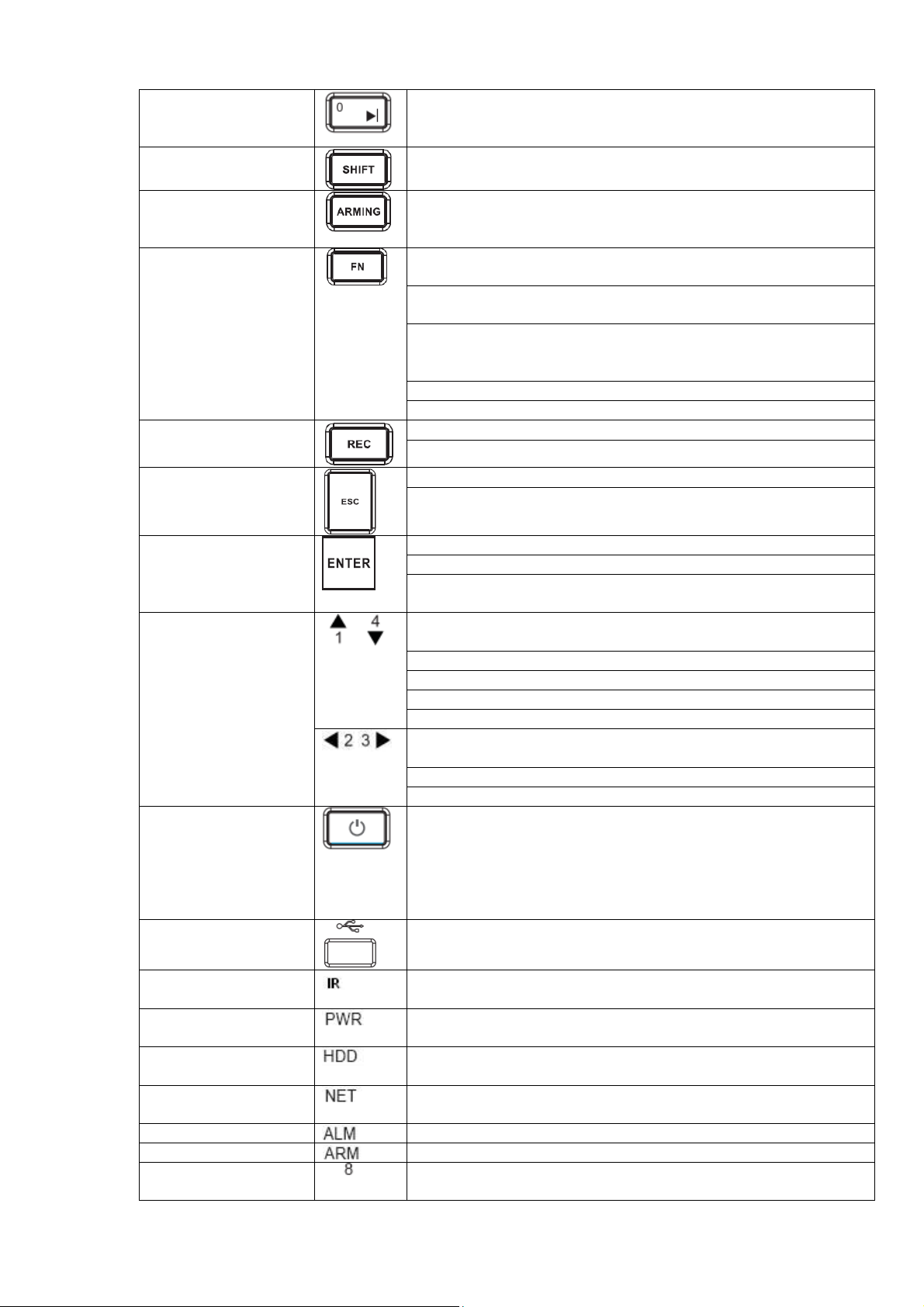
9
Play Next/0
In playback mode, playback the next video.
When set menu contents, click it to go the previous menu.
In text mode, input number 0.
Shift
In textbox, click this button to switch between numeral,
English (Small/Capitalized), donation and etc.
Arm
Click it to go to the arm setup. Click shortly to select bypass
and defence zone. Click OK button to arm.
Press it for a long time to arm/disarm directly.
Aux
One-window monitor mode, click this button to display
assistant function: PTZ control and image color.
In motion detection setup, working with Fn and direction keys
to realize setup.
Backspace function: in numeral control or text control, press it
for 1.5 seconds to delete the previous character before the
cursor.
Realize other special functions on each menu interface.
Check or cancel check box.
Record
Manually stop/start recording, working with direction keys
Switch record mode.
Cancel
Cancel
When playback, click it to restore real-time monitor mode.
Confirm
Confirm current operation
Go to main menu
When preview, click it to pop-up navigation bar (Please make
sure you have enabled navigation bar function.)
Direction buttons
/1/2/3/4
,
Real-time monitor mode, click to switch one-window, multiplewindow.
Increase/decrease numeral.
Change setup
PTZ control switch
In text mode, input number 1/4.
,
One-window real-time monitor mode, click left/right button to
switch monitor channel.
PTZ control switch
In text mode, input number 2/3.
Power
Boot up/shut donw device.
Press this button for a long time to shut down the device (The
user of the corresponding rights shall login first and then shut
down).
Press it for a short time to boot up/shut down screen.
USB
Connect to mouse or backup device
Remote control
receiver
It is to receive the signal from the remote control.
Power indicator light
Power indicator light.is on when the power connection is OK.
HDD status indicator
light
When HDD error occurs or HDD capacity is below specified
threshold value, the light becomes on.
Network statusl
indicator light
Network error occurs or there is no network connection, the
light becomes on.
Alarm indictor light
The light is on when an alarm occurs.
Arm indictor light
The light is on when the defence zone is armed.
Record indictor light
…
It is to display HDD record status. The light is on when
corresponding channel is recording.
Page 19
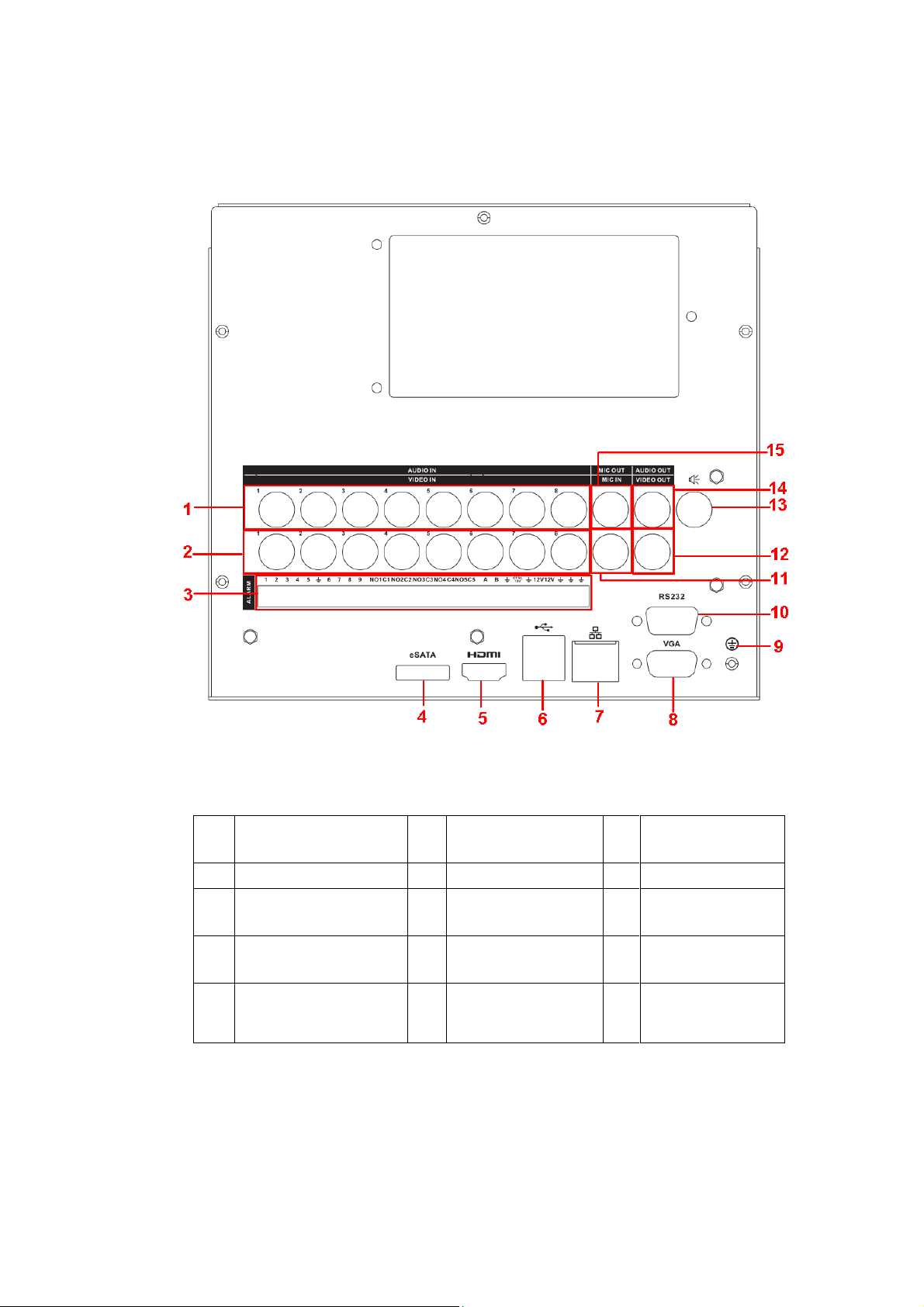
10
1
Audio input
2
Video input
3
ALARM-RS485
port
4
eSATA port
5
HDMI port
6
USB port
7
Network port(RJ45)
8
Video VGA port
9
GND port
10
RS232 port
11
Bidirectional talk
input
12
Video output
13
Audio broadcast
output port (Support
earphone output)
14
Audio output port
(Does not support
earphone output)
15
Bidirectional talk
output port
2.2 Rear Panel
The rear panel is shown as below. See Figure 2-2.
Figure 2-2
Please refer to the following sheet for detailed information.
When connect the Ethernet port, please use crossover cable to connect the PC and use the straight
cable to connect to the switcher or router.
2.3 Connection Sample
Please refer to Figure 2-3 for connection sample.
The following figure is based on the 8-channel series product.
Page 20
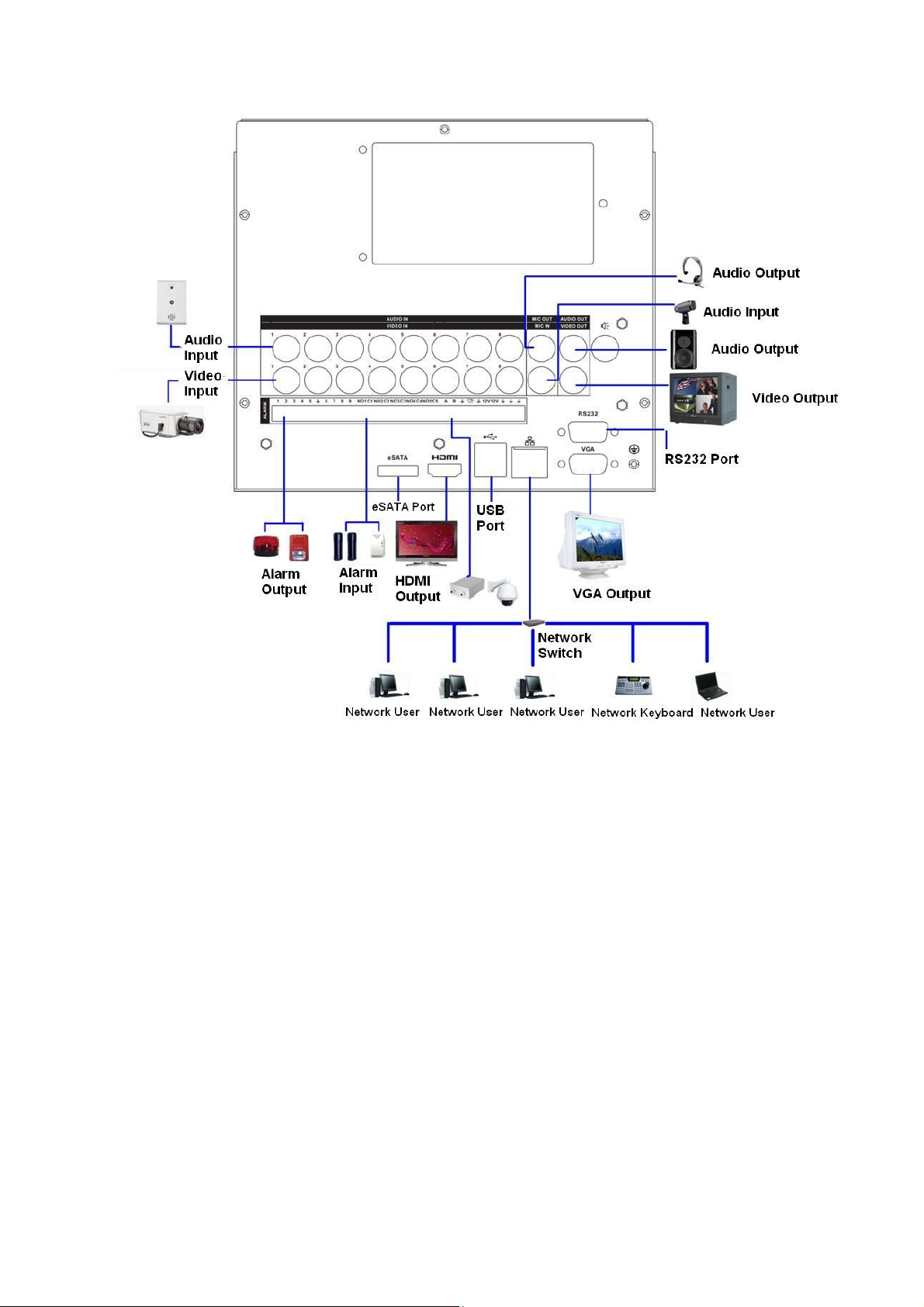
11
Figure 2-3
2.4 Remote Control
The remote control interface is shown as in Figure 2-4.
Please note remote control is not our standard accessory and it is not included in the accessory bag.
Page 21
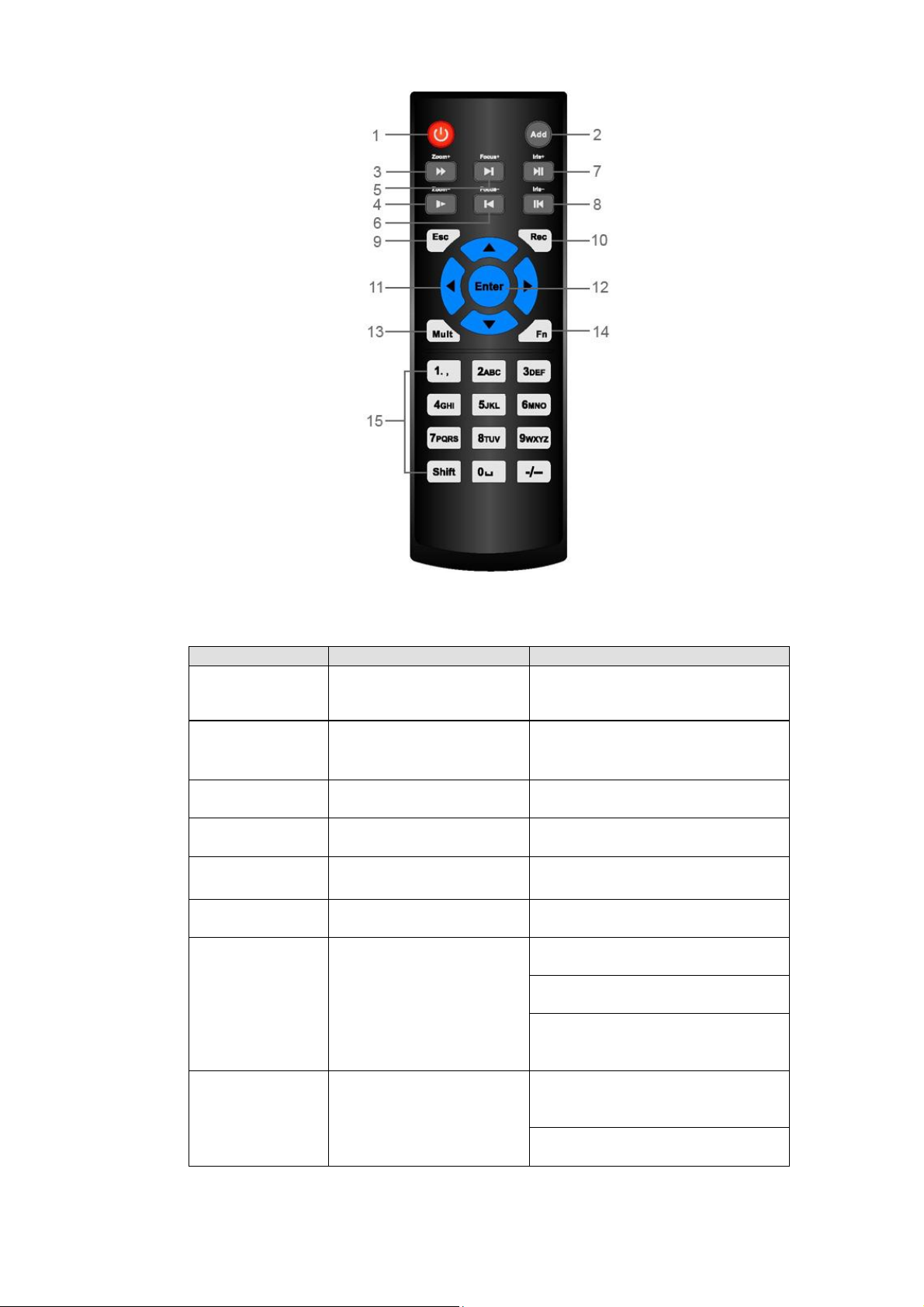
12
Serial Number
Name
Function
1
Power button
Click it to boot up or shut down
the device.
2
Address
Click it to input device number,
so that you can control it.
3
Forward
Various forward speeds and
normal speed playback.
4
Slow play
Multiple slow play speeds or
normal playback.
5 Next record
In playback mode, playback the
next video.
6 Previous record
In playback mode, playback the
previous video.
7
Play/Pause
In pause mode, click this button
to realize normal playback.
In normal playback click this
button to pause playback.
In real-time monitor mode, click
this button to enter video search
menu.
8 Reverse/pause
Reverse playback pause mode,
click this button to realize normal
playback.
In reverse playback click this
button to pause playback.
Figure 2-4
Please refer to the following sheet for detailed information.
Page 22
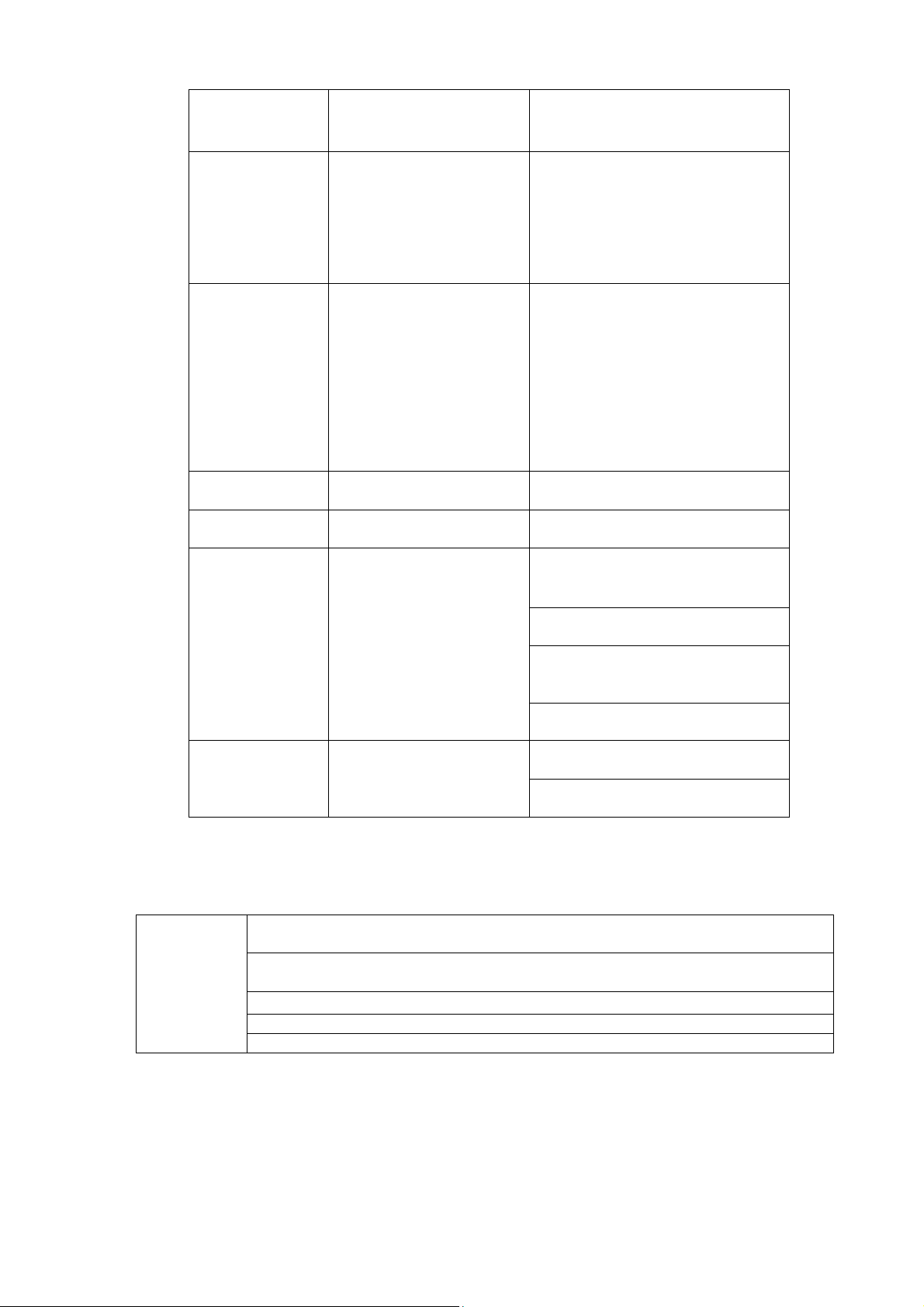
13
9 Cancel
Go back to previous menu or
cancel current operation (close
upper interface or control)
10
Record
Start or stop record manually
In record interface, working with
the direction buttons to select the
record channel.
Click this button for at least 1.5
seconds, system can go to the
Manual Record interface.
11
Direction keys
Switch current activated control,
go to left or right.
In playback mode, click up/down
button to switch playback
channel. In 1-window playback
mode, click left/right button to
control playback speed. .
Aux function(such as switch the
PTZ menu, enable/disable reuse
button)
12
Confirm /menu key
go to default button
go to the menu
13
Multiple-window switch
Switch between multiple-window
and one-window.
14
Auxiliary key
In 1-ch monitor mode: pop up
assistant function:PTZ control
and Video color.
Switch the PTZ control menu in
PTZ control interface.
In motion detection interface,
working with direction keys to
complete setup.
In text mode, click it to delete
character.
15
0-9 number key
Input password, channel or
switch channel.
Shift is the button to switch the
input method.
Left click
mouse
System pops up password input dialogue box if you have not logged in.
In real-time monitor mode, you can go to the main menu.
When you have selected one menu item, left click mouse to view menu
content.
Implement the control operation.
Modify checkbox or motion detection status.
Click combo box to pop up drop down list
2.5 Mouse Control
Page 23
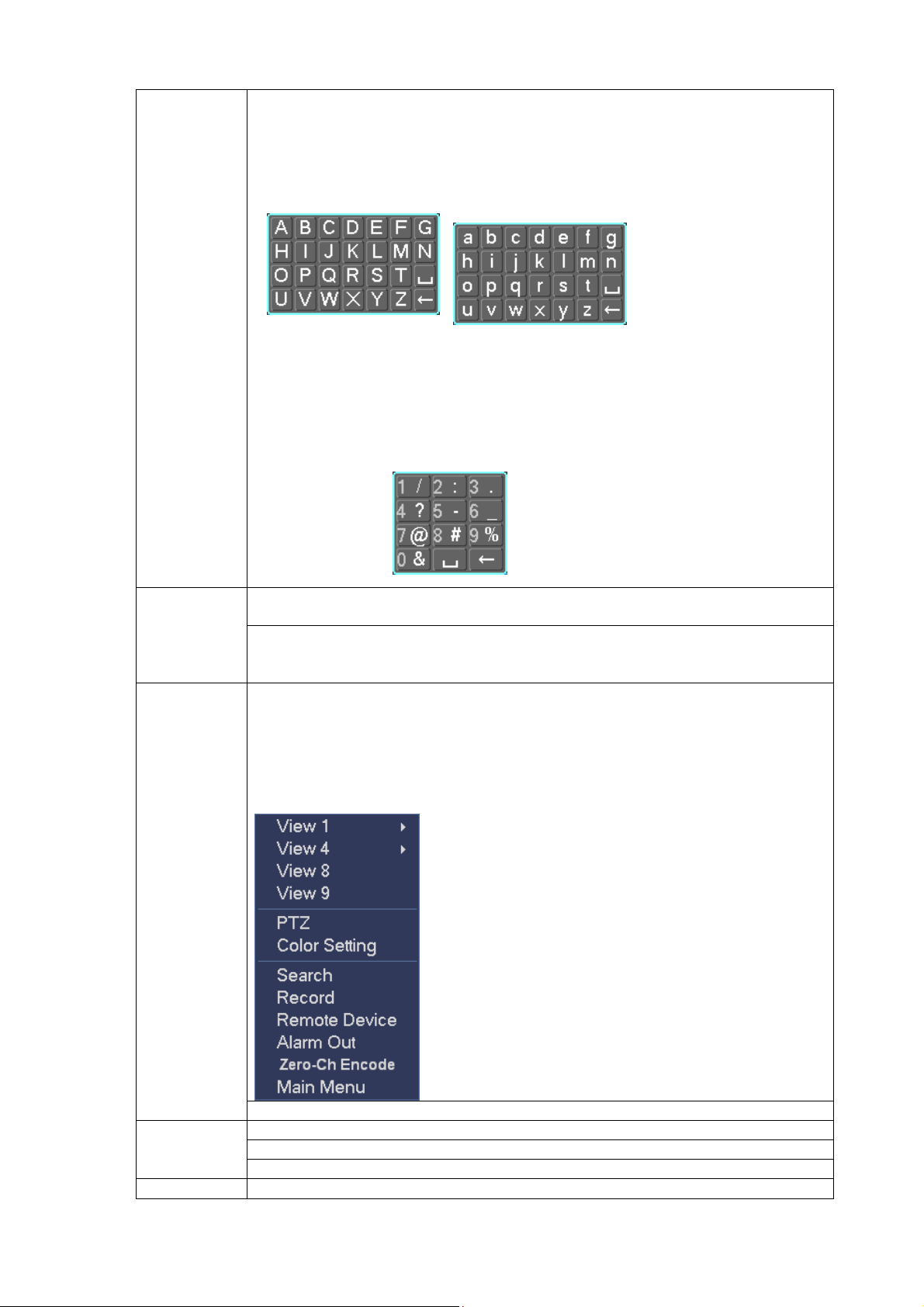
14
In input box, you can select input methods. Left click the corresponding button
on the panel you can input numeral/English character (small/capitalized). Here
← stands for backspace button. _ stands for space button.
In English input mode: _stands for input a backspace icon and ← stands for
deleting the previous character.
In numeral input mode: _ stands for clear and ← stands for deleting the
previous numeral.
When input special sign, you can click corresponding numeral in the front
panel to input. For example, click numeral 1 you can input“/” , or you can click
the numeral in the on-screen keyboard directly.
Double left
click mouse
Implement special control operation such as double click one item in the file list
to playback the video.
In multiple-window mode, double left click one channel to view in full-window.
Double left click current video again to go back to previous multiple-window
mode.
Right click
mouse
In real-time monitor mode, pops up shortcut menu: one-window, four-window,
nine-window and sixteen-window, Pan/Tilt/Zoom, color setting, search, record,
alarm input, alarm output, main menu.
Among which, Pan/Tilt/Zoom and color setting applies for current selected
channel.
If you are in multiple-window mode, system automatically switches to the
corresponding channel.
Exit current menu without saving the modification.
Press
middle
button
In numeral input box: Increase or decrease numeral value.
Switch the items in the check box.
Page up or page down
Move mouse
Select current control or move control
Page 24

15
Drag mouse
Select motion detection zone
Select privacy mask zone.
Page 25

16
3 Installation and Connections
Note: All the installation and operations here should conform to your local electric
safety rules.
3.1 Check Unpacked ATM DVR
When you receive the ATM DVR from the forwarding agent, please check whether there is any visible
damage. The protective materials used for the package of the ATM DVR can protect most accidental
clashes during transportation. Then you can open the box to check the accessories.
Please check the items in accordance with the list. Finally you can remove the protective film of the ATM
DVR.
3.2 About Front Panel and Rear Panel
The model label in the front panel is very important; please check according to your purchase order.
The label in the rear panel is very important too. Usually we need you to represent the serial number
when we provide the service after sales.
3.3 HDD Installation
Important
Please unplug the power cable before you replace the HDD!
The series ATM DVR max has four SATA HDDs. You can refer to the Appendix for recommended HDD
brand. Please use HDD of 7200rpm or higher.
Please follow the instructions below to install hard disk. Please install from the front-end to the back-end.
After you fix all the HDDs on the bracket and then connect the cable to install in the device,
All the figurers listed below are for reference only. Slight difference may be found on the front or
rear panel.
3.3.1 Non anti-vibration HDD bracket installation
①Remove the screw from the device ②Remove the upper cover ③Remove the HDD bracket
④Secure the 1st HDD in the bracket ⑤Connect the SATA cable ⑥Connect the power cable
⑦Install the 1st HDD bracket ⑧Install more HDD if necessary ⑨Fix the screw
Page 26
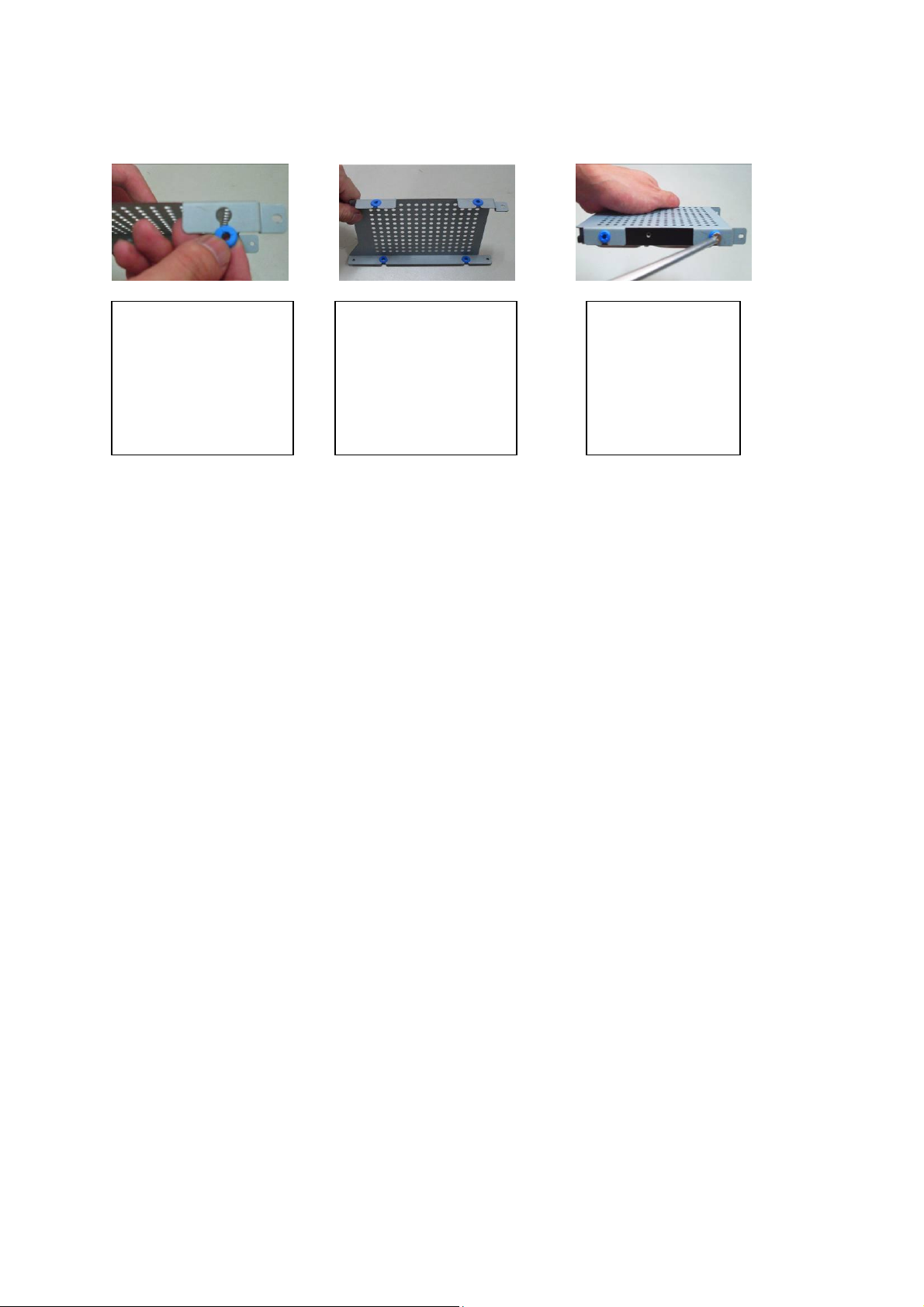
17
④-1 The screw slot of
the anti-vibration HDD
bracket is half-open
round slot. Please refer
to the figure here to put
gasket to the slot.
④-2 Put the gaskets in
the four screw slots.
④-3 Fix the HDD on
the HDD bracket. .
3.3.2 Anti-vibration HDD bracket installation
Please refer to the following steps instead of the Step 4 in chapter 3.3.1 if you are using anti-vibration
HDD bracket.
3.4 Desktop and Rack Mount
ATM DVR series is suitable for ATM special rack. The dimension is: 200(W)×180(H)×300mm
(D). The extension series support max 4 HDDs.
3.5 Connecting Power Supply
Please check input voltage and device power button match or not.
We recommend you use UPS to guarantee steady operation, ATM DVR life span, and other peripheral
equipments operation such as cameras.
3.6 Connecting Video Input and Output Devices
3.6.1 Connecting Video Input
The video input interface is BNC. The input video format includes: PAL/NTSC BNC(1.0VB
B75Ω.)
The video signal should comply with your national standards.
The input video signal shall have high SNR, low distortion; low interference, natural color and suitable
lightness.
Guarantee the stability and reliability of the camera signal:
The camera shall be installed in a cool, dry place away from direct sunlight, inflammable, explosive
substances and etc.
Use twelve screws to fix the unit
Please make sure the indoor temperature is below 35℃ (95°f).
Please make sure there is 15cm (6 inches) space around the device to guarantee sound
ventilation.
Please install from the bottom to the top.
If there are more accessories connected in the rack, please take precaution measures in
case the rack power is overload.
P- P ,
Page 27
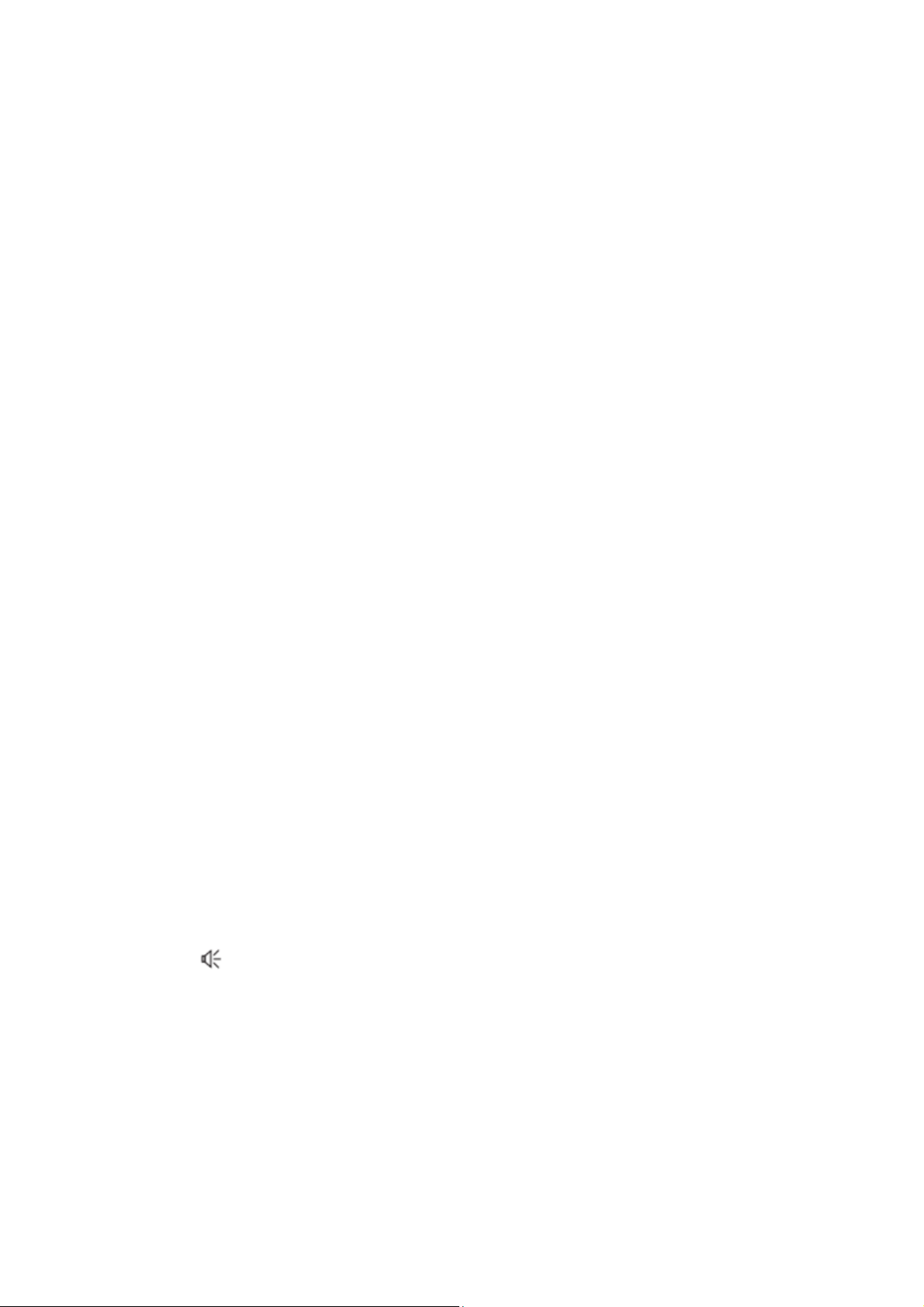
18
The camera and the ATM DVR should have the same grounding to ensure the normal operation of the
camera.
Guarantee stability and reliability of the transmission lineBTTTB
Please use high quality, sound shielded BNC. Please select suitable BNC model according to the
transmission distance.
If the distance is too long, you should use twisted pair cable, and you can add video compensation
devices or use optical fiber to ensure video quality.
You should keep the video signal away from the strong electromagnetic interference, especially the high
tension current.
Keep connection lugs in well contactBTTTB
The signal line and shielded wire should be fixed firmly and in well connection. Avoid dry joint, lap
welding and oxidation.B TTTB
3.6.2 Connecting Video Output
Video output includes a BNC(PAL/NTSC1.0V
supports BNC, VGA and HDMI output at the same time.
When you are using pc-type monitor to replace the monitor, please pay attention to the following points:
To defer aging, do not allow the pc monitor to run for a long time.
Regular demagnetization will keep device maintain proper status.
Keep it away from strong electromagnetic interference devices.
Using TV as video output device is not a reliable substitution method. You also need to reduce the
working hour and control the interference from power supply and other devices. The low quality TV may
result in device damage.
,75Ω)output ,a VGA output and HDMI output. System
P-P
3.7 Connecting Audio Input & Output, Bidirectional Audio
3.7.1 Audio Input
These series products audio input port adopt BNC port.
Due to high impedance of audio input, please use active sound pick-up.
Audio transmission is similar to video transmission. Try to avoid interference, dry joint, loose contact and
it shall be away from high tension current.
3.7.2 Audio Output
The audio output signal parameter is usually over 200mv 1KΩ (BNC or RCA). It can directly connect to
low impedance earphone, active sound box or amplifier-drive audio output device. Audio broadcast
output port (Button 13 in Figure 2-2) does not support earphone output and audio output port
((Button 14 in Figure 2-2) supports earphone output.
If the sound box and the pick-up cannot be separated spatially, it is easy to arouse squeaking. In this
case you can adopt the following measures:
Use better sound pick-up with better directing property.
Reduce the volume of the sound box.
Using more sound-absorbing materials in decoration can reduce voice echo and improve acoustics
environment.
Adjust the layout to reduce happening of the squeaking.
Page 28
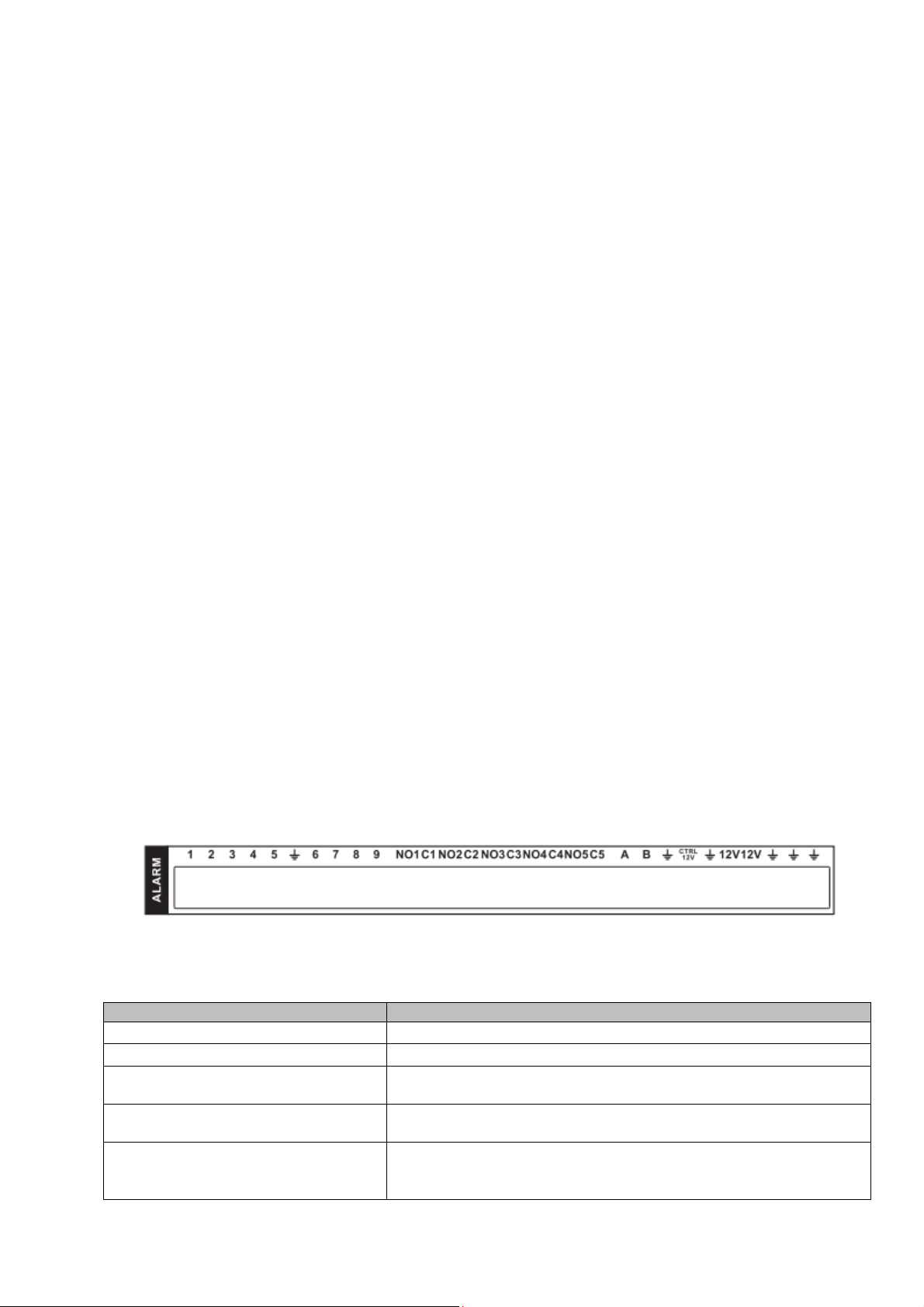
19
Icon
Note
Number 1, 2, 3……9
ALARM input 1~ALARM input 9
NO1 C1、NO2 C2……NO5 C5
Normal open activation output (on/off button)
+12V
12V power output. It is the power supplying of the peripheral
device such as camera.
CTRL 12V
Control power output. The power output is off when the alarm is
canceled.
A、B
485 communication port. They are used to control devices such
as PTZ. Please parallel connect 120TΩ between A/B cables if
there are too many PTZ decoders.
3.8 Alarm Input and Output Connection
Please refer to the following sheet for alarm input and output connection.
There are two alarm input types for you to select: normal open (NO) and normal close (NC).
1. Alarm input
a. Please make sure alarm input mode is grounding alarm input.
b. Grounding signal is needed for alarm input.
c. Alarm input needs the low level voltage signal.
d. Alarm input mode can be either NC (normal Open) or NO (Normal Close)
e. When you are connecting two ATM DVRs or you are connecting one ATM DVR and one other device,
please use a relay to separate them,
2. Alarm output
The alarm output port should not be connected to high power load directly (It shall be less than 1A) to
avoid high current which may result in relay damage. Please use the co contactor to realize the
connection between the alarm output port and the load.
3. How to connect PTZ decoder
a. Ensure the decoder has the same grounding with ATM DVR, otherwise you may not control the PTZ.
Shielded twisted wire is recommended and the shielded layer is used to connect to the grounding.
b. Avoid high voltage. Ensure proper wiring and some thunder protection measures.
c. For too long signal wires, 120Ω should be parallel connected between A, B lines on the far end to
reduce reflection and guarantee the signal quality.
d. “485 A, B” of ATM DVR cannot parallel connect with “485 port” of other device.
e. The voltage between of A,B lines of the decoder should be less than 5v.
4. Please make sure the front-end device has soundly earthed.
Improper grounding may result in chip damage.
3.8.1 Alarm Input and Output Details
You can refer to the following sheet X for alarm input and output information.
The 4/8-channel series product interface is shown as below. See Figure 3-1.
Figure 3-1
Please refer to the following sheet and Figure 3-1 for detailed information.
Page 29
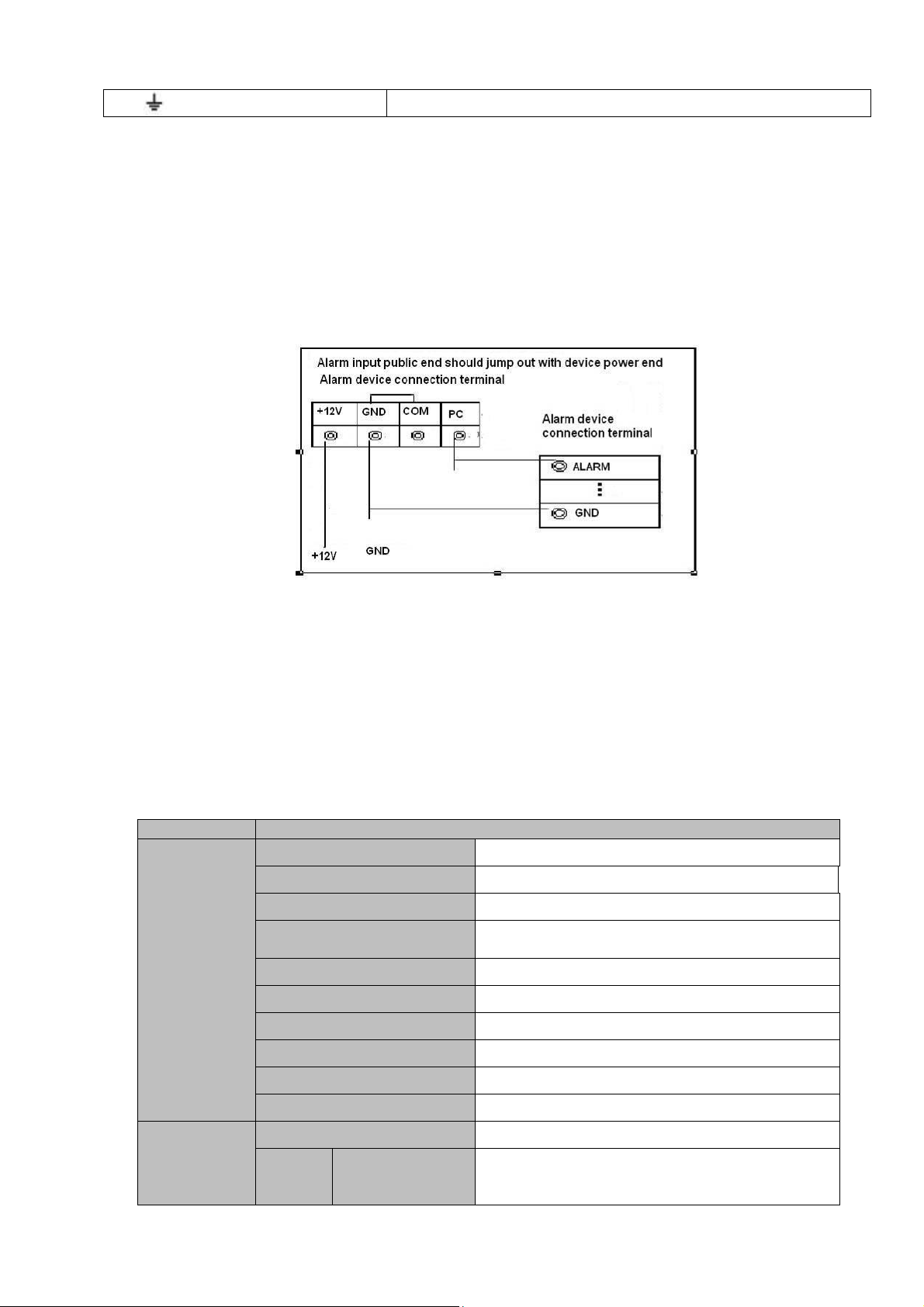
20
G, “ ”
GND
Model
HFD3
Contact
Parameters
Contact Mode
1Z
Connection Resistance
100mΩ(0.1A 6VDC)
Contact Materials
AgNi+ gold-plating
Contact Load
(Resistance)
0.5A 125VAC / 1A 30VDC
Max Switch Voltage
125VAC / 60VDC
Max Switch Current
2A
Max Switch Power
62.5VA / 30W
Min Tolerance Load
1mA 5V
Mechanical Durability
1×107 (300 times/min)
Electrical Durability
1×105(30 times/min)
Performance
Parameters
Insulation Resistance
1000MΩ(500VDC)
Media
Pressu
rization
Between Loop
and The
Contact
1000VAC 1min
3.8.2 Alarm Input Port
Normal open or Normal close type.
Please parallel connect COM end and GND end of the alarm detector (Provide external power to the
alarm detector).
Please parallel connect the Ground of the ATM DVR and the ground of the alarm detector.
Please connect the NC port of the alarm sensor to the ATM DVR alarm input(ALARM)
Use the same ground with that of ATM DVR if you use external power to the alarm device.
Use the controllable +12V power to reset the smoke sensor remotely.
Figure 3-2
3.8.3 Alarm Output Port
Provide external power to external alarm device.
To avoid overloading, please read the following relay parameters sheet carefully.
For controllable +12V, it can be used to provide power to devices such as reset smoke sensor.
RS485 A/B cable is for the A/B cable of the PTZ decoder.
Relay Specification
Page 30
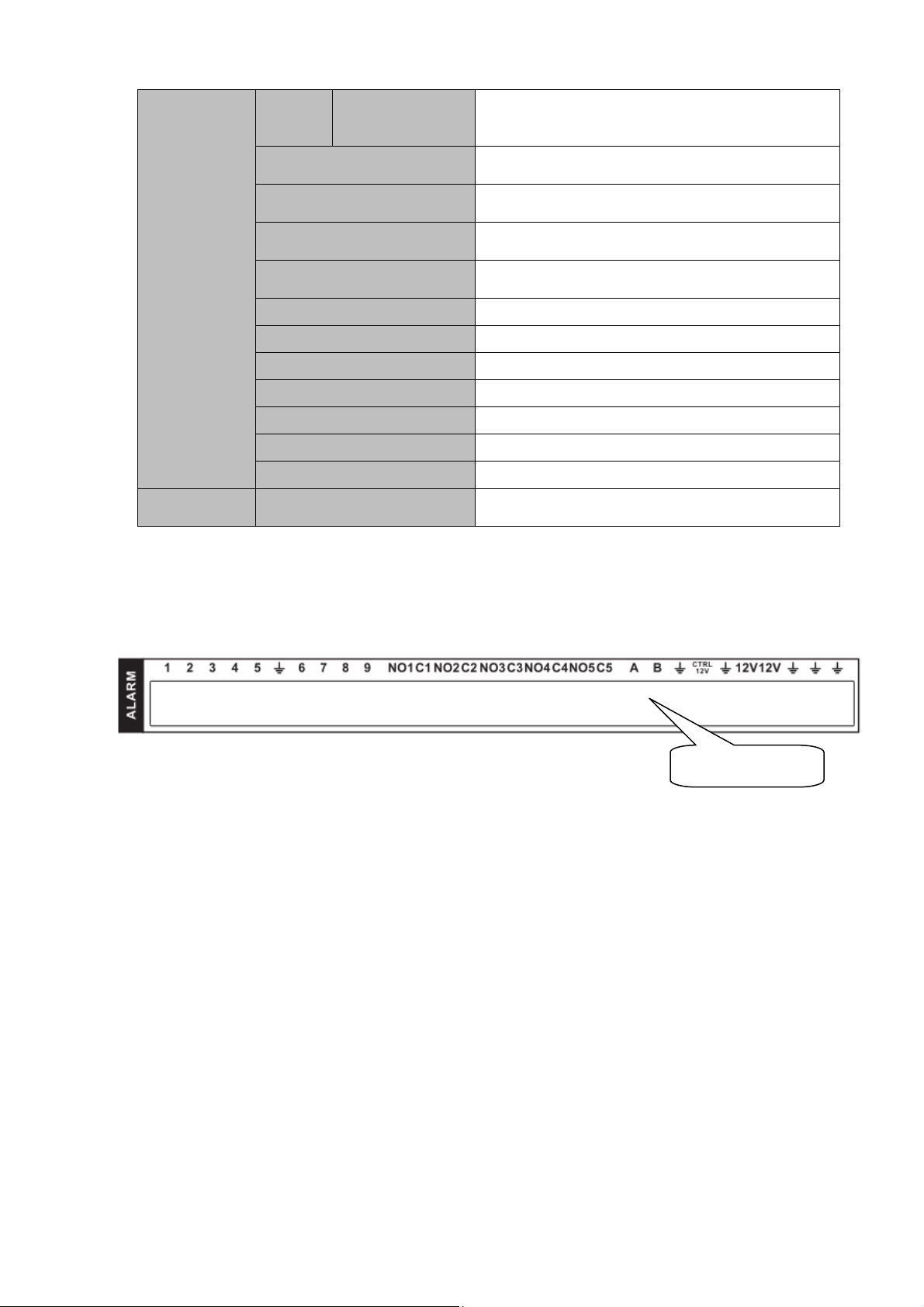
21
Between
Disconnected
Contact
400VAC 1min
Operation Time (Rated
Voltage)
≤5m
Release Time(Rated
Voltage)
≤5ms
Bounce Time (Rated
Voltage)
About 5ms
Loop Rising Temperature
(Rated Voltage)
≤65K
Strike
98m/s2
Vibration
10Hz~55Hz 3.3mm. Double-amplitude
Humidity
98% RH,40℃
Temperature
-30℃~70℃
Weight
About 2.2g
Terminal Form
Print format (DIP)
Sealed Mode
Sealed
Loop
Parameters
Rated Loop Power
Consumption
Standard model: 200mW; Sensitive
model:150mW
RS485 Port
3.9 RS485
Please follow the steps listed below for PTZ cable connection. See Figure 3-1.
Connect speed dome 485 cable to the ATM DVR 485 port.
Figure 3-1
Connect speed dome video cable to the ATM DVR video input port.
Connect the power to the speed dome.
Please refer to Chapter 5.3.8 Pan/Tilt/Zoom for PTZ setup information.
3.10 Other Interfaces
There are still other interfaces on the ATM DVR, such as USB ports.
Page 31

22
4 Overview of Navigation and Controls
Note:
All the operations listed below are based on the 4-channel hybird series product.
Before operation, please make sure:
You have properly installed HDD and all the cable connections.
The provided input power and the device power are matched.
The external power shall be 220/110V,50-60HZ.
Always use the stable current, if necessary UPS is a best alternative measure.
4.1 Login, Logout & Main Menu
4.1.1 Login
After system booted up, system pops up the startup wizard.
Click the Cancel button; you can go to the system login interface.
Click the Next Step button; you can go to the startup wizard interface. Here you can set the system basic
information. See Figure 4-1.
Figure 4-1
The system login interface is shown as in Figure 4-2.
System consists of four accounts:
Username: admin. Password: admin. (administrator, local and network)
Username: 888888. Password: 888888. (administrator, local only)
Username: 666666. Password: 666666(Lower authority user who can only monitor, playback, backup
and etc.)
Username: default. Password: default(hidden user)
You can use USB mouse, front panel, or keyboard to input. About input method: Click to switch
between numeral, English character (small/capitalized) and denotation.
Note:
For security reason, please modify password after you first login.
Continuous three times login failure will result in system alarm and five times login failure will result in
account lock!
Page 32

23
Figure 4-2
4.1.2 Main Menu
After you logged in, the system main menu is shown as below. See Figure 4-3.
There are total seven icons: search, system, setting, remote, advanced, and backup and shutdown.
You can move the cursor to highlight the icon, and then double click mouse to enter the sub-menu.
Figure 4-3
4.1.3 Logout
There are two ways for you to log out.
One is from menu option:
In the main menu, click shutdown button, you can see an interface is shown as below. See Figure
4-4.
Page 33

24
1
Recording status
3
Video loss
2
Motion detection
4
Camera lock
Figure 4-4
There are several options for you. See Figure 4-5.
Figure 4-5
The other ways is to press power button on the front panel for at least 3 seconds, system will stop
all operations. Then you can click the power button in the rear panel to turn off the ATM DVR.
4.1.4 Auto Resume after Power Failure
The system can automatically backup video and resume previous working status after power failure.
4.1.5 Replace Button Battery
Please make sure to use the same battery model if possible.
We recommend replace battery regularly (such as one-year) to guarantee system time accuracy.
Note:
Before replacement, please save the system setup, otherwise, you may lose the data completely!
4.2 Live Viewing
After you logged in, the system is in live viewing mode. You can see system date, time and channel
name. If you want to change system date and time, you can refer to general settings (Main Menu>Setting->General). If you want to modify the channel name, please refer to the display settings
(Main Menu->Setting->Display).
Tips
Page 34

25
SN
Name
Function
1
Realtime playback
It is to playback the previous 5-60 minutes
record of current channel.
Please go to the Main Menu->General to set
real-time playback time.
System may pop up a dialogue box if there is no
such record in current channel.
2
Digital zoom
It is to zoom in specified zone of current
channel. It supports zoom in function of multiplechannel.
Click and then left click mouse, drag the
mouse to select a zone. Release left button you
can zoom in the zone. Left click mose now, you
1 2 3 4 5 6
1 2 3 6
Preview drag: If you want to change position of channel 1 and channel 4 when you are
previewing, you can left click mouse in the channel 1 and then drag to channel 4, release
mouse you can switch channel 1 and channel 4 positions.
Use mouse middle button to control window split: You can use mouse middle button to switch
window split amount.
Preview Control
The preview control function has the following features.
Support preview playback.
In the preview desktop, system can playback previous 5-60 minutes record of current
channel. Please go to the Main Menu->General to set real-time playback time.
Support drag and play function. You can use your mouse to select any playback start time.
Support playback, pause and exit function.
Right now, system does not support slow playback and backward playback function.
Support digital zoom function.
Support real-time backup function.
You can follow the contents listed below for the operation instruction.
Preview control interface
Move you mouse to the top centre of the video of current channel, you can see system pops up the
preview control interface. See Figure 4-6 and Figure 4-7. If your mouse stays in this area for more
than 6 seconds and has no operation, the control bar automatically hides.
Figure 4-6 General Series
Figure 4-7 Hybrid Series
You can refer to the following sheet for detailed information.
Page 35

26
can drag the zone. During the zoom in status,
click the Icon again to cancel selection; you
can lock zoon in zone. Now you can not drag
the zone.
Right click mouse to cancel zoom and go back
to the original interface.
3
Real-time backup
function
It is to backup the video of current channel to
the USB device. System can not backup the
video of multiple-channel at the same time.
Current selected backup channel has an icon as
and the free channel is shown as .
4
Remote device (For
hybrid series only)
Shortcut menu. Click it to go to the remote
device interface to add/delete remote device or
view its corresponding information. Please refer
to chapter 4.7 for detailed information.
5
Bidirectional talk
(For hybrid series
only)
If the connected front-end device supports
bidirectional talk function, you can click this
button. Click button to start bidirectional talk
function the icon now is shown as . Now the
rest bidirectional talk buttons of digital channel
becomes null too.
Click again, you can cancel bidirectional
talk and the bidirectional talk buttons of other
digital channels become as .
6
Exit
Playback control
The playback control has the following features.
Support play, pause, and exit and drag function.
During the preview playback process, you can not see the channel title and record status of
current channel. It will display the channel title and the record status once you exit the preview
playback.
During the preview playback, you can not switch the displayed channel or change current
window-display mode.
Please note the tour function has the higher priority than the preview playback. You can not
control the preview playback until the tour function ended.
Navigation bar
On the preview interfacem left click mouse, you can see navigation bar. Right click mouse to hide.
See Figure 4-8.
Figure 4-8
Page 36

27
Figure 4-9
1) Main Menu
It is a shortcut menu to go to the main menu.
2) Hide the rest items
Click it, the interface is shown as in Figure 4-9.
3) Output screen option
Select corresponding output device and set the output window amount.
4) PTZ Setup
The PTZ setup is shown as in Figure 4-10.
Please note the commend name is grey once device does not support this function.
Double click the title to hide the PTZ menu interface.
Here you can control PTZ direction, speed, zoom, focus, iris, preset, tour, scan, pattern aux function,
light and wiper, rotation and etc.
Speed is to control PTZ movement speed. The value ranges from 1 to 8.The speed 8 is faster than
speed 1. You can use the remote control to click the small keyboard to set.
You can click and of the zoom, focus and iris to zoom in/out and etc.
The PTZ rotation supports 8 directions.
Figure 4-10
5) Search
It is a shortcut search menu. Please refer to chapter 4.5 for detailed information.
6) Alarm Status
The alarm status interface is shown as below. See Figure 4-11.
It is for you to set the alarm information of current channel.
Page 37

28
Figure 4-11
7) Network Setup
It is the shortcut network setup button. Please refer to chapter 5.4.5 for detailed information.
8) HDD Manager
It is the shortcut HDD manager button. Please refer to chapter 5.5.1 for detailed information.
4.3 Right-Click Menu
On the preview interface, right click mouse, you can view menu interface shown as in Figure 4-12.
Figure 4-12
4.3.1 Window Switch
System supports 1/4/8/9-window. You can select from the dropdown list. See Figure 4-13.
Page 38

29
Item
Note
Period
There are two periods in one day. You can set different
sharpness, brightness, and contrast setup for different periods.
Effective Time
Check the box here to enable this function and then set period
time.
Sharpness
The value here is to adjust the edge of the video. The value
ranges from 0 to 100. The larger the value is, the clear the
edge is and vice versa. Please note there is noise if the value
here is too high. The default value is 50 and the recommended
value ranges from 40 to 60.
Brightness
It is to adjust monitor window bright. The value ranges from 0
to 100. The default value is 50.
Figure 4-13
4.3.2 PTZ Control
Please refer to chapter 4.4 for detailed information.
4.3.3 Color
Here you can set hue, brightness, contrast, saturation, gain, white level, color mode and etc. See
Figure 4-14.
Figure 4-14
Please refer to the following sheet for detailed information.
Page 39

30
Item
Note
The larger the number, the bright the video is. When you input
the value here, the bright section and the dark section of the
video will be adjusted accordingly. You can use this function
when the whole video is too dark or too bright. Please note the
video may become hazy if the value is too high. The
recommended value ranges from 40 to 60.
Contrast
It is to adjust monitor window contrast. The value ranges from
0 to 100. The default value is 50.
The larger the number, the higher the contrast is. You can use
this function when the whole video bright is OK but the contrast
is not proper. Please note the video may become hazy if the
value is too low. If this value is too high, the dark section may
lack brightness while the bright section may over
exposure .The recommended value ranges from 40 to 60.
Saturation
It is to adjust monitor window saturation. The value ranges
from 0 to 100. The default value is 50.
The larger the number, the strong the color is. This value has
no effect on the general brightness of the whole video. The
video color may become too strong if the value is too high. For
the grey part of the video, the distortion may occur if the white
balance is not accurate. Please note the video may not be
attractive if the value is too low. The recommended value
ranges from 40 to 60.
Gain
The gain adjust is to set the gain value. The default value may
vary due to different device models. The smaller the value, the
low the noise. But the brightness is also too low in the dark
environments. It can enhance the video brightness if the value
is high. But the video noise may become too clear.
Color mode
It includes several modes such as standard, color, bright,
gentle. Select a color mode, the sharpness, brightness,
contrast and etc can automatically switch to corresponding
setup.
4.3.4 Search
Please refer to chapter 4.5 for detailed information.
4.3.5 Record Control
Please refer to chapter 4.6 for detailed information.
4.3.6 Alarm Output
Please refer to chapter 4.8 for detailed information.
4.3.7 Remote Device
Please refer to chapter 4.7 for detailed information.
4.3.8 Zero-channel encode
Please refer to chapter 4.9 for detailed information.
4.3.9 Main Menu
Click it to go to the main menu interface.
Tips
Page 40

31
Right click mouse to go back to the previous interface.
4.4 PTZ
Note: All the operations here are based on PELCOD protocol. For other protocols, there might be a
little difference.
Cable Connection
Please follow the procedures below to go on cable connection
Connect the dome RS485 port to ATM DVR 485 port.
Connect dome video output cable to ATM DVR video input port.
Connect power adapter to the dome.
PTZ Setup
Note: The camera video should be in the current screen. Before setup, please check the following
connections are right:
PTZ and decoder connection is right. Decoder address setup is right.
Decoder A (B) line connects with ATM DVR A (B) line.
Boot up the ATM DVR, input user name and password.
In the main menu, click setting, and then click Pan/Tilt Control button. The interface is shown as in
Figure 4-15 or Figure 4-16. Here you can set the following items:
Channel: Select the current camera channel.
PTZ type: There are two options: local/remote.
Protocol: Select corresponding PTZ protocol(such as PELCOD)
Address: Default address is 1.
Baud rate: Select corresponding baud rate. Default value is 9600.
Data bit: Select corresponding data bits. Default value is 8.
Stop bit: Select corresponding stop bits. Default value is 1.
Parity: There are three options: odd/even/none. Default setup is none.
Page 41

32
Figure 4-15
Figure 4-16
After completing all the setting please click save button.
The PTZ setup is shown as in See Figure 4-17.
Please note the commend name is grey once device does not support this function.
Double click the title to hide the PTZ menu interface.
Here you can control PTZ direction, speed, zoom, focus, iris, preset, tour, scan, pattern aux function,
light and wiper, rotation and etc.
Page 42

33
Name
Function
key
function
Function
key
function
Zoom
Near
Far
Focus
Near
Far
Iris close
Open
Speed is to control PTZ movement speed. The value ranges from 1 to 8.The speed 8 is faster than
speed 1. You can use the remote control to click the small keyboard to set.
You can click and of the zoom, focus and iris to zoom in/out, definition and brightness.
The PTZ rotation supports 8 directions.
Figure 4-17
In the middle of the eight direction arrows, there is a 3D intelligent positioning key. SeeFigure 4-18.X
Please make sure your protocol supports this function and you need to use mouse to control.
Click this key, system goes back to the single screen mode. Drag the mouse in the screen to adjust
section size. The dragged zone supports 4X to 16X speeds. It can realize PTZ automatically. The
smaller zone you dragged, the higher the speed.
Figure 4-18
Here is a sheet for you reference.
Preset/ Patrol/Pattern/Scan
In Figure 4-17, please click the “set” button. The interface is shown as below. See Figure 4-19.
Here you can set the following items:
Preset
Tour
Pattern
Border
Page 43

34
Figure 4-19
In X328H328H328H Figure 4-17, click page switch button, the interface is shown as in Figure 4-20.
Here you can activate the following functions:
Preset
Tour
Pattern
Auto scan
Auto pan
Flip
Reset
Page switch
Figure 4-20
Note:
Preset, tour and pattern all need the value to be the control parameter. You can define it as you
require.
You need to refer to your speed dome user’s manual for Aux definition. In some cases, it can be
used for special process.
The following setups are usually operated in the Figure 4-17, Figure 4-19 and Figure 4-20.
.
Preset Setup
In Figure 4-17, use eight direction arrows to adjust camera to the proper position.
Page 44

35
In Figure 4-19, click preset button and input preset number. The interface is shown as in Figure 4-21.
Now you can add this preset to one tour.
Figure 4-21
Activate Preset
In Figure 4-20, please input preset number in the No. blank, and click preset button.
Tour Setup
In Figure 4-38, click tour button. The interface is shown as in Figure 4-22.Input preset number and add
this preset to a tour.
Figure 4-22
Activate tour
In X341H341H341H Figure 4-19, input tour number in the No. blank and click tour button
Pattern Setup
In Figure 4-19, click pattern button and then click “begin” button. The interface is shown as in Figure
4-23. Then you can go to Figure 4-17 to modify zoom, focus, and iris.
Go back to Figure 4-23 and click “end” button. You can memorize all these operations as pattern 1.
Page 45

36
Figure 4-23
Activate Pattern Function
In X346H346H346H Figure 4-39, input mode value in the No. blank, and click pattern button.
Auto Scan Setup
In X347H347H347H Figure 4-38, click scan button. The interface is shown as in X348H348H348H Figure 4-43.
Please go to X349H349H349H X349H349H349HFigure 4-35, use direction arrows to select camera left limit
Then please go to X350H350H350H Figure 4-43X and click left limit button
Repeat the above procedures to set right limit.
Figure 4-24
Activate Auto Scan
In Figure 4-20, click “Auto Scan” button, the system begins auto scan. Correspondingly, the auto scan
button becomes Stop button. Click stop button to terminate scan operation.
Flip
In Figure 4-20, click page switch button, you can see an interface is shown as below. See Figure 4-25.
Here you can set auxiliary function. The aux value has relation ship with the Aux button of the decoder.
Click page switch button again, system goes back to Figure 4-17.
Page 46

37
SN
Name
Function
1
Display
window
Here is to display the searched picture or file.
Support 1/4-window playback.
Figure 4-25
4.5 Search
Click search button in the main menu, search interface is shown as below. See Figure 4-26.
Please refer to the following sheet for more information.
Figure 4-26
Page 47

38
2
Search
type
Here you can select to search the picture or the recorded file.
You can select to play from the read-write HDD, from I/O device.
The interface is shown as below if you want to search a picture. You can set
activation interval. See Figure 4-27.
Figure 4-27
3
Calendar
The blue highlighted date means there is picture or file. Otherwise, there is no
picture or file.
In any play mode, click the date you want to see, you can see the corresponding
record file trace in the time bar.
4
Playback
mode
and
channel
selection
pane.
Playback mode:1/4.
In 1-window playback mode: you can select 1-4(8) channels.
In 4-window playback mode: you can select 4 channels according to your
requirement.
The time bar will change once you modify the playback mode or the channel
option.
5
File list
switch
button
Double click it; you can view the picture/record file list of current day.
The file list is to display the first channel of the record file. See Figure 4-28.
Figure 4-28
The system can display max 128 files in one time. Use the / or the mouse to
view the file. Select one item, and then double click the mouse or click the ENTER
button to playback.
You can input the period in the following interface and click button to begin
accurate search. Comparing with the above Figure 4-28, you can see the first
record file begin with the 11.09:09. See Figure 4-29.
Figure 4-29
File type:R—regular record; A—external alarm record.
Page 48

39
Lock file. Click the file you want to lock and click the button to lock. The
file you locked will not be overwritten.
Search locked file: Click the button to view the locked file.
Return: Click button , system goes back to the calendar and channel setup
interface.
6
Clip
It is to edit the file.
Please play the file you want to edit and then click this button when you want to
edit. You can see the corresponding slide bars in the time bar of the corresponding
channel. You can adjust the slide bar or input the accurate time to set the file end
time.
After you set, you can click Clip button again to edit the second period. You can
see the slide bar restore its previous position.
Click Backup button after clip, you can save current contents in a new file.
You can clip for one channel or multiple-channel. The multiple-channel click
operation is similar with the one-channel operation.
7
Save
8
Time bar
Display current record type and its corresponding period.
9
Time bar
unit
The option includes: 24H, 12H, 1H and 30M. The smaller the unit, the larger
the zoom rate. You can accurately set the time in the time bar to playback the
record.
The time bar is beginning with 0 o'clock when you are setting the
configuration. The time bar zooms in the period of the current playback time
when you are playing the file.
10
Record
type
There are three modes: Alarm/regular/all.
In any play mode, the time bar will change once you change record type.
11
Playback
control
pane.
►/
Play/Pause
There are three ways for you to begin playback.
The play button
Double click the valid period of the time bar.
Double click the item in the file list.
In slow play mode, click it to switch between play/pause.
■
Stop
Backward play
In normal play mode, left click the button, the file begins backward play.
Click it again to pause current play.
In backward play mode, click ►/ to restore normal play.
│/
│
In playback mode, click it to play the next or the previous section. You can
click continuously when you are watching the files from the same channel.
In normal play mode, when you pause current play, you can click │ and
│ to begin frame by frame playback.
In frame by frame playback mode, click ►/ to restore normal playback.
►
Slow play
In playback mode, click it to realize various slow play modes such as slow
play 1, slow play 2, and etc.
Fast forward
In playback mode, click to realize various fast play modes such as fast
play 1,fast play 2 and etc.
Page 49

40
Note: The actual play speed has relationship with the software version.
The volume of the playback
Click the snapshot button in the full-screen mode, the system can snapshot
1 picture per second.
System supports custom snap picture saved path. Please connect the
peripheral device first, click snap button on the full-screen mode, you can
select or create path. Click Start button, the snapshot picture can be saved
to the specified path.
Other Functions
12
Other channel
synchronization switch to
play when playback
When playing the file, click the number button, system can
switch to the same period of the corresponding channel to
play.
13
Digital zoom
When the system is in full-screen playback mode, left click
the mouse in the screen. Drag your mouse in the screen to
select a section and then left click mouse to realize digital
zoom. You can right click mouse to exit.
Button
Illustration
Remarks
Fast play button
In playback mode, click this button to
switch between various fast play modes
such as fast play 1,fast play 2 and more.
Frame rate may
vary due to
different versions.
Slow play button ►
In playback mode, click this button to
switch between various slow play modes
such as slow play 1 or slow play 2.
Play/Pause ►/
In slow playback mode, click this button
to switch between play/pause modes.
Previous/next
In playback mode, you can click │ and
to view previous or next video in
current channel.
4.5.1 Slow playback and fast playback
Please refer to the following sheet for slow play and fast playback function.
4.5.2 Card record search
The card record search interface is shown as in Figure 4-30.
Please select a filed first. Right now there are total 4 fields. Please refer to chapter 5.5.9 for field setup
information.
Input field contents such as card number. You can just input the last several numbers such as 5356; you
can see all the cards ended with the specified numbers.
During the operation process, you can see file playback speed, channel, time, process and etc.
Figure 4-30
4.6 Manual Record
Note:
Page 50

41
You need to have proper rights to implement the following operations. Please make sure the HDD
has been properly installed.
There are two ways for you to go to manual record menu.
Right click mouse or in the main menu, Advanced->Manual Record.
In live viewing mode, click record button in the front panel or record button in the remote control.
Manual record menu is shown as in Figure 4-31.
There are two modes: main stream and extra stream. There are three statuses:
schedule/manual/stop. Please highlight icon“○” to select corresponding channel.
Manual: The highest priority. After manual setup, all selected channels will begin ordinary recording.
Schedule: Channel records as you have set in recording setup (Main Menu->Setting->Schedule)
Stop: The channel stop recording.
For snapshot function, there are two statuses: enable/disable.
Tips
You can check All button after the corresponding status to enable/disable all-channel
schedule/manual/stop function.
Figure 4-31
4.7 Remote Device
Click the remote device item, system goes to go to the corresponding interface.
The remote device interface is shown as in Figure 4-32.
Device search: Click it to search IP address.
Add: Click it to connect to the selected device and add it to the Added device list. Support Batch add.
Show filter: You can use it to display the specified devices from the added device.
Delete: Please select one device in the Added device list and then click it to remove.
Manual add: Click it to add the IPC manually. The default port number is 37777 if the manufacture is
Private. The default user name is admin and password is admin.
Edit:Click Edit button you can go to Figure 4-33. Here you can change channel information.
Please note this function is for IP from private manufacturer.
Page 51

42
Figure 4-32
Figure 4-33
Click the Manual Add button; you can go to the following interface. See Figure 4-34.
This series product max supports 32-channel standard definition video/high definition non-real-time
video and the transmission rate is 1mbps per channel. It can also max supports 4-channel high
definition video and the transmission rate is 8mbps. The delay time of each channel is below 500ms.
This series product supports the IPC from many popular manufactures such as Sony, Hitachi, Axis,
Samsung, and Dahua.
Page 52

43
Figure 4-34
4.8 Alarm Output
Here is for you to set proper alarm output.
Please highlight icon to select the corresponding alarm output.
After all the setups please click OK button, system goes back to the previous menu. See Figure 4-35.
Figure 4-35
4.9 Zero-Channel Encode
Page 53

44
On the preview interface, right click mouse and then select zero-channel encode, you can go to the
following interface. See Figure 4-36. Here you can enable and set zero-channel encoding function so
that you can view several video sources at one channel.
Enable: This function is disabled by default. Check the box here to enable this function so that you
can control the zero-channel encoding function at the WEB.
Compression: System default setup is H.264. You can set according to device capability.
Resolution: System supports D1/HD1/CIF/2CIF/QCIF. The resolution value may vary due to
different device capabilities. Please select from the dropdown list.
Frame rate: System supports 1-25(30). The frame rate value may vary due to different device
capabilities. Please select from the dropdown list.
Bit Rate: System supports 640/768/896/1024. The bit rate value may vary due to different device
capabilities and frame rate setups. Please select from the dropdown list.
Save: Click the Save button to save current setup. If this function is disabled, you can not operate
zero-channel encoding function at the WEB, the video is black or null even you operate when the
function is disabled. After you enabled this function, login the Web and you can select zero-channel
encoding mode at the right corner of the interface . Select a mode; you
can view the local preview video.
Figure 4-36
4.10 Schedule
After system booted up, it is in default 24-hour regular mode. You can set record type and time in
schedule interface.
4.10.1 Schedule Menu
In the main menu, from setting to schedule, you can go to schedule menu. See Figure 4-37.
Channel: Please select the channel number first. You can select “ all” if you want to set for the
whole channels.
Week day: There are eight options: ranges from Saturday to Sunday and all.
Page 54

45
Pre-record: System can pre-record the video before the event occurs into the file. The value ranges
from 1 to 30 seconds depending on the bit stream.
Redundancy: System supports redundancy backup function. It allows you backup recorded file in
two disks. You can highlight Redundancy button to activate this function. Please note, before enable
this function, please set at least one HDD as redundant. (Main menu->Advanced->HDD
Management) Please note this function is null if there is only one HDD.
Snapshot: You can enable this function to snapshoot image when an alarm occurs.
Record types: There are four types: regular, motion detection (MD), Alarm, MD & alarm.
Holiday setting: Check the box, it means current channel shall record as your holiday setup. Please
note you need to go to Chapter 5.4.1 to enable Holiday function first.
Please highlight icon to select the corresponding function. After completing all the setups please
click save button, system goes back to the previous menu.
At the bottom of the menu, there are color bars for your reference. Green color stands for regular
recording, yellow color stands for motion detection and red color stands for alarm recording. The
white means the MD and alarm record is valid. Once you have set to record when the MD and an
alarm occurs, system will not record neither motion detect occurs nor the alarm occurs.
Figure 4-37
4.10.1.1 Quick Setup
Copy function allows you to copy one channel setup to another. After setting in channel 1, click Copy
button, you can go to interface Figure 4-38. You can see current channel name is grey such as channel
1. Now you can select the channel you wan to paste such as channel 5/6/7. If you wan to save current
setup of channel 1 to all channels, you can click the first box “ALL”. Click the OK button to save current
copy setup. Click the OK button in the Record interface, the copy function succeeded.
Page 55

46
Please note, if you select ALL in Figure 4-38, the record setup of all channels are the same and the
Copy button becomes hidden.
Figure 4-38
4.10.1.2 Redundancy
Redundancy function allows you to memorize record file in several disks. When there is file damage
occurred in one disk, there is a spare one in the other disk. You can use this function to maintain
data reliability and safety.
In the main menu, from Setting to Schedule, you can highlight redundancy button to enable this
function. See Figure 4-37.
In the main menu, from Advanced to HDD management, you can set one or more disk(s) as
redundant. You can select from the dropdown list.System auto overwrites old files once hard disk is
full.
Please note only read/write disk or read-only disk can backup file and support file search function,
so you need to set at least one read-write disk otherwise you can not record video.
Note
About redundancy setup:
If current channel is not recording, current setup gets activated when the channel begin recording
the next time.
If current channel is recording now, current setup will get activated right away, the current file will be
packet and form a file, then system begins recording as you have just set.
After all the setups please click save button, system goes back to the previous menu.
Playback or search in the redundant disk.
There are two ways for you to playback or search in the redundant disk.
Set redundant disk(s) as read-only disk or read-write disk (Main menu->Advanced->HDD
management). System needs to reboot to get setup activated. Now you can search or playback file
in redundant disk.
Dismantle the disk and play it in another PC.
4.10.2 Snapshot
4.10.2.1 Schedule Snapshot In Encode interface, click snapshot button to input snapshot mode, size, quality and frequency. See Figure 4-39.
Page 56

47
Figure 4-39
In Schedule interface, please enable snapshot function. See Figure 4-40.
Figure 4-40
4.10.2.2 Activation Snapshot
Please follow the steps listed below to enable the activation snapshot function. After you enabled
this function, system can snapshot when the corresponding alarm occurred.
In Encode interface, click snapshot button to input snapshot mode, size, quality and frequency. See
Figure 4-41.
Page 57

48
Figure 4-41
In Detect interface please enable snapshot function for specified channels. See Figure 4-42.
Figure 4-42
4.10.2.3 Priority
Please note the activation snapshot has the higher priority than schedule snapshot. If you have
enabled these two types at the same time, system can activate the activation snapshot when an
alarm occurs, and otherwise system just operates the schedule snapshot.
4.10.3 Image FTP
In Network interface, you can set FTP server information. Please enable FTP function and then click
save button. See Figure 4-43.
Page 58

49
Please input the
corresponding information
here, if you just upload the
image FTP.
Please boot up corresponding FTP server.
Please enable schedule snapshot (Chapter 4.10.2.1) or activation snapshot (Chapter 4.10.2.2) first,
now system can upload the image file to the FTP server.
Figure 4-43
4.11 Detect
4.11.1 Go to Detect Menu
In the main menu, from Setting to Detect, you can see motion detect interface. See Figure
4-44.There is three detection types: motion detection, video loss, tampering.
The video loss has no detection region and sensitivity setup and tampering has no detection
region setup.
You can see motion detect icon if current channel has enabled motion detect alarm.
You can drag you mouse to set motion detect region without Fn button. Please click OK button
to save current region setup. Right click mouse to exit current interface.
4.11.2 Motion Detect
Detection menu is shown as below. See Figure 4-44
Event type: From the dropdown list you can select motion detection type.
Channel: Select a channel from the dropdown list to set motion detect function.
Enable: Check the box here to enable motion detect function.
Region: Click select button, the interface is shown as in Figure 4-45. Here you can set motion
detection zone. There are 396(PAL)/330(NTSC) small zones. Blue zone is the motion detection
zone. White zone is the disarmed zone. System can only detect motion detect signal from the arm
region. You can click Fn button to switch between the arm mode and disarm mode. In arm mode,
you can click the direction buttons to move the green rectangle to set the motion detection zone.
After you completed the setup, please click ENTER button to exit current setup. Do remember click
save button to save current setup. If you click ESC button to exit the region setup interface system
will not save your zone setup.
Sensitivity: System supports 6 levels. The sixth level has the highest sensitivity.
Page 59

50
Period: Click set button, you can see an interface is shown as in Figure 4-47.Here you can set
motion detect period. System only enables motion detect operation in the specified periods. It is not
for video loss or the tampering. Please select Sunday to Saturday from the dropdown list. You can
see there are six periods for you to set. Please note you need to check the box before the period to
enable the period setup valid. In Figure 4-47, select work day or non-work day from the drop down
list, and then click the Set button, you can set your own business day and non-business day setup.
See Figure 4-48. You can set Monday to Friday as the working day and Saturday and Sunday as
non-business day. Click Save button to go back to previous interface.
Anti-dither: System only memorizes one event during the anti-dither period.
Show message: System can pop up a message to alarm you in the local host screen if you enabled
this function.
Alarm upload: System can upload the alarm signal to the network (including alarm centre) if you
enabled current function.
Send email: System can send out email to alert you when an alarm occurs.
Record channel: System auto activates motion detection channel(s) to record once an alarm occurs.
Please make sure you have set MD record in Schedule interface(Main Menu->Setting->Schedule)
and schedule record in manual record interface(Main Menu->Advanced->Manual Record)
PTZ activation: Here you can set PTZ movement when an alarm occurs. Such as go to preset, tour
&pattern when there is an alarm. Click “select” button, you can see an interface is shown as in
X305H305H305HFigure 4-46X.
Record Delay: System can delay the record for specified time after alarm ended. The value ranges
from 10s to 300s.
Tour: Here you can enable tour function when an alarm occurs. System one-window tour. Please go
to chapter 5.4.10 Display for tour interval setup.
Snapshot: You can enable this function to snapshoot image when a motion detect alarm occurs.
Buzzer: Highlight the icon to enable this function. The buzzer beeps when an alarm occurs.
Voice: System triggers audio function when generating an alarm.
Output port: It is to set output port: speaker/MIC output port.
Test: Click it to test current motion detect setup (do not need to save). Click Select button after
Region, you can set motion detect area. The default setup is whole region. The blue zones are the
selected area. Please set sensitivity and click Test button, you can see system only display motion
detect status of the blue area. The red flashing area is current motion detect.
Please highlight icon to select the corresponding function. After all the setups please click Save
button, system goes back to the previous menu.
Note:
In motion detection mode, you can not use copy/paste to set channel setup since the video in each
channel may not be the same.
In Figure 4-45, you can left click mouse and then drag it to set a region for motion detection. Click Fn to
switch between arm/withdraw motion detection. After setting, click enter button to exit.
Page 60

51
Figure 4-44
Figure 4-45
Figure 4-46
Page 61

52
Figure 4-47
Figure 4-48
Figure 4-49
Page 62

53
4.11.3 Video Loss
In Figure 4-44, select video loss from the type list. You can see the interface is shown as in Figure
4-50.This function allows you to be informed when video loss phenomenon occurred. You can
enable alarm output channel and then enable show message function.
Tips:
You can enable preset/tour/pattern activation operation when video loss occurs.
System only enables video loss function during the period you set here. It is null for motion
detect or tampering type.
Figure 4-50
4.11.4 Tampering
When someone viciously masks the lens, or the output video is in one-color due to the environments
light change, the system can alert you to guarantee video continuity. Tampering interface is shown
as in Figure 4-51. You can enable “Alarm output “or “Show message” function when tampering
alarm occurs.
Sensitivity: The value ranges from 1 to 6. It mainly concerns the brightness. The level 6 has the
higher sensitivity than level 1. The default setup is 3.
Tips:
You can enable preset/tour/pattern activation operation when video loss occurs.
Please refer to chapter 4.11.2 motion detection for detailed information.
Note:
In Detect interface, copy/paste function is only valid for the same type, which means you can
not copy a channel setup in video loss mode to tampering mode.
About Default function. Since detection channel and detection type may not be the same,
system can only restore default setup of current detect type. For example, if you click Default
button at the tampering interface, you can only restore default tampering setup. It is null for
other detect types.
System only enables tampering function during the period you set here. It is null for motion
detect or video loss type.
Page 63

54
Figure 4-51
4.12 Alarm
You can follow the steps listed below to set.
a) You can connect the external alarm port from the rear panel of the device. Usually the vehicle
left-turn, right-turn, brake and door signal information and etc can be input to the device via the
alarm input device.
b) In the main menu, from Setting to Alarm, you can see alarm setup interface. See Figure 4-53.
c) This series product support 6-channel level alarm information. You can set its actual alarm
name such as left-turn, right-turn on the Alarm Name item. Check the Overlay button, you can
overlay corresponding alarm information on the record file.
d) If the alarm signal is 12V/24V voltage, the trigger type shall be high valid. If the alarm signal is
ground signal, the trigger type shall be low valid.
e) The normal open means the alarm signal is usually disconnect, system can generate an alarm
when the alarm signal closed. The normal close means the alarm signal is usually connect,
system can generate an alarm when the alarm signal disconnected.
f) You need to set for each alarm channel on the Alarm in item if the device has connected
several alarm channels.
Alarm in: Here is for you to select channel number.
Event type: There are two types. IPC external (Figure 4-52)/IPC offline alarm (Figure 4-53).
IPC external alarm: It is the on-off alarm signal from the front-end device and can activate the
local ATM DVR.
IPC offline alarm: Once you select this item, system can generate an alarm when the front-end
IPC disconnects with the local ATM DVR. The alarm can activate record, PTZ, snap and etc.
The alarm can last until the IPC and the ATM DVR connection resumes.
For general series product, it has another type alarm: network input alarm.
Page 64

55
Network input alarm: It is the alarm signal from the network.
Enable: Please you need to highlight this button to enable current function.
Type: Normal open or normal close.
Trigger: Here is for you to set activation mode. There are two options: High/low.
Alarm name: You can input customized name here.
Overlay: Please highlight the box here to enable this function. It can overlay alarm information on
the video screen when an alarm occurred.
PTZ activation: When an alarm occurred, system can activate the PTZ operation such as preset x.
Anti-dither: Here you can set anti-dither time. The value ranges from 5 to 600s. The anti-dither time
refers to the alarm signal lasts time. It can be seem as the alarm signal activation stays such as the
buzzer, tour, PTZ activation, snapshot, channel record. The stay time here does not include the
latch time. During the alarm process, the alarm signal can begin an anti-dither time if system detects
the local alarm again. The screen prompt, alarm upload, email and etc will not be activated. For
example, if you set the anti-dither time as 10 second, you can see the each activation may last 10s
if the local alarm is activated. During the process, if system detects another local alarm signal at the
fifth second, the buzzer, tour, PTZ activation, snapshot, record channel will begin another 10s while
the screen prompt, alarm upload, email will not be activated again. After 10s, if system detects
another alarm signal, it can generate an alarm since the anti-dither time is out.
Alarm output: The number here is the device alarm output port. You can select the corresponding
ports(s) so that system can activate the corresponding alarm device(s) when an alarm occurred.
Latch: When the anti-dither time ended, the channel alarm you select in the alarm output may last
the specified period. The value ranges from 1 to 300 seconds. This function is not for other alarm
activation operations. The latch is still valid even you disable the alarm event function directly.
Show message: System can pop up a message to alarm you in the local host screen if you enabled
this function.
Alarm upload: System can upload the alarm signal to the network (including alarm centre and
the WEB) if you enabled current function. System only uploads the alarm channel status. You
can go to the WEB and then go to the Alarm interface to set alarm event and alarm operation.
Please go to the Network interface to set alarm centre information.
Send email: System can send out the alarm signal via the email to alert you when an alarm occurs.
Once you enable the snap function, system can also send out an image as the attachment. Please
go to the Main Menu->Setting ->Network->Email interface to set.
Record channel: you can select proper channel to record alarm video (Multiple choices).
You need to set alarm record mode as Schedule in Record interface (Main Menu->Advanced-
>Record). Please note the manual record has the highest priority. System record all the time no
matter there is an alarm or not if you select Manual mode.
Now you can go to the Schedule interface (Main Menu->Setting->Schedule) to set the record
type, corresponding channel number, week and date. You can select the record type:
Regular/Alarm.
Now you can go to the Encode interface to select the alarm record and set the encode
parameter (Main Menu->Setting->Encode).
Finally, you can set the alarm input as the local alarm and then select the record channel. The
select channel begins alarm record when an alarm occurred. Please note system begins the
alarm record instead of the MD record if the local alarm and MD event occurred at the same
time.
Snapshot: You can enable this function to snapshoot image when an alarm occurs.
Page 65

56
Buzzer: Highlight the icon to enable this function. The buzzer beeps when an alarm occurs.
Voice: System triggers audio function when generating an alarm.
Output port: It is to set output port: speaker/MIC output port.
Please highlight icon to select the corresponding function. After setting all the setups please
click save button, system goes back to the previous menu.
Figure 4-52
Figure 4-53
Page 66

57
Figure 4-54
4.13 Backup
ATM DVR support CD-RW, DVD burner, USB device backup, network download and eSATA. Here
we introduce USB, eSATA backup. You can refer to Chapter 7 Web Client Operation for network
download backup operation.
4.13.1 Detect Device
Click backup button, you can see an interface is shown as in Figure 4-55. Here is for you to view
devices information.
You can view backup device name and its total space and free space. The device includes CD-RW,
DVD burner, USB device, flash disk, eSATA backup.
Figure 4-55
4.13.2 Backup
Select backup device and then set channel, file start time and end time.
Click add button, system begins search. All matched files are listed below. System automatically
calculates the capacity needed and remained. See Figure 4-56.
system only backup files with a √ before channel name. You can use Fn or cancel button to delete
√ after file serial number.
Page 67

58
Click backup button, you can backup selected files. There is a process bar for you reference.
When the system completes backup, you can see a dialogue box prompting successful backup.
Figure 4-56
Click backup button, system begins burning. At the same time, the backup button becomes stop
button. You can view the remaining time and process bar at the left bottom.See Figure 4-57.
Figure 4-57
File format: Click the file format; you can see there are two options: DAV/ASF.
Picture backup: Please set the corresponding time, channel and then select the type as PIC
from the dropdown list. See Figure 4-58. Please click the Add button and then select the
Page 68

59
pictures. Click the Start button; you can copy the specified pictures to the selected portable
devices.
Figure 4-58
One key backup: It includes three steps: the search, select all, start the backup. You can skip
the above three steps and then copy all the searched files directly.
The file name format usually is: Channel number+Record type+Time. In the file name, the YDM
format is Y+M+D+H+M+S. File extension name is .dav.
Tips:
During backup process, you can click ESC to exit current interface for other operation. The system
will not terminate backup process.
Note:
When you click stop button during the burning process, the stop function becomes activated
immediately. For example, if there are ten files, when you click stop system just backup five files,
system only save the previous 5 files in the device (But you can view ten file names).
Page 69

60
5 Understanding of Menu Operations and Controls
5.1 Menu Tree
This series ATM DVR menu tree is shown as below.
Backup
Information
HDD Info
BPS
Log
Version
Online Users
Network Test
Network Load
Setting
General
Encode
Schedule
RS232
Network
Menu Alarm
Defence
Detect
PTZ
Display
Default
Search
Advanced
HDD Manager
Abnormal
Alarm Output
Record
Account
Arm
Auto Maintain
TV Adjust
ATM/POS
Voice
IMP/EXP
Remote
Shutdown
5.2 Main Menu
Page 70

61
After you logged in, the system main menu is shown as below. See Figure 5-1. There are total seven
icons: search, Information, setting, backup, advanced, remote and shutdown. Move the cursor to
highlight the icon, then double click mouse to enter the sub-menu.
Figure 5-1
5.3 Information
Here is for you to view system information. There are total seven items: HDD (hard disk information),
BPS (data stream statistics), log, version, online user, network test and network load. See Figure 5-2.
Figure 5-2
Page 71

62
5.3.1 HDD Information
Here is to list hard disk type, total space, free space, video start time and status. See X391H391H391H See Figure 5-3.○
means current HDD is normal. X means there is error. - means there is no HDD.
If disk is damaged, system shows as “?”. Please remove the broken hard disk before you add a new one.
Once there is a hard disk confliction, please check hard disk time and system time is the same or not.
Please go to setting then general to modify system time. At last, reboot the system to solve this problem.
After system booted up, if there is any confliction, system goes to HDD information interface directly.
Please note, system does not ask you to deal with it forcedly.
When HDD confliction occurs, you can check system time and HDD time are identical or not. If they are
not identical, please go to General (Chapter 5.3.1) to adjust system time or go to HDD Management
(Chapter 5.5.1) to format HDD and then reboot the ATM DVR.
Figure 5-3
Tips:
Please click Fn button or left click mouse to view HDD record time and HDD type and time.
Double click one HDD information; you can see the HDD SMART information. See Figure 5-4.
On the menu, it displays the No.1-4 HDD from left to right. There is no master HDD or slave HDD.
Page 72

63
Figure 5-4
5.3.2 BPS
Here is for you to view current video data stream (Kb/s) and resolution. See Figure 5-5.
Figure 5-5
5.3.3 Log
Here is for you to view system log file. System lists the following information. See Figure 5-6.
Log types include system operation, system configuration, data management, alarm event, record
operation, log clear, file operation and etc.
Page 73

64
Start time/end time: Pleased select start time and end time, then click search button. You can view
the log files in a list. System max displays 100 logs in one page. It can max save 1024 log files.
Please use page up/down button on the interface or the front panel to view more.
Backup: Please select a folder you want to save; you can click the backup button to save the log
files. After the backup, you can see there is a folder named Log_time on the backup path. Double
click the folder, you can see the log file
Details: Click the Details button or double click the log item, you can view the detailed information.
See Figure 5-7. Here you can use rolling bar to view information, or you can use Page up/Page
down to view other log information. For the alarm event log such as video loss, you can click the
Playback button at the bottom right corner to playback.
Figure 5-6
Figure 5-7
Page 74

65
5.3.4 Version
Here is for you to view hardware features, software version, built date, release SN information and etc.
You can also update system here. See Figure 5-8.
Start: Please insert the USB device that have the update file to the device and then click the Start
button to begin the update.
Important
Please make sure the upgrade file name shall be update.bin.
Figure 5-8
5.3.5 Online Users
Here is for you manage online users. See Figure 5-9.
You can disconnect one user or block one user if you have proper system right. Max disconnection
setup is 65535 seconds.
System refreshes current interface every five seconds to detect there is any newly added or deleted user.
Page 75

66
Figure 5-9
5.3.6 Network Test
Network test interface is shown as in Figure 5-10.
Destination IP: Please input valid IPV4 address and domain name.
Test: Click it to test the connection with the destination IP address. The test results can display
average delay and packet loss rate and you can also view the network status as OK, bad, no
connection and etc.
Network Sniffer backup: Please insert USB2.0 device and click the Refresh button, you can view the
device on the following column. You can use the dropdown list to select peripheral device. Click
Browse button to select the snap path. The steps here are same as preview backup operation.
You can view all connected network adapter names (including Ethernet, PPPoE, WIFI, and 3G), you can
click the button on the right panel to begin Sniffer. Click the grey stop button to stop. Please note
system can not Sniffer several network adapters at the same time.
After Sniffer began, you can exit to implement corresponding network operation such as login WEB,
monitor. Please go back to Sniffer interface to click stop Sniffer. System can save the packets to the
specified path. The file is named after “Network adapter name+time”. You can use software such as
Wireshark to open the packets on the PC for the professional engineer to solve complicated problems.
Page 76

67
Figure 5-10
5.3.7 Network Load
Network load is shown as in Figure 5-11. Here you can view the follow statistics of the device network
adapter.
Here you can view information of all connected network adapters. The connection status is shown as
offline if connection is disconnected. Click one network adapter, you can view the flow statistics such as
send rate and receive rate at the top panel
Figure 5-11
Page 77

68
5.4 Setting
In main menu, highlight setting icon and double click mouse. System setting interface is shown as below.
See Figure 5-12.
Figure 5-12
5.4.1 General
General setting includes the following items. See Figure 5-13.
System time: Here is for you to set system time
Date format: There are three types: YYYYY-MM-DD: MM-DD-YYYYY or DD-MM-YYYY.
Date separator: There are three denotations to separate date: dot, beeline and solidus.
DST: Here you can set DST time and date. Please enable DST function and then click set button.
You can see an interface is shown as in Figure 5-14. Here you can set start time and end time by
setting corresponding week setup. In Figure 5-14, enable date button, you can see an interface is
shown as in Figure 5-5. Here you can set start time and end time by setting corresponding date
setup.
Time format: There are two types: 24-hour mode or 12-hour mode.
Language: System supports various languages: Chinese (simplified), Chinese (Traditional), English,
Italian, Japanese, French, Spanish (All languages listed here are optional. Slight difference maybe
found in various series.)
HDD full: Here is for you to select working mode when hard disk is full. There are two options: stop
recording or rewrite. If current working HDD is overwritten or the current HDD is full while the next
HDD is no empty, then system stops recording, If the current HDD is full and then next HDD is not
empty, then system overwrites the previous files.
Video standard: There are two formats: NTSC and PAL.
Page 78

69
Pack duration: Here is for you to specify record duration. The value ranges from 1 to 120 minutes.
Default value is 60 minutes.
Real-time playback: It is to set playback time you can view in the preview interface (chapter 4.2 Live
Viewing). The value ranges from 5 to 60 minutes.
Device ID: Please input a corresponding device name here.
LCD shutdown: Here you can set LCD shut down time. The value ranges from 0 to 120 minutes. If
the device becomes idle in the specified period, system can auto close the LCD. You need to press
the power button in the front panel if you want to view the video.
Holiday setup: Click it you can see an interface shown as in Figure 5-15. Here you can set holiday
date. Please go to chapter 4.7 Schedule to view or set the holiday date record setup.
When you enable Holiday settings and schedule setup at the same time, holiday setting has the
priority. If the selected day is a holiday, then system records as you set in holiday setting. If it is
not a holiday, system records as you set in Schedule interface. Please note you need to go to
chapter 4.7 Schedule to enable Holiday setup. Otherwise you can not enable holiday record
setup.
Please note, there is no year setup on the holiday setup. For example, if you set 30th Oct, 2012
as a holiday, then the date of 30th Oct in each year will be set as a holiday. So, general
speaking, your holiday setup in other year may also affect the holiday setup in 2012.
Auto logout: Here is for you to set auto logout interval once login user remains inactive for a
specified time. Value ranges from 0 to 60 minutes.
Mouse property: Click mouse setup button, you can go to mouse setup interface. See Figure 5-16.
You can set double click speed via dragging the slide bard. You can Click Default button to restore
default setup.
Startup wizard: Check the box here, system goes to the startup wizard when the device boots up
the next time. Otherwise, it goes to the system login interface directly.
Navigation bar: Check the box here, system displays the navigation bar on the interface.
IPC Time Sync: You can input an interval here to synchronize the device time and IPC time.
Note:
Since system time is very important, do not modify time casually unless there is a must!
Before your time modification, please stop record operation first!
After completing all the setups please click save button, system goes back to the previous menu.
Page 79

70
Figure 5-13
Figure 5-14
Figure 5-15
Page 80

71
Figure 5-16
5.4.2 Encode
Encode setting includes the following items. See Figure 5-17.
Please note some series do not support extra stream.
Channel: Select the channel you want.
Type: Please select from the dropdown list. There are three options: regular/motion detect/alarm.
You can set the various encode parameters for different record types.
Compression: System supports H.264.
Resolution: System supports various resolutions, you can select from the dropdown list. The main
stream supports 960H/D1/HD1/BCIF/CIF/QCIF and the extra stream supports CIF/QCIF. Please
note the option may vary due to different series.
Frame rate: It ranges from 1f/s to 25f/s in NTSC mode and 1f/s to 30f/s in PAL mode.
Bit rate type: System supports two types: CBR and VBR. In VBR mode, you can set video quality.
Quality: There are six levels ranging from 1 to 6. The sixth level has the highest image quality.
Video/audio: You can enable or disable the video/audio.
Overlay: Click overlay button, you can see an interface is shown in Figure 5-18.
Cover area (Privacy mask): Here is for you to set privacy mask section. You can drag you mouse to
set proper section size. In one channel video, system max supports 4 zones in one channel.
Preview/monitor: privacy mask has two types. Preview and Monitor. Preview means the privacy
mask zone can not be viewed by user when system is in preview status. Monitor means the privacy
mask zone can not be view by the user when system is in monitor status.
Time display: You can select system displays time or not when you playback. Please click set
button and then drag the title to the corresponding position in the screen.
Channel display: You can select system displays channel number or not when you playback. Please
click set button and then drag the title to the corresponding position in the screen.
Snapshot: Click snapshot button, you can set snapshot mode, picture size, quality and frequency.
See Figure 5-19.
Snapshot mode: There are two modes: Timing (Schedule) and activation. If you set timing mode,
you need to set snapshot frequency. If you set activation snapshot, you need to go to Detect
interface (Main menu->Setting-Detect) to set snapshot activation operation.
Image size: Here you can set snapshot picture size.
Image quality: Here you can set snapshot quality. The value ranges from 1 to 6.
Page 81

72
Snapshot frequency: It is for you to set timing (schedule) snapshot interval. The value ranges from
1-7 picture(s) per second.
Copy:After you complete the setup, you can click Copy button to copy current setup to other
channel(s). You can see an interface is shown as in Figure 5-20. You can see current channel
number is grey. Please check the number to select the channel or you can check the box ALL.
Please click the OK button in Figure 5-20 and Figure 5-17 respectively to complete the setup.
Please note, once you check the All box, you set same encode setup for all channels. Audio/video
enable box, overlay button and the copy button is shield.
Please highlight icon to select the corresponding function.
Figure 5-17
Figure 5-18
Page 82

73
Figure 5-19
Figure 5-20
5.4.3 Schedule
Please refer to chapter 4.7 schedule.
5.4.4 RS232
RS232 interface is shown as below. There are five items. See Figure 5-21.
Function: There are various devices for you to select. Console is for you to use the COM or mini-end
software to upgrade or debug the program. The control keyboard is for you to control the device via the
special keyboard. Transparent COM (adapter) is to connect to the PC to transfer data directly. Protocol
COM is for card overlay function. Network keyboard is for you to use the special keyboard to control the
device. PTZ matrix is to connect to the peripheral matrix control.
Baud rate: You can select proper baud rate.
Data bit: You can select proper data bit. The value ranges from 5 to 8.
Stop bit: There are three values: 1/1.5/2.
Parity: there are five choices: none/odd/even/space mark.
System default setup is:
Function: protocol com
Baud rate: 9600
Data bit:8
Stop bit:1
Parity: None
Page 83

74
After completing all the setups please click save button, system goes back to the previous menu.
Figure 5-21
5.4.5 Network
Here is for you to input network information.
The network interface is shown as in Figure 5-22.
IP Version: There are two options: IPv4 and IPv6. Right now, system supports these two IP address
format and you can access via them.
MAC address: The host in the LAN can get a unique MAC address. It is for you to access in the LAN. It
is read-only.
IP address: Here you can use up/down button () or input the corresponding number to input IP
address. Then you can set the corresponding subnet mask the default gateway.
Subnet prefix: The input value ranges from 0 to 128. It is to mark a specified network MAC address.
Usually it includes an organization of multiple-level.
Default gateway: Here you can input the default gateway. Please note system needs to check the
validity of all IPv6 addresses. The IP address and the default gateway shall be in the same IP
section. That is to say, the specified length of the subnet prefix shall have the same string.
DHCP: It is to auto search IP. When enable DHCP function, you can not modify IP/Subnet mask
/Gateway. These values are from DHCP function. If you have not enabled DHCP function,
IP/Subnet mask/Gateway display as zero. You need to disable DHCP function to view current IP
information. Besides, when PPPoE is operating, you can not modify IP/Subnet mask /Gateway.
TCP port: Default value is 37777. You can change if necessary.
UDP port: Default value is 37778. You can change if necessary.
HTTP port: Default value is 80.
HTTPS port: Default value is 443.
RTSP port: Default value is 554.
Important: System needs to reboot after you changed and saved any setup of the above four
ports. Please make sure the port values here do not conflict.
Page 84

75
Max connection: system support maximal 128 users. 0 means there is no connection limit.
MTU: It is to set MTU value of the network adapter. The value ranges from 1280-7200 bytes. The
default setup is 1500 bytes. Please note MTU modification may result in network adapter reboot and
network becomes off. That is to say, MTU modification can affect current network service. System
may pop up dialog box for you to confirm setup when you want to change MTU setup. Click OK
button to confirm current reboot, or you can click Cancel button to terminate current modification.
Before the modification, you can check the MTU of the gateway; the MTU of the ATM DVR shall be
the same as or is lower than the MTU of the gateway. In this way, you can reduce packets and
enhance network transmission efficiency.
The following MTU value is for reference only.
1500: Ethernet information packet max value and it is also the default value. It is the typical
setup when there is no PPPoE or VPN. It is the default setup of some router, switch or the
network adapter.
1492: Recommend value for PPPoE.
1468: Recommend value for DHCP.
Preferred DNS server: DNS server IP address.
Alternate DNS server: DNS server alternate address.
Transfer mode: Here you can select the priority between fluency/video qualities.
LAN download: System can process the downloaded data first if you enable this function. The
download speed is 1.5X or 2.0X of the normal speed.
Important
For the IP address of IPv6 version, default gateway, preferred DNS and alternate DNS, the input
value shall be 128-digit. It shall not be left in blank.
After completing all the setups please click save button, system goes back to the previous menu.
Figure 5-22
5.4.5.1 Network Setting
Page 85

76
Network setting interface is shown as in Figure 5-23. Please check the box to enable corresponding
function and then double click current item to go to setup interface.
Figure 5-23
5.4.5.2 IP Filter
IP filter interface is shown as in Figure 5-24. You can add IP in the following list. The list supports max
64 IP addresses. System supports valid address of IPv4 and IPv6. Please note system needs to
check the validity of all IPv6 addresses.
After you enabled trusted sites function, only the IP listed below can access current ATM DVR.
If you enable blocked sites function, the following listed IP addresses can not access current ATM DVR.
Enable: Highlight the box here, you can check the trusted site function and blocked sites function.
You can not see these two modes if the Enable button is grey.
Type: You can select trusted site and blacklist from the dropdown list. You can view the IP address
on the following column.
Start address/end address: Select one type from the dropdown list, you can input IP address in the
start address and end address. Now you can click Add IP address or Add IP section to add.
a) For the newly added IP address, it is in enable status by default. Remove the √ before the item,
and then current item is not in the list.
b) System max supports 64 items.
c) Address column supports IPv4 or IPv6 format. If it is IPv6 address, system can optimize it. For
example, system can optimize aa:0000: 00: 00aa: 00aa: 00aa: 00aa: 00aa as aa:: aa: aa: aa:
aa: aa: aa.
d) System automatically removes space if there is any space before or after the newly added IP
address.
e) System only checks start address if you add IP address. System check start address and end
address if you add IP section and the end address shall be larger than the start address.
f) System may check newly added IP address exists or not. System does not add if input IP
address does not exist.
Delete: Click it to remove specified item.
Page 86

77
City /Region Name
Time Zone
London
GMT+0
Berlin
GMT+1
Cairo
GMT+2
Moscow
GMT+3
New Deli
GMT+5
Bangkok
GMT+7
Beijing (Hong Kong)
GMT+8
Tokyo
GMT+9
Sydney
GMT+10
Edit: Click it to edit start address and end address. System can check the IP address validity after
the edit operation and implement IPv6 optimization.
Default: Click it to restore default setup. In this case, the trusted sites and blocked sites are both
null.
Note:
If you enabled trusted sites, only the IP in the trusted sites list can access the device.
If you enabled blocked sites, the IP in the blocked sites can not access the device.
System supports add MAC address.
Figure 5-24
5.4.5.3 NTP Setup
You need to install SNTP server (Such as Absolute Time Server) in your PC first. In Windows XP OS,
you can use command “net start w32time” to boot up NTP service.
NTP setup interface is shown as in Figure 5-25.
Host IP: Input your PC address.
Port: This series ATM DVR supports TCP transmission only. Port default value is 123.
Update interval: minimum value is 1. Max value is 65535. (Unit: minute)
Time zone: select your corresponding time zone here.
Manual update: It allows you to synchronize the time with the server manually.
Here is a sheet for your time zone setup.
Page 87

78
Hawaii
GMT-10
Alaska
GMT-9
Pacific Time(P.T)
GMT-8
American Mountain Time(M.T)
GMT-7
American Central Time(C.T)
GMT-6
American Eastern Time(E.T)
GMT-5
Atlantic Time
GMT-4
Brazil
GMT-3
Middle Atlantic Time
GMT-2
Figure 5-25
5.4.5.4 Multicast Setup
Multicast setup interface is shown as in Figure 5-26.
Figure 5-26
Here you can set a multiple cast group. Please refer to the following sheet for detailed information.
IP multiple cast group address
-224.0.0.0-239.255.255.255
-“D” address space
The higher four-bit of the first byte=”1110”
Reserved local multiple cast group address
-224.0.0.0-224.0.0.255
Page 88

79
-TTL=1 When sending out telegraph
-For example
224.0.0.1 All systems in the sub-net
224.0.0.2 All routers in the sub-net
224.0.0.4 DVMRP router
224.0.0.5 OSPF router
224.0.0.13 PIMv2 router
Administrative scoped addressees
-239.0.0.0-239.255.255.255
-Private address space
Like the single broadcast address of RFC1918
Can not be used in Internet transmission
Used for multiple cast broadcast in limited space.
Except the above mentioned addresses of special meaning, you can use other addresses. For example:
Multiple cast IP: 235.8.8.36
Multiple cast PORT: 3666.
After you logged in the Web, the Web can automatically get multiple cast address and add it to the
multiple cast groups. You can enable real-time monitor function to view the view.
Please note multiple cast function applies to special series only.
5.4.5.5 PPPoE
PPPoE interface is shown as in Figure 5-27.
Input “PPPoE name” and “PPPoE password” you get from your ISP (Internet service provider).
Click save button, you need to restart to activate your configuration.
After rebooting, ATM DVR will connect to internet automatically. The IP in the PPPoE is the ATM DVR
dynamic value. You can access this IP to visit the unit.
Figure 5-27
5.4.5.6 DDNS Setup
DDNS setup interface is shown as in Figure 5-28.
You need a PC of fixed IP in the internet and there is the DDNS software running in this PC. In other
words, this PC is a DNS (domain name server).
Page 89

80
In network DDNS, please select DDNS type and highlight enable item. Them please input your PPPoE
name you get from you IPS and server IP (PC with DDNS ) . Click save button and then reboot system.
Click save button, system prompts for rebooting to get all setup activated.
After rebooting, open IE and input as below:
http://(DDNS server IP)/(virtual directory name)/webtest.htm
e.g.: http://10.6.2.85/ATM _DDNS/webtest.htm.)
Now you can open DDNSServer web search page.
Figure 5-28
Please note NNDS type includes: CN99 DDNS, NO-IP DDNS, Quick DDNS and Dyndns DDNS. All the
DDNS can be valid at the same time, you can select as you requirement.
Quick DDNS function shall work with special DDNS server and special Professional Surveillance
Software (PSS).
Quick DDNS and Client-end Introduction
1) Background Introduction
Device IP is not fixed if you use ADSL to login the network. The DDNS function allows you to access the
ATM DVR via the registered domain name. Besides the general DDNS, the Quick DDNS works with the
device from the manufacturer so that it can add the extension function.
2) Function Introduction
The quick DDNS client has the same function as other DDNS client end. It realizes the bonding of the
domain name and the IP address. Right now, current DDNS server is for our own devices only. You
need to refresh the bonding relationship of the domain and the IP regularly. There is no user name,
password or the ID registration on the server. At the same time, each device has a default domain name
(Generated by MAC address) for your option. You can also use customized valid domain name (has not
registered.).
3) Operation
Before you use Quick DDNS, you need to enable this service and set proper server address, port value
and domain name.
Server address:www.quickddns.com
Port number:80
Page 90

81
Domain name:There are two modes: Default domain name and customized domain name.
Except default domain name registration, you can also use customized domain name (You can input
your self-defined domain name.) After successful registration, you can use domain name to login
installed of the device IP.
User name: It is optional. You can input your commonly used email address.
Important
Do not register frequently. The interval between two registrations shall be more than 60 seconds.
Too many registration requests may result in server attack.
System may take back the domain name that is idle for one year. You can get a notification email
before the cancel operation if your email address setup is OK.
5.4.5.7 UPnP
The UPnP protocol is to establish a mapping relationship between the LAN and the WAN. Please input
the router IP address in the LAN in Figure 5-22. Double click the UPNP item in Figure 5-23, you can see
the following interface. See Figure 5-29.
UPNP on/off :Turn on or off the UPNP function of the device.
Status: When the UPNP is offline, it shows as “Unknown”. When the UPNP works it shows
“Success”
Router LAN IP: It is the router IP in the LAN.
WAN IP: It is the router IP in the WAN.
Port Mapping list: The port mapping list here is the one to one relationship with the router’s port
mapping setting.
Enable Switch : :It shows that the function of port mapping is enabled in this port.
List:
Service name:Defined by user.
Protocol: Protocol type
Internal port:Port that has been mapped in the router.
External port:Port that has been mapped locally.
Add to the list: Click it to add the mapping relationship.
Delete: Click it to remove one mapping item.
Double click one item; you can change the corresponding mapping information. See Figure 5-30.
Important:
When you are setting the router external port, please use 1024~5000 port. Do not use well-known
port 1~255 and the system port 256~1023 to avoid conflict.
For the TCP and UDP, please make sure the internal port and external port are the same to
guarantee the proper data transmission.
Page 91

82
Figure 5-29
Figure 5-30
5.4.5.8 3G
3G setup interface is shown as below. See Figure 5-31.
Please refer to the following contents for the parameter information.
Pane 1: Display 3G signal intensity after you enabled 3G function.
Pane 2: Display 3G module configuration information after you enabled 3G function.
Pane 3: Display 3G module status information after you enabled 3G function.
It is to display current wireless network signal intensity such as EVDO, CDMA1x, WCDMA, WCDMA,
EDGE and etc.
3G module: It is to display current wireless network adapter name.
3G Enable/Disable: Check the box here to enable 3G module.
Page 92

83
1
2
3
Network type: There are various network types for different 3G network modules. You can select
according to your requirements.
APN: It is the wireless connection server. It is to set you access the wireless network via which
method.
AUTH: It is the authentication mode. It supports PAP/CHAP.
Dial number: Please input 3G network dialup number you got from your ISP.
User name: It is the user name for you to login the 3G network.
Password: It is the password for you to login the 3G network.
Pulse interval: You can set dialup duration. Once you disable the extra stream, the connection time
begins. For example, if you input 5 seconds here, then 3G network connection period is 5 seconds.
The device automatically disconnect when time is up. If there is no extra stream, 3G network
connection is valid all the time. If the alive time is 0, then the 3G network connection is valid all
the time.
Dial: Here you can enable or disable 3G network connection/disconnection manually.
3G wireless network: Here is to display wireless network status, SIM card status, dial status. If the
3G connection is OK, then you can see the device IP address the wireless network automatically
allocates.
Figure 5-31
5.4.5.9 WIFI
The WIFI interface is shown as below. See Figure 5-32.
Auto connect WIFI: Check the box here, system automatically connects to the previous WIFI
hotspot.
Refresh: You can click it to search the hotspot list again. It can automatically add the information
such as the password if you have set it before.
Disconnect: Here you can click it to turn off the connection.
Page 93

84
Connect: Here you can click it to connect to the hotspot. System needs to turn off current
connection and then connect to a new hotspot if there is connection of you selected one. See Figure
5-33.
Figure 5-32
Figure 5-33
WIFI working status: Here you can view current connection status.
After device successfully connected to the WIFI, you can view the hotspot name, IP address, subnet
mask, default gateway and etc. See Figure 5-34.
Page 94

85
Figure 5-34
Note
WIFI signal is shown at the top right corner of the preview interface after you successfully
connected to the WIFI signal.
System displays as AUTO once the verification type is WEP since the driver can not recognize its
encryption type.
System does not support WPA/WPA2, the veirifcation mode and encryption mode has display error.
5.4.5.10 Email
The email interface is shown as below. See Figure 5-35.
SMTP server: Please input your email SMTP server IP here.
Port: Please input corresponding port value here.
User name: Please input the user name to login the sender email box.
Password: Please input the corresponding password here.
Sender: Please input sender email box here.
Title: Please input email subject here. System support English character and Arabic number. Max
32-digit.
Receiver: Please input receiver email address here. System max supports 3 email boxes. System
automatically filters same addresses if you input one receiver repeatedly.
SSL enable: System supports SSL encryption box.
Interval: The send interval ranges from 0 to 3600 seconds. 0 means there is no interval.
Health email enable: Please check the box here to enable this function. This function allows the
system to send out the test email to check the connection is OK or not.
Interval: Please check the above box to enable this function and then set the corresponding interval.
System can send out the email regularly as you set here. Click the Test button, you can see the
corresponding dialogue box to see the email connection is OK or not.
Please note system will not send out the email immediately when the alarm occurs. When the alarm,
motion detection or the abnormity event activates the email, system sends out the email according to the
interval you specified here. This function is very useful when there are too many emails activated by the
abnormity events, which may result in heavy load for the email server.
Page 95

86
Figure 5-35
5.4.5.11 FTP
You need to download or buy FTP service tool (such as Ser-U FTP SERVER) to establish FTP service.
Please install Ser-U FTP SERVER first. From “start” -> “program” -> Serv-U FTP Server -> Serv-U
Administator. Now you can set user password and FTP folder. Please note you need to grant write right
to FTP upload user. See Figure 5-36.
Figure 5-36
You can use a PC or FTP login tool to test setup is right or not.
For example, you can login user ZHY to H140H140H140HTUFTP://10.10.7.7UTH and then test it can modify or delete folder
or not. See Figure 5-37.
Page 96

87
Figure 5-37
System also supports upload multiple ATM DVRs to one FTP server. You can create multiple folders
under this FTP.
In Figure 5-299, select FTP and then double click mouse. You can see the following interface. See
Figure 5-38.
Please highlight the icon in front of Enable to activate FTP function.
Here you can input FTP server address, port and remote directory. When remote directory is null,
system automatically create folders according to the IP, time and channel.
User name and password is the account information for you to login the FTP.
Now you can set upload file length, picture upload interval, upload file channel, time and type.
File length is upload file length. When setup is larger than the actual file length, system will
upload the whole file. When setup here is smaller than the actual file length, system only
uploads the set length and auto ignore the left section. When interval value is 0, system
uploads all corresponding files.
At the same time, you can set two periods, three record files for different channels.
Click the Test button, you can see the corresponding dialogue box to see the FTP connection is OK
or not.
Figure 5-38
Page 97

88
5.4.5.12 Alarm Centre
The alarm centre interface is shown as below. See Figure 5-39. It is for you to set alarm server IP, port
and alarm report interval.
Interface is pre-reserved for the users to develop this function.
Figure 5-39
5.4.5.13 SNMP
SNMP is an abbreviation of Simple Network Management Protocol. It provides the basic network
management frame of the network management system. The SNMP widely used in many environments.
It is used in many network device, software and system.
You can set in the following interface. See Figure 5-40.
Figure 5-40
Page 98

89
Please enable the SNMP function. Use the corresponding software tool (MIB Builder and MG-SOFT MIB
Browser. You still need two MIB file: BASE-SNMP-MIB, ATM-SNMP-MIB) to connect to the device. You
can get the device corresponding configuration information after successfully connection.
Please follow the steps listed below to configure.
In Figure 5-40, check the box to enable the SNMP function. Input the IP address of the PC than is
running the software in the Trap address. You can use default setup for the rest items.
Compile the above mentioned two MIB file via the software MIB Builder.
Run MG-SOFT MIB Browser to load the file from the previous step to the software.
Input the device IP you want to manage in the MG-SOFT MIB Browser. Please set the
corresponding version for your future reference.
Open the tree list on the MG-SOFT MIB Browser; you can get the device configuration. Here you
can see the device has how many video channels, audio channels, application version and etc.
Note
Port conflict occurs when SNMP port and Trap port are the same.
5.4.5.14 Network Priority
This interface is for you to set network priority. The default setup is PPPoE>WIFI>3G>LAN. See Figure
5-41. You can change if necessary.
Default gateway: It is to display current default gateway. It is to display PPPoE if PPPoE dial succeeded.
Priority: The value ranges from 0 to 3. 0 has the highest priority.
Name: It is to display network name. Use / to move current item up/down.
Note:
PPPoE always has the highest priority. You can change the priority of the rest three items.
Figure 5-41
5.4.5.15 Auto register
Page 99

90
This function allows the device to auto register to the proxy you specified. In this way, you can use the
client-end to access the ATM DVR and etc via the proxy. Here the proxy has a switch function. In the
network service, device supports the server address of IPv4 or domain.
Please follow the steps listed below to use this function.
Please set proxy server address, port, and sub-device name at the device-end. Please enable the auto
register function, the device can auto register to the proxy server.
1) The setup interface is shown as in Figure 5-42.
Important
Do not input network default port such as TCP port number.
Figure 5-42
2) The proxy server software developed from the SDK. Please open the software and input the global
setup. Please make sure the auto connection port here is the same as the port you set in the previous
step.
3) Now you can add device. Please do not input default port number such as the TCP port in the
mapping port number. The device ID here shall be the same with the ID you input in Figure 5-42. Click
Add button to complete the setup.
4) Now you can boot up the proxy server. When you see the network status is Y, it means your
registration is OK. You can view the proxy server when the device is online.
Important
The server IP address can also be domain. But you need to register a domain name before you run
proxy device server.
5.4.6 Alarm
Please refer to chapter 4.12 Alarm.
5.4.7 Defence
It is to set defence zone and its correslonding alarm trigger operation. Please refer to chapter 4.11 for
detailed parameter information.
Page 100

91
Defence type: There are three types: realtime zone (Figure 5-43), delay zone (Figure 5-44), 24-H
zone (Figure 4-50).
Realtime zone: On the arm status, once the detector connected to the zone is trigged, the
alarm controller can generate an alarm immediately. There is no delay time.
Delay zone: In Figure 5-44, click Delay time setup button, you can see an interface shown as in
Figure 4-51. Before you use this type, please set two parameters: Enter delay and Exit delay.
a) In the in delay mode, there is no trigger operation after the alarm is trigged for M seconds (M
refers to the in delay value you set here). You can disarm during the M seconds. If you do not
disarm, the defence zone is activated after M seconds. For example: after you enabled arm
status and then set the in delay is 10s. System only enables link alarm after the alarm occurred
for 10 seconds no matter the alarm has disappeared or still exists.
b) Out delay: After you enable arm status, the arm operation becomes valid after N seconds (N
refers to the exit delay value you set here). During the N seconds perod, the alarm link
operation is null. For example, after you enable out delay time 15s, there is no alarm link event
during the first 15 seconds until the 15-second countdown ends.
24-H zone: The detector of current defence zone is armed for all the 24-H, no matter it is armed
or disarmed. But you can arm/disarm manually. There is no arm period setup and the arm
button on the front panel is null. You can only set on the menu interface.
Voice: System triggers audio function when generating an alarm.
Output port: It is to set output port: speaker/MIC output port.
Figure 5-43
