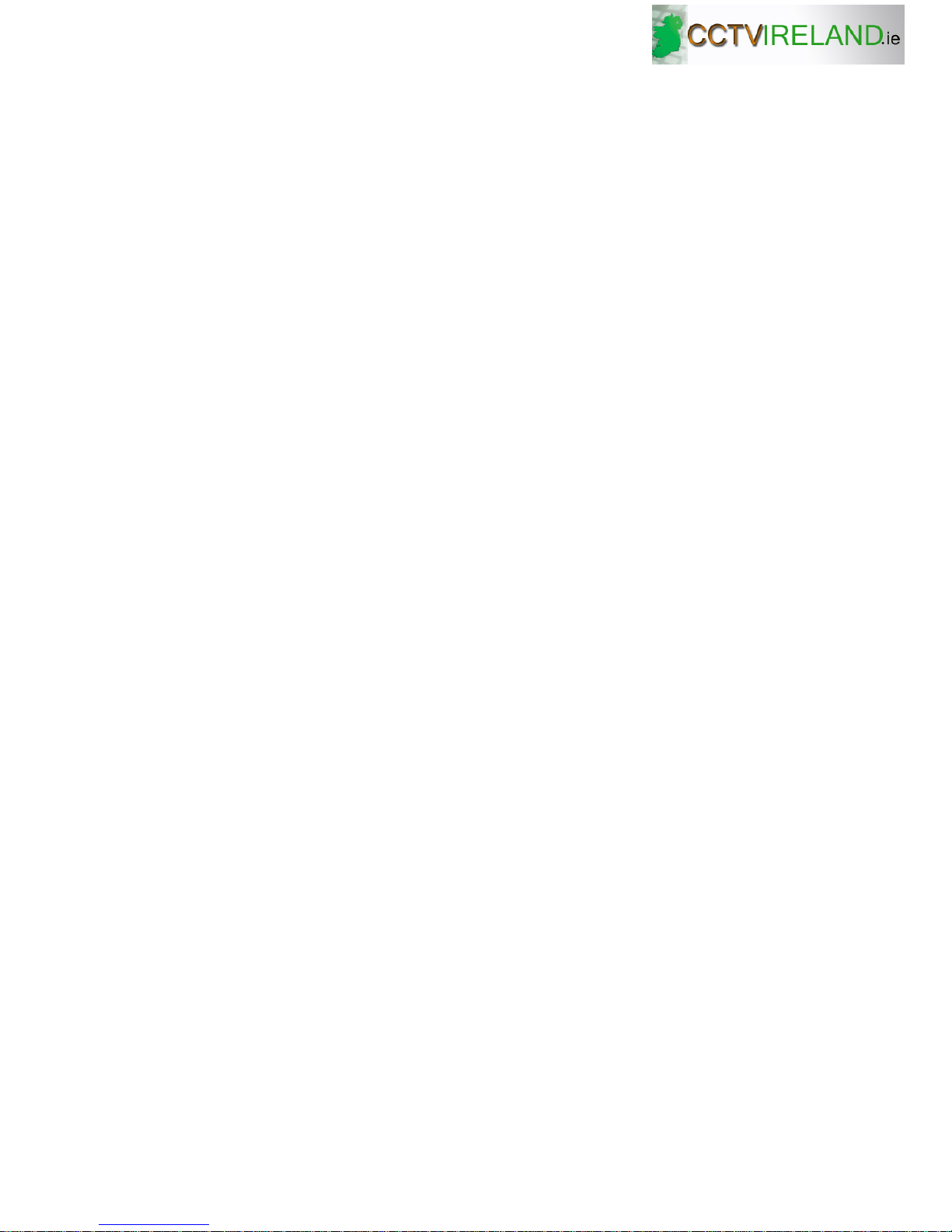
1
Standalone DVR User’s Manual
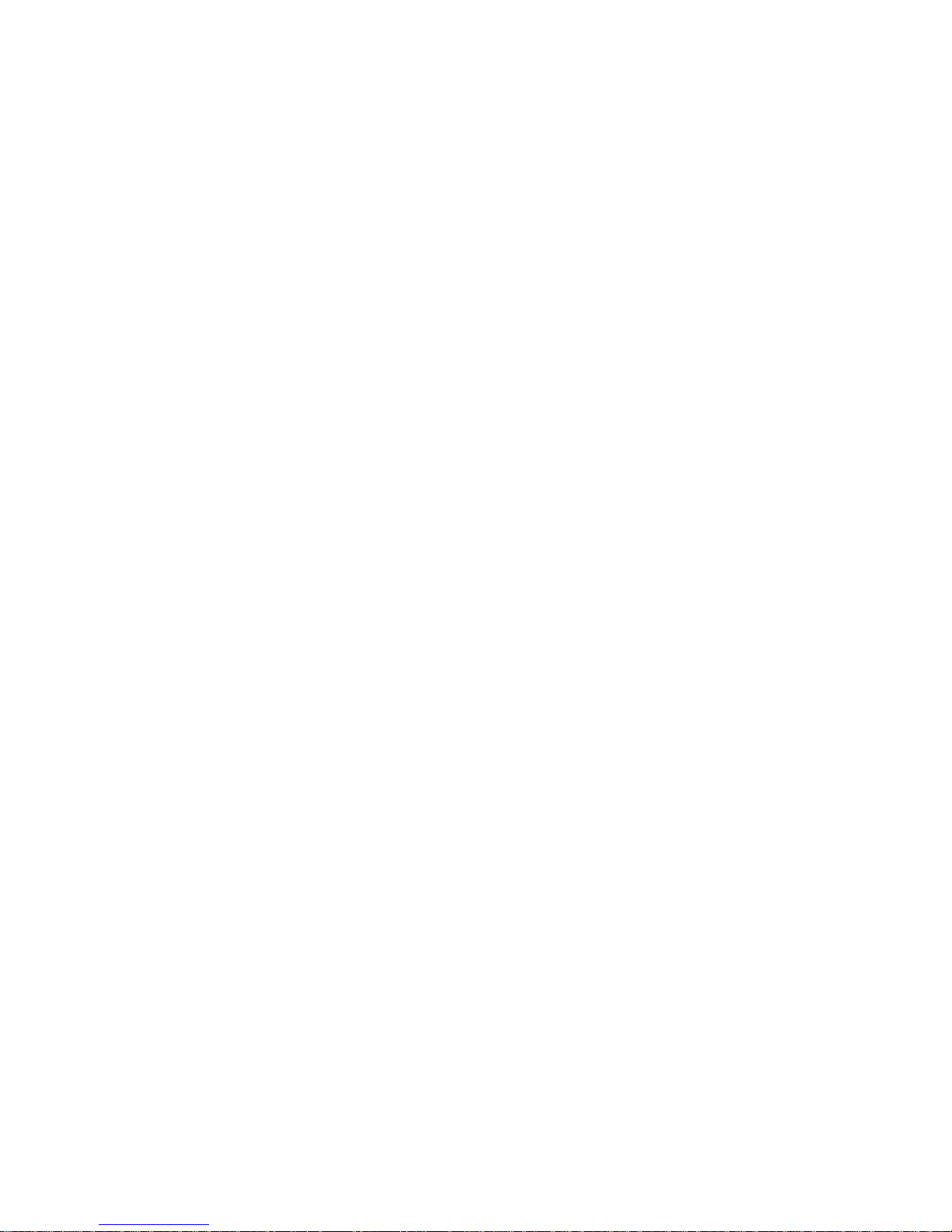
2
Table of Contents
01 FEATURES AND SPECIFICATIONS................................................................ 155H155H10
1H1H1.1 Features................................................................................................................................................156H156H10
2H2H1.2 Specifications .......................................................................................................................................157H157H10
3H3H2 OVERVIEW AND CONTROLS .........................................................................158H158H14
4H4H2.1 Front Panel ...........................................................................................................................................159H159H14
5H5H2.2 Rear Panel............................................................................................................................................160H160H18
6H6H2.2.1 Overview ..........................................................................................................................................161H161H18
7H7H2.2.2 Connection Sample ........................................................................................................................162H162H19
8H8H2.3 Remote Control....................................................................................................................................163H163H20
9H9H2.4 Mouse Control......................................................................................................................................164H164H20
10H10H2.5 Virtual Keyboard & Front Panel.........................................................................................................165H165H22
11H11H2.5.1 Virtual Keyboard.............................................................................................................................. 166H166H22
12H12H2.5.2 Front Panel ......................................................................................................................................167H167H22
13H13H3 INSTALLATION AND CONNECTIONS.............................................................168H168H23
14H14H3.1 Check Unpacked DVR........................................................................................................................169H169H23
15H15H3.2 HDD Installation...................................................................................................................................170H170H23
16H16H3.2.1 Choose HDDs.................................................................................................................................. 171H171H23
17H17H3.2.2 Calculate HDD Size........................................................................................................................ 172H172H23
18H18H3.2.3 HDD Installation .............................................................................................................................. 173H173H23
19H19H3.3 CD/DVD Burner Installation ...............................................................................................................174H174H24
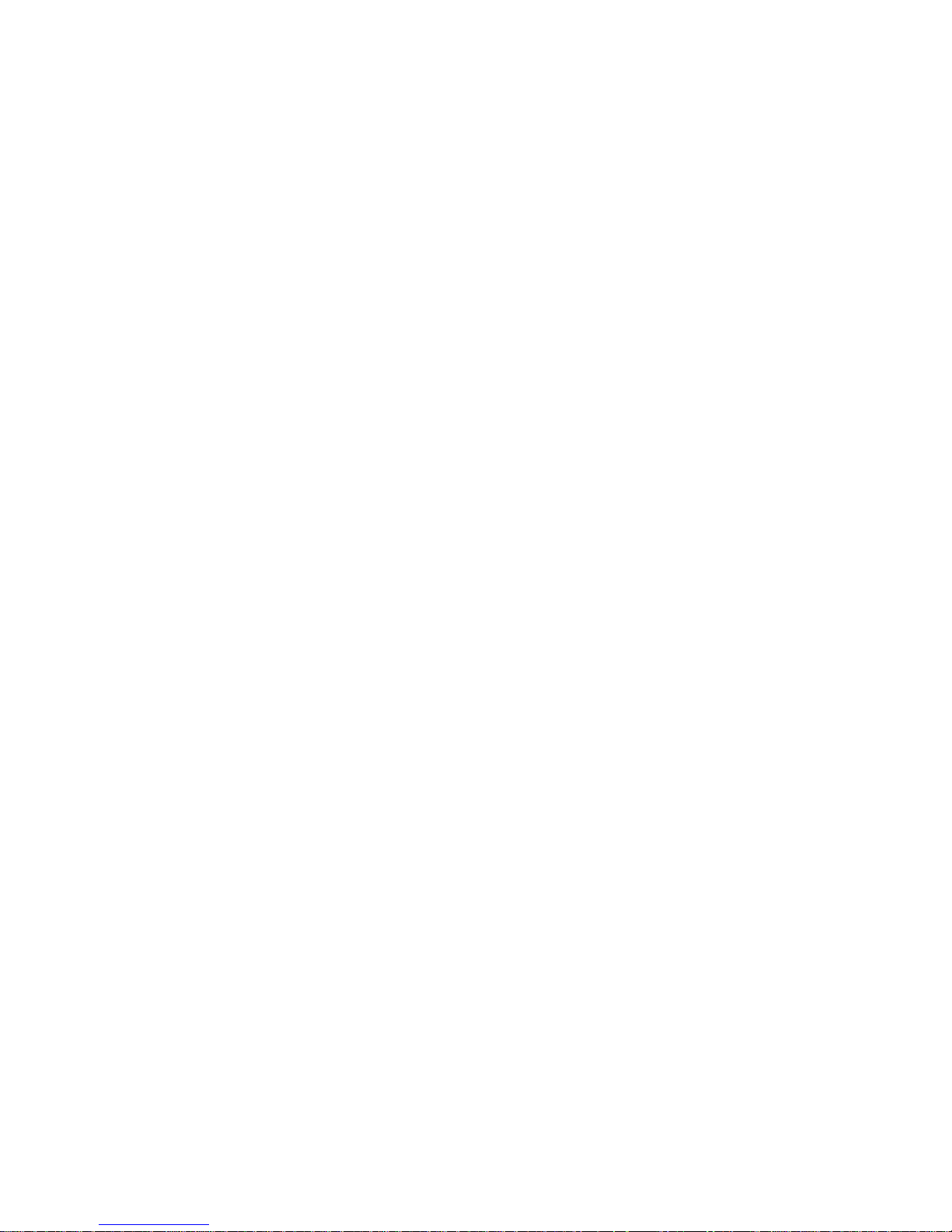
3
20H20H3.4 Desktop and Rack Mounting..............................................................................................................175H175H25
21H21H3.4.1 Desktop Mounting ........................................................................................................................... 176H176H25
22H22H3.4.2 Rack Mounting ................................................................................................................................177H177H25
23H23H3.5 Connecting Power Supply..................................................................................................................178H178H25
24H24H3.6 Connecting Video Input and Output Devices ..................................................................................179H179H25
25H25H3.6.1 Connecting Video Input.................................................................................................................. 180H180H25
26H26H3.6.2 Connecting Video Output...............................................................................................................181H181H26
27H27H3.7 Connecting Audio Input & Output, Bidirectional Audio, Looping Video, Matrix..........................182H182H26
28H28H3.7.1 Audio Input/One Audio Output......................................................................................................183H183H27
29H29H3.7.2 Looping video .................................................................................................................................. 184H184H27
30H30H3.7.3 Matrix Video Output........................................................................................................................185H185H28
31H31H3.7.4 Alarm Input and Relay Output....................................................................................................... 186H186H28
32H32H3.7.5 Alarm Input....................................................................................................................................... 187H187H28
33H33H3.7.6 Alarm Output....................................................................................................................................188H188H29
34H34H3.7.7 Alarm Input and Output Details ........................................................................................................ 189H189H29
35H35H3.7.8 Relay Output Description............................................................................................................... 190H190H30
36H36H3.8 RS232....................................................................................................................................................191H191H31
37H37H3.9 RS485....................................................................................................................................................192H192H32
38H38H3.10 Other Interfaces ...................................................................................................................................193H193H32
39H39H4 OVERVIEW OF NAVIGATION AND CONTROLS ............................................194H194H33
40H40H4.1 Login, Logout & Main Menu ...............................................................................................................195H195H33
41H41H4.1.1 Login ................................................................................................................................................. 196H196H33
42H42H4.1.2 Main Menu .......................................................................................................................................197H197H33
43H43H4.1.3 Logout............................................................................................................................................... 198H198H34
44H44H4.1.4 Auto Resume after Power Failure ................................................................................................ 199H199H34
45H45H4.1.5 Replace Button Battery .................................................................................................................. 200H200H34
46H46H4.2 Recording Operation...........................................................................................................................201H201H34
47H47H4.2.1 Live Viewing..................................................................................................................................... 202H202H35
48H48H4.2.2 Manual record..................................................................................................................................203H203H35
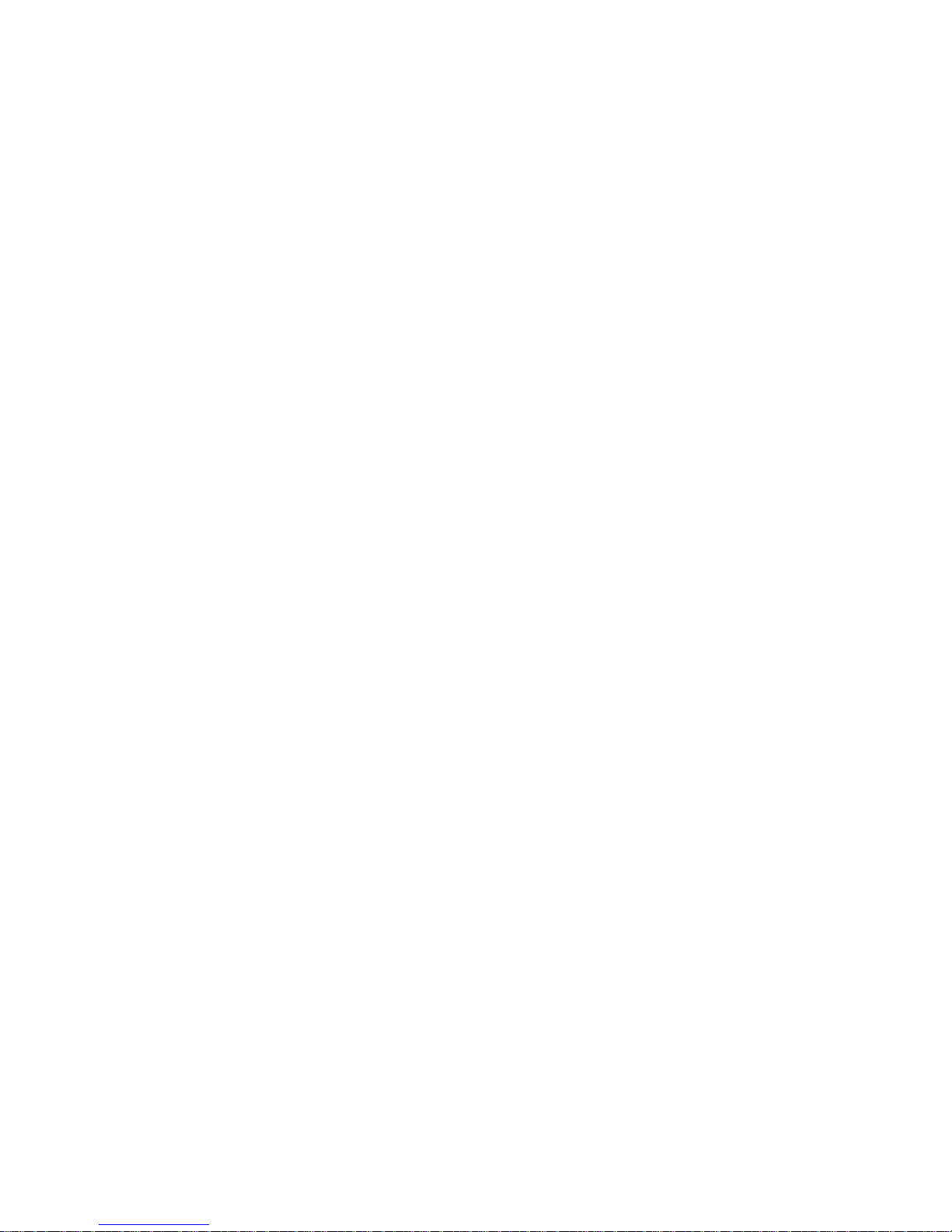
4
49H49H4.3 Search & Playback ..............................................................................................................................204H204H37
50H50H4.3.1 Search Menu ...................................................................................................................................205H205H37
51H51H4.3.2 Basic Operation............................................................................................................................... 206H206H38
52H52H4.3.3 Calendar........................................................................................................................................... 207H207H39
53H53H4.4 Record Setup (Schedule) ...................................................................................................................208H208H40
54H54H4.4.1 Schedule Menu .................................................................................................................................... 209H209H40
55H55H4.4.2 Basic Operation.................................................................................................................................... 210H210H40
56H56H4.5 Detect ....................................................................................................................................................211H211H42
57H57H4.5.1 Go to Detect Menu............................................................................................................................... 212H212H42
58H58H4.5.2 Motion Detect........................................................................................................................................ 213H213H42
59H59H4.5.3 Video Loss.............................................................................................................................................214H214H45
60H60H4.5.4 Camera Masking..................................................................................................................................215H215H46
61H61H4.6 Alarm Setup and Alarm Activation ....................................................................................................216H216H47
62H62H4.6.1 Go to alarm setup interface ........................................................................................................... 217H217H47
63H63H4.6.2 Alarm setup...................................................................................................................................... 218H218H47
64H64H4.7 Backup ..................................................................................................................................................219H219H49
65H65H4.7.1 Detect Device....................................................................................................................................... 220H220H49
66H66H4.7.1 Backup.............................................................................................................................................. 221H221H50
67H67H4.8 PTZ Control and Color Setup ............................................................................................................ 222H222H51
68H68H4.8.1 Cable Connection ................................................................................................................................223H223H51
69H69H4.8.2 PTZ Setup.............................................................................................................................................224H224H51
70H70H4.8.3 3D Intelligent Positioning Key............................................................................................................ 225H225H53
71H71H4.9 Preset/ Patrol/Pattern/Scan................................................................................................................226H226H53
72H72H4.9.1Preset Setup .........................................................................................................................................227H227H54
73H73H4.9.2 Activate Preset..................................................................................................................................... 228H228H55
74H74H4.9.3 Patrol setup (Tour Setup)................................................................................................................... 229H229H55
75H75H4.9.4 Activate Patrol (tour) ........................................................................................................................... 230H230H55
76H76H4.9.5 Pattern Setup....................................................................................................................................... 231H231H55
77H77H4.9.6 Activate Pattern Function...................................................................................................................232H232H56
78H78H4.9.7 Auto Scan Setup .................................................................................................................................233H233H56
79H79H4.9.8 Activate Auto Scan.............................................................................................................................. 234H234H56
80H80H4.10 Flip .........................................................................................................................................................235H235H56
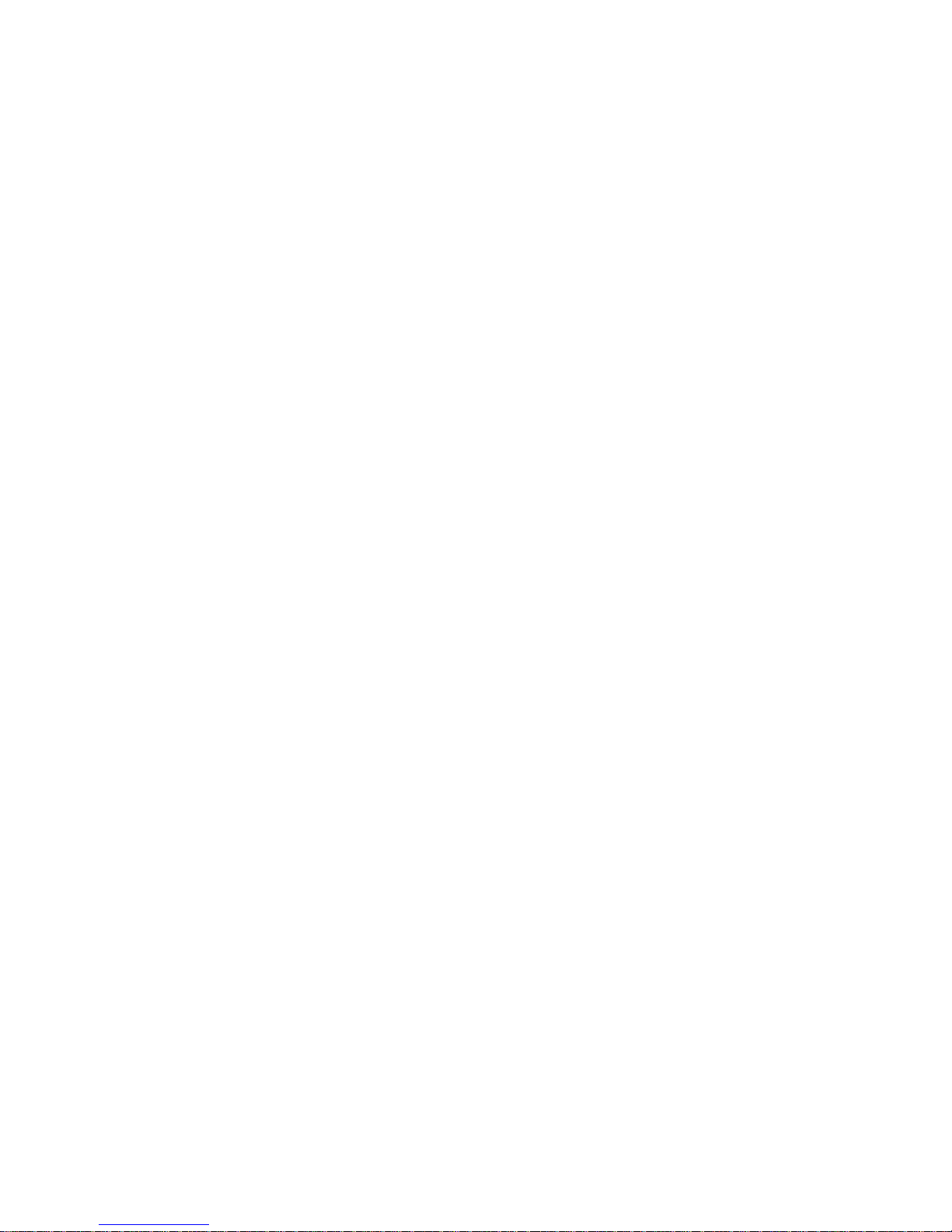
5
81H81H5 UNDERSTANDING OF MENU OPERATIONS AND CONTROLS ................... 236H236H57
82H82H5.1 Menu Tree ............................................................................................................................................237H237H57
83H83H5.2 Main Menu ............................................................................................................................................238H238H57
84H84H5.3 Setting ................................................................................................................................................... 239H239H58
85H85H5.3.1 General............................................................................................................................................. 240H240H58
86H86H5.3.2 Encode .............................................................................................................................................241H241H60
87H87H5.3.3 Schedule ..........................................................................................................................................242H242H61
88H88H5.3.4 RS232............................................................................................................................................... 243H243H61
89H89H5.3.5 Network ............................................................................................................................................244H244H62
90H90H5.3.6 Alarm.................................................................................................................................................245H245H69
91H91H5.3.7 Detect ...............................................................................................................................................246H246H69
92H92H5.3.8 Pan/Tilt/Zoom .................................................................................................................................. 247H247H69
93H93H5.3.9 Display..............................................................................................................................................248H248H70
94H94H5.3.10 Default.......................................................................................................................................... 249H249H72
95H95H5.4 Search ...................................................................................................................................................250H250H73
96H96H5.5 Advanced ..............................................................................................................................................251H251H73
97H97H5.5.1 HDD Management..........................................................................................................................252H252H73
98H98H5.5.2 Abnormity ......................................................................................................................................... 253H253H74
99H99H5.5.3 Alarm Output....................................................................................................................................254H254H75
100H100H5.5.4 Manual Record................................................................................................................................255H255H75
101H101H5.5.5 Account.............................................................................................................................................256H256H75
102H102H5.5.6 Auto Maintain................................................................................................................................... 257H257H76
103H103H5.5.7 TV Adjust.......................................................................................................................................... 258H258H76
104H104H5.5.8 Video Matrix (For LBL-S Series and LBH-S Series only) .........................................................259H259H76
105H105H5.6 Information............................................................................................................................................260H260H81
106H106H5.6.1 HDD Information .............................................................................................................................261H261H81
107H107H5.6.2 BPS...................................................................................................................................................262H262H82
108H108H5.6.3 Log ....................................................................................................................................................263H263H82
109H109H5.6.4 Version .............................................................................................................................................264H264H83
110H110H5.6.5 Online Users....................................................................................................................................265H265H83
111H111H5.7 Exit .........................................................................................................................................................266H266H84
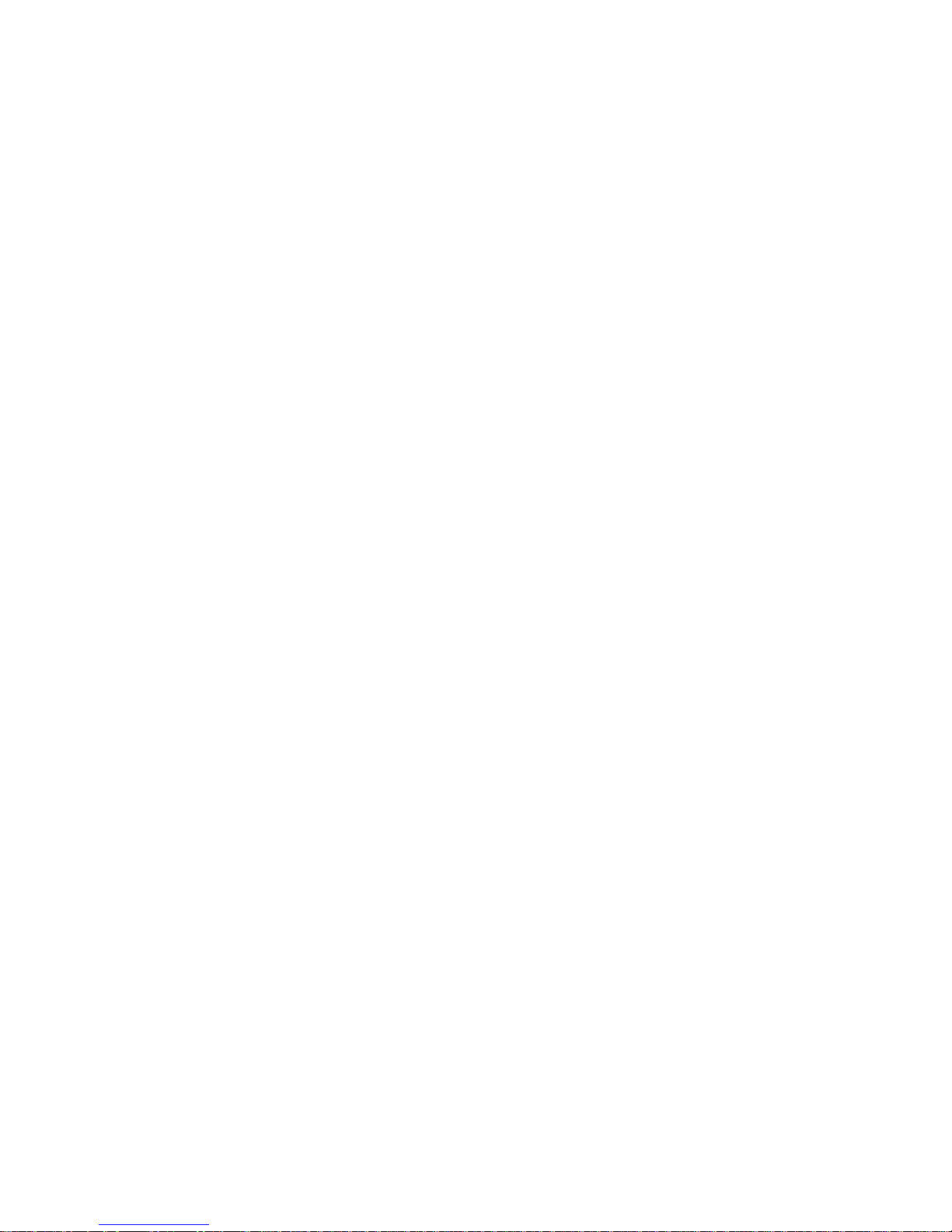
6
112H112H6 ABOUT AUXILIARY MENU ..............................................................................267H267H85
113H113H6.1 Go to Pan/Tilt/Zoom Menu .................................................................................................................268H268H85
114H114H6.1.1 3D Intelligent Positioning Key .......................................................................................................269H269H85
115H115H6.2 Preset /Patrol / Pattern /Border Function.......................................................................................270H270H86
116H116H6.2.1 Preset Setup....................................................................................................................................271H271H87
117H117H6.2.2 Activate Preset ................................................................................................................................ 272H272H87
118H118H6.2.3 Patrol Setup ..................................................................................................................................... 273H273H87
119H119H6.2.4 Activate Patrol .................................................................................................................................274H274H87
120H120H6.2.5 Pattern Setup................................................................................................................................... 275H275H87
121H121H6.2.6 Activate Pattern Function............................................................................................................... 276H276H88
122H122H6.2.7 Border Setup....................................................................................................................................277H277H88
123H123H6.2.8 Activate Border Function ...............................................................................................................278H278H88
124H124H6.2.9 Flip ....................................................................................................................................................279H279H88
125H125H7 WEB CLIENT OPERATION ..............................................................................280H280H90
126H126H7.1 Network Connection............................................................................................................................281H281H90
127H127H7.2 Login......................................................................................................................................................282H282H90
128H128H7.2.1 Real-time Monitor............................................................................................................................ 283H283H93
129H129H7.2.2 PTZ ...................................................................................................................................................284H284H94
130H130H7.2.3 Color .................................................................................................................................................285H285H97
131H131H7.2.4 Picture Path and Record Path ......................................................................................................286H286H97
132H132H7.2.5 Menu Interface Switch.................................................................................................................... 287H287H98
133H133H7.3 Configure ..............................................................................................................................................288H288H99
134H134H7.3.1 System Information......................................................................................................................... 289H289H99
135H135H7.3.2 Setting............................................................................................................................................. 290H290H101
136H136H7.4 Search .................................................................................................................................................291H291H121
137H137H7.4.1 Download ....................................................................................................................................... 292H292H122
138H138H7.5 Alarm ................................................................................................................................................... 293H293H123
139H139H7.6 About ...................................................................................................................................................294H294H123
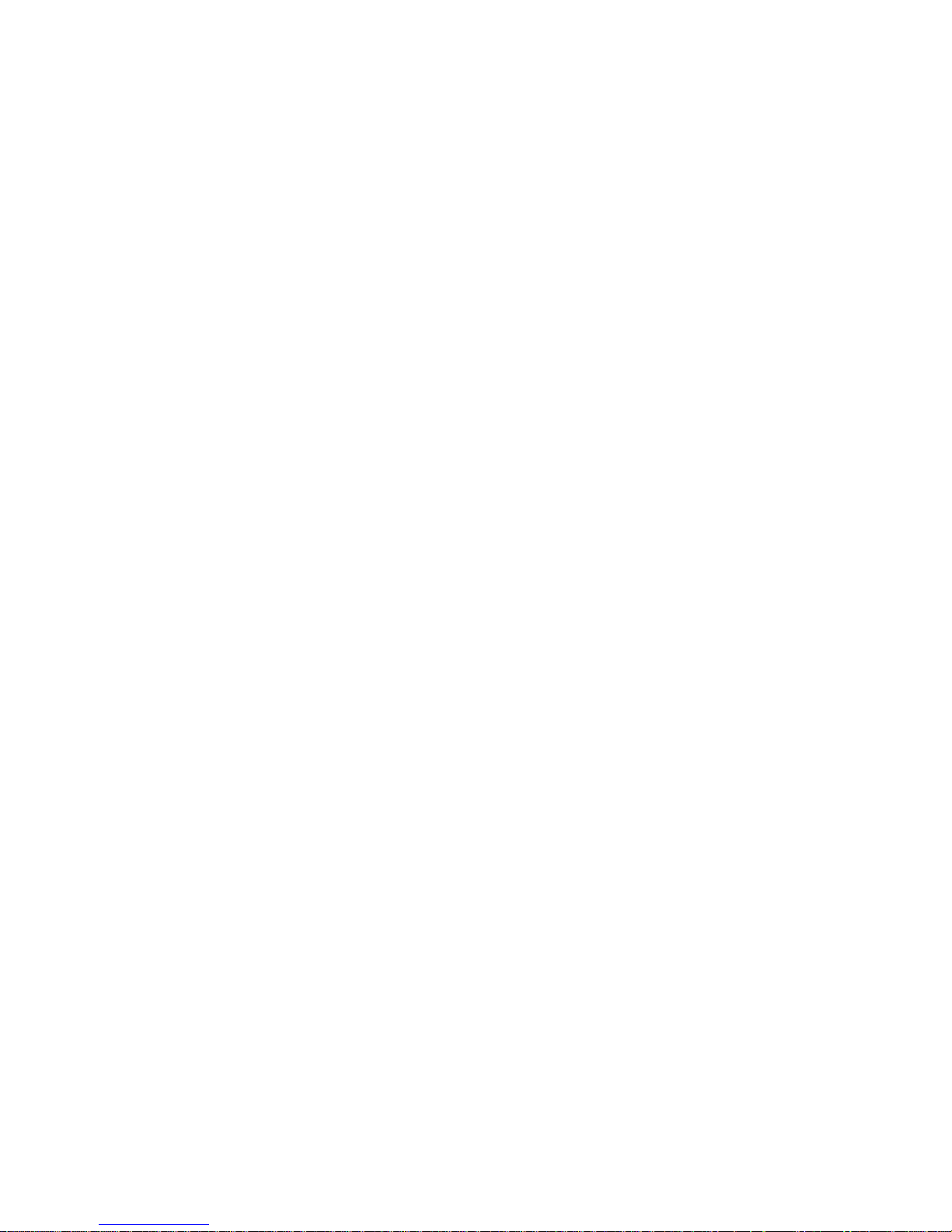
7
140H140H7.7 Log out ................................................................................................................................................295H295H124
141H141H7.8 Un-install Web Control......................................................................................................................296H296H124
142H142H8 ENTERPRISE PROFESSIONAL SURVEILLANCE SYSTEM ........................297H297H125
143H143H8.1 Log in...................................................................................................................................................298H298H125
144H144H8.2 Enable Monitor...................................................................................................................................299H299H126
145H145H8.3 Add New Device ................................................................................................................................300H300H127
146H146H9 RS232 OPERATION .......................................................................................301H301H129
147H147H9.1 Network Connection..........................................................................................................................302H302H129
148H148H9.2 Keyboard.............................................................................................................................................303H303H129
149H149H10 FAQ.................................................................................................................304H304H130
150H150HAPPENDIX A HDD CAPACITY CALCULATION .................................................305H305H135
151H151HAPPENDIX B COMPATIBLE USB DRIVE LIST ..................................................306H306H136
152H152HAPPENDIX C COMPATIBLE CD/DVD BURNER LIST........................................ 307H307H137
153H153HAPPENDIX D COMPATIBLE SATA HDD LIST ................................................... 308H308H138
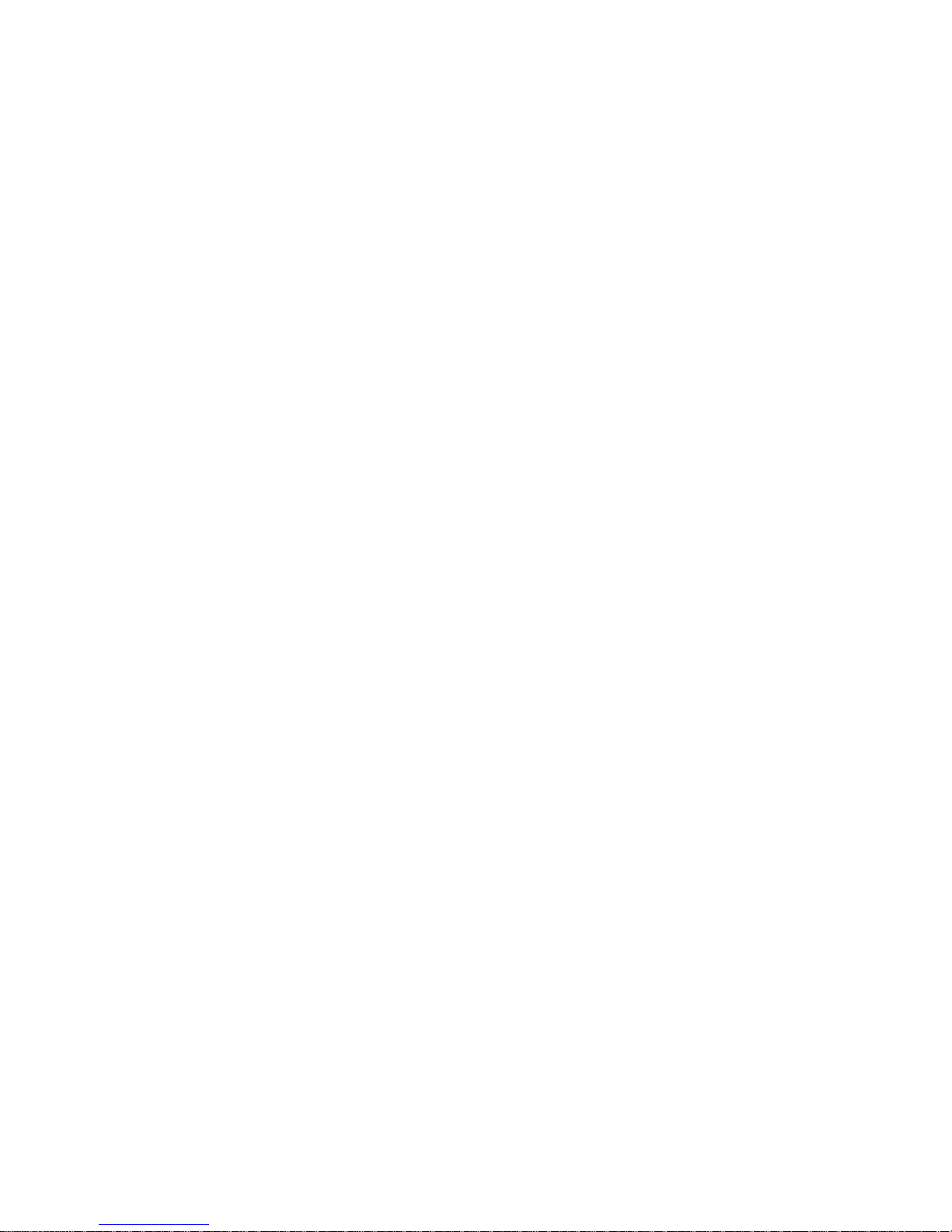
8
Welcome
Thank you for purchasing our DVR!
This operating manual is designed to be a reference tool for the installation and
operation of your system.
Here you can find information about this series DVR features and functions, as well
as a detailed menu tree.
Before installation and operation please read the following safeguards and warnings
carefully!
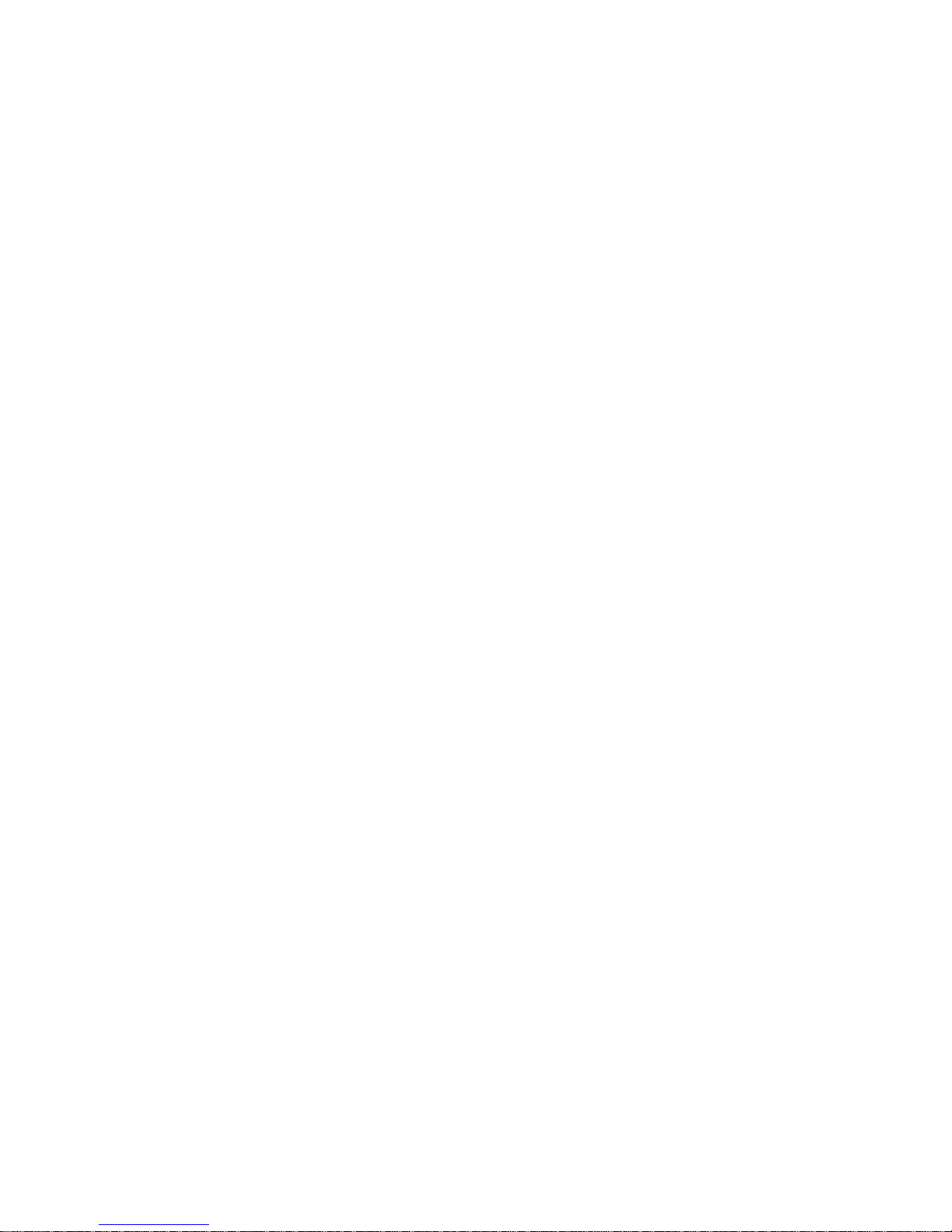
9
Important Safeguards and Warnings
1.Electrical safety
All installation and operation here should conform to local electrical safety codes.
We assume no liability or responsibility for all the fires or electrical shock caused by
improper handling or installation.
2.Transportation security
Heavy stress, violent vibration or water splash are not allowed during transportation,
storage and installation.
3.Installation
Keep upwards. Handle with care.
Do not apply power to the DVR before completing installation.
Do not place objects on the DVR
4.Qualified engineers needed
All the examination and repair work should be done by the qualified service
engineers.
We are not liable for any problems caused by unauthorized modifications or
attempted repair.
5.Environment
The DVR should be installed in a cool, dry place away from direct sunlight,
inflammable, explosive substances and etc.
6. Accessories
Be sure to use all the accessories recommended by manufacturer.
Before installation, please open the package and check all the components listed
below are included:
z One power cable
z One Ethernet cable
z Four HDD cables
z Alarm & relay terminal blocks
z Extensional cable(for audio, loop & matrix)
z One remote control(including the battery)
z One USB mouse
z One CD(including DVR manual, client & small tools)
z Warranty card
z A package of installation fittings
Contact your local retailer ASAP if something is missing in your package.
Note: Any changes of this manual made to the actual product are subject to no
further notification.
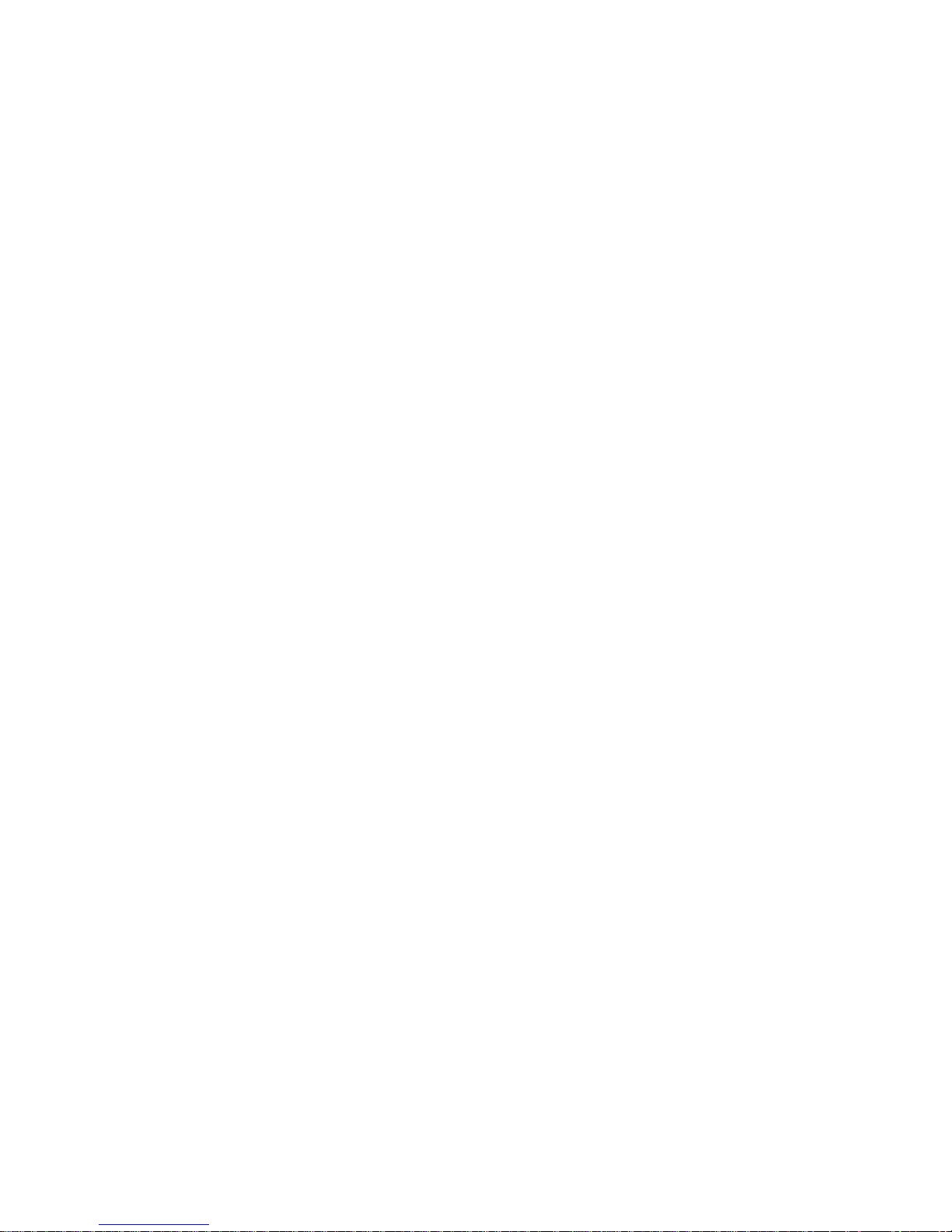
10
1 FEATURES AND SPECIFICATIONS
1.1 Features
This series DVR has the following features:
z Most popular model, widely accepted in the worldwide security industry
z H.264 compression algorithm ideal for standalone DVR
z Real-time live display up to 16 cameras, 400/480 fps recording for CIF & 100/120
fps recording for 4CIF
z Pentaplex function: live, recording, playback, backup & remote access
z 8 HDDs supported & CD-RW/DVD-RW supported
z Multiple control methods: front panel, IR remote control, keyboard, USB mouse
and network keyboard.
z Smart video detection: motion detection, camera masking, video loss.
z Smart camera settings: privacy masking, camera lock, color setting, and title
display
z Pan Tilt Zoom and Speed Dome Control: more than 60 protocols supported,
preset, scan, auto pan, auto tour, pattern, auxiliary function supported. And with
our Speed Dome, 3D intelligent positioning function supported.
z 16 channel audio inputs and bidirectional talk supported
z Easy backup methods: USB devices, CD-RW/DVD-RW & network download
z Alarm triggering screen tips, buzzer, PTZ preset, e-mail, FTP upload.
z Smart HDDs Management: non-working HDD hibernation, HDD faulty alarm,
Raid function.
z Powerful network software: built-in web server, EPSS. Networking access for
remote live viewing, recording, playback, setting, system status, event log, e-mail
& ftp function.
1.2 Specifications
Model
DVR0404/0804/1604LBH-S 4/8/16 channel loop matrix and audio/video model
DVR0404/0804/1604LB-S 4/8/16 channel audio/video basic model
DVR1604LBL-S 16 channel loop matrix and audio/video model
System
Main Processor High performance embedded microprocessor
Operating System Embedded LINUX
System Resources Pentaplex function: live, recording, playback, backup &
remote access
User Interface GUI, on-screen menu tips.
Control Device Front panel, USB mouse, keyboard, IR remote
control, network keyboard,.
Input Method Numeral/Character/Denotation
System Status HDD status, data stream statistics, log record, BIOS
version, on-line user and etc.
Video
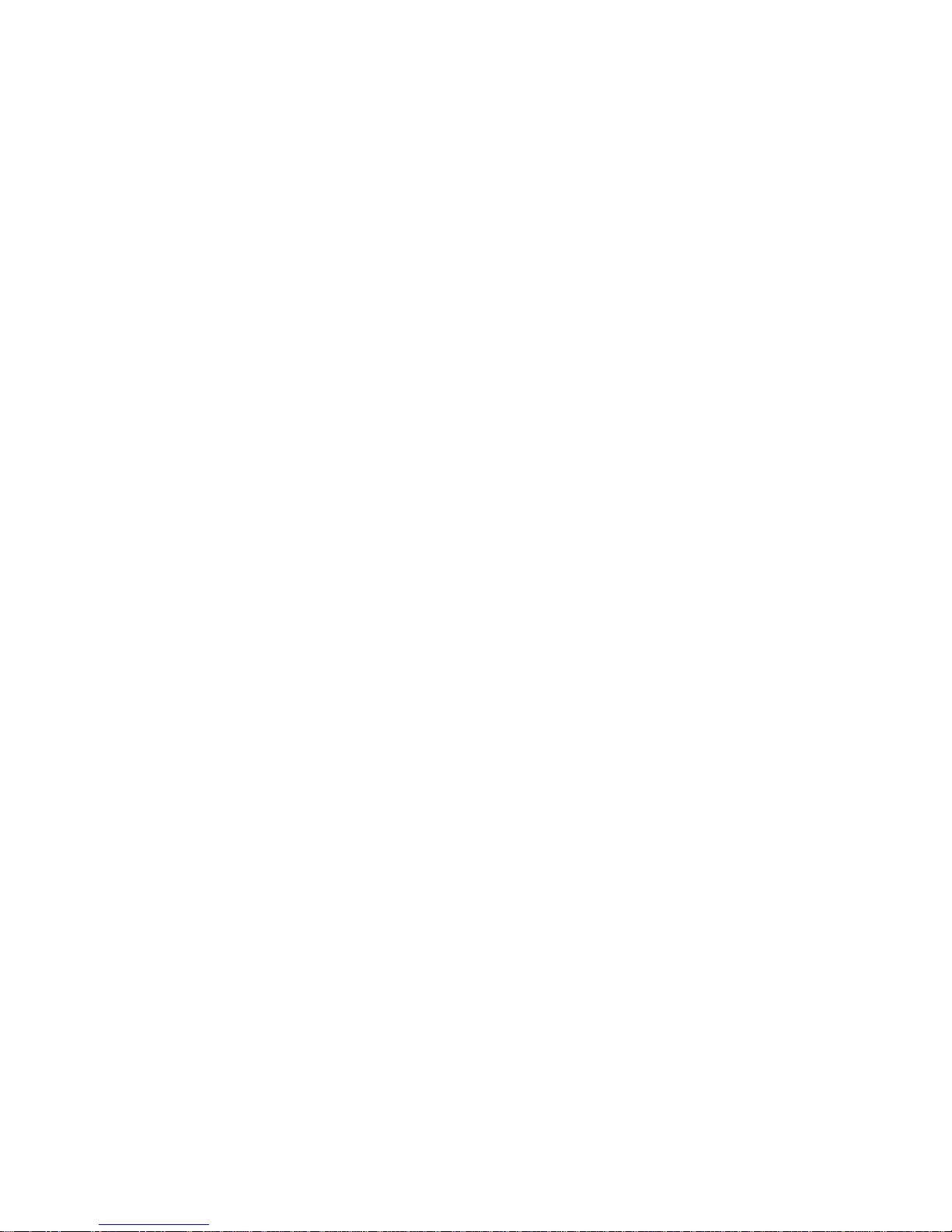
11
Video Input 4/8//16 Channel, BNC, 1.0Vp-p, 75Ω, looping(optional),
matrix output
Video Output 2-channel TV output BNC, 1.0Vp- p, 75,1 VGA output,
matrix output(optional)
Video Standards PAL(625Line,50f/s),NTSC(525Line,60f/s)
Video Compression H.264
Video Resolution Format NTSC PAL
D1(4CIF) 704*480 704 * 576
CIF 352 *240 352 *288
Video Recording CIF: PAL 1f/s~25f/s NTSC 1f/s~30f/s
D1: PAL 1f/s~6f/s NTSC 1f/s~7f/s
Video Display Split Full and multiple screen display, 1 / 4 / 8 / 9 / 16
Tour Display Support
Image Quality 1~6 level (level 6 is the best)
Privacy Masking Self-defined four-sided zone for privacy masking for each
camera
Camera Lock Camera locked for users
Camera Adjustment Adjust color according to different time periods
Video Information Camera title, time, video loss, camera lock, motion
detection, recording
TV Output Adjustment Adjust TV output color & display zone
Audio
Audio Input 4/8/16 channel, BNC, 200-2800mV, 30K
bidirectional Audio Input 1 channel, BNC, 200-2800mV, 30K
Audio Output 1 channel, BNC, 200-3000mv, 5K
Audio Compression ADPCM
Video Detection & Alarm
Motion Detection Zones: PAL 396 (22*18)/NTSC 330(22*15) detection
zones
Sensitivity: 1~6 (level 6 is highest)
Trigger recording, PTZ movement, tour, alarm, e-mail &
FTP
Video Loss Trigger recording, PTZ movement, tour, alarm, e-mail &
FTP
Camera masking Trigger recording, PTZ movement, tour, alarm, e-mail
& FTP
Alarm Input 4/8/16 channel, programmable, ground, manual
open/closed
Trigger recording, PTZ movement, tour, alarm, e-mail &
FTP
Relay output 6 channel, 30VDC, 1A, NO/NC, form-C,
Hard Disk
Hard Disk 8 SATA HDD port, 8 HDDs supported.
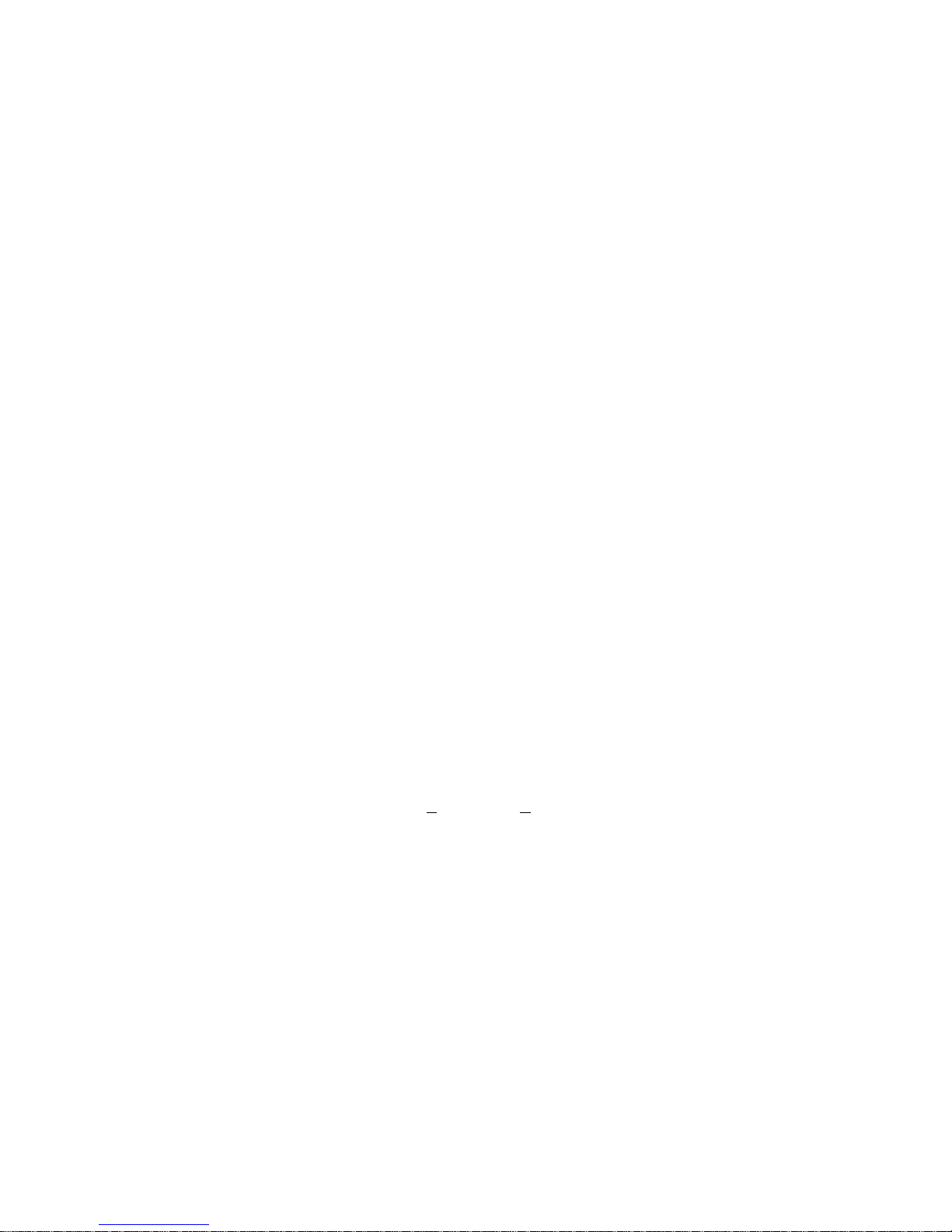
12
Space Occupation Audio :14.4MB/H Video :56~400MB/H
HDD Management Hard disk hibernation technology, HDD faulty alarm &
Raid (Redundancy)
Record, Playback & Backup
Recording Mode Manual, continuous, video detection (including motion
detection, camera masking, video loss), Alarm
Recording Priority Manual >Alarm >Video Detection >Continuous.
Recording Interval 1 to 120 minutes (default: 60 minutes)
Overwrite Mode Support
Raid Function Support
Search Mode Time/Date, Alarm, Motion Detection & exact search
(accurate to second)
Playback 4-channel playback simultaneously, Play, pause, stop,
rewind, fast play, slow play, next file, previous file,
next camera, previous camera, full screen, repeat,
shuffle, backup selection.
Digital Zoom Selected zone can zoom into full screen during
playback
Backup Mode Flash disk/ USB HDD/ USB CD-RW/DVD-RW/ built-in
SATA Burner/ network download
Network
Interface RJ-45 Port (10/100M)
Network Functions TCP/IP, DHCP, DDNS, PPPoE, E-mail, FTP
Remote operation Monitor, PTZ control, playback, system setting, file
download, log information
Auxiliary Interface
USB Interface Two USB ports, one for mouse control, one for backup
RS232 Keyboard, PC communication
RS485 PTZ control
Environmental
Power Supply 220V+25% 50Hz+2% / 110V 60Hz
Power Consumption 25W/30W/40W
Working Temperature 0℃~+55℃
Power Consumption 25W/30W/40W
Working Humidity 10%~90%
Atmosphere Pressure 86kpa~106kpa
Dimension 2U, 440mmx460mmx89mm (W*D*H)
Weight 7.0 KG (Excluding HDD)
Mounting Desktop or rack
Note: Comparison
Model Audio Input Loop Output Matrix Output Bidirectional Talk Input
DVR0404LBH-S 4 channel 4 channel 1 channel 1 channel
DVR0804LBH-S 4 channel 8 channel 1 channel 1 channel
DVR1604LBH-S 4 channel 16 channel 1 channel 1 channel
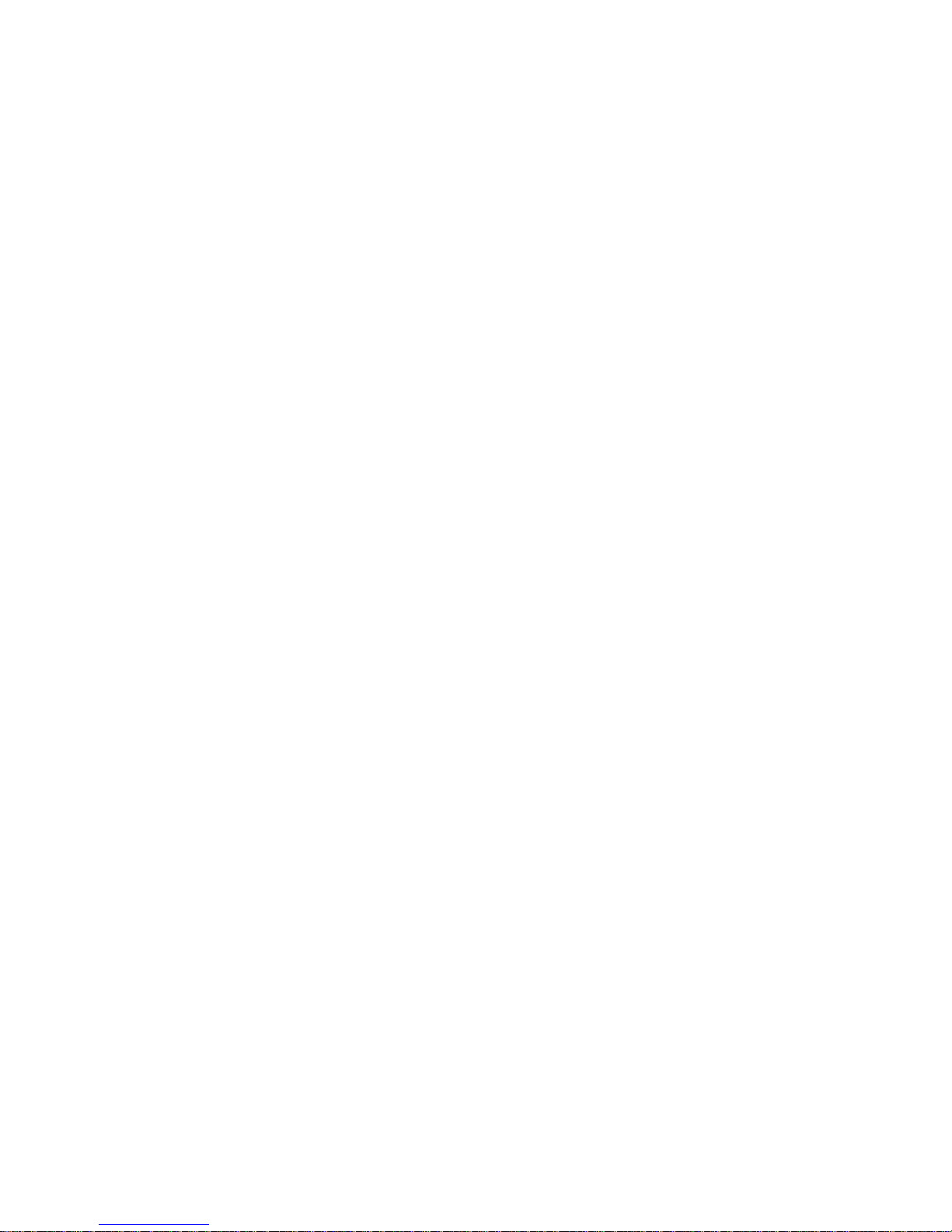
13
DVR0404LB-S 4 channel N/A N/A 1 channel
DVR0804LB-S 8 channel N/A N/A 1 channel
DVR1604LB-S 16 channel N/A N/A 1 channel
DVR1604LBL-S N/A 16 channel 4 channel N/A
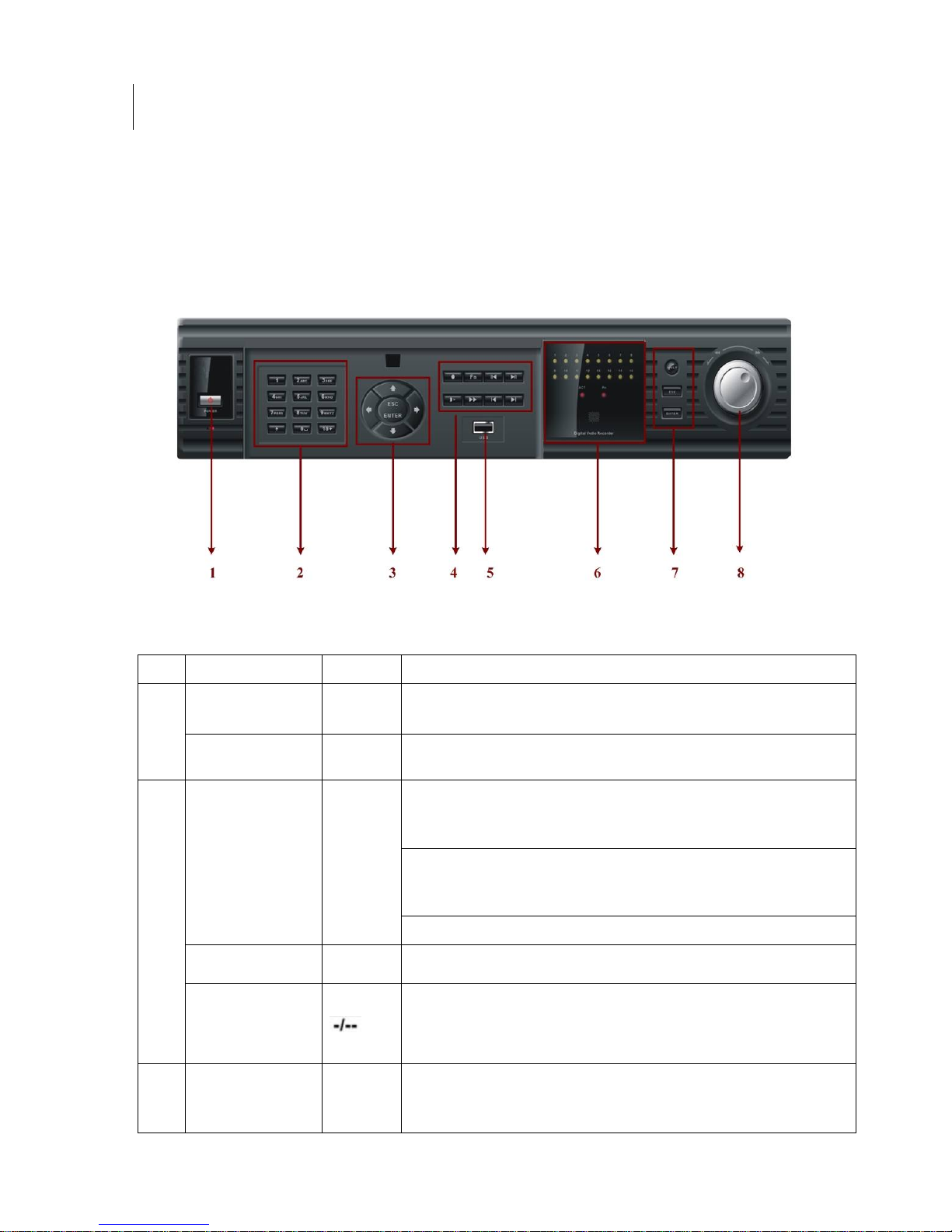
14
2 Overview and Controls
This section provides information about front panel and rear panel. When you install
this series DVR for the first time, please refer to this part first.
2.1 Front Panel
This series DVR has two different front panels. You can refer to 309H309HFigure 2-1 and
310H310HFigure 2-2.
Figure 2-1
S/N Name Icon Function
Power button POWER Power button, press this button for three seconds to shut down DVR.
1
Power indication
light
Power indication light
In preview interface(no other menu), press this button for three seconds,
y
can switch between
TV/VGA output(HD1 series DVR has three modesLTV/VGA/60Hz LCD)
In textbox, click this button to switch between numeral,
English(Small/Capitalized),donation, Chinese
and etc.
Shift
Open/close tour
numeral keys 0-9 0-9 Input password, switch channel and input numeral.
2
Input numeral more
than10
When you need to input numeral more than 9. You can follow the
steps below, click the first key number and then the next.
For example, input 123, click numeral 1 and then 2 and click
3(continuously).
3
Up/down
S、T
Activate current control, modify setup, increase/decrease numeral,
assistant function such as PTZ menu.
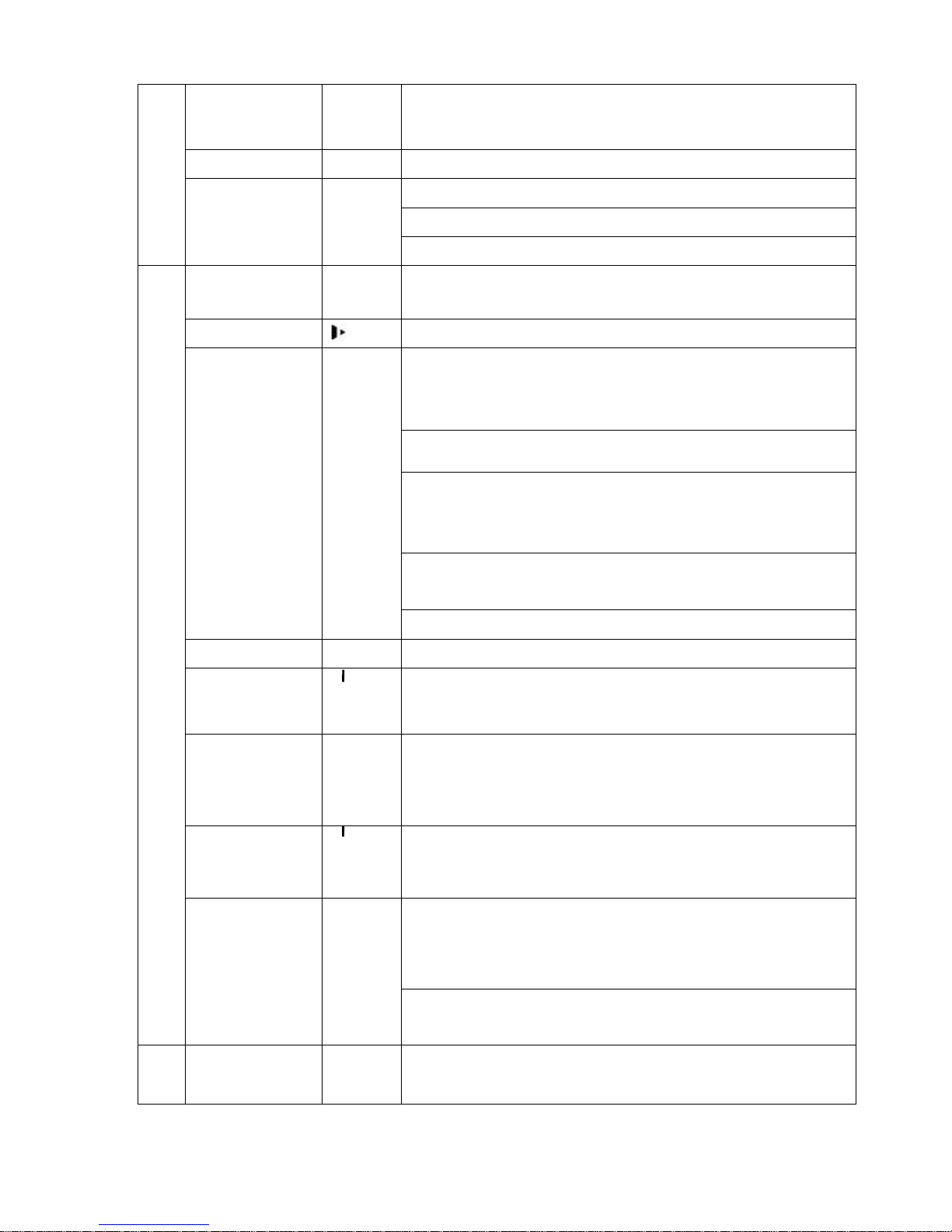
15
Left/right
W、X
shift current activated control,
When playback, click these buttons to control playback bar.
ESC ESC Close upper interface or controls.
confirm operation
Go to default button
Enter ENTER
Go to main menu
Record
Manually stop/start recording, working with direction keys
or numeral keys,
Slow play
Multiple slow play speeds or normal playback
One-window monitor mode, click this button to display assistant function:
PTZ control and image color.
In PTZ menu, shift PTZ control menu.
Backspace function: in numeral control or text control, it can delete the
previous character before the cursor.
In motion detection setup, working with Fn and direction keys to realize
setup.
In HDD information menu, switch between HDD record time or
other information(Menu prompt)
Assistant Fn
Realize other special functions
Fast play
Various fast speeds and normal playback.
Play previous
_
In playback mode, playback the previous video
In menu setup, go to upper ward of the dropdown list.
Reverse/Pause
W
In normal playback or pause mode, click this button to reverse
playback
In reverse playback, click this button to pause playback.
Play Next
f
In playback mode, playback the next video
In menu setup, go to down ward of the dropdown list.
Reverse playback or paused mode, click this button to realize
normal playback
In normal playback click this button to pause playback
In pause mode, click this button to resume playback
4
Play/Pause f
In real-time monitor mode, click this button to enter video search menu.
5 USB port To connect USB storage device, USB mouse or USB CD-ROM
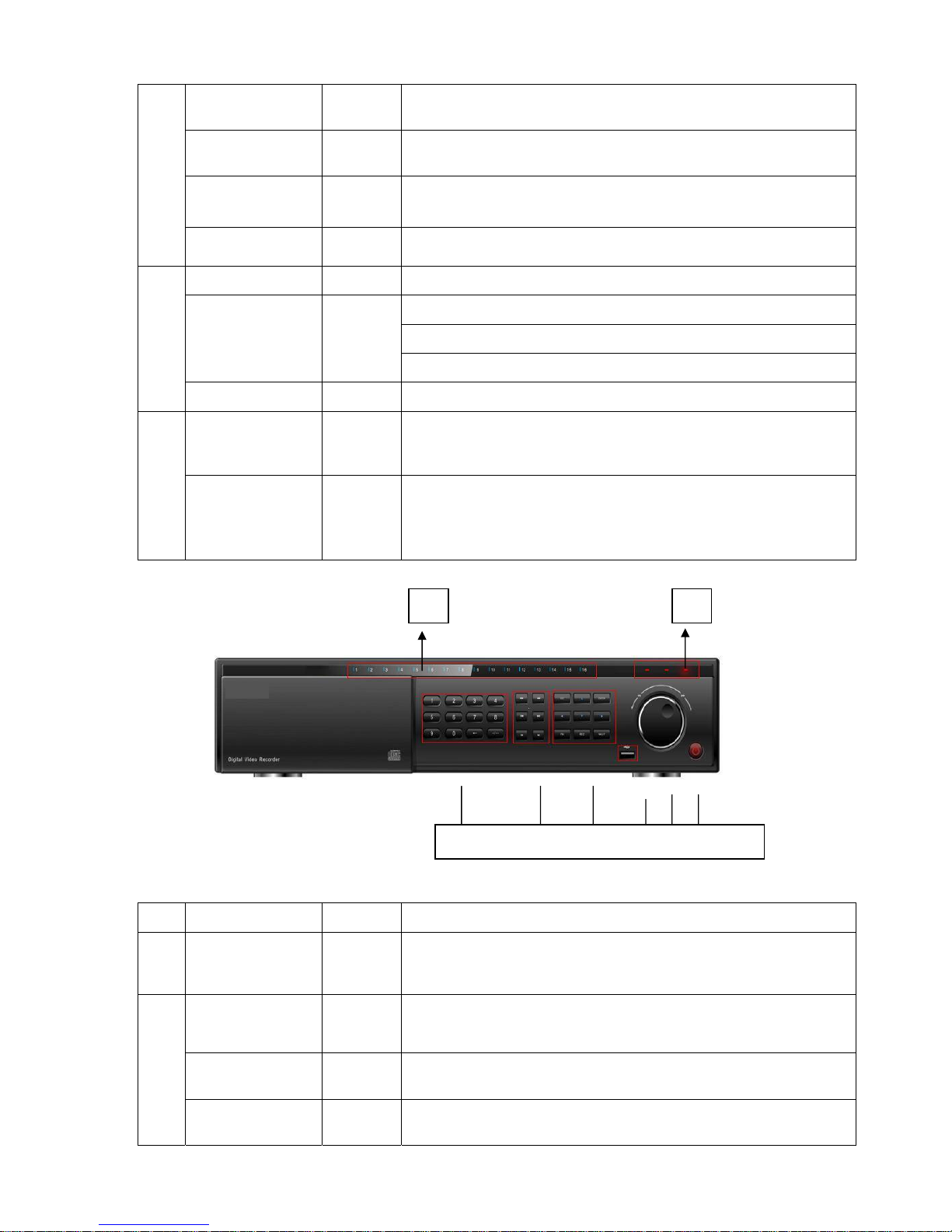
16
Channel indication
light
When DVR is recording this lamp turns on.
Standby indication
light
When DVR is standing by, this lamp turns on.
Remote control
signal receiver
To receive signals from remote control
6
Function indication
light
Window switch MULT Switch between one-window and multiple-window display modes.
confirm current operation
go to default button
Enter ENTER
Go to main menu
7
Cancel ESC Close upper interface or controls.
Shuttle(outer ring)
In real-time monitor mode it works as left/right direction key.
Playback mode, counter clockwise to forward and clock wise to backward
8
Jog(inner dial)
Up/down direction key.
Playback mode, turn the inner dial to realized frame by frame playback.
(only applies to some version.)
Figure 2-2
S/N Name Icon Function
1
Channel indication
light
When DVR is recording this lamp turns on.
Standby indication
light
When DVR is standing by, this lamp turns on.
Remote control
signal receiver
To receive signals from remote control
2
Function indication
light
3 4 5 6 7 8
1 2
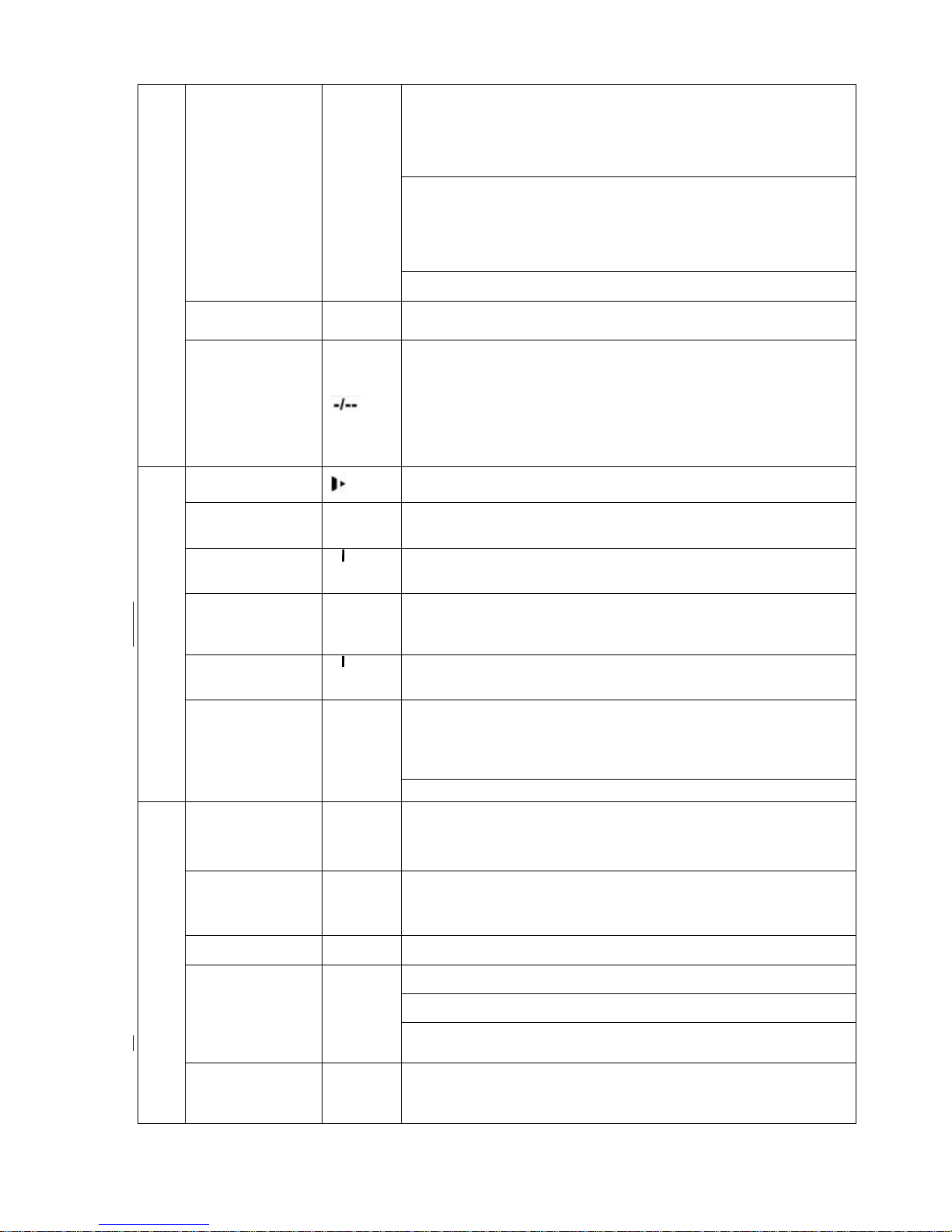
17
In preview interface(no other menu), press this button for three seconds,
y
can switch between
TV/VGA output(HD1 series DVR has three modesLTV/VGA/60Hz LCD)
In textbox, click this button to switch between numeral,
English(Small/Capitalized),donation, Chinese
and etc.
Shift ←
Open/close tour
numeral keys 0-9 0-9 Input password, switch channel and input numeral.
3
Input numeral more
than10
When you need to input numeral more than 9. You can follow the
steps below: click the first key number and then the next.
For example, input 123, click numeral 1 and then 2 and click 3(continuou
s
y).
Slow play
Multiple slow play speeds or normal playback
Fast play
Various fast speeds and normal playback.
Play previous
_
In playback mode, playback the previous video
In menu setup, go to upper ward of the dropdown list.
Reverse/Pause W
In normal playback or pause mode, click this button to reverse
playback
In reverse playback, click this button to pause playback.
Play Next
f
In playback mode, playback the next video
In menu setup, go to down ward of the dropdown list.
Reverse playback or paused mode, click this button to realize
normal playback
In normal playback click this button to pause playback
In pause mode, click this button to resume playback
4
Play/Pause f
In real-time monitor mode, click this button to enter video search menu
Up/down
S、T
Activate current control, modify setup, increase/decrease numeral,
assistant function such as PTZ menu.
Left/right
W、X
shift current activated control,
When playback, click these buttons to control playback bar.
Cancel ESC Close upper interface or controls.
confirm operation
Go to default button
Enter ENTER
Go to main menu
5
Record
Manually stop/start recording, working with direction keys
or numeral keys.
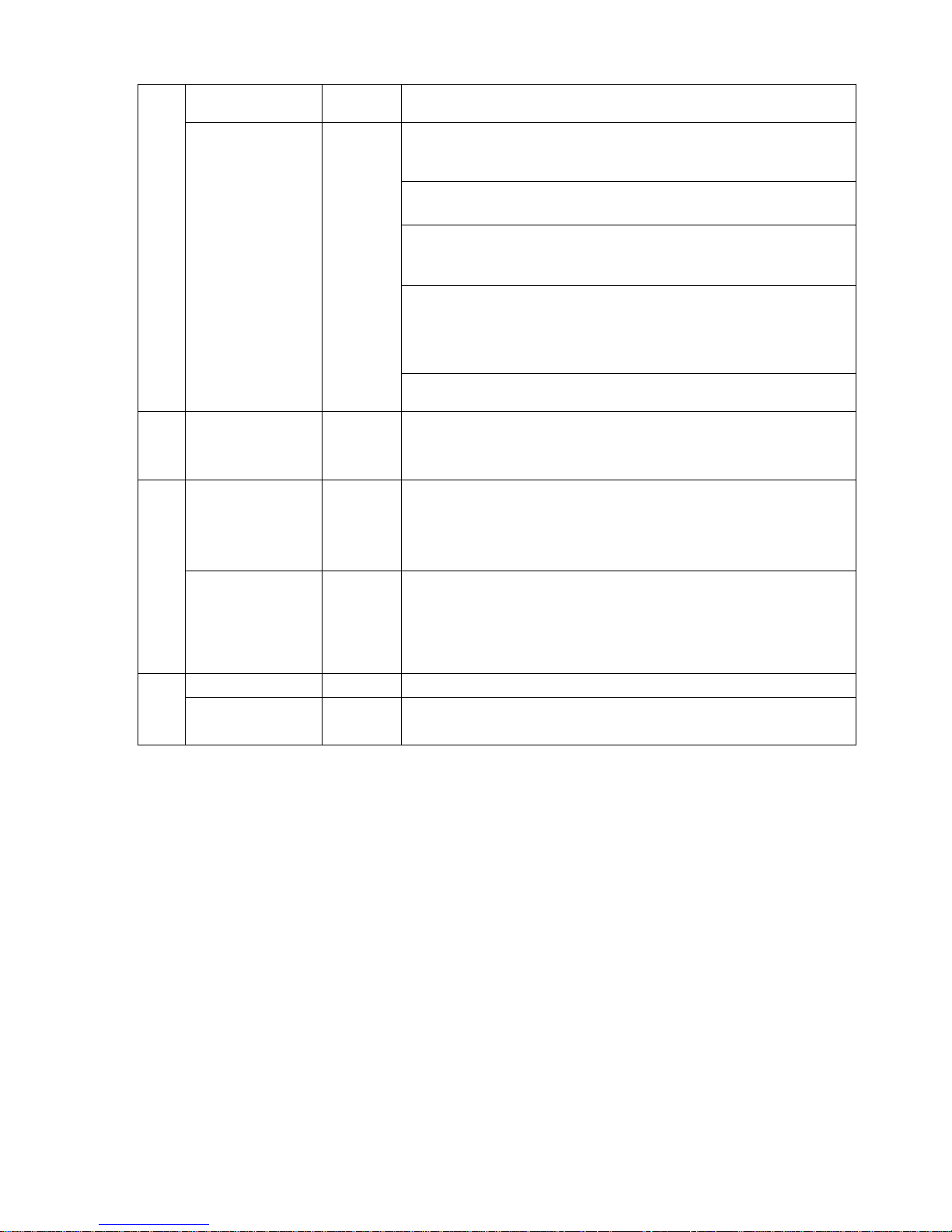
18
Window switch MULT Switch between one-window and multiple-window display modes.
One-window monitor mode, click this button to display assistant function:
PTZ control and image color.
In PTZ menu, shift PTZ control menu.
Backspace function: in numeral control or text control, it can delete the
previous character before the cursor.
In motion detection setup, working with Fn and direction keys to realize
setup.
In HDD information menu, switch between HDD record time or
other information(Menu prompt)
Assistant Fn
Realize other special functions
6 USB port . To connect USB storage device, USB mouse or USB CD-ROM
Shuttle(outer ring)
In real-time monitor mode it works as left/right direction key.
Playback mode, counter clockwise to forward and clock wise to backward
7
Jog(inner dial)
Up/down direction key.
Playback mode, turn the inner dial to realized frame by frame playback.
(only applies to some version.)
Power button POWER Power button, press this button for three seconds to shut down DVR.
8
Power indication
light
Power indication light
Note:
Turn shuttle (outer ring) clockwise stands for right, counter clockwise stands for left.
Turn jog (Inner dial) clockwise stands for down, counter clockwise stands for up.
2.2 Rear Panel
2.2.1 Overview
Please refer to 311H311HFigure 2-3 for real panel information.
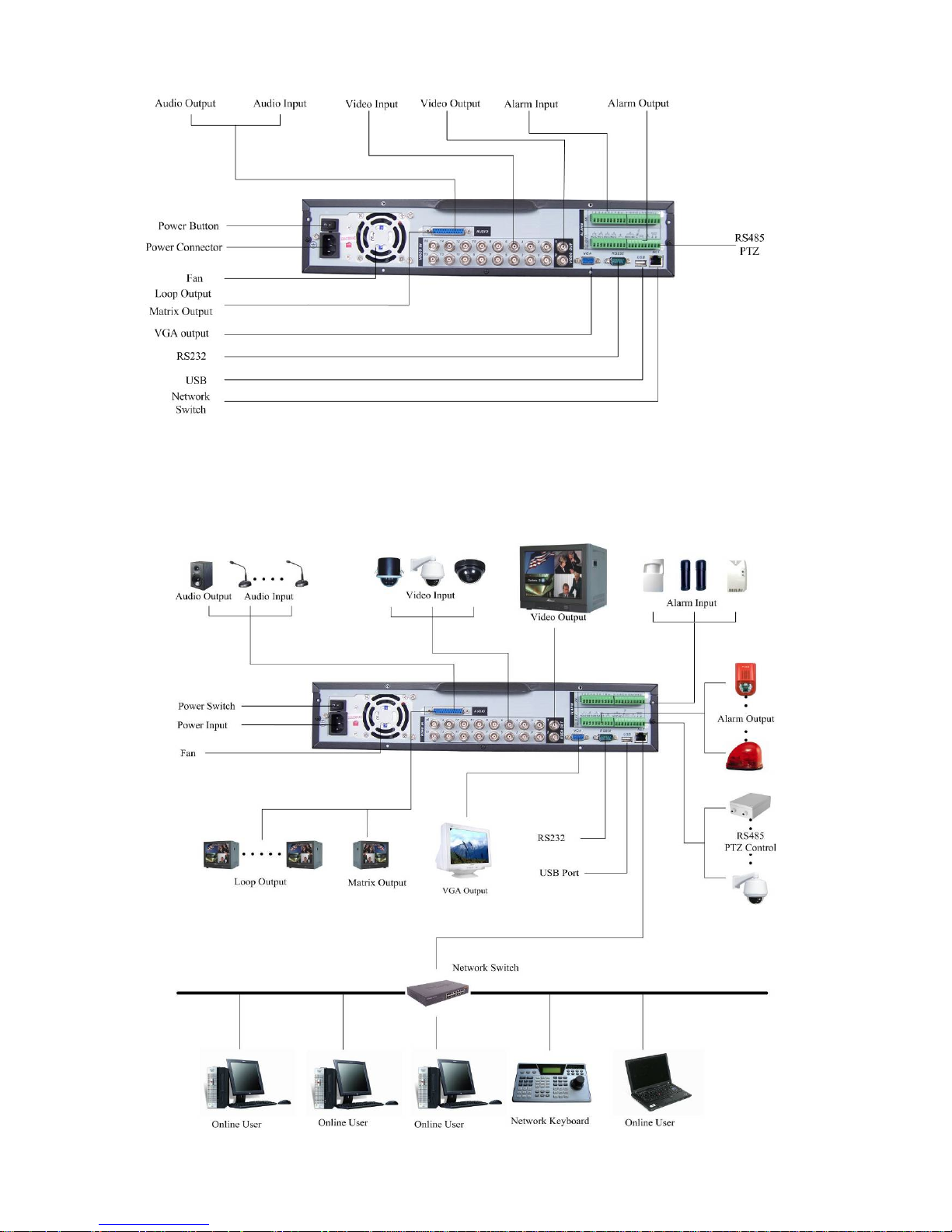
19
Figure 2-3
2.2.2 Connection Sample
Here we take 16-ch DVR as a connection sample for your reference. See 312H312HFigure
2-4.
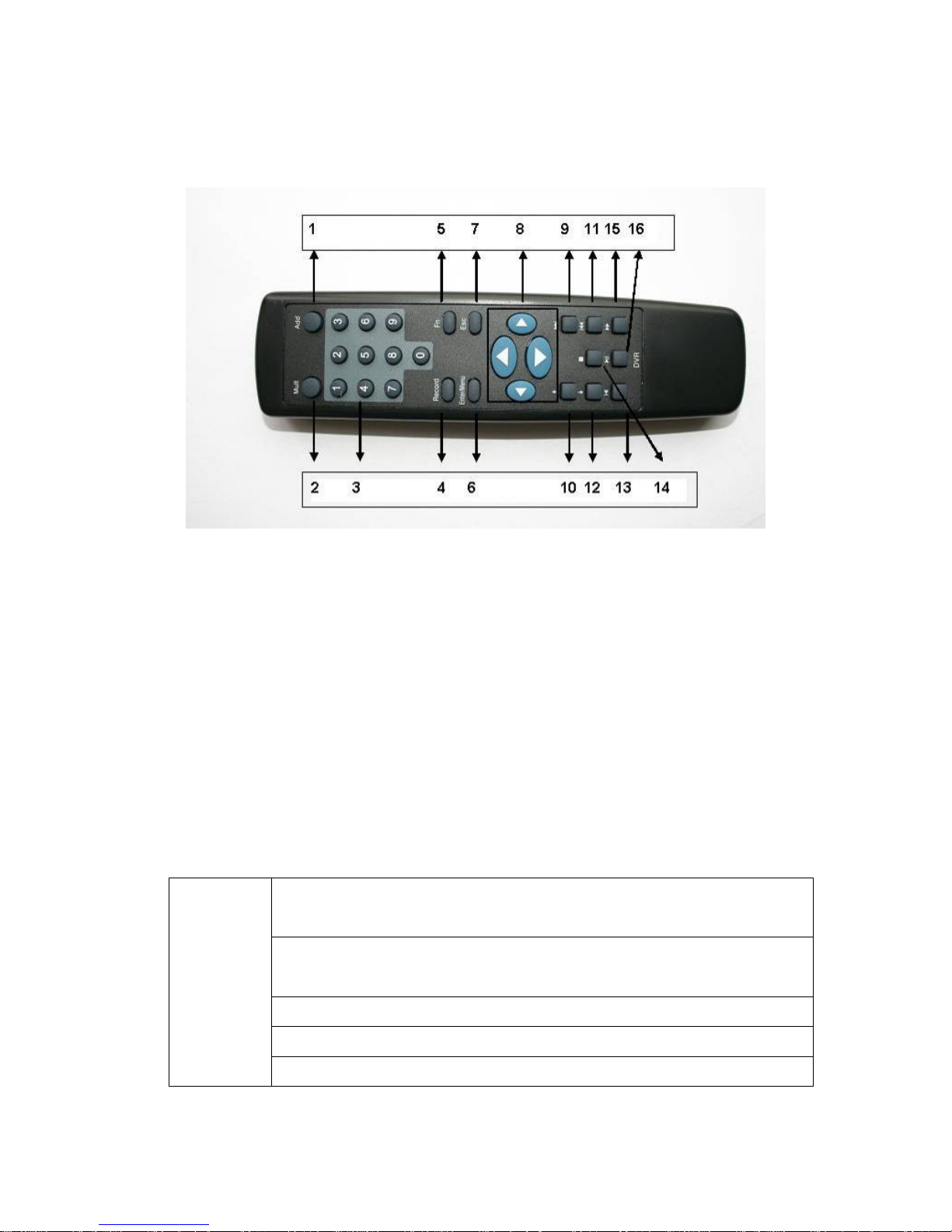
20
Figure 2-4
2.3 Remote Control
The remote control interface is shown as in 313H313HFigure 2-5.
Figure 2-5
Serial Number Function
1 remote switch
2 Multiple-window switch
3 0-9 number key
4 Record
5 Auxiliary key
6 Confirm /menu key
7 Cancel
8 Direction key
9 forward
10 Previous
11 Back
12 Next
13 Slow play
14 Stop
15 Fast play
16 Play/Pause
2.4 Mouse Control
System pops up password input dialogue box if you have not logged in.
In real-time monitor mode, you can go to the main menu.
When you have selected one menu item, left click mouse to view menu
content.
Implement the control operation.
Modify checkbox or motion detection status.
Left click
mouse
Click combo box to pop up drop down list
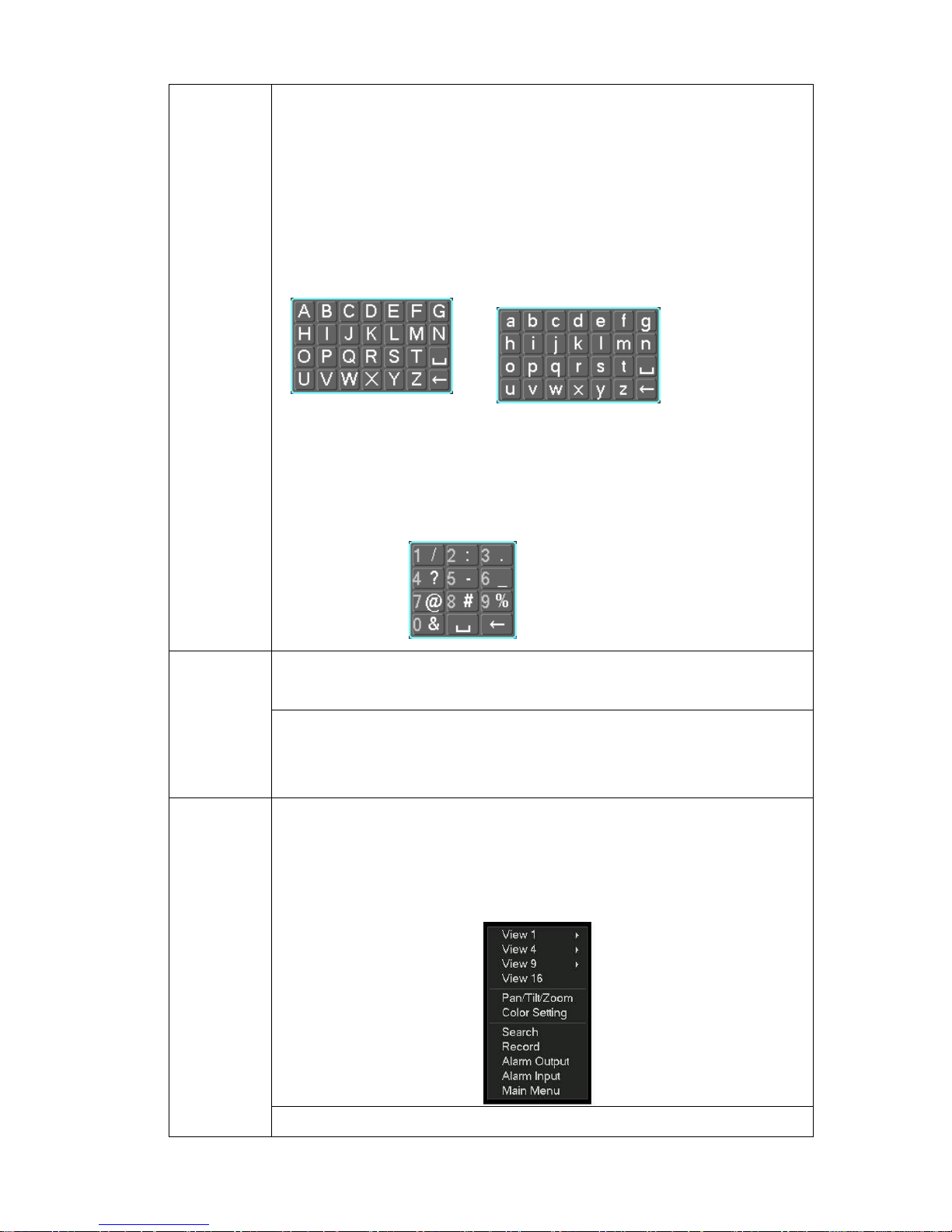
21
In input box, you can select input methods. Left click the corresponding
button on the panel you can input numeral/English character
(small/capitalized). Here stands for backspace button. _ stands for space
button.
In English input mode: _stands for input a backspace icon and stands for
deleting the previous character.
In numeral input mode: _ stands for clear and stands for deleting the
previous numeral.
When input special sign, you can click corresponding numeral in the front
panel to input. For example, click numeral 1 you can input“/” , or you can click
the numeral in the on-screen keyboard directly.
Implement special control operation such as double click one item in the file
list to playback the video.
Double left
click mouse
In multiple-window mode, double left click one channel to view in full-window.
Double left click current video again to go back to previous multiple-window
mode.
In real-time monitor mode, pops up shortcut menu: one-window, four-window,
nine-window and sixteen-window, Pan/Tilt/Zoom, color setting, search,
record, alarm input, alarm output, main menu.
Among which, Pan/Tilt/Zoom and color setting applies for current selected
channel.
If you are in multiple-window mode, system automatically switches to the
corresponding channel.
Right click
mouse
Exit current menu without saving the modification.
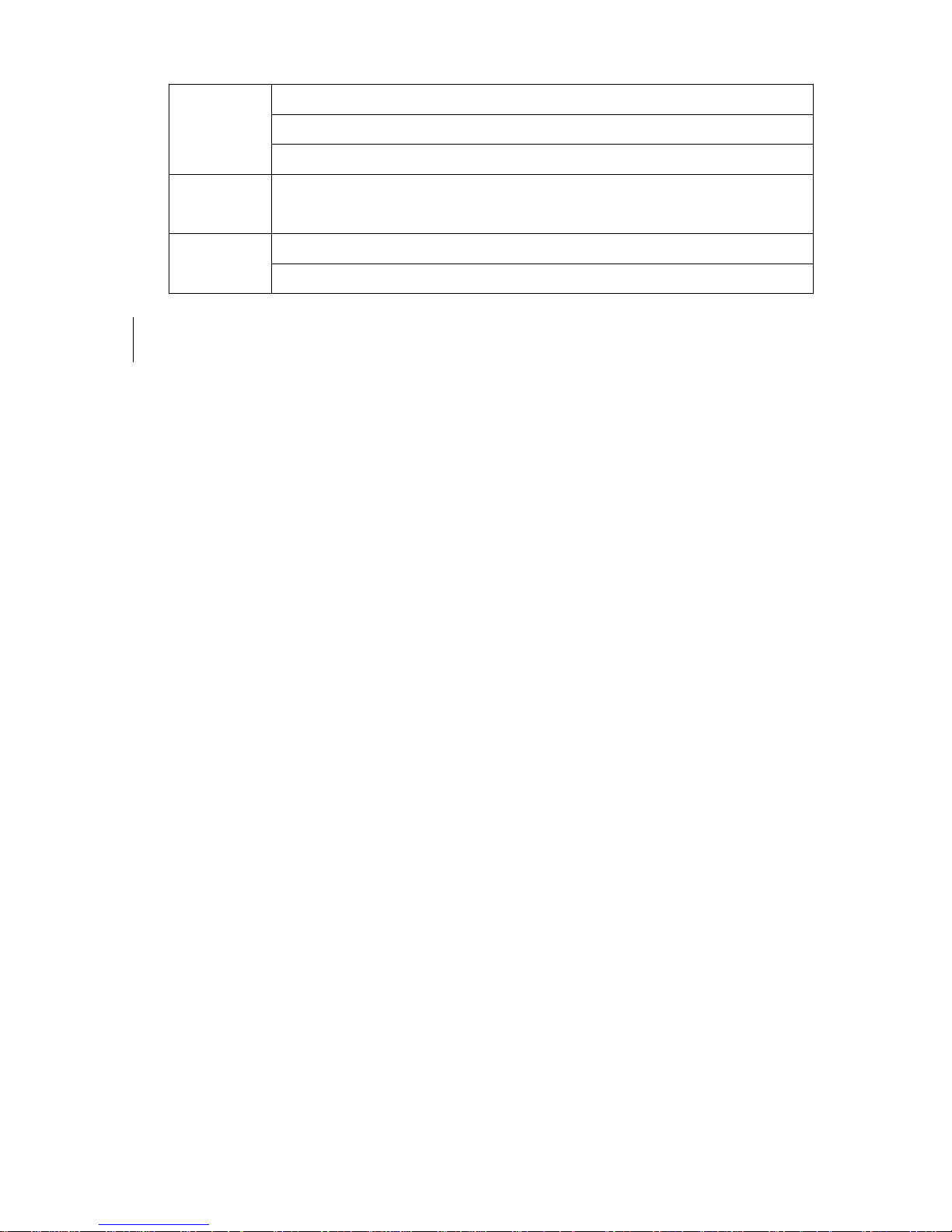
22
In numeral input box: Increase or decrease numeral value.
Switch the items in the check box.
Press
middle
button
Page up or page down
Move
mouse
Select current control or move control
Select motion detection zone Drag mouse
Select privacy mask zone.
2.5 Virtual Keyboard & Front Panel
2.5.1 Virtual Keyboard
The system supports two input methods: numeral input and English character (small
and capitalized) input.
Move the cursor to the text column, the text is shown as blue, input button pops up
on the right. Click that button to switch between numeral input and English input
(capitalized and small), Use > or < to shift between small character and capitalized
character.
2.5.2 Front Panel
Move the cursor to the text column. Click Fn key and use direction keys to select
number you wanted. Please click enter button to input.
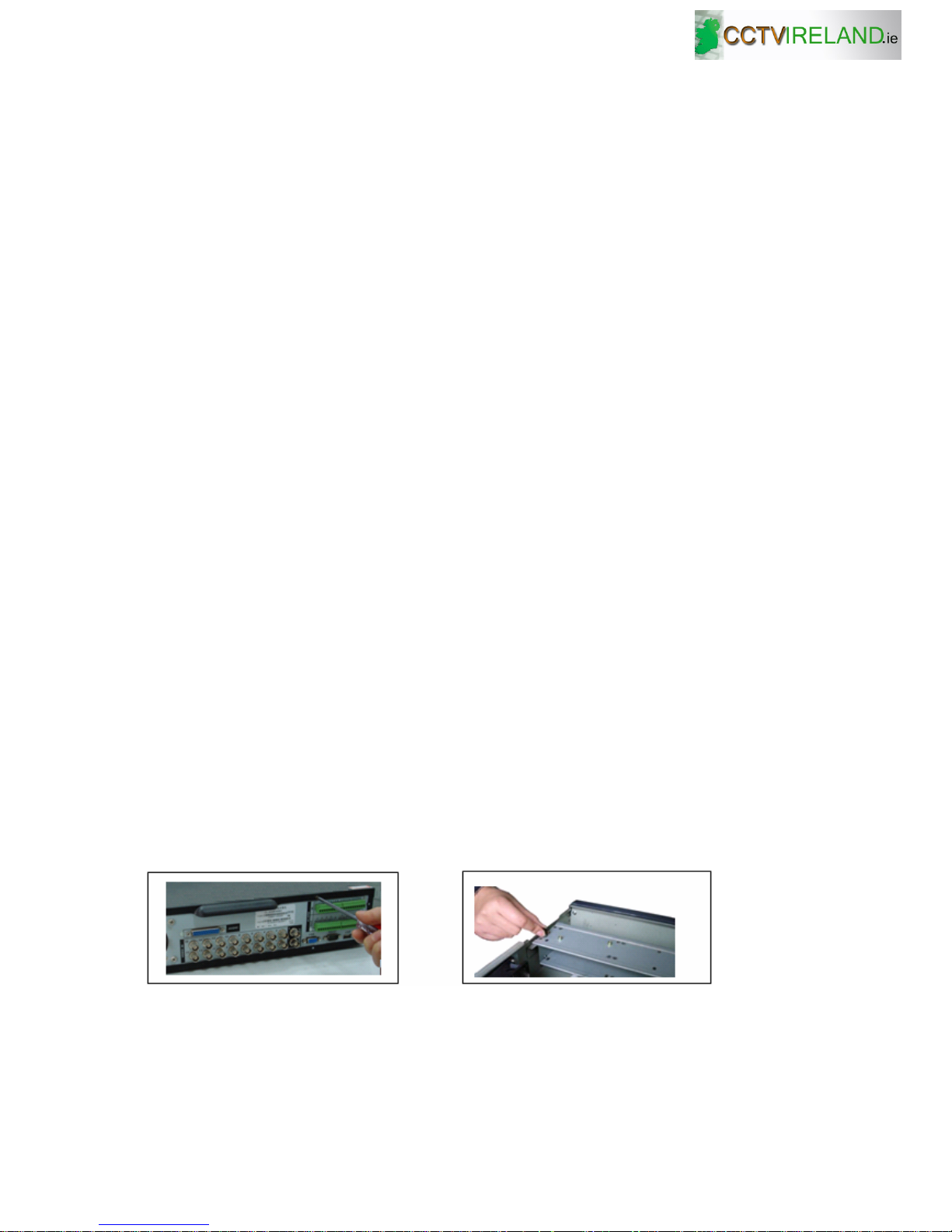
23
3 Installation and Connections
Note: All the installation and operations here should conform to your local
electric safety rules.
3.1 Check Unpacked DVR
When you receive the DVR from the shipping agency, please check whether there is
any visible damage to the DVR appearance. The protective materials used for the
package of the DVR can protect most accidental clashes during transportation. Then
you can open the box to check the accessories.
Please check the items in accordance with the list on the warranty card. Finally you
can remove the protective film of the DVR.
3.2 HDD Installation
3.2.1 Choose HDDs
We recommend Seagate HDD of 7200rpm or higher.
3.2.2 Calculate HDD Size
This series have no limit to HDD capacity. You can use 120G-750G HDD to
guarantee higher stability.
The formula of total HDD size is:
Total Capacity (MB) = Camera Amount * Recording Hours * HDD Usage Per Hour
(M/h)
H.264 compression is ideal for standalone DVRs. It can save more than 30% HDD
capacity than MPEG4. When you calculate the total HD capacity, you should
estimate the average HDD capacity per hour for each channel.
For example, for a 4-ch DVR, the average capacity of HDD usage per hour per
channel is 200M/h. Now if you hope the DVR can record the video 12 hours each
day for 30 days, the total capacity of HDDs needed is: 4 channels * 30 days * 12
hours * 200 M/h = 288G. So you need to install one 300G HDD or 2 160G HDDs.
3.2.3 HDD Installation
Data ribbons, fastening screws and smart HDD shelf design are already provided in
the accessories bag.
Please follow the instructions below to install hard disk.
2
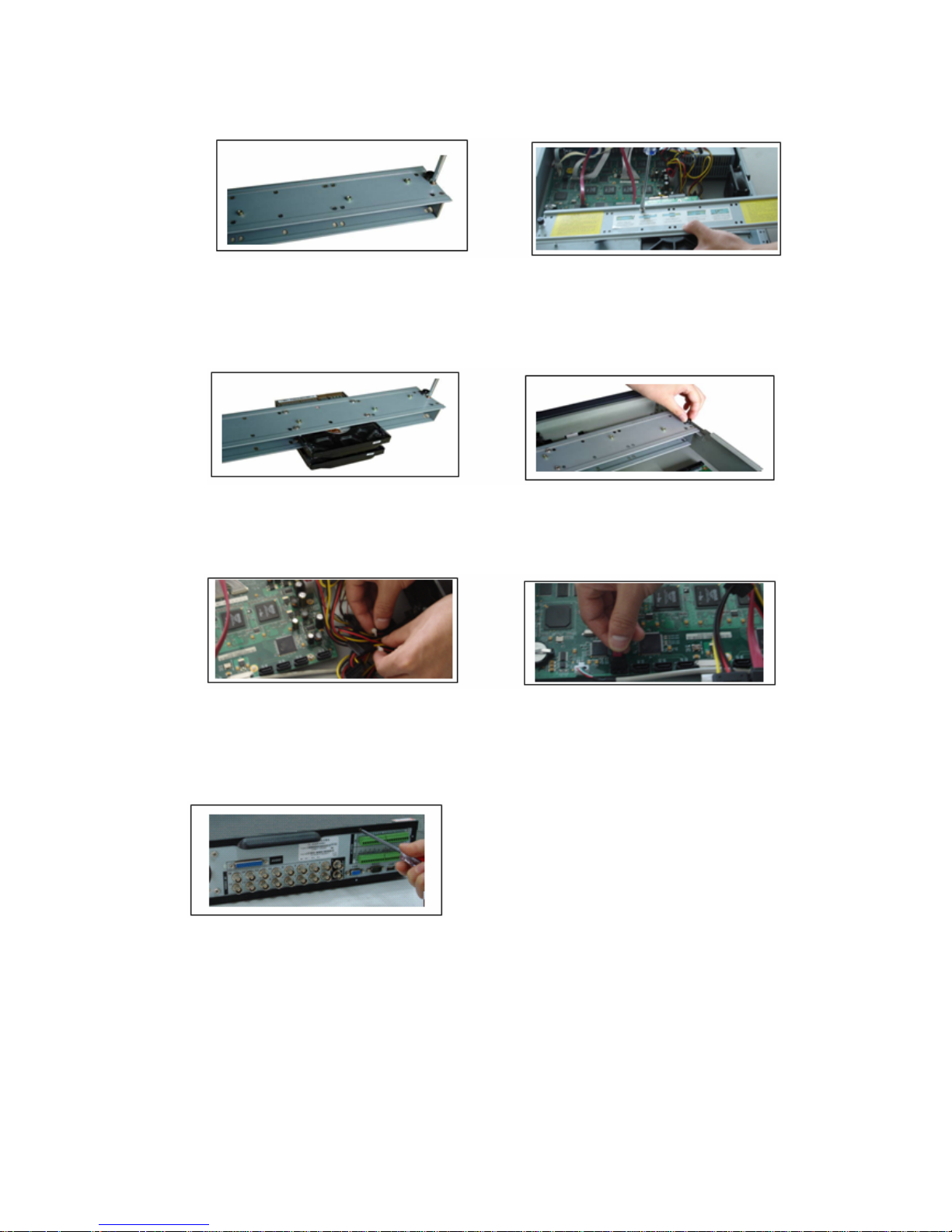
24
1. Loosen the screws of the upper cover. 2. Remove the HDD bracket from internal unit.
3. Dismantle the upper HDD bracket. 4. Install the HDD. Note the HDD is placed
upside down. Please make sure bracket is in
correct position.
If the HDD amount is less than four, you do not need to install the HDD bracket.
5. Screw the two bracket parts together. 6. Put HDD bracket back and then fix firmly.
7. Loosen the power cable. 8. Connect to the SATA ports and then connect
power cord to the HDDs.
9. Place the upper cover back and screw firmly .
After HDD installation, please check connection of data ribbon and power cord.
3.3 CD/DVD Burner Installation
For built-in burner, you can dismantle front plate to install CD burner. This built-in
burner should be set as MASTER.
For USB burners, you need to install USB series burner.
8
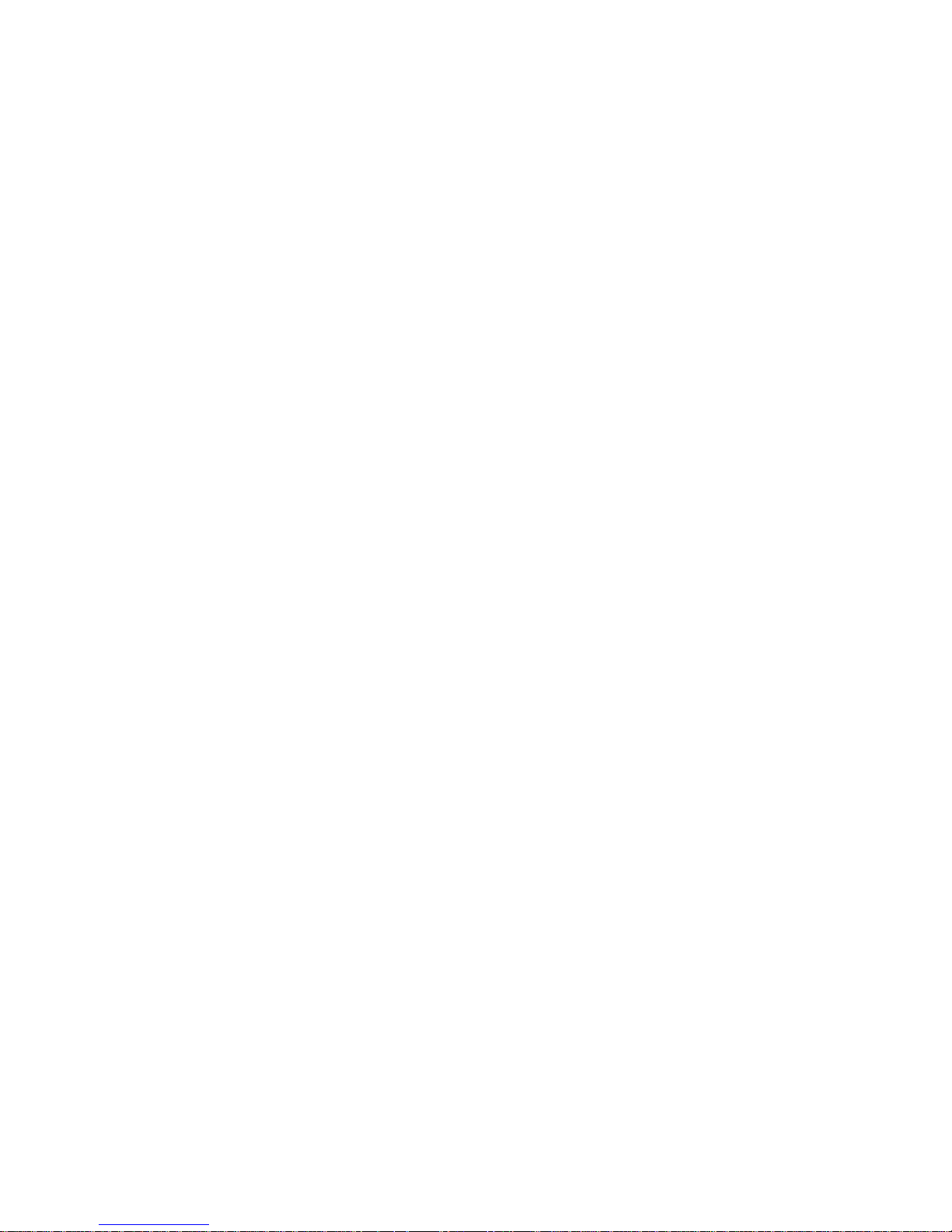
25
This series DVR is compatible with various burner brands popular in today’s market.
You can consult our local technical support or visit our website for more information.
3.4 Desktop and Rack Mounting
3.4.1 Desktop Mounting
To prevent surface damage, please make sure that the rubber feet are securely
installed on the four corners of the bottom of the unit.
Position the unit to allow for cable and power cord clearance at the rear of the unit.
Be sure that the air flow around the unit is not obstructed.
3.4.2 Rack Mounting
The DVR occupies two rack units of vertical rack space.
The hardware necessary to mount the DVR into a rack is supplied with the unit.
Use the six screws on each side to fix the unit firmly.
Please make sure the installation environment is below 35℃(95℉).
Rear doors may be used only on rack columns that are more than 6 inches (15cm)
deep.
Install the cabinet in ventilated place. Avoid extreme heat, humid or dusty conditions.
You can use a soft dry brush to clean opening outlet, cooling fan and etc regularly.
3.5 Connecting Power Supply
Please check input voltage and device power button match or not.
We recommend you use UPS to guarantee steady operation, DVR life span, and
other peripheral equipments operation such as cameras.
3.6 Connecting Video Input and Output Devices
3.6.1 Connecting Video Input
The DVR automatically detects the video standard (PAL or NTSC) whenever you
connect a video input. It accepts both color and black-and-white and analog video.
NOTE:
z Enabling line lock on cameras may cause video distortion. There may be noise in
the camera’s power source. If video from one or more cameras is distorted, we
recommend you disable line lock on the camera as your first troubleshooting step.
z If a video distribution amplifier is installed between the video source and the DVR,
do not set the output video level above 1 Vp-p.
To connect each video input:
1. Connect a coaxial cable to the camera or other analog video source.
2. Connect the coaxial cable to the video in connector on the rear panel.
Please refer to 314H314HFigure 3-1 for more information.
NOTE:
You need to use a BNC installation tool to connect coaxial cables to the rear panel.
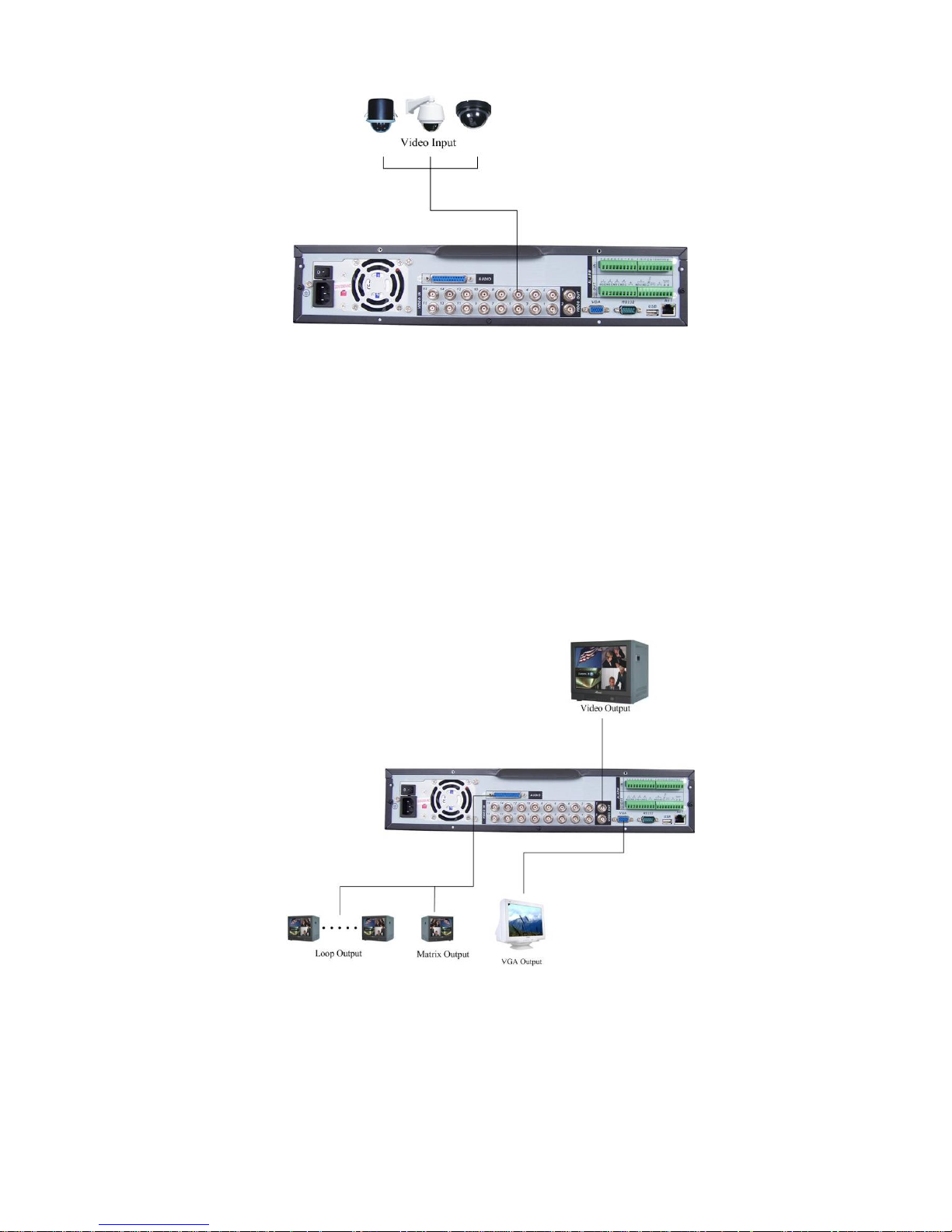
26
Figure 3-1
3.6.2 Connecting Video Output
This section provides information about physically connecting video display devices
to the DVR. See 315H315HFigure 3-2.
If you connect the DVR with a TV monitor or VGA monitor, the DVR can automatically
detects the monitor type. And without any output device, by default, the DVR is
configured to use a TV monitor. In this case, if your application requires a VGA
monitor, you have to press the button “FN” or Shift on the front panel.
NOTE:
Video output 1 and VGA can’t display at the same time. But Video output 2 can
display properly with Video Output 1 or VGA.
Figure 3-2
3.7 Connecting Audio Input & Output, Bidirectional Audio, Looping
Video, Matrix
For the 25-pin or 37-pin interface, different models include different functions.
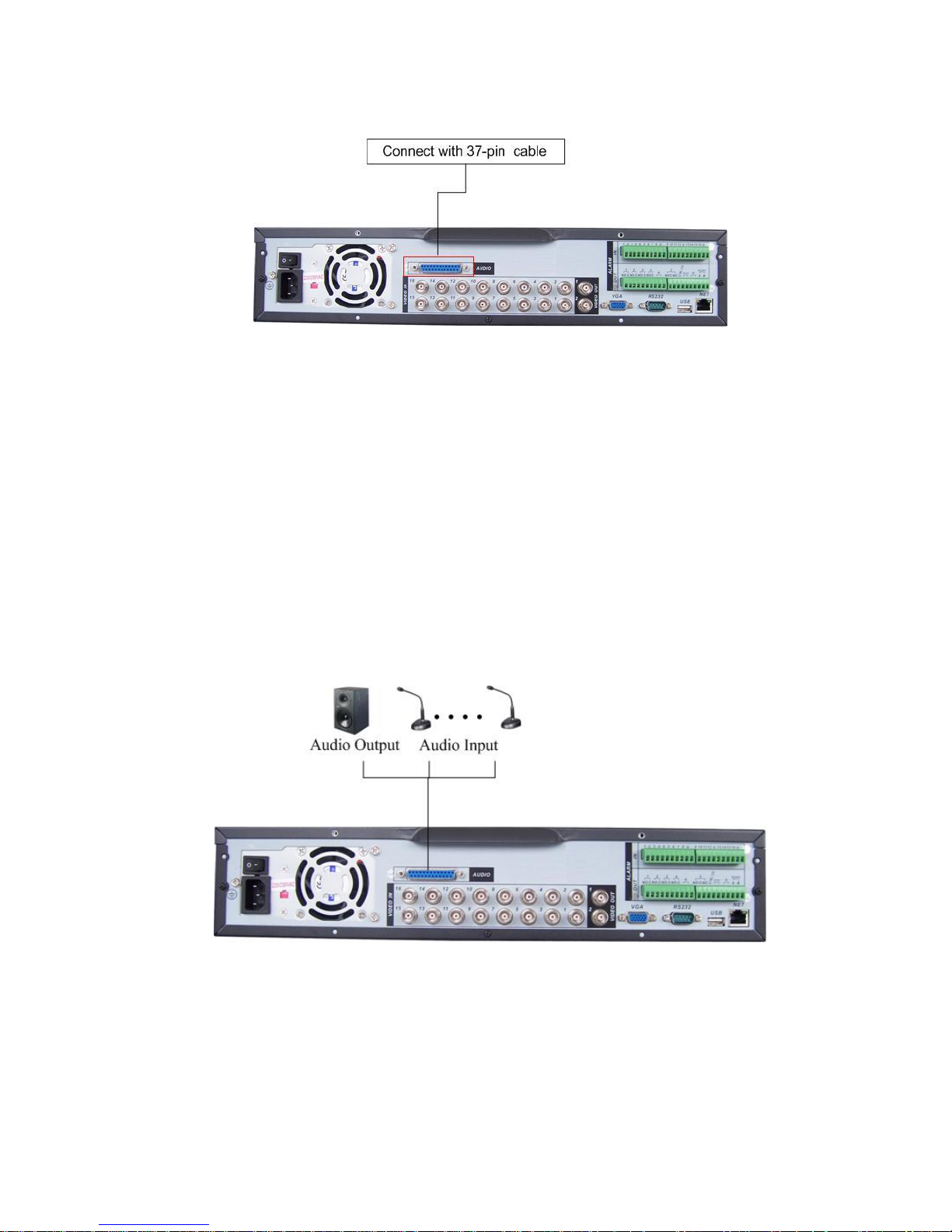
27
For example, DVR1604LB-S has 16 audio inputs, 1 audio output, I bidirectional audio
input. See 316H316HFigure 3-3.
Figure 3-3
3.7.1 Audio Input/One Audio Output
DVR1604LBH-S has 16 looping video inputs, 1 matrix video outputs, 4 audio inputs, I
bidirectional audio input, 1 audio output.
Audio input, bidirectional audio input and audio output
The DVR encodes audio and video signals simultaneously, which lets you control
audio at the monitored location.
To set up audio:
1. Make sure your audio input device matches the RCA input level. If the device and
RCA input levels do not match, audio distortion problems may occur.
2. Make sure the audio connector is wired as follows:
3. Connect a line input device or pre-amplified microphone to the audio connector for
the video channel on the rear panel.
Please refer to 317H317HFigure 3-4.
Figure 3-4
Please note: some series do not support audio input/output.
3.7.2 Looping video
The DVR supports looping video. It passes the video input to a monitor or other
analog video device.
To use looping video:
1. Connect a coaxial cable to the video out connector on 37-pin interface
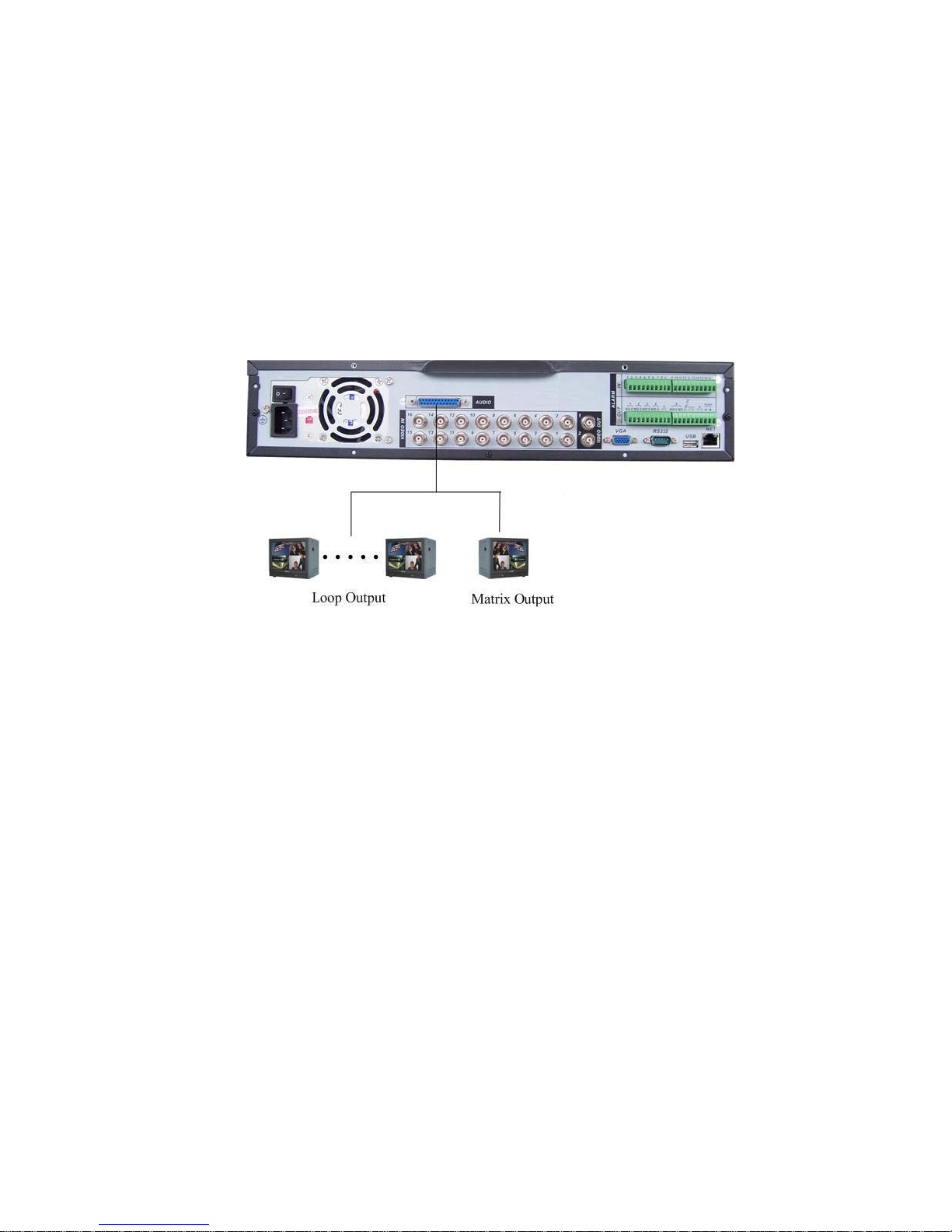
28
Please note you need to use a BNC installation tool to connect coaxial cables to the
rear panel.
2. Connect the other end of the coaxial cable to the analog device.
3.7.3 Matrix Video Output
Use video matrix output connector during installation to display video sequentially
from each video input. The unit displays each channel for selected seconds. You can
use this feature to verify camera installation.
To display video from each connected video source:
1. Connect a video monitor to the video matrix output connector.
2. Turn the DVR on, the monitor, and each video matrix output source.
3. Verify the video from each source and troubleshoot as necessary.
Please refer to 318H318HFigure 3-5.
Figure 3-5
3.7.4 Alarm Input and Relay Output
The DVR offers 16 alarm inputs for external signaling devices, such as door contacts
or motion detectors. Each alarm input can be either normally open or normally closed.
Once configured, an alarm input can invoke many different activities, including
triggering a relay device, sending an alert to a security office or storing pre-alarm
video to the DVR.
3.7.5 Alarm Input
You should check your alarm input mode is grounding alarm input or not.
For this series DVR, grounding signal is needed for alarm input.
If you need to connect two units or one DVR and other device, please use relay to
separate them.
Please refer to 319H319HFigure 3-6 for more information.
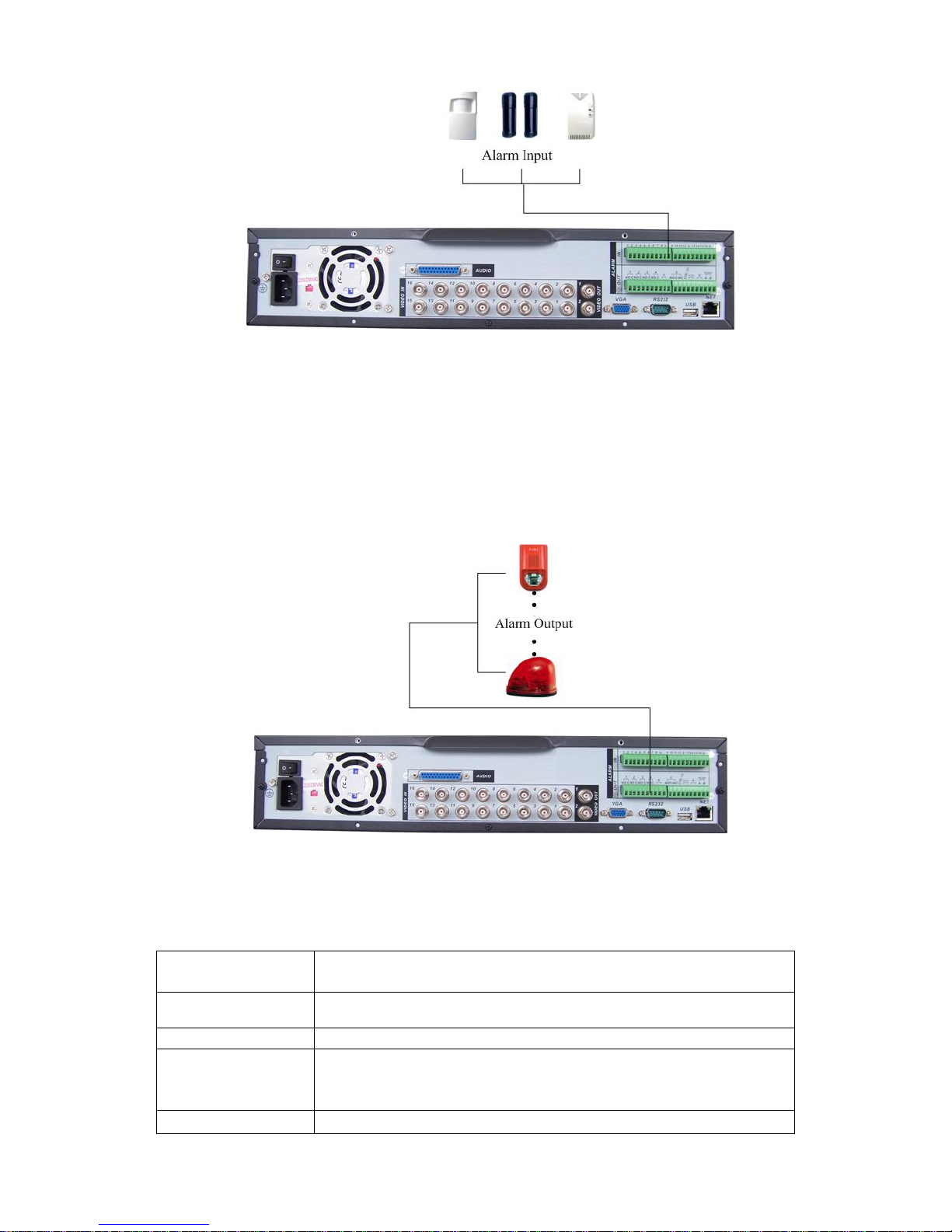
29
Figure 3-6
3.7.6 Alarm Output
Do not connect alarm output port directly with high power load (no more than 1 A) in
case of heavy current.
You can use the co-contactor to realize the connection between the alarm output port
and the load.
Please refer to 320H320HFigure 3-7 for more information.
Figure 3-7
3.7.7 Alarm Input and Output Details
You can refer to the following sheet and 321H321HFigure 3-8 for alarm input and output
information.
Parameter
Grounding Alarm
Ground Ground line
Alarm Input 1, 2, …, 16
Relay Output 1,2,3,4: NO and C(Normally Open and Com)
5: NO,C and NC(Normally Open, Com, Normally Closed)
6: Ctrl 12V(This is used for reset the senor)
485 A、B
485 communication port. They are used to control devices
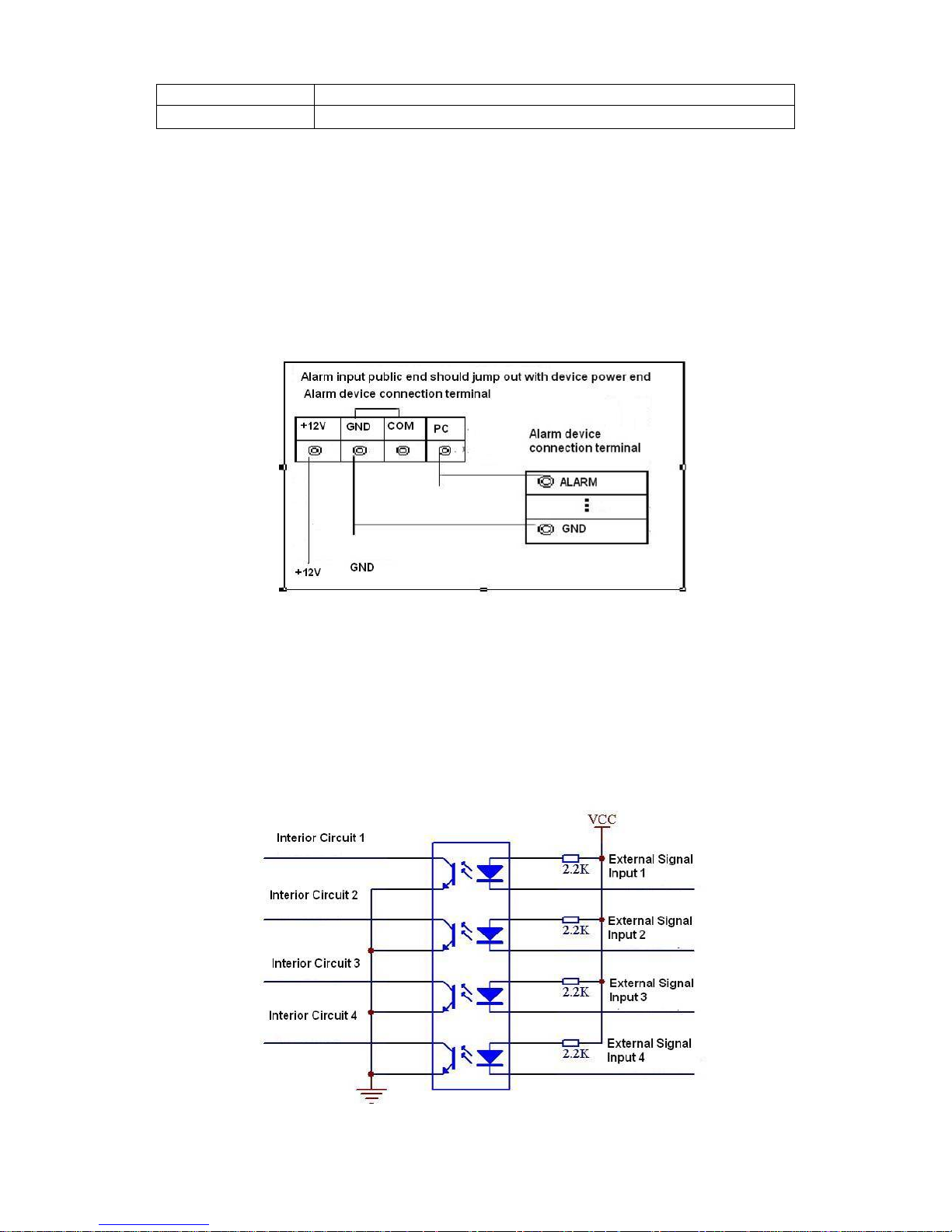
30
such as PTZ.
+12(C)
This should input an external power input.
z 4/8/16-ch grounding alarm inputs. (Normal open or Normal close type)
z Please parallel connect COM end and GND end of the alarm detector (Provide
external power to the alarm detector).
z Please parallel connect the Ground of the DVR and the ground of the alarm
detector.
z Please connect the NC port of the alarm sensor to the DVR alarm input(ALARM)
z If you need to reset the touched-off alarm remotely, you can use DVR to supply
controllable 12 V power to the alarm detector such as the smoke detector.
z Use the same ground with that of DVR if you use external power to the alarm
device.
Figure 3-8
3.7.8 Relay Output Description
z 6 ways relay alarm output. Provide external power to external alarm device.
z To avoid over loading, please read the following relay parameters sheet carefully.
(See below table)
z The controllable +12v can be used to restore the smoke detector.
Please refer to Figure 3-9 for alarm input module information.
Figure 3-9

31
Please refer to 322H322HFigure 3-10 for alarm output module information.
Figure 3-10
Relay Specification
Model:
JRC-27F
Material of
the touch
Silver
Rated switch capacity 30VDC 2A, 125VAC 1A
Maximum switch power 125VA 160W
Maximum switch voltage 250VAC, 220VDC
Rating
(resistance
load)
Maximum switch currency 1A
between touches with
same polarity
1000VAC 1minute 50/60Hz
between touches with
different polarity
1000VAC 1minute 50/60Hz
Insulation
between touch and winding 1000VAC 1minute 50/60Hz
Surge
voltage
between touches with
same polarity
1500V (10×160us)
Length of
open time
3ms max
Length of
close time
3ms max
Mechanical 50×106 times (3Hz)
Longevity
Electrical 200×103 times (0.5Hz)
Temperature -40℃ ~+70℃
3.8 RS232
You can connect the DVR with POS or Keyboard through RS232.
With POS system, the DVR can communicate through RS232 and network. For the
POS system, the DVR can integrate the text content and even search the record
through the info.

32
The series DVR also support NKB operation. You can operate the DVR from the
keyboard controls instead of using the control pad on the front panel of the unit.
To connect a NKB keyboard to the DVR:
1. Assemble the KBD keyboard according to the instructions in its accompanying
installation manual.
2. Connect the KBD keyboard into one of the RS232 ports on the DVR or through
network.
3.9 RS485
When the DVR receives a camera control command, it transmits that command up
the coaxial cable to the PTZ device. RS485 is a single-direction protocol; the PTZ
device can’t return any data to the unit. To enable the operation, connect the PTZ
device to the RS485(A,B) input on the DVR. Since RS485 is disabled by default for
each camera, you must enable the PTZ settings first. This series DVRs support
multiple protocols such as Pelco-D, Pelco-P.
To connect PTZ devices to the DVR:
1. Connect RS485 A,B on the DVR rear panel.
2. Connect the other end of the cable to the proper pins in the connector on the
camera.
3. Follow the instructions for configuring a camera to enable each PTZ device on the
DVR.
3.10 Other Interfaces
There are still other interfaces on the DVR, such as USB ports. You can refer to
the 323H323HFigure 3-11 for more information.
Figure 3-11

33
4 Overview of Navigation and Controls
Before operation, please make sure you have properly installed HDDs and all the
cable connections.
4.1 Login, Logout & Main Menu
4.1.1 Login
When the system boots up, default video display is in multiple-window mode.
Click Enter or left click mouse, you can see the login interface. See 324H324HFigure 4-1.
System consists of four accounts:
z Username: admin. Password: admin. (administrator, local and network)
z Username: 888888. Password: 888888. (administrator, local only)
z Username: 666666. Passwords: 666666(Lower authority user who can only
monitor, playback, backup and etc.)
z Username: default. Password: default(hidden user)
For your system security, please modify you password after first login.
You can use USB mouse, front panel, remote controller or keyboard to input.
About input method: Click to switch between numeral, English character
(small/capitalized) and denotation.
Note: Three times login failure in 30 minutes will result in system alarm and five
times login failure will result in account lock!
Figure 4-1
4.1.2 Main Menu
After you logged in, the system main menu is shown as below. See
325H325HFigure 4-2.
There are total six icons: search, information, setting, backup, advanced and
shutdown.
You can move the cursor to highlight the icon, and then double click mouse to
enter the sub-menu.

34
Figure 4-2
4.1.3 Logout
There are two ways for you to log out.
One is from menu option:
In the main menu, click shutdown button, you can see an interface is shown as
below. See
326H326HFigure 4-3.
Figure 4-3
There are several options for you. See 327H327HFigure 4-4.
Figure 4-4
The other ways is to press power button on the front panel for at least 3 seconds,
system will stop all operations. Then you can click the power button in the rear
panel to turn off the DVR.
4.1.4 Auto Resume after Power Failure
The system can automatically backup video and resume previous working status
after power failure.
4.1.5 Replace Button Battery
Please make sure to use the same battery model if possible.
We recommend replace battery regularly (such as one-year) to guarantee system
time accuracy.
4.2 Recording Operation

35
4.2.1 Live Viewing
When you login, the system is in live viewing mode. You can see system date,
time and channel name. If you want to change system date and time, you can
refer to general settings (Main Menu->Setting->General). If you want to modify
the channel name, please refer to the display settings (Main Menu->Setting>Display)
Note: Please refer to the following sheet for channel status. stands for opening
switch function, stands for closing switch function.
4.2.2 Manual record
Note:
You need to have proper rights to implement the following operations. Please
make sure the HDDs have been properly installed.
4.2.2.1 Manual record menu
There are two ways for you to go to manual record menu.
z Right click mouse or in the main menu, Advanced->Manual Record.
z In live viewing mode, click record button in the front panel or record button in the
remote control.
Manual record menu is shown as in 328H328HFigure 4-5.
4.2.2.2 Basic operation
There are three statuses: schedule/manual/stop. Highlight icon“○” to select
corresponding channel.
z Manual: the highest priority. After manual setup, all selected channels will begin
ordinary recording.
z Schedule: channel records as you have set in recording setup (Main Menu-
>Setting->Schedule)
z Stop: all channels stop recording.
Figure 4-5
4.2.2.3 Enable/disable record
Please check current channel status: “○” means it is not in recording status,
“●” means it is in recording status.
You can use mouse or direction key to highlight channel number. See 329H329HFigure 4-6.
1
Recording status
3
Video loss
2
Motion detection
4
Camera lock

36
Figure 4-6
4.2.2.4 Enable all channel recording
Highlight ○ below All, you can enable all channel recording.
z All channel schedule record
Please highlight “ALL” after “Schedule”. See 330H330HFigure 4-7.
When system is in schedule recording, all channel will records as you have
previously set (Main menu->Setting->Schedule).
The corresponding indication light in front panel will turn on.
Figure 4-7
z All channel manual record
Please highlight “ALL” after “Manual.” See 331H331HFigure 4-8.
When system is in manual recording, all scheduled set up you have set in will be
null ((Main menu->Setting->Schedule)).
You can see indication light in front panel turns on, system begins manual record
now.
Figure 4-8
4.2.2.5 Stop all channel recording
Please highlight “ALL” after “Stop”. See 332H332HFigure 4-9.
System stops all channel recording no matter what mode you have set in the
menu (Main menu->Setting->Schedule)

37
Figure 4-9
4.3 Search & Playback
4.3.1 Search Menu
There are two ways for you to go to search menu.
z Click Pause/Play button in the remote control.
z Click search in the main menu.
Search interface is shown as below. See 333H333HFigure 4-10.
Usually there are three file types:
z R: regular recording file.
z A: external alarm recording file.
z M: motion detection recording file
z C: card and pos test overlay recording file(For some special series only)
There are several playback windows. System supports 1/2/4-ch playback.
Figure 4-10
Please refer to the following sheet for more information.
Serial Number Function

38
1 Play
2 Backward
3 Stop
4 Slow play
5 Fast play
6 Previous frame
7 Next frame
8 Volume
9 Previous file
10 Next channel
11 Next file
12 Previous channel
13 Search
14 Backup
These series DVRs support 4-channel simultaneous playback.
4.3.2 Basic Operation
4.3.2.1 Playback
There are various search modes: video type, channel number or time. The system
can max display 128 files in one screen. You can use page up/down button to
view if there are more than one page.
Select the file name and double click mouse (or click enter button), you can view
file content.
4.3.2.2 Accurate playback
Input time (h/m/s) in the time column and then click playback button, system can
operate accurate playback.
4.3.2.3 Synchronized playback function when playback
During playback process, click numeral key, system can switch to the
corresponding channel video of the same time.
4.3.2.4 Digital zoom
When the system is in full-screen playback mode, drag your mouse in the screen
to select a section and then left click mouse to realize digital zoom. You can right
click mouse to exit.
4.3.2.5 File backup
System supports backup operation during search. You can draw a √ before file
name (multiple choices). Then click backup button (Button 14 in
334H334HFigure 4-10).
4.3.2.6 Slow playback and fast playback
Please refer to the following sheet for slow play and fast playback function.
Button Illustration Remarks
Fast play button In playback mode, click this button to
switch between various fast play
modes such as fast play 1,fast play
2 and more.(Fast play 1 means fast
play level 1 or not about speed)
Frame rate may
vary due to
different
versions.

39
Slow play button ►
(Or you can turn
the outer ring
counter clockwise.)
In playback mode, click this button to
switch between various slow play
modes such as slow play 1 or slow
play 2.
3、Play/Pause►
In slow playback mode, click this
button to switch between play/pause
modes.
4、Previous/next
In playback mode, you can click _
and ` to view previous or next
video in current channel.
4.3.2.7 Fast forward/fast backward and frame by frame playback
Special Functions
of Shuttle and Jog
Illustration
Remarks
Fast forward(outer
ring clockwise)
When playback, turn the shuttle
(outer ring) clockwise one round:
you can view in fast level 1
Turn it two rounds you get fast
level 2. You can continue turning
to get different speed.
Fast backward(outer
ring counter
clockwise)
When playback, turn the shuttle
(outer ring) counter clock-wise one
round, you can view in backward
level 1. Turn it two rounds, you get
backward level 2. You can continue
turning to get different speed.
In forward or
backward mode,
double click
Pause/Play button
to get normal
playback.
Frame rate may
vary due to
different version.
Manual playback
frame by frame
In playback mode, click play/pause
button, slowly turn the jog (inner
dial) clock-wise to view frame by
frame, counter clock wise to view I
frame playback.
4.3.2.8 Backward playback and frame by frame playback
Button Illustration Remarks
Backward play
_ in playback
interface.
In normal playback mode, left click
backward play button, system begins
backward playback.
Double click backward play button
again, system goes to pause mode.
Manual
playback frame
by frame.
Click pause button in normal playback
mode, slowly turn the jog (inner dial)
clock-wise to view frame by frame,
counter clock wise to view I frame
playback.
When system is in
backward play or
frame by frame
playback mode,
you can click play
button to go to
normal playback.
Note:
All the operations here (such as playback speed, channel, time and progress)
have relationship with hardware version. Some series DVRs do not support some
functions or playback speeds.
4.3.3 Calendar

40
Click calendar icon in 335H335HFigure 4-10, system pops up calendar for your
reference.
Highlighted date means that there are record files in that day. You can click blue
date to view file list.
In 336H336HFigure 4-11, there are video files in March 13th and 14th. Double click the date
to view file list.
Figure 4-11
4.4 Record Setup (Schedule)
When the system boots up, it is in default 24-hour regular mode. You can set
record type and time in schedule interface.
4.4.1 Schedule Menu
In the main menu, from setting to schedule, you can go to schedule menu. See
337H337HFigure 4-12.
There are three record types: R-Regular, MD-Motion detection, A- Alarm.
Figure 4-12
4.4.2 Basic Operation
There are total six periods. See 338H338HFigure 4-12.

41
z Channel: Please select the channel number first. You can select “all” if you want
to set for the whole channels.
z Week day: There are eight options: ranges from Saturday to Sunday and all.
z Redundancy: System supports redundancy backup function. You can highlight
Redundancy button to activate this function. Please note, before enable this
function, please set at least one HDD as redundant.(Main menu->Advanced-
>HDD Management)
z Record types: There are three types: regular, motion detection (MD) and Alarm.
Please highlight icon to select the corresponding function. After all the setups
please click save button, system goes back to the previous menu.
At the bottom of the menu, there are color bars for your reference. Green stands
for regular recording, yellow stands for motion detection and red stands for alarm
recording.
4.4.1.1 Quick Setup
This function allows you to copy one channel setup to another. After setting in
channel 1, you can click paste button and turn to channel 2 and then click copy
button. You can finish setting for one channel and then click save button or you
can finish all setup and then click save button to memorize all the settings.
4.4.1.2 Redundancy
Redundancy function allows you to memorize record file in several disks. These
files are created, packaged and closed simultaneously. When there is file
damage occurred in one disk, there is a spare one in the other disk. You can use
this function to maintain data reliability and safety.
In the main menu, from Setting to Schedule, you can highlight redundancy button
to enable this function. See 339H339HFigure 4-12.
In the main menu, from Advanced to HDD management, you can set one or more
disk(s) as redundant. You can select from the dropdown list. See 340H340HFigure 4-13.
System auto overwrites old files once hard disk is full.
Please note only read/write disk or read-only disk can backup file and support file
search function, so you need to set at least one read-write disk otherwise you can
not record video.
Note
About redundancy setup:
z If current channel is not recording, current setup gets activated when the channel
begin recording the next time.
z If current channel is recording now, current setup will get activated right away, the
current file will be packet and form a file, then system begins recording as you
have just set.
After all the setups please click save button, system goes back to the previous
menu.

42
Figure 4-13
Playback or search in the redundant disk.
There are two ways for you to playback or search in the redundant disk.
z Set redundant disk(s) as read-only disk or read-write disk (Main menu-
>Advanced->HDD management). See 341H341HFigure 4-13.System needs to reboot to get
setup activated. Now you can search or playback file in redundant disk.
z Dismantle the disk and play it in another PC.
4.5 Detect
4.5.1 Go to Detect Menu
In the main menu, from Setting to Detect, you can see motion detect interface.
See 342H342HFigure 4-14. There are three detection types: motion detection, video loss,
camera masking.
4.5.2 Motion Detect
Detection menu is shown as below. See
343H343HFigure 4-14.
z Channel: select the channel you want to implement motion detection.
z Event type: from the dropdown list you can select motion detection type.
z Channel: select the channel to activate recording function once alarm occurred.
Please make sure you have set MD record in encode interface(Main Menu-
>Setting->Schedule) and schedule record in manual record interface(Main Menu-
>Advanced->Manual Record)
z Latch: when motion detection complete, system auto delays detecting for a
specified time. The value ranges from 10-300(Unit: second)
z Region: Click select button, the interface is shown as in
344H344HFigure 4-15.Here you can
set motion detection zone. There are 396(PAL)/330(NTSC) small zones.
z Sensitivity: System supports 6 levels. The sixth level has the highest sensitivity.
z Show message: System can pop up a message to alarm you in the local host
screen if you enabled this function.
z Send email: System can send out email to alert you when alarm occurs.

43
z PTZ activation: Here you can set PTZ movement when alarm occurs. Such as go
to preset, tour &pattern when there is an alarm. Click “select” button, you can see
an interface is shown as in 345H345HFigure 4-16.
z Period: Click set button, you can see an interface is shown as in 346H346HFigure 4-17.
Here you can set for business day and non-business day. In 347H347HFigure 4-17, click set
button, you can see an interface is shown as in 348H348HFigure 4-18. Here you can set
your own setup for business day and non-business day.
z Anti-dither: Here you can set anti-dither time.
z Sensitivity: there are six levels. The sixth level has the highest sensitivity.
z Alarm output: when alarm occurred, system enables peripheral alarm devices.
z Tour: Here you can enable tour function when alarm occurs. It is a one-window
tour. Please go to chapter 5.3.9 Display for tour interval setup.
Please highlight icon to select the corresponding function. After all the setups
please click save button, system goes back to the previous menu.
Note:
In motion detection mode, you can not use copy/paste to set channel setup since the
video in each channel may not be the same.
In 349H349HFigure 4-15, you can left click mouse and then drag it to set a region for motion
detection. Click Fn to switch between arm/withdraw motion detection. After setting,
click enter button to exit.
Figure 4-14

44
Figure 4-15
Figure 4-16
Figure 4-17

45
Figure 4-18
4.5.3 Video Loss
In 350H350HFigure 4-14, select video loss from the type list. You can see the interface is
shown as in 351H351HFigure 4-19.This function allows you to be informed when video loss
phenomenon occurred. You can enable alarm output channel and then enable
show message function.
z Channel: select the channel you want to enable lens shading alarm.
z Event type: please select video loss.
z Channel: select the channel to record when video loss occurred.
z Alarm output: activate peripheral alarm device when video loss occurred.
z Latch: when motion detection complete, system auto delays detecting for a
specified time. The value ranges from 10-300(Unit: second)
z Show message: System can pop up a message to alarm you in the local host
screen if you enabled this function.
z Send email: System can send out email to alert you when alarm occurs.
z PTZ activation: Here you can set PTZ movement when alarm occurs. Such as go
to preset, tour & pattern when there is an alarm. Click “select” button, you can
see an interface is shown as in 352H352HFigure 4-16.
z Period: Click set button, you can see an interface is shown as in 353H353HFigure 4-17.
Here you can set for business day and non-business day. In 354H354HFigure 4-17, click set
button, you can see an interface is shown as in 355H355HFigure 4-18. Here you can set
your own setup for business day and non-business day.
z Sensitivity: there are six levels. The sixth level has the highest sensitivity.
z Alarm output: when alarm occurred, system enables peripheral alarm devices.
z Tour; Here you can enable tour function when alarm occurs. It is a one-window
tour. Please go to chapter 5.3.9 Display for tour interval setup.

46
Figure 4-19
4.5.4 Camera Masking
When someone viciously masks lens, the system can alert you to guarantee video
continuity. Camera masking interface is shown as in 356H356HFigure 4-20.
z Channel: select the channel you want to enable camera mask detection function.
z Event type: please select camera mask detect from the dropdown list.
z Channel: select the channel to record when camera mask occurred.
z Alarm output: activate peripheral alarm device when camera mask occurred.
z Enable tour: Here is for you to activate tour between different cameras.
z Latch: when motion detection complete, system auto delays detecting for a
specified time. The value ranges from 10-300(Unit: second)
z Show message: System can pop up a message to alarm you in the local host
screen if you enabled this function.
z Send email: System can send out email to alert you when alarm occurs.
z PTZ activation: Here you can set PTZ movement when alarm occurs. Such as go
to preset, tour &pattern when there is an alarm. Click “select” button, you can see
an interface is shown as in 357H357HFigure 4-16.
z Period: Click set button, you can see an interface is shown as in 358H358HFigure 4-17.
Here you can set for business day and non-business day. In
359H359HFigure 4-17, click set
button, you can see an interface is shown as in
360H360HFigure 4-18. Here you can set
your own setup for business day and non-business day.
z Sensitivity: there are six levels. The six-level has the highest sensitivity.
z Alarm output: when alarm occurred, system enables peripheral alarm devices.
z Tour: Here you can enable tour function when alarm occurs. It is a one-window
tour: Please go to chapter 5.3.9 Display for tour interval setup.
Note:
In this interface, copy/paste function is only valid for the same type, which means
you can not copy a channel setup in video loss mode to camera masking mode.

47
Figure 4-20
4.6 Alarm Setup and Alarm Activation
Before operation, please make sure you have properly connected alarm devices
such as buzzer.
4.6.1 Go to alarm setup interface
In the main menu, from Setting to Alarm, you can see alarm setup interface. See
361H361HFigure 4-21.
4.6.2 Alarm setup
Alarm interface is shown as below. See 362H362HFigure 4-21.
z Alarm in: here is for you to select channel number.
z Event type: there are two types. One is local input and the other is network input.
z Type: normal open or normal close.
z PTZ activation: Here you can set PTZ movement when alarm occurs. Such as go
to preset, tour& pattern when there is an alarm. Click “select” button, you can see
an interface is shown as in
363H363HFigure 4-25.
z Period: Click set button, you can see an interface is shown as in
364H364HFigure 4-23.
Here you can set for business day and non-business day. In 365H365HFigure 4-26, click set
button, you can see an interface is shown as in
366H366HFigure 4-27. Here you can set
your own setup for business day and non-business day.
z Anti-dither: Here you can set anti-dither time.
z Show message: System can pop up a message to alarm you in the local host
screen if you enabled this function.
z Send email: System can send out email to alert you when alarm occurs.
z Record channel: you can select proper channel to record alarm video (Multiple
choices). At the same time you need to set alarm record in schedule interface
(Main Menu->Setting->Schedule) and select schedule record in manual record
interface (Main Menu->Advance->Manual Record).

48
z Latch: Here is for you to set proper delay duration. Value ranges from 10 to 300
seconds. System automatically delays specified seconds in turning off alarm and
activated output after external alarm cancelled.
z Tour: Here you can enable tour function when alarm occurs. It is a one-window
tour: Please go to chapter 5.3.9 Display for tour interval setup.
Please highlight icon to select the corresponding function. After all the setups
please click save button, system goes back to the previous menu.
Figure 4-21
Figure 4-22

49
Figure 4-23
Figure 4-24
4.7 Backup
DVR support various backup devices such as CD-RW,DVD driver, USB backup
and network download. Here we introduce USB backup first. You can refer to
Chapter 7 Web Client Operation for network download backup operation.
4.7.1 Detect Device
Click backup button, you can see an interface is shown as in
367H367HFigure 4-25.Here is
for you to view devices information.

50
Figure 4-25
4.7.1 Backup
Select backup device and then channel, file start time and end time.
Click add button, system begins search. All matched files are listed below.
System automatically calculates the capacity needed and remained. See 368H368HFigure
4-26.
system only backup files with a √ before channel name. You can use Fn or
cancel button to delete after file serial number.
Click backup button, you can backup selected files. There is a process bar for you
reference.
When the system completes backup, you can see a dialogue box prompting
successful backup.
Figure 4-26
Click backup button, system begins burning. At the same time, the backup button
becomes stop button. You can view the remaining time and process bar at the left
bottom. See 369H369HFigure 4-27.

51
Figure 4-27
Tips:
During backup process, you can click ESC to exit current interface; but the
system will not terminate backup process.
Note:
When you click stop button during the burning process, there are two conditions
for different devices:
z For CD/DVD burner device, the stop function becomes activated immediately and
there is no data in the burner.
z For USB device, system can backup the data before you click stop button. For
example, if there is a file of 10 minutes, when you click stop after five minutes
backup, system only save the previous 5-minute data in the device.
The file name format usually is: SN_CH+channel number+time Y+M+D+H+M+S.
In the file name, the YDM format is the same as you set in general interface.
(Main Menu ->Setting ->General).You can visit our website to view listed CDROM type.
4.8 PTZ Control and Color Setup
Note: All the operations here are based on PELCOD protocol. For other protocols,
there might be a little difference.
4.8.1 Cable Connection
Please follow the procedures below to go on cable connection
z Connect the dome RS485 port to DVR 485 port.
z Connect dome video output cable to DVR video input port.
z Connect power adapter to the dome.
4.8.2 PTZ Setup
Note: The camera video should be in the current screen. Before setup, please
check the following connections are right:
z PTZ and decoder connection is right. Decoder address setup is right.
z Decoder A (B) line connects with DVR A (B) line.
Boot up the DVR, input user name and password.
In the main menu, click setting, and then click Pan/Tilt Control button. The
interface is shown as in
370H370HFigure 4-28. Here you can set the following items:
z Channel: select the current camera channel.
z Protocol: select corresponding PTZ protocol(such as PELCOD)

52
z Address: default address is 1.
z Baud rate: select corresponding baud rate. Default value is 9600.
z Data bits: select corresponding data bits. Default value is 8.
z Stop bits: select corresponding stop bits. Default value is 1.
z Parity: there are three options: odd/even/none. Default setup is none.
Figure 4-28
After all the setting please click save button.
In one window display mode, right click mouse (click “Fn” Button in the front panel
or click “Fn” key in the remote control). The interface is shown as in 371H371HFigure 4-29.
Figure 4-29
Click Pan/Tilt/Zoom, the interface is shown as below. See 372H372HFigure 4-30.
Here you can set the following items:
z Step: value ranges fro 1 to 8.
z Zoom
z Focus
z Iris
Click icon and to adjust zoom, focus and iris.

53
Figure 4-30
In 373H373HFigure 4-30, please click direction arrows (See 374H374HFigure 4-31) to adjust PTZ position.
There are total 8 direction arrows.
Figure 4-31
4.8.3 3D Intelligent Positioning Key
In the middle of the eight direction arrows, there is a 3D intelligent positioning key.
See 375H375HFigure 4-32.
Click this key, system goes back to the single screen mode. Drag the mouse in the
screen to adjust section size. It can realize PTZ automatically.
Figure 4-32
Here is a sheet for you reference.
Name Function
key
function Shortcut
key
Function
key
function Shortcut
Key
Zoom
Near
Far
Focus
Near
_
Far
Iris
close
W
Open
f
4.9 Preset/ Patrol/Pattern/Scan
In 376H376HFigure 4-30, click the “set” button. The interface is shown as below. See 377H377HFigure
4-33.
Here you can set the following items:
z Preset
z Tour
z Pattern
z Border

54
Figure 4-33
In 378H378HFigure 4-30, click page switch button, the interface is shown as in 379H379HFigure 4-34.
Here you can activate the following functions:
z Preset
z Tour
z Pattern
z Auto scan
z Auto pan
z Flip
z Reset
z Page switch
Figure 4-34
Note: The following setups are usually operated in the 380H380HFigure 4-30,381H381HFigure 4-33 and
382H382HFigure 4-34 .
4.9.1Preset Setup
In 383H383HFigure 4-30, use eight direction arrows to adjust camera to the proper position.
In 384H384HFigure 4-33, click preset button and input preset number. The interface is shown
as in 385H385HFigure 4-35.
Now you can add this preset to one tour.

55
Figure 4-35
4.9.2 Activate Preset
In 386H386HFigure 4-34, please input preset number in the No. blank, and click preset button.
4.9.3 Patrol setup (Tour Setup)
In 387H387HFigure 4-33, click patrol button. The interface is shown as in 388H388HFigure 4-36.Input
preset number and add this preset to a patrol (tour). For each patrol (tour), you can
input max 80 presets.
Figure 4-36
4.9.4 Activate Patrol (tour)
In 389H389HFigure 4-33, input patrol (tour) number in the No. blank and click patrol button
4.9.5 Pattern Setup
In
390H390HFigure 4-33, click pattern button and then click “begin” button. The interface is
shown as in
391H391HFigure 4-37. Then you can go to 392H392HFigure 4-30 to modify zoom, focus, and
iris.
Go back to
393H393HFigure 4-37 and click “end” button. You can memorize all these
operations as pattern 1.
Figure 4-37

56
4.9.6 Activate Pattern Function
In 394H394HFigure 4-34, input mode value in the No. blank, and click pattern button.
4.9.7 Auto Scan Setup
In 395H395HFigure 4-33, click border button. The interface is shown as in 396H396HFigure 4-28.
Please go to 397H397HFigure 4-30, use direction arrows to select camera left limit
Then please go to 398H398HFigure 4-38 and click left limit button
Repeat the above procedures to set right limit.
Figure 4-38
4.9.8 Activate Auto Scan
In 399H399HFigure 4-34, click “Auto Scan” button, the system begins auto scan.
Correspondingly, the auto scan button becomes to stop button. Click stop button to
terminate scan operation.
4.10 Flip
In 400H400HFigure 4-34, click page switch button, you can see an interface is shown as below.
See 401H401HFigure 4-39. Here you can set auxiliary function.
Click page switch button again, system goes back to 402H402HFigure 4-30.
Figure 4-39

57
5 Understanding of Menu Operations and Controls
5.1 Menu Tree
This series DVR menu tree is shown as below.
5.2 Main Menu
After you logged in, the system main menu is shown as below. See 403H403HFigure 5-1 .
There are total six icons: search, Information, setting, backup, advanced and
shutdown. Move the cursor to highlight the icon, then double click mouse to enter the
sub-menu.

58
Figure 5-1
5.3 Setting
In main menu, highlight setting icon and double click mouse. System setting
interface is shown as below. See 404H404HFigure 5-2.
Figure 5-2
5.3.1 General
General setting includes the following items. See
405H405HFigure 5-3.
z System time: here is for you to set system time
z Date format: there are three types: YYYYY-MM-DD: MM-DD-YYYYY or DD-MM-
YYYY.
z Date separator: there are three denotations to separate date: dot, beeline and
solidus.
z DST: Here you can set DST time and date. Please enable DST function and then
click set button. You can see an interface is shown as in
406H406HFigure 5-4. Here you can
set start time and end time by setting corresponding week setup. In 407H407HFigure 5-4,
enable date button, you can see an interface is shown as in 408H408HFigure 5-5. Here you
can set start time and end time by setting corresponding date setup.
z Time format: there are two types: 24-hour mode or 12-hour mode.
z Language: system supports various languages: Chinese (simplified), Chinese
(Traditional), English, Italian, Japanese, French, Spanish (All languages listed
here are optional. Slight difference maybe found in various series.)

59
z HDD full: Here is for you to select working mode when hard disk is full. There are
two options: stop recording or rewrite.
z Pack duration: Here is for you to specify record duration. Default value is 60
minutes.
z DVR No: when you are using one remote control to control several DVRs, you
can give a name to each DVR for your management.
z Video standard: There are two formats: NTSC and PAL.
z Auto logout: Here is for you to set auto logout interval once login user remains
inactive for a specified time. Value ranges from 0 to 60 minutes.
Note:
Since system time is very important, do not modify time casually unless there is a
must!
After completing all the setups please click save button, system goes back to the
previous menu.
Figure 5-3
Figure 5-4
Figure 5-5

60
5.3.2 Encode
Encode setting includes the following items. See 409H409HFigure 5-6.
Please note some series do not support extra stream.
z Channel: Select the channel you want.
z Compression: system supports H.264. Or you can select from the dropdown list.
z Resolution: System supports various resolutions, you can select from the
dropdown list. For this model, we can support D1/CIF.
z Bit rate: system supports two types: CBR and VBR. In VBR mode, you can set
video quality.
z Quality: There are six levels ranging from 1 to 6. The sixth level has the highest
image quality.
z Frame rate: there are six levels: 1 f/s,2f/s,3f/s, 6f/s,12f/s,25f/s. (Some series
DVRs only support PAL 25f/s )
z Video/audio: you can enable or disable the video/audio.
z Overlay: click overlay button, you can see an interface is shown in 410H410HFigure 5-7.
Cover area (Privacy mask): Here is for you to set window blanking section. You
can drag you mouse to set proper section size.
Preview/monitor: privacy mask has two types. Preview means the privacy mask
zone can not be viewed by user when system is in preview status. Monitor means
the privacy mask zone can not be view by the user when system is in monitor
status.
Time display: You can select system displays time or not when you playback.
Channel display: You can select system displays channel number or not when
you playback.
System default setup is:
z Channel:1
z Compression:H.264
z Resolution: CIF/D1
z Bit rate: CBR
z Quality: 4
z Frame rate: 25f/s
Please highlight icon to select the corresponding function.

61
Figure 5-6
Figure 5-7
5.3.3 Schedule
Please refer to chapter 4.4 schedule.
5.3.4 RS232
RS232 interface is shown as below. Here are five items. See
411H411H Figure 5-8.
z Function: There are various devices for you to select. Console is for serial port or
min-end platform to upgrade program. Keyboard is for you to use special
keyboard to control current device.
z Baud rate: You can select proper baud rate.
z Data bit: You can select proper data bit.
z Stop bit: There are three values: 1/1.5/2.
z Parity: there are three choices: none/odd/even.
After completing all the setups please click save button, system goes back to the
previous menu.

62
Figure 5-8
5.3.5 Network
Here is for you to input network information. See 412H412HFigure 5-9.
z IP address: Here you can input IP address.
z DHCP: It is auto search IP function. When enable DHCP function, you can not
modify IP/Subnet mask /Gateway. These values are from DHCP function. If you
have not enabled DHCP function, IP/Subnet mask/Gateway display as o. You
need to disable DHCP function to view current IP information. Besides, when
PPPoE is operating, you can not modify IP/Subnet mask /Gateway.
z TCP port: Default value is 37777. (System server port 37778 is reserved for
network UDP use.)
z UDP port: Default value is 37778.
z HTTP port: Default value is 80.
z Max connection: system support maximal 10 users. 0 means there is no
connection limit.
z Transfer mode: Here you can select the priority between fluency/video qualities.
z Network download: System can process the downloaded data first if you enable
this function.
After completing all the setups please click save button, system goes back to the
previous menu.

63
Figure 5-9
5.3.5.1 Advanced Setup
Advanced setup interface is shown as in 413H413HFigure 5-10. Please draw a circle to enable
corresponding function and then double click current item to go to setup interface.
Figure 5-10
5.3.5.2 IP Filter
IP filter interface is shown as in 414H414HFigure 5-11. You can add IP in the following list. The
list supports max 64 IP addresses.
Please note after you enabled this function, only the IP listed below can access
current DVR.
If you disable this function, all IP addresses can access current DVR.

64
Figure 5-11
5.3.5.3 Multiple Cast Setup
Multiple-cast setup interface is shown as in 415H415HFigure 5-12.
Figure 5-12
Here you can set a multiple cast group. Please refer to the following sheet for
detailed information.
z IP multiple cast group address
-224.0.0.0-239.255.255.255
-“D” address space
z The higher four-bit of the first byte=”1110”
z Reserved local multiple cast group address
-224.0.0.0-224.0.0.255
-TTL=1 When sending out telegraph
-For example
224.0.0.1 All systems in the sub-net
224.0.0.2 All routers in the sub-net
224.0.0.4 DVMRP router
224.0.0.5 OSPF router
224.0.0.13 PIMv2 router
z Administrative scoped addressees
-239.0.0.0-239.255.255.255
-Private address space

65
z Like the single broadcast address of RFC1918
z Can not be used in Internet transmission
z Used for multiple cast broadcast in limited space.
Except the above mentioned addresses of special meaning, you can use other
addresses. For example:
Multiple cast IP: 235.8.8.36
Multiple cast PORT: 3666.
5.3.5.4 PPPoE
PPPoE interface is shown as in 416H416HFigure 5-13.
Input “PPPoE name” and “PPPoE password” you get from your ISP (Internet service
provider).
Click save button, you need to restart to activate your configuration.
After rebooting, IP camera will connect to internet automatically. The IP in the
PPPoE is the DVR dynamic value. You can access this IP to visit the unit.
Figure 5-13
5.3.5.5 NTP Setup
You need to install SNTP server (Such as Absolute Time Server) in your PC first. In
Windows XP OS, you can use command “net start w32time” to boot up NTP service.
NTP setup interface is shown as in 417H417HFigure 5-14.
z Host IP: Input your PC address.
z Port: This series DVR supports TCP transmission only. Port default value is 123.
z Update interval: minimum value is 15(Unit: minute)
z Time zone: select your corresponding time zone here.
Here is a sheet for your time zone setup.
City /Region Name Time Zone
London GMT+0
Berlin GMT+1
Cairo GMT+2
Moscow GMT+3
New Deli GMT+5
Bangkok GMT+7
Beijing (Hong Kong) GMT+8
Tokyo GMT+9
Sydney GMT+10
Hawaii GMT-10
Alaska GMT-9
Pacific Time(P.T) GMT-8

66
American Mountain Time(M.T) GMT-7
American Central Time(C.T) GMT-6
American Eastern Time(E.T) GMT-5
Atlantic Time GMT-4
Brazil GMT-3
Middle Atlantic Time GMT-2
Figure 5-14
5.3.5.6 Email Setup
Email setup interface is shown as in
418H418HFigure 5-15. Here you can set email server
information.
Note:
You need to get the email address from your email service provider first.
Please use semicolon to separate the addresses.
Figure 5-15
5.3.5.7 DDNS Setup
DDNS setup interface is shown as in 419H419HFigure 5-16.
You need a PC of fixed IP in the internet and there is the DDNS software running in
this PC. In other words, this PC is a DNS (domain name server).
In network DDNS, input your PPPoE name you get from you IPS and server IP (PC
with DDNS ) . Click save button and then reboot system.
Click save button, system prompts for rebooting to get all setup activated.
After rebooting, open IE and input as below:
http://(DDNS server IP)/(virtual directory name)/webtest.htm
e.g.: http://10.6.2.85/DVR _DDNS/webtest.htm.)
Now you can open DDNSServer web search page.

67
Figure 5-16
5.3.5.8 Alarm Server
You can set alarm in accordance with different alarm protocols. System can inform
the alarm server when alarm occurs. See 420H420HFigure 5-17.
Figure 5-17
5.3.5.9 FTP
You need to download or buy FTP service tool (such as Ser-U FTP SERVER) to
establish FTP service.
Please install Ser-U FTP SERVER first. From “start” -> “program” -> Serv-U FTP
Server -> Serv-U Administator. Now you can set user password and FTP folder.
Please note you need to grant write right to FTP upload user. See 421H421HFigure 5-18.
Figure 5-18

68
You can use a PC or FTP login tool to test setup is right or not.
For example, you can login user ZHY to 154H154HFTP://10.10.7.7 and then test it can modify
or delete folder or not. See 422H422HFigure 5-19.
Figure 5-19
System also supports upload multiple DVRs to one FTP server. You can create
multiple folders under this FTP.
In 423H423HFigure 5-9, select FTP and then double click mouse. You can see the following
interface. See 424H424HFigure 5-20.
Figure 5-20
Please highlight the icon in front of Enable to activate FTP function.
Now FTP can upload alarm video and motion detection video. Please note, when
you are using this function, please make sure current upload channel is in motion
detection or alarm record status and there is video available.
Here you can input FTP server address, port and etc.

69
Figure 5-21
z File length: upload file length. When setup is larger than the actual file length,
system will upload the whole file. When setup here is smaller than the actual file
length, system only uploads the set length and auto ignore the left section.
z When interval value is 0, system uploads all corresponding files.
z Period 1 and period 2: you can set two periods for one each channel.
System file name is shown as in 425H425H Figure 5-22.
Figure 5-22
5.3.6 Alarm
Please refer to chapter 4.6 Alarm Setup and Activation.
5.3.7 Detect
Please refer to chapter 4.5 Detect.
5.3.8 Pan/Tilt/Zoom
The pan/tilt/zoom setup includes the following items. Please select channel first. See
426H426HFigure 5-23.
z Protocol: select corresponding PTZ protocol such as PELCOD.
z Address: input corresponding PTZ address.
z Baud rate: select baud rate.
z Data bit: select data bit.
z Stop bit: select stop bit.
z Parity: there are three choices: none/odd/even.
After completing all the setups please click save button, system goes back to the
previous menu.
For detailed setup, please refer to chapter 4.9 preset/patrol/pattern/scan.

70
Figure 5-23
5.3.9 Display
Display setup interface is shown as below. See 427H427HFigure 5-24.
z Transparency: Here is for you to adjust transparency. The value ranges from 128
to 255.
z Channel name: Here is for you to modify channel name. Please note all your
modification here only applies to DVR local end. You need to open web or client
end to refresh channel name.
z Time display: You can select to display time or not when system is playback.
z Channel display: You can select to channel name or not when system is
playback.
z Overlay information: System displays some information in the screen for your
reference.
z Display mode: you can select from the dropdown list: self-adaptive/VGA/TV.
z Enable tour: activate tour function.
z Interval: Input proper interval value here. The value ranges from 5-200 seconds.
In tour process, you can use mouse or click Shift to turn on window switch
function. Stands for opening switch function, stands for closing switch
function.
z Motion tour type: System support 1/8 window tour.
z Alarm tour type: System support 1/8 window tour.
Please highlight icon to select the corresponding function.
After completing all the setups please click save button, system goes back to the
previous menu.

71
Figure 5-24
In
428H428HFigure 5-24, click modify button after channel. You can see an interface is shown
as in 429H429HFigure 5-25. Please note all your modification here applies to local end only.
You need to refresh web or client-end to get the latest channel name. System max
support 25-digital character.
Figure 5-25
In tour mode, you can see the following interface. On the right corner, right click
mouse or click shift button, you can control the tour. There are two icons: stands
for enabling window switch and stands for enabling window function. See 430H430HFigure
5-26.

72
Figure 5-26
5.3.10 Default
Click default icon, system pops up a dialogue box. You can highlight to restore
default factory setup. See 431H431HFigure 5-27.
z Select all
z General
z Encode
z Schedule
z RS232
z Network
z Alarm
z Detect
z Pan/tilt/zoom
z Display
z Channel name
Please highlight icon to select the corresponding function.
After all the setups please click save button, system goes back to the previous menu.
Warning!
System menu color, language, time display mode, video format, IP address, user
account will not maintain previous setup after default operation!

73
Figure 5-27
5.4 Search
Please refer to chapter 4.3 Search.
5.5 Advanced
Double click advanced icon in the main window, the interface is shown as below.
See 432H432HFigure 5-28. There are total seven function keys: HDD management, alarm
output, abnormity, manual record, account, auto maintain, and TV adjust.
Figure 5-28
5.5.1 HDD Management
Here is for you to view and implement hard disk management. See 433H433HFigure 5-29.
You can set proper mode for each hard disk from the dropdown list.
When you use redundant backup function, you can set one or more redundant
HDD(s).
Please note you need to set at least one read-write disk, otherwise system will not
record video. For detailed information you can refer to chapter 4.4 Schedule.
After all the setups please click save button, system needs to reboot to get all the
modification activated.

74
Figure 5-29
Click alarm set button, the interface is shown as below. See 434H434HFigure 5-30(This
interface is just like the abnormity setup).
Please highlight icon to select the corresponding function.
You can enable one or more alarm setups. The lower limit ranges from 1% to 99%.
Alarm channel number ranges from 1 to 6. Delay value is from 0 to 240 seconds.
Please note when HDD capacity is not full system only alarms once!
After all the setups please click OK button, system goes back to the previous menu
Figure 5-30
5.5.2 Abnormity
Abnormity interface is shown as in 435H435HFigure 5-31.
z Event type: There are several options for you such as disk error, no disk and
etc.
z Alarm output: alarm activation output port (multiple choices), among which is
controllable 12V output.
z Latch: here you can set corresponding delaying time. The value ranges from 10s-
300s. System automatically delays specified seconds in turning off alarm and
activated output after external alarm cancelled.
z Show message: system can pop up the message in the local screen to alert
you when alarm occurs.
z Send email: System can send out email to alert you when alarm occurs.

75
Figure 5-31
5.5.3 Alarm Output
Here is for you to set proper alarm output.
Please highlight icon to select the corresponding alarm output.
After all the setups please click OK button, system goes back to the previous menu.
See 436H436HFigure 5-32.
Figure 5-32
5.5.4 Manual Record
Please refer to chapter 4.2.2 manual record.
5.5.5 Account
Here is for you to implement account management. See 437H437HFigure 5-33. Here you can:
z Add new user
z Modify user
z Add group
z Modify group
z Modify password.
For account management please note:
z System account adopts two-level management: group and user. No limit to group
or user amount.
z For group or user management, there are two levels: admin and user.
z The user name and group name can consist of eight bytes. One name can only
be used once. There are four default users: admin/888888/666666 and hidden
user “default”. Except user 6666, other users have administrator right.
z Hidden user “default” is for system interior use only and can not be deleted.
When there is no login user, hidden user “default” automatically login. You can
set some rights such as monitor for this user so that you can view some channel
view without login.
z One user should belong to one group. User right can not exceed group right.
z About reusable function: this function allows multiple users use the same
account to login.
After all the setups please click save button, system goes back to the previous menu.

76
Figure 5-33
5.5.6 Auto Maintain
Here you can set auto-reboot time and auto-delete old files setup. See 438H438HFigure 5-34.
You can select proper setup from dropdown list.
After all the setups please click save button, system goes back to the previous menu.
Figure 5-34
5.5.7 TV Adjust
Here is for you to adjust TV output setup. See 439H439HFigure 5-35.
Please drag slide bar to adjust each item.
After all the setups please click OK button, system goes back to the previous menu.
Figure 5-35
5.5.8 Video Matrix (For LBL-S Series and LBH-S Series only)
Some series DVR have the matrix and loop outputs.
5.5.8.1 Loop outputs

77
They are just the same with video distributors. There are 4/8/16-ch video loop
outputs from our DVR. The DVR video output can connect with other devices such
as TV walls, analog matrix and so on.
5.5.8.2 Matrix outputs
They are like the small-scale matrix. You can select any camera from our DVR to
switch. And the output can also tour between the cameras. So the matrix outputs can
be used to build TV walls and tour and display the cameras one by one.
5.5.8.3 Rear Panel Connection
The rear panel is shown as below. See 440H440HFigure 5-36.
Figure 5-36
5.5.8.4 37-pin cable introduction
There are three colors cable. See 441H441HFigure 5-37.
z Black: for loop outputs, there are 16-ch loop outputs
z Blue: for matrix outputs, there are 4-ch matrix outputs
z White: for bi-direction talk, one is for audio in and the other is for audio out.
Figure 5-37
5.5.8.5 Matrix setup
5.5.8.5.1 Enter Video Matrix Interface
In the menu, from “Advanced” to “Video Matrix”. You can see an interface is shown
as in 442H442HFigure 5-38.

78
Figure 5-38
5.5.8.5.2 Right Mouse Menu
In one-window display mode, right click mouse to select “Video Matrix”. See 443H443HFigure
5-39.
Figure 5-39
5.5.8.6 Video Matrix Interface and Application
The video matrix interface is shown as in 444H444HFigure 5-40.
Now LBL-S series support 4-channel matrix outputs and LBH-S series support 1
channel matrix output. All the operation below based on LBL-S series DVR.
You can set for each channel. The function consists of three types. The priority is:
alarm>motion detection>schedule.
5.5.8.6.1 Scheduled Video Output (Scheduled Tour)
Please enable corresponding video output item and input tour interval, and then set
the tour output channel. System maximally supports 16 channels. Now system can
implement tour output as you just set.

79
Figure 5-40
5.5.8.6.2 Alarm Activation Matrix
Please go to alarm setup interface to set the alarm activate matrix function ((Main
Menu->Setting->Alarm)). See 445H445HFigure 5-41. You can follow the steps listed below:
z Select local alarm
z The record channel function has been enabled and you have selected
corresponding record channel.
z The video matrix function has been enabled and you have selected
corresponding video matrix channel.
After selecting activation channel in the record channel item, you can enable video
matrix function and then select vide output channel. Once the alarm occurs, system
continues scheduled matrix tour after alarm tour completes. If there is no scheduled
tour available, the matrix will stop at the last activation channel after alarm completes.
When there are several alarm inputs at the same time, the situation maybe a little bit
complex. Here is an example.
System setup is shown as below:
z Alarm input 1 can activate channel1/2/3/4/5/6
z Alarm input 2 can activate channel 2/3/4/5/6/7/8
z Alarm input 1 and alarm input 2 activate video output 1.
So, when there is alarm from channel 1, video output 1 becomes valid. If there is no
alarm from alarm input 2 during the same period, then video output 1 can tour
between channel1/2/3/4/5/6.
When video output 1 goes to channel 3 and there is alarm form channel2, then video
output 1 tour between 4/5/6/7/8/2.
The general principles are:
z When alarm activate, each valid channel alarm input can activate a complete
tour between activation channels.
Highlighted
here
Select ALL or
cancel
Select channel(s)
here
Input interval here

80
z When there are several alarm inputs in the same video matrix output, system
video matrix can activate all the channels in the setup.
z If system has toured some activation channels, then corresponding alarm
activation channels are null.
Figure 5-41
5.5.8.6.3 Motion Detection (including video loss and camera masking)
Motion detection principle is the same as alarm. You can set in motion detection
interface (Main menu->Setting->Detect). See 446H446HFigure 5-42.
In detect interface, you can set the activation channel. You can enable video matrix
function if you want to set matrix function, and then set video matrix output channel.
Once the activation occurs, system continues scheduled matrix tour after motion
detection tour completes. If there is no scheduled tour available, the matrix will stop
at the last activation channel after alarm completes
Select alarm input channel
Highlighted here
Highlighted here
Corresponding to video out put in
Figure 5-40.

81
Figure 5-42
5.5.8.6.4 General Tour Principle
When system is in scheduled tout status, once the alarm occurs, system first check
video matrix function has been enabled or not and there is effective matrix or not.
System will continue implementing scheduled tour in the following two conditions:
z Video output function has not been enabled.
z There is no video matrix setup available.
If there is valid video matrix setup, system can activate corresponding tour among
alarm channels and then begin scheduled tour after alarm tour completes.
If there is no schedule tour available, the matrix will stop at the last activation
channel after alarm completes.
Motion detection activation is almost the same as the alarm. But it has different
priority. System will continue implementing scheduled tour in the following two
conditions:
z Video output function has not been enabled.
z There is no video matrix setup available.
If there is a valid video matrix setup, system will check weather there is tour of higher
priority and implement corresponding process. During the motion detection tour,
system will process alarm first if alarm occurs. It is the same as alarm occurs in
scheduled tour period.
5.6 Information
Here is for you to view system information. There are total five items: HDD (hard disk
information), BPS (data stream statistics), Log and version, and online user. See
447H447HFigure 5-43.
Figure 5-43
5.6.1 HDD Information
Here is to list hard disk type, total space, free space, video start time and status. See
448H448HFigure 5-44.
Note:
Please remove the broken hard disk before you add a new one.

82
Once there is a hard disk confliction, please check hard disk time and system time is
the same or not. Please go to setting then general to modify system time. At last,
reboot the system to solve this problem.
If disk is damaged, system shows as “?”
Figure 5-44
5.6.2 BPS
Here is for you to view current video data stream (KB/s) and occupied hard disk
storage (MB/h). See 449H449HFigure 5-45.
Figure 5-45
5.6.3 Log
Here is for you to view system log file. System lists the following information. See
450H450HFigure 5-46.
Log types include system operation, configuration operation, data management,
alarm event, record operation, log clear and etc.
Pleased select start time and end time, then click search button. You can view the
log files. Please page up/down button to view if there are more than ten files.

83
Figure 5-46
5.6.4 Version
Here is for you to view some version information. See 451H451HFigure 5-47.
z Channel
z Alarm in
z Alarm out
z System version:
z Build Date
Figure 5-47
5.6.5 Online Users
Here is for you manage online users. See 452H452HFigure 5-48.
You can disconnect one user or block one user if you have proper system right.
Figure 5-48

84
5.7 Exit
Double click exit button, system pop up a dialogue box for you to select. See 453H453HFigure
5-49.
z Logout menu user: log out menu. You need to input password when you login
the next time.
z Restart application: reboot DVR.
z Shutdown: system shuts down and turns off power.
z Restart system: system begins rebooting.
z Switch user: you can use another account to log in.
Figure 5-49

85
6 About Auxiliary Menu
6.1 Go to Pan/Tilt/Zoom Menu
In the one-window surveillance mode, right click mouse (click “fn” Button in the front
panel or click AUX key in the remote control). The interface is shown as below: See
454H454HFigure 6-1.
Figure 6-1
Click Pan/Tilt/Zoom, the interface is shown as in 455H455HFigure 6-2.
Here you can set the following items:
z Zoom
z Focus
z Iris
Click icon and to adjust zoom, focus and Iris.
Figure 6-2
In 456H456HFigure 6-2, please click direction arrows (See 457H457HFigure 6-3 ) to adjust PTZ position.
There are totally eight direction arrows. (Please note there are only four direction
arrows in DVR front panel.)
Figure 6-3
6.1.1 3D Intelligent Positioning Key

86
In the middle of the eight direction arrows, there is a 3D intelligent positioning key.
See 458H458HFigure 6-4 . Click this button, system goes back to the single screen mode.
Drag the mouse in the screen to adjust section size.
Figure 6-4
Here is a sheet for you reference.
Name Function
key
function Shortcut
key
Function
key
function Shortcut
key
Zoom
Near
Far
Focus
Near
_
Far
Iris
close
W
Open
f
6.2 Preset /Patrol / Pattern /Border Function
In 459H459HFigure 6-2 click the set button. The interface is shown as below:
Here you can set the following items:
z Preset
z Patrol
z Pattern
z Border
Figure 6-5
In 460H460HFigure 6-2, click page switch button, you can see an interface as in 461H461HFigure 6-6.
Here you can activate the following functions:
z Preset
z Tour(Patrol)
z Pattern
z Auto scan
z Auto pan
z Flip
z Page Switch

87
Figure 6-6
6.2.1 Preset Setup
Note: The following setups are usually operated in the 462H462HFigure 6-2, 463H463HFigure 6-5 and
464H464HFigure 6-6.
In 465H465HFigure 6-2, use eight direction arrows to adjust camera to the proper position.
In 466H466HFigure 6-5, click preset button and input preset number. The interface is shown as
in 467H467HFigure 6-7.
Add this preset to one patrol number
Figure 6-7
6.2.2 Activate Preset
In
468H468HFigure 6-6 please input preset number in the No. blank, and click preset button.
6.2.3 Patrol Setup
In 469H469HFigure 6-5, click patrol button. The interface is shown as in 470H470HFigure 6-8.
Input preset number and then add this preset to one patrol.
Figure 6-8
6.2.4 Activate Patrol
In 471H471HFigure 6-6, input patrol number in the No. blank and click patrol button
6.2.5 Pattern Setup

88
In 472H472HFigure 6-5, click pattern button and then click begin button. The interface shows
like 473H473HFigure 6-9.
Please go to 474H474HFigure 6-2 to modify zoom, focus, and iris. Go back to 475H475HFigure 6-9 and
click end button.
You can memorize all these setups as pattern 1.
Figure 6-9
6.2.6 Activate Pattern Function
In 476H476HFigure 6-6 input mode value in the No. blank, and click pattern button.
6.2.7 Border Setup
In 477H477HFigure 6-5, click border button. The interface is shown as in 478H478HFigure 6-10.
Please go to 479H479HFigure 6-2, use direction arrows to select camera left limit, and then
please go to 480H480HFigure 6-10 and click left limit button
Repeat the above procedures to set right limit.
Figure 6-10
6.2.8 Activate Border Function
In 481H481HFigure 6-6, click auto scan button, the system begins auto scan. Correspondingly,
the auto scan button changes to stop button.
Click stop button to terminate scan operation.
6.2.9 Flip
In 482H482HFigure 6-6, click page switch button, you can see an interface is shown as below.
See 483H483HFigure 6-11. Here you can set auxiliary function.
Click page switch button again, system goes back to 484H484HFigure 6-2.

89
Figure 6-11

90
7 WEB CLIENT OPERATION
Please note, all the operation here is taking 16-ch DVR as an example.
There might be slightly difference in the interface due to different series.
7.1 Network Connection
Before web client operation, please check the following items:
z Network connection is right
z DVR and PC network setup is right. Please refer to network setup(main menu-
>setting->network)
z Use order ping ***.***.***.***(* DVR IP address) to check connection is OK or not.
Usually the return TTL value should be less than 255.
z System is compatible with WIN VISTA web control right now. But you need to
disable user account control function. Double click user account and then disable
user account control. After completing setup, please reboot the PC.
z System can automatically download latest web control and the new version can
overwrite the previous one.
z If you want to un-install the web control, please run uninstall web.bat. Please
note, before you un-install, please close all web pages, otherwise the uninstallation might result in error.
7.2 Login
Open IE and input DVR address in the address column. For example, if your DVR IP
is 10.10.3.16, then please input http:// 10.10.3.16 in IE address column. See 485H485HFigure
7-1
Figure 7-1
System pops up warning information to ask you whether install webrec.cab control or
not. Please click yes button.
Input your IP
address here.

91
If you can’t download the ActiveX file, please modify your settings as follows. See
486H486HFigure 7-2.
Figure 7-2
After installation, the interface is shown as below. See 487H487HFigure 7-3.
Please input your user name and password.
Default factory name is admin and password is admin.
Note: For security reasons, please modify your password after you first login.
Figure 7-3

92
After you logged in, you can see the main window. See 488H488HFigure 7-6.
This main window can be divided into the following sections.
z Section 1: there are five function buttons: configuration (chapter 7.3), search
(chapter 7.4), alarm (chapter 7.5), about (chapter 7.6), log out (chapter 7.7).
z Section 2: there are channel number and three function buttons: start dialog and
local play, refresh.
z Section3: there are PTZ (chapter 7.2.2), color (chapter 7.2.3) button and you can
also select picture path and record path.
z Section 4:real-time monitor window. Please note current preview window is
circled by a green rectangle zone.
z Section 5: Here you can view window switch button. You can also select video
priority between fluency or real-time.
System monitor window switch supports full screen/1-window/4-window/6-
window/8-window/9-window/13-window/16-window/20-window/25window/36-window. See 489H489HFigure 7-4.
Figure 7-4
Preview window switch. System support 1/4/8/9/16-window real-time preview.
Please you need to have the proper rights to implement preview operation. You
can not preview if you have no right to preview the either channel. See
490H490HFigure
7-5.
Figure 7-5
Figure 7-6
Section1
Section 2
Section 3
Section 5
Section 4

93
7.2.1 Real-time Monitor
In section 2, left click the channel name you want to view, you can see the
corresponding video in current window.
For detailed function key information, please refer to 491H491HFigure 7-7.
Figure 7-7
z 1: Digital zoom: Click this button and then left drag the mouse in the zone to
zoom in. right click mouse system restores original status.
z 2: Change show mode: resize or switch to full screen mode.
z 3: Local record. When you click local record button, the system begins recording
and this button becomes highlighted. You can go to system -.local record to set
video file path.
z 4: Capture picture. You can snapshoot important video. All images are
memorized in system client folder \download\picture (default).
z 5: Audio :Turn on or off audio.(It has no relationship with system audio setup )
z 6: Close video.
Please refer to 492H492HFigure 7-8 for main stream and extra stream switch information.
Figure 7-8
Refresh
You can use button to refresh camera list.
Start Dialogue
You can click this button to enable audio talk.
Local Play
Click local play button, system pops up the following interface for you to select local
play file. See 493H493HFigure 7-9.
1 2 3 4 5 6

94
Figure 7-9
7.2.2 PTZ
Before PTZ operation, please make sure you have properly set PTZ protocol.
(Please refer to chapter 7.3.2 Setting-> Pan/Tilt/Zoom).
Click PTZ button, the interface is shown as in 494H494HFigure 7-10 .
Figure 7-10
7.2.2.1 Direction key and 3D positioning key
In 495H495HFigure 7-10, there are eight direction keys.
In the middle of the eight direction keys, there is a 3D intelligent positioning key.
Click SIT button, system goes back to the single screen mode. Drag the mouse in
the screen to adjust section size. It can realize PTZ automatically.
7.2.2.2 Speed
System supports eight-level speed. You can select from the dropdown list. Speed 2
is faster than speed 1.
7.2.2.3 Zoom/Focus/Iris
Here is a sheet for you reference.
You can click this icon to
display or hide the PTZ
control platform.

95
Name Function
key
Function Function
key
Function
Zoom
Near
Far
Focus
Near
Far
Iris
close
Open
Then click triangle icon in 496H496HFigure 7-10, you can see the following interface. See
497H497HFigure 7-11.
Figure 7-11
In 498H498HFigure 7-11, click PTZ setup button you can see the following interface. See
499H499HFigure 7-12.

96
Figure 7-12
7.2.2.4 Auto Scan
In 500H500HFigure 7-12, move the camera to you desired location and then click left limit
button.
Then move the camera again and then click right limit button to set a right limit.
7.2.2.5 Pattern
In 501H501HFigure 7-12, you can input pattern value and then click start record button to begin
PTZ movement. Please go back to 502H502HFigure 7-11 to implement camera operation.
Then you can click stop record button. Now you have set one pattern.
7.2.2.6 Preset
In 503H503HFigure 7-12, move the camera to your desired location and then input preset value.
Click add button, you have set one preset.
7.2.2.7 Auto tour
In
504H504HFigure 7-12, input auto tour value and preset value. Click add button, you have
added one preset in the tour.
Repeat the above procedures you can add more presets in one tour.
7.2.2.8 Assistant
You can select the assistant item from the dropdown list. See
505H505HFigure 7-13.

97
Figure 7-13
7.2.3 Color
Click color button in section 3, the interface is shown as 506H506HFigure 7-14.
Here you can select one channel and then adjust its brightness, contrast, hue and
saturation. (Current channel border becomes green).
Or you can click default button to use system default setup.
Figure 7-14
7.2.4 Picture Path and Record Path
Click more button in 507H507HFigure 7-14, you can see an interface is shown as in 508H508HFigure
7-15.
Figure 7-15
Click picture path button, you can see an interface is shown as in 509H509HFigure 7-16.

98
Figure 7-16
Click record path button, you can see an interface is shown as in 510H510HFigure 7-17.
Figure 7-17
7.2.5 Menu Interface Switch
Put your mouse on the PTZ control bar until you see the following icon. See 511H511HFigure
7-18.
Figure 7-18
Left click your mouse and then drag it to the channel control status bar. You can see
the two menus interface switched. See 512H512HFigure 7-19. You can compare the following
interface with 513H513HFigure 7-6.
Figure 7-19

99
7.3 Configure
In the main window, click config button, you can see an interface is shown as in
514H514HFigure 7-20.
Figure 7-20
7.3.1 System Information
Click device configuration button, you can see the following interface. See 515H515HFigure
7-21.

100
Figure 7-21
z Version
Click version button, you can see corresponding HDD information for your reference.
See 516H516HFigure 7-22.
Figure 7-22
z HDD Information
Here you can view HDD amount, HDD status, total volume and free space. See
517H517HFigure 7-23.
