Page 1
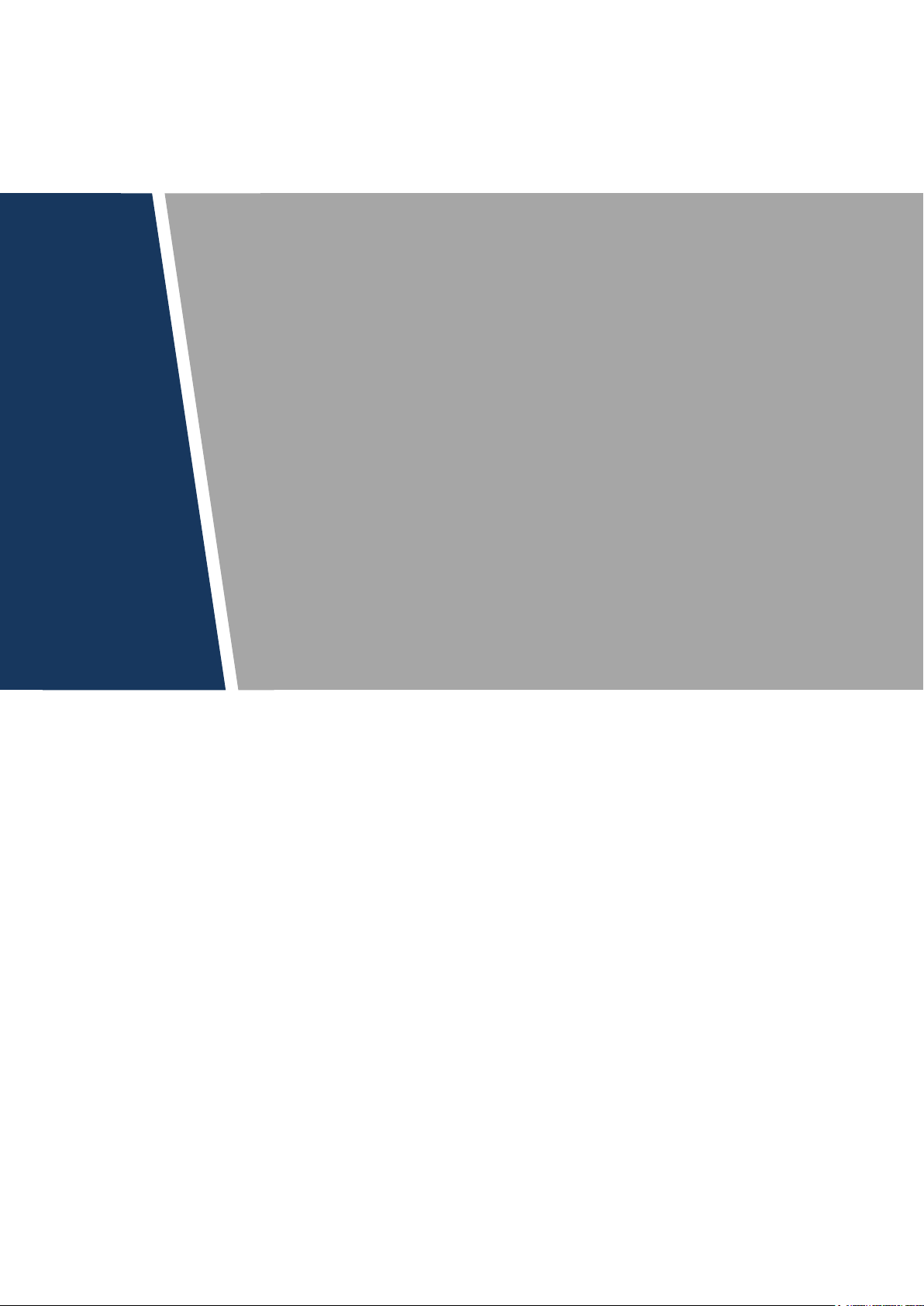
Digital VTH
(Version 4.0)
User’s Manual
V1.0.1
Page 2

Mandatory actions to be taken towards cybersecurity
1. Change Passwords and Use Strong Passwords:
The number one reason systems get “hacked” is due to having weak or default passwords. It is
recommended to change default passwords immediately and choose a strong password
whenever possible. A strong password should be made up of at least 8 characters and a
combination of special characters, numbers, and upper and lower case letters.
2. Update Firmware
As is standard procedure in the tech-industry, we recommend keeping NVR, DVR, and IP
camera firmware up-to-date to ensure the system is current with the latest security patches and
fixes.
“Nice to have” recommendations to improve your network security
1. Change Passwords Regularly
Regularly change the credentials to your devices to help ensure that only authorized users are
able to access the system.
2. Change Default HTTP and TCP Ports:
● Change default HTTP and TCP ports for systems. These are the two ports used to
communicate and to view video feeds remotely.
● These ports can be changed to any set of numbers between 1025-65535. Avoiding the
default ports reduces the risk of outsiders being able to guess which ports you are using.
3. Enable HTTPS/SSL:
Set up an SSL Certificate to enable HTTPS. This will encrypt all communication between your
devices and recorder.
4. Enable IP Filter:
Enabling your IP filter will prevent everyone, except those with specified IP addresses, from
accessing the system.
5. Change ONVIF Password:
On older IP Camera firmware, the ONVIF password does not change when you change the
system’s credentials. You will need to either update the camera’s firmware to the latest revision
or manually change the ONVIF password.
6. Forward Only Ports You Need:
Cybersecurity Recommendations
II
Page 3
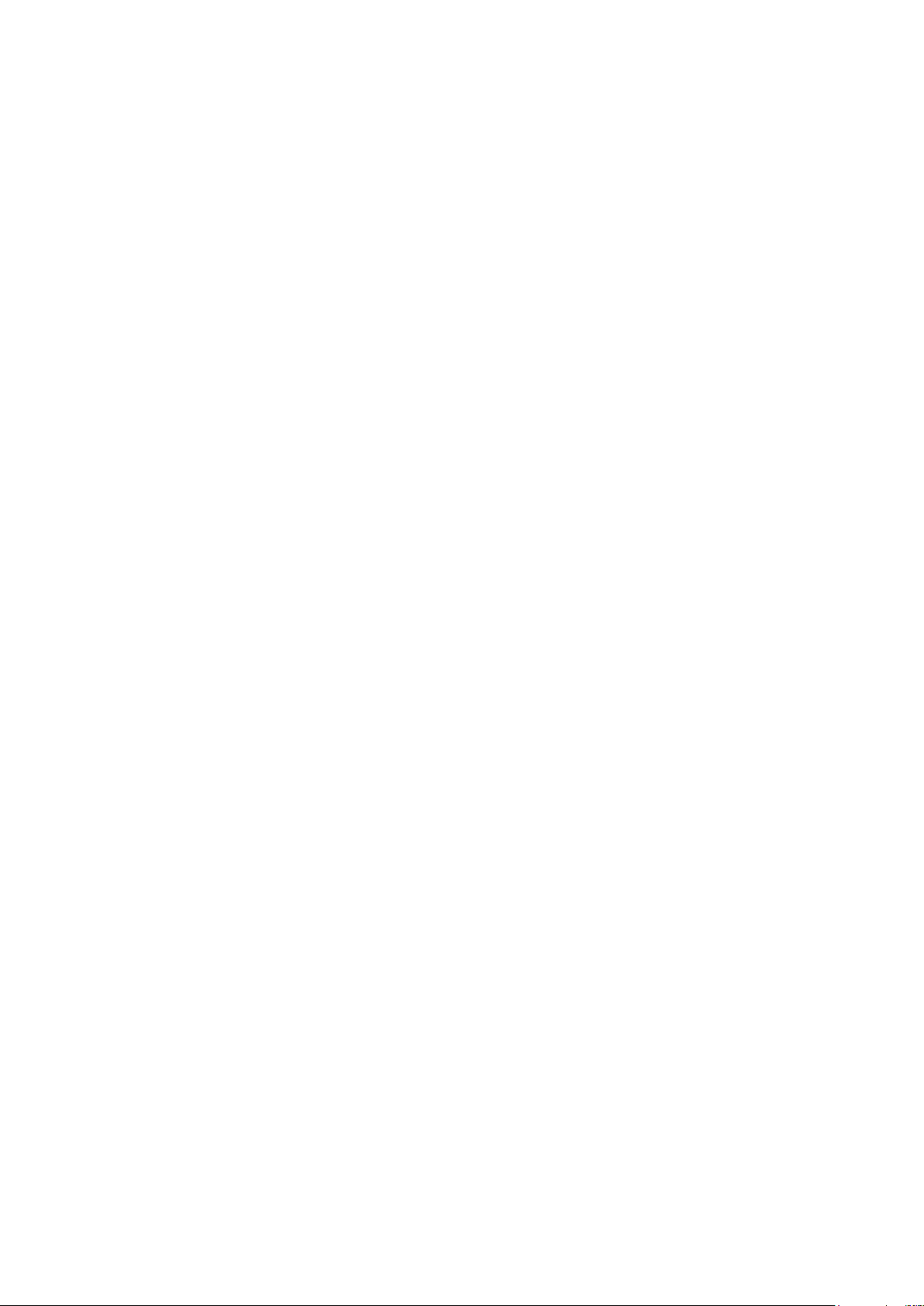
● Only forward the HTTP and TCP ports that you need to use. Do not forward a huge range of
numbers to the device. Do not DMZ the device's IP address.
● You do not need to forward any ports for individual cameras if they are all connected to a
recorder on site; just the NVR is needed.
7. Disable Auto-Login on SmartPSS:
Those using SmartPSS to view their system and on a computer that is used by multiple people
should disable auto-login. This adds a layer of security to prevent users without the appropriate
credentials from accessing the system.
8. Use a Different Username and Password for SmartPSS:
In the event that your social media, bank, email, etc. account is compromised, you would not
want someone collecting those passwords and trying them out on your video surveillance
system. Using a different username and password for your security system will make it more
difficult for someone to guess their way into your system.
9. Limit Features of Guest Accounts:
If your system is set up for multiple users, ensure that each user only has rights to features and
functions they need to use to perform their job.
10. UPnP:
● UPnP will automatically try to forward ports in your router or modem. Normally this would be a
good thing. However, if your system automatically forwards the ports and you leave the
credentials defaulted, you may end up with unwanted visitors.
● If you manually forwarded the HTTP and TCP ports in your router/modem, this feature should
be turned off regardless. Disabling UPnP is recommended when the function is not used in real
applications.
11. SNMP:
Disable SNMP if you are not using it. If you are using SNMP, you should do so only temporarily,
for tracing and testing purposes only.
12. Multicast:
Multicast is used to share video streams between two recorders. Currently there are no known
issues involving Multicast, but if you are not using this feature, deactivation can enhance your
network security.
13. Check the Log:
If you suspect that someone has gained unauthorized access to your system, you can check
the system log. The system log will show you which IP addresses were used to login to your
system and what was accessed.
14. Physically Lock Down the Device:
III
Page 4
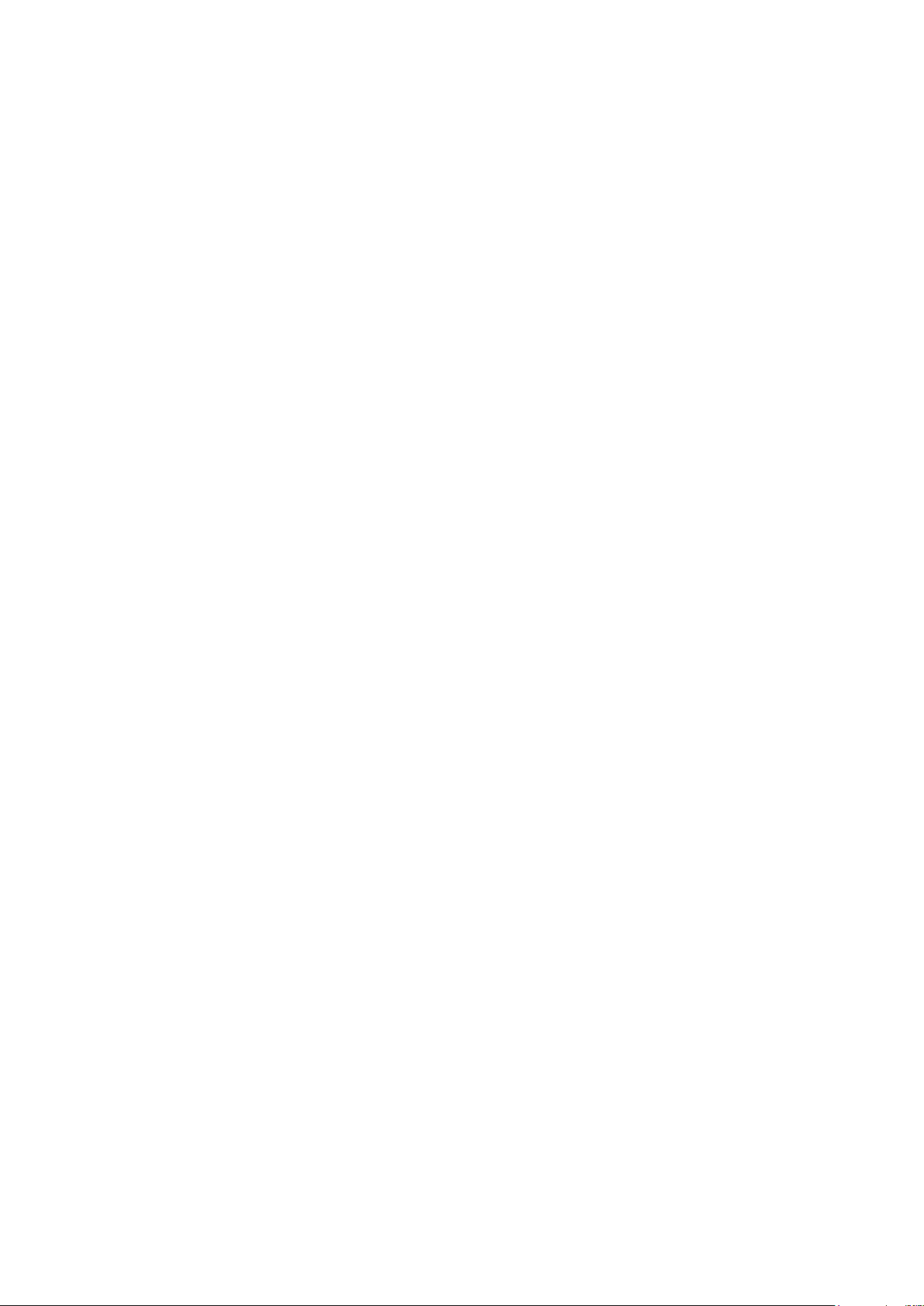
Ideally, you want to prevent any unauthorized physical access to your system. The best way to
achieve this is to install the recorder in a lockbox, locking server rack, or in a room that is
behind a lock and key.
15. Connect IP Cameras to the PoE Ports on the Back of an NVR:
Cameras connected to the PoE ports on the back of an NVR are isolated from the outside world
and cannot be accessed directly.
16. Isolate NVR and IP Camera Network
The network your NVR and IP camera resides on should not be the same network as your
public computer network. This will prevent any visitors or unwanted guests from getting access
to the same network the security system needs in order to function properly.
IV
Page 5
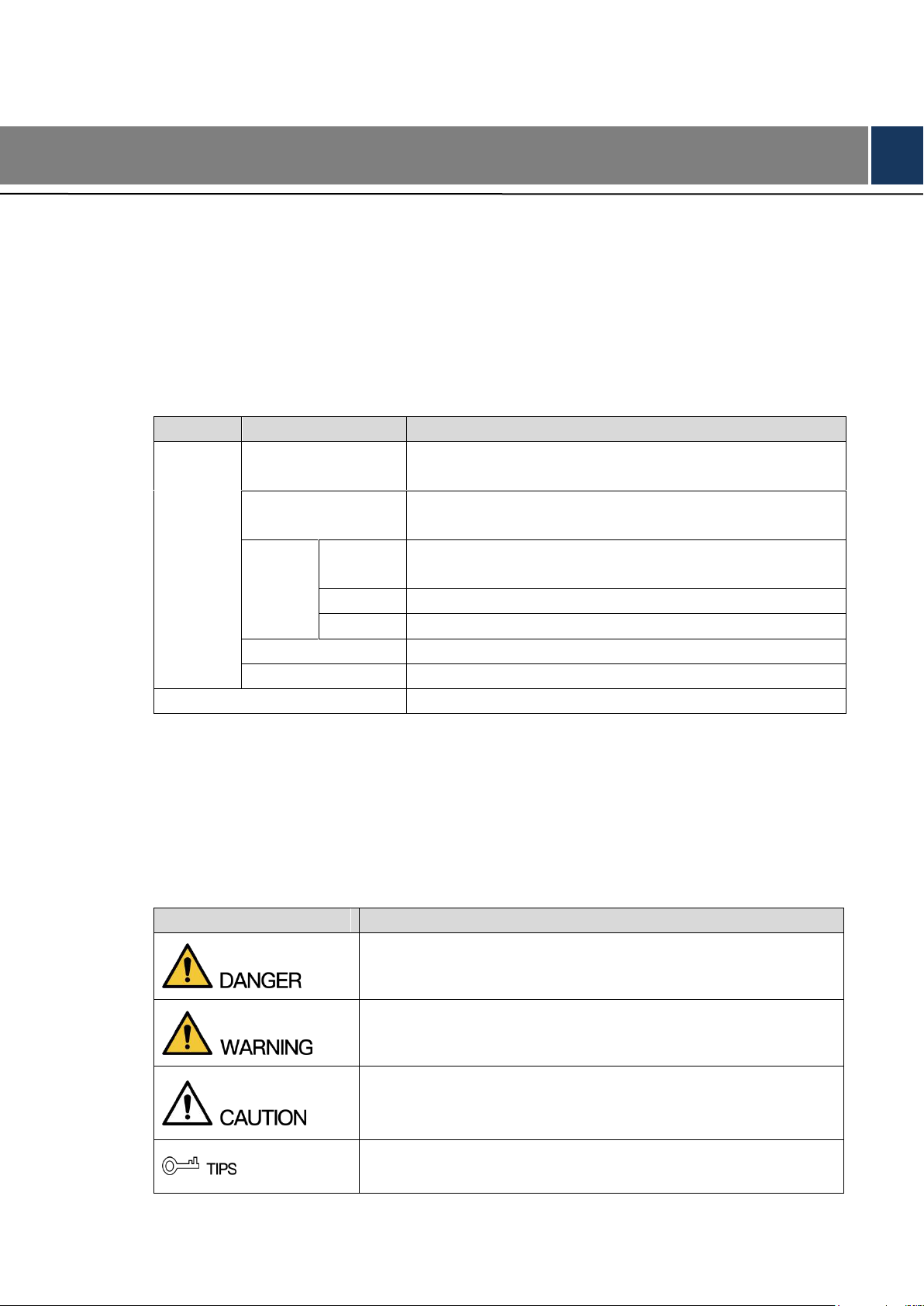
Type
Model Series
Specific Model
Digital
VTH
VTH5221 series
VTH5221DW, VTH5221D, VTH5221DW-C, VTH5221D-C,
VTH5221D-CW, VTH5221DW-W, VTH5221DW-CW
VTH5241 series
VTH5241D, VTH5241DW, VTH5241DW-C, VTH5241D-C,
VTH5241D-CW, VTH5241DW-W, VTH5241DW-CW
VTH15
series
Type A
VTH1510A, VTH1520A, VTH1520AS-H, VTH1510AH,
VTH1520AH, VTH1520AS
Type B
VTH1550B, VTH1560B(W)
Type CH
VTH1510CH, VTH1520CH, VTH1550CH
VTH16 series
VTH1660CH
VTH2X series
VTH2221A
2-wire VTH
VTH5222H
Signal Words
Meaning
Indicates a high potential hazard which, if not avoided, will result
in death or serious injury.
Indicates a medium or low potential hazard which, if not avoided,
could result in slight or moderate injury.
Indicates a potential risk which, if not avoided, could result in
property damage, data loss, lower performance, or unpredictable
result.
Provides methods to help you solve a problem or save you time.
Foreword
General
This document mainly introduces function, structure, network, installation process, debugging
process of VTH products matched with Version 4.0 VT UI interface, together with operating
instruction and technical parameter of UI interface.
Models
Device Upgrade
Please don’t cut off power supply during upgrade. Power can be cut only after the device
completes upgrade and reboots.
Safety Instructions
The following categorized signal words with defined meaning might appear in the Manual.
V
Page 6
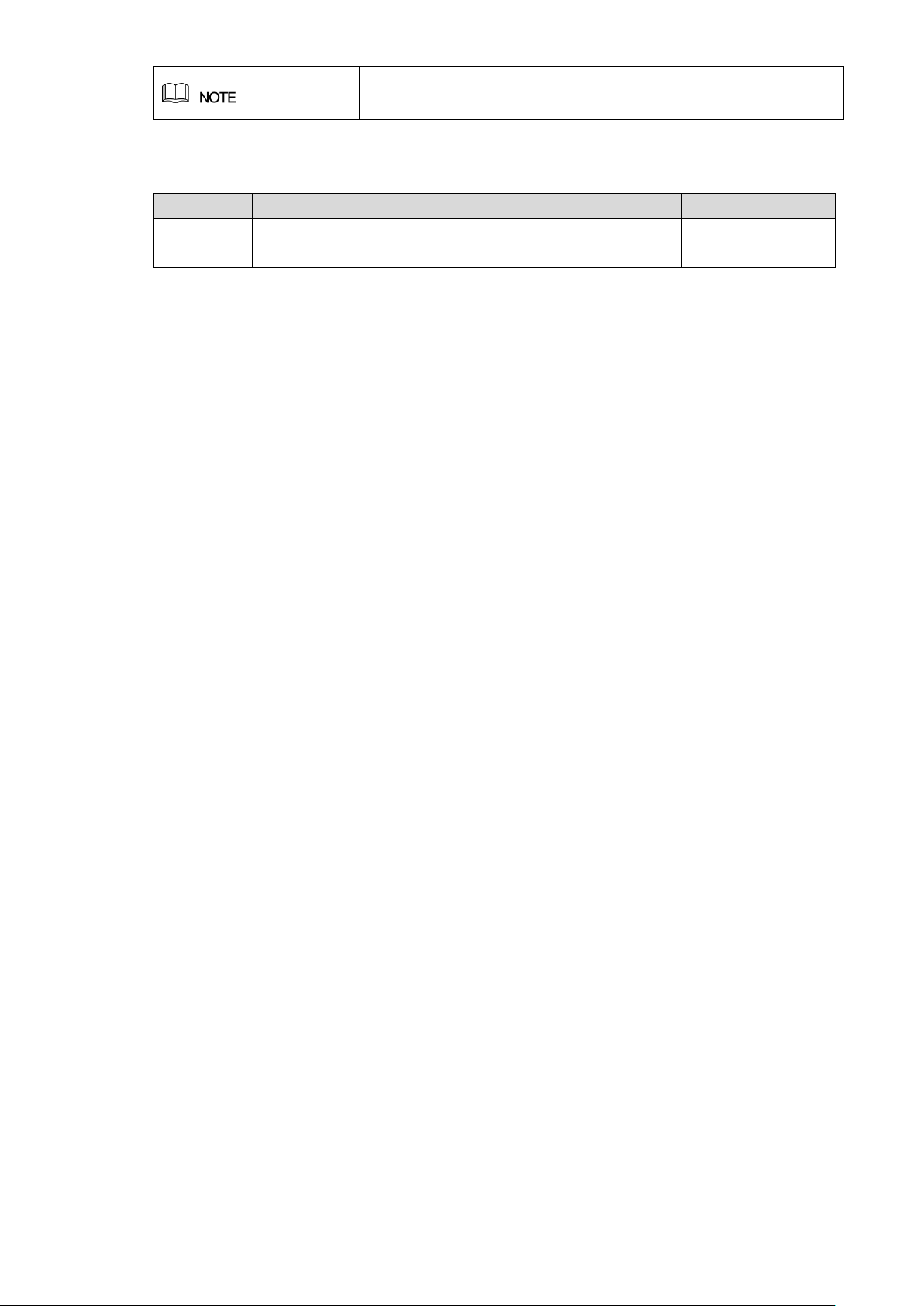
Provides additional information as the emphasis and supplement
to the text.
Revision History
No.
Version
Revision Content
Release Date
1
V1.0.0
First release
2017.11.1
2
V1.0.1
Add privacy protection notice
2018.05.23
Privacy Protection Notice
As the device user or data controller, you might collect personal data of others' such as face,
fingerprints, car plate number, Email address, phone number, GPS and so on. You need to be
in compliance with the local privacy protection laws and regulations to protect the legitimate
rights and interests of other people by implementing measures include but not limited to:
providing clear and visible identification to inform data subject the existence of surveillance
area and providing related contact.
About the Manual
The Manual is for reference only. If there is inconsistency between the Manual and the
actual product, the actual product shall prevail.
We are not liable for any loss caused by the operations that do not comply with the Manual.
The Manual would be updated according to the latest laws and regulations of related
regions. For detailed information, see the paper User's Manual, CD-ROM, QR code or our
official website. If there is inconsistency between paper User's Manual and the electronic
version, the electronic version shall prevail.
All the designs and software are subject to change without prior written notice. The product
updates might cause some differences between the actual product and the Manual. Please
contact the customer service for the latest program and supplementary documentation.
There still might be deviation in technical data, functions and operations description, or
errors in print. If there is any doubt or dispute, please refer to our final explanation.
Upgrade the reader software or try other mainstream reader software if the Guide (in PDF
format) cannot be opened.
All trademarks, registered trademarks and the company names in the Manual are the
properties of their respective owners.
Please visit our website, contact the supplier or customer service if there is any problem
occurred when using the device.
If there is any uncertainty or controversy, please refer to our final explanation.
VI
Page 7
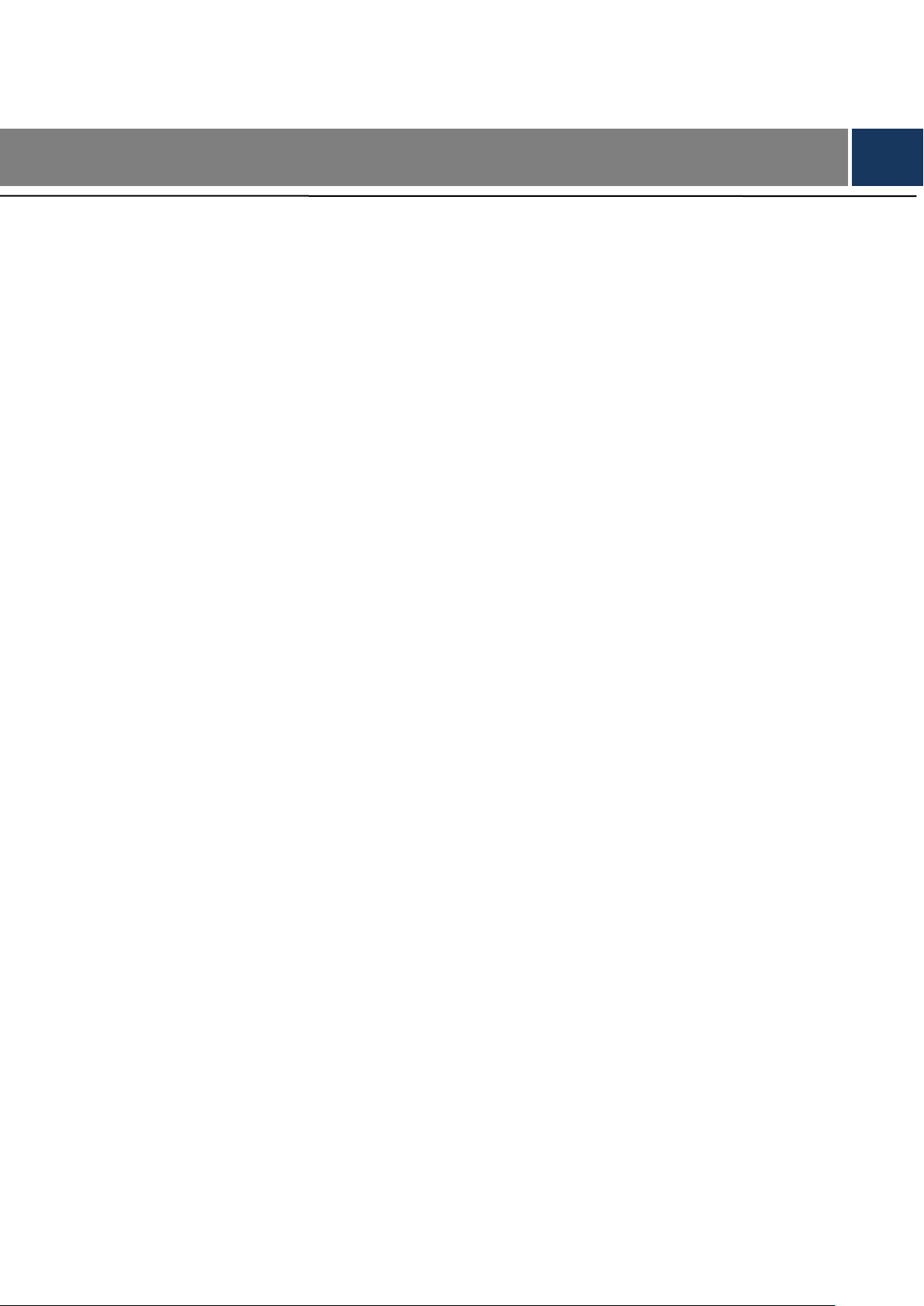
Important Safeguards and Warnings
The following description is the correct application method of the device. Please read the
manual carefully before use, in order to prevent danger and property loss. Strictly conform to
the manual during application and keep it properly after reading.
Operating Requirement
Please modify the default password after deployment, to avoid being stolen.
Please don’t place and install the device in an area exposed to direct sunlight or near heat
generating device.
Please don’t install the device in a humid, dusty or fuliginous area.
Please keep its horizontal installation, or install it at stable places, and prevent it from
falling.
Please don’t drip or splash liquids onto the device; don’t put on the device anything filled
with liquids, in order to prevent liquids from flowing into the device.
Please install the device at well-ventilated places; don’t block its ventilation opening.
Use the device only within rated input and output range.
Please don’t dismantle the device arbitrarily.
Power Requirement
The product shall use electric wires (power wires) recommended by this area, which shall
be used within its rated specification.
Please use power supply that meets SELV (safety extra low voltage) requirements, and
supply power with rated voltage that conforms to Limited Power Source in IEC60950-1. For
specific power supply requirements, please refer to device labels.
If power plug or appliance coupler is a disconnecting device, during normal use, please
keep an angle that facilitates operation.
VII
Page 8
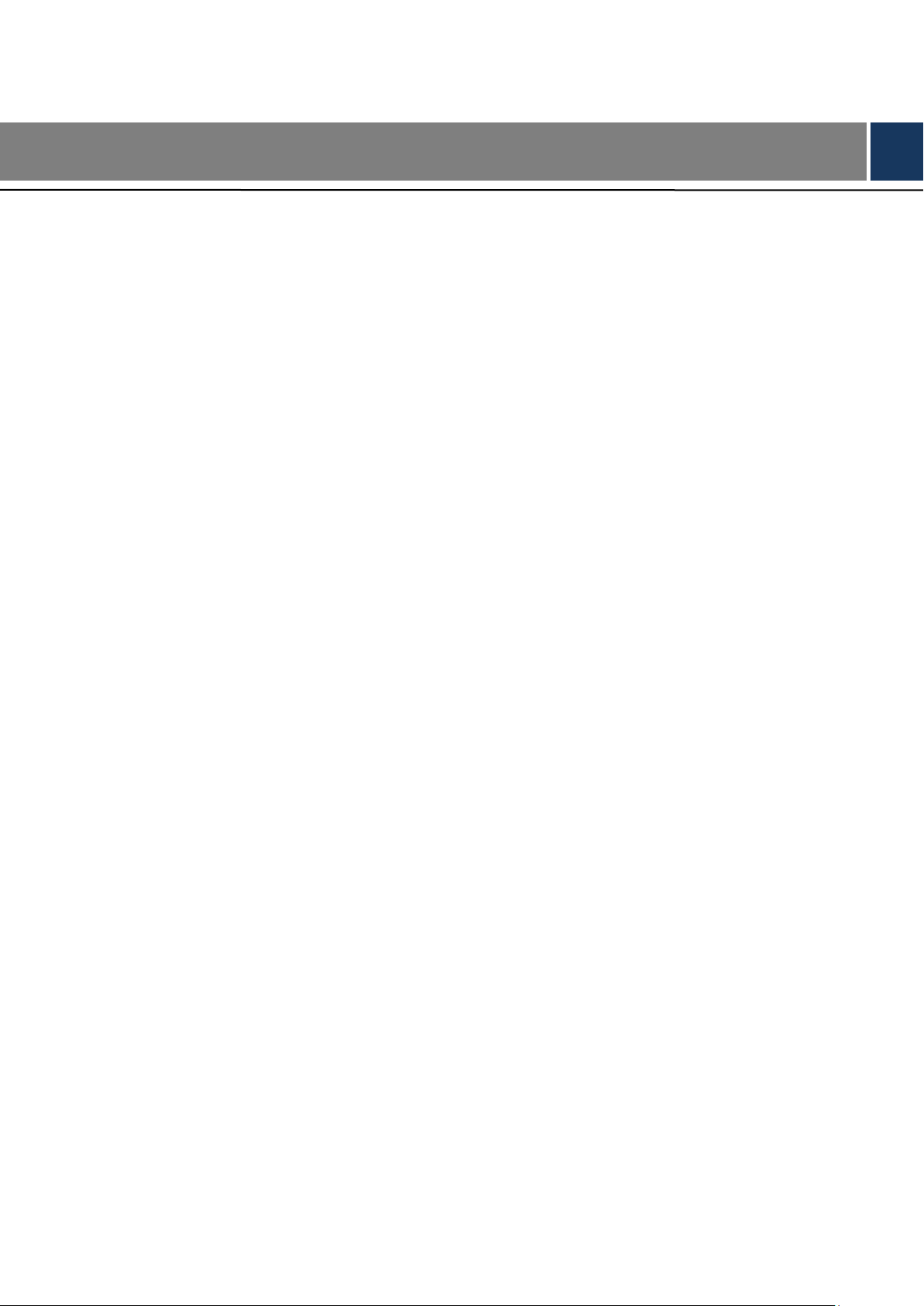
Cybersecurity Recommendations ................................................................................................................. II
Foreword .............................................................................................................................................................. V
Important Safeguards and Warnings ......................................................................................................... VII
1 Product Overview ........................................................................................................................................... 1
1.1 Product Profile ........................................................................................................................................... 1
1.2 Product Function ....................................................................................................................................... 1
2 Product Structure ........................................................................................................................................... 3
2.1 Front Panel ................................................................................................................................................ 3
2.1.1 VTH5221 Series /VTH5241 Series ............................................................................................. 3
2.1.2 VTH15 Series Type A/B ............................................................................................................... 4
2.1.3 VTH15 Series Type CH/5222H ................................................................................................... 6
2.1.4 VTH1660CH ................................................................................................................................... 7
2.1.5 VTH2221A ...................................................................................................................................... 7
2.2 Rear Panel Port ......................................................................................................................................... 9
2.2.1 VTH5221 Series/VTH5241 Series .............................................................................................. 9
2.2.2 VTH15 Series Type A/ Type B/ Type CH ................................................................................... 9
2.2.3 VTH5222CH/VTH1550CHW-2 .................................................................................................. 10
2.2.4 VTH1660CH ..................................................................................................................................11
2.2.5 VTH2221A .................................................................................................................................... 12
3 Network Diagram .......................................................................................................................................... 14
3.1 2-wire System .......................................................................................................................................... 14
3.2 Digital System .......................................................................................................................................... 15
4 Device Installation ........................................................................................................................................... 17
4.1 Installation Flow Chart ............................................................................................................................ 17
4.2 Open-case Inspection ............................................................................................................................ 17
4.3 Installation Requirement ........................................................................................................................ 18
4.4 Device Installation ................................................................................................................................... 18
4.4.1 Surface Installation ..................................................................................................................... 18
4.4.2 Installation with 86 Box............................................................................................................... 19
5 Device Debugging ........................................................................................................................................ 20
5.1 Debugging Settings ................................................................................................................................ 20
5.1.1 VTO Settings ................................................................................................................................ 20
5.1.2 VTH Config ................................................................................................................................... 25
5.2 Debugging Verification ........................................................................................................................... 30
5.2.1 VTO Calls VTH ............................................................................................................................ 30
5.2.2 VTH Monitors VTO ...................................................................................................................... 30
6 Interface Operation ....................................................................................................................................... 32
6.1 Main Interface .......................................................................................................................................... 32
6.2 Setting ....................................................................................................................................................... 33
6.2.1 Ring Settings ................................................................................................................................ 33
6.2.2 DND Settings ............................................................................................................................... 37
Table of Contents
VIII
Page 9
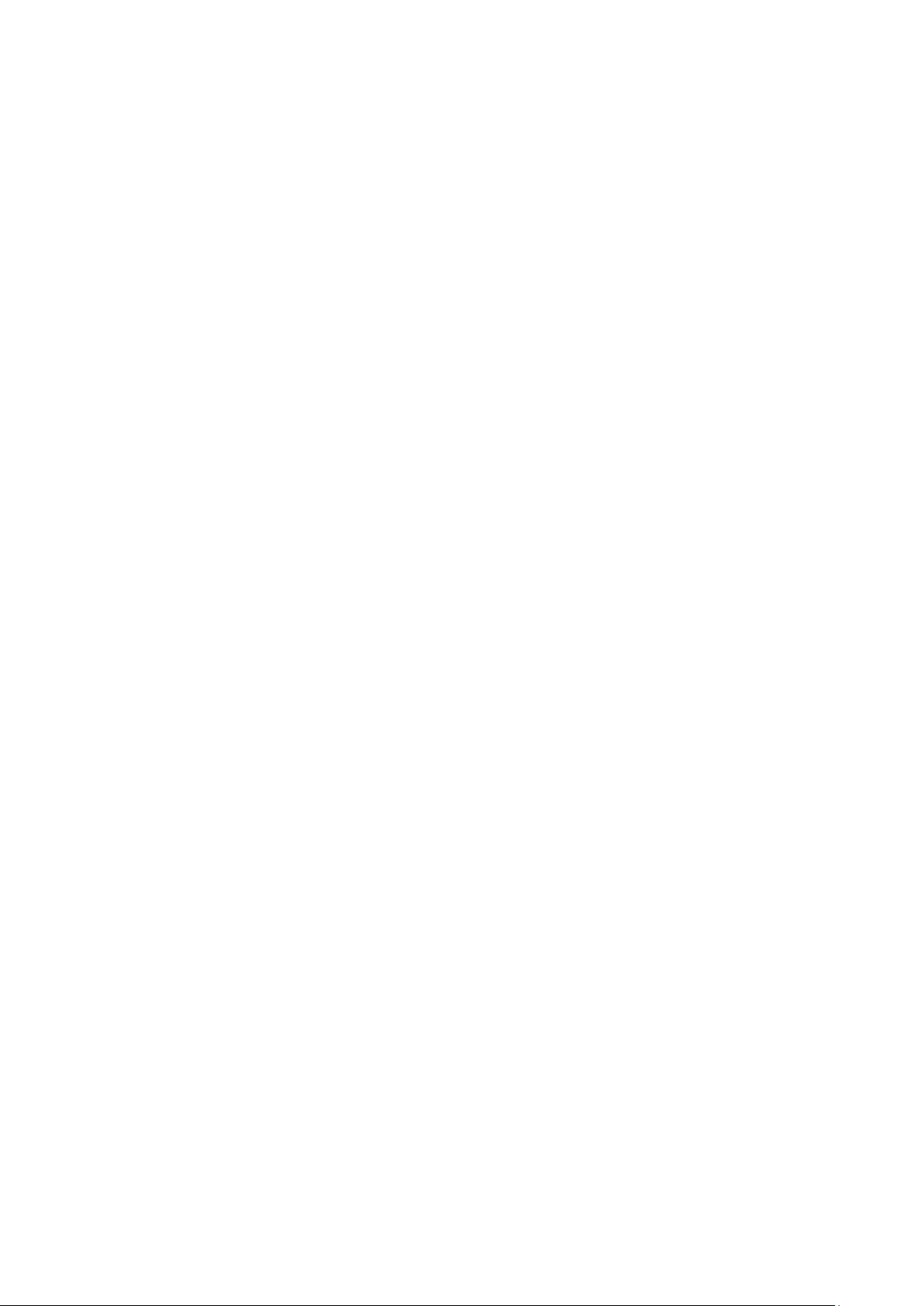
6.2.3 Alarm Setting ................................................................................................................................ 38
6.2.4 Mode Setting ................................................................................................................................ 42
6.2.5 General Setting ............................................................................................................................ 43
6.2.6 Product Info .................................................................................................................................. 49
6.3 Project Settings ....................................................................................................................................... 50
6.3.1 Forget Password ......................................................................................................................... 50
6.3.2 Network Settings ......................................................................................................................... 51
6.3.3 VTH Config ................................................................................................................................... 54
6.3.4 VTO Config .................................................................................................................................. 55
6.3.5 Search Device ............................................................................................................................. 56
6.3.6 Default ........................................................................................................................................... 58
6.3.7 Reset MSG ................................................................................................................................... 59
6.4 Call ............................................................................................................................................................ 59
6.4.1 Contact ......................................................................................................................................... 59
6.4.2 Call User ....................................................................................................................................... 61
6.4.3 Call from User .............................................................................................................................. 63
6.4.4 Call from VTO .............................................................................................................................. 64
6.4.5 Call Log ......................................................................................................................................... 66
6.5 Monitor ...................................................................................................................................................... 66
6.5.1 Monitoring of VTO ....................................................................................................................... 67
6.5.2 Monitoring of IPC ........................................................................................................................ 69
6.5.3 Favorite ......................................................................................................................................... 72
6.6 SOS ........................................................................................................................................................... 72
6.7 Info ............................................................................................................................................................ 73
6.7.1 Alarm ............................................................................................................................................. 73
6.7.2 Guest Message ........................................................................................................................... 74
6.7.3 Publish Info .................................................................................................................................. 75
6.7.4 Video Pic ...................................................................................................................................... 76
6.8 Unlock Function....................................................................................................................................... 76
6.9 Arm and Disarm Function ...................................................................................................................... 76
6.9.1 Arm ................................................................................................................................................ 76
6.9.2 Disarm ........................................................................................................................................... 77
Appendix 1 Technical Parameters ........................................................................................................................ 79
Appendix 1.1 VTH5221D Series /VTH5241D Series .............................................................................. 79
Appendix 1.2 VTH5222H Series ................................................................................................................. 79
Appendix 1.3 VTH15 Series Type A/B/CH ................................................................................................ 80
Appendix 1.4 VTH16 Series ........................................................................................................................ 81
Appendix 1.5 VTH2221A Series ................................................................................................................. 81
IX
Page 10
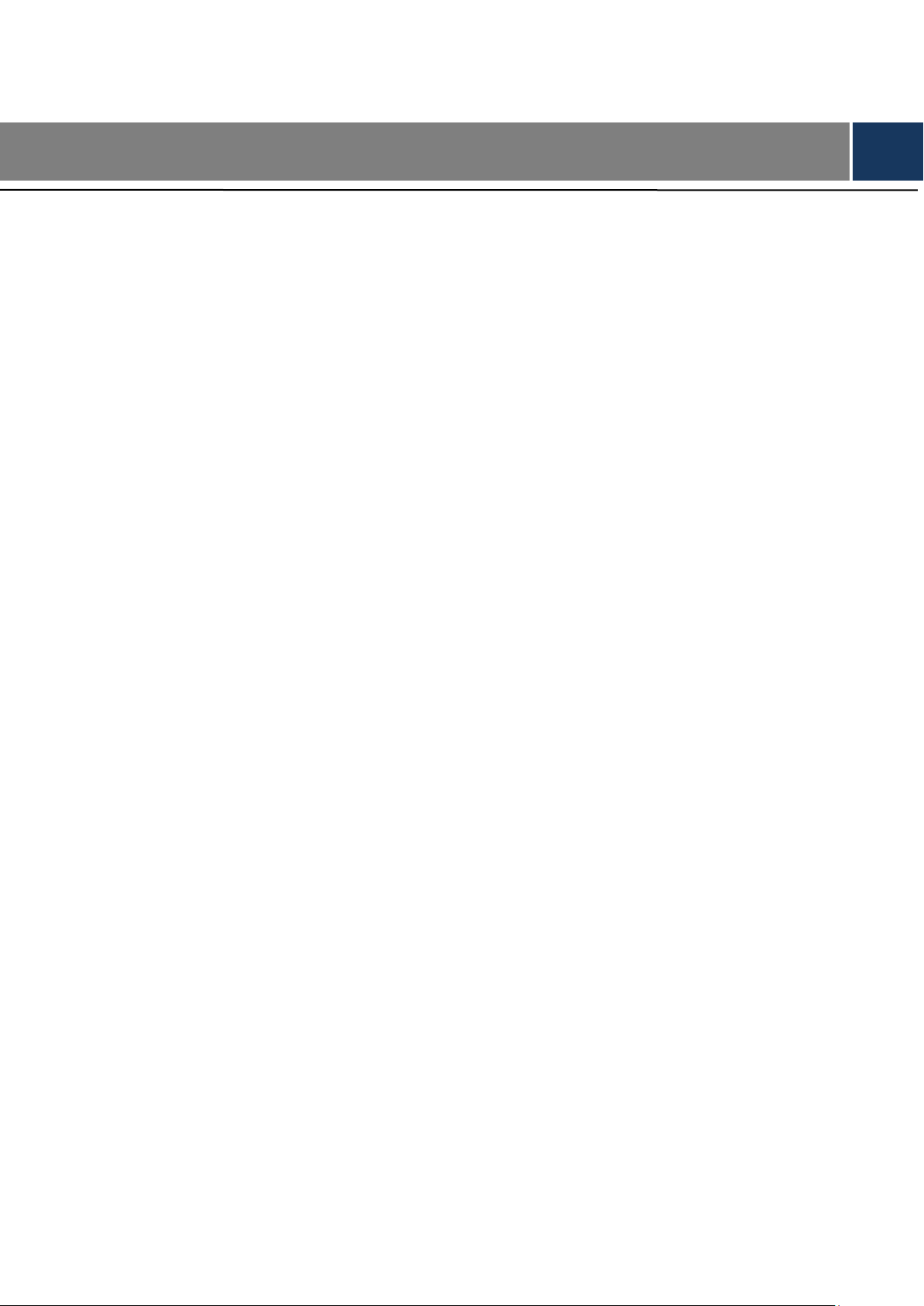
1.1 Product Profile
VTH series product is a digital video intercom home station for numerous homes, integrating
monitoring, intercom and unlocking. With embedded technology, all IP network, SNMP (Simple
Network Management Protocol) network management technology and network encryption
technology, achieve more stable system operation, richer functional extension, more
convenient system management and safer data transmission.
1.2 Product Function
Wi-Fi Networking
1 Product Overview
Realize Wi-Fi networking of devices.
Video Intercom
Call or connect VTO and VTH; realize talk.
Monitoring
Monitor fence station, VTO and IPC devices.
SOS
Press the key to call the Call Center in case of an emergency.
Auto Snapshot
Snapshot the call picture or monitoring picture, and store them in SD card or FTP.
DND (Do Not Disturb)
Avoid other’s incoming call interference.
Remote Unlock
Realize remote unlock.
1
Page 11
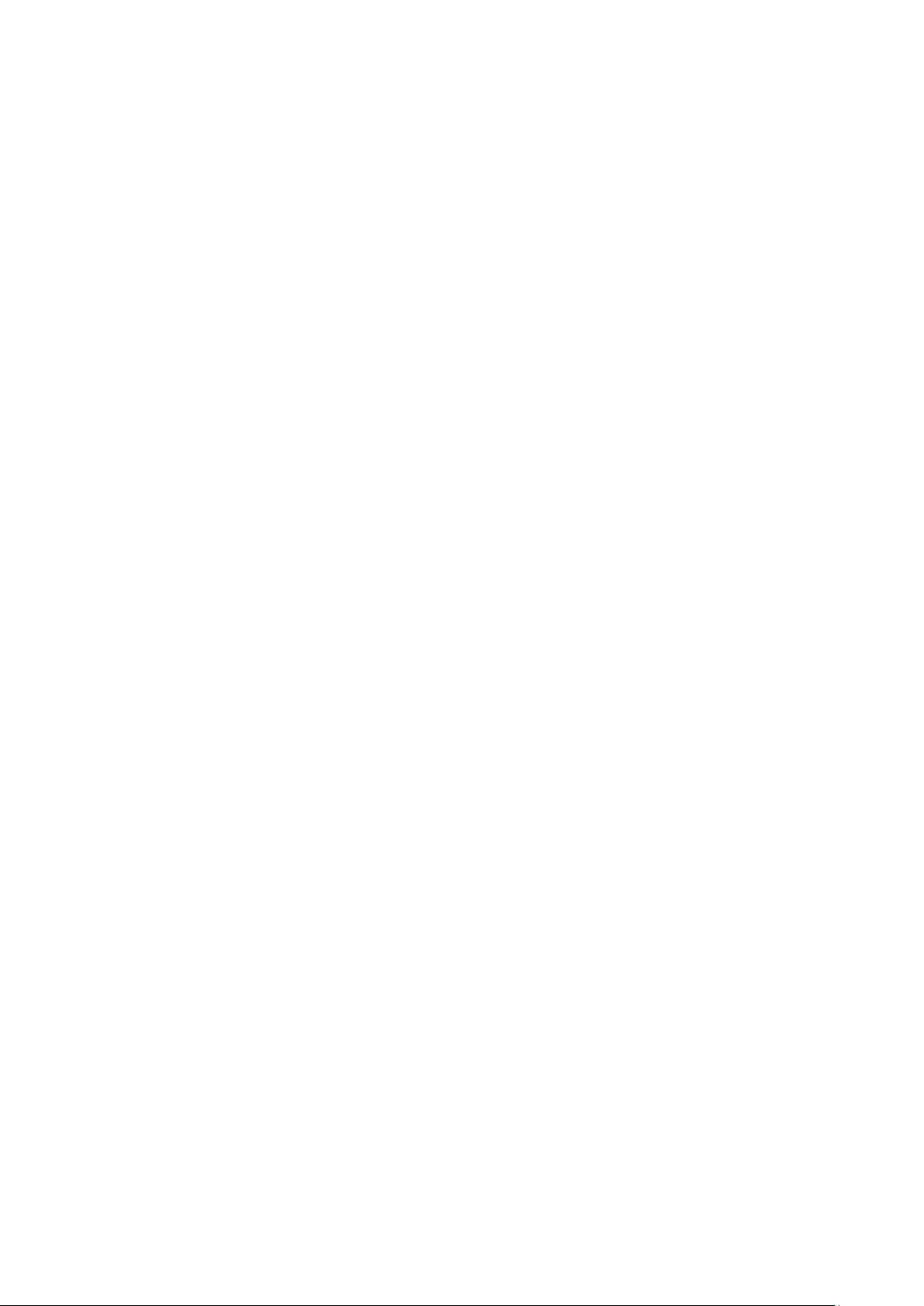
Arm and Disarm
Provide 6/8-channel area setting, arm and disarm them.
Playback
Play back videos and pictures in SD card of this device.
Alarm
After 8/6-channel area triggers an alarm, pop up an alarm prompt interface, provide linkage
alarm output and report to Call Center.
Record Inquiry
Inquire call records and alarm records.
Message Inquiry
Inquire guests’ message, videos, pictures and announcements issued by Property
Management Center.
2
Page 12
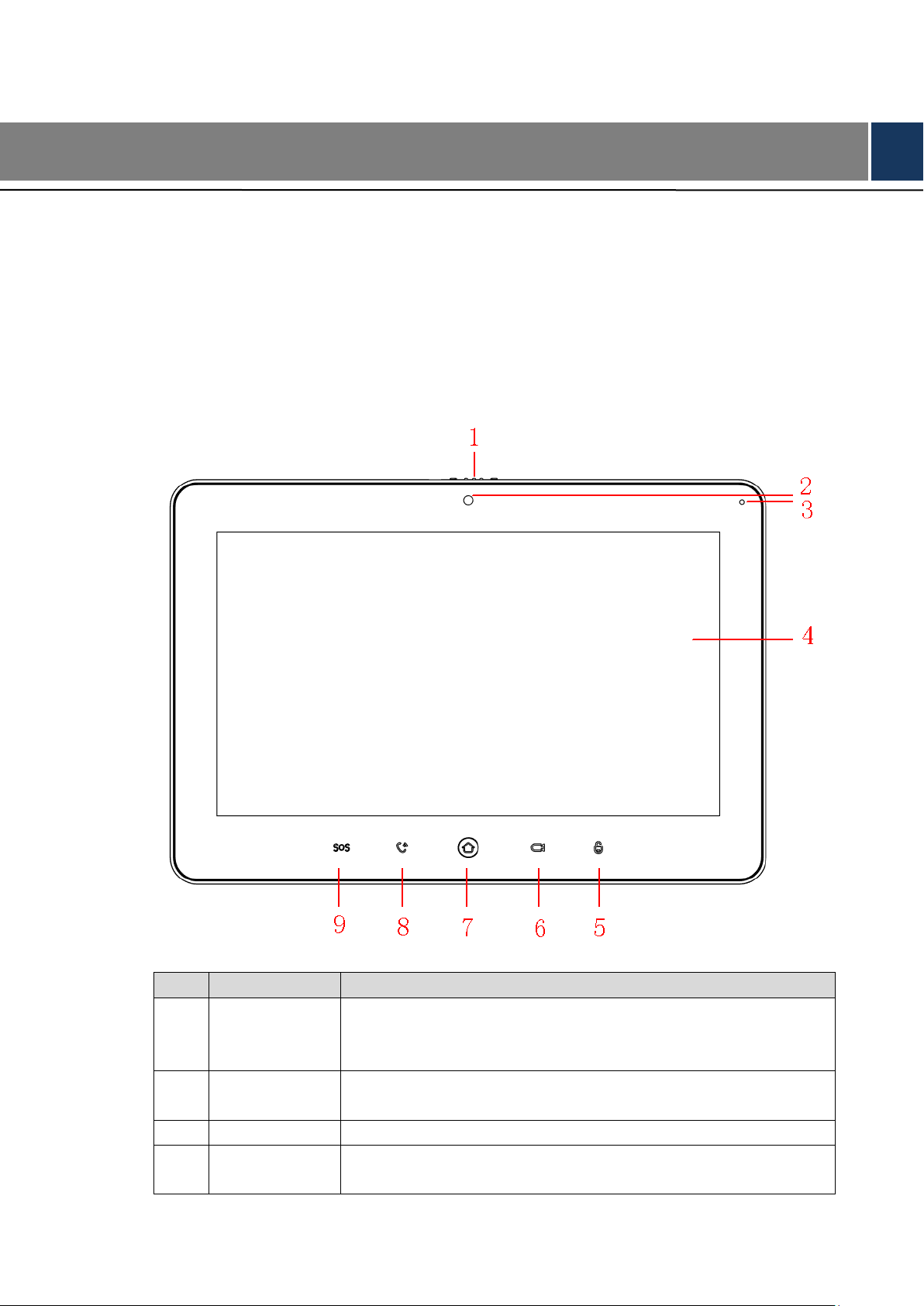
No.
Name
Description
1
Camera
occlusion
switch
Slide it to occlude or open the camera.
2
Camera
Only VTH5221DW-C and VTH5241DW-C support front-facing
camera.
3
Microphone
Voice input.
4
Display screen
7″ type D digital VTH owns a 7″ high-definition LCD.
10″ type D digital VTH owns a 10″ high-definition LCD.
2 Product Structure
2.1 Front Panel
2.1.1 VTH5221 Series /VTH5241 Series
VTH5221D is a 7″ digital indoor monitor, and VTH5241D is a 10″ digital indoor monitor. Their
front panels have the same size, as shown in Figure 2-1. Please refer to Table 2-1 for details.
Figure 2-1
3
Page 13

No.
Name
Description
5
Unlock
Press this key during calling, talking, monitoring and speaking of
VTO, so corresponding VTO will be unlocked.
6
Monitor
In standby mode, press this key to monitor the main VTO.
During monitoring, press this key to exit monitoring.
7
Menu
Press this key to return to main menu.
8
Call
In case of incoming call, press this key to answer the call.
During talk, press this key to hang up.
During monitoring, press this key to speak to unit VTO, villa
VTO and fence station.
During speaking, press this key to exit speaking.
9
SOS
Press this key to call the Call Center in case of emergency.
2.1.2 VTH15 Series Type A/B
Icon
Name
Description
SOS
Press this key to call the Call Center in case of
emergency.
Menu
Press this key to return to main menu.
Call
In case of incoming call, press this key to answer
the call.
During talk, press this key to hang up.
In VTH15 series, different types of devices have different front panels.
Table 2-1
Figure 2-2 VTH15 Series Type A
4
Page 14
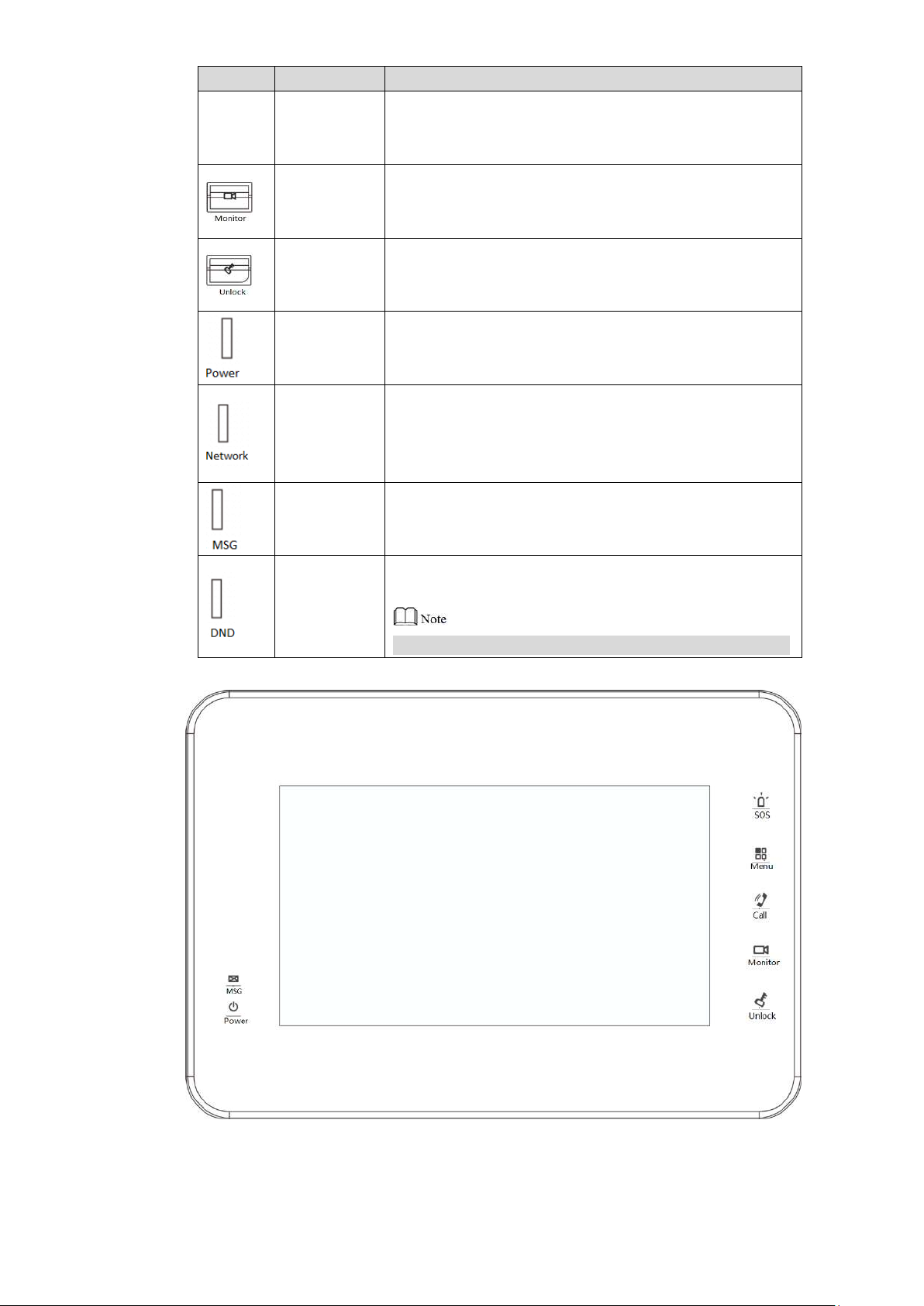
Icon
Name
Description
During monitoring, press this key to speak to
apartment VTO, villa VTO and fence station.
During speaking, press this key to exit speaking.
Monitor
In standby mode, press this key to monitor the
main VTO.
During monitoring, press this key to exit monitoring.
Unlock
Press this key during calling, talking, monitoring and
speaking of VTO, so corresponding VTO will be
unlocked.
Power
indicator
If this indicator turns on in green, it represents normal
power supply.
Network
indicator
If this indicator turns on, it represents normal
communication with VTO.
If this indicator turns off, it represents abnormal
communication with VTO.
Message
indicator
If this indicator turns on, it represents that there are
unread messages.
DND
indicator
If this indicator turns on in green, it represents that DND
function is enabled.
For DND settings, please refer to “6.2.2 DND Settings”.
Table 2-2
Figure 2-3 VTH15 Series Type B
5
Page 15
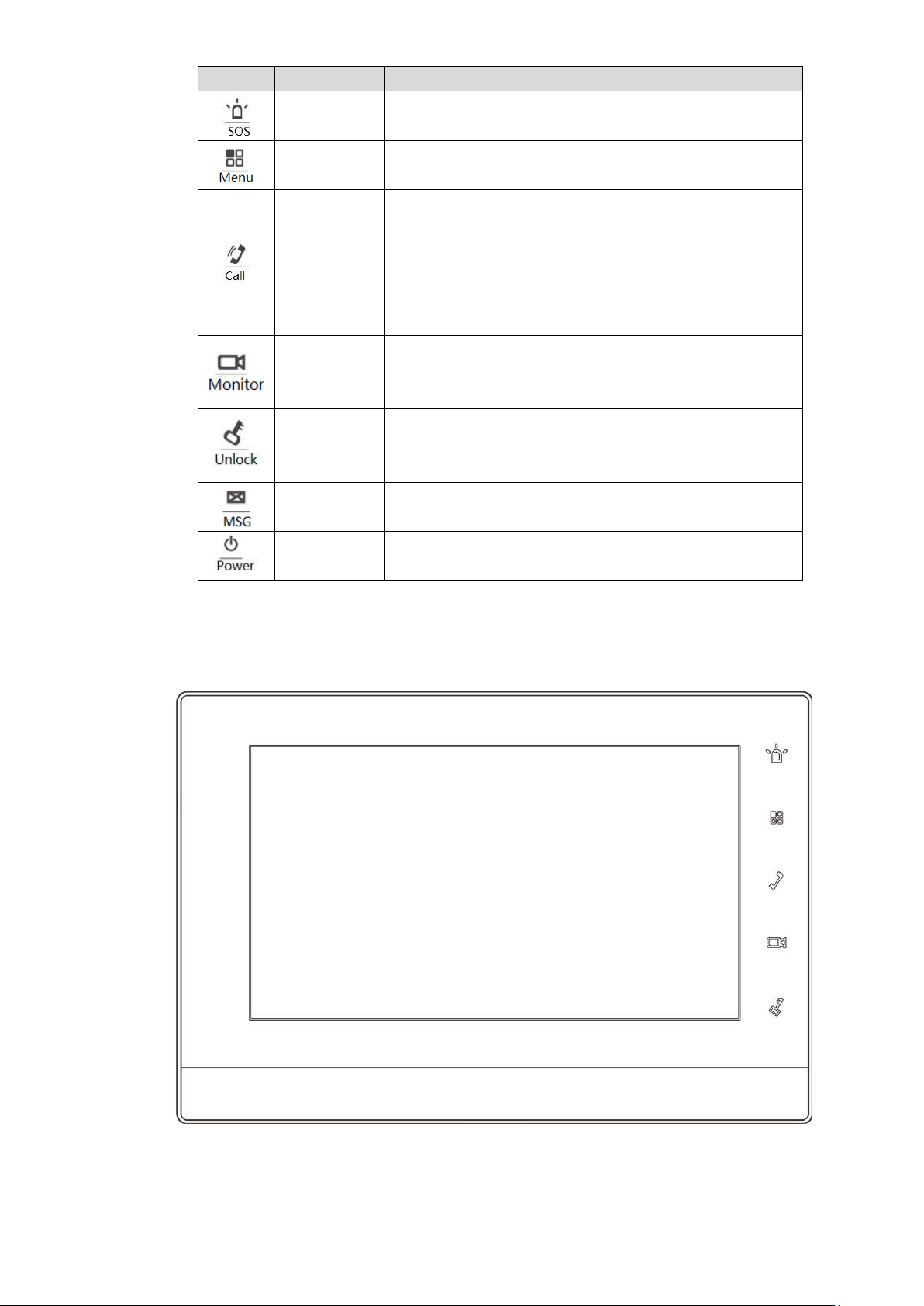
Icon
Name
Description
SOS
Press this key to call the Call Center in case of
emergency.
Menu
Press this key to return to main menu.
Call
In case of incoming call, press this key to answer
the call.
During talk, press this key to hang up.
During monitoring, press this key to speak to
apartment VTO, villa VTO and fence station.
During speaking, press this key to exit speaking.
Monitor
In standby mode, press this key to monitor the
main VTO.
During monitoring, press this key to exit monitoring.
Unlock
Press this key during calling, talking, monitoring and
speaking of VTO, so corresponding VTO will be
unlocked.
Message
indicator
If this indicator turns on, it represents that there are
unread messages.
Power
indicator
If this indicator turns on in green, it represents normal
power supply.
Table 2-3
2.1.3 VTH15 Series Type CH/5222H
Figure 2-4
6
Page 16
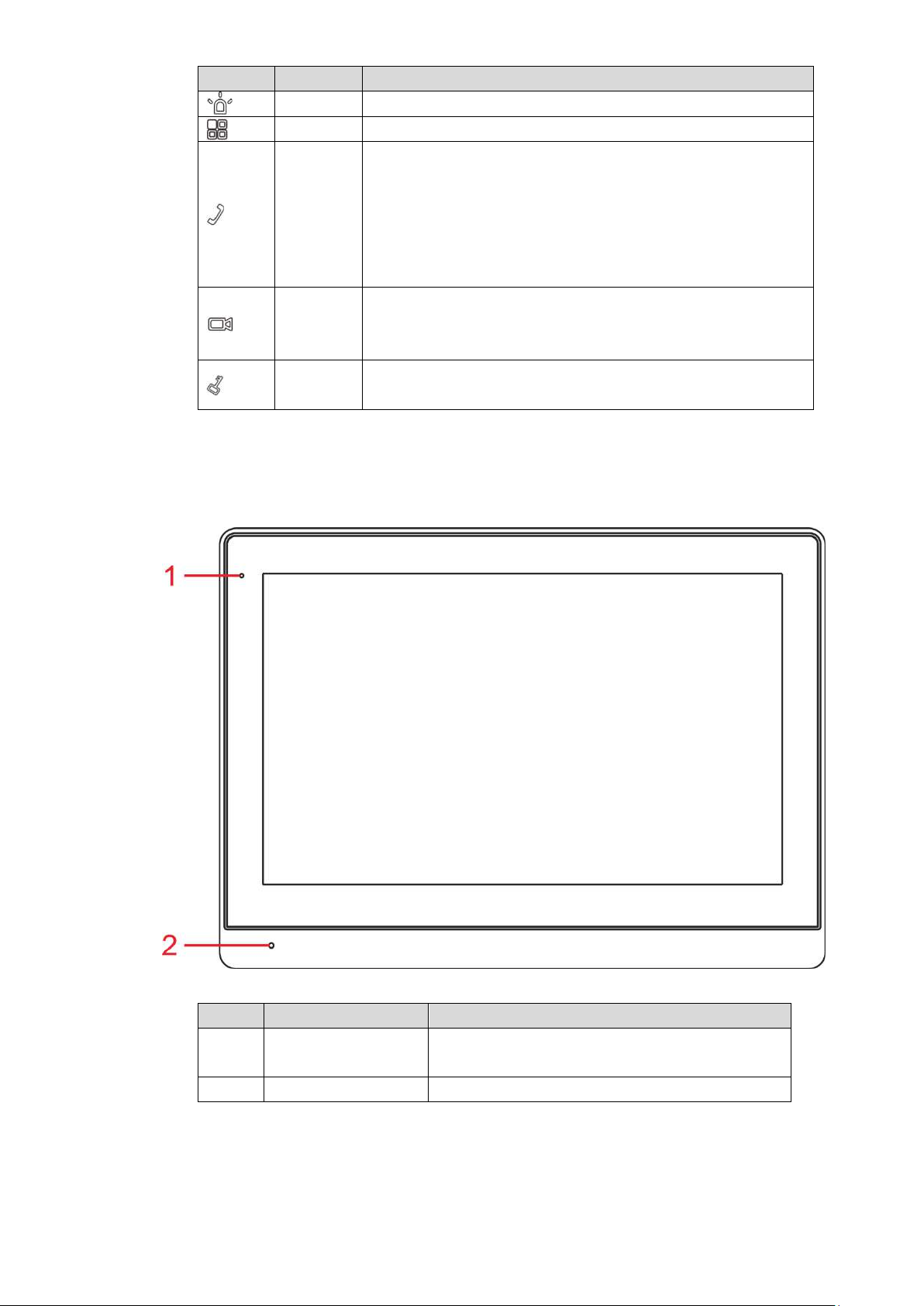
Icon
Name
Description
SOS
Press this key to call the Call Center in case of emergency.
Menu
Press this key to return to main menu.
Call
In case of incoming call, press this key to answer the
call.
During talk, press this key to hang up.
During monitoring, press this key to speak to apartment
VTO, villa VTO and fence station.
During speaking, press this key to exit speaking.
Monitor
In standby mode, press this key to monitor the main
VTO.
During monitoring, press this key to exit monitoring.
Unlock
Press this key during calling, talking, monitoring and
speaking of VTO, so corresponding VTO will be unlocked.
2.1.4 VTH1660CH
No.
Name
Description
1
Power indicator
If this indicator turns on in green, it represents
normal power supply.
2
Microphone
Audio input.
Table 2-4
Figure 2-5
Table 2-5
2.1.5 VTH2221A
7
Page 17
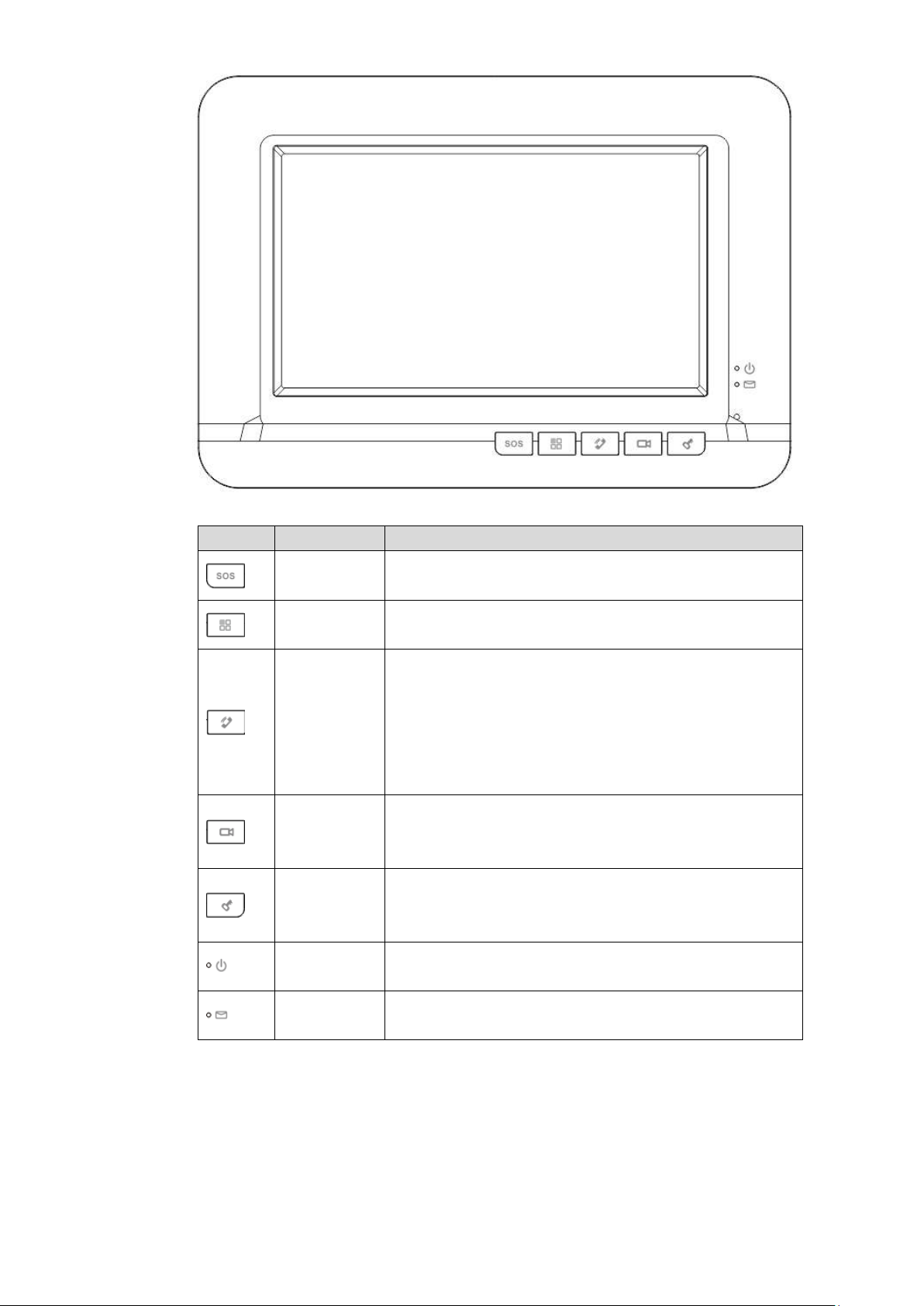
Figure 2-6
Icon
Name
Description
SOS
Press this key to call the Call Center in case of
emergency.
Menu
Press this key to return to main menu.
Call
In case of incoming call, press this key to answer
the call.
During talk, press this key to hang up.
During monitoring, press this key to speak to
apartment VTO, villa VTO and fence station.
During speaking, press this key to exit speaking.
Monitor
In standby mode, press this key to monitor the
main VTO.
During monitoring, press this key to exit monitoring.
Unlock
Press this key during calling, talking, monitoring and
speaking of VTO, so corresponding VTO will be
unlocked.
Power
indicator
If this indicator turns on in green, it represents normal
power supply.
Message
indicator
If this indicator turns on, it represents that there are
unread messages.
Table 2-6
8
Page 18
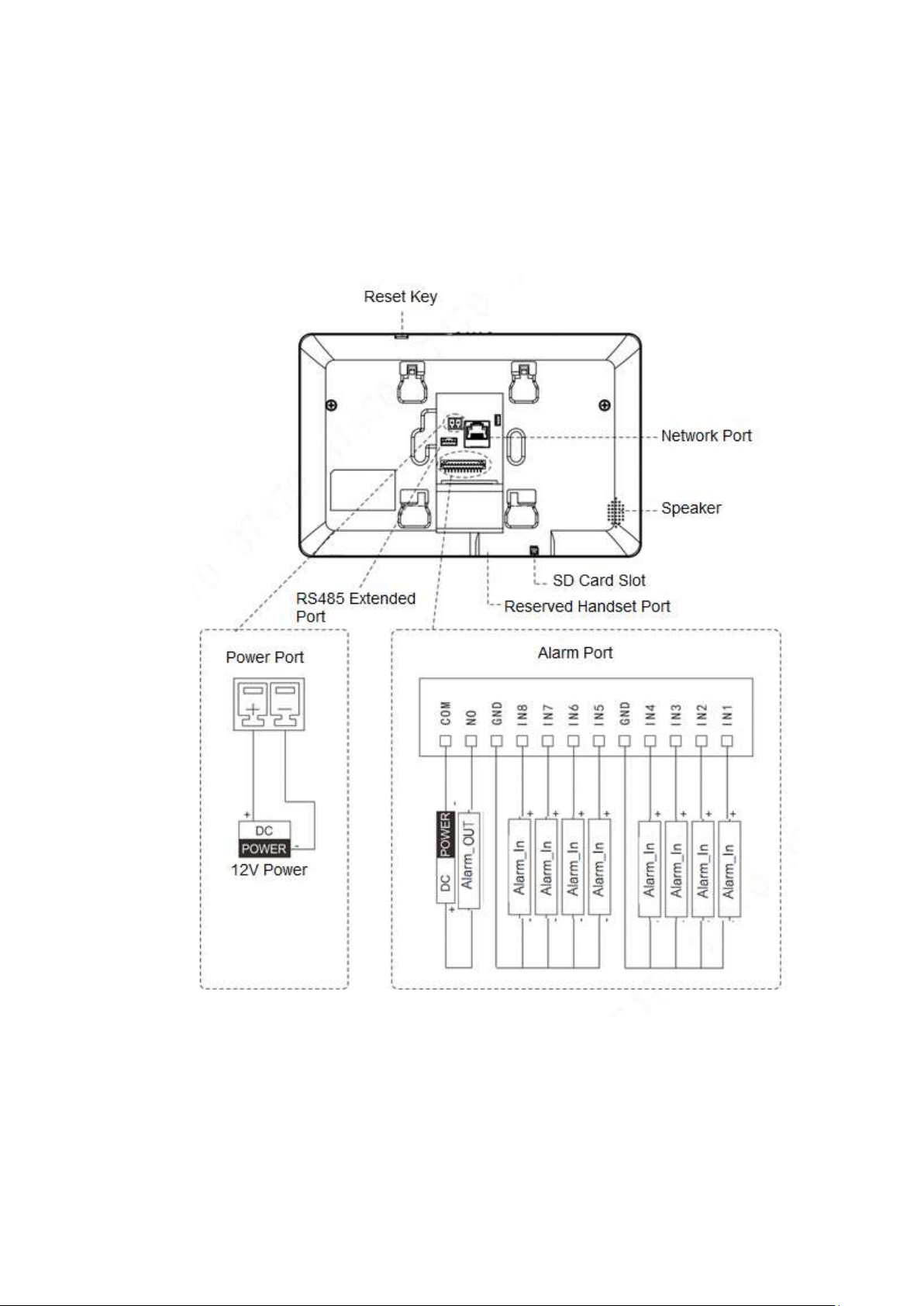
2.2 Rear Panel Port
2.2.1 VTH5221 Series/VTH5241 Series
Port positions are slightly different on the rear panel of VTH5221 series and VTH5241 series,
but the same port owns the same function. Taking VTH5221 as an example, specific functions
of ports are introduced, as shown in Figure 2-7.
Figure 2-7
2.2.2 VTH15 Series Type A/ Type B/ Type CH
In VTH15 series, different types of digital VTH have different port positions, but the same port
owns the same function. Taking VTH1550CH as an example, specific functions of ports are
introduced, as shown in Figure 2-8.
9
Page 19
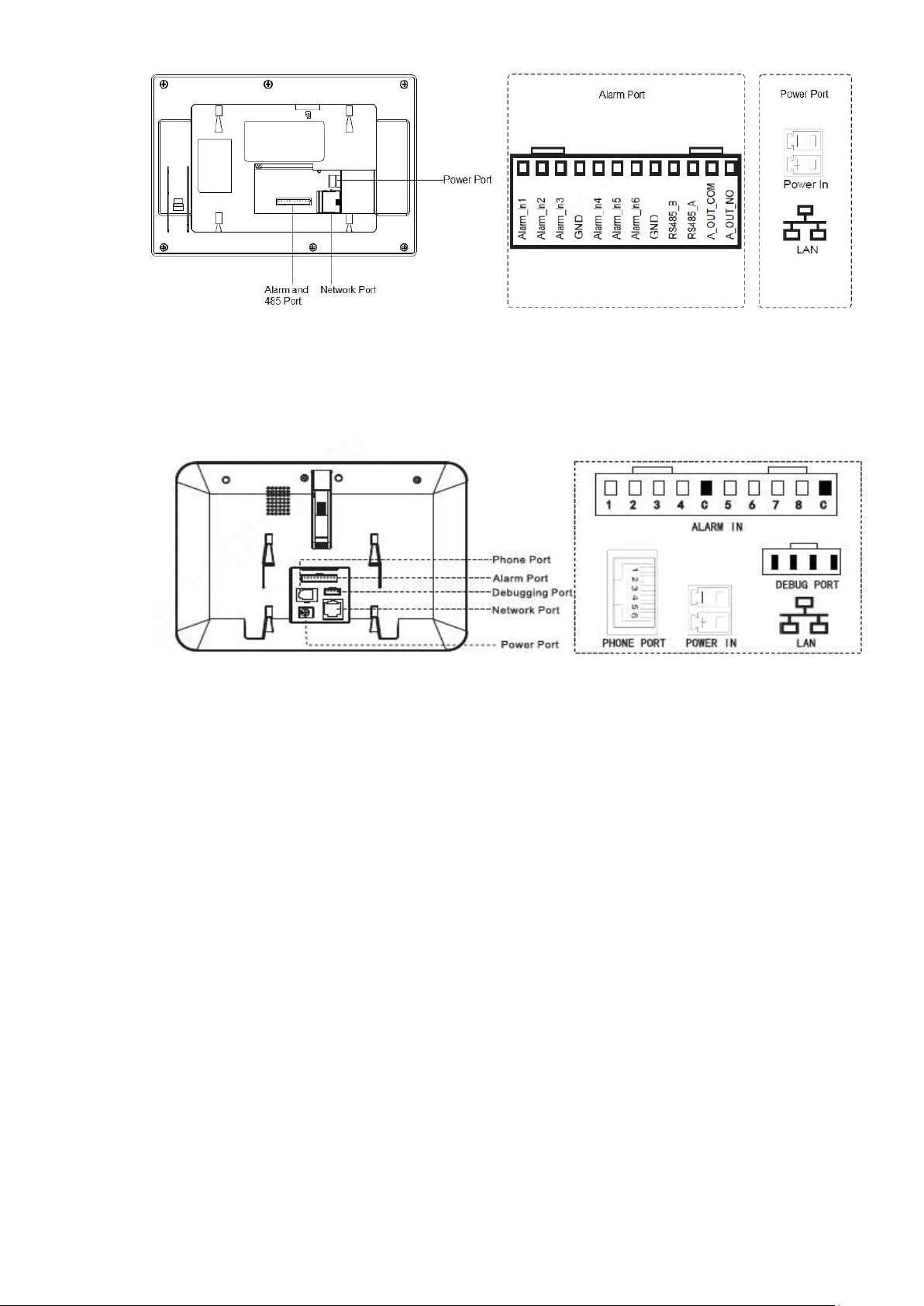
Figure 2-8
In VTH type A/type B series, different types of digital VTH have different port positions, but the
same port provides the same function. Taking VTH1560B as an example, specific functions of
ports are introduced, as shown in Figure 2-9.
Figure 2-9
2.2.3 VTH5222CH/VTH1550CHW-2
VTH5222CH 2-wire VTH provides 6 alarm input ports, 1 alarm output port, 1 RS485 port and 1
group of 2-wire port, as shown in Figure 2-10. VTH1550CHW-2 has 3 groups of 2-wire port.
10
Page 20
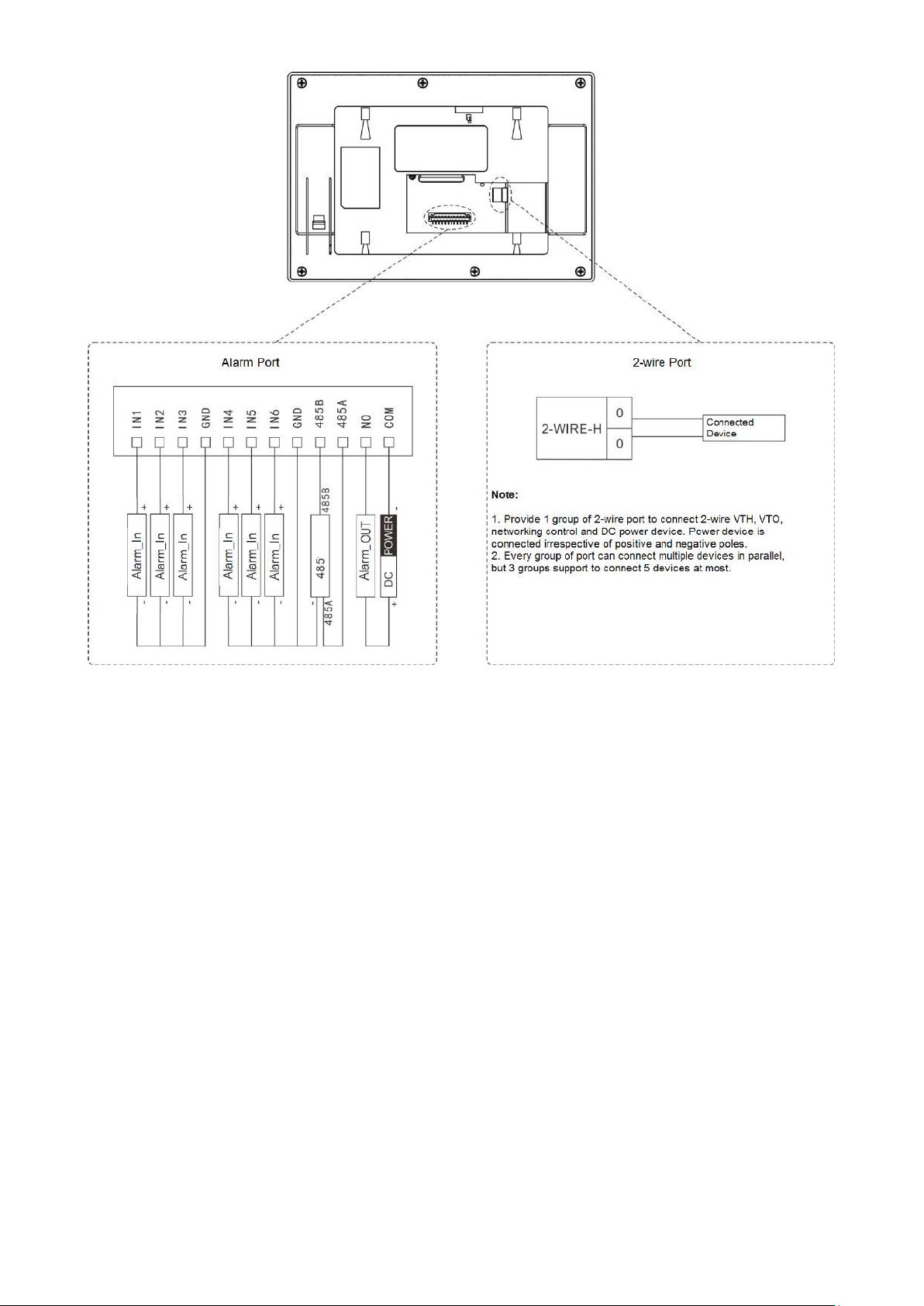
2.2.4 VTH1660CH
VTH1660CH digital VTH provides 8 alarm input ports, 1 RS485 port, 1 debugging port, 1
network port and power port, as shown in Figure 2-11.
Figure 2-10
11
Page 21

2.2.5 VTH2221A
VTH2221A digital VTH provides 8 alarm input ports, 1 network port and power port, as shown in
Figure 2-12.
Figure 2-11
12
Page 22
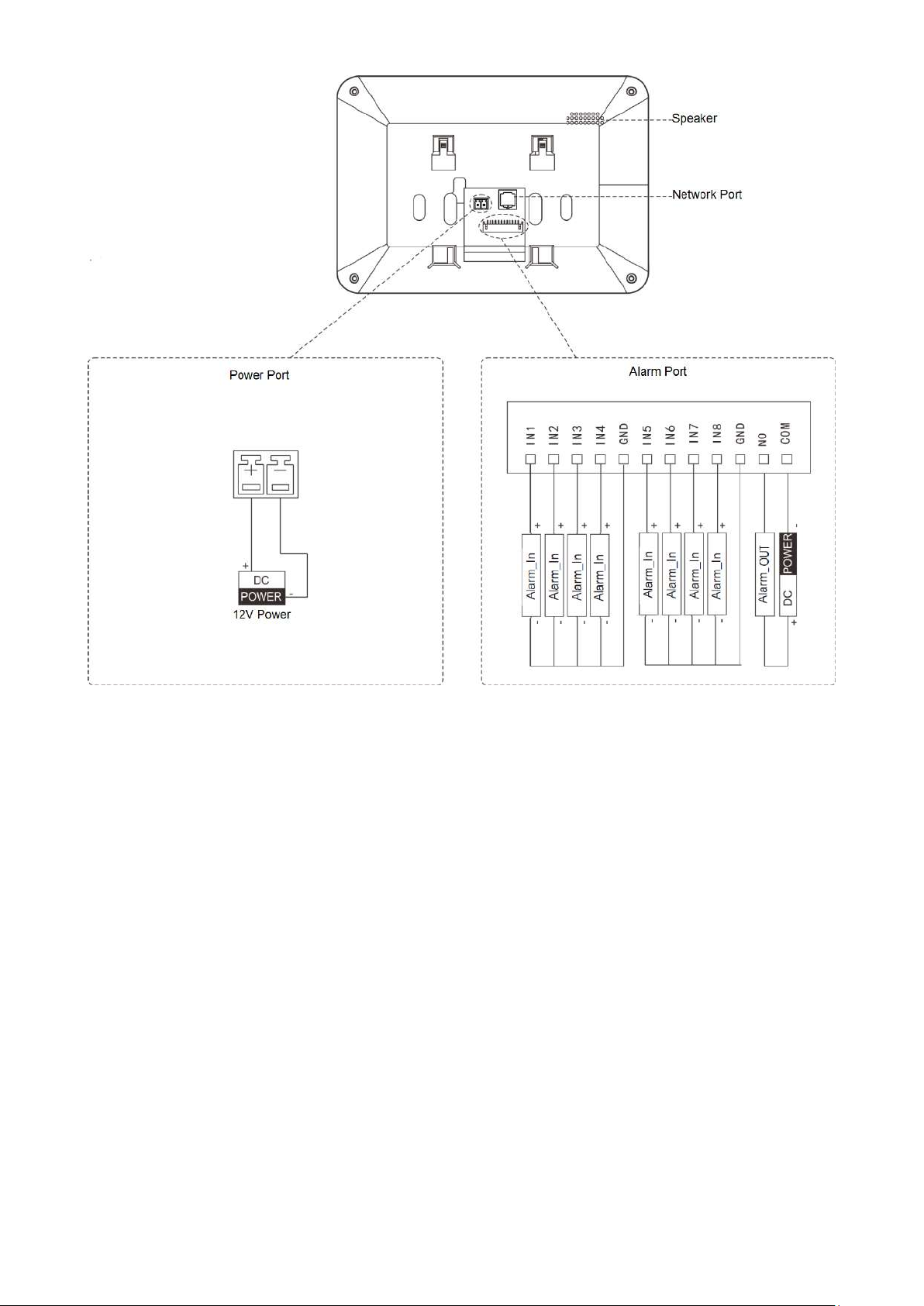
Figure 2-12
13
Page 23
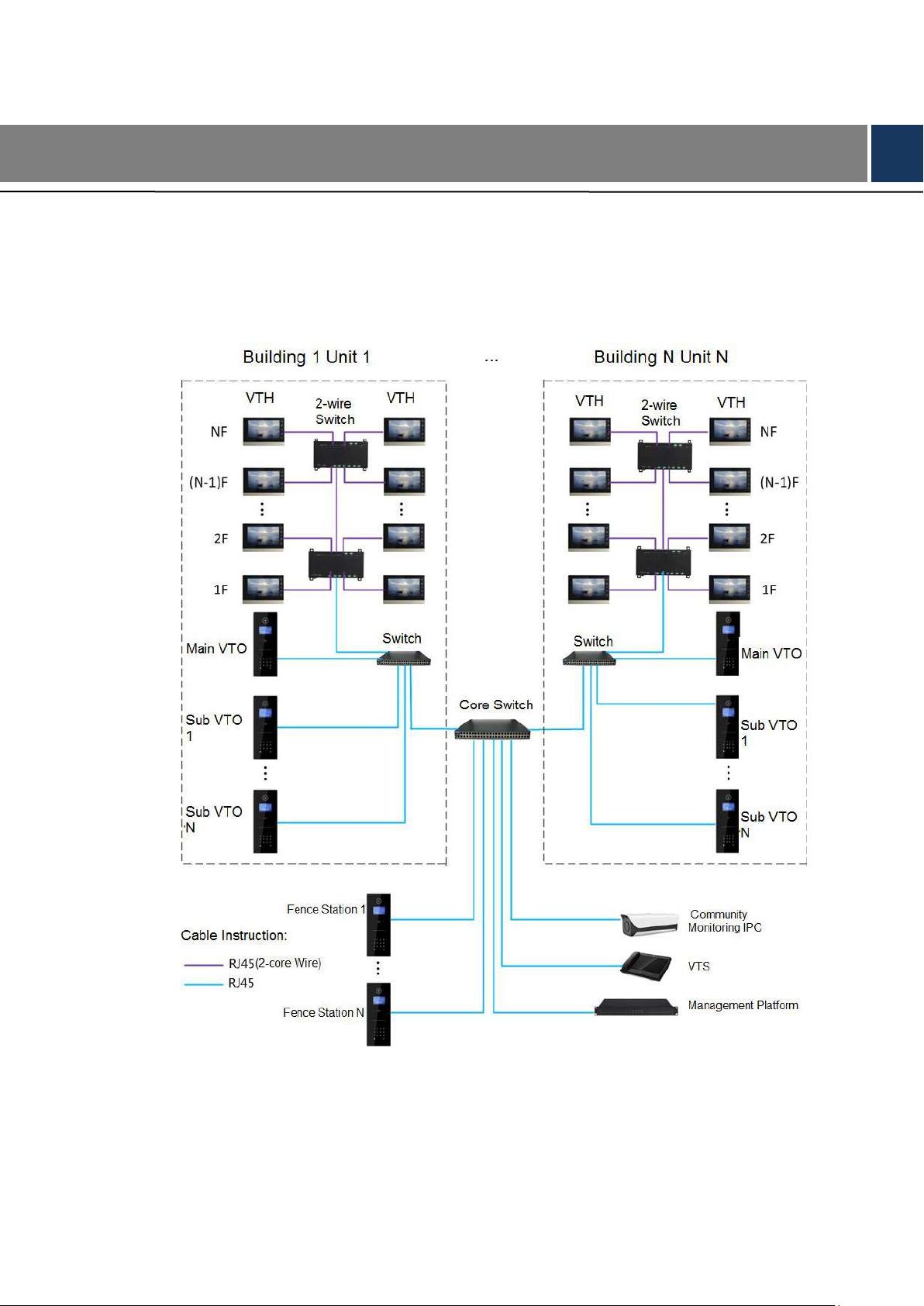
3 Network Diagram
3.1 2-wire System
Network diagram of 2-wire system is shown in Figure 3-1.
Figure 3-1
14
Page 24
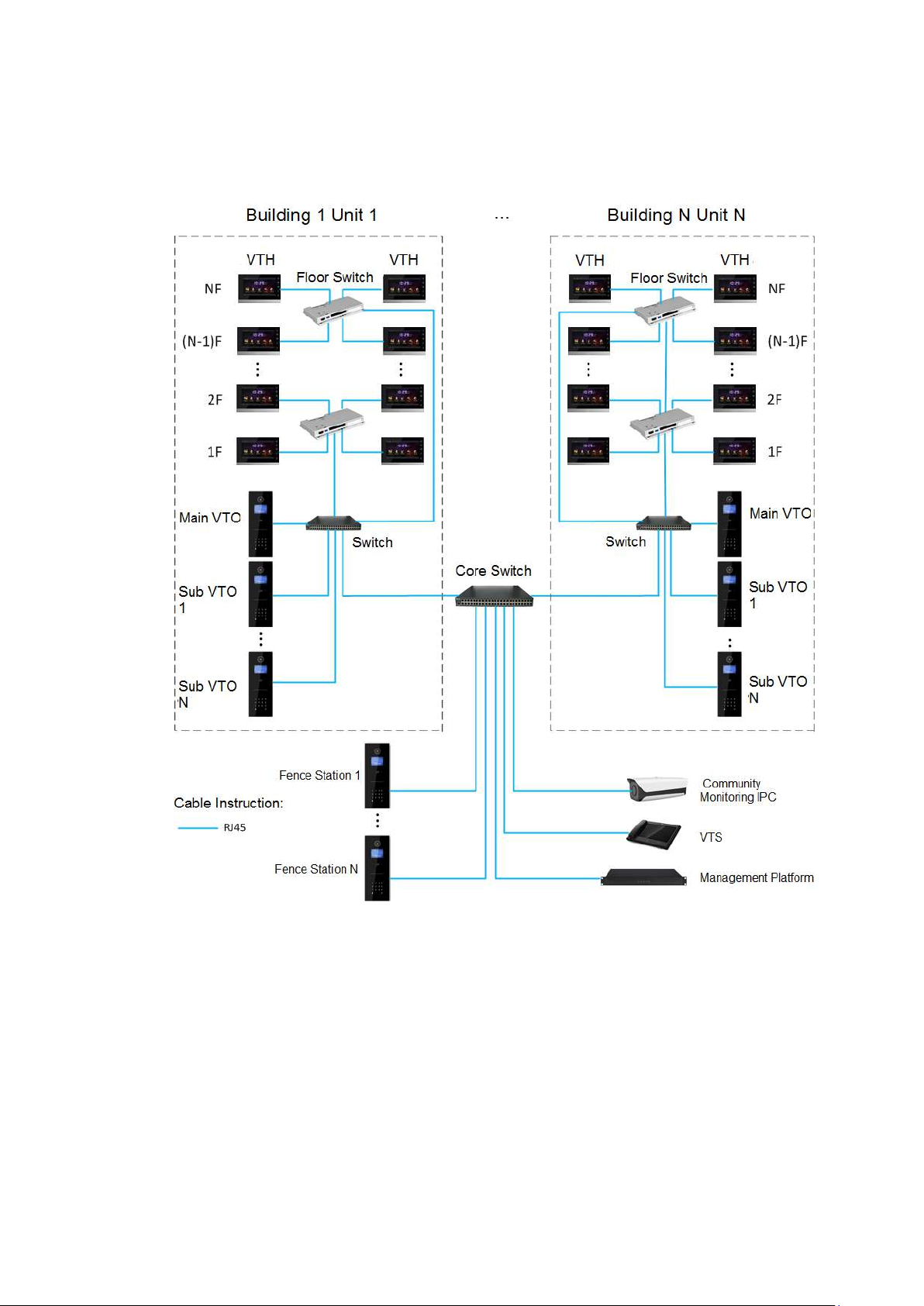
3.2 Digital System
Digital system network consist of two types:
VTH adopts PoE power supply from floor switch, as shown in Figure 3-2.
Figure 3-2
VTH adopts independent power supply from power supply device, as shown in Figure 3-3.
15
Page 25
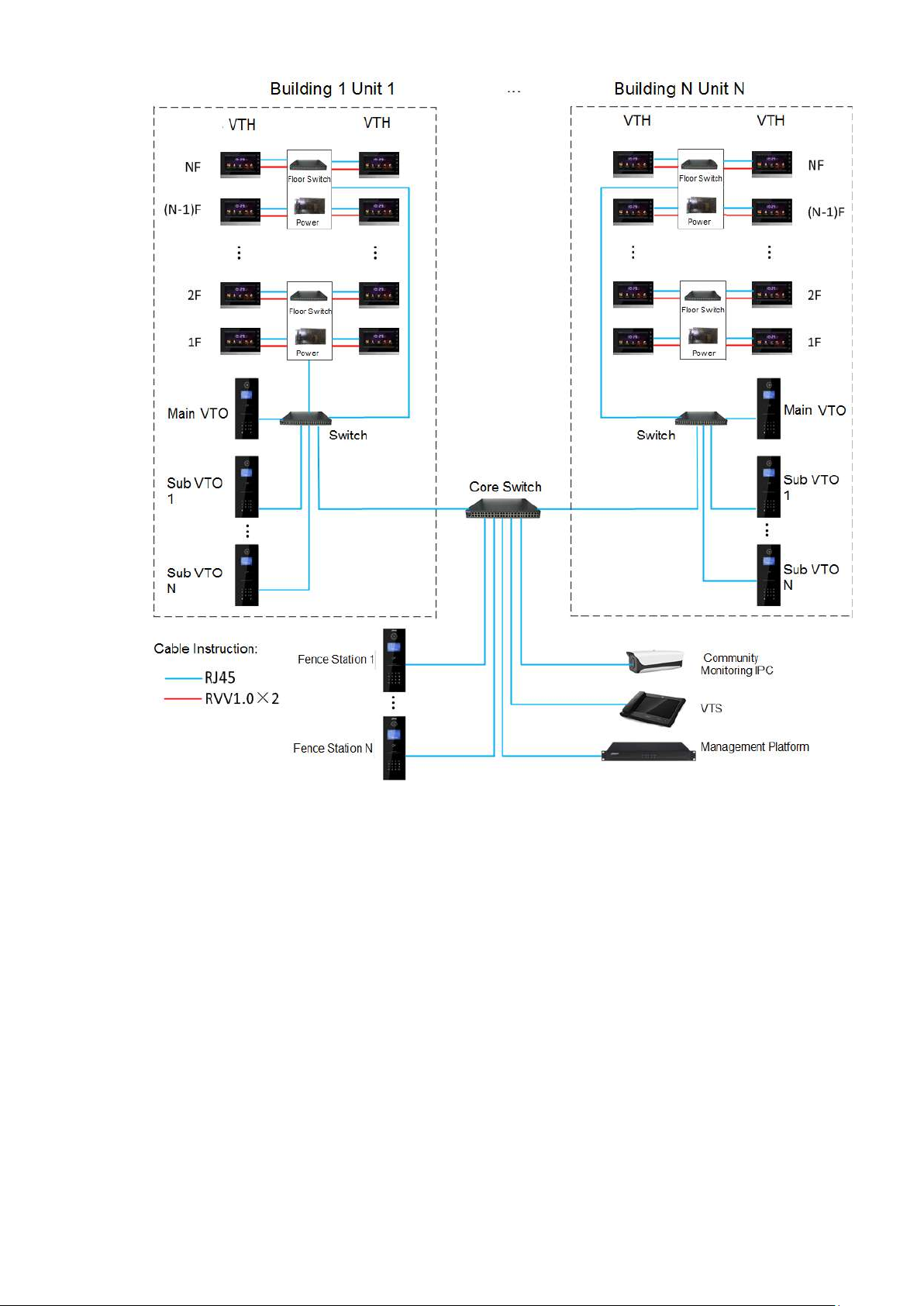
Figure 3-3
16
Page 26
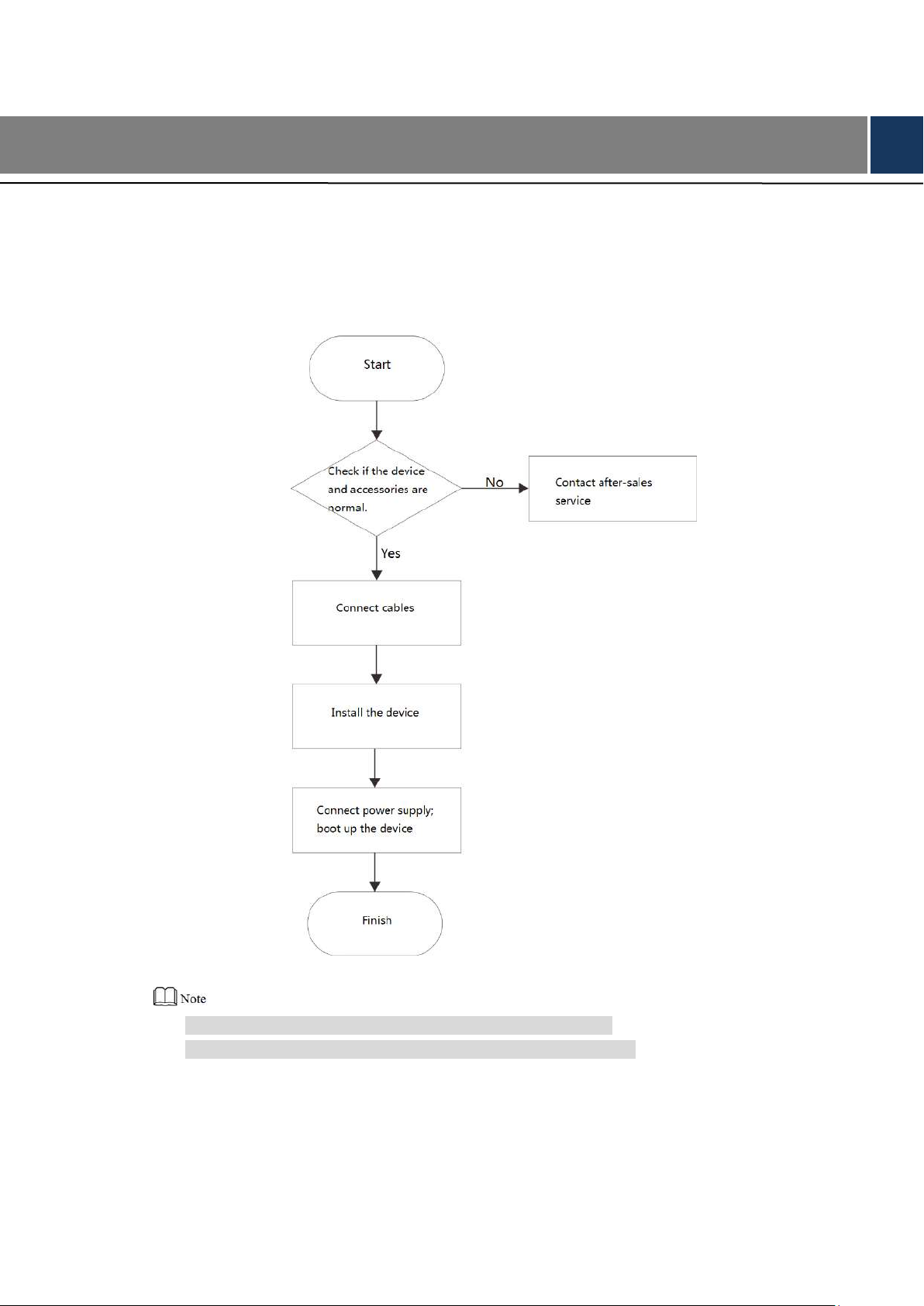
4 Device Installation
4.1 Installation Flow Chart
VTH installation flow chart is shown in Figure 4-1 Please install VTH in the following steps.
For cable connection, please refer to “2.2 Rear Panel Port”.
For device installation, please refer to “4.4 Device Installation”.
4.2 Open-case Inspection
Please carry out open-case inspection when receiving the device. Please timely contact our
Figure 4-1
17
Page 27
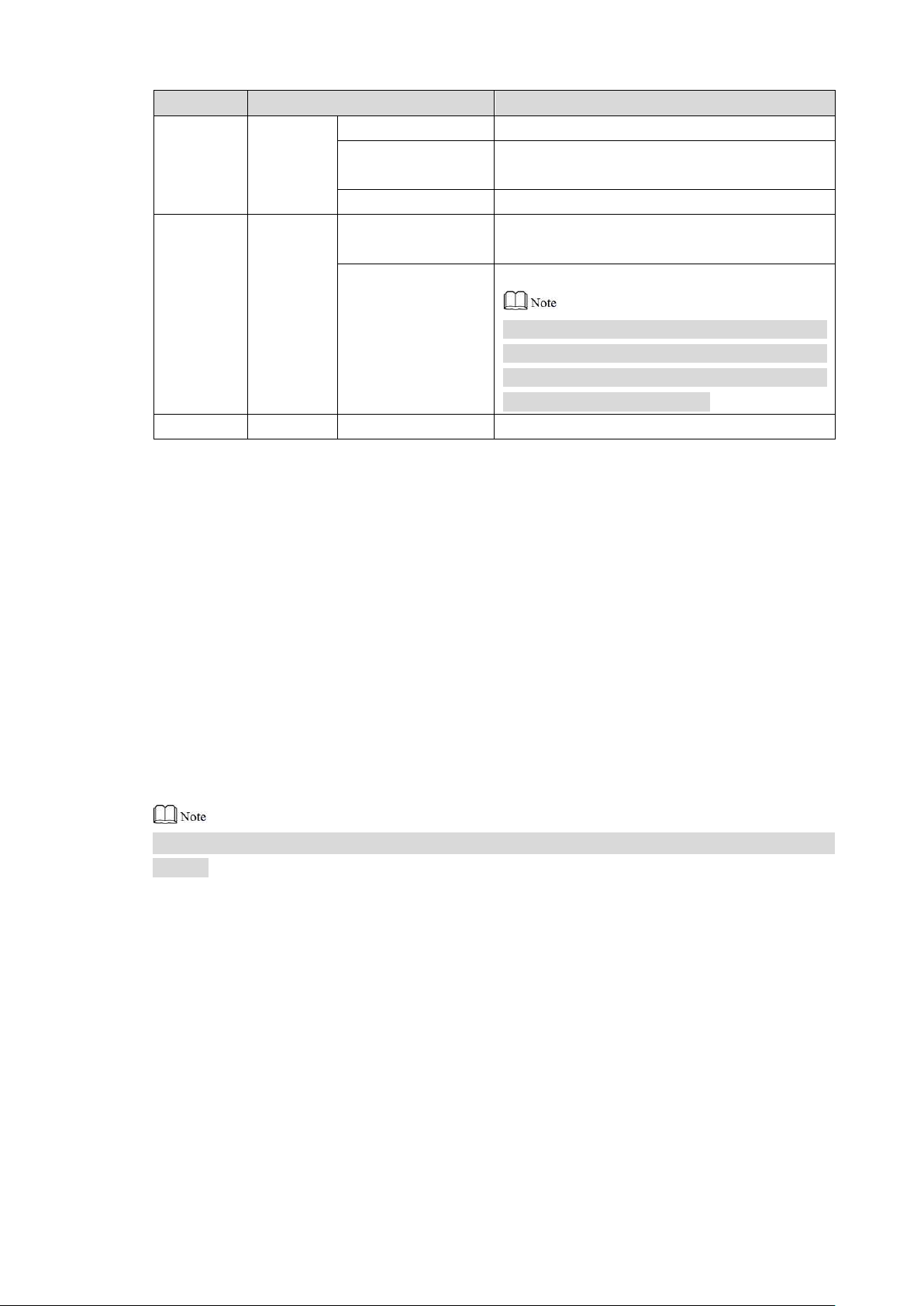
after-sales service personnel in case of any problems.
Sequence
Item
Content
1
Overall
package
Appearance
Inspect whether there are obvious damages.
Package
Inspect whether there are accidental
impacts.
Fittings
Inspect whether fittings are complete.
2
Model
and label
Device model
Inspect whether it is consistent with order
contract.
Label on the
device
Inspect whether it is torn or damaged.
Don’t tear or discard the label, otherwise
warranty service won’t be provided. When
dialing our after-sales hotline, please provide
serial number of the product.
3
Device
Appearance
Inspect whether there are obvious damages.
Table 4-1
4.3 Installation Requirement
Don’t install VTH in bad environment, such as condensation, high temperature, stained,
dusty, chemically corrosive and direct sunshine environment.
Engineering installation and debugging shall be done by professional teams. Please don’t
dismantle or repair arbitrarily in case of device failure.
4.4 Device Installation
It is suggested that installation height of device central point shall be 1.4cm~1.6cm above the
ground.
4.4.1 Surface Installation
Directly install the device with a bracket onto a wall, which is suitable for all types of devices.
Take “VTH1550CH” for example.
Step 1 Drill holes in the wall according to hole positions of the bracket.
Step 2 Fix installation bracket directly onto the wall with screws.
Step 3 Put the device into installation bracket from top down.
18
Page 28
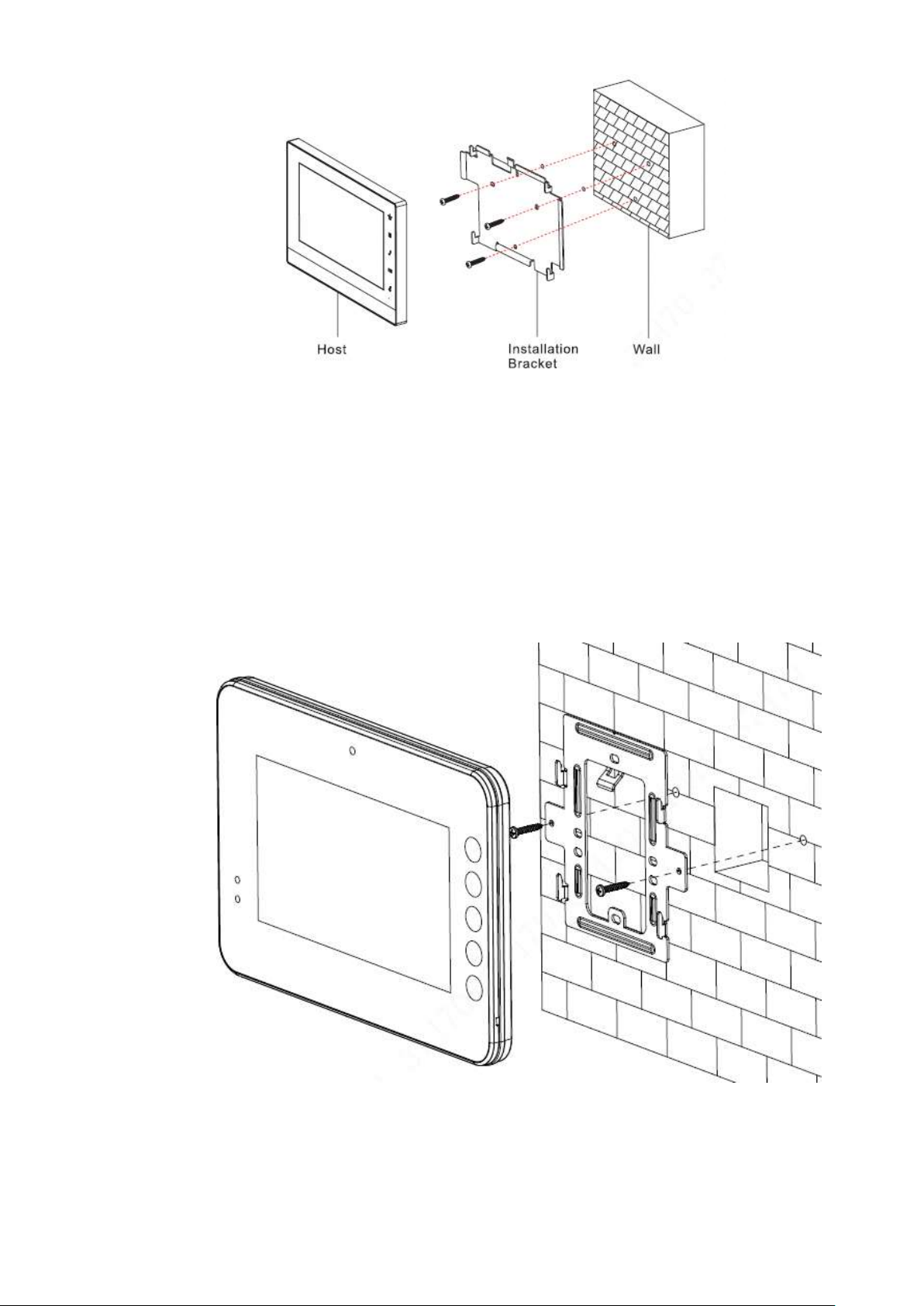
Figure 4-2
4.4.2 Installation with 86 Box
Install the device with 86 box, which is suitable for all types of devices. Take “1560B/BW” for
example.
Step 1 Embed 86 box into a wall at a proper height.
Step 2 Fix installation bracket onto 86 box with screws.
Step 3 Put the device into installation bracket from top down.
Figure 4-3
19
Page 29

Carry out debugging to ensure that the device can realize basic network access, call and
monitoring functions after installation. Before debugging, please check whether the following
work has been completed.
Check whether there is short circuit or open circuit. Power on the device only after the
circuit is confirmed to be normal.
IP and no. of every VTO and VTH have been planned.
5.1 Debugging Settings
Set VTO info and VTH info at WEB interface of every VTO, set VTH info, network info and VTO
info on every VTH, and thus realize video intercom function.
5.1.1 VTO Settings
5 Device Debugging
5.1.1.1 Initialization
For the first time, please initialize and modify login password.
Please ensure that default IP addresses of PC and VTO are in the same network segment.
Default IP address of VTO is 192.168.1.110.
Step 1 Connect VTO power and boot up.
Step 2 Enter default IP address of VTO at the address bar of PC browser.
The system displays “Setting” interface, as shown in Figure 5-1.
20
Page 30

Figure 5-1
Step 3 Enter “New Password” and “Confirm”, and click “Next”.
The system displays “Protect” interface, as shown in Figure 5-2.
This password is used to login WEB interface. It shall be at least 8 characters, and shall
include at least two types of number, letter and symbol.
Figure 5-2
Step 4 Select “Email” and enter your Email address.
This Email address is used to reset the password, so it is recommended that it should
be set.
Step 5 Click “Next”.
The system displays “OK” interface, as shown in Figure 5-3, and shows “Device
succeeded!”
21
Page 31

Figure 5-3
Step 6 Click “OK”.
The system displays WEB login interface, as shown in Figure 5-4.
Figure 5-4
Step 7 Enter user name and password, and click “Login”.
Log in the WEB interface of the device.
Default user name is admin.
Password is the one set during initialization.
5.1.1.2 Network Config
Modify IP address of VTO to be planned IP address.
Step 1 Select “System Config > Network Config > TCP/IP”.
The system displays “TCP/IP” interface, as shown in Figure 5-5.
22
Page 32

Figure 5-5
Step 2 Enter the planned “IP Address”, “Subnet Mask” and “Default Gateway”, and click “OK”.
After modification is completed, VTO reboots automatically, while the following two
cases occur at WEB interface.
If PC is in the planned network segment, WEB interface jumps to new IP login
interface automatically.
If PC is not in the planned network segment, the webpage cannot be displayed.
Please add PC into the planned network segment and login WEB interface again.
5.1.1.3 LAN Config
Set building no., unit no. and VTO no..
Step 1 Select “System Config > LAN Config”.
The system displays “LAN Config” interface, as shown in Figure 5-6.
Figure 5-6
Step 2 Enter VTO “Building No.”, “Building Unit No.” and “VTO No.”.
To call management centre, please select “Register to the MGT Centre”; set
“MGT Centre IP Address” and “MGT Port No.”.
To provide group call, please select “Group Call” and set “Max Extension Index”
23
Page 33

which can be 5 at most.
Step 3 Click “OK”.
5.1.1.4 Add VTH
Add VTH info. After VTH and VTO debugging is completed, VTH will be registered to VTO
automatically, in order to realize binding.
Add master VTH only.
After “Network Terminal” interface of extension VTH adds main VTO and enables it, VTO
interface will obtain extension VTH info automatically.
Step 1 Select “System Config > Digital Indoor Station Manager”.
The system displays “Digital Indoor Station Manager” interface, as shown in Figure
5-7.
Figure 5-7
Step 2 Click “Add”.
The system displays “Add” interface, as shown in Figure 5-8.
Figure 5-8
Step 3 Enter VTH “Family Name”, “First Name”, “Nick Name”, “VTH Short No.” (VTH room no.)
and “IP Address”.
It is OK if IP address is not filled in. After VTH is registered to VTO successfully, VTO
will obtain IP address of VTH.
Step 4 Click “OK”.
24
Page 34

5.1.2 VTH Config
5.1.2.1 Initialization
Set the password and bind your Email.
Password: it is used to enter project setting interface.
Email: it is used to retrieve your password when you forget it.
Step 1 Power on the device.
The system displays “Welcome” and enters “Device Initialization” interface, as shown
in Figure 5-9.
Figure 5-9
Step 2 Enter “Password”, “Confirm Pwd” and “Email”. Click [OK].
The system displays main interface.
5.1.2.2 Network Config
According to available network connection modes, configure VTH network information.
IP addresses of VTH and VTO shall be in the same network segment. Otherwise, VTH will fail
to obtain VTO info after configuration.
Step 1 Press [Setting] for more than 6 seconds.
The system pops up “Password” prompt box.
Step 2 Enter the password set during initialization, and click [OK].
Step 3 Click [Network].
The system displays “Network” interface, as shown in Figure 5-10 and Figure 5-11.
Only devices with the wireless function can access to wireless network.
25
Page 35

Figure 5-10
Figure 5-11
Step 4 Set according to actual network access mode.
Wired IP
Enter “Local IP”, “Subnet Mask” and “Gateway”, press [OK]. Or press to enable
DHCP function and obtain IP info automatically.
If the device has wireless function, please click “Wired IP” tab to set it.
WLAN
Press to enable WIFI function. 1.
The system displays available WIFI list, as shown in Figure 5-12.
26
Page 36

Figure 5-12
Connect WIFI. 2.
The system has 2 access ways as follows.
◇ At “WLAN” interface, select WIFI, click “Wireless IP” tab to enter “Local IP”,
“Subnet Mask” and “Gateway”, and press [OK].
◇ At “WLAN” interface, select WIFI, click “Wireless IP” tab, press to
enable DHCP function and obtain IP info automatically, as shown in Figure
5-13.
To obtain IP info with DHCP function, use a router with DHCP function.
Figure 5-13
5.1.2.3 VTH Config
Set VTH “Room No.”, type and “Master IP”.
Step 1 Press [Setting] for more than 6 seconds.
27
Page 37

The system pops up “Password” prompt box.
Step 2 Enter the password set during initialization, and click [OK].
Step 3 Click [VTH Config].
The system displays “VTH Config” interface, as shown in Figure 5-14.
Step 4 Set VTH info.
Be used as a master VTH.
Enter “Room No.” (such as 9901).
“Room no.” shall be the same with “VTH Short No.”, which is set when adding VTH at
WEB interface. Otherwise, it will fail to connect VTO.
Be used as an extension VTH.
Press [Master] and switch to “Extension”. 1.
Enter “Room No.” (such as 9901-1) and “Master IP” (IP address of master VTH). 2.
“Master Name” and “Master Pwd” are the user name and password of master VTH.
Default user name is admin, and the password is the one set during device
initialization.
Step 5 Press [OK] to save settings.
5.1.2.4 VTO Config
Figure 5-14
Add VTO and fence station info; at VTH interface, bind VTH with VTO.
Step 1 Press [Setting] for more than 6 seconds.
The system pops up “Password” prompt box.
Step 2 Enter the password set during initialization, and click [OK].
Step 3 Click [VTO Config].
The system displays “VTO Config” interface, as shown in Figure 5-15.
28
Page 38

Step 4 Add VTO or fence station.
Add main VTO.
In Figure 5-15, enter main VTO name, VTO IP, “User Name” and “Password”. 1.
Switch the “Enable Status” to be . 2.
“User Name” and “Password” shall be consistent with WEB login user name
and password of VTO. Otherwise, it will fail to connect.
“Enable Status” of main VTO is “ON” by default. After setting VTO info, it will
take effect after turning it off and then turning it on again.
Add sub VTO.
Press to switch to sub VTO setting interface. 1.
Enter sub VTO name, IP address, “User Name” and “Password”. 2.
Switch the “Enable Status” to be . 3.
Add fence station.
Figure 5-15
Press to switch to sub VTO setting interface. 1.
Select device type to be “Fence Station”, enter Sub VTO name (fence station 2.
name), middle no. (fence station no.), “User Name” and “Password”.
Switch the “Enable Status” to be . 3.
29
Page 39

5.2 Debugging Verification
5.2.1 VTO Calls VTH
Dial VTH room no. (such as 9901) at VTO, and thus call VTH. VTH pops up monitoring image
and operating keys, as shown in Figure 5-16. It represents successful debugging.
The following figure means that SD card has been inserted into VTH. If SD card is not inserted,
recording and snapshot icons are gray.
5.2.2 VTH Monitors VTO
VTH is able to monitor VTO, fence station or IPC. Take “VTO” for example.
Select “Monitor > Door”, as shown in Figure 5-17. Select the VTO to enter monitoring image, as
shown in Figure 5-18.
The following figure means that SD card has been inserted into VTH. If SD card is not inserted,
recording and snapshot icons are gray.
Figure 5-16
30
Page 40

Figure 5-17
Figure 5-18
31
Page 41

6.1 Main Interface
No.
Name
Description
1
Room No.
Number of the room where VTH is located.
2
Call
Call a user.
Manage the contacts.
View and manage the call records.
3
Info
View, delete and clear notices issued by Property Management
Center.
View, delete and clear security alarm info.
When VTH owns a SD card or VTO enables video-audio
message uploading function, “Guest Message” tab will be
displayed. View, delete and clear messages of VTO.
When VTH owns a SD card, “Video Pic” tab will be displayed.
View, delete and clear videos and pictures.
There are six items at the main interface, namely, call, info, monitor, SOS, setting and
arm/disarm, as shown in Figure 6-1. For description of every item, please refer to Table 6-1.
6 Interface Operation
Figure 6-1
32
Page 42

No.
Name
Description
4
Status Bar
: Wired network connection icon, meaning that the device
isn’t connected with network.
: Wired network connection icon, meaning that the device
has connected with network in a wired way.
: Wi-Fi network connection icon, meaning that the device
has connected with network in a wireless way.
: Main VTO connection icon, meaning that the device failed
to connect main VTO; without this icon, the device has
connected with main VTO successfully.
: SD card icon, meaning that SD card has been inserted into
the device; without this icon, the SD card has not been inserted
or the device doesn’t support SD card.
: DND (Do Not Disturb) icon, meaning that the device has
enabled DND function. It is not enabled by default.
5
Time
Display date, day of the week and time.
6
Arm/disarm
Display the last unread alarm info.
: press this icon to enter arm mode selection.
7
Setting
Press [Setting], input login password and enter system setting
interface.
Press [Setting] for over 6 seconds, input the password set
during initialization, and enter project setting interface.
8
SOS
Press this icon to call Management Center.
9
Monitor
Monitor the VTO, fence station, IPC, NVT, HCVR and XVR.
Table 6-1
6.2 Setting
6.2.1 Ring Settings
Set VTO ring, VTH ring, alarm ring and other rings.
6.2.1.1 VTO Ring
Set a ring for the device connected with VTO, and support to set maximum 20 VTOs.
Step 1 Press [Setting].
33
Page 43

The system pops up “Password” prompt box.
Step 2 Input login password and press [OK].
Default login password is 123456. Please refer to “6.2.5.3 Password Setting” for
details.
Step 3 Select “Ring > VTO Ring”.
The system displays “VTO Ring” interface, as shown in Figure 6-2. Press or
to page up and down.
Figure 6-2
Step 4 Press text box to select rings, and press and to set the volume.
6.2.1.2 VTH Ring
Set the ring of this VTH.
Step 1 Press [Setting].
The system pops up “Password” prompt box.
Step 2 Input login password and press [OK].
Default login password is 123456. Please refer to “6.2.5.3 Password Setting” for
details.
Step 3 Select “Ring > VTH Ring”.
The system displays “VTH Ring” interface, as shown in Figure 6-3.
34
Page 44

Figure 6-3
Step 4 Press text box to select rings, and press and to set the volume.
6.2.1.3 Alarm Ring
Set the ring when VTH gives an alarm.
Step 1 Press [Setting].
The system pops up “Password” prompt box.
Step 2 Input login password and press [OK].
Default login password is 123456. Please refer to “6.2.5.3 Password Setting” for
details.
Step 3 Select “Ring > Alarm Ring”.
The system displays “Alarm Ring” interface, as shown in Figure 6-4.
35
Page 45

Figure 6-4
Step 4 Press text box to select rings, and press and to set the volume.
6.2.1.4 Other
Set VTO ring time, VTH ring time, MIC volume, talk volume and ring mute setting.
Step 1 Press [Setting].
The system pops up “Password” prompt box.
Step 2 Input login password and press [OK].
Default login password is 123456. Please refer to “6.2.5.3 Password Setting” for
details.
Step 3 Select “Ring > Other”.
The system displays “Other” interface, as shown in Figure 6-5.
36
Page 46

Figure 6-5
Step 4 Press and to set the time or volume. Press to enable “Ring
Mute”, and the icon becomes .
“VTO Ring Time” and “VTH Ring Time” of the extension VTH are synchronized
with master VTH, and cannot be set.
VTO ring time: ring time when VTO calls VTH.
VTH ring time: ring time when another VTH calls this VTH.
6.2.2 DND Settings
Set to avoid incoming calls within a time period.
DND function is not enabled by default.
Under DND mode, there is no call reminder when VTH is called, but call info is recorded.
Parameters at this interface are set on master VTH only, and extension VTH synchronize
with master VTH.
Press [Setting]. Step 1
The system pops up “Password” prompt box.
Input login password and press [OK]. Step 2
Default login password is 123456. Please refer to “6.2.5.3 Password Setting” for
details.
Press [DND]. Step 3
The system displays “DND Settings” interface, as shown in Figure 6-6.
37
Page 47

Figure 6-6
Press to enable DND function, and the icon becomes . Step 4
The system displays DND period, as shown in Figure 6-7.
Press time text box; set start time and end time. Step 5
Press [Click to select week] and select DND week. Step 6
Press [OK] to save settings. Step 7
6.2.3 Alarm Setting
Set wire zone, wireless zone and alarm output.
Figure 6-7
38
Page 48

Parameter
Description
Area No.
The number cannot be modified.
NO/NC
Select NO (normally open) or NC (normally closed) according to detector type. It
shall be the same as detector type.
Type
Select corresponding type according to detector type, including IR, gas, smoke,
urgency btn, door, burglar alarm, perimeter and doorbell.
Zones can be set under disarm mode.
6.2.3.1 Wire Zone
Set zone type, NO/NC, alarm status and delay. It supports to set 8 zones at most.
Press [Setting]. Step 1
The system pops up “Password” prompt box.
Input login password and press [OK]. Step 2
Default login password is 123456. Please refer to “6.2.5.3 Password Setting” for
details.
Select “Alarm > Wire Zone”. Step 3
The system displays “Wire Zone” interface, as shown in Figure 6-8.
Figure 6-8
Step 4 Press corresponding positions to set zone type, NO/NC, alarm status, enter delay and
exit delay. Please refer to Table 6-2 for details.
39
Page 49

Parameter
Description
Status
It includes instant alarm, delay alarm, bypass and remove.
Instant alarm: in case of alarm after arm, produce alarm sound at once and
enters alarm status.
Delay alarm: in case of alarm after arm, enter alarm status after some time.
Within the time period, you can disarm and cancel the alarm.
Bypass: this area is shielded from this arm. After disarm, this area will
restore normal working status.
Remove: this area is invalid during arm/disarm.
An zone under “Remove” status cannot be bypassed.
Enter Delay
After entering delay, when armed area triggers an alarm,
entering armed area from non-armed area within the
delay time period will not lead to linkage alarm. Linkage
alarm will be produced if delay time comes to an end and
it is not disarmed.
Delay is only valid
to the areas of
“delay alarm”.
Exit Delay
After arm, “delay alarm” area will enter arm status at the
end of “exit delay”.
If multiple areas set the exit delay, interface prompt will
conform to maximum delay time.
Step 5 Press [OK] to complete setting.
6.2.3.2 Wireless Zone
Only devices with wireless function have this function.
Add, delete and set wireless zones.
Press [Setting]. Step 1
The system pops up “Password” prompt box.
Input login password and press [OK]. Step 2
Default login password is 123456. Please refer to “6.2.5.3 Password Setting” for
details.
Select “Alarm > Wireless Zone”. Step 3
The system displays “Wireless Zone” interface, as shown in Figure 6-9.
Table 6-2
40
Page 50

Press [Add]. Step 4
Press wireless code button of wireless device. Please refer to wireless device user’s Step 5
manual for details.
After successful coding, display zone info.
Step 6 Press corresponding positions to set alarm status, enter delay and exit delay. Please
refer to Table 6-2 for details.
Press [Edit] to select a zone and press [Delete] to delete the selected zone.
6.2.3.3 Alarm Output
After enabling alarm output, when other devices call this VTH, the alarm output device will
output alarm info.
Press [Setting]. Step 1
The system pops up “Password” prompt box.
Input login password and press [OK]. Step 2
Default login password is 123456. Please refer to “6.2.5.3 Password Setting” for
details.
Select “Alarm > Output”. Step 3
The system displays “Output” interface, as shown in Figure 6-10.
Figure 6-9
41
Page 51

Step 4 Press to enable alarm output function, and the icon becomes .
6.2.4 Mode Setting
Set area on/off status under different modes.
Area mode can be set only in disarm status.
Press [Setting]. Step 1
The system pops up “Password” prompt box.
Input login password and press [OK]. Step 2
Default login password is 123456. Please refer to “6.2.5.3 Password Setting” for
details.
Press [Mode]. Step 3
The system displays “Mode” interface, as shown in Figure 6-11.
Figure 6-10
42
Page 52

Step 4 Select arm mode in every tab.
Step 5 Press in every area to add it into arm mode.
Multiple areas can be added into one arm mode simultaneously, whereas one area can
be added into different modes.
6.2.5 General Setting
Set VTH time, display, user password and others.
6.2.5.1 Time Setting
Set VTH system time, time zone and DST.
Parameters at this interface are set on master VTH only, and extension VTH synchronize with
master VTH.
Press [Setting]. Step 1
The system pops up “Password” prompt box.
Input login password and press [OK]. Step 2
Figure 6-11
Default login password is 123456. Please refer to “6.2.5.3 Password Setting” for
details.
Select “General > Time”. Step 3
The system displays “Time” interface, as shown in Figure 6-12.
43
Page 53

Figure 6-12
Set time parameter. Step 4
When system time switch is , obtain server time by default; when it is
, set system time, time zone and DST manually.
Manual setting of system time
Press of system time and the icon becomes , so as to enable 1.
manual setting function.
Press time text box to set system time. 2.
Setting of time zone
Press of system time and the icon becomes , so as to enable 1.
manual setting function.
Press time zone text box, and select local time zone, as shown in Figure 6-13. 2.
44
Page 54

DST setting
Press of system time and the icon becomes , so as to enable 1.
manual setting function.
Press to enable DST. 2.
Press DST text box, and select DST start time and end time. 3.
6.2.5.2 Display Setting
Set VTH screen brightness, screensaver time and clean.
Press [Setting]. Step 1
The system pops up “Password” prompt box.
Input login password and press [OK]. Step 2
Default login password is 123456. Please refer to “6.2.5.3 Password Setting” for
details.
Select “General > Display”. Step 3
The system displays “Display” interface, as shown in Figure 6-14.
Figure 6-13
45
Page 55

Set parameters. Step 4
Press and ; set “Brightness” and “Screensaver Time”.
Press [Clean] and the screen will be locked for 10 seconds. During the period,
clean the screen. It restores after 10 seconds.
6.2.5.3 Password Setting
Set login password, arm/disarm password, unlock password and anti-hijacking password of
VTH setting interface. Login password, arm/disarm password and unlock password are 123456
by default, whereas anti-hijacking password is the reversed login password.
Parameters at this interface are set on master VTH only, and extension VTH synchronize with
master VTH.
Press [Setting]. Step 1
The system pops up “Password” prompt box.
Input login password and press [OK]. Step 2
Select “General > User Password”. Step 3
The system displays “User Password” interface, as shown in Figure 6-15.
Figure 6-14
46
Page 56

Enter “New Password” and “Confirm Password”. Step 4
Press [OK] to complete password modification. Step 5
6.2.5.4 Other Settings
Set monitor time, record time, VTO message time, VTO talk time, internal call enable, internal
call time, auto capture and touch ring.
Extension VTH can set “Auto Capture” and “Touch Ring”, but other parameters synchronize
with master VTH and cannot be set.
Press [Setting]. Step 1
The system pops up “Password” prompt box.
Input login password and press [OK]. Step 2
Default login password is 123456. Please refer to “6.2.5.3 Password Setting” for
details.
Select “General > Other”. Step 3
The system displays “Other” interface, as shown in Figure 6-16.
Figure 6-15
47
Page 57

Set parameters. Please refer to Table 6-3 for details. Step 4
Parameter
Description
Operation
Monitor
Time
Maximum time to monitor VTO, IPC, fence station, HCVR, NVR
and DVR.
Press
and
to set the
time.
Record
Time
Maximum recording time of videos during call, talk, monitoring
and speaking. The system stops recording at the end of
recording time.
VTO
Message
Time
When VTO message time is not 0:
If VTH with SD card doesn’t answer when VTO calls,
enter message status according to prompt, and save
the message in SD card of VTH.
If VTH doesn’t have SD card, but VTO has enabled
“Leave Message Upload” and set FTP server,
“Message” tab will appear at VTH info interface. If VTH
doesn’t answer when VTO calls, enter message status
according to prompt, and upload the message to FTP
server.
If VTH doesn’t have SD card, and VTO has not enabled
“Leave Message Upload”, if VTH doesn’t answer when
VTO calls, hang up automatically.
When VTO message time is 0:
Hang up automatically if VTH doesn’t answer when VTO
calls, no matter whether VTH has SD card or not, no matter
whether VTO has enabled “Leave Message Upload” or not.
If VTO sets to transfer the call to management center, if VTH
doesn’t answer when VTO calls, and there is no message
prompt, the call will be transferred to management center.
Figure 6-16
48
Page 58

Parameter
Description
Operation
Internal
Call Time
Maximum talk time between VTH and VTH.
VTO Talk
Time
Maximum talk time when VTO calls VTH.
Internal
Call
Enable
After internal call is enabled, VTH can call another VTH.
The called party enables internal call, to realize this function.
Press
to
enable the
function. The
icon becomes
.
Auto
Capture
After auto capture is enabled, 3 pictures will be captured
automatically when VTO calls VTH. View them at “Info> Record
and Picture” interface.
This function is valid only when SD card is inserted.
Touch
Ring
After enabling touch ring, there will be a ring when touching the
screen.
6.2.6 Product Info
Reboot the system and format SD card.
Press [Setting]. Step 1
The system pops up “Password” prompt box.
Input login password and press [OK]. Step 2
Default login password is 123456. Please refer to “6.2.5.3 Password Setting” for
details.
Press [Product Info]. Step 3
The system displays “Product Info” interface, as shown in Figure 6-17.
Table 6-3
49
Page 59

Reboot
Press [Reboot] and press [OK] at prompt interface. The device will reboot.
SD Format
Press [SD Format] and press [OK] at prompt interface. The SD card will be formatted.
Before format, ensure that SD card has been inserted into the device. Otherwise, the
function is invalid.
6.3 Project Settings
6.3.1 Forget Password
If you forget initialization password when entering project settings interface, reset password
through “Forget Password” at the interface or in VDPconfig tool.
Figure 6-17
6.3.1.1 Reset the Password at the Interface
Press [Setting] for over 6 seconds. Step 1
The system pops up “Password” prompt box.
Press [Forget Password]. Step 2
The system displays “QR Code” interface, as shown in Figure 6-18.
50
Page 60

Figure 6-18
Scan the QR code with any code-scanning APP, bind your email box, send the Step 3
scanning results to 10690546980662 with short message, and thus obtain security
code.
Press [Next]. Step 4
Enter “Password”, “Confirm Password” and obtained “Security Code”. Step 5
Press [OK] to complete resetting the password. Step 6
6.3.1.2 Reset the Password in VDPconfig
Use VDPconfig tool to export XML file (ExportFile.xml), send it by email to
support_cpwd@htmicrochip.com, and obtain XML file (result.xml). Then, import the file and
reset a new password.
Please refer to “VDPconfig Help Document” for details.
6.3.2 Network Settings
Set VTH network info according to actual conditions, since different types of devices support
different access modes.
IP addresses of VTH and VTO shall be in the same network segment. Otherwise, VTH will fail
to obtain VTO info after configuration.
Press [Setting] for over 6 seconds. Step 1
The system pops up “Password” prompt box.
Enter the password set during initialization, and press [OK]. Step 2
Step 3 Press [Network].
The system displays “Network” interface, as shown in Figure 6-19 and Figure 6-20.
51
Page 61

Only devices with the wireless function can access to wireless network.
Figure 6-19
Figure 6-20
Step 4 Set according to actual network access mode.
Wired IP
Enter “Local IP”, “Subnet Mask” and “Gateway”, press [OK]. Or press to enable
DHCP function and obtain IP info automatically.
If the device has wireless function, please click “Wired IP” tab to set it.
WLAN
52
Page 62

Press to enable WIFI function. 1.
The system displays available WIFI list, as shown in Figure 6-21.
Figure 6-21
Connect WIFI. 2.
The system has 2 access ways as follows.
◇ At “WLAN” interface, select WIFI, click “Wireless IP” tab to enter “Local IP”,
“Subnet Mask” and “Gateway”, and press [OK].
◇ At “WLAN” interface, select WIFI, click “Wireless IP” tab, press to
enable DHCP function and obtain IP info automatically, as shown in Figure
6-22.
To obtain IP info with DHCP function, use a router with DHCP function.
53
Page 63

Figure 6-22
6.3.3 VTH Config
Configure VTH info.
VTH “Room No.” shall be the same with “VTH Short No.”, which is set at VTO WEB interface or
H500 platform server.
Press [Setting] for over 6 seconds. Step 1
The system pops up “Password” prompt box.
Enter the password set during initialization, and press [OK]. Step 2
Press [VTH Config]. Step 3
The system displays “VTH Config” interface, as shown in Figure 6-23.
54
Page 64

Set VTH info. Step 4
Be used as a master VTH.
Enter “Room No.” (such as 9901).
“Room no.” shall be the same with “VTH Short No.”, which is set when adding VTH at
WEB interface. Otherwise, it will fail to connect VTO.
Be used as an extension VTH.
Press [Master] and switch to “Extension”. 1.
Enter “Room No.” (such as 9901-1) and “Master IP” (IP address of master VTH). 2.
“User Name” and “Password” are the user name and password of master VTH.
Default user name is admin, and the password is the one set during initialization.
Press [OK] to save settings. Step 5
6.3.4 VTO Config
Figure 6-23
Add VTO and fence station info, and bind VTH with VTO on the VTH side.
Press [Setting] for over 6 seconds. Step 1
The system pops up “Password” prompt box.
Enter the password set during initialization, and press [OK]. Step 2
Press [VTO Config]. Step 3
The system displays “VTO Config” interface, as shown in Figure 6-24.
55
Page 65

Enter main VTO/Sub VTO name, IP address, “User Name” and “Password”. Switch the Step 4
“Enable Status” to .
Press left and right arrows to switch VTO config tab.
Sub VTO shall select device type, which is “Door” by default. When fence station
is selected, configure VTO middle no. (which is VTO no.) and obtain IP address
automatically.
“User Name” and “Password” shall be the same as the user name and password
to login VTO WEB. Otherwise, it will fail to connect.
Press [OK] to save settings. Step 5
6.3.5 Search Device
Search online devices in the same network segment with VTH, add, modify IP and delete it.
After adding successfully, this VTO can call VTH.
Figure 6-24
Support to modify IP address of villa VTO, rather than IP address of unit VTO.
Press [Setting] for over 6 seconds. Step 1
The system pops up “Password” prompt box.
Enter the password set during initialization, and press [OK]. Step 2
Press [Search Device]. Step 3
The system displays “Search Device” interface, as shown in Figure 6-25.
56
Page 66

6.3.5.1 Search Device
Press [Refresh] to refresh device list; press to view the device.
6.3.5.2 Modify IP
Select the needed VTO and press [Modify IP]. Step 1
The system displays “Modify VTO IP” interface, as shown in Figure 6-26.
If “Modify IP” is gray, it means that this device is unit VTO whose IP cannot be modified.
Figure 6-25
Figure 6-26
Fill in “Master IP”, “Netmask”, “Gateway”, “User Name” and “Password” of the VTO. Step 2
57
Page 67

“User Name” and “Password” are the user name and password to login VTO WEB
interface.
Press [OK] to save the settings. Step 3
6.3.5.3 Add Manually
Select the needed VTO and press [Add]. Step 1
The system displays “Add VTO” interface, as shown in Figure 6-27.
Enter “Name”, “User Name” and “Password”, and set “Status” to be “On”. Step 2
“User Name” and “Password” are the user name and password to login VTO WEB
interface.
If it is a sub VTO, press to page down.
Press [OK] to complete configuration. Step 3
After successful configuration, this VTO can call VTH.
6.3.5.4 Delete Device
Select a VTO that has been added, and press [delete] to delete it.
After deletion, this VTO info in WEB interface will be deleted too. In order to use it again, this
VTO shall be added again.
Figure 6-27
6.3.6 Default
All parameters of the device, except IP address, can be restored to initial default values.
Press [Setting] for over 6 seconds. Step 1
The system pops up “Password” prompt box.
Enter the password set during initialization, and press [OK]. Step 2
58
Page 68

Press [Default]. Step 3
The system displays “Default” interface.
Press [OK]. Step 4
The device reboots and enters initialization interface, representing successful
restoration.
6.3.7 Reset MSG
Modify the bound Email.
Press [Setting] for over 6 seconds. Step 1
The system pops up “Password” prompt box.
Enter the password set during initialization, and press [OK]. Step 2
Press [Reset MSG]. Step 3
The system displays “Reset MSG” interface, as shown in Figure 6-28.
Enter “New Email” and press [OK]. Step 4
The Email will obtain security code during password resetting. For details, please refer to “6.3.1
Forget Password”.
6.4 Call
Manage contact, call users and view the latest call log.
6.4.1 Contact
Add and edit VTH and extension number.
Figure 6-28
59
Page 69

Select “Call > Contact”, and the system displays “Contact” interface, as shown in Figure 6-29.
Figure 6-29
6.4.1.1 Add User
Press [Add]. Step 1
The system displays “User Info” interface, as shown in Figure 6-30.
Figure 6-30
Enter “Last Name”, “First Name” and “Room No.” of contact person. Step 2
Press [Save] to complete adding. Step 3
60
Page 70

6.4.1.2 Edit Contact Info
Select the contact person, press to edit the info.
6.4.1.3 Delete Contact Person
Press [Edit], select the contact person and press [Delete] to delete the contact person.
Multiple contact persons can be selected once.
6.4.2 Call User
Make sure that internal call function has been enabled. Please refer to “6.2.5.4 Other
Settings” for details.
Call function is used by VTH to call VTH.
If both VTHs have a camera, bilateral video call can be provided.
6.4.2.1 Dial and Call User directly
At “Call User” interface, dial and call the user.
Select “Call > Call User”. Step 1
The system displays “Call User” interface, as shown in Figure 6-31.
Figure 6-31
Enter the user’s room no. (VTH room no.). Step 2
In case of continuous dialing rule,
◇ Call a user in the same building, dial 4-digit room number directly.
◇ Call a user in other buildings, add the building number. For example, dial
61
Page 71

1-9901 to call Building 1 Room 9901.
In case of discontinuous dialing rule,
◇ Call a user in the same building and the same unit, dial 4-digit room number
directly.
◇ Call a user in other buildings or other units, add the building number and unit
number. For example, dial 1-1-9901 to call Building 1 Unit 1 Room 9901.
If master VTH (9901) calls extension (9901-1), please enter room no.: -1; if the
extension calls master VTH, please enter room no.: 9901.
Dialing rule is set in “Product Info” at VTO WEB interface.
Press to start. Step 3
The system displays calling interface, as shown in Figure 6-32. After the user answers
the call, both parties talk to each other, as shown in Figure 6-33. For interface key
description, please refer to Table 6-4.
If VTH owns a camera, there will be videos after answering the call.
Figure 6-32
62
Page 72

6.4.2.2 Call User in Contact
Please add contact persons to the contact, by reference to “6.4.1.1 Add User”.
Select “Call > Contact”. Step 1
Select the one you want to call. Step 2
Press to start. Step 3
6.4.3 Call from User
When another VTH calls this VTH, the call interface will be displayed, as shown in Figure 6-34.
Figure 6-33
63
Page 73

Figure 6-34
Press to talk with each other, as shown in Figure 6-35. For key description, please
refer to Table 6-4.
Press to hang up.
6.4.4 Call from VTO
Dial VTH room no. (such as 9901) at VTO, to call VTH. Step 1
VTH pops up a waiting picture, as shown in Figure 6-36.
At VTH interface, press [Answer]. Step 2
Figure 6-35
64
Page 74

Answer the call and talk with each other. For key description, please refer to Table 6-4.
Key
Description
/
Press this key to unlock the VTO remotely.
The system provides 2-channel unlock function. If the icon is gray, it means
that unlock function of this channel is not available.
This key means to talk with the opposite end device.
Press this key to prohibit talking; press it again to switch back to talking status.
Press this key to select IPC that shall be monitored.
Press this key to snapshot.
This key is gray if SD card is not installed.
Press this key to record. Complete recording when the call is completed or by
pressing .
Videos are stored in SD card of this VTH. If SD card is full, the earlier videos
will be covered.
This key is gray if SD card is not installed.
Press this key to reduce volume.
Press this key to increase volume.
Press this key to answer and talk.
Press this key to refuse.
Figure 6-36
Table 6-4
65
Page 75

6.4.5 Call Log
View and manage the missed call, accepted call and called log of this VTH. Meanwhile, call
back and save info about the contact persons.
Select “Call > Call Log”, and the system displays “Call Log” interface, as shown in Figure 6-37.
In case of missed call, press on the front panel and enter call log interface.
If contact person is VTO, callback is not available.
6.4.5.1 Callback
Select the required VTH log, press [Call] to call the contact person.
6.4.5.2 Delete
Press [Edit], select a log and press [Delete] to delete it.
6.4.5.3 Clear
Press [Clear] to clear all logs in this tab.
6.5 Monitor
Figure 6-37
VTH is able to monitor VTO, fence station or IPC.
66
Page 76

6.5.1 Monitoring of VTO
Please confirm user name and password in VTH, which are set when adding VTO. They shall
be consistent with WEB login user name and password of VTO. Otherwise, it will fail to obtain
videos during monitoring.
VTH is able to monitor VTO or fence station. Under the condition of monitoring, press call key
on the front panel to talk to VTO. VTO will pick up the call automatically.
Select “Monitor> VTO”. Step 1
The system displays the list of added VTO and fence station, as shown in Figure 6-38.
Press to add frequently-used VTO or fence station to favorites, which will be
displayed in “Favorite” tab, so as to switch videos during monitoring.
Figure 6-38
Press to select VTO that shall be monitored. Step 2
The device enters monitoring, as shown in Figure 6-39. For relevant monitoring
operations, please refer to Table 6-5.
Speak to VTO directly after successful monitoring.
67
Page 77

Figure 6-39
Icon
Description
/
Press this key to unlock VTO remotely.
The system provides 2-channel unlock function. If the icon is gray, it
means that unlock function of this channel is not available.
Press this key to snapshot.
This key is gray if SD card is not installed.
Press this key to record. Complete recording when the call is completed
or by pressing .
Videos are stored in SD card of this VTH. If SD card is full, the earlier
videos will be covered.
This key is gray if SD card is not installed.
/
If VTH connects multiple VTO/IPC, press and to switch to
last/next channel.
Press this key to cancel monitoring.
Press this key to speak to the other end device.
Press this key to start and the icon becomes . Press it again to
complete.
Table 6-5
68
Page 78

6.5.2 Monitoring of IPC
Please add IPC before monitoring of IPC.
6.5.2.1 Add IPC
IPC added at main VTO and H500 “IPC” interface will be synchronized to VTH. The
synchronized IPC cannot be deleted.
Before adding IPC, please ensure that IPC has been powered on, and connected to the
same network with VTH.
Select “Monitor> IPC”. Step 1
The system displays “IPC” interface, as shown in Figure 6-40. Press to add
frequently-used IPC to favorites, which will be displayed in “Favorite” tab, so as to
switch videos during monitoring.
Figure 6-40
Press [Add]. Step 2
The system displays “Add IPC” interface, as shown in Figure 6-41.
69
Page 79

Parameter
Description
IPC
Press this key to select IPC, NVR, DVR and HCVR.
Select IPC, meaning that VTH obtains video stream from the connected
IPC directly. It is necessary to configure IPC info.
Select NVR/DVR/HCVR, meaning that VTH obtains IPC video stream
from the connected device. It is necessary to configure info about the
connected device.
IPC33 Name
Input IPC/NVR/DVR/HCVR name.
IP
Input IP address of the connected IPC/NVR/DVR/HCVR.
User Name
Input user name and password to login WEB interface of
IPC/NVR/DVR/HCVR.
Password
Port
Default port is 554.
Stream
Select stream type according to needs, including main stream and extra
stream.
Main stream: large stream, high definition, large occupied bandwidth,
suitable for local storage.
Extra stream: relatively smooth image, small occupied bandwidth,
suitable for network transmission with low bandwidth.
Protocol
It includes local protocol and Onvif protocol. Please select according to the
protocol of the connected device.
Channel
If IPC is connected, default setting is 1.
If NVR/XVR/HCVR is connected, set channel number of IPC on
NVR/XVR/HCVR.
Figure 6-41
Please refer to Table 6-6 to configure camera parameters. Step 3
Table 6-6
Press [OK] to finish. Step 4
70
Page 80

6.5.2.2 Modify IPC
Modify IPC info.
Select “Monitor> IPC”. Step 1
The system displays “IPC” interface.
Press of IPC. Step 2
Modify IPC parameters. Please refer to Table 6-6 for details. Step 3
Press [OK] to finish. Step 4
6.5.2.3 Delete IPC
Delete IPC that has been added. However, IPC synchronized from VTO or the platform cannot
be deleted.
Select “Monitor> IPC”. Step 1
The system displays “IPC” interface.
Press [Edit]. Step 2
Select IPC. Step 3
Press [Delete] to delete the selected IPC. Step 4
6.5.2.4 Monitor IPC
Monitor the IPC.
Select “Monitor> IPC”. Step 1
The system displays “IPC” interface.
Select IPC to be monitored, and press . Step 2
The system displays monitoring interface, as shown in Figure 6-42.
Figure 6-42
Please monitor the VTO by reference to Table 6-5. Step 3
71
Page 81

6.5.3 Favorite
Display VTO, fence stations or IPC that have been added to favorites.
To view favorite list, please ensure that VTO, fence station or IPC have been added to favorites.
Otherwise, the list is null.
Select “Monitor> Favorite”. Step 1
The system displays “Favorite” interface, as shown in Figure 6-43.
6.6 SOS
Please ensure that management center has been connected. Otherwise, it will fail to call.
In emergency, press button on the front panel, or press [SOS] at the main interface to call
management center.
Figure 6-43
Select the device to be monitored, and press . Step 2
The system displays monitoring interface. In case of multiple devices in “Favorite” tab,
press / to switch and monitor them.
72
Page 82

6.7 Info
6.7.1 Alarm
All alarm info is stored in the device.
When an alarm is triggered, there will be 15s alarm sound. Pop up alarm prompt interface, as
shown in Figure 6-44, and upload the alarm info to alarm record interface and management
platform.
Figure 6-44
Alternatively, select “Info > Alarm”, and the system displays “Alarm” interface, as shown in
Figure 6-45. “All” tab displays all alarm info of the system, whereas “Unread” tab displays
unread alarm info.
Press [Edit] to select the info; press [Delete] to delete the selected info.
Press [Clear] to delete all records after confirmation.
73
Page 83

6.7.2 Guest Message
When a SD card is inserted into the device, this function is valid. All messages are stored
in SD card.
If SD card is not inserted, but VTO WEB has set FTP and selected “Video-audio Message
Uploading”, this function is valid too. All messages will be uploaded to FTP.
Select “Info > Guest Message”, and the system displays “Guest Message” interface, as shown
in Figure 6-46. “All” tab displays all messages of the system, whereas “Unread” tab displays
unread messages.
Press [Edit] to select the info; press [Delete] to delete the selected info.
Press [Clear] to delete all messages after confirmation.
Figure 6-45
74
Page 84

6.7.3 Publish Info
Info released by the management center is stored in the device, and pictures, if any, are stored
in SD card.
Select “Info > Publish Info”, and the system displays “Publish Info” interface, as shown in Figure
6-47. “All” tab displays all info of the system, whereas “Unread” tab displays unread info.
Press [Edit] to select the info; press [Delete] to delete the selected info.
Press [Clear] to delete all info after confirmation.
Figure 6-46
Figure 6-47
75
Page 85

6.7.4 Video Pic
When a SD card is inserted into the device, this function is valid. All videos and pictures are
stored in SD card.
Select “Info > Video Pic”, and the system displays “Video Pic” interface, as shown in Figure
6-48.
Press [Edit] to select the video or picture; press [Delete] to delete the selected video or
picture.
Press [Clear] to delete all videos and pictures after confirmation.
Figure 6-48
6.8 Unlock Function
When the VTH is being called, during monitoring, talking and speaking, press exit button, and
the VTO will be unlocked remotely.
6.9 Arm and Disarm Function
6.9.1 Arm
In case of triggering alarm after arm, produce linkage alarm and upload alarm info.
76
Page 86

Please ensure that the area has been added into arm mode. Otherwise, there will be no
alarm triggering after arm.
Please ensure that it is in disarmed status. Otherwise, arm will fail.
Press at the main interface. Step 1
The system displays arm mode, as shown in Figure 6-49.
Select arm mode. Step 2
The system displays password input interface.
Enter arm and disarm password; press [OK]. Step 3
The device beeps continuously, which represents successful arm. The key displays
corresponding arm mode.
Default password of arm and disarm is 123456. Please refer to “6.2.5.3 Password
If delay alarm is set in the area, the device will beep continuously at the end of
6.9.2 Disarm
Please ensure that it is in armed status. Otherwise, disarm will fail.
Press disarm symbol at the lower right corner of the main interface. Step 1
The system displays password input interface.
Enter arm and disarm password; press [OK]. Step 2
Figure 6-49
Setting” for details.
exit delay time.
77
Page 87

The system displays successful disarm.
Default password of arm and disarm is 123456. Please refer to “6.2.5.3 Password
Setting” for details.
If you are forced to enter disarm password in case of emergencies, enter
anti-hijacking password, which is the reversed arm password. The system will
disarm, and at the same time, upload alarm info to management center/platform.
78
Page 88

Appendix 1 Technical Parameters
Model
VTH5221D
VTH5241D
System
Main Processor
Embedded CPU
Operating System
Embedded LINUX Operating System
Video
Display
7″HD LCD 1024×600
10″HD LCD 1024×600
Camera (Type C)
1 megapixel CMOS HD camera
Audio
Talk
Support two-way audio talk
Input
Omnidirectional microphone
Audio Enhancement
Echo suppression and digital noise reduction
Operating
Mode
Input
Capacitance touch and 5 shortcut keys
Alarm Input
8-channel
Alarm Output
1-channel
Structure
Material
PC+ABS
Installation
Installation with 86 box in the wall
Network
Ethernet
10M/100Mbps self-adaptive; Support WI-FI 802.11b/g/n
Network Protocol
TCP/IP
Parameter
Power Supply
DC 12V-24V or designated switch
Power Consumption
Standby≤1W; working≤8W
Working Temperature
﹣10℃~+55℃
Relative Humidity
10% RH~90%RH
Size (Length× Width ×
Height)
215mm×140mm×16mm
265mm×180mm×21mm
Model
VTH5222H
System
Main Processor
Embedded microcontroller
Operating System
Embedded LINUX Operating System
Video
Video Compression
Standard
H.264
Video Resolution
800×480
Front Camera
None
Audio
Input
Omnidirectional microphone
Output
Built-in speaker
Talk
Support two-way audio talk
Display
Screen Size
7″TFT color screen
Appendix 1.1 VTH5221D Series /VTH5241D Series
Appendix 1.2 VTH5222H Series
79
Page 89

Operating
Mode
Input
Mechanical key (SOS, menu, call, monitor and
unlock), touch screen technology
Alarm
Alarm Input
Support 6-channel alarm input
Alarm Output
Support 1-channel alarm output (dry contact)
Network
Ethernet
10M/100Mbps self-adaptive
Network Protocol
TCP/IP
Wi-Fi
Not available
Parameter
Power Supply
Direct power supply from private exchange
Power Consumption
Standby≤1.5W; working≤7W
Working Environment
-10℃~+60℃
10%RH~90%RH
Size (Length× Width ×
Height)
200mm×136mm×22mm
Weight
0.8kg
Appendix 1.3 VTH15 Series Type A/B/CH
Model
VTH15 Series Type A
VTH15 Series Type
B(W)
VTH15 Series Type
CH
System
Main
Processor
Embedded microcontroller
Operating
System
Embedded LINUX Operating System
Video
Video
Compressio
n Standard
H.264
Video
Resolution
800×480
Front
Camera
Only VTH1520CH supports front Camera, 300,000 pixels
Audio
Input
Omnidirectional microphone
Output
Built-in speaker
Talk
Support two-way audio talk
Display
Screen Size
7″TFT color screen
Operating
Mode
Input
Mechanical key (SOS, menu, call, monitor and unlock), touch screen
technology
Alarm
Alarm Input
Support 8-channel local alarm input
Alarm
Output
None
Network
Ethernet
10M/100Mbps self-adaptive
Network
Protocol
TCP/IP
Paramete
r
Power
Supply
DC10V – 15V or direct power supply from private exchange
Power
Standby≤1.5W; working≤7W
80
Page 90

Consumptio
n
Working
Environment
-10℃~+60℃
10%RH~90%RH
Size
(Length×
Width ×
Height)
221mm×154mm×25m
m
221mm×154mm×25m
m
200mm×136mm×22m
m
Weight
0.8kg
Appendix 1.4 VTH16 Series
Model
VTH1660CH
System
Main Processor
Embedded microcontroller
Operating System
Embedded LINUX Operating System
Video
Video Compression
Standard
H.264
Video Resolution
800×480
Front Camera
None
Audio
Input
Omnidirectional microphone
Output
Built-in speaker
Talk
Support two-way audio talk
Display
Screen Size
10.2″TFT color screen
Operating
Mode
Input
Touch screen technology
Alarm
Alarm Input
6-channel
Alarm Output
1-channel
Network
Ethernet
10M/100Mbps self-adaptive
Network Protocol
TCP/IP
Parameter
Power Supply
DC10V – 15V or direct power supply from private
exchange
Power Consumption
Standby≤1.5W; working≤7W
Working Environment
-10℃~+60℃
10%RH~90%RH
Size (Length× Width ×
Height)
260mm×189mm×22.7mm
Weight
0.8Kg
Model
VTH2221A
System
Main Processor
Embedded microcontroller
Operating System
Embedded LINUX Operating System
Appendix 1.5 VTH2221A Series
81
Page 91

Model
VTH2221A
Video
Video
Compression
Standard
H.264
Video Resolution
800×480
Front Camera
None
Audio
Input
Omnidirectional microphone
Output
Built-in speaker
Talk
Support two-way audio talk
Display
Screen Size
7″TFT color screen
Operating
Mode
Input
Mechanical key (SOS, menu, call, monitor and unlock),
touch screen technology
Alarm
Alarm Input
Support 8-channel local alarm input
Alarm Output
Reserve 1-channel local alarm output
Network
Ethernet
10M/100Mbps self-adaptive
Network Protocol
TCP/IP
Parameter
Power Supply
DC10V – 15V or direct power supply from private exchange
Power
Consumption
Standby≤1.5W; working≤7W
Working
Environment
-10℃~+55℃
10%RH~90%RH
Size (Length×
Width × Height)
220mm×153mm×22.5mm
Weight
0.8kg
82
