Page 1
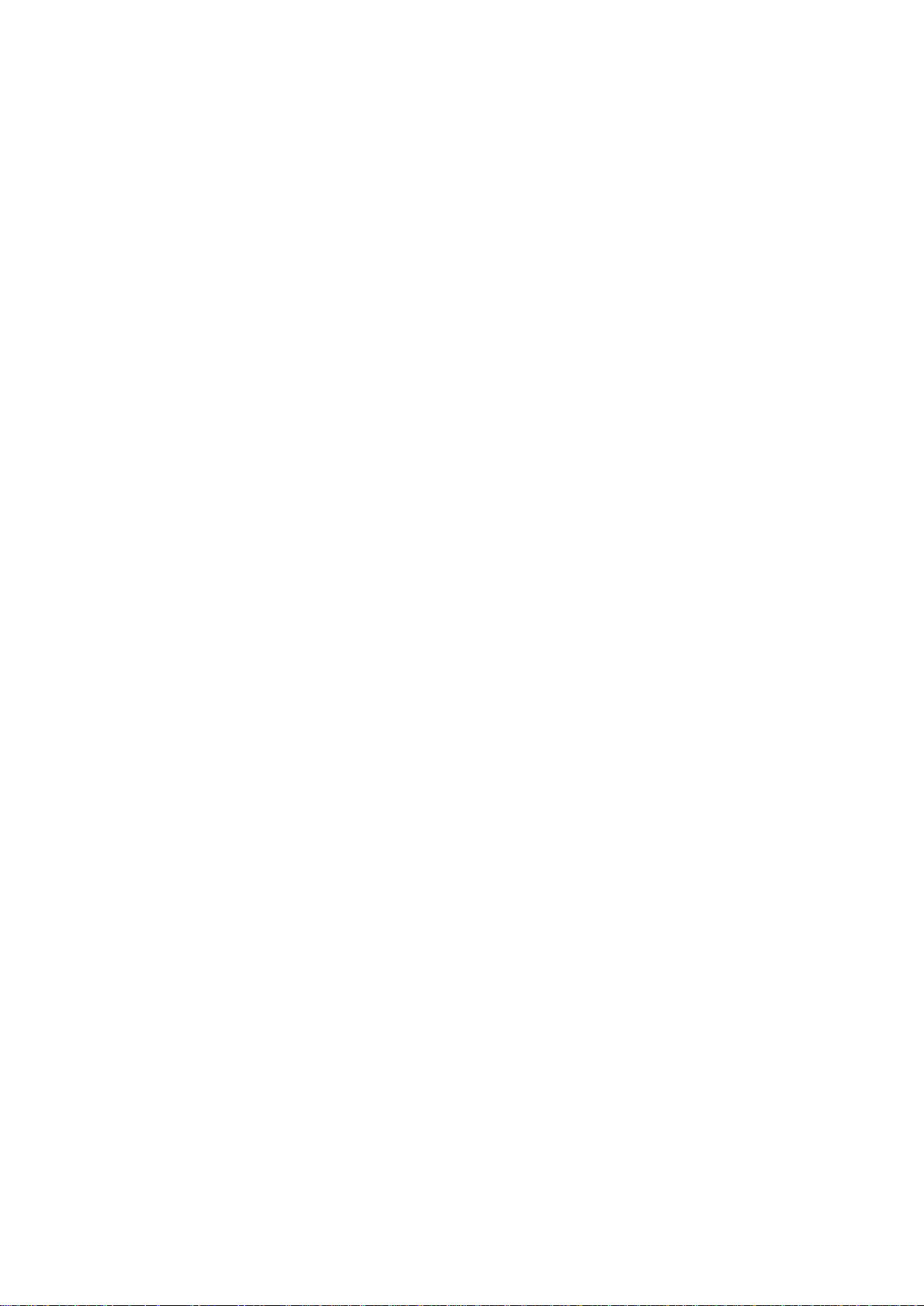
C Series Home Camera Quick Start Guide
V 1.0.1
Page 2
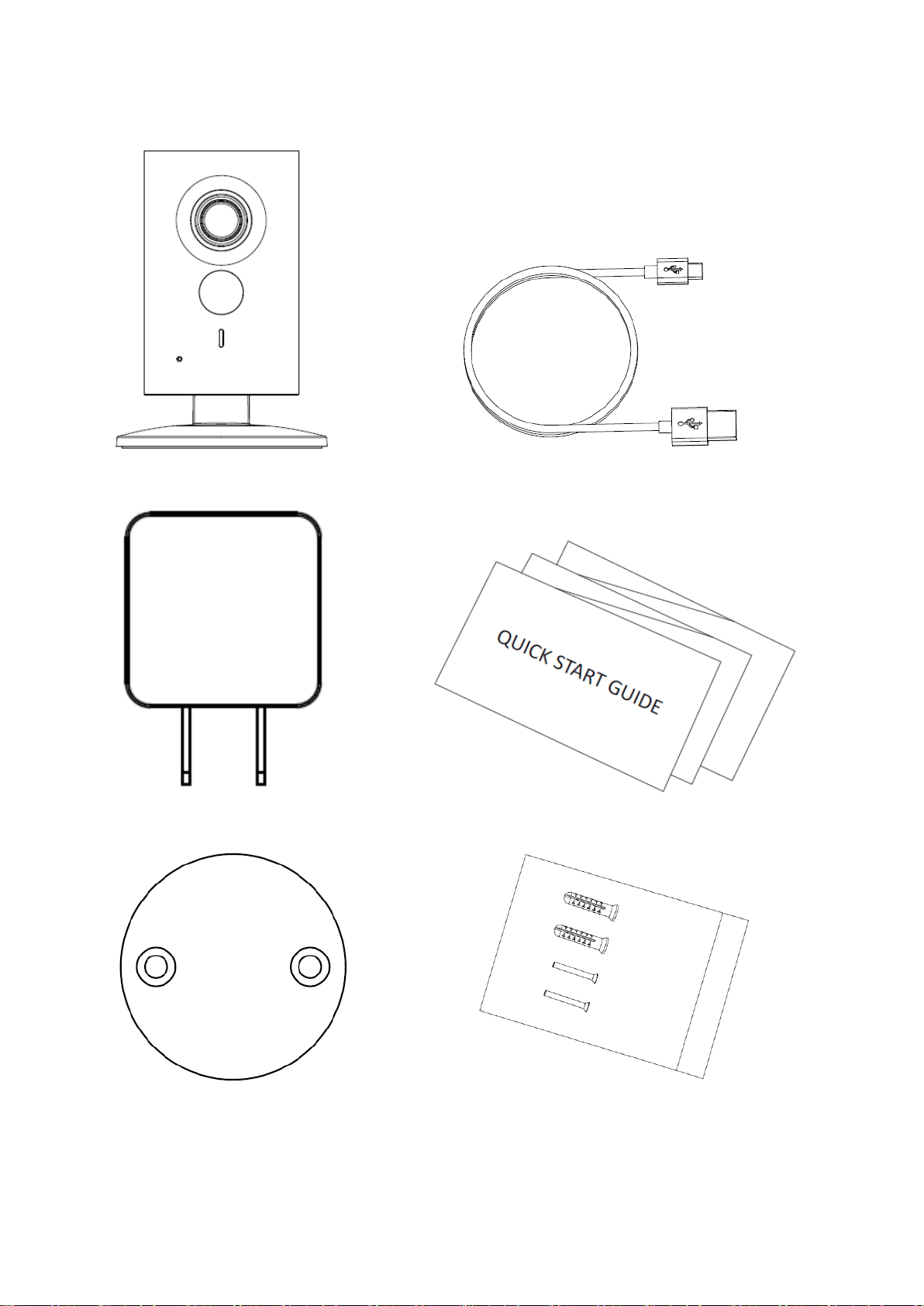
1
1 Packing List
Device × 1 USB ×1
Power Adapter ×1 QSG ×1
Iron Plate(for magnetic installation)×1 Screw Package ×1
Page 3
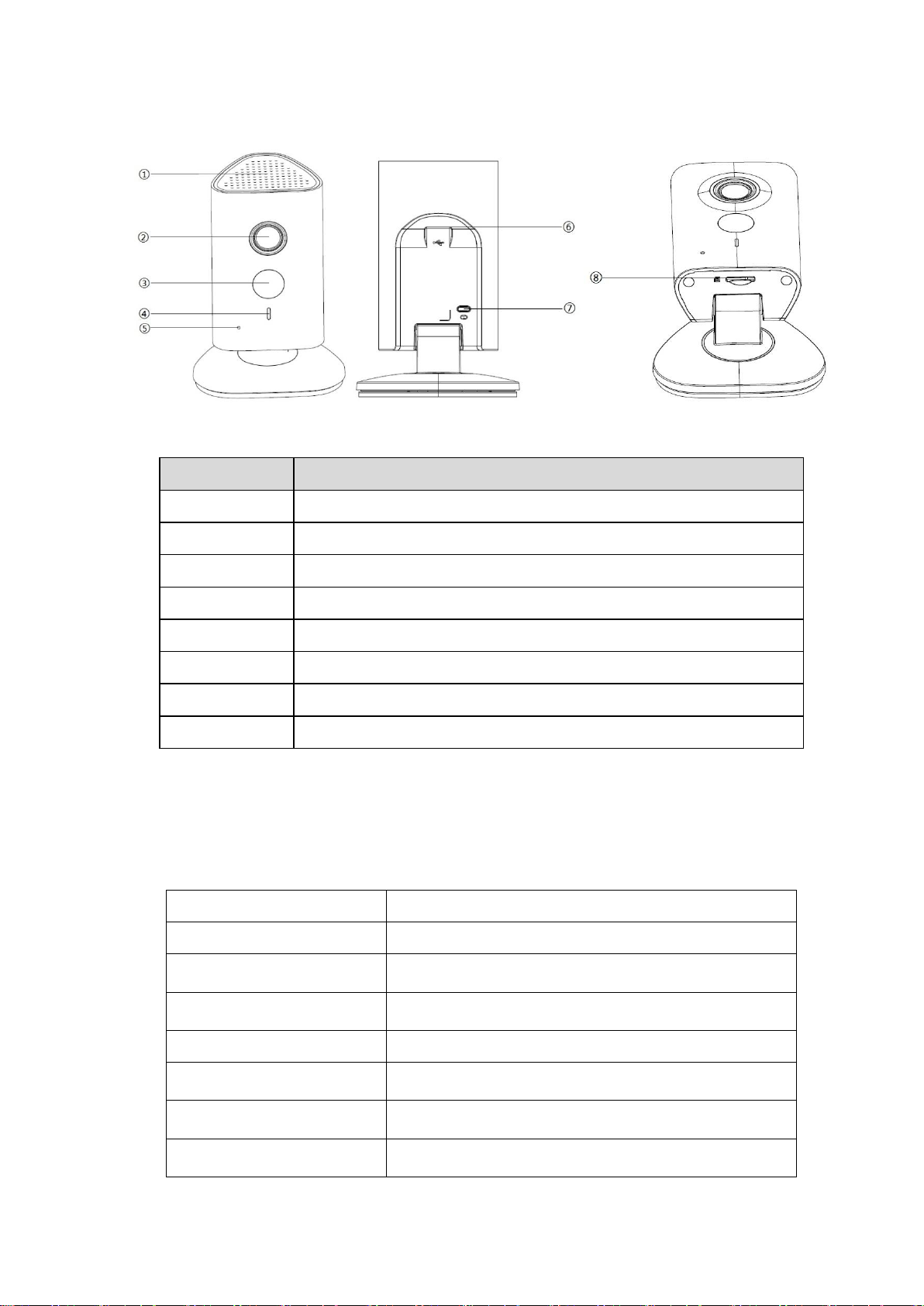
2
Indicator light status
Device status
Red light normally on
Booting
Green light slow flashing
Booting completed, await wifi config, enter smart
config status;
Green light quick flashing
Wifi smart config in progress, including WPS (Wi-Fi
Protected Setup), management frame and etc.
Green light normally on
Wifi connection succeeded, operate normally.
Red and green lights flash
alternately
Device upgrade
Red light slow flashing
Network connection failure or disconnection after
network connection success.
Red light quick flashing
Device malfunction, fail to boot up; alarm or SD card
malfunction
SN
Name
1
Speaker
2
Lens
3
IR (Infrared Ray) LED
4
Indicator light
5
Microphone
6
USB power supply
7
Reset/ WPS (Wi-Fi Protected Setup) button
8
Micro SD Card Slot
2 Product Appearance
Figure 2-1 Figure 2-2 Figure 2-3
Please refer to the following sheet for more details about each port.
Sheet 2-1
Note:
For reset, long press for 8 seconds and then the light off; For WPS (Wi-Fi Protected Setup), one quick
press.
Please refer to the following sheet for more details about status of indicator light.
Sheet 2-2
Page 4

3
3 Operate by EasyViewer
Step 1
Power on the camera.
Step 2
Connect iphone to a WiFi signal.
Step 3
Open EasyViewer (downloaded from APP Store), choose Device Manager.
Figure 3-1
Step 4
Please select “P2P” when the network cable is connected, select “WiFi configuration” for wireless
connection. Here is an example of wireless connection.
Page 5

4
Figure 3-2
Step 5
Input a device name and scan the QR code on camera, then “next”.
Figure 3-3 Figure 3-4
Step 6
Input the WiFi password, then “next”.
Page 6

5
Step 7
Connection succeeds.
Figure 3-5
Figure 3-6 Figure 3-7 Figure 3-8
Note:
Please try again or check the WiFi password if it failed.
The WiFi configuration will be closed if activating WPS (Wi-Fi Protected Setup) function, please reset
the device if you still need to configure WiFi via EasyViewer.
Page 7

6
4 Device Installation
Important
Before the installation, please make sure the installation environment can at least support 3x weight of
the camera.
4.1 Non-metal Surface
Step 1
Fix the metal plate with screws.
Step 2
Stick the camera onto the metal plate.
4.2 Metal Surface
Stick the camera onto the metal surface directly.
Note:
This quick start guide is for reference only. Slight difference may be found in user interface.
All the designs and software here are subject to change without prior written notice.
All trademarks and registered trademarks mentioned are the properties of their respective
owners.
If there is any uncertainty or controversy, please refer to the final explanation of us.
Please visit our website or contact your local service engineer for more information.
