Page 1
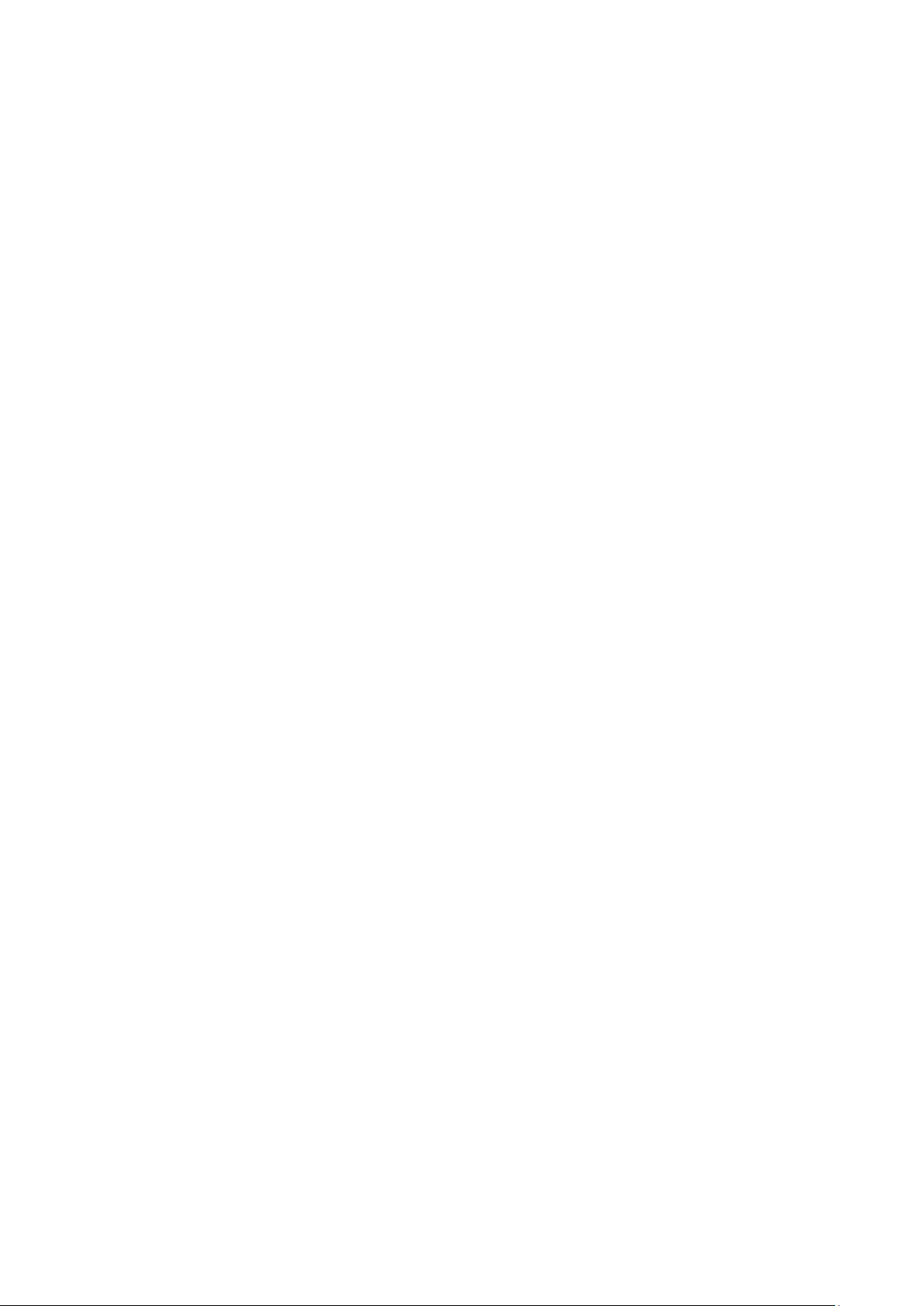
Network Video Recorder
Quick Start Guide
Version 1.5.1
Page 2
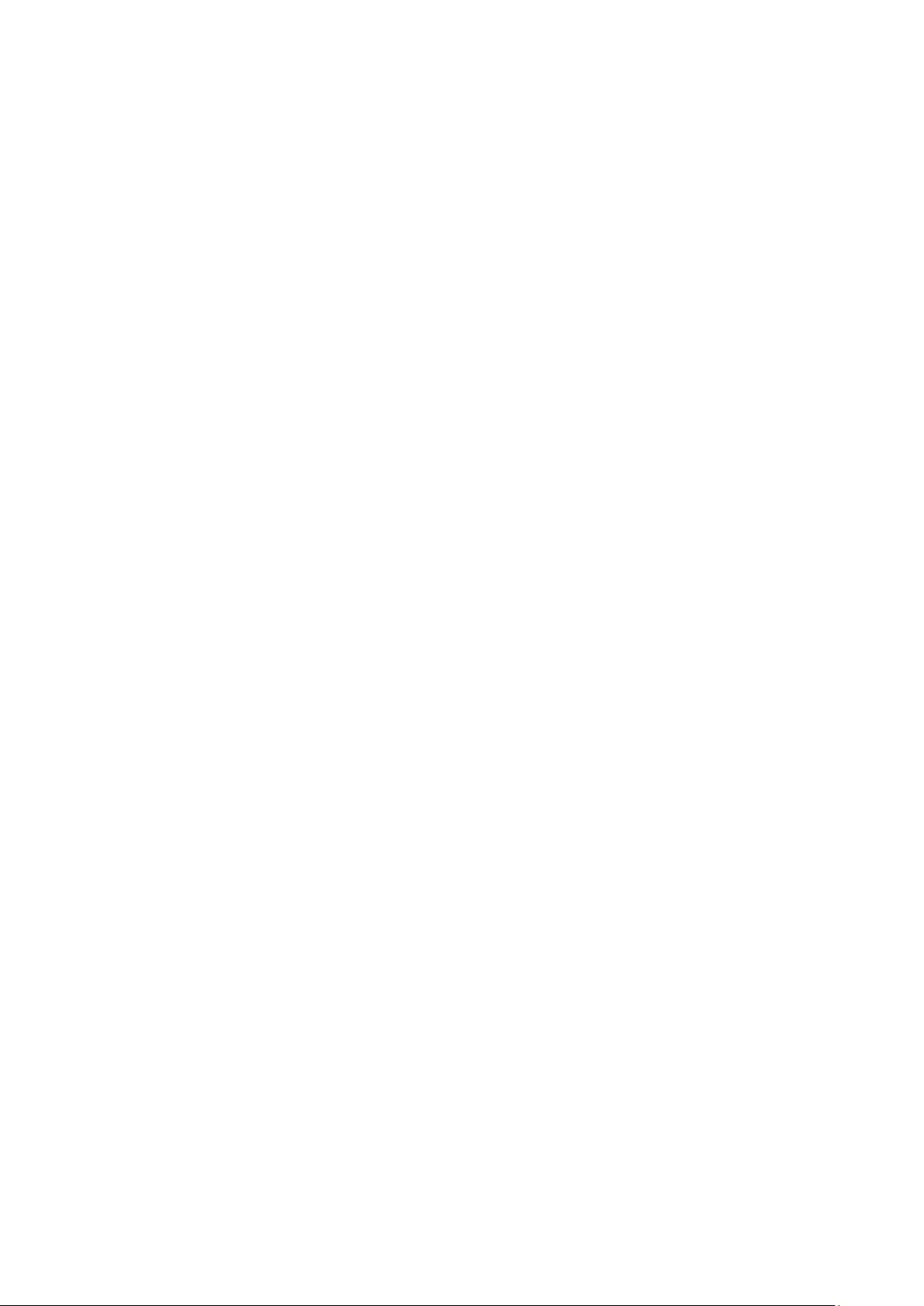
i
Table of Contents
1 Hardware Installation and Connection .......................................................................... 1
1.1 Check Unpacked NVR .......................................................................................... 1
1.2 About Front Panel and Rear Panel ..................................................................... 1
1.3 After Remove the Chassis .................................................................................... 1
1.4 HDD Installation ..................................................................................................... 1
1.5 Front Panel ............................................................................................................. 2
1.6 Rear Panel .............................................................................................................. 3
2 Connection Sample .......................................................................................................... 6
3 GUI Operation ................................................................................................................... 7
3.1 Boot up .................................................................................................................... 7
3.2 Login ........................................................................................................................ 7
3.3 Smart Add ............................................................................................................... 8
3.4 Remote Device ....................................................................................................... 9
3.5 Schedule ............................................................................................................... 10
3.6 Realtime Playback ............................................................................................... 13
4 Web Operation ................................................................................................................ 14
4.1 Network Connection ............................................................................................ 14
4.2 Login ...................................................................................................................... 15
4.3 Main Window ........................................................................................................ 15
4.3.1 LAN Login ....................................................................... 15
4.3.2 WAN Login ..................................................................... 16
Page 3

ii
Welcome
Thank you for purchasing our network video recorder!
This quick start guide is designed to be a reference tool for your system.
Please open the accessory bag to check the items one by one in accordance with the list below.
Contact your local retailer ASAP if something is missing or damaged in the bag.
Page 4
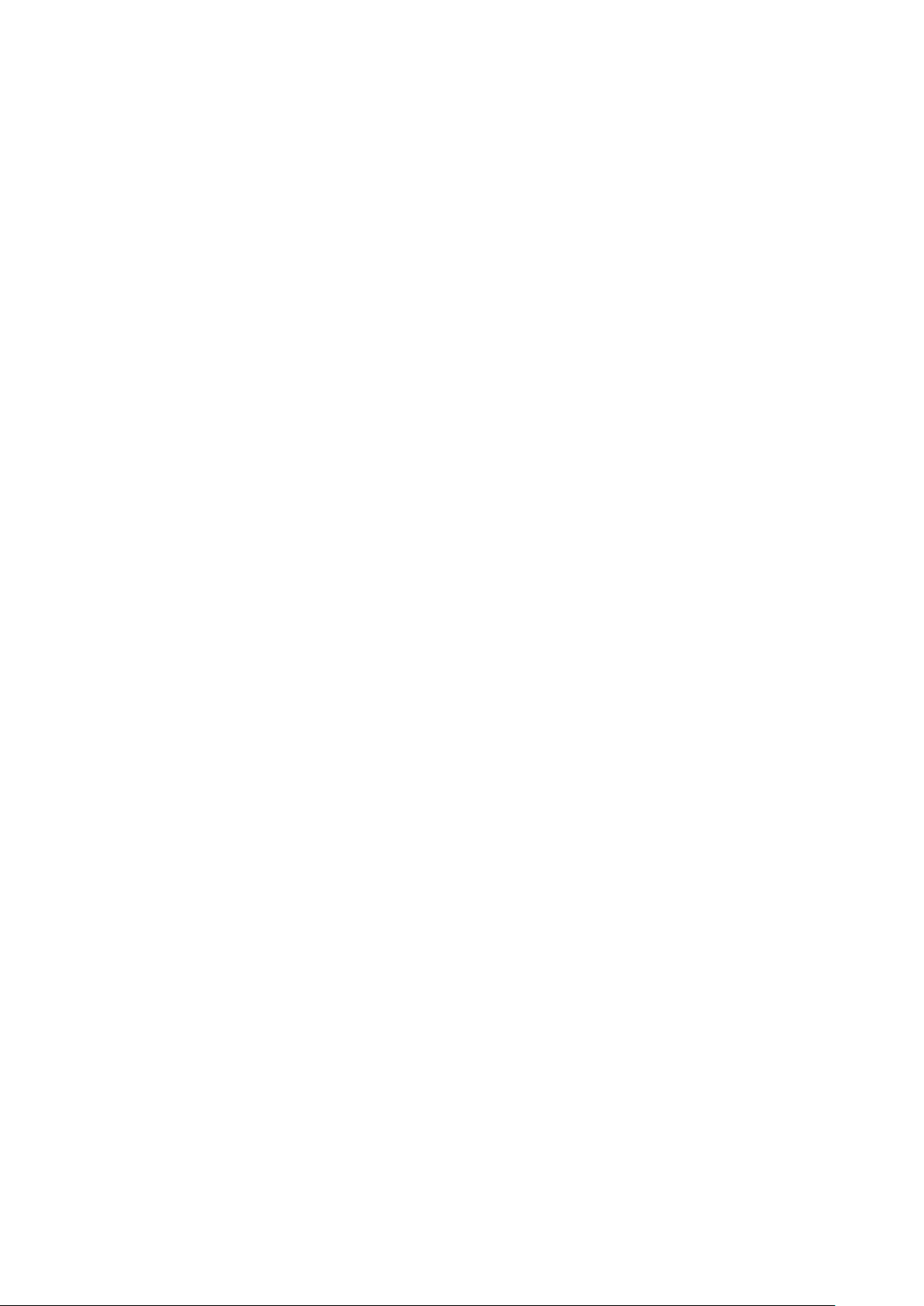
iii
Important Safeguards and Warnings
1.Electrical safety
All installation and operation here should conform to your local electrical safety codes.
The product must be grounded to reduce the risk of electric shock.
We assume no liability or responsibility for all the fires or electrical shock caused by improper
handling or installation.
2.Transportation security
Heavy stress, violent vibration or water splash are not allowed during transportation, storage and
installation.
3.Installation
Keep upwards. Handle with care.
Do not apply power to the NVR before completing installation.
Do not place objects on the NVR.
4.Qualified engineers needed
All the examination and repair work should be done by the qualified service engineers.
We are not liable for any problems caused by unauthorized modifications or attempted repair.
5.Environment
The NVR should be installed in a cool, dry place away from direct sunlight, inflammable,
explosive substances and etc.
This series product shall be transported, storage and used in the specified environments.
6. Accessories
Be sure to use all the accessories recommended by manufacturer.
Before installation, please open the package and check all the components are included.
Contact your local retailer ASAP if something is broken in your package.
7. Lithium battery
Improper battery use may result in fire, explosion, or personal injury!
When replace the battery, please make sure you are using the same model!
CAUTION
RISK OF EXPLOSION IF BATTERY IS REPLACED BY AN INCORRECT TYPE.
DISPOSE OF USED BATTERIES ACCORDING TO THE INSTRUCTIONS.
Before your operation please read the following instructions carefully.
Installation environment
Keep away from extreme hot places and sources;
Avoid direct sunlight;
Keep away from extreme humid places;
Avoid violent vibration;
Do not put other devices on the top of the NVR;
Page 5
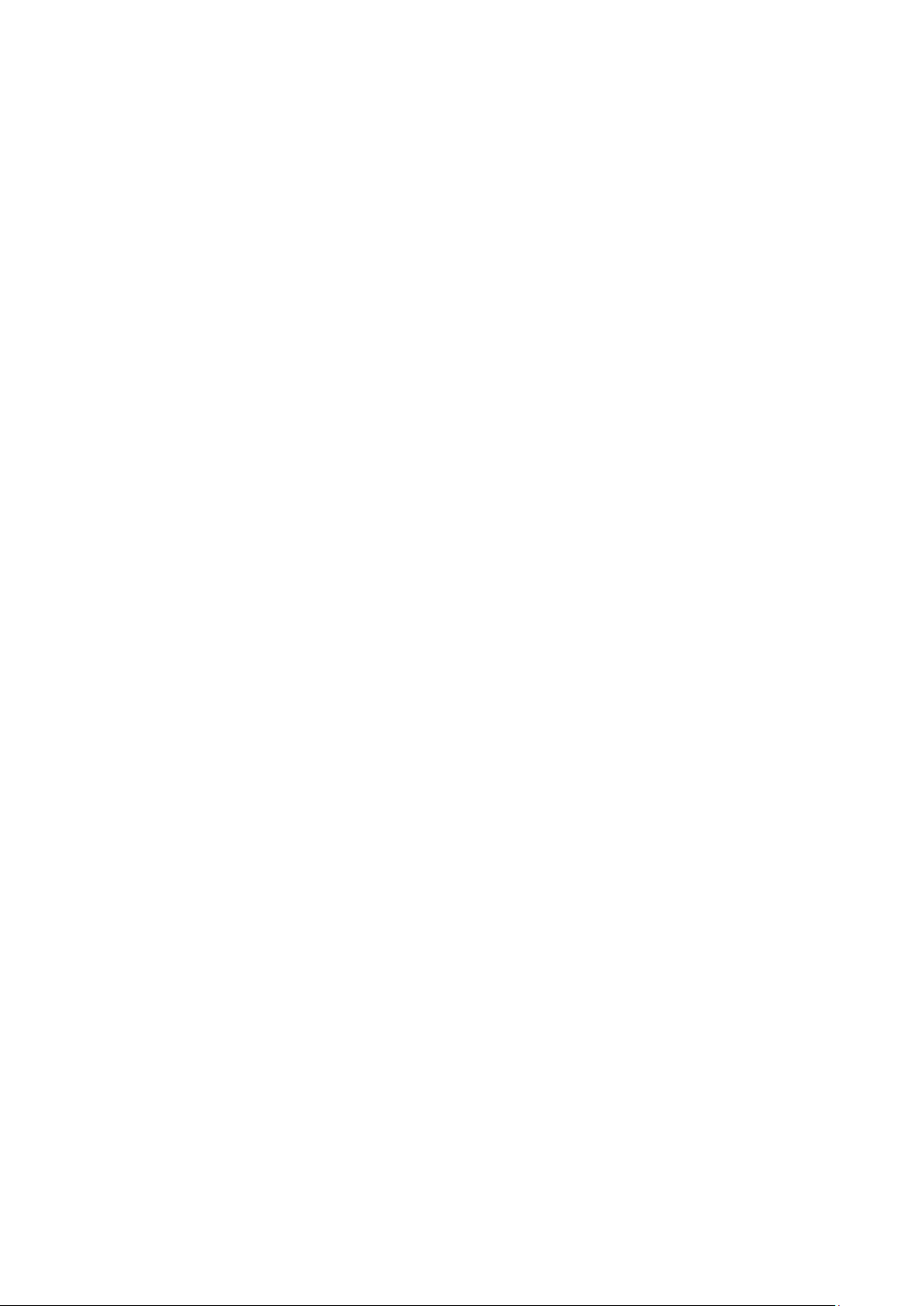
iv
Be installed in well ventilated place; do not block the vent.
Accessories
Check the accessories after opening the box:
Please refer to the packing list in the box *
Page 6

1
1 Hardware Installation and Connection
Note: All the installation and operations here should conform to your local electric
safety rules.
1.1 Check Unpacked NVR
When you receive the NVR from the forwarding agent, please check whether there is any visible damage.
The protective materials used for the package of the NVR can protect most accidental clashes during
transportation. Then you can open the box to check the accessories.
Please check the items in accordance with the list (Remote control is optional). Finally you can remove the
protective film of the NVR.
1.2 About Front Panel and Rear Panel
For detailed information of the function keys in the front panel and the ports in the rear panel, please refer
to the User’s Manual included in the resource CD.
The model number in the stick on the bottom of NVR is very important; please check according to your
purchase order.
The label in the rear panel is very important too. Usually we need you to represent the serial number when
we provide the service after sales.
1.3 After Remove the Chassis
Please check the data cable, power cable, COM cable and main boar cable connection is secure or not.
1.4 HDD Installation
Important:
Please turn off the power before you replace the HDD.
The pictures listed below for reference only
You can refer to the User’s Manual for recommended HDD brand. Please use HDD of 7200rpm or higher.
Usually we do not recommend the PC HDD.
For detailed operation instruction, please refer to the User’s Manual included in the resources CD.
① Use the screwdriver to loose the screws of the rear panel and then remove the front cover.
Page 7
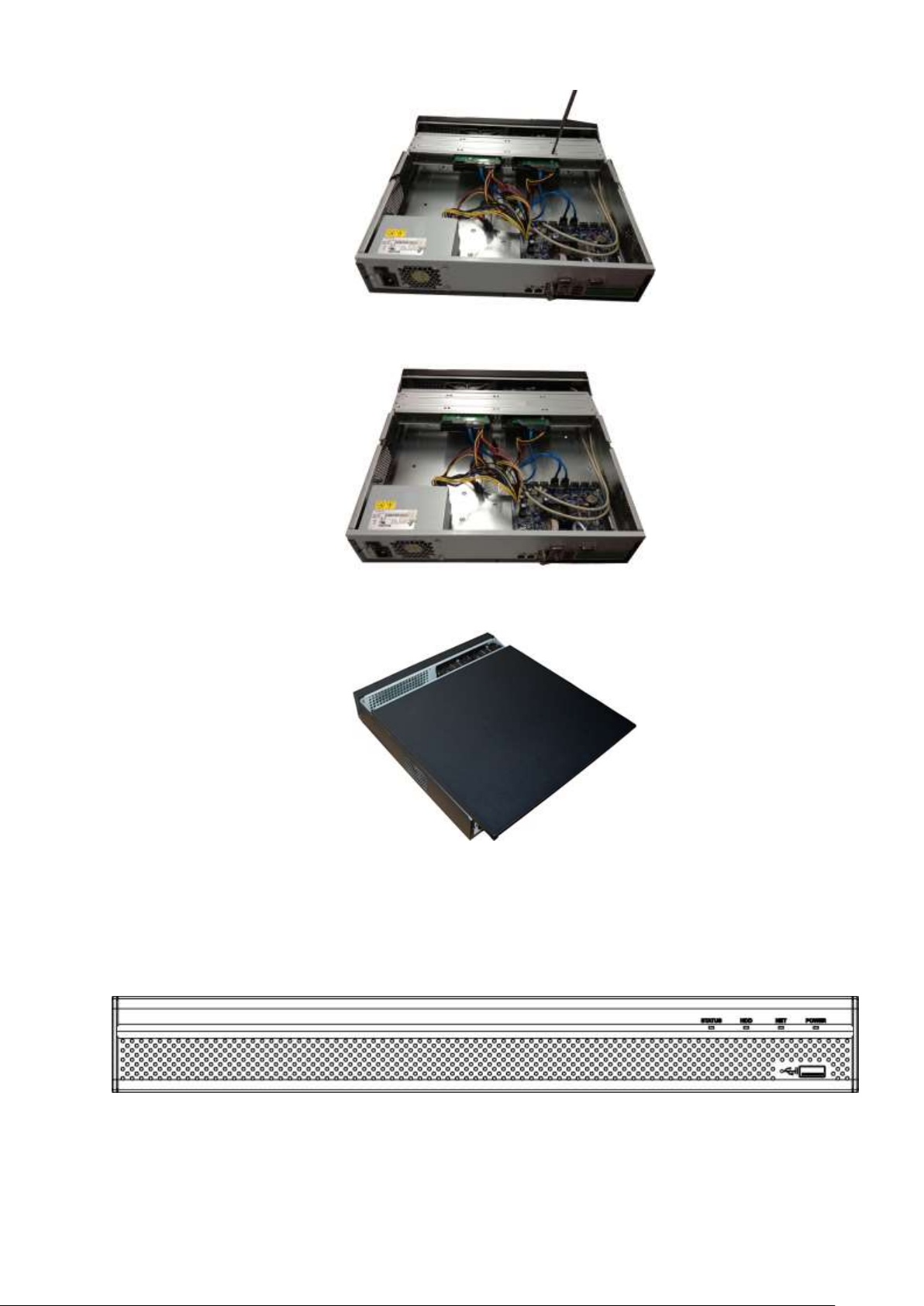
2
② Put the HDD to the HDD bracket in the chassis and then line up the four screws to the four holes in the
HDD. Use the screwdriver to fix the screws firmly to secure HDD on the HDD bracket
③ Connect to the HDD data cable to the main board and the HDD port respectively. Loosen the power
cable of the chassis and connect another end of the power cable to the HDD port.
④ After connect the cable, put the front cover back to the device and then fix screws of the rear panel.
1.5 Front Panel
For detailed operation instruction, please refer to the User’s Manual included in the resources CD.
The front panel is shown as in Figure 1-1.
Figure 1-1
Please refer to the following sheet for front panel button information.
Page 8

3
Icon
Name
Function
STATUS
Status indicator light
The blue light is on when the device is malfunction.
HDD
HDD status indicator
light
The blue light is on when the HDD is malfunction.
NET
Network status indicator
light
The blue light is on when the network connection is
abnormal.
POWER
Power status indicator light
The blue light is on when the power connection is
OK.
USB2.0 port
Connect to peripheral USB 2.0 storage device,
mouse, burner and etc.
Port Name
Function
Power button
/
Power on/off button.
Power input
port
/
Input AC 100~240V power.
MIC IN
Audio input
port
Bidirectional talk input port. It is to receive
the analog audio signal output from the
devices such as mike phone, pickup.
MIC OUT
Audio output
port
Audio output port. It is to output the analog
audio signal to the devices such as the
sound box.
1-16
Alarm input
port 1-16.
There are four groups. The first group is
from port 1 to port 4, the second group is
from port 5 to port 8, the third group is
from 9 to 12, and the fourth group is
from 13 to 16. They are to receive the
signal from the external alarm source.
There are two types; NO (normal
open)/NC (normal close).
When your alarm input device is using
external power, please make sure the
device and the NVR have the same
ground.
1.6 Rear Panel
Please note the following contents based on our 78-8P series product. For detailed operation instruction,
please refer to the User’s Manual included in the resources CD.
The rear panel is shown as below. See Figure 1-2.
Please refer to the following sheet for detailed information.
Figure 1-2
Page 9

4
Port Name
Function
Ground end
Alarm input ground end.
NO1 to NO5
5-ch alarm
output port
5 groups of alarm output ports. (Group
1:port NO1~C1,Group 2:port NO2~
C2,Group 3:port NO3~C3, Group 4:
port NO4~C4, Group 5: port NO5, C5,
NC5).Output alarm signal to the alarm
device. Please make sure there is power
to the external alarm device.
NO: Normal open alarm output port.
C: Alarm output public end.
NC: Normal close alarm output port.
C1 to C5
NC5
A
RS485 (RS485)
communication
port
RS485_A port. It is the cable A. You can
connect to the control devices such as speed
dome PTZ.
B
RS485_B.It is the cable B. You can connect
to the control devices such as speed dome
PTZ.
CTRL 12V
/
Controller 12V power output. It is to control
the on-off alarm relay output. It can be used
to control the device alarm output. At the
same time, it can also be used as the power
input source of some devices such as the
alarm detector.
+12V
/
+12V power output port. It can provide the
power to some peripheral devices such as
the camera or the alarm device. Please note
the supplying power shall be below 1A.
Network port
Two 10M/100M/1000M self-adaptive
Ethernet ports. Connect to the network cable.
eSATA
eSATA port
External SATA port. It can connect to the
device of the SATA port. Please jump the
HDD when there is peripheral connected
HDD.
USB port.
Connect to USB mouse.
RS232
RS232 debug
COM.
It is for general COM debug to configure IP
address or transfer transparent COM data.
HDMI
High Definition
Media
Interface
High definition audio and video signal output
port. It transmits uncompressed high
definition video and multiple-channel data to
the HDMI port of the display device.
The version number is 1.3.
VGA
VGA video
output port
VGA video output port. Output analog video
signal. It can connect to the monitor to view
analog video.
Page 10

5
Port Name
Function
PoE PORTS
8-channel PoE
port
Built-in Switch supports PoE function.
The 8-channel PoE port seres product
support total 48V,120W. One PoE port max
supports 15W. It can provide power
supplying to network camera.
Page 11

6
2 Connection Sample
Please note the following contents based on our 78 series product. For detailed operation instruction,
please refer to the User’s Manual included in the resources CD. See Figure 2-1.
Figure 2-1
Page 12

7
3 GUI Operation
3.1 Boot up
Caution
Before the boot up, please make sure:
For device security, please connect the NVR to the power adapter first and then connect the
device to the power socket.
The rated input voltage matches the device power on-off button. Please make sure the power
wire connection is OK. Then click the power on-off button.
Always use the stable current, if necessary UPS is a best alternative measure.
Please follow the steps listed below to boot up the device.
Connect the device to the monitor and then connect a mouse.
Connect power cable.
Click the power button at the front or rear panel and then boot up the device. After device booted up,
the system is in multiple-channel display mode by default.
3.2 Login
After device booted up, the system goes to startup wizard interface. See Figure 3-1
Click Cancel or Next Step button, you can see system goes to login interface.
Tips
Check the box Startup button here, system goes to startup wizard again when it boots up the next
time.
Cancel the Startup button, system goes to the login interface directly when it boots up the next time.
Figure 3-1
Click Cancel button or Next Step, you can see the login interface. Please input user name and password.
See Figure 3-2.
System consists of four accounts:
Username: admin. Password: admin.
Username: 888888. Password: 888888.
Page 13

8
Username: 666666. Password: 666666.
Username: default. Password: default.
You can use USB mouse to input. Click to switch between numeral, English character
(small/capitalized) and denotation.
Figure 3-2
Important:
For security reason, please modify password after you first login.
Within 30 minutes, three times login failure will result in system alarm and five times login failure
will result in account lock!
3.3 Smart Add
When the network camera(s) and the NVR are in the same router or switch, you can use smart add
function to add all network cameras to the NVR at the same time.
There are two ways for you to go to the smart add interface.
From the startup wizard, click Smart add button. See Figure 3-3.
Figure 3-3
On the preview interface, right click mouse and then select Smart add. See Figure 3-4.
Page 14

9
Figure 3-4
Please refer to the user’s manual for detailed information.
3.4 Remote Device
From Main menu->Setting->Camera->Remote device or right click mouse on the preview interface and
then select remote device item, you can see the following interface. See Figure 3-5.
Figure 3-5
Tips
In the preview interface, for the channel of no IPC connection, you can click the icon “+” in the centre of
the interface to quickly go to the Remote Device interface. See Figure 3-6.
Page 15

10
Figure 3-6
Click Device Search button, you can view the searched IP addresses at the top pane of the interface.
Double click an IP address or check one IP address and then click Add button, you can add current device
to the bottom pane of the interface. System supports batch add function.
Click Manual Add button, you can add a device directly. See Figure 3-7.
Important
Please note the manual add function is for Dahua, Panasonic, Sony, Dynacolor, Samsung, AXIS, Arecont,
ONVIF and custom. When the type is the custom, you can just input URL address, user name and
password connect to the network camera without considering network camera manufacture. Please
contact your network camera manufacturer for the URL address.
Figure 3-7
3.5 Schedule
Note:
Page 16

11
You need to have proper rights to implement the following operations. Please make sure the HDDs
have been properly installed.
After the system booted up, it is in default 24-hour regular mode. You can set record type and time in
schedule interface.
In the main menu, from Main menu->Setting->Storage->Schedule, you can go to schedule menu. See
Figure 3-11. There are total six periods.
Please note you need to go to Main menu->Setting->System->General->Holiday to set holiday date first,
otherwise, there is no holiday setup item.
Channel: Please select the channel number first. You can select “all” if you want to set for the whole
channels.
: Sync connection icon. Select icon of several dates, all checked items can be edited or
together. Now the icon is shown as .
: Click it to delete a record type from one period.
Record Type: Please check the box to select corresponding record type. There are four types:
Regular/MD (motion detect)/Alarm/MD&Alarm.
Week day: There are eight options: ranges from Saturday to Sunday and all.
Holiday: It is to set holiday setup. Please note you need to go to the General interface (Main Menu-
>Setting->System->General) to add holiday first. Otherwise you can not see this item.
Pre-record: System can pre-record the video before the event occurs into the file. The value ranges
from 1 to 30 seconds depending on the bit stream.
Redundancy: System supports redundancy backup function. It allows you backup recorded file in two
disks. You can highlight Redundancy button to activate this function. Please note, before enable this
function, please set at least one HDD as redundant. (Main menu->Setting->Storage->HDD Manager).
Please note this function is null if there is only one HDD.
ANR: It is to save video to the SD card of the network camera in case the network connection fails.
The value ranges from 0s~43200s. After the network connection resumed, the system can get the
video from the SD card and there is no risk of record loss.
Period setup: Click button after one date or a holiday, you can see an interface shown as in
Figure 3-12.There are four record types: regular, motion detection (MD), Alarm, MD & alarm.
Please following the steps listed below to draw the period manually.
a) Select a channel you want to set. See Figure 3-8.
Figure 3-8
b) Set record type. See Figure 3-9.
Figure 3-9
Page 17

12
c) Please draw manually to set record period. There are six periods in one day. See Figure 3-10.
Figure 3-10
Please check the box to select the corresponding function. After completing all the setups please click
save button, system goes back to the previous menu.
There are color bars for your reference. Green color stands for regular recording, yellow color stands
for motion detection and red color stands for alarm recording. The white means the MD and alarm
record is valid. Once you have set to record when the MD and alarm occurs, system will not record
neither motion detect occurs nor the alarm occurs.
Figure 3-11
Page 18

13
SN
Name
SN
Name
SN
Name
1
Realtime
playback
2
Digital zoom
3
Manual record
4
Manual
Snapshot
5
Bidirectional
talk
6
Remote device
1 2 3 4 5 6
Figure 3-12
3.6 Realtime Playback
Preview control interface
Move you mouse to the top centre of the video of current channel, you can see system pops up the
preview control interface. See Figure 3-13. If your mouse stays in this area for more than 6 seconds
and has no operation, the control bar automatically hides.
Figure 3-13
Realtime playback button is to playback the previous 5-60 minutes record of current channel.
Please go to the Main Menu->Setting->System->General to set real-time playback time.
System may pop up a dialogue box if there is no such record in current channel.
Page 19

14
4 Web Operation
Important
Slightly difference may be found in the interface due to different series.
The following operation is based on 32-channel series product.
This series NVR product support the Web access and management via PC.
Web includes several modules: Monitor channel preview, record search, alarm setup, system configuration,
PTZ control, monitor window and etc.
4.1 Network Connection
Before web client operation, please check the following items:
Network connection is right
NVR and PC network setup is right. Please refer to network setup(main menu->setting->network)
Use order ping ***.***.***.***(* NVR IP address) to check connection is OK or not. Usually the return
TTL value should be less than 255.
Open the IE and then input NVR IP address.
System can automatically download latest web control and the new version can overwrite the previous
one.
If you want to un-install the web control, please run uninstall webrec2.0.bat. Or you can go to
C:\Program Files\webrec to remove single folder. Please note, before you un-install, please close all
web pages, otherwise the un-installation might result in error.
Current series product supports various browsers such as Safari, firebox browser, Google browser.
Device only support 1-channel monitor on the Apple PC.
About PoE address setup, operation and allocation.
1) Insert PoE
After you insert PoE, device may try to set a corresponding IP address of the Switch network adapter. First,
system tries to set via arp ping. It then uses DHCP if it finds the DHCP is enabled. After successfully set IP
address, system may use Switch to send out broadcast, system thinks the connection is OK when there is
any response. Now system is trying to login the newly found IPC. Now please check the interface, you can
see the corresponding digital channel is active now. You can see a small PoE icon at the top left corner.
You can see the PoE channel, PoE port information and etc from the connection list of the remote device
interface (Chapter 5.6.11 in the User’s Manual). For the IP search list, you need to click the IP search to
display or refresh.
2) Remove PoE
After you removed PoE, you can see the corresponding digital channel becomes idle (disable). On the
remote device interface, it is removed from the connected list. For the IP search list, you need to click the
IP search to refresh.
3) After you insert PoE, system follows the principles listed below to map channel.
a) If it is your first time to insert PoE, system can map it to the first idle channel. After map, the
channel can memorize the MAC address of the IPC. It is a <Channel>---<IPC mac> map. If
current channel does not connect to other device, system can memorize current MAC
Page 20

15
address, otherwise it can refresh to the newly added device and memorize the <PoE port>--<Channel>.
b) If it is your second time to insert the PoE, system can check the saved MAC address
according to <Channel>---<IPC mac> map to make sure current IPC has connected or not. If
system finds the previous information and the channel is idle, system can map it to the
previously used channel. Otherwise system goes to the next step.
c) Thirdly, according to the <PoE port>---<Channel> map, system can know the previous
mapping channel of current PoE port. System can select current channel if it is free.
Otherwise, it goes to the next step:
d) Fourthly, system goes to find the first idle channel it can get.
Generally speaking, once you insert PoE, system follow the steps listed above to find the channel
available.
4) When you insert PoE, all channels are in use now.
System can pop up a dialogue box for you to select a channel to overwrite. The title of the pop-up interface
is the name of the current operation PoE port. In this interface, All PoE channel become grey and can not
select.
4.2 Login
Open IE and input NVR address in the address column. For example, if your NVR IP is 10.10.3.16, then
please input http:// 10.10.3.16 in IE address column.
System pops up warning information to ask you whether install Web plug-in or not. Please click yes button.
If you can’t download the ActiveX file, please modify your IE security setup.
After installation, the interface is shown as below. See Figure 4-1.
Please input your user name and password.
Default factory name is admin and password is admin.
Note: For security reasons, please modify your password after you first login.
Figure 4-1
4.3 Main Window
4.3.1 LAN Login
Page 21

16
For the LAN mode, after you logged in, you can see the main window. See Figure 4-2.
Click the channel name on the left side; you can view the real-time video.
Figure 4-2
4.3.2 WAN Login
In WAN mode, after you logged in, the interface is shown as below. See Figure 4-3.
Figure 4-3
For detailed operation information, please refer to the User’s Manual included in the resources CD.
Note
Page 22

17
For detailed operation introduction, please refer to our resource CD included in your package
for electronic version of the User’s Manual.
Slight difference may be found in user interface.
All the designs and software here are subject to change without prior written notice.
All trademarks and registered trademarks are the properties of their respective owners.
If there is any uncertainty or controversy, please refer to the final explanation of us.
Please visit our website or contact your local service engineer for more information.
