Page 1
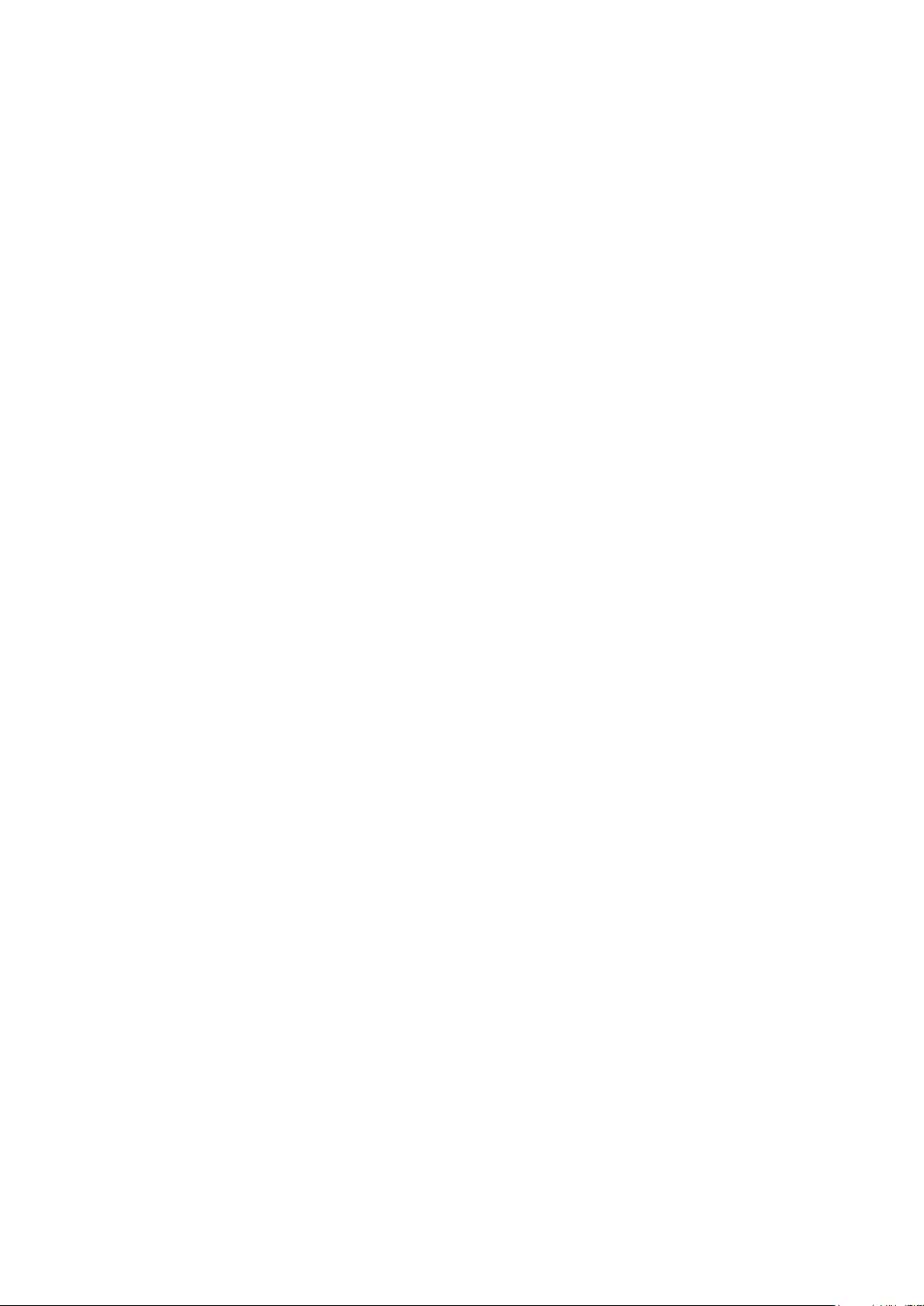
HDCVI 4K Box Camera User’s Manual
Version 1.0.1
Page 2
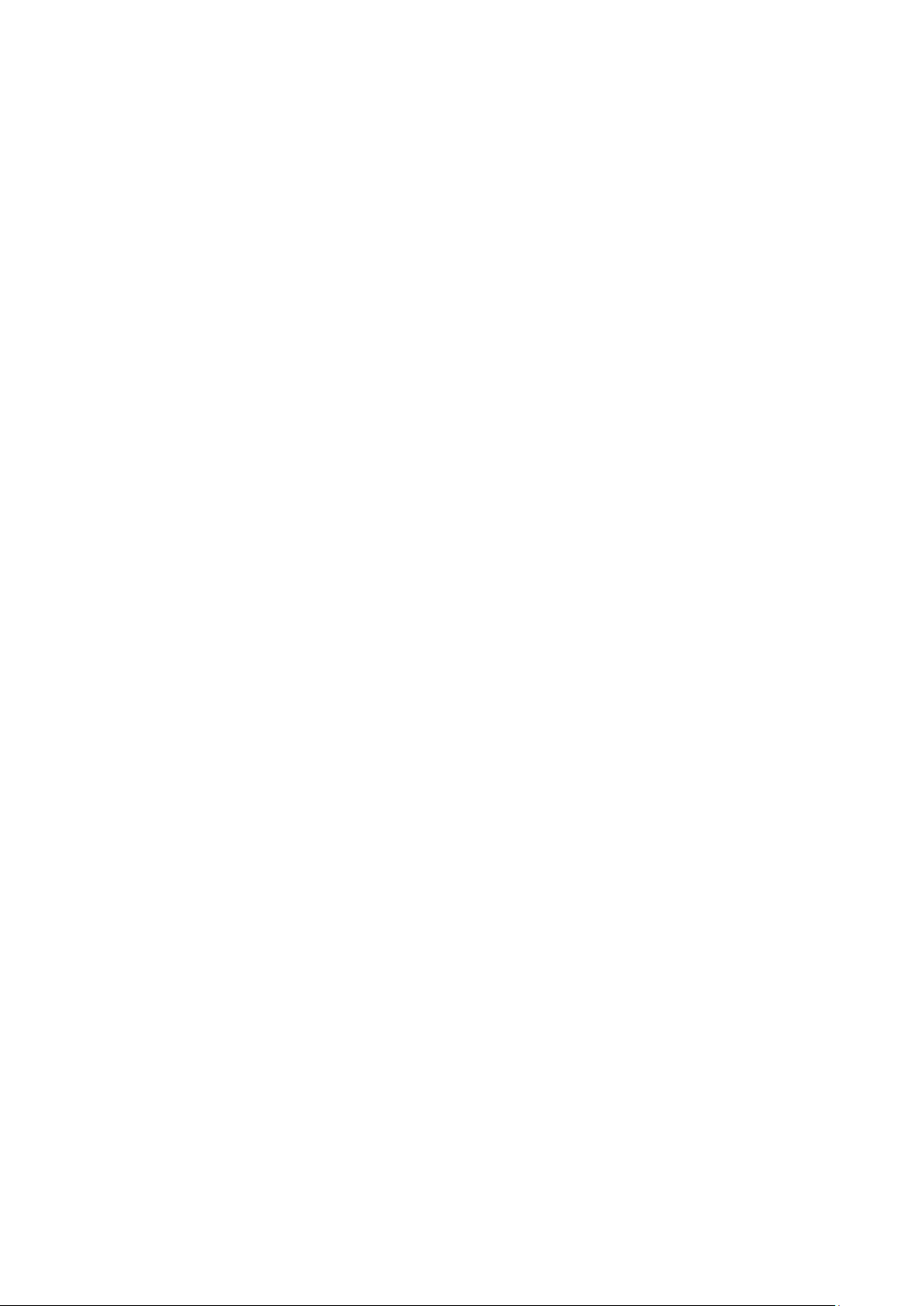
i
Table of Contents
1 Packing List ................................................................................................................................. 1
2 General Introduction .................................................................................................................. 2
2.1 Overview ........................................................................................................................ 2
2.2 Features ......................................................................................................................... 2
3 Device Structure ......................................................................................................................... 3
3.1 Dimension ...................................................................................................................... 3
3.2 Components .................................................................................................................. 3
4 Installation.................................................................................................................................... 6
4.1 Lens Installation ............................................................................................................ 6
4.2 I/O Port Connection...................................................................................................... 7
4.3 Device Installation ........................................................................................................ 8
5 HCVR Settings .......................................................................................................................... 10
5.1 Control Coaxial Device .............................................................................................. 10
5.2 Set Audio Coax ........................................................................................................... 10
6 Menu Function .......................................................................................................................... 12
6.1 Menu Operation .......................................................................................................... 12
6.2 Image Adjust ............................................................................................................... 14
6.2.1 Image Mode ......................................................................................................... 14
6.2.2 Sharpness............................................................................................................. 14
6.2.3 Brightness ............................................................................................................. 15
6.2.4 Contrast................................................................................................................. 15
Page 3
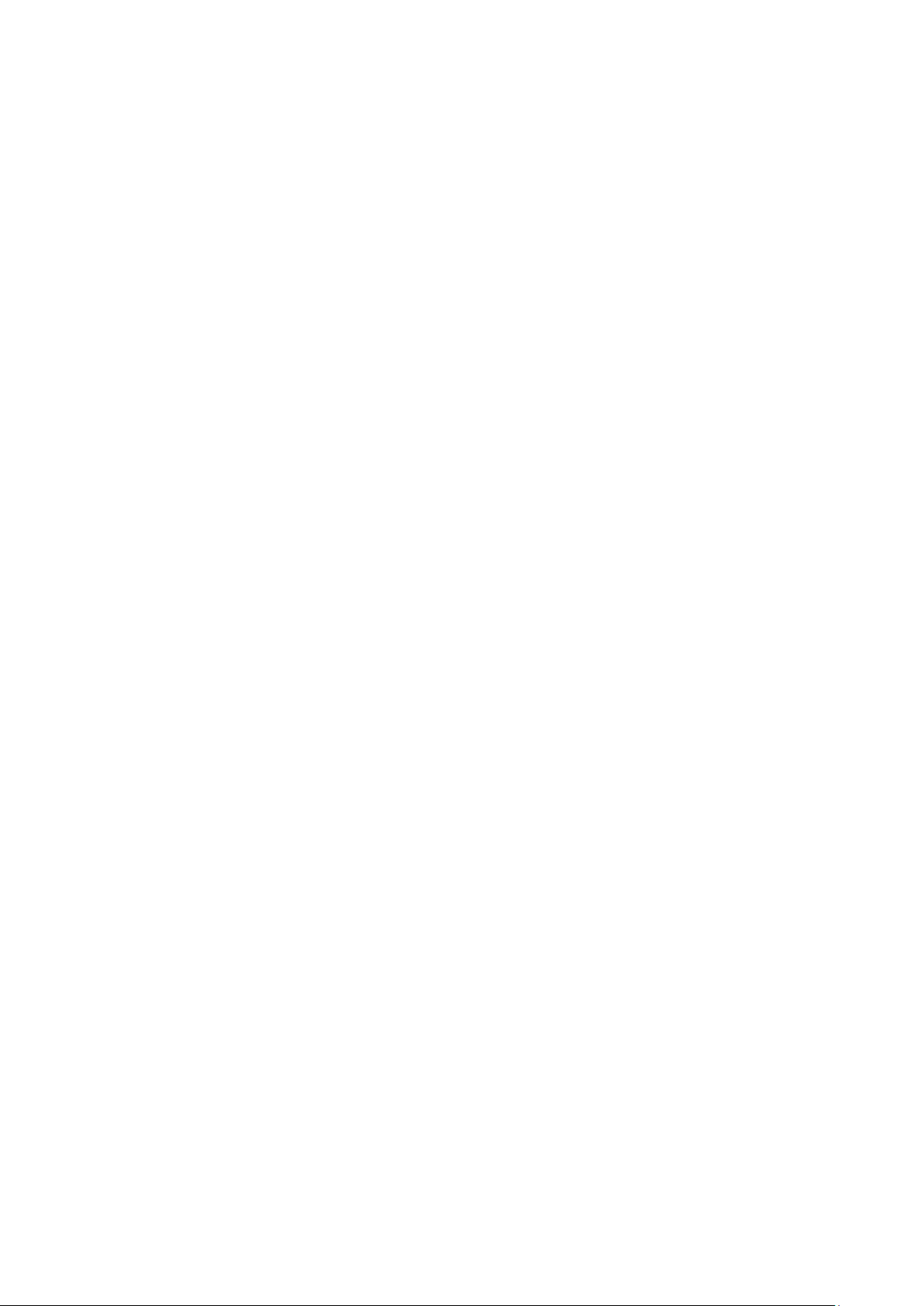
ii
6.2.5 Saturation ............................................................................................................. 15
6.2.6 Sharpness Suppression ..................................................................................... 15
6.2.7 Chroma Suppression .......................................................................................... 15
6.2.8 Gamma ................................................................................................................. 15
6.2.9 2DNR ..................................................................................................................... 16
6.2.10 3DNR .............................................................................................................. 16
6.3 Advanced ..................................................................................................................... 16
6.3.1 Smart IR ................................................................................................................ 16
6.3.2 Alarm Setting ........................................................................................................ 16
6.3.3 Motion Detection .................................................................................................. 16
6.3.4 Privacy Mask ........................................................................................................ 17
Appendix Maintenance ................................................................................................................... 18
Page 4
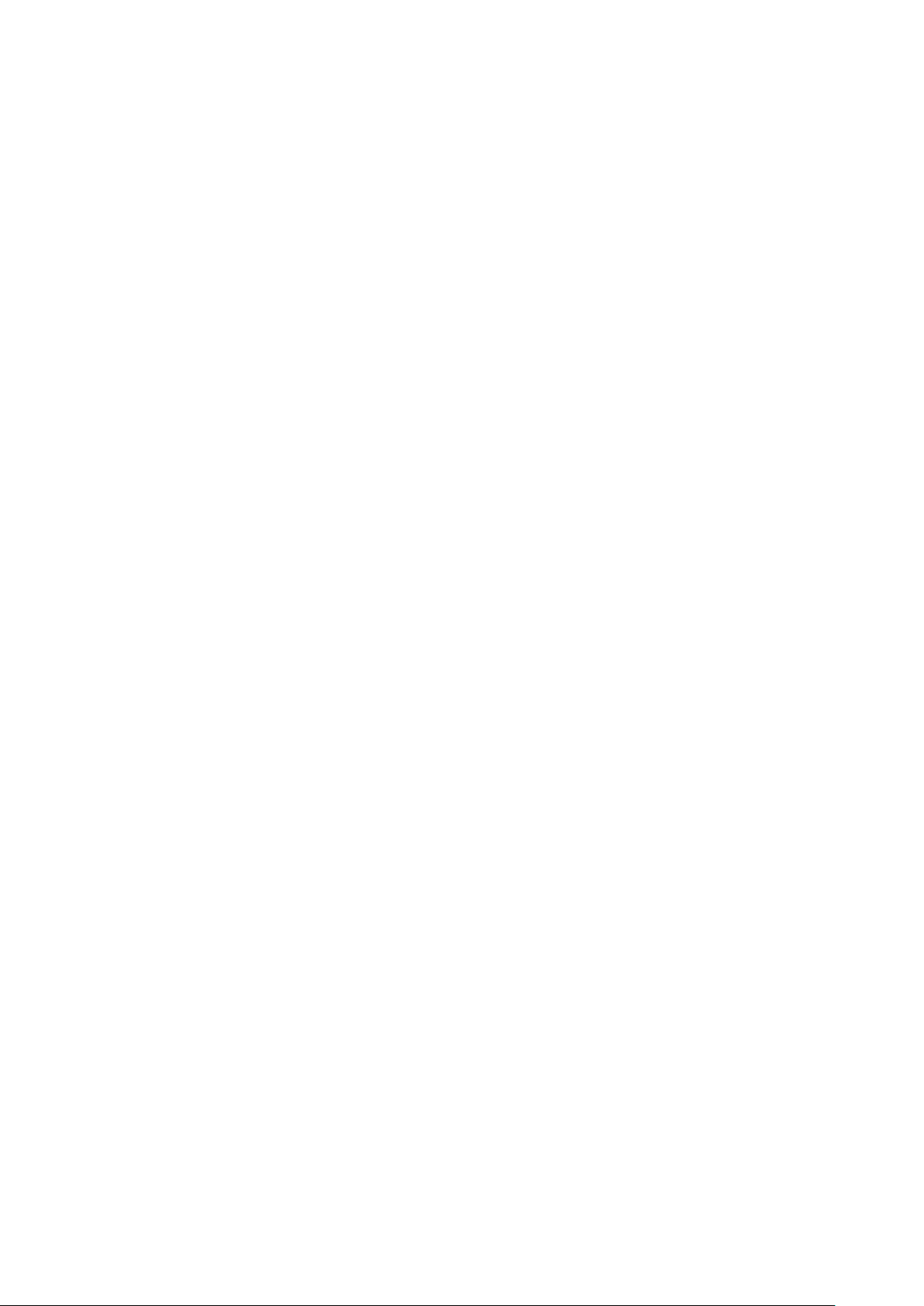
iii
Welcome
Thank you for purchasing our HDCVI camera!
This user’s manual is designed to be a reference tool for your system.
Please read the following safeguard and warnings carefully before you use this series product!
Please keep this user’s manual well for future reference!
Important Safeguards and Warnings
Electrical safety
All installation and operation here should conform to your local electrical safety codes.
The power shall conform to the requirement in the SELV (Safety Extra Low Voltage) and the
Limited power source is rated DC 12V or AC24V in the IEC60950-1. (Power supply requirement is
subject to the device label).
Please install easy-to-use device for power off before installing wiring, which is for emergent power
off when necessary.
Please check if the power supply meets the requirements of working voltage of the camera before
operating the device (The material and length of the power supply cable will influence terminal
voltage value).
Please prevent the line cord from being trampled or pressed, especially the plug, power socket and
the junction from the device.
Environment
Please don’t aim the device at strong light (such as lighting, sunlight and so on) to focus.
Please transport, use and store the device within the range of allowed humidity and temperature.
Please do not allow water and other liquid falling into the camera in case that the internal
components are damaged.
Please keep the sound ventilation in case of heat accumulation.
Heavy stress, violent vibration or water splash are not allowed during transportation, storage and
installation.
Please pack the device with standard factory packaging or material with same quality when
transporting the device.
It is recommended to use the device together with lightning protection device to enhance lightning
protection effect.
It is recommended to GND the device to enhance device reliability.
It is advised to use qualified video transmission cable to improve video quality. It is recommended
to use RG59 coaxial cable or higher standard.
Warning
Please use the standard accessories provided by manufacturer and make sure the device is
installed and fixed by professional engineers.
Please prevent the device surface from the radiation of laser beam when using laser beam device.
Please do not provide two or more power supply modes for the device, otherwise it may cause
damage to the device.
Page 5
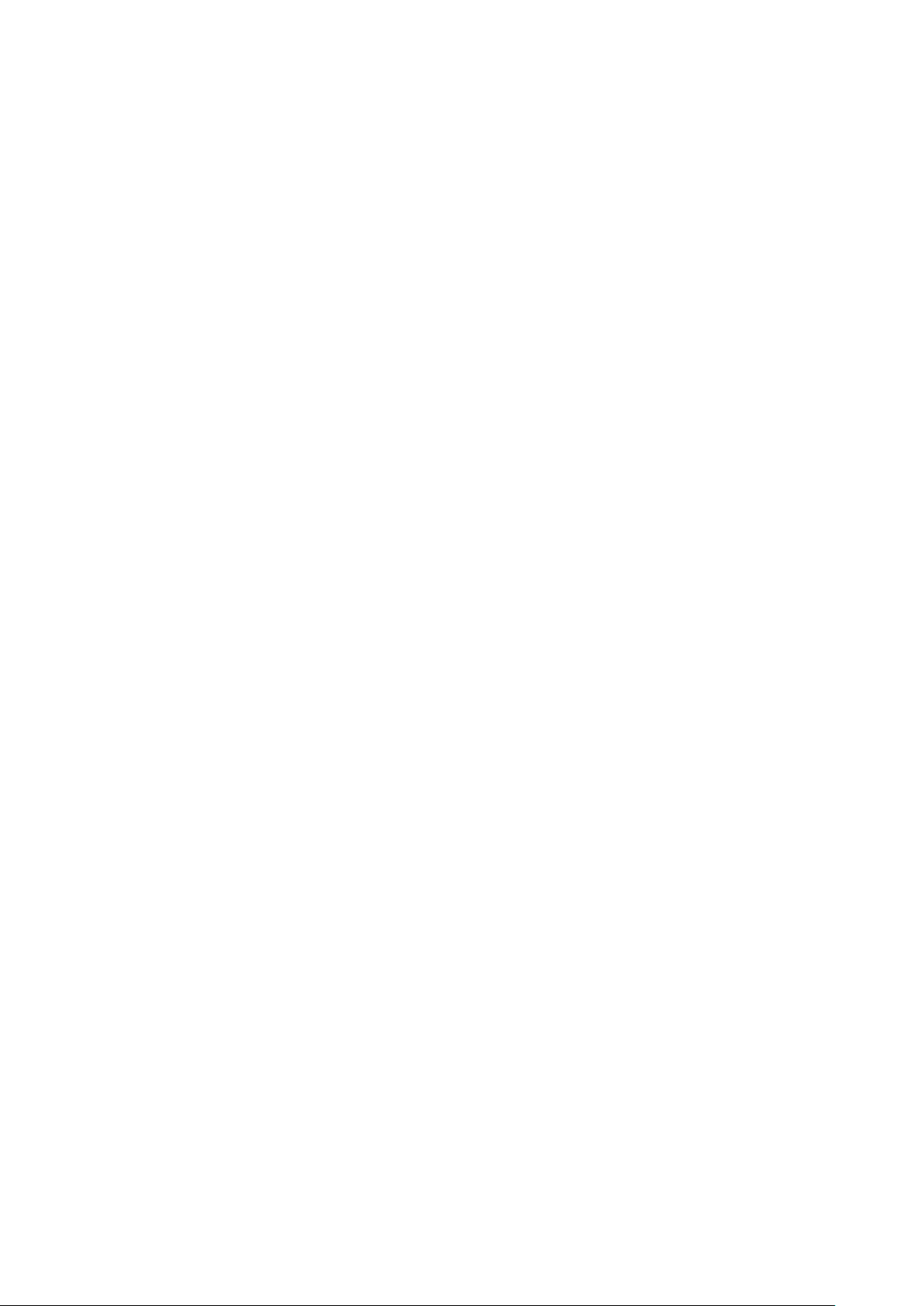
iv
Statement
Please refer to the actual product for more details; the manual is just for reference.
The manual will be regularly upgraded according to the product update; the upgraded content will
be added in the manual without prior announcement.
Please contact the customer service for the latest procedure and supplementary documentation.
The company is not liable for any loss caused by the operation which is not followed by the manual.
Please refer to the company’s final explanation if there is any doubt or dispute.
Page 6
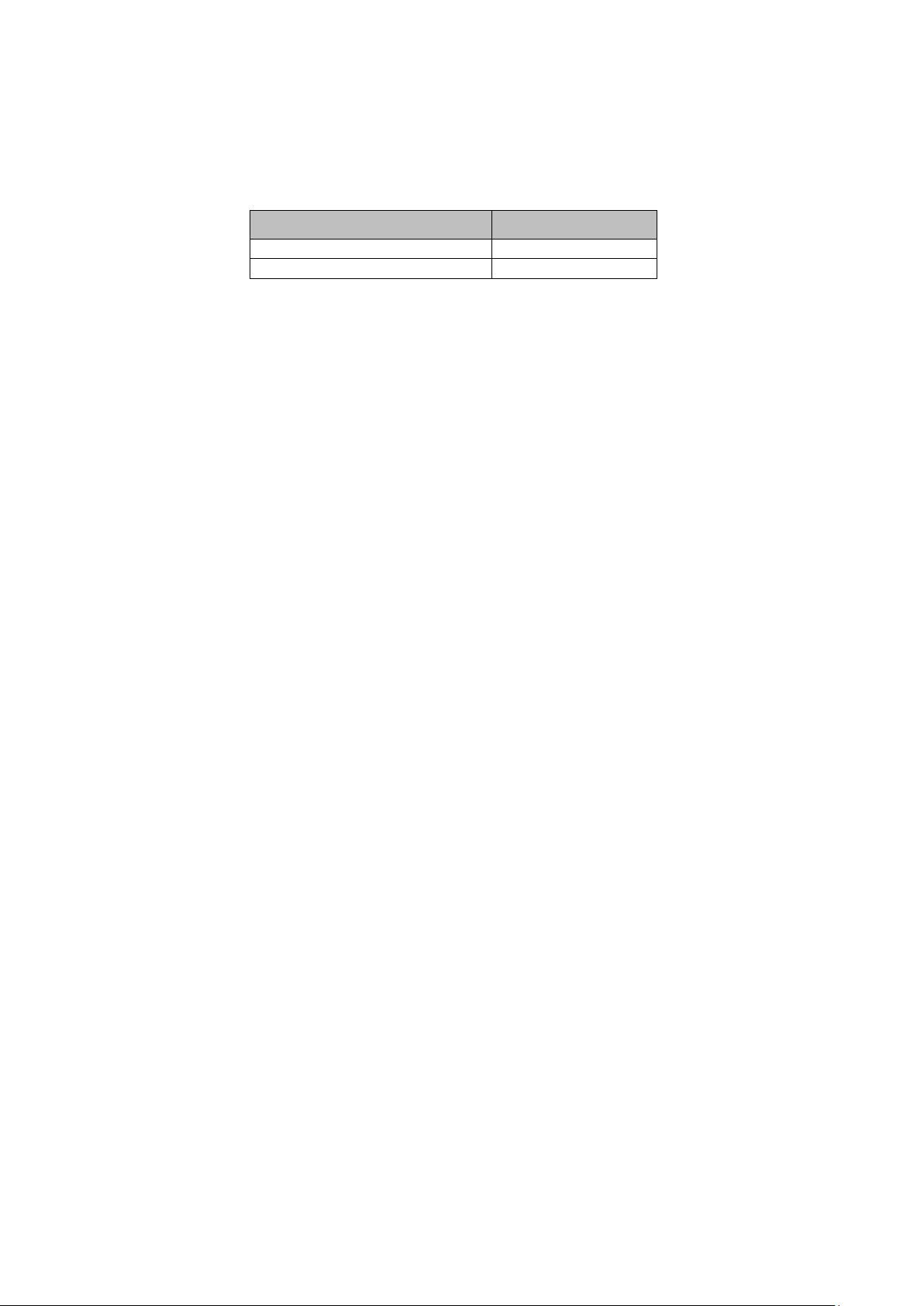
1
Accessory Name
Quantity
Camera
1
User Manual
1
1 Packing List
Please check if there is any obvious damage to the device appearance when opening the
packing box, and confirm if the accessories are in accordance with those in the list, please
refer to Table 1-1 for more details about the accessories.
Table 1-1
Page 7

2
2 General Introduction
2.1 Overview
This series HDCVI camera conforms to the HDCVI standard. It supports video signal highspeed long distance transmission without any delay. It can be controlled by the HCVR
conforming to the HDCVI.
2.2 Features
Adopts high-performance CMOS image sensor, megapixel definition.
Supports HD video, control signal coaxial transmission.
Supports M43 protocol fixed-focal and vari-focal lens, supports auto focus function.
4M and 4K output supports RG59 coaxial cable transmission without any loss. The
distance is over 500m.
High speed, long distance and real-time transmission.
Supports HD and SD switch output.
Supports HDMI 4K realtime output, it can output with coaxial video signal at the same time,
users can select video source freely.
Supports OSD menu adjustment parameters.
Supports 3D NR, excellent low illuminance performance.
Supports audio input and output function, audio and video synchronous transmission.
Supports alarm input and output function, simple networking and low cost.
Supports DC 12V±25% or AC 24±25% wide voltage power supply.
It can be applied to scenarios with complex light condition which requires UHD image
quality, such as banking, telecom, supermarket, hotel, government, school, airport, factory,
public safety, forensic and safe city etc.
Page 8
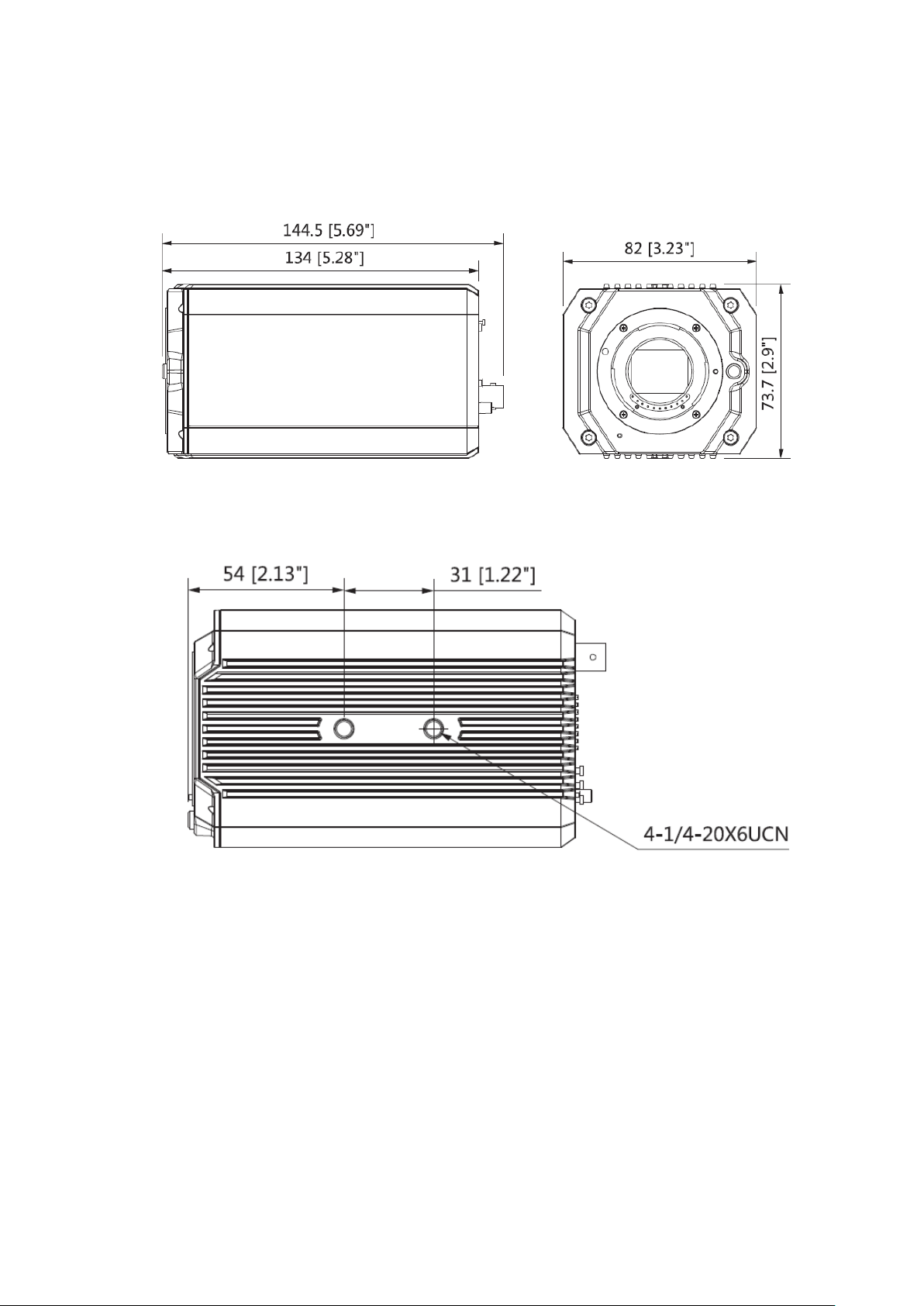
3
3 Device Structure
3.1 Dimension
Please refer to Figure 3-1 for the dimension. The unit is mm (inch).
Figure 3-1
Please refer to Figure 3-2 for the dimension of side panel.
Figure 3-2
3.2 Components
Please refer to Figure 3-3 and Figure 3-4 for the device back and front panel respectively.
Page 9

4
Figure 3-3
Figure 3-4
Page 10

5
SN
Port
Port Name
Function
1
Back panel
Back panel
-
2
GND port
Before you use this series product, please make
sure it has been soundly grounded in case there is
a risk of thunder strike.
AC24V/
DC12V
Power port
Input DC 12V or AC 24V, please make sure to
conform to the device label instruction when
powering the device.
Note
It may cause device operation abnormity or even
damage if it fails to power the device according to
the device label instruction.
3
A/B
RS485 port
Support RS 485 communication protocol
I1
Alarm input port
1
It is to receive the signal of external alarm source.
I2
Alarm input port
2
It is to receive the signal of external alarm source.
G
GND
Alarm ground terminal.
O
Alarm output
port
Output the signal of internal alarm source.
4
Indicator
light
Red light
Power light, it will be normally on after the system
boots up
Green light
Hardware indicator light, it will be normally on after
hardware is successfully loaded.
Yellow light
HD and SD indicator light, HD output normally
dark, SD output normally on.
5
AUDIO IN
Audio input port
Input audio signal, receive analog audio signal
from sound pick-up and other devices.
6
VIDEO OUT
Video output
port
Supports HDCVI HD/CVBS SD video switch
output.
7
HDMI
HDMI port
Supports HDMI output.
8
Micro USB
Micro USB 2.0
interface
It is used to upgrade program
9
5-direction
button
OSD button
Press the button to enter OSD menu, press button
to confirm after entering the menu, up and down
buttons are used to select menu items, left and
right buttons are used to adjust parameter value.
10
AF
Auto focus
Auto focus function.
11
-
Built-in audio
port
It is to collect the on-site sound
SN
Port
Port Name
Function
1
Back panel
Back panel
-
2
GND port
Before you use this series product, please make
sure it has been soundly grounded in case there is
a risk of thunder strike.
AC24V/
DC12V
Power port
Input DC 12V or AC 24V, please make sure to
conform to the device label instruction when
powering the device.
Note
It may cause device operation abnormity or even
damage if it fails to power the device according to
the device label instruction.
3
A/B
RS485 port
Support RS 485 communication protocol
I1
Alarm input port
1
It is to receive the signal of external alarm source.
Please refer to
Table 3-1 for more details about device components.
Page 11

6
SN
Port
Port Name
Function
I2
Alarm input port
2
It is to receive the signal of external alarm source.
G
GND
Alarm ground terminal.
O
Alarm output
port
Output the signal of internal alarm source.
4
Indicator
light
Red light
Power light, it will be normally on after the system
boots up
Green light
Hardware indicator light, it will be normally on after
hardware is successfully loaded.
Yellow light
HD and SD indicator light, HD output normally
dark, SD output normally on.
5
AUDIO IN
Audio input port
Input audio signal, receive analog audio signal
from sound pick-up and other devices.
6
VIDEO OUT
Video output
port
Supports HDCVI HD/CVBS SD video switch
output.
7
HDMI
HDMI port
Supports HDMI output.
8
Micro USB
Micro USB 2.0
interface
It is used to upgrade program
9
5-direction
button
OSD button
Press the button to enter OSD menu, press button
to confirm after entering the menu, up and down
buttons are used to select menu items, left and
right buttons are used to adjust parameter value.
10
AF
Auto focus
Auto focus function.
11
-
Built-in audio
port
It is to collect the on-site sound
Table 3-1
Page 12

7
SN
Name
1
Align the lens mounting bayonet with the sign.
2
Lens-dismounting button
4 Installation
Caution
Please install the device in time after it is taken apart, which is to avoid the camera
module being exposed in humid environment for a long time.
The installation ceiling or wall shall be thick enough to sustain at least 3X weight of the
camera.
Please do not remove the electrostatic adsorption film on the surface of transparent cover
before installation and debugging are completed, which is to avoid damage during
installation;
The following installation figure is for reference only.
4.1 Lens Installation
Note
The device is not equipped with lens when it is delivered out of factory, it needs to operate with
M43 mount lens.
Figure 4-1
Table 4-1
Step 1
Dismantle the protection cover on the device lens, align the red sign of the lens with the red
sign ① on the camera, rotate the bayonet clockwise, the metal button ② bounces upward,
and then the lens is well installed.
Page 13

8
Figure 4-2
Step 2
Loosen the screw on the focusing ring, rotate the focusing ring outward for several millimeters
and then make manual focusing, meanwhile you need to check the image definition till the
image is clear enough (the step can be skipped for the lens which supports auto focusing).
Step 3
After focusing adjustment is completed, tighten the screw on the focusing ring and fix the
focusing ring, then installation is done.
Step 4 (Optional)
Please press metal button ② if it needs to dismount the lens, rotate the lens anticlockwise,
release the bayonet and take down the lens.
4.2 I/O Port Connection
Figure 4-3
Steps of installing cable are shown as follows:
Step 1
Use the small slotted screwdriver to press the button on the hole groove which is
corresponding to the cable which needs to be connected.
Step 2
Insert the cable into the hole groove.
Step 3
Release the screwdriver which is pressing the button, and then cable installation is completed.
Steps of demounting cable are shown as follows:
Step 1
Page 14

9
SN
Name
1
Lens
2
Front panel
3
Fixing screw
4
Bracket adjusting screw
5
Bracket
6
Self-tapping screw
7
Expansion bolt
8
Mounting surface
Use the small slotted screwdriver to press the button on the hole groove which is
corresponding to the cable which needs to be pulled out.
Step 2
Pull out the cable from the hole groove.
Step 3
Release the screwdriver which is pressing the button, and then cable demounting is completed.
4.3 Device Installation
Note
Mounting bracket and screw are not included when the device is delivered out of factory, it
needs to purchase separately.
Figure 4-4
Table 4-2
Page 15

10
Step 1
Fix the mounting bracket ⑤ on the mounting surface ⑧.
1. Mark the bracket mounting hole sites on the mounting surface ⑧ and dig four expansion
bolt bottom holes on the mounting hole sites, then insert four expansion bolts ⑦ into the
mounting holes and lock them firmly.
2. Align the four screw holes on the bottom of the mounting bracket ⑤ with the four mounting
hole sites on the mounting surface, and then insert four self-tapping screws ⑥ into the four
screw holes and lock them firmly.
Step 2
Fix the device on the mounting bracket ⑤.
Align the mounting hole sites on the bottom of device enclosure with the mounting holes sites
on the mounting bracket ⑤, use fixing screw ③ to install the device on the bracket.
Step 3
Adjust camera monitoring direction
Use wrench to loosen the adjusting screw ④, adjust camera to the location which needs to be
monitored, and then use wrench to tighten bracket adjusting screw ④ to fix the camera.
Step 4
Connect the cable to the back panel of the device.
So far, device installation and cable connection have been completed, you can check
monitoring image via back-end coding device.
Page 16

11
5 HCVR Settings
5.1 Control Coaxial Device
This HDCVI camera series can adjust OSD menu via coaxial control. After connecting the
camera to HCVR, from Main Menu->Setting->System->PTZ, you need to select the channel
number for access and set “control mode” as “HDCVI” and the “protocol” as “HD-CVI”. Click
“Save” button after setting is completed. See Figure 5-1.
Figure 5-1
5.2 Set Audio Coax
From “Main Menu > Setting > Camera > Encode > Encode”, you need to set “Audio Format” as
“G711a” and the “Audio Source” as “HDCVI”. Click “Save” after setting is completed. See
Figure 5-2 for more details.
Page 17

12
Figure 5-2
Page 18

13
Button
Function
+
Open menu.
、
Select menu item.
、
Select menu value.
Adjust the lens focus
Note
Some buttons can be
operated only for the
device which supports
auto focusing lens.
Focusing lens iris
6 Menu Function
6.1 Menu Operation
Click the right mouse button and select “PTZ Control”, then you will see the “PTZ Setup” menu,
which is as shown in Figure 6-1 and Figure 6-2.
Figure 6-1
Figure 6-2
See Table 6-1 for the details of button functions.
Table 6-1
Please refer to Figure 6-3 for more details about OSD menu.
Page 19

14
1st Menu
2nd Menu
Format
PAL
NTSC
Video
Mode
4K
4M
Backlight
Mode
BLC
1~5
WDR
1~5
HLC
1~5
Off
Image
Adjust
Image Mode
Standard/Soft/Flamboyant
Sharpness
0~15
Brightness
0~15
Contrast
0~15
Saturation
0~15
Sharp Suppress
0~15
Chroma Suppress
0~15
Gamma
0~15
2DNR
0~15
3DNR
0~15
Return/Exit
Exposure
Exposure Mode
Auto/Low noise/Anti-smear/Manual
Exposure Level
0~15
Anti-flicker
Outdoor/50Hz/60Hz
Return/Exit
White
Balance
Auto
Auto Track
Figure 6-3
If there is “ ” in the parameter value, click the “Enter” button in “Menu Operation” interface to
go to the 2nd menu. Click “Return” button to go back to the previous menu interface. Please
refer to
Page 20

15
1st Menu
2nd Menu
Area WB
Manual
Blue Gain (0~100) /Red gain
(0~100)
Sodium Lamp
Indoor
Outdoor
Language
Chinese/English/Korean/Japanese/German/Russian/French/Portuguese/
Spanish/Polish/ Italian
Advanced
Camera Name
Mirror
H-Mirror/ V-Mirror
D-Zoom
1~8
Lens
Auto Focus/Reset
Audio Mode
External Audio/Off
Alarm Setting
Defog
Motion Detect
Privacy Mask
Coaxial 485
System Info
Intelligent
Defocus Detection/Video Tampering/Motion
Optical Zoom/Tripwire/People Counting
LSC
On/Off
Return/Exit
Default
Exit
Save
1st Menu
2nd Menu
Format
PAL
NTSC
Video
Mode
4K
4M
Backlight
Mode
BLC
1~5
WDR
1~5
HLC
1~5
Off
Image
Adjust
Image Mode
Standard/Soft/Flamboyant
Sharpness
0~15
Brightness
0~15
Contrast
0~15
Saturation
0~15
Sharp Suppress
0~15
Chroma Suppress
0~15
Gamma
0~15
2DNR
0~15
3DNR
0~15
Return/Exit
Exposure
Exposure Mode
Auto/Low noise/Anti-smear/Manual
Exposure Level
0~15
Table 6-2 for more details about menu path.
Page 21

16
1st Menu
2nd Menu
Anti-flicker
Outdoor/50Hz/60Hz
Return/Exit
White
Balance
Auto
Auto Track
Area WB
Manual
Blue Gain (0~100) /Red gain
(0~100)
Sodium Lamp
Indoor
Outdoor
Language
Chinese/English/Korean/Japanese/German/Russian/French/Portuguese/
Spanish/Polish/ Italian
Advanced
Camera Name
Mirror
H-Mirror/ V-Mirror
D-Zoom
1~8
Lens
Auto Focus/Reset
Audio Mode
External Audio/Off
Alarm Setting
Defog
Motion Detect
Privacy Mask
Coaxial 485
System Info
Intelligent
Defocus Detection/Video Tampering/Motion
Optical Zoom/Tripwire/People Counting
LSC
On/Off
Return/Exit
Default
Exit
Save
Table 6-2
Note
The operation interface above is an example of HCVR7116H-4M series, different back-
end devices have different operation interface, please refer to corresponding HCVR
manual for more details.
Menus are different according to different products, please refer to actual device for exact
menu.
6.2 Image Adjust
Select “Main Menu > Image Adjust” to set the image parameter of the camera, which it to
increase the definition of monitoring scene.
6.2.1 Image Mode
The image display mode which is preset by the system.
Standard: the standard mode of image display, each parameter is the system default.
Soft: compared to standard mode, it mainly lowered saturation and sharpness.
Flamboyant: compared to standard mode, it mainly enhanced saturation.
Page 22

17
6.2.2 Sharpness
It is used to adjust the image definition and image edge sharpness.
The bigger the value is, the higher the detail contrast of the image plane becomes, and the
image becomes clearer. The image tends to generate noise when the value is set too high.
The range is between 0 and 15.
6.2.3 Brightness
It is used to adjust the overall brightness of the image. Users can adjust the value when the
image becomes too bright or too dark. Both the dark and bright area will be increased or
lowered equally at the same time during adjustment.
The bigger the value is, the brighter the image becomes. The image tends to be foggy or
overexposed if the value is set too high. The range is between 0 and 15.
6.2.4 Contrast
It is used to adjust the image contrast. Users can adjust the value when the overall image
brightness is appropriate but the contrast is not enough.
The bigger the value is, the more obvious the contrast becomes. The dark area of the image
becomes too dark and the bright area tends to be overexposed when the value is set too high;
the image becomes foggy when the value is set too low. The range is between 0 and 15.
6.2.5 Saturation
It is used to adjust the color purity. The threshold won’t cause any effect to the overall
brightness of the image.
The bigger the value is, the higher the purity becomes and more flamboyant the color becomes.
The image color becomes too strong when the value is set too big; the image color is not
flamboyant enough when the value is set too small. The range is between 0 and 15.
6.2.6 Sharpness Suppression
It is used to suppress image sharpness during high gain, it will cause no influence to low gain
effect when modifying the value.
The bigger the value is, the more obvious it becomes for high gain sharpness suppression,
and it is blurrier for object edge. The range is between 0 and 15.
6.2.7 Chroma Suppression
It is used to suppress image saturation during high gain.
The bigger the value is, the more obvious it becomes for chroma suppression effect during
high gain, and the image color is more likely to tend to be black and white. The range is
between 0 and 15.
Page 23

18
6.2.8 Gamma
It is used to optimize brightness and contrast and implement subtle adjustment of bright and
dark layer.
The image becomes foggier and brighter when the value gets bigger; the image becomes
sharper and darker when the value gets smaller. The range is between 0 and 15.
6.2.9 2DNR
It is used to reduce the image noise.
The bigger the value is, the smaller the noise becomes. The range is between 0 and 15.
6.2.10 3DNR
It is used to reduce image noise in low illuminance environment.
Compared to general 2DNR, 3DNR not only realizes noise reduction for brightness and
saturation of the video separation signal but also for the original data generated by sensor,
which can greatly improve noise reduction capability and make image clearer and brighter, but
it is easy to generate smear.
The bigger the value is, the smaller the noise becomes; but it is easier to lose image details
and generate smear. The range is between 0 and 15.
6.3 Advanced
Select “Main Menu > Advanced” to set the advanced functions of the camera.
6.3.1 Smart IR
Enable smart IR function, the IR light can be auto adjusted according to the brightness of
current environment, which will effectively solve the problem of face overexposure and so on.
The range is between 0 and 15.
6.3.2 Alarm Setting
It can activate motion detection to trigger alarm.
Alarm type: It is divided into external alarm 1 and external alarm 2.
Alarm enable: After the device is connected to other alarm devices, enable the function to
realize alarm effect.
Alarm mode: It is divided into NC and NO.
6.3.3 Motion Detection
It is used to detect if there is any moving object in the area which has been set. It will trigger
alarm when there is moving object in the monitoring area. Users can select different areas and
sensitivity levels according to the actual needs.
Area selection (SN): It is to select the serial number of the motion detection box. It is
between 0 and 3.
Display: It is to set if it is to display the current motion detection box on the image.
Alarm upload: It is to select if it is to upload the detected alarm.
Page 24

19
Sensitivity: It is to set the sensitivity. The range is between 0 and 10.
Area setting: It is to set the location and size of the current motion detection box.
6.3.4 Privacy Mask
It is used to set the privacy mask area. It can mask some certain areas in the device
monitoring range to protect privacy; for example, it needs to mask privacy in the ATM where
the users need to enter password.
Area selection (SN): select the area which is to be set. It is between 0 and 3.
Display (on/off): select if the area is masked.
On: The area is enabled to mask.
Off: The area is disabled to mask.
Area setting: it is to set the location and size of the masked area.
Page 25

20
Appendix Maintenance
Attention
Please maintain the device according to the following instructions in order to ensure the image
effect and long-term stable operation of the device.
Maintenance for lens and mirror surface
The lens and mirror surface are covered with antireflection coating, so it may produce
hazardous substance and lead to performance reduction or scratch, dimness etc. Please don’t
touch sensor CCD (or CMOS) directly, you can use hair dryer to remove dust or dirt on the
lens surface. Please use dry cloth slightly soaked with alcohol to get rid of dust and dirt gently
if it is necessary to be cleaned.
Camera Body Maintenance
Use a soft dry cloth to clean the camera body when it is dirty, in case the dirt is hard to remove,
use a clean dry cloth soaked with mild detergent and wipe gently, make it dry later. Don’t use
volatile solvent like alcohol, benzene, thinner and etc. or strong detergent with abrasiveness,
otherwise it will damage the surface coating or reduce the working performance of the device.
Note
This manual is for reference only. Slight difference may be found in the user
interface.
All the designs and software here are subject to change without prior written notice.
All trademarks and registered trademarks mentioned are the properties of their
respective owners.
If there is any uncertainty or controversy, please refer to the final explanation of us.
Please visit our website or contact your local service engineer for more information.
