Page 1
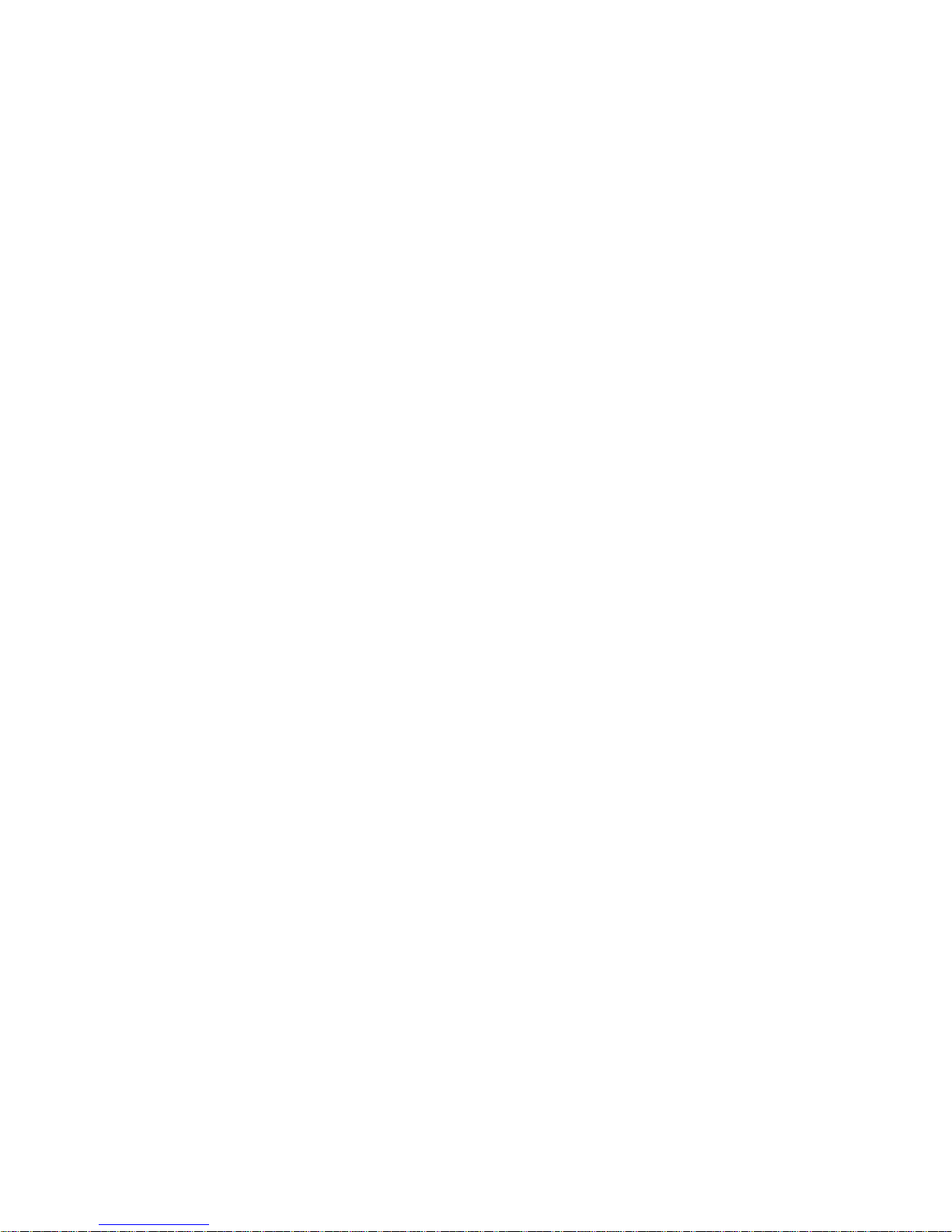
HDCVI Camera User’s Manual
Version 1.0.0
Page 2

i
Table of Contents
1 General Introduction .................................................................................................................. 1
1.1 Overview ........................................................................................................................ 1
1.2 Features ......................................................................................................................... 1
2 Framework and Dimensions ..................................................................................................... 2
2.1 Rear Panel ..................................................................................................................... 3
2.2 Front Panel and Side Panel ........................................................................................ 2
3 Installation ................................................................................................................................... 9
3.1 Lens Installation ............................................................................................................ 9
3.2 I/O Port Installation ....................................................................................................... 9
4 Menu ........................................................................................................................................... 11
4.1 HCVR Settings ............................................................................................................ 11
4.1.1 Control Coaxial Device ....................................................................................... 11
4.1.2 Set Audio Coax .................................................................................................... 11
4.2 Menu Operation .......................................................................................................... 12
Appendix Ⅰ Maintenance ................................................................................................................. 14
Page 3
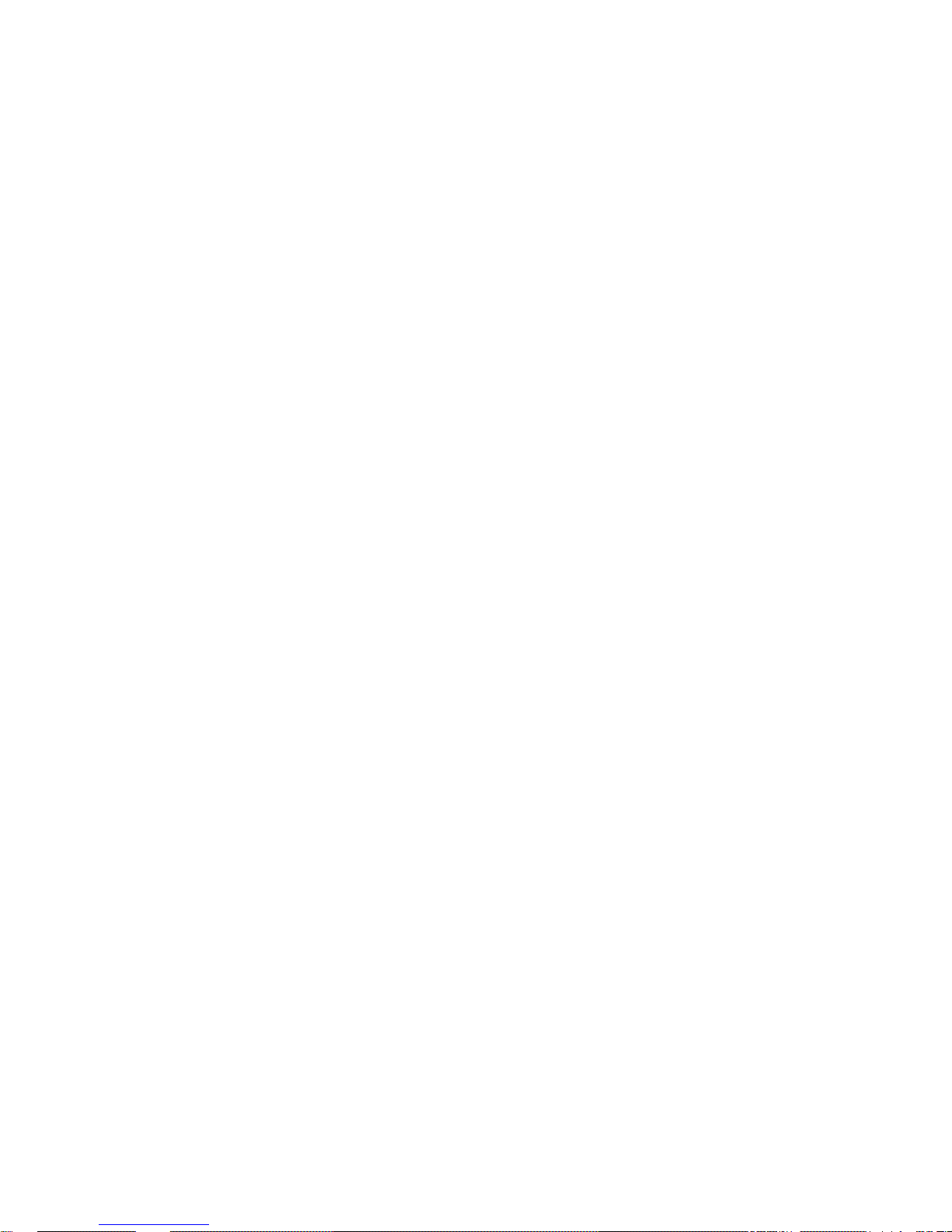
ii
Welcome
Thank you for purchasing our HDCVI camera!
This user’s manual is designed to be a reference tool for your system.
Please read the following safeguard and warnings carefully before you use this series product!
Please keep this user’s manual well for future reference!
Important Safeguards and Warnings
Electrical safety
All installation and operation here should conform to your local electrical safety codes.
The power shall conform to the requirement in the SELV (Safety Extra Low Voltage) and the
Limited power source is rated DC 12V or AC24V in the IEC60950-1. (Power supply requirement is
subject to the device label).
Please install easy-to-use device for power off before installing wiring, which is for emergent power
off when necessary.
Please check if the power supply meets the requirements of working voltage of the camera before
operating the device (The material and length of the power supply cable will influence terminal
voltage value).
Please prevent the line cord from being trampled or pressed, especially the plug, power socket and
the junction from the device.
Environment
Please don’t aim the device at strong light (such as lighting, sunlight and so on) to focus.
Please transport, use and store the device within the range of allowed humidity and temperature.
Please do not allow water and other liquid falling into the camera in case that the internal
components are damaged.
Please keep the sound ventilation in case of heat accumulation.
Heavy stress, violent vibration or water splash are not allowed during transportation, storage and
installation.
Please pack the device with standard factory packaging or material with same quality when
transporting the device.
It is recommended to use the device together with lightning protection device to enhance lightning
protection effect.
It is recommended to GND the device to enhance device reliability.
It is advised to use qualified video transmission cable to improve video quality. It is recommended
to use 75-3 coaxial cable or higher standard.
Warning
Please use the standard accessories provided by manufacturer and make sure the device is
installed and fixed by professional engineers.
Please prevent the device surface from the radiation of laser beam when using laser beam device.
Please do not provide two or more power supply modes for the device, otherwise it may cause
damage to the device.
Page 4
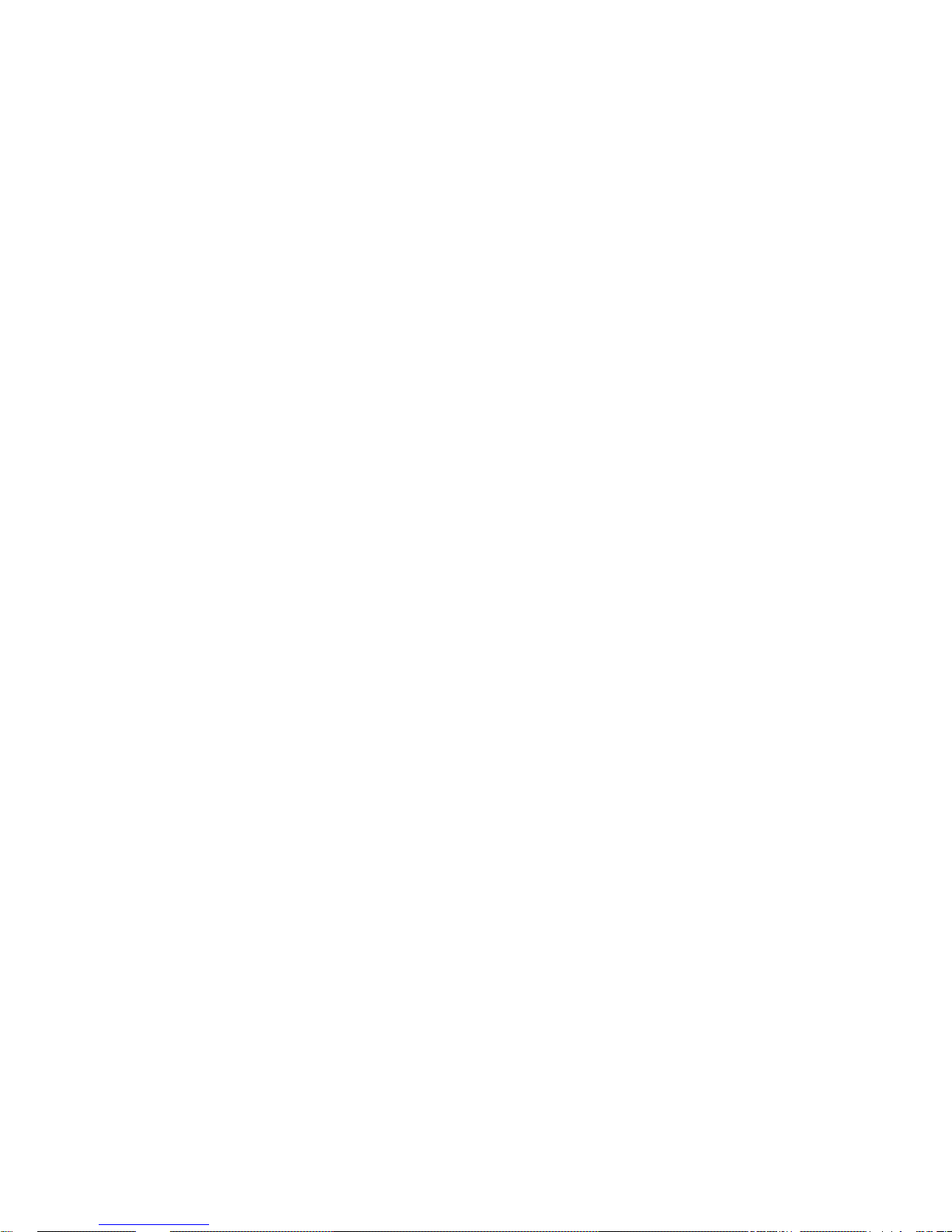
iii
Statement
Please refer to the actual product for more details; the manual is just for reference.
The manual will be regularly upgraded according to the product update; the upgraded content will
be added in the manual without prior announcement.
Please contact the customer service for the latest procedure and supplementary documentation.
The company is not liable for any loss caused by the operation which is not followed by the manual.
Please refer to the company’s final explanation if there is any doubt or dispute.
Page 5
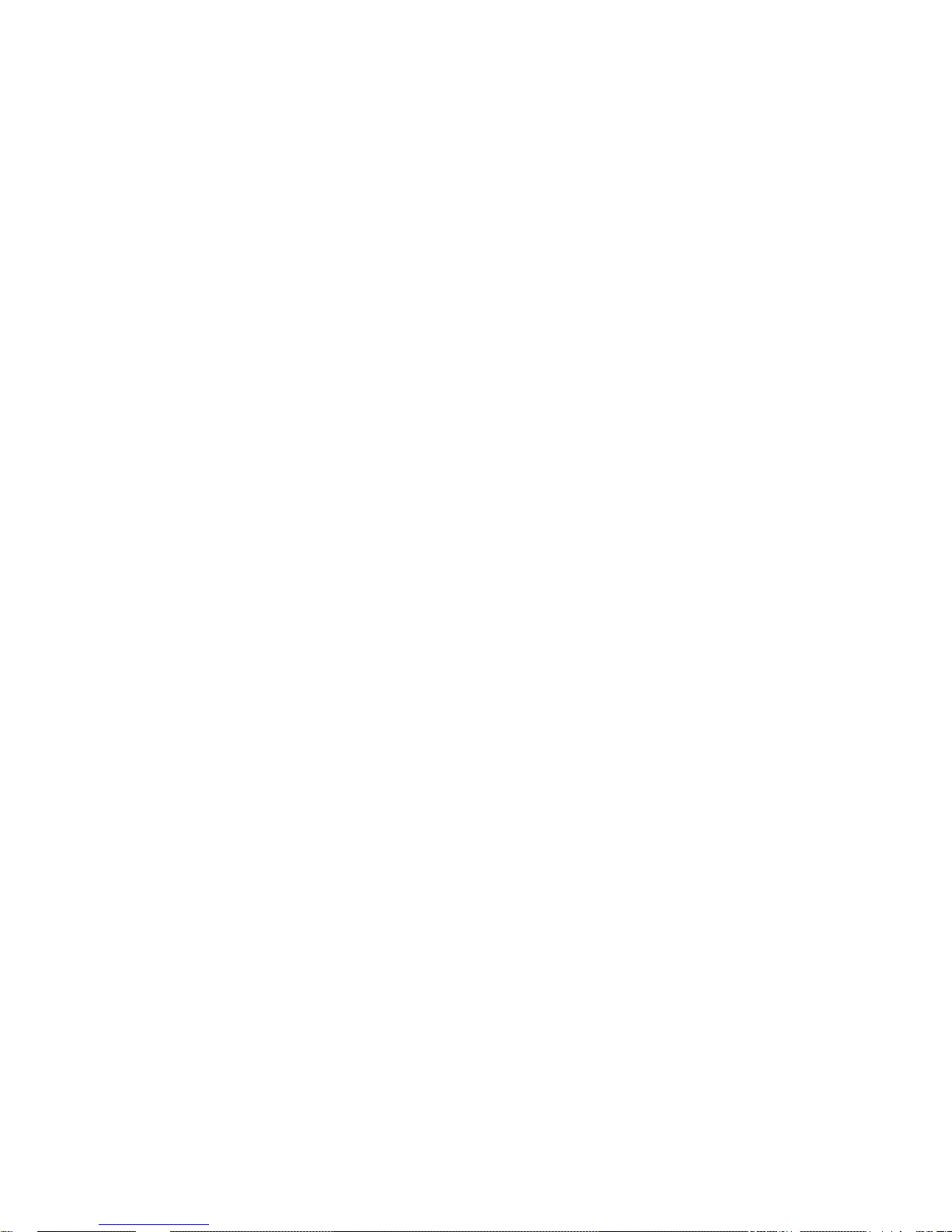
1
1 General Introduction
1.1 Overview
This series megapixel HD camera conforms to the HDCVI standard. It supports video signal
high-speed long distance transmission without any delay. It can be controlled by the HCVR
conforming to the HDCVI.
1.2 Features
High-performance CMOS image sensor, megapixel definition.
Support HD video and control signal coaxial transmission.
For 720P series, support 75-3 coaxial cable transmission without any loss. The distance is
over 800m. For 1080P series, support 75-3 coaxial cable transmission without any loss.
The distance is over 500m.
High speed, long distance real-time transmission.
Support HDCVI HD and analog SD output.
Support 3D noise reduction, excellent low illuminance performance.
Support ICR switch to realize surveillance both in the daytime and at night.
Support WDR (Some models only support DWDR)
Support OSD menu to adjust parameters.
Support five-direction button function.
Support DC12V/AC24V power supply.
It can be applied to the places with HD image requirement, such as bank, supermarket,
telecom, government, school, airport, factory, hotel and etc.
Page 6
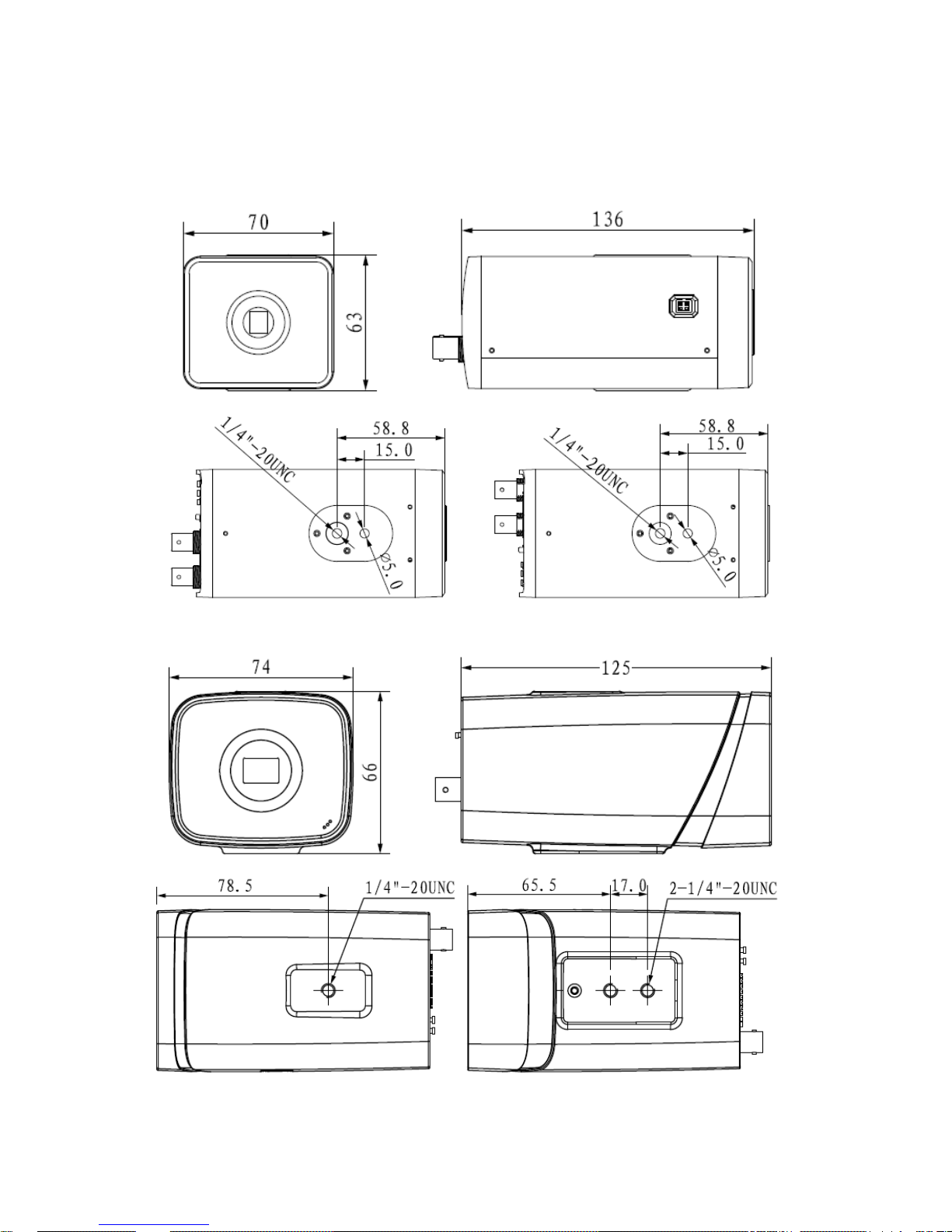
2
2 Framework and Dimensions
2.1 Front Panel and Side Panel
See Figure 2-1 for the dimension of model A. The unit is mm.
Figure 2-1
See Figure 2-2 for the dimension of model B and model C. The unit is mm.
Figure 2-2
Page 7

3
See Figure 2-3 for the dimension of model D. The unit is mm.
Figure 2-3
Note:
The dimension figures above are for reference only.
2.2 Rear Panel
Please refer to Figure 2-4 for the rear panel of model A.
Figure 2-4
Page 8

4
Please refer to sheet 2-1 for rear panel structure function of model A.
Port Name Port Function
AC 24V/
DC 12V
Power port
Power port.
Connect to AC 24V/ DC 12V.
Indicator
light
Red light
Power light. The light is on after system boots
up.
Green light
Hardware indicator light. The light becomes
on after system successfully loads the
hardware part.
Yellow light
HD/standard definition indicator light. The
light is off when system is using the HD
output. The light is on when system is using
standard definition.
IN ICR external trigger
Connect to external on-off output to control
ICR switch to realize day/night mode switch.
NO Alarm output normal
open contact
On-off signal alarm output.
C Alarm output public
contact
On-off signal alarm output.
G
GND Ground end.
A
RS485 port
RS485_A port. Connect to DVR or RS485
configuration tool to set video parameters.
B RS485_B port. Connect to DVR or RS485
configuration tool to set video parameters.
NA
N/A Reserved
RX
Reserved port For R&D use only.
TX
G
RESET Reset button
Press it for five seconds, system can reload
again and restore factory default setup.
HDCVI
Video/audio/control
composite port
Send video stream/audio stream/control data
stream conforming to HDCVI specifications.
MIC IN
Microphone audio
input
Audio input from the pickup.
5-direction
button
OSD button
Press the middle button for five
seconds to switch HD/standard
definition mode.
Press the middle button shortly to go to
the OSD menu interface.
After you go to the menu, click the
middle button to confirm current
operation. Move the up/down button to
select menu item and use left/right
button to set parameter value.
GND port
Before you use this series product, please
make sure it has been soundly grounded in
case there is a risk of thunder strike.
Sheet 2-1
Please refer to Figure 2-5 for the rear panel of model B.
Page 9

5
Figure 2-5
Please refer to sheet 2-2 for rear panel structure function of model B.
Port Name Port Function
AC 24V/ DC
12V
Power port
Power port.
Connect to AC 24V/ DC 12V.
Indicator light System status
indicator light
Dual-light indicator light.
After system booted up the indicator light is
green, system is outputting high definition
video by default.
The indicator light is red when system is
outputting standard definition video. The
indicator light is green again when system is
outputting high definition video.
NC
Alarm input
GND end
GND end
NO Alarm input
port
Receive the signal from external alarm source
D/N
External
trigger
day/night
mode switch
Connect to external control signal to control ICR
switch to realize day/night mode switch.
Please note: if you want to use this function, you
need to go to the OSD menu to set the day/night
mode as EXT TRIG-HIGH or EXT TRIG-LOW.
The control signal shall connect to the D/N and G
port. For example, connect the 5V to the D/N port
and the day/night mode as EXT TRIG-HIGH; the
camera can switch from day mode to night mode.
G
GND Ground end.
A
RS485 port
RS485_A port. Connect to DVR or RS485
configuration tool to set video parameters.
B RS485_B port. Connect to DVR or RS485
configuration tool to set video parameters.
Page 10

6
Port Name Port Function
VIDEO OUT
Video output
port
Send video stream/audio stream/RS485 control
data stream via coaxial cable.
Please connect to the HDCVI DVR series product
to control.
AUDIO
Microphone
audio input
Audio input from the pickup.
5-direction
button
OSD button
Press the middle button for five seconds to
switch HD/standard definition mode.
Press the middle button shortly to go to the
OSD menu interface.
After you go to the menu, click the middle
button to confirm current operation. Move
the up/down button to select menu item
and use left/right button to set parameter
value.
GND port
Before you use this series product, please make
sure it has been soundly grounded in case there
is a risk of thunder strike.
Sheet 2-2
Please refer to Figure 2-6 for the rear panel of model C.
Figure 2-6
Please refer to sheet 2-3 for rear panel structure function of model C.
Port Name Port Function
IN1
Alarm input port 1
Receive the signal of external alarm
source.
IN2
Alarm input port 2
Receive the signal of alarm source.
G
Alarm input GND
port
GND
Page 11

7
Port Name Port Function
OUT Alarm output port
Output the signal of internal alarm source.
D/N
External trigger
day/night mode
switch
Refer to Sheet 2-2.
G GND
GND (alarm output and external trigger
day/night switch port share the GND port).
Dual color indicator
light
Display green light after operation with
power on.
CVBS Video port
Output analog SD video signal.
HDCVI
Video/audio/control
composite
interface
Coaxial transmission of video, audio and
485 control signal, it needs to connect to
back-end HCVR to control.
ABF Auto back focus
Lens auto focus.
AUDIO
Mic audio input Pickup audio input.
5-Direction
button
OSD button
Press the button to go to the OSD menu
interface. After you go to the menu, click
the button to confirm current operation.
Move the up/down button to select menu
item and use left/right button to set
parameter value.
Sheet 2-3
Please refer to Figure 2-7 for the rear panel of model D
Figure 2-7
Please refer to sheet 2-4 for rear panel structure function of model D.
Port Name Port Function
A/B RS485 port
Control 485 config tool or connect to DVR to
adjust image parameter.
Page 12

8
Port Name Port Function
G
GND Ground port.
D/N
External trigger
day/night switch
External control signal input, control ICR
switch, and realize day/night conversion.
Note:
The day/night mode in this OSD menu needs
To select external trigger high level or
External trigger low level, connect control
signal to D/N port and G port respectively. If it
inputs +5V to D/N port, day/night mode
selects external trigger high level and the
camera is switched from color to black/white.
NC
Alarm input GND
port.
GND
NO Alarm input port
Receive the signal of external alarm source.
GND port
Please connect the port to ground when
using the device, which is to avoid lightning
stroke and other problems.
AC 24V/
DC 12V
Power port
It can input both 12V DC and 24V AC.
AUDIO
Mic audio input Sound pick-up audio input.
Indicator light
System state
indicator light
Dual-color indicator light, the green light is on
after normal boot with power on, it outputs
HD by default; the red light is on after it is
switched to SD; the green light is on after it is
switched to HD again.
VIDEO OUT
Video output
port
Coaxial transmission video, audio, 485
control signal, need to connect to back-end
HCVR to control.
5-direction
button
OSD button
Refer to sheet 2-1.
Sheet 2-4
Note:
Please refer to model A for other port name and functions.
Page 13

9
3 Installation
Important
Please install the device in time after it is taken apart, which is to avoid the camera
module being exposed to damp environment for too long.
Before the installation, please make sure the installation surface can sustain at
least 3X weight of the bracket and the camera.
All figures listed below for reference only.
3.1 Lens Installation
Please refer to the steps listed below for installation information. See Figure 3-1.
Remove the protection cap from the device. Line up the lens to the lens position of the
camera (Install the C/CS adapter ring to the camera if you are using C type lens).Turn
clockwise to secure the lens firmly.
Insert the socket of the lens cable to the auto iris lens connector on the side panel of the
device. Skip this step if you are using auto iris lens.
Fasten the screw near the focusing ring and then turn counter clockwise to move the
focusing ring out for several millimeters. Now you can focus manually until you get clear
video.
After you completed the focus setup, fix the screw near the focusing ring firmly. Fasten the
focusing ring. Now the installation is complete.
Figure 3-1
3.2 I/O Port Installation
Install Cable
Please follow the steps listed below to install the cable. See Figure 3-2.
Use the small slotted screwdriver to press the corresponding button of cable groove. Insert the
cable into the groove and then release the screwdriver.
Remove Cable
Please follow the steps listed below to remove the cable.
Page 14

10
Use the small slotted screwdriver to press the corresponding button of cable groove. Remove
the cable out of the groove and then release the screwdriver.
Figure 3-2
Note:
The Figures are for reference only; please refer to the actual product for more details.
Page 15

11
4 Menu
4.1 HCVR Settings
4.1.1 Control Coaxial Device
This HDCVI camera series can adjust OSD menu via coaxial control. After connected the
camera to the HDCVI series HCVR, from Main Menu->Setting->System->PTZ, you need to
select the channel number for access and set control mode as HDCVI and the protocol as HDCVI. Click “Save” button to save current setup. See Figure 4-1.
Figure 4-1
4.1.2 Set Audio Coax
From “Main Menu > Setting > Camera > Encode > Encode”, you need to set “Audio Format” as
“G711a” and the “Audio Source” as “HDCVI”. See Figure 4-2 for more details.
Page 16

12
Figure 4-2
4.2 Menu Operation
Click the right mouse button and select “PTZ Control”, then you will see the “PTZ Setup” menu,
which is as shown in Figure 4-3 and Figure 4-4.
Figure 4-3
Page 17

13
Figure 4-4
See Sheet 4-1 for the details of button functions.
Button Function
Open menu
、
Select menu item
、
Select menu value
Adjust lens zoom and auto
trigger focus
Note:
Some of the buttons can only
be applied for the motorized
vari-focal camera.
Adjust lens focus
Auto focus under current
zoom rate
Lens reset
Sheet 4-1
If there is “ ”, click iris “+” or the “Confirm” button in “Menu Operation” interface to go to the
2nd menu. Click “Return” button to go back to the previous menu interface.
Page 18

14
Appendix Ⅰ Maintenance
Attention:
Please maintain the device according to the following instructions in order to ensure the image
effect and long-term stable operation of the device.
Maintenance for lens and mirror surface
The lens and mirror surface are covered with antireflection coating, so it may produce
hazardous substance and lead to performance reduction or scratch, dimness etc when it is
stained with dust, grease, fingerprint and so on, please refer to the following methods to deal
with once dirt is found:
Stained with dirt
Use oil-free soft brush or hair dries to remove it gently.
Stained with grease or fingerprint
Use soft cloth to wipe the water drop or oil gently to make it dry, then use oil-free cotton cloth
or paper soaked with alcohol or detergent to wipe from the lens center to outward. It is ok to
change the cloth and wipe several times if it is not clean enough.
Camera Body Maintenance
Use a soft dry cloth to clean the camera body when it is dirty, in case the dirt is hard to remove,
use a clean dry cloth soaked with mild detergent and wipe gently, make it dry later. Don’t use
volatile solvent like alcohol, benzene, thinner and etc or strong detergent with abrasiveness,
otherwise it will damage the surface coating or reduce the working performance of the device.
Maintenance for Dome Cover
Dome cover is an optical device, please don’t touch or wipe cover surface directly during
installation and use, please refer to the following methods to deal with once dirt is found:
Stained with dirt
Use oil-free soft brush or hair dries to remove it gently.
Stained with grease or fingerprint
Use soft cloth to wipe the water drop or oil gently to make it dry, then use oil-free cotton cloth
or paper soaked with alcohol or detergent to wipe from the lens center to outward. It is ok to
change the cloth and wipe several times if it is not clean enough.
Page 19

15
Note
This manual is for reference only. Slight difference may be found in the user
interface.
All the designs and software here are subject to change without prior written
notice.
All trademarks and registered trademarks mentioned are the properties of their
respective owners.
If there is any uncertainty or controversy, please refer to the final explanation of
us.
Please visit our website or contact your local service engineer for more
information.
