Page 1

4/8/16-Channel 4K 1U Digital Video Recorder
C52A1N/C52A2N/C52A3N
Quick Start Guide
Version 001.002
Dahua Technology USA Inc.
Page 2
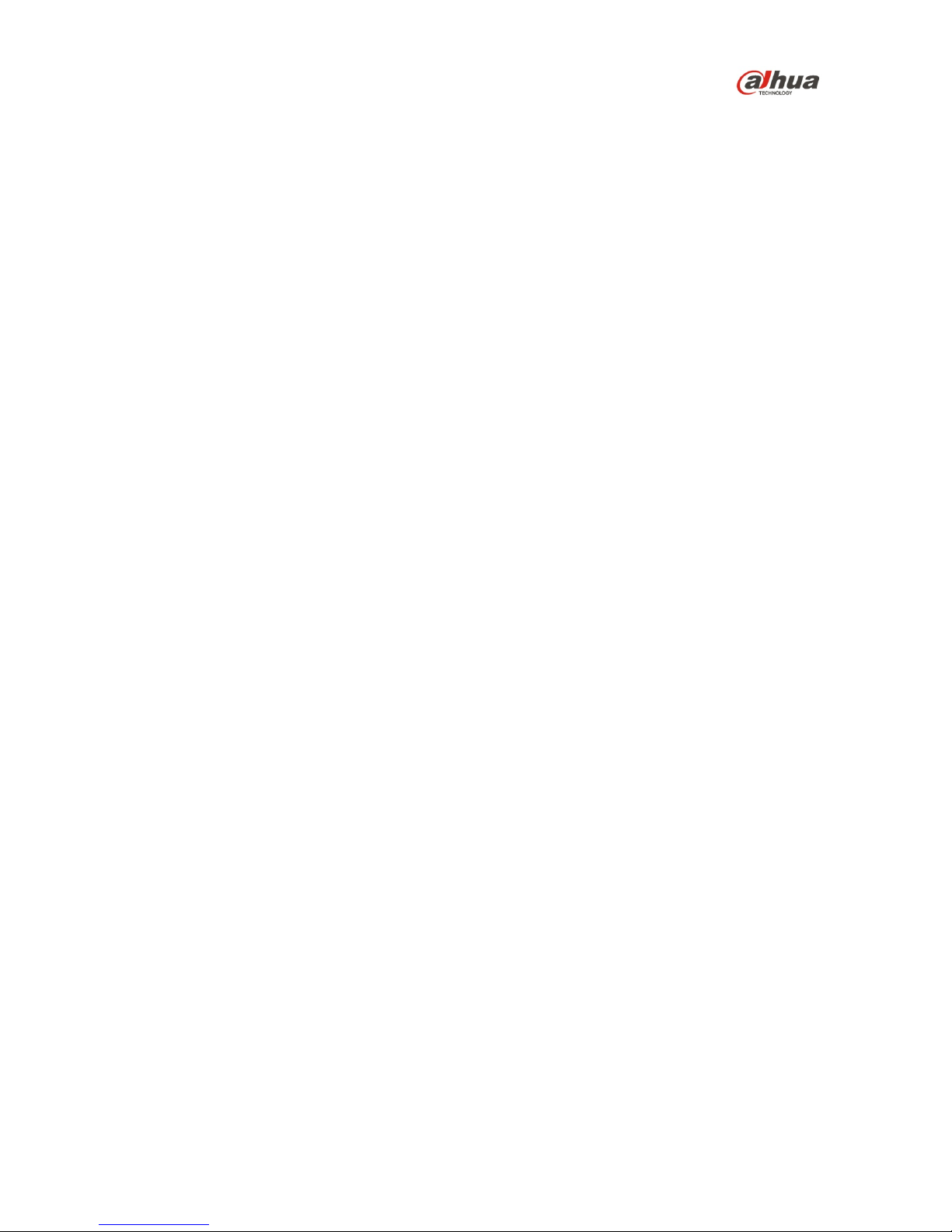
Table of Contents
1 Welcome........................................................................................................................ 1
1.1 Important Safeguards and Warnings ................................................................. 1
Electrical safety ................................................................................................. 1
Environmental Precautions ............................................................................... 2
Operation and Daily Maintenance ..................................................................... 2
Warnings ........................................................................................................... 2
1.2 FCC Information ................................................................................................ 3
FCC compliance: ............................................................................................ 3
1.3 Legal Notices .................................................................................................... 3
Copyright ........................................................................................................... 3
Trademarks ....................................................................................................... 3
1.4 Disclaimer ......................................................................................................... 3
2 Unpacking...................................................................................................................... 4
3 DVR Components .......................................................................................................... 5
3.1 Front Panel ....................................................................................................... 5
3.2 Rear Panel ........................................................................................................ 5
4 Installing the Hard Drive ................................................................................................ 6
5 DVR Setup ..................................................................................................................... 7
5.1 Making Connections .......................................................................................... 7
5.2 Logging In ......................................................................................................... 7
6 Accessing the DVR via the Web .................................................................................... 8
Page 3
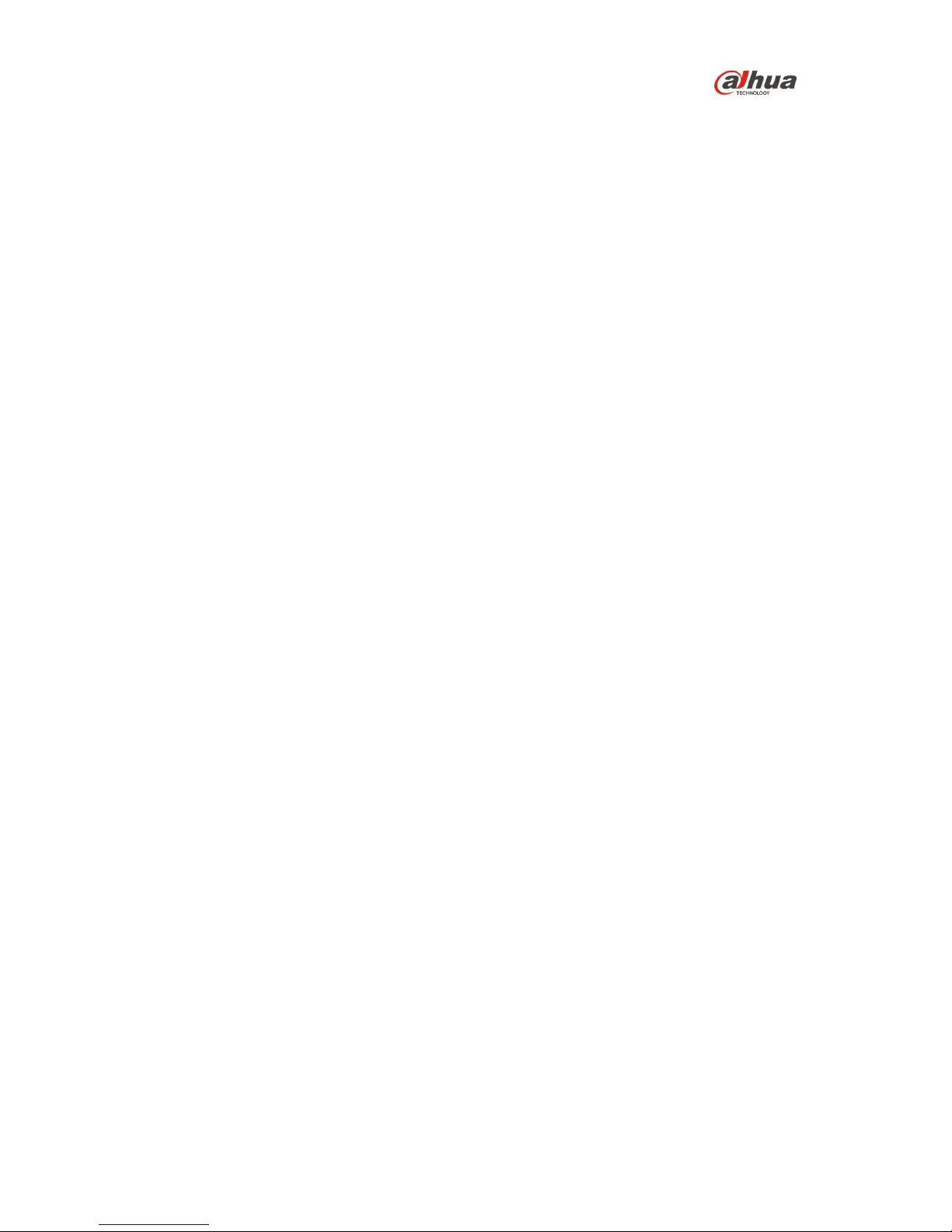
1
1 Welcome
This manual offers reference material and general information about the basic operation,
maintenance, and troubleshooting of the Dahua HCDVI Digital Video Recorder. Read, follow, and
retain the following safety instructions. Heed all warnings on the unit and in the operating instructions
before operating the unit. Keep this guide for future reference.
1.1 Important Safeguards and Warnings
Electrical safety
• Install the unit in accordance with the manufacture r’s instructions and in accordance with
applicable local codes.
• All installation and operation must conform to your local el ect rical safety codes.
• Do not overload outlets and extension cords, which may cause fire or electrical shock.
• Do not place the camera near or in a place where the camera may contact overhead power lines,
power circuits, or electrical lights.
• Ensure power conforms to SELV (Safety Extra Low V oltage) and that the limited power source is
rated AC 24V as specified in IEC60950-1. (Power supply requirement is subject to the device
label).
• All input/output ports are SELV circuits. Ensure that SELV circuits are connected only to other
SELV circuits.
• Ground the unit using the ground connection of the power supply to protect the unit from damage,
especially in damp environments.
• Protect the plug and power cord from foot traffic, being pinched, and its exit from the unit.
• Units with or without an ON/OFF switch have power supplied to the unit whenever the power
cord is inserted into the power source; however, the uni t is operational only when the ON/OFF
switch is in the ON position. The power cord is the main pow er disconnect device for switching
off the voltage for all units.
• Operate the unit only from the type of power source indicated on the label. Before proceeding,
disconnect the power from the cable to be installed into t he unit.
• For external power supplied units, use only the reco mm ended or approved power supplies.
• Limited power sources must comply with EN 60950. Substitutions may damage the unit or
cause fire or shock.
• For 24 VAC units, voltage applied to the unit’s input power sh oul d not exceed ±25%. User-
supplied wiring must comply with local codes (Class 2 power levels). Do not ground the
supply at the terminals or at the unit’s power supply t ermi nal .
• Contact the local dealer or the power company to verify the correct power supply.
• Do not attempt to service the unit. Opening or removi ng cov ers may expose you to dangerous
voltage or other hazards. Refer all servicing to qualified personnel.
• If the unit is damaged and requires service, unplug the unit from the main power supply and refer
to qualified service personnel. Damage may includ e, but is not limited to:
• The power supply cord or plug is damaged.
• Liquid has spilled in or on the unit.
• An object has fallen on the unit.
• The unit has been dropped and the housing is damaged.
• The unit displays a marked change in performance.
• The unit does not operate in the expected manner when t he user correctly follows the proper
operating procedures.
• Ensure a service technician uses replacement pa rt s specified by the manufacturer, or that have
the same characteristics as the original parts. Unauthorized parts may cause fire, electrical
shock, or other hazards. Dahua is not liable for any damage or harm cau sed by unauthorized
modifications or repairs.
• Perform safety checks after completion of service or repairs to the unit.
• Use attachments and accessories only specified by the m anuf acturer. Any change or
modification of the equipment, not expressly approved by Dahua, could void the warranty.
Page 4
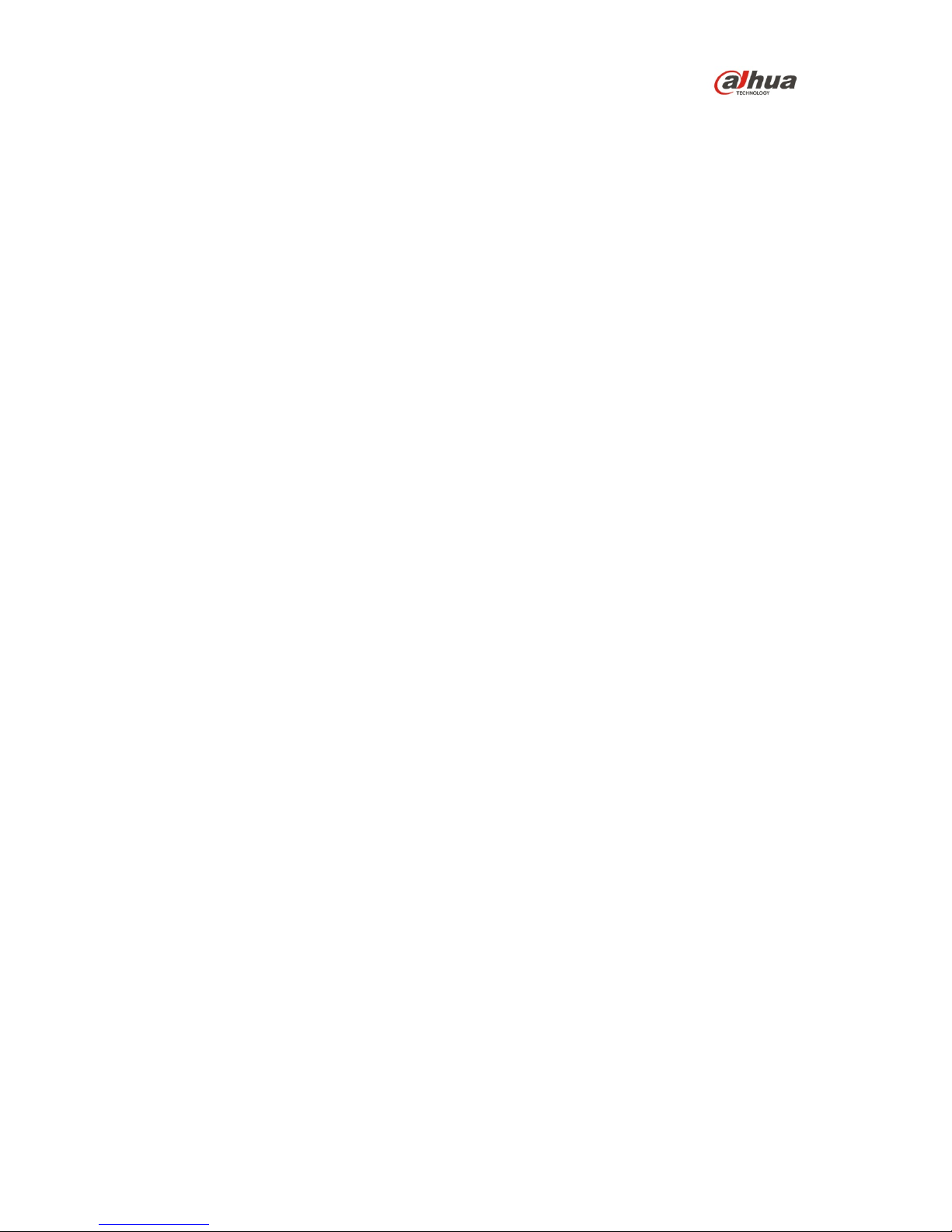
2
• Incorporate a readily accessible disconnect device in the building installation wiring for quick
power disconnect to the unit.
• Dahua assumes no liability or responsibility for any fire or electrical shock caused by improp er
handling or installation.
Environmental Precautions
• Transport, use, and store the unit within the specified temperature and humidity range.
• Do not place the unit in a wet, dusty, extremely hot or an extremely cold environment; and avoid
environments with strong electromagneti c radiation or unstable lighting.
• Never push objects of any kind into this unit through openi ngs as they may touch dangerous
voltage points or cause a short circuit that may result in fire or electrical shock. Take care to not
spill any liquid on the unit.
• Do not use units intended for indoor applications near water, in damp or wet environments, or in
any area classified as a wet location. Do not expose an indoor unit to rain or moisture to reduce
the risk of fire or electric shock.
• Do not block or cover any openings in the unit enclosure. T hese openings are provided for
ventilation to prevent overheating and to ensure reliable operation. Ensure the unit is placed in
an area with adequate ventilation.
• Do not place the unit near a heat source such as heaters, st oves, radiators or other equipment
that produces heat.
• Use the following guidelines if placing the unit in a rack-mount:
• The ambient temperature of a rack-mount environment may exceed the recommended
operating temperature of the unit. Take care to read the ambient temperature before
installation.
• A rack-mount environment may restrict the movement of air. Ensure t he uni t receives the
proper amount of air flow required for safe operation or install the unit elsewhere.
• A rack mount is capable of supporting a maximum weight. Ensure the rack mount can support
the additional weight of this unit.
• A rack mount environment requires proper and adequ at e circuitry. Ensure the circuits to the
rack are capable of handling the electrical requirements of all units in the rack to protect
against circuit overloads.
• Pack the unit with standard factory packaging or material of the same quality when transporting
the unit.
• Take care to avoid heavy stress, violent vibration, or wat er spill s t o the camera unit during
transportation, storage, and installation.
Operation and Daily Maintenance
• Do not touch the heat dissipation component of the unit. This part of the uni t is hot and may
cause a burn.
• Do not open or dismantle the device; there are no components that a user can fix or replace.
Opening the unit may cause water leakage or expose components to di rect light. Contact the
manufacturer or a qualified service representative to s ervice the camera or to replace a
component, including the desiccant.
• Dahua recommends the use of a thunder-proof device in concert with the unit.
• Use a dry soft cloth to clean the unit’s housing. If the unit is particul arly dusty, use water to dilute
a mild detergent, apply the diluted detergent to a soft clot h, then gently clean the device. Finally,
use a dry cloth to wipe the unit dry. Do not use a volatile solvent like alcohol, benzene, or thinner;
or use a strong detergent with abrasives, which may damage the surf ace coatin g or reduce the
working performance of the unit.
Warnings
• Change the default password after the initial login to protect the integrity of the network.
• Use the standard accessories provided by the manufacturer and ensure the unit is installed and
commissioned by qualified professionals.
Page 5

3
1.2 FCC Information
This device complies with part 15 of the FCC Rules. Operat i on i s subject to the following two
conditions:
• This device may not cause harmful interference;
• This device must accept any interference received, including interference that may cause
undesired operation.
FCC compliance
:
This equipment has been tested and found to comply wit h the limits for a digital device, pursuant to
part 15 of the FCC Rules. These limits are designed to prov i de reasonable protection against harmful
interference. This equipment generates uses and can radiate radio frequency energy and, if not
installed and used in accordance with the instruction manual, may cause harmful interference to radio
communication. However, there is no guarantee that interference will not occur in a particular
installation. If this equipment does cause harmful interference to ra di o or television reception, which
can be determined by turning the equipment off and on, t he user is encouraged to try to correct the
interference by one or more of the following measures:
• Reorient or relocate the receiving antenna.
• Increase the separation between the equipment and r eceiver.
• Connect the equipment into an outlet on a circuit different from that to which the receiver is
connected.
• Consult the dealer or an experienced radio/TV technician for help.
1.3 Legal Notices
Copyright
This user guide is ©2017, Dahua Technology Compa ny, LTD.
This user guide is the intellectual property of Dahua Technology Company, LTD and is protected by
copyright. All rights reserved.
Trademarks
All hardware and software product names used in this docum ent are likely to be registered
trademarks and must be treated accordingly.
1.4 Disclaimer
• This user guide has been compiled with great care and the inf ormation it contains has been
thoroughly reviewed and verified. The text was complete and correct at the time of printing. This
guide may be periodically updated to reflect changes t o t he product or to correct previous
information and the content of this guide can change without notice. If you encounter an error or
have any questions regarding the contents of this guide, contact customer service for the latest
documentation and supplementary information. Dah ua accepts no liability for damage resulting
directly or indirectly from faults, incompleteness, or discrepancies bet ween this guide and the
product described. Dahua is not liable for any loss cause d by installation, operation, or
maintenance inconsistent with the information in thi s guide.
• Video loss is inherent to all digital surveillance and recording devices; therefore Dahua cannot be
held liable for any damage that results from missing video information. To minimize the
occurrence of lost digital information, Dahua recommends multiple, redundant recording systems,
and adoption of backup procedure for all data.
• Contact the supplier or customer service if y ou encounter any issue while using this unit.
Page 6

4
2 Unpacking
This equipment should be unpacked and handled with care. If an item appears to have sustained
damage during shipping, notify the shipper immediately.
Verify that all the parts are included. If an item is missing, cont act customer support or your local
representative.
The original packing carton is the safest container to transport the unit, in the event the unit must be
returned for service. Retain the carton and all shipping material for future use.
Please refer to the enclosed CD for more details, to view the detailed User’s Manual, and for
configuration software.
Page 7

5
3 DVR Components
Check the label on the bottom of the DVR and note the model number and the power requirements
for this DVR. The label on the rear panel lists the serial number for the DVR. Please provide this serial
number when requesting information or service for this device.
3.1 Front Panel
The figure below depicts the DVR front panel.
Figure 3-1
Light
Name
Function
STATUS Status indicator The blue light is on when the device is working properly.
HDD HDD status indicator The blue light is on when the HDD is malfunctioning.
NET Network status indicator
The blue light is on when the network connection is
abnormal.
POWER Power status indicator The blue light is on when the power connection is OK.
USB 2.0 port
Connect to a peripheral USB 2.0 device (storage mouse,
CD/DVD burner).
3.2 Rear Panel
The figure below depicts the DVR rear panel (image for referen ce only).
Figure 3-2
Ref
Name
Ref
Name
Ref
Name
1
Video input
2
Video output
3
Audio output
4
Audio input
5
VGA Video output
6
HDMI port
7
USB port
8
Network port
9
RS-485 input port
10
Power socket
11
On/Off button
12
GND port
Page 8

6
4 Installing the Hard Drive
The Wi-Fi DVR uses one (1) SATA III Port that can accommodate a 6 TB HDD rated at 7200 RPM or
higher. The installation requires a Phillips-head scre wdriv er.
1. Shut down the device and then unplug the power cable before you open the case to
replace the HDD
2. Loosen the screws on the rear panel and side panels and remove the upper housing.
3. Place four screws in the HDD casing, two on top and two on the bottom. Tighten each screw,
turning the screwdriver just three times.
4. Align the four screws in the HDD casing with the holes on the bottom of the DVR. Place the HDD
into the DVR housing.
5. Turn the DVR upside down and then firmly tighten each screw to secure the HDD to the DVR.
6. Turn the DVR over and connect the SATA cable and the power cable to the HDD. You can
connect the HDD data cable and the power cable first and then fix the HDD in the device.
7. Align the upper housing with body of the DVR, then push the clips in and then place the cover
back onto the DVR.
8. Secure the screws in the rear panel and the side panel.
Page 9

7
5 DVR Setup
5.1 Making Connections
1. Determine where you will install your system.
2. Connect the mouse to the USB port on the rear panel.
3. (Optional) Connect a network cable to the DVR and to a router or a modem.
4. Connect a VGA or HDMI cable to the rear panel and to the display.
5. Connect the power cable to your system and surge protector. The DVR enters the boot mood
after power is applied and the DVR defaults to the mult i pl e-wi ndo w video mode.
5.2 Logging In
After the initial startup, the DVR opens the Admin Security page where you must supply the default
username and password and then set your own credentials.
Figure 5-1
1. Select “admin” from the User Name pull-down menu.
2. Type a unique password for the admin account.
3. Type the same password in the Confirm Password field.
4. Supply answers for the security questions. This step is optional but aids in password recover y.
5. Click OK. The DVR opens the Setup Wizard to configure the following areas:
• General: Device ID and operation, date/time, holiday schedule.
• Encode: Video and audio settings for each channel.
• Schedule: Recording schedule configuration.
• Record: Main stream and sub-stream settings.
6. Click OK at the last wizard screen to set the parameters. Right-click anywhere in the DVR screen
to access the settings menu again.
Note:
• Three login failures within 30 minutes causes the system to issue an alarm.
• Five login failures within 30 minutes causes the system to l ock the account.
Page 10

8
6 Accessing the DVR via the Web
The DVR can be accessed directly from the Internet Explorer Web brows er. The Web Interface allows
you to set parameters, configure inputs and outputs, s et reco rding options, view live camera images,
and review recorded video.
Note: Different devices may have different Web interfaces, the fi gures below are for reference only,
and may not represent the Web Interface for your device.
1. Launch Internet Explorer and type the DVR’s IP address in the address bar. Internet Explorer
opens the Login page.
2. Click Yes to install webrec.cab when the system displays the installation prompt. (Note: If you
receive an error that the computer cannot download t he ActiveX file, please modify the security
settings in Internet Explorer to accept ActiveX downloads.)
3. Type the Username and Password for the device.
Then, click Login. The default Username and
Password “admin”.
Note: For security reasons, modify your password after your first login.
Figure 6-1
Page 11

9
Dahua Technology USA Inc.
23 Hubble, Irvine, CA 92618
Tel: (949) 679-7777
Fax: (949) 679-5760
Email: sales.usa@global.dahuatech.com
Rev 001.002 © 2017 Dahua. All rights reserved. Design and specifications are subject to change without notice.
