Page 1
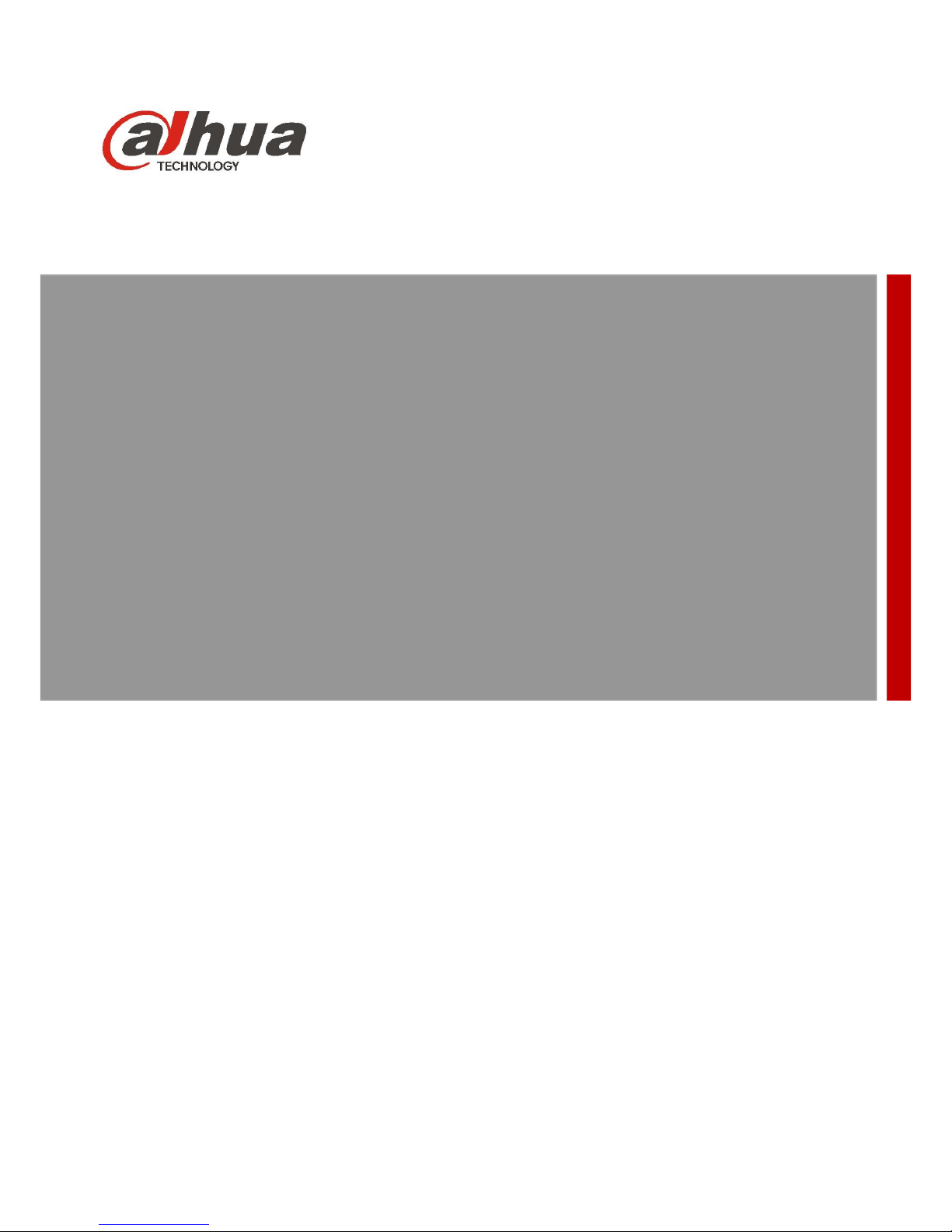
GigE Large Area Scan Industrial Camera
User Manual
V1.0.0
Dahua Technology Co., Ltd.
Page 2
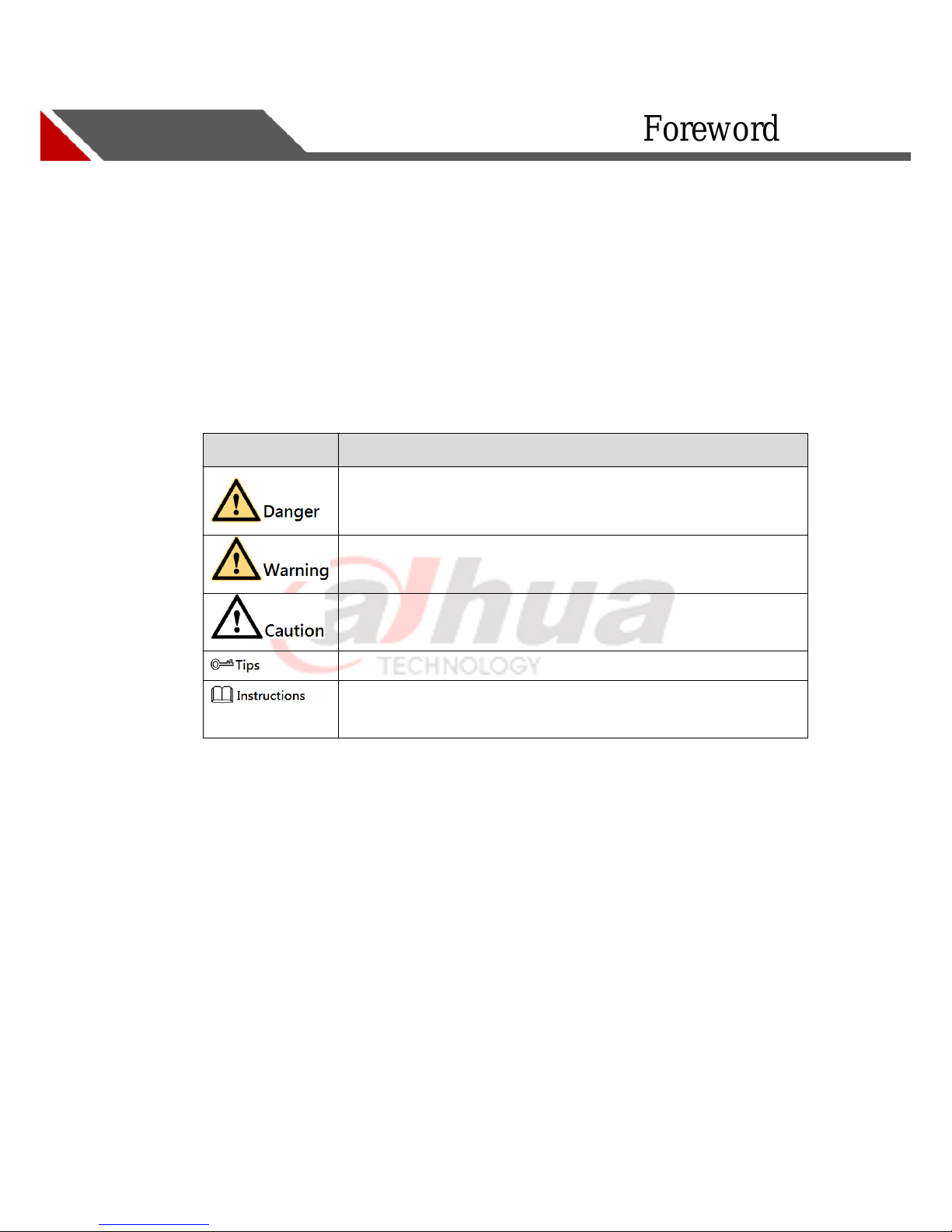
II
Foreword
Abstract
The document briefly describes 5000 series GigE Large Area Scan Industrial Camera,
including product introduction, networking, basic parameters and applications for quick
operation.
Symbol Convention
The following symbols may appear in this document, and their meanings are as
follows:
Symbol
Description
Indicates a potentially hazardous situation which, if not avoided, could
result in death or serious injury.
Indicates a moderate or low level of potential danger which, if not
avoided, could result in minor or moderate injury.
Indicates a potential risk that, if ignored, could result in damage to
device, loss of data, degraded performance, or unpredictable results.
It can help you solve a problem or save you time.
Indicates additional information to the text, which is to emphasize or
supplement.
Page 3
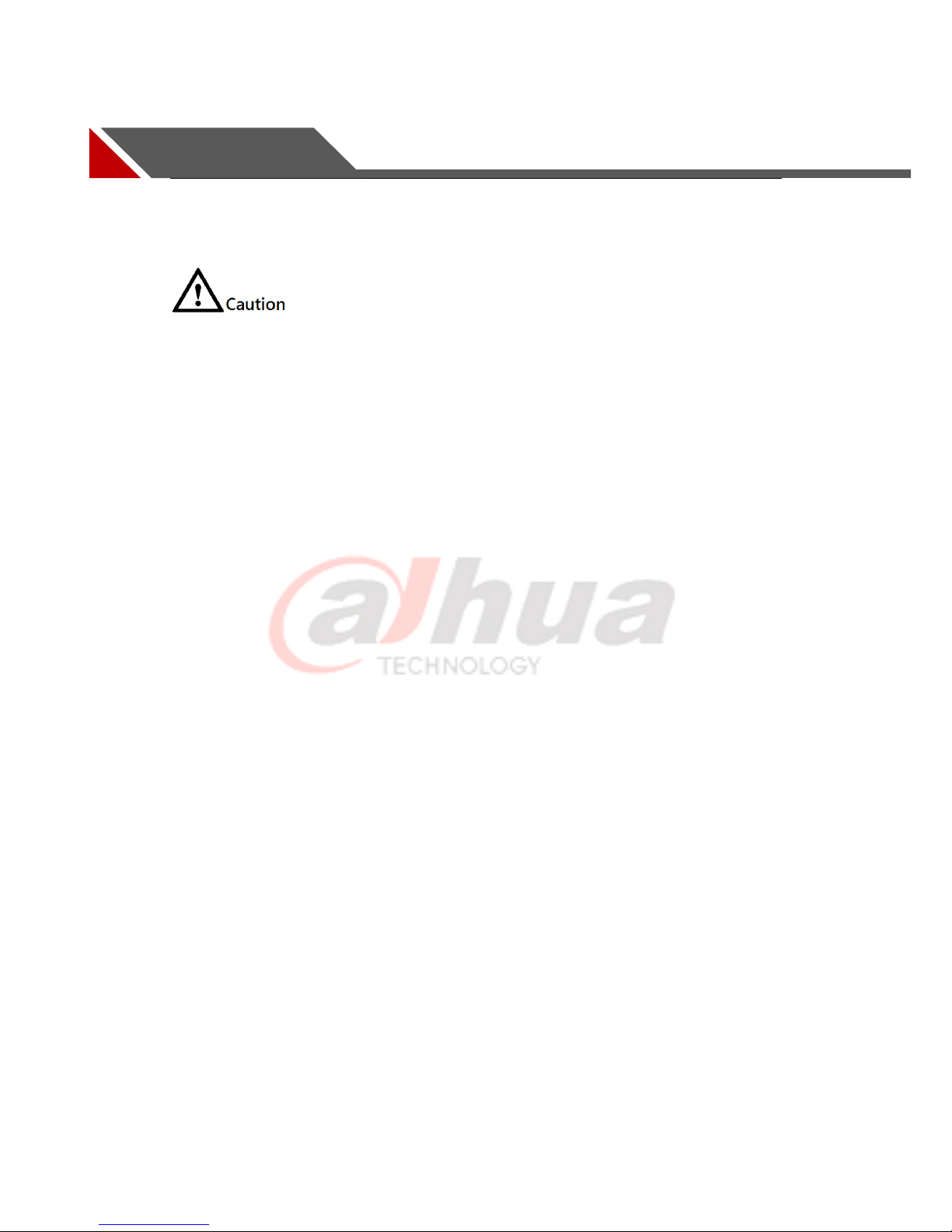
III
Important Safety Instructions
Here is the proper use of the product and prevention of dangers as well as loss of
property, etc. Be sure to follow the instructions when using.
Please do not place or install the device in the location with strong sunlight or near
the heat-generating equipment, make sure the cover temperature is controlled
bellow 60℃.
Please do not install the device in a humid place with dust or soot, please make sure
the lens cover is locked if the camera is not connected to the lens, which is to avoid
dust entering the camera.
Please install the device in a stable location, pay attention to prevent the device
falling.
Please do not allow water or other liquid dripping or splashing on the device and
make sure there is no object which is full of liquid placed on the device, which is to
avoid liquid flowing into the device.
Please install the device in a location with good ventilation, do not block the
ventilation opening of the device.
Use the device only within the rated input and output range.
Please do not dismantle the device at will.
Please transport, use and store the device within the allowable range of humidity
and temperature.
Please connect the product with I structure to the network power output socket with
protective GND.
Special Announcement
Please be noted that the manual is for reference only.
The manual will be regularly updated according to the product update; the updated
content will be added in the manual without prior announcement.
The company is not liable for any loss caused by the operation which is not
implemented according to the manual.
There may be some technical deviation, errors which are not consistent with the
product function and operation or misprint, please refer to the company’s final
explanation if there is any doubt or dispute.
Page 4
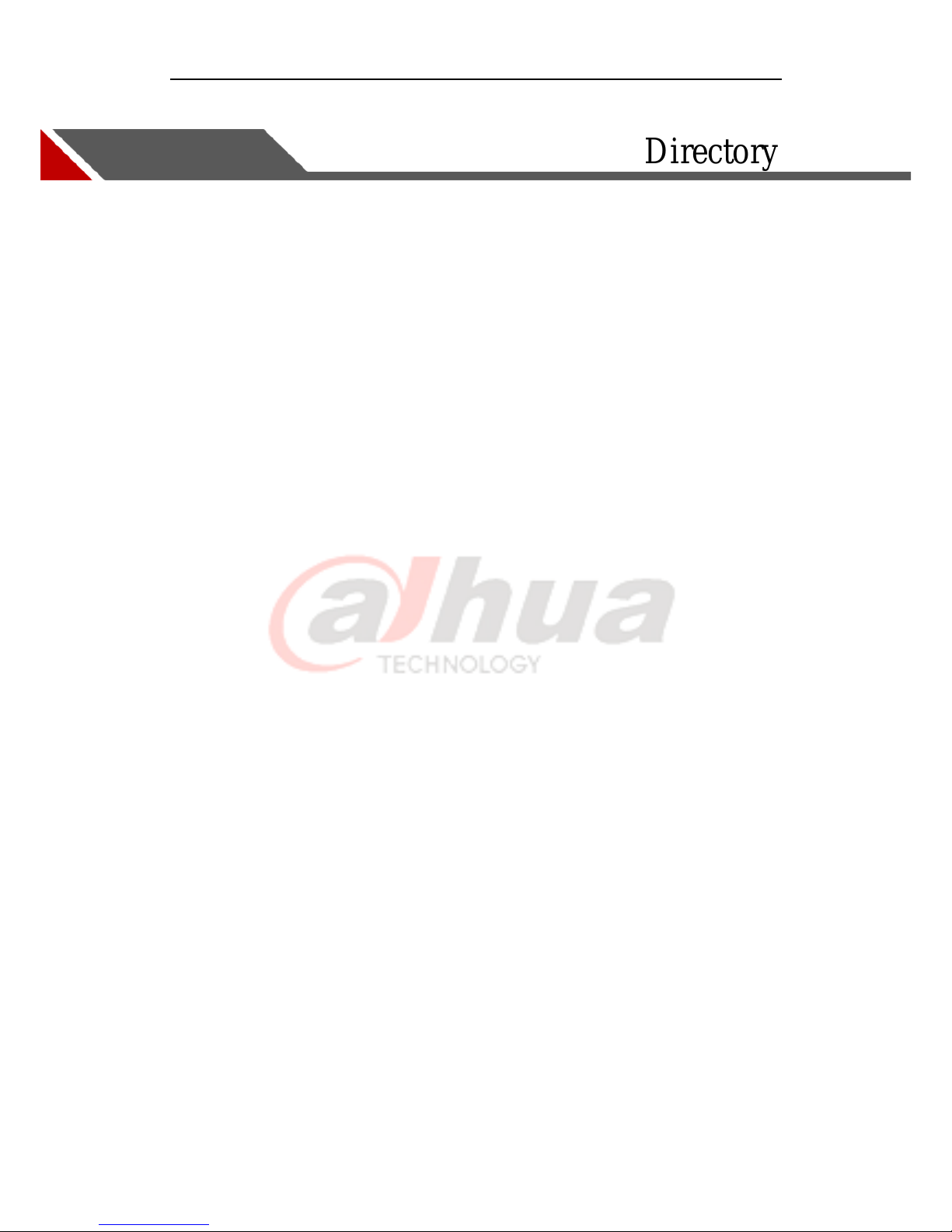
Directory
Foreword ......................................................................................................................................... II
Important Safety Instructions ..................................................................................................... III
1 Product Overview ........................................................................................................................ 5
1.1 Product Introduction ........................................................................................................... 5
1.2 Product Features .................................................................................................................. 5
1.3 Typical Networking ............................................................................................................. 5
1.4 Main Technical Parameters ................................................................................................. 6
1.5 Spectral Curve ..................................................................................................................... 8
1.6 Environmental Requirements .............................................................................................. 8
2 Interface Description ................................................................................................................. 10
2.1 Product Dimensions .......................................................................................................... 10
2.2 Interface Description ......................................................................................................... 10
2.2.1 Network Interface................................................................................................... 11
2.2.2 12pin Power and I/O Interface ............................................................................... 11
2.3 Electrical Specification ..................................................................................................... 12
2.3.1 Power Supply and Network Port Electrical Specifications .................................... 12
2.3.2 IO Port Electrical Specification.............................................................................. 12
2.4 Indicator Light Description ............................................................................................... 13
3 Product Installation ................................................................................................................... 15
3.1 Hardware Installation ........................................................................................................ 15
3.1.1 Default Accessories ................................................................................................ 15
3.1.2 Camera Installation ................................................................................................ 15
3.2 Software Installation ......................................................................................................... 16
4 Network Settings ........................................................................................................................ 18
5 Main Function Description........................................................................................................ 24
5.1 Device Control .................................................................................................................. 25
5.2 ImageFormatControl ......................................................................................................... 27
5.3 AcquisitionControl ............................................................................................................ 29
5.4 DigitalIOControl ............................................................................................................... 32
5.5 EventControl ..................................................................................................................... 33
5.6 AnalogControl ................................................................................................................... 34
5.7 LUTControl ....................................................................................................................... 36
5.8 TransportLayerControl ...................................................................................................... 36
5.9 UserSetControl .................................................................................................................. 41
5.10 ColorTransformationControl ........................................................................................... 41
5.11 CounterAndTimerControl ............................................................................................... 42
5.12 ISPControl ....................................................................................................................... 43
6 FAQ ............................................................................................................................................. 45
7 Cleaning and Maintenance ........................................................................................................ 47
Page 5

5
1 Product Overview
1.1 Product Introduction
5000 series GigE large area scan camera adopts high-performance sensor chip and
realizes real-time non-compressed image data transmission via GigE, which is
compatible with any application development tool which meets GigE Vision and
GenICam standard. Max transmission rate 1Gb/s can satisfy the requirements of
transmission rate in most industrial applications. It can work in various harsh
environments stably with high reliability and cost performance.
1.2 Product Features
Easy installation, convenient operation, support:
Ethernet interface provides 1Gbps bandwidth, with max transmission distance up to
100m.
256MB on-board frame buffer for image data transmission.
Supports software trigger, external trigger, mixed mode, free run mode.
Supports sharpness, noise reduction, gamma correction, LUT, black level
correction, brightness, contrast and other ISP functions.
The color camera supports interpolation algorithm, white balance algorithm, color
conversion matrix, hue, and saturation, etc.
Supports a variety of output formats for image data: ROI, Binning, mirroring, etc..
Conforms to GigE Vision V2.0 protocol and GenICam standard.
Supports DC12-24V wide supply voltage range.
Conforms to CE, FCC, UL and RoHS certification.
1.3 Typical Networking
The most typical networking mode of area scan camera is point-to-point connection,
which needs no other network medium between the host computer and industrial camera.
It can be connected through cable, please refer to Figure 1-1.
Page 6
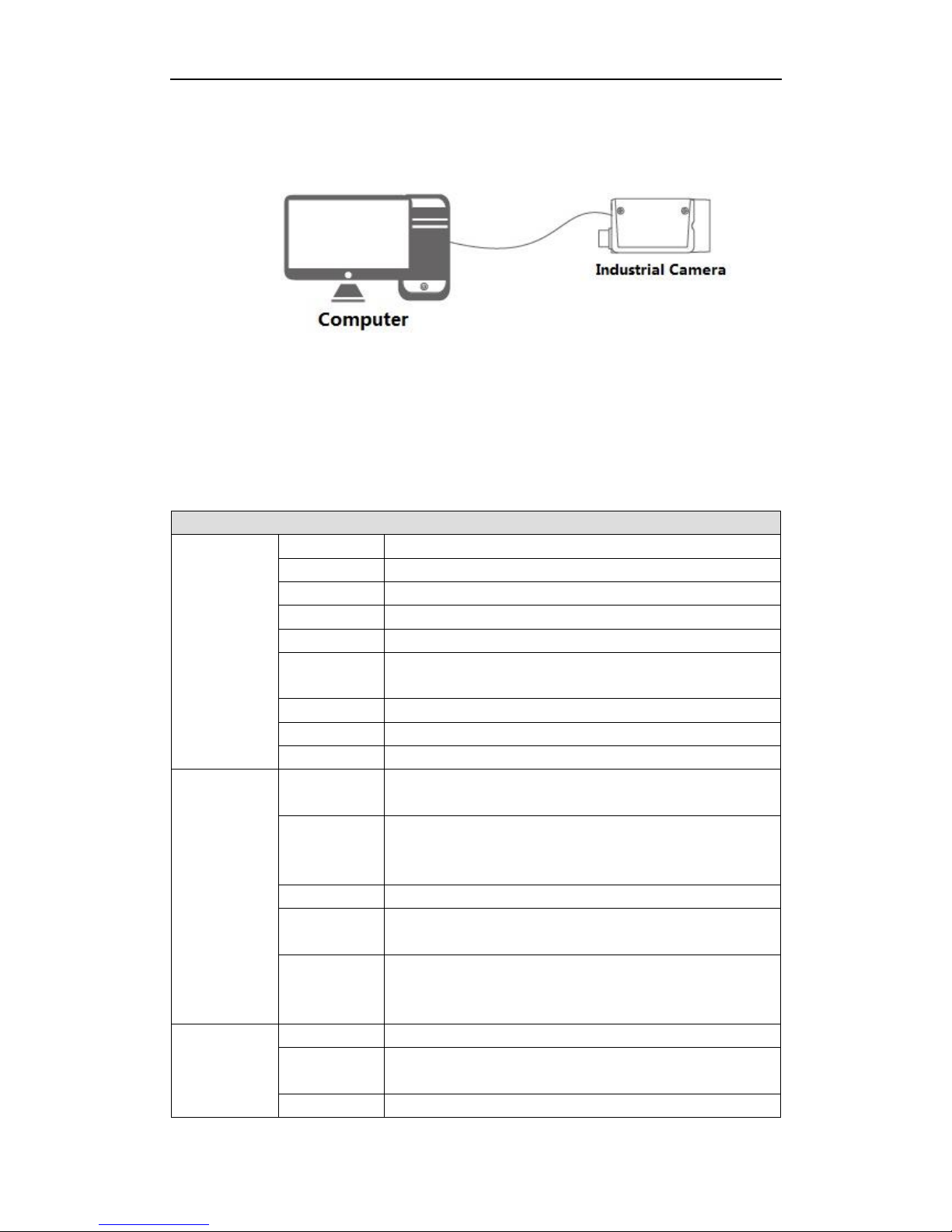
6
A host computer can also connect multiple industrial cameras through multiple network
ports or switches.
Figure 1-1 Typical Networking
1.4 Main Technical Parameters
Main technical parameters of 5000 series GigE Large Area Scan Industrial Camera are
as follow:
Sheet 1-1 A5A21M/CG9 Technical Parameters
5000 Series 12MP GigE Mono/Color Area Scan Camera
Sensor
Sensor Model
PYTHON 12K
Sensor Type
CMOS
Mono/Color
Mono/Color
Shutter
Global
Resolution
4096×3072
Pixel Size
[μm]
4.5×4.5
Sensor Size
4/3"
Bit Depth
8/10
Frame Rate
160
Image
Dynamic
Range
59dB
Signal to
Noise Ratio
(SNR)
>41dB
Gain
X1~X6
Exposure
Time
1μS~1S
Image Format
Mono:Mono8/10/10p,
Color:Mono8, BayerRG8/10/10p, BayerRB8/10/10p,
RGB8p, YUV422p;
Physical
Interface
Data Interface
GigE
IO Interface
12-pin Hirose connector with external power supply: 3
opto-isolated input, 3 opto-isolated output
Lens Mount
M58*0.75
Page 7
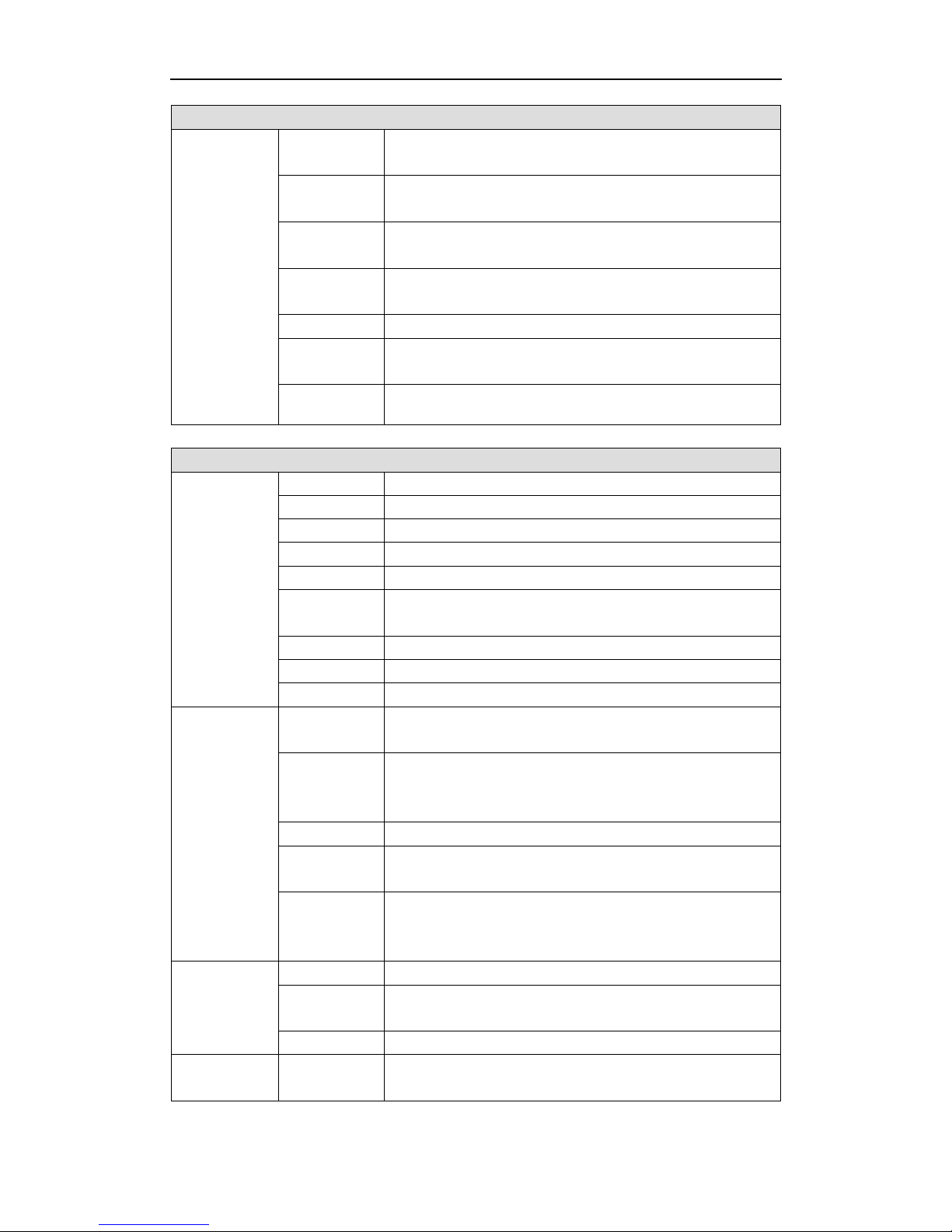
7
5000 Series 12MP GigE Mono/Color Area Scan Camera
Power/Weight
Dimension/
Certification
Power Supply
DC power through Hirose connector with voltage range of
12V~24V
Power
Consumption
12V≈9W
Temperature
Storage Temperature: -30 ℃ ~ +80 ℃ ; Operating
Temperature: -30℃~+50℃
Dimension
76mm × 76mm × 46mm(Not including the rear case
connectors)
Weight
450g
Certification
Conforms to CE,FCC,UL,RoHS,GigE Vision V2.0 and
GenICam
Software
MV Viewer or GenICam and GigE Vision supported devices
Sheet 1-2 A5B51M/CG4 Technical Parameters
5000 Series 12MP GigE Mono/Color Area Scan Camera
Sensor
Sensor Model
PYTHON 25K
Sensor Type
CMOS
Mono/Color
Mono/Color
Shutter
Global
Resolution
5120×5120
Pixel Size
[μm]
4.5×4.5
Sensor Size
APS-H
Bit Depth
8/10
Frame Rate
80
Image
Dynamic
Range
59dB
Signal to
Noise Ratio
(SNR)
>41dB
Gain
X1~X6
Exposure
Time
1μS~1S
Image Format
Mono:Mono8/10/10p,
Color:Mono8, BayerRG8/10/10p, BayerRB8/10/10p,
RGB8p, YUV422p;
Physical
Interface
Data Interface
GigE
IO Interface
12-pin Hirose connector with external power supply: 3
opto-isolated input, 3 opto-isolated output
Lens Mount
M58*0.75
Power/Weight
Dimension/
Power Supply
DC power through Hirose connector with voltage range of
12V~24V
Page 8
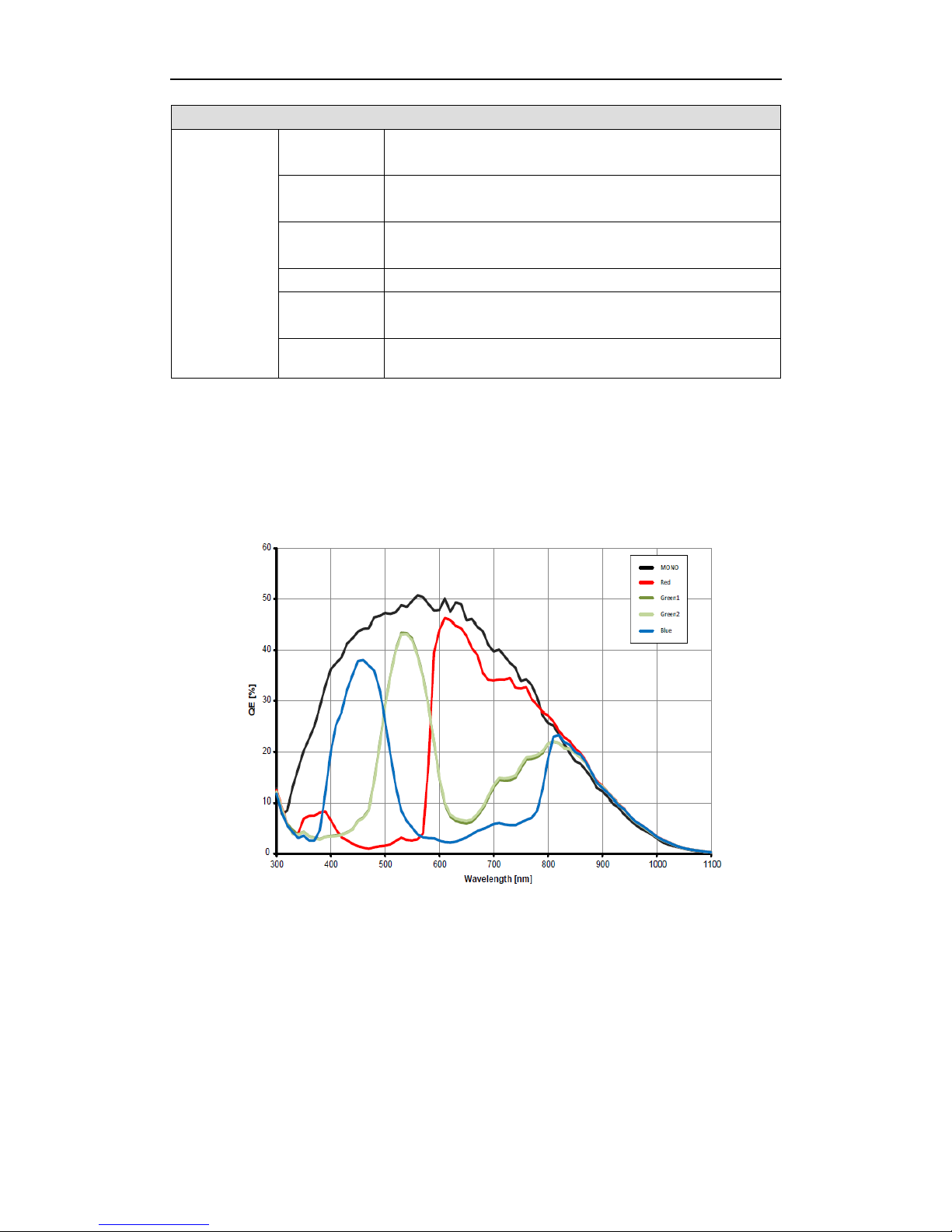
8
5000 Series 12MP GigE Mono/Color Area Scan Camera
Certification
Power
Consumption
12V≈9W
Temperature
Storage Temperature:-30℃~+80℃;Operating
Temperature:-30℃~+50℃
Dimension
76mm × 76mm × 46mm(Not including the rear case
connectors)
Weight
450g
Certification
Conforms to CE,FCC,UL,RoHS,GigE Vision V2.0 and
GenICam
Software
MV Viewer or GenICam and GigE Vision supported devices
1.5 Spectral Curve
The following spectral curve data are derived from the manual of the selected chip.
Figure 1-2 PYTHON 25K Mono/Color Spectral Response
1.6 Environmental Requirements
The following are the environmental requirements for GigE area scan industrial
camera:
Temperature and humidity
Ambient temperature should not exceed 50 ℃ , it is best to work in an
air-conditioned environment.
Page 9
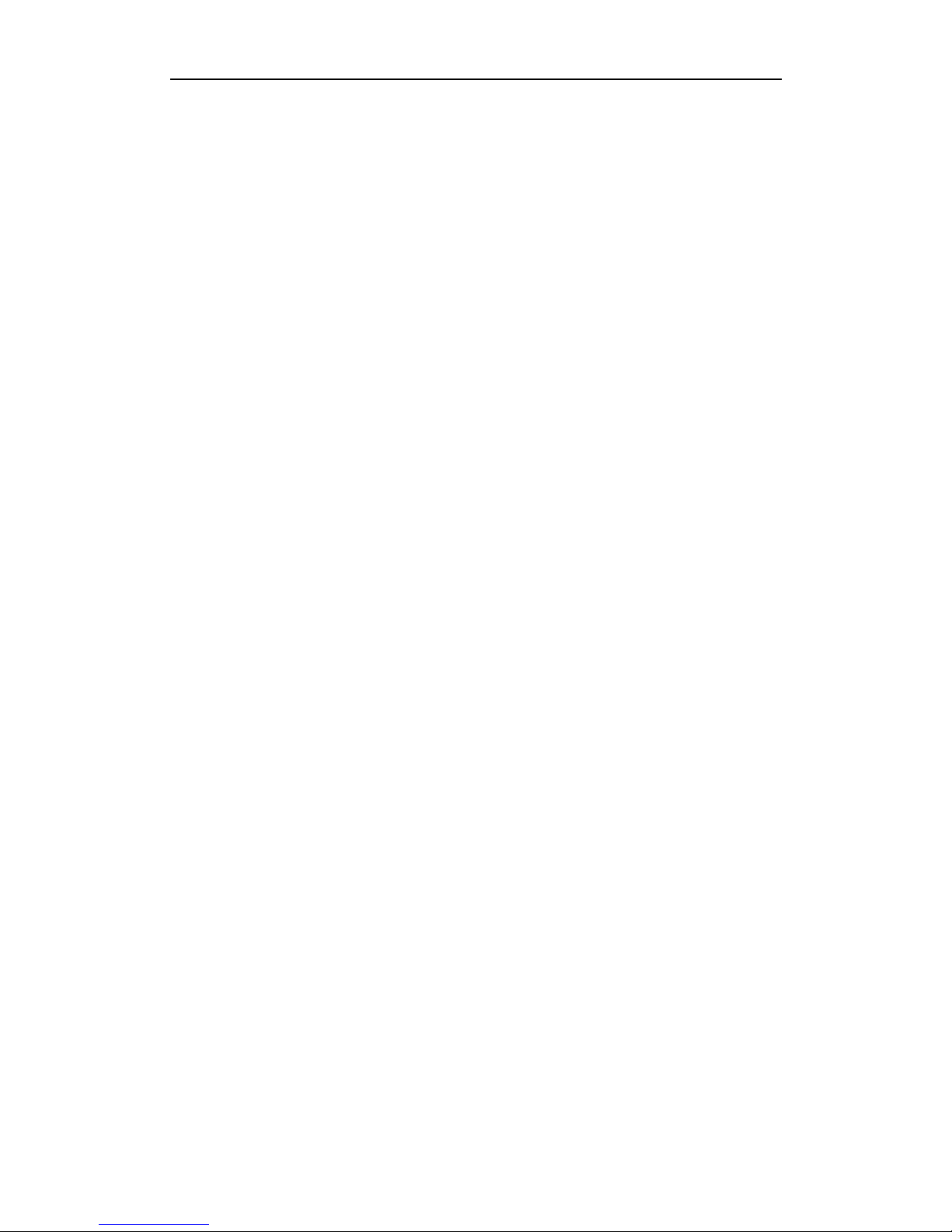
9
Operating cover temperature:0℃~60℃.
Operating ambient humidity:20%~80% no condensation.
Storage temperature:-30℃~+80℃.
Storage humidity:20%~80% no condensation.
Please install the device in a stable location indoors, with enough heat dissipation
space.
Please keep certain ventilation.
Page 10
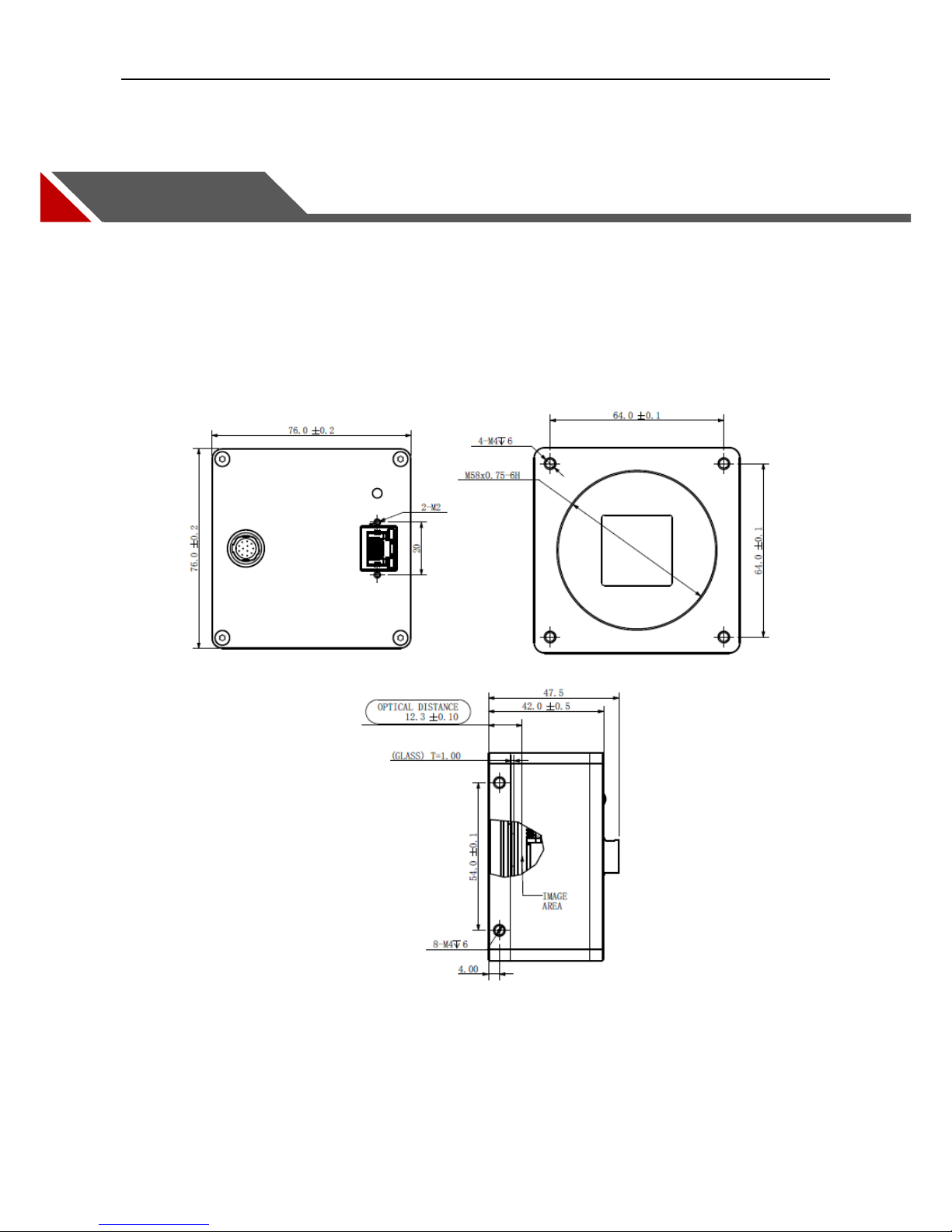
10
2 Interface Description
2.1 Product Dimensions
The product dimensions are as follows:
Figure 2-1 76mm×76mm×46mm(Unit:mm)
2.2 Interface Description
The back of the device has two interfaces, the network interface and 12pin power as well as I/O
Page 11
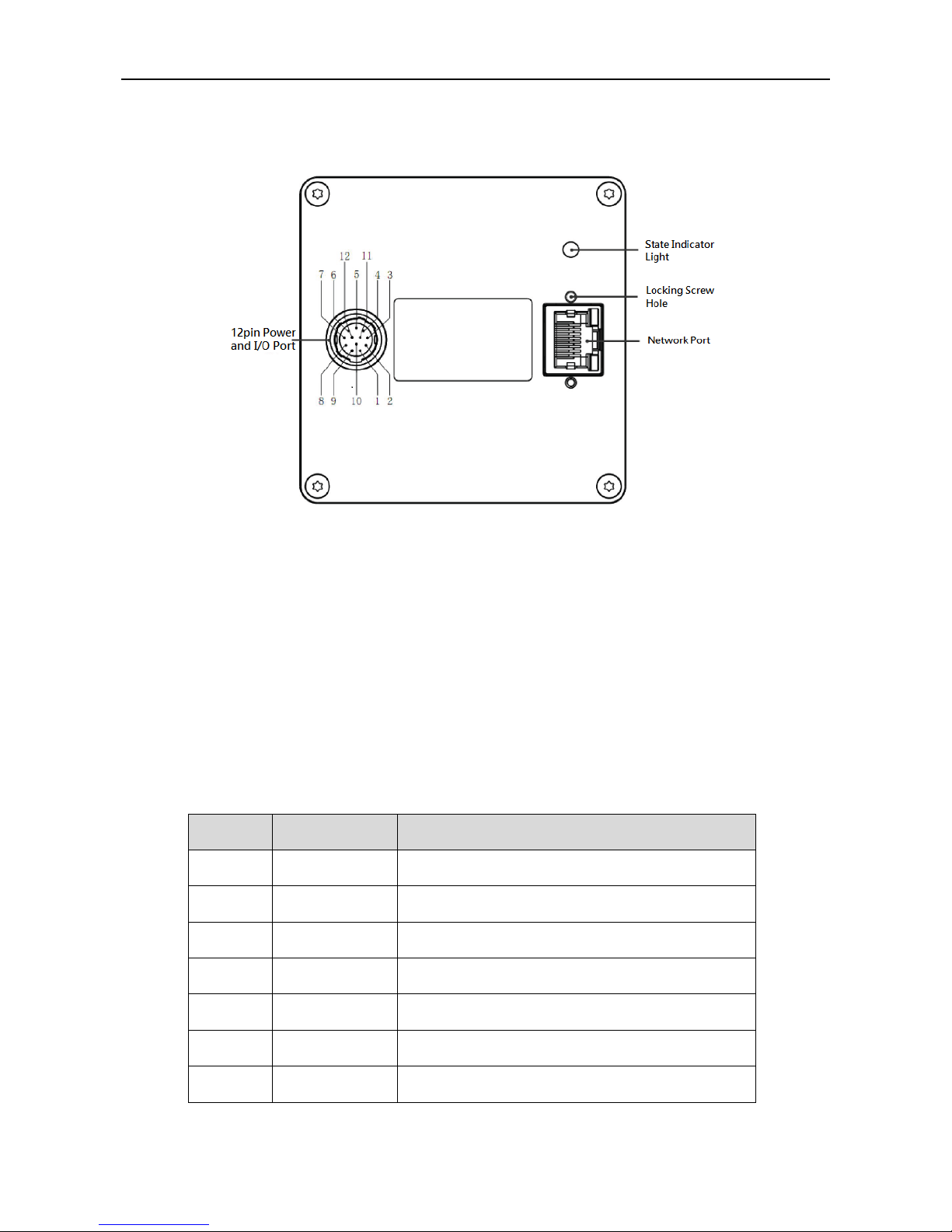
11
interface, as shown below:
Figure 2-2 76mm×76mm×46mm Interface Description
2.2.1 Network Interface
Network interface, RJ45 Ethernet port, three-speed Ethernet 10M / 100M / 1000Mbps transmission
interface for camera control, data transmission and power supply (POE function).
It is best to use shielded twisted-pair Category 6 cable in order to ensure the transmission quality, as
well as to prevent too much data retransmission and packet loss phenomenon.
2.2.2 12pin Power and I/O Interface
Sheet 2-1 lists the pin signal definition of the I/O interface.
Sheet 2-1 Pin Signal Definition
Pin
Signal
Description
1
Power Ground
Power ground of the camera
2
Power
The camera power
3
RXD RS232
Serial receiving
4
TXD RS232
Serial sending
5
OPT_IN1
Opto-isolated input 1
6
OPT_IN2
Opto-isolated input 2
7
OPT_IN3
Opto-isolated input 3
Page 12
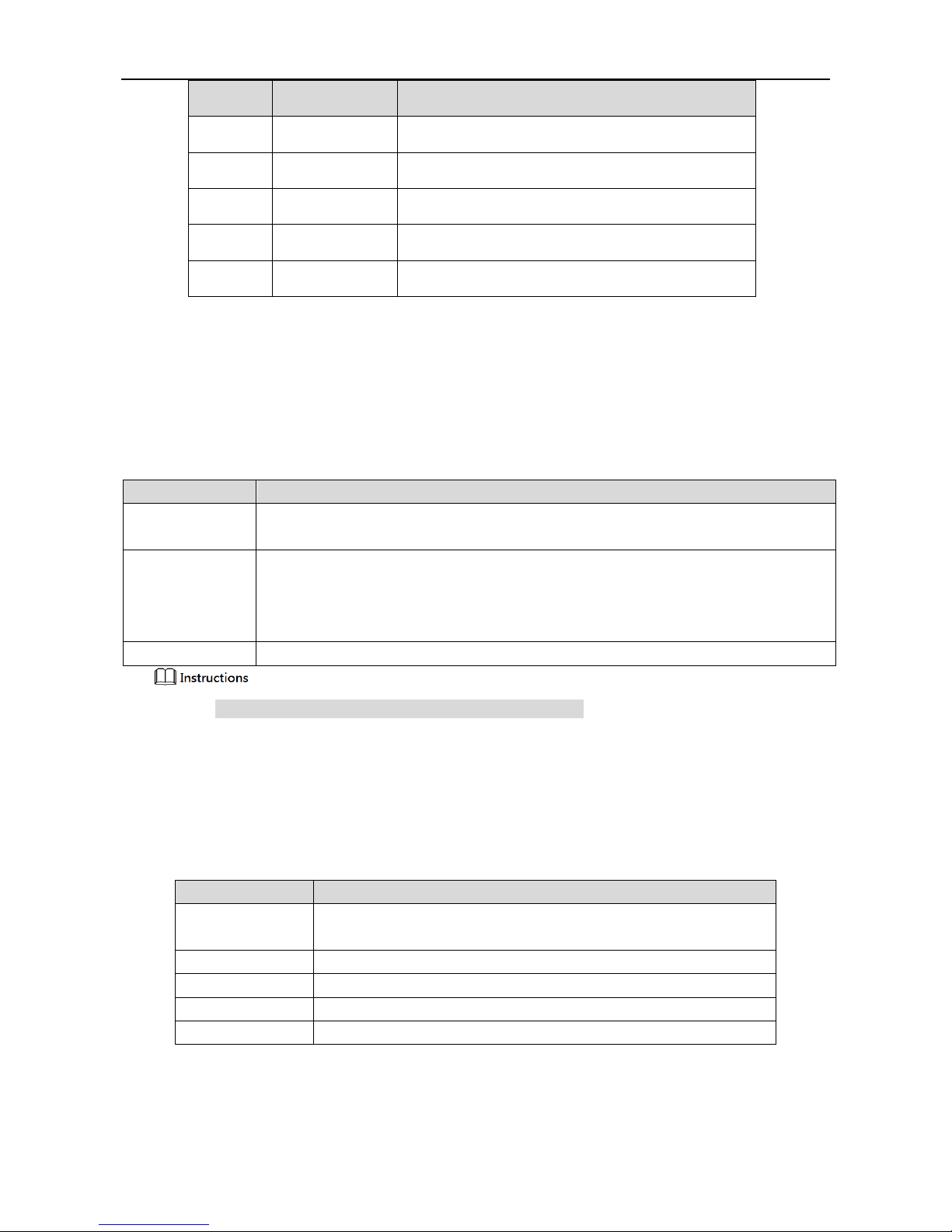
12
Pin
Signal
Description
8
OPT_IN_GND
Opto-isolated input ground
9
OPT_OUT1
Opto-isolated output 1
10
OPT_OUT2
Opto-isolated output 2
11
OPT_OUT3
Opto-isolated output 3
12
OPT_OUT_GND
Opto-isolated output ground
2.3 Electrical Specification
2.3.1 Power Supply and Network Port Electrical Specifications
Sheet 2-2 Power Supply and Network Port Electrical Specifications
Parameter
Description
Power
specification
DC +12V~+24V,<1% ripple,power supply by 12-pin Hirose connector1;
A minimum of 26 AWG cable.
EMS Standard
Electrostatic discharge(GBT17626.2/IEC61000-4-2)
Metal cover contact 6kV
Surge(IEC61000-4-5)
Power port:1kV common mode(1.2/50us)
EMC Standard
Class B
1. Power supply must conform to SELV and LPS certification.
2.3.2 IO Port Electrical Specification
2.3.2.1 Opto-isolated Input
Sheet 2-3 Opto-isolated Input
Input Voltage
Description
DC 30V
Limit voltage: input voltage should not exceed this limit, otherwise it
will cause damage to the device
DC 0~24V
I/O input safe operating voltage range
DC 0~1.4V
Indicates logical 0
DC >1.4V~2.2V
Input state reverses and logic state is not certain
DC >2.2V
Indicates logical 1
Isolated I/O input sink current is 5mA~15mA.
Page 13
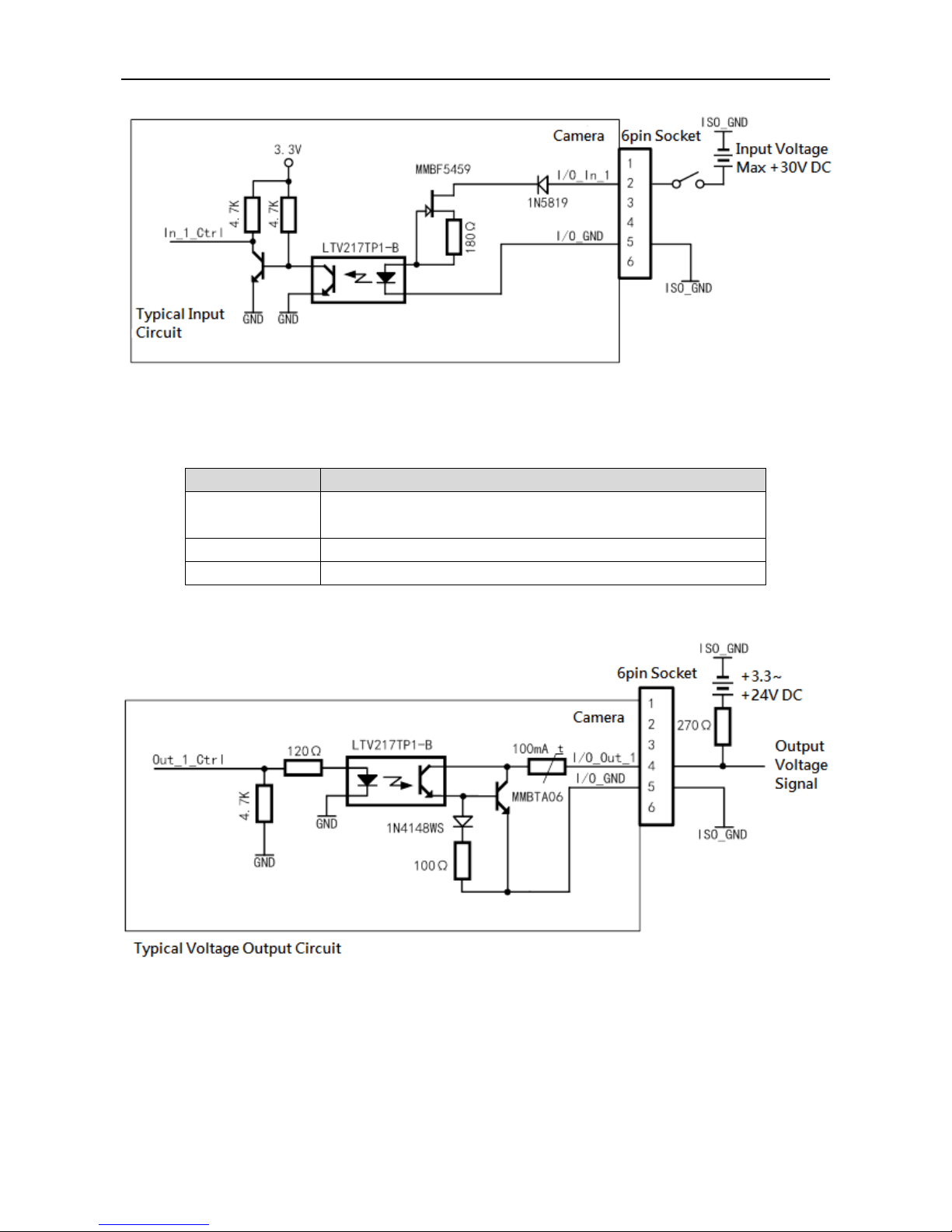
13
Figure 2-3 Opto-isolated Input Circuit
2.3.2.2 Opto-isolated Output
Sheet 2-4 Opto-isolated Output
Voltage
Description
DC 30V
Limit voltage: input voltage should not exceed this limit, otherwise it
will cause damage to the device
DC <3.3V
I/O output may be wrong
DC 3.3V~+24V
I/O output safe operating voltage range
The max continuous current of isolated I/O output is 50mA.
Figure 2-4 Opto-isolated Output Circuit
2.4 Indicator Light Description
The indicator light description of the device is shown in Sheet 2-5.
Page 14
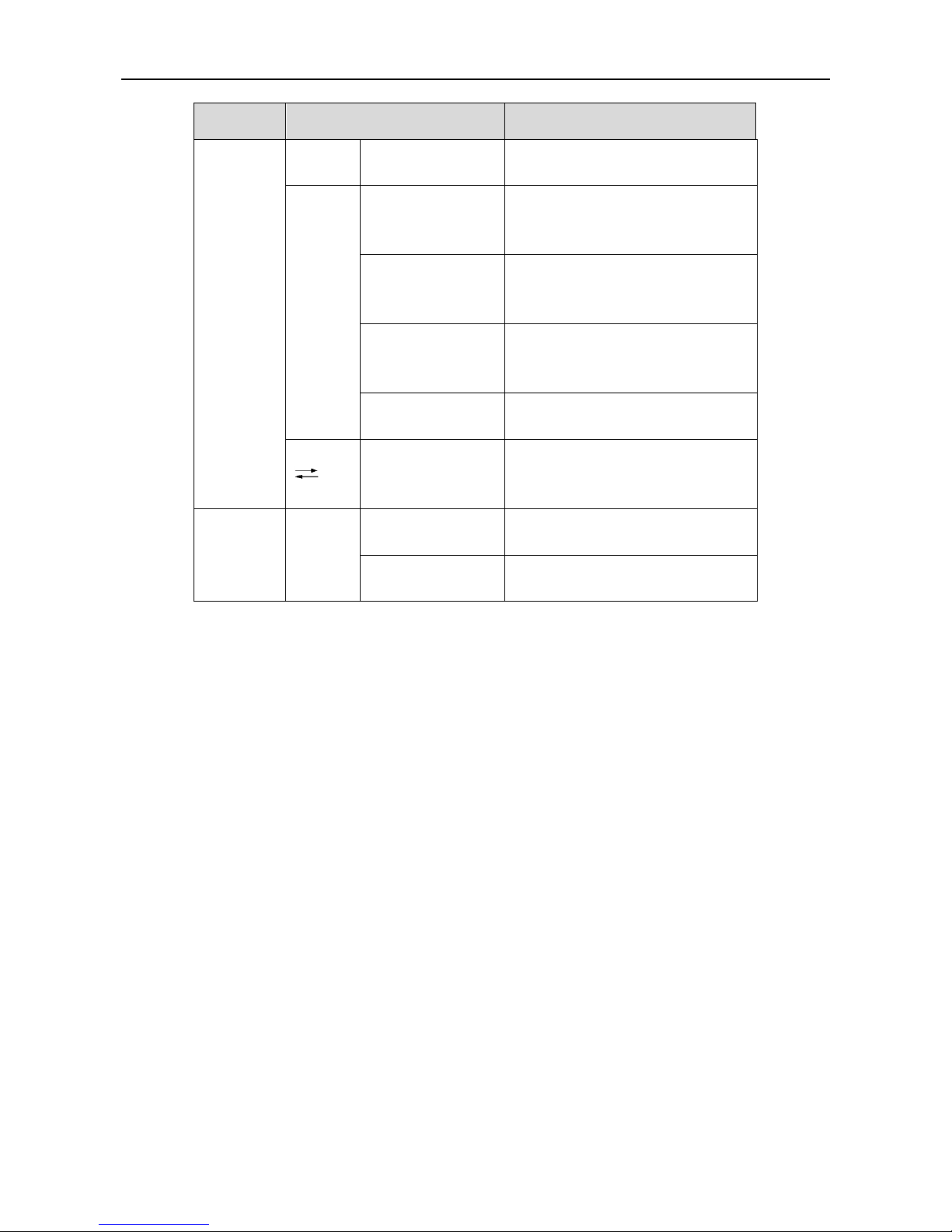
14
Sheet 2-5 Indicator Light Description
Status
Indicator light status
Note
Normal
Red
Red light quick
flashing
Device booting.
Blue
Blue light slight
brightness
IP is assigned, and the application
software API is not connected to the
device.
Blue light high
brightness
The application software API is
connected to the device, free mode,
no image transmission.
Blue light quick
flashing
The application software API is
connected to the device, free mode,
with image transmission.
Blue light slow
flashing
Use trigger mode.
Red
Blue
Red and blue light
alternate flashing
Firmware upgrading.
Abnormal
Red
Red light normally
on
Device abnormity: such as no stream,
firmware upgrade failure and etc.
Red light slow
flashing
Network disconnected.
Page 15

15
3 Product Installation
Installation is divided into hardware installation and application installation.
3.1 Hardware Installation
Before installation, please check the device whether there is any obvious damage, and confirm with the
list of default accessories.
3.1.1 Default Accessories
The list of default accessories is shown in Sheet 3-1.
Sheet 3-1 Accessory List
No.
Accessory
Number
1
Large Area Scan Camera
1
3.1.2 Camera Installation
When installing, the static, electromagnetic interference, lightning and surge should be considered, and
at the same time, the combined camera heat dissipation should also be concerned.
3.1.2.1 Consideration of Static, Electromagnetic Interference, Lightning and Surge
Although the camera has a lightning and anti-surge protection design, as well as EMI (Electro-Magnetic
Interference) and ESD (Electro-Static Discharge) protection design, but for security, the installation
environment and methods should be concerned to avoid or reduce these effects.
Please pay attention to basic protection methods shown below:
Use SSTP shielded network cable. If the operation requirement is satisfied, please do not
over-request the flexibility of the cable because that in order to achieve a good softness, a lot of
cables make compromises with thickness of copper wire, thickness of shielding aluminum foil,
density of shielding network and protection performance of PVC cover.
The cable should be as short as possible. If the cable is too long and remains a lot, please take the
snake-like wiring and do not wire around the cable. Such method can reduce the coupling of EMI.
Please use shielded lines as power control cord and avoid winding. The power cord and the
network cable can be run in parallel, but do not wrap them together.
Power cord and network cable should be far away from high current, high voltage, frequently
Page 16

16
on-off devices, such as stepper motors. In particularly, do not route power cord and network cable
with such devices in parallel because such devices have strong electro-magnetic radiation which is
easy to couple to the camera's transmission line.
Shelter grounds of all devices must be connected together and take single point grounding.
Multi-point grounding easily leads to voltage difference between devices which form circuits to
induce couple electro-magnetic interference.
Power supply for camera and that for PC must be from the same AC power distributor in order to
connect their shelter grounds and avoid multi-point grounding. High-power mechanical and
electrical equipment do not directly use this AC power.
Magnetic ring can be added to the power control cord of camera in order to absorb
electro-magnetic interference signals.
Please keep the suitable humidity and operate with wrist strap, anti-static clothes and shoes to
reduce ESD.
3.1.2.2 Heat Dissipation
Under the condition of a stable condition(temperature and humidity, air flow, installation location,
etc.)the camera will reach a temperature balance in 1 or 1.5 hours, which means that the cover
temperature will not rise any longer. It is important to ensure the cover temperature beyond 50℃ and
there is a temperature difference of 25℃ between inner main heat source and outside cover in this
balanced condition. When the cover temperature is under 50℃, the electronic chip inside will not suffer
damage.
Recommend several good methods of controlling the temperature:
Ambient temperature should be beyond 30℃, it is best to work in an air-conditioned environment.
Installed on the object with good thermal conductivity, such as large metal which is easy to
dissipate heat.
Ensure certain air flow to dissipate heat.
3.2 Software Installation
Application installation steps of host computer are as follows:
Step1 Turn the PC on.
Step2 Double client the installation package and install MV Viewer program according to the prompt
on the interface. You can see Figure 3-1 after installation.
Please get in touch with relevant technical supporter to obtain the installation package.
Page 17

17
Figure 3-1 Installation Completion
Page 18

18
4 Network Settings
Please make sure that GigE area scan camera is properly connected to the PC.
Please install the application in the PC. If have any problems, please refer to “3.2 Software
Installation” for details.
When the camera is well connected with cables, the application installed can detect the online camera.
The camera can operate normally when the camera IP and the local computer IP are on the same
network segment.
The detailed steps for network settings are as follows:
Step1 Open software.
Double click desktop shortcut , open client software. The software will auto detect all
the online devices, the interface is shown in Figure 4-1.
Figure 4-1 Software Interface
Page 19

19
Step2 IP Setting.
Select the device you need to connect, then click . Configure a valid IP address for the
detected device and make sure that the device IP is added to the same network segment of the
local computer IP, as is shown in Figure 4-2. Click to save the settings after
accomplishment.
Figure 4-2 IP Address Setting
Step3 Device connection.
Click to connect the device. Click after successful connection, the device
interface and property interface are shown in Figure 4-3 and Figure 4-4 respectively.
You can click to disconnect the device.
Page 20

20
Figure 4-3 Successful Device Connection(Device Interface)
Figure 4-4 Successful Device Connection(Property Interface)
Sheet 4-1 Parameter Description
No.
Parameter Description
1
Please refer to Sheet 4-2 for more details about the menu column.
Page 21

21
No.
Parameter Description
2
It is to detect the device list of all the online devices, which are GigE, USB and
CameraLink.
:Refresh, click the icon and manually refresh the info of online device.
:It means the device is in a connectable state.
:It means the device is in a non-connectable state; please make sure the device IP is
added to the same network segment of the local computer IP.
:It means the device is in a connected state. MV Viewer can only connect and operate
one camera.
3
It is to select port info and device info displayed by some device.
4
The setup info of the current image, which includes video stream, image stream, display
stream, image location, gray level and RGB color value, etc.
5
It is to play the adjustment toolbar of the image.
:Play Button. You can click according to your needs, and select play mode
of continuous, single-frame and multi-frame in the drop-down list.
Only when the image is paused can you switch the play mode in the drop-down list.
:Stop button.
:Save picture.
:Zoom in button; it is to zoom in the display image.
:Zoom out button; it is to zoom out the display image.
:Display the image in 100%.
:Display the video image according to the window size.
Click the icon to display video image according to the window size when the image
is zoomed in or out.
:Up and down mirror for the image.
:Left and right mirror for the image.
Page 22

22
No.
Parameter Description
6
:Maximize the window.
:Restore the window size downwards.
:Minimize the window.
:Close the application.
7
:It is to display all the combined parameter info.
:It is to combine all the displayed parameter info.
8
Parameter visibility.
Click according to your needs. Select Beginner, Expert or Guru in the drop-down
menu. The corresponding parameter items of each level are slightly different.
9
The parameter items of different role of the camera, Figure 4-4 shows the parameter items
in the expert role.
10
Parameter explanation area.
Click some parameter item(No.9 in Figure 4-4), and it will display the explanation of the
parameter.
Sheet 4-2 Menu Column—Parameter Explanation
Menu
Note
File
Open file
Implement the order of “File > Open File”, pop out a dialogue box
of “Open” to open it.
It is not convenient to search if there are so many files. You can
click button of “File Type” on the right and select a specific
file format in the drop-down menu(such as mvcfg). The dialogue
box will only display the file of this format, which is to narrow
search range.
It can implement corresponding operations only when the image
is paused or stopped.
Open recent files
“File > Open the Recent Files” submenu includes 10 files which
have been recently used in MV Viewer. Click a file name and you
can open it directly.
It can implement corresponding operations only when the image
is paused or stopped.
Save
Save the modification upon the current file.
It can implement corresponding operations only when the image
is paused or stopped.
Save as
Save the current file into another location with another name, you
can use the order of “File > Save As”.
It can implement corresponding operations only when the image
is paused or stopped.
Page 23

23
Menu
Note
Event
Event notice
It includes device parameter update, event message channel and
pull stream cache, etc.
Picture
Save picture
Save the video stream data as picture file.
Save current picture
Save the video stream data of last frame as picture file.
Config
Connection control
It is to set the time of connection timeout and detection interval.
Cache option
It is to set the cache parameter of video stream data.
It can implement corresponding operations only when the image
is paused or stopped.
Display frame rate
It is to display the frame rate of current image.
Display block data
It is to display the total frame quantity acquired in the current
trigger mode.
Restore default
parameter
It is to restore the default config of the menu bar.
Save GenICamXML
Save GenICam protocol in XML language.
Language
Select language, Chinese or English.
Help
User manual
Check the user manual of the current software.
About software
Check the version info of current software.
Page 24

24
5 Main Function Description
This chapter mainly introduces function parameters related to industrial camera. Please refer to
"Properties" interface in MV Viewer for details of parameter information.
Industrial camera supports three user levels which are Beginner, Expert and Guru. The parameter
items in corresponding property interface of each level are slightly different. Please refer to No.9 in
Sheet 4-1 for user level selection.
The parameter items displayed in black indicate that the parameter can be changed or set. The
parameter items displayed in gray indicate that the parameter does not support change or setting in
the current operating mode.
Page 25

25
Functions of ISP module for different image formats are shown in Sheet 5-1:
Sheet 5-1 Functions of ISP Module for Different Image Formats
Format
Exposure
Gain
Blacklevel
WhiteBalance
Gamma
Mono
Y Y Y
/
Y
Bayer
Y Y Y
/
Y
RGBxxx Y Y
Y
Y
Y
YUVxxx Y Y
Y
Y
Y
Disable
Function
/
Set GainRaw to 1
Set
BlackLevelAuto
to Off; set
BlackLevel to 0
Set
BalanceWhiteAuto
to Off; select Red,
Green or Blue in
BalanceRatioSelector
and set BalanceRatio
to 1
Set
Gamma
to 1
Format
LUT
ColorTransformation
Sharpness
Hue
Saturation
Mono
Y / Y
/
/
Bayer
Y / Y
/
/
RGBxxx Y Y
N
N
N
YUVxxx Y Y
Y
Y
Y
Disable
Function
Set
LUTEnable
to False
Select
ColorTransformationSelector
as RGBtoRGB and set
ColorTransformationEnable
to False
Set
SharpnessEnabled
to Off
Set HUE to 50
Set
Saturation
to 50
Format
Denoising
Contrast
DigitalShift
Brightness
Mono
Y Y Y
Y
Bayer
Y Y Y
Y
RGBxxx N N Y Y
YUVxxx Y Y Y Y
Disable
Function
Set
Denoising
to Disable
Set Contrast to 50
Set DigitalShift to
0
Set Brightness to 50
5.1 Device Control
You can check the device information and change the device name in Property, as shown in Figure 5-1;
please refer to Sheet 5-2 for parameter setting details.
Page 26

26
Figure 5-1 Device Control
Sheet 5-2 Device Control—Parameter Explanation
Parameter
Explanation
DeviceType
The device type defined by GigE Vision.
DeviceScanType
The scan type of the sensor: area scan / line scan.
DeviceVendorName
Device vendor name.
DeviceModelName
Device model name.
DeviceManufacturerInfo
Device manufacturer info.
DeviceVersion
Device version, including updated date and SVN number in
the bracket.
DeviceFirmwareVersion
Device firmware version, including updated date and SVN
number in the bracket and the number following the semicolon
represents the hardware version.
DeviceSerialNumber
Device serial number.
DeviceUserID
User-programmable device identifier.
DeviceTLType
The protocol type used by the camera transport layer: confirms
to GigE Vision / CameraLink / CameraLinkHD / CoaXPress /
USB3 Vision. As is shown in Figure 5-1, this camera confirms
Page 27

27
Parameter
Explanation
to GigE Vision protocol. This column can automatically
recognize the protocol that comes with the camera, which can’t
be changed.
DeviceTLVersionMajor
The major version of the transport layer protocol that the
device is compatible with.
DeviceTLVersionMinor
The minor version of the transport layer protocol that the
device is compatible with.
DeviceMaxThroughput
Maximum bandwidth of the data that can be streamed out of
the device.
DeviceCharacterSet
Character set used by the strings of the device's bootstrap
registers. The default is UTF8.
DeviceReset
Device reset button which can restart the camera by calling
API.
DeviceTemperatureSelector
Select to view the temperature of sensor board / mainboard.
DeviceTemperature
The actual temperature of sensor board / mainboard (℃) .
DeviceRegisterIsBigEndian
Endian of the registers of the device: big-endian / little-endian.
The default is big-endian.
DeviceTLVersionSelector
Select the compatible version of the device transport layer.
The GigE camera supports switching between V2.0 and V1.0.
5.2 ImageFormatControl
In this property, you can change image size, image pixel format, region of interest(ROI) and test image
mode etc., as shown in Figure 5-2; please refer to Sheet 5-3 for more details about parameter settings.
The image output formats supported by the industrial camera are shown in Sheet 1-2. Specific supported
formats are subject to the formats supported by the camera.
Page 28

28
Figure 5-2 Image Format Control
Sheet 5-3 Image Format Control – Parameter Explanation
Parameter
Explanation
SensorWidth
Sensor raw image width in pixels.
SensorHeight
Sensor raw image height in pixels.
WidthMax
Maximum width of the image (in pixels), which will be affected by
decimation, etc.
HeightMax
Maximum height of the image (in pixels), which will be affected by
decimation, etc.
Width
The actual output image width (pixels).
Height
The actual output image height (pixels).
OffsetX
The horizontal offset of the image from the top left. The max value
is determined by the Width value.
OffsetY
The vertical offset of the image from the top left. The max value is
determined by the Width value.
ReverseX
Flip the image horizontally based on the original size of the sensor
but not the image after ROI.
ReverseY
Flip the image vertically based on the original size of the sensor but
not the image after ROI.
If the output format of the color type is Bayer, the image format
needs to be modified after reversing vertically to interchange
Page 29

29
5.3 AcquisitionControl
In this property, you can set the image acquisition mode, trigger mode and exposure time etc., as shown
in Figure 5-3; please refer to Sheet 5-4 for detailed parameter settings.
BayerRGxxx and BayerGBxxx.
PixelFormat
Image output format. Different models support different formats.
PixelSize
Total size in bits of a pixel of the image.
PixelColorFilter
Type of color filter that is applied to the image in the current image
output format.
Only the color camera has this property.
PixelDynamicRangeMin
The min image pixel brightness.
PixelDynamicRangeMax
The max image pixel brightness.
TestImageSelector
Selects the test image type: Disable、TestImage1(Static Image)or
TestImage2(Dynamic Image).
The test image is not an actual image and is used for testing
purposes only.
Decimation
Output Image Decimation Type: X for Horizontal, Y for Vertical,
and XY for Horizontal Vertical.
Pay attention to that when Decimation is on, the max output image
will be affected and the frame rate will be improved. The frame rate
will not be improved when Decimation is on in CCD type.
Page 30

30
Figure 5-3 Acquisition Control
Sheet 5-4 Acquisition Control - Parameter Explanation
Parameter
Explanation
AcquisitionMode
Image acquisition mode:
SingleFrame: acquires one frame at a time and stops to
capture frames automatically when finished.
MultiFrame: acquires frames specified by
AcquisitionFrameCount and stops to capture frames
automatically when finished.
Continue: acquires frames continuously until an Acquisition
Stop signal is given to stop to capture frames.
AcquisitionStart
SDK starts / stops to capture frames.
AcquisitionStop
AcquisitionFrameCount
Number of frames to acquire.
It is invalid to change this parameter when image acquisition mode
is SingleFrame or Continue. You can set the acquisition frame
count in MultiFrame mode.
AcquisitionFrameRate
Acquisition frame rate.
Page 31

31
Parameter
Explanation
AcquisitionFrameRateEnable
The frame rate set in AcquisitionFrameRate is valid only when
AcquisitionFrameRateEnable is True.
If the frame rate is set beyond the max frame rate
(ResultingframeRateAbs) in the current mode, the actual frame rate
of the camera is ResultingframeRateAbs, not the value set by
AcquisitionFrameRate.
AcquisitionStatusSelector
Selects which trigger status to view.
Selects AcquisitionTriggerWait or FrameTriggerWait in
AcquisitionStatusSelector and views in AcquisitionStatus: True is
for waiting for a trigger and False for having triggered.
AcquisitionStatus
TriggerSelector
Selects the trigger type.
Selects FrameStart or AcquisitionStart in TriggerSelector and select
On/Off in TriggerMode to enable/disable the trigger mode. You
need to trigger AcquisitionStart at first when triggering together,
then you can trigger FrameStart to acquire frames.
TriggerMode
TriggerSoftware
Trigger mode.
TriggerSource supports SoftwareTrigger and lineN
(HardwareTrigger).
When you select SoftwareTrigger, click or call API in
TriggerSoftware to generate software trigger.
When you select lineN, set RisingEdge or FallingEdge in
TriggerActivation, then the external cable generates a rising or
falling signal to achieve hardware trigger.
You can separately select trigger source for AcquisitionStart and
FrameStart.
TriggerSource
TriggerActivation
TriggerDelay
Trigger delay.
Indicates the time between when the camera receives the trigger
signal and when the trigger takes effect. It is valid for both soft
trigger and hard trigger.
LightTriggerDelay
It is used to set the delay time between when the camera receives
the trigger signal and when LightTrigger takes effect to control the
opto-coupler conduction. Opto-coupler conduction time is when
LightTrigger starts to the end of the exposure.
During the delay, the camera can’t receive a new trigger, otherwise
it will be abnormal and needs to stop the frame capture and restart
to return to normal.
ExposureMode
Exposure mode: supports Timed mode and TriggerWidth mode.
Timed: exposure time is set in ExposureTime.
TriggerWidth: exposure time is the external trigger pulse
width.
Page 32

32
Parameter
Explanation
Some models do not support TriggerWidth mode.
ExposureTime
Exposure time.
ExposureAuto
Exposure automatically.
Off means the function is disabled. You can set exposure time
in ExposureTime with a range of 0us~1000000us.
Once means the camera can modify the exposure time once
according to the ambient brightness. The modified value is
displayed in gray in ExposureTime.
Continue means the camera can continuously modify the
exposure time according to the ambient brightness. The
modified value is displayed in gray in ExposureTime.
ResultingframeRateAbs
The max frame rate the camera can achieve.
The max frame rate the camera can achieve depends on the
network transmission bandwidth, pixel size, resolution and
exposure time. The camera default exposure time takes precedence,
which means that when the exposure time is greater than the
reciprocal of the frame rate, the frame rate is preferentially reduced
instead of limiting the max exposure time.
5.4 DigitalIOControl
In this property, you can control different I/O input or output signals, as shown in Figure 5-4; please
refer to Sheet 5-5 for detailed parameter settings.
Figure 5-4 Digital IO Control
Page 33

33
Sheet 5-5 Digital IO Control - Parameter Explanation
Parameter
Explanation
LineSelector
Selects the external IO line for configuration.
LineMode
Configures the output mode of selected IO Line:Input/Output.
LineInverter
Controls the selected physical input or output line signal inversion,
True is for the signal to invert, False for the signal not to invert.
LineStatus
Indicates the current status of the selected physical input or output
line.
LineStatusAll
Returns the current status of all available lines.
LineSource
When IO line is selected to be the output, you can select the trigger
source. Current supported trigger sources are as follows:
ExposureActive: outputs the signal when exposure starts.
FrameTriggerWait: outputs the waiting signal for frame trigger.
Timer0Active: outputs the signal when the Timer0 counts up.
UserOutput0: outputs the value user set in Userset0.
AcquisitionTriggerWait: outputs the waiting signal for
acquisition trigger.
LightTrigger: outputs the light trigger signal.
Output 1 means the opto-coupler is on, 0 means off.
LineFormat
Shows whether the currently selected IO line supports opto-coupler
isolation.
UserOutputSelector
User-defined output group selection.
UserOutputValue
The output value of the user-defined output group.
UserOutputValueAll
Sets all values of the user-defined output group to 0 or 1.
LineDebouncerTimeAbs
Sets the absolute value of the selected line debouncer time in
microseconds
A pulse less than the set value will not be considered as a valid
trigger input.
5.5 EventControl
In this property, you can control the event, as shown in Figure 5-5; please refer to Sheet 5-6 for detailed
parameter settings.
Page 34

34
Figure 5-5 Event Control
Sheet 5-6 Event Control - Parameter Explanation
Parameter
Explanation
EventSelector
Event setting.
Selects the type of event, including:
ExposureEnd(Exposure end event)
FrameTrigger( Event for frame trigger sending signal to
sensor)
FrameStart(Receiving frame trigger event)
AcquisitionTrigger(Acquisition trigger event)
AcquisitionStart(Acquisition start event)
EventNotification
Sets whether to notify the upper layer software after selecting the
event type. ON is for notifying, OFF for not notifying.
5.6 AnalogControl
In this property, you can adjust the acquired analog signals, including gain , black balance, white
balance and gamma correction etc., as shown in Figure 5-6; please refer to Sheet 5-7 for detailed
parameter settings.
Figure 5-6 Analog Control
Sheet 5-7 Analog Control - Parameter Explanation
Parameter
Explanation
GainSelector
The channel gain is not supported to set, the default is All.
GainRaw
The larger the gain, the brighter the image. The set range is different for
Page 35

35
Parameter
Explanation
different types and the default value is 1.
The analog gain is preferentially enabled.
BlackLevelSelector
BlackLevelSelector is used to select the black balance channel.
BlackLevel is used to eliminate the impact of Sensor’s dark current. The dark
current is a phenomenon that the image brightness is a value greater than 0
when it is all black. By modifying the black level value, the brightness of the
channel can be more responsive to the actual image brightness. The setting
range is 0 ~ 255.
When BlackLevelAuto is set as Off, the fixed black level that the
algorithm minus is 1/4 of the value set in BlackLevel.
When BlackLevelAuto is set as Once, it will automatically set
BlackLevel for once according to the return value of sensor. Then it will
change to be Off.
When BlackLevelAuto is set as Continues, it will continuously set
BlackLevel according to the return value of sensor.
Black level will change when the temperature rises. It is recommended to
capture a more accurate black level when the temperature is constant.
BlackLevel
BlackLevelAuto
BalanceRatioSelector
Selects Red, Green or Blue channel to set white balance.
Adjusts the image color through adjusting R/G/B, in order to achieve a
highest color reproduction.
When BalanceRatioSelector is set as Off, it represents manual white
balance mode. User can manually set Red, Green, Blue channel values
in BalanceRatio.
When BalanceRatioSelector is set as Once, it represents auto white
balance mode for once. Auto white balance mode will operate for a
period and then stops according to the current scene. An algorithm for
searching gray region is used to find possible gray region in Bayer data.
When BalanceRatioSelector is set as Continues, it represents continuous
white balance mode.
White balance correction is only available for the color camera. White
balance of the mono camera defaults to 1.
BalanceRatio
BalanceWhiteAuto
Gamma
Gamma value setting.
It is a non-linear correction for image data to correct the non-linear response
of the monitor. The larger the Gamma value, the brighter the image.
The Gamma value setting range is 0~3.99998. The default value is 1 with
no Gamma process.
Page 36
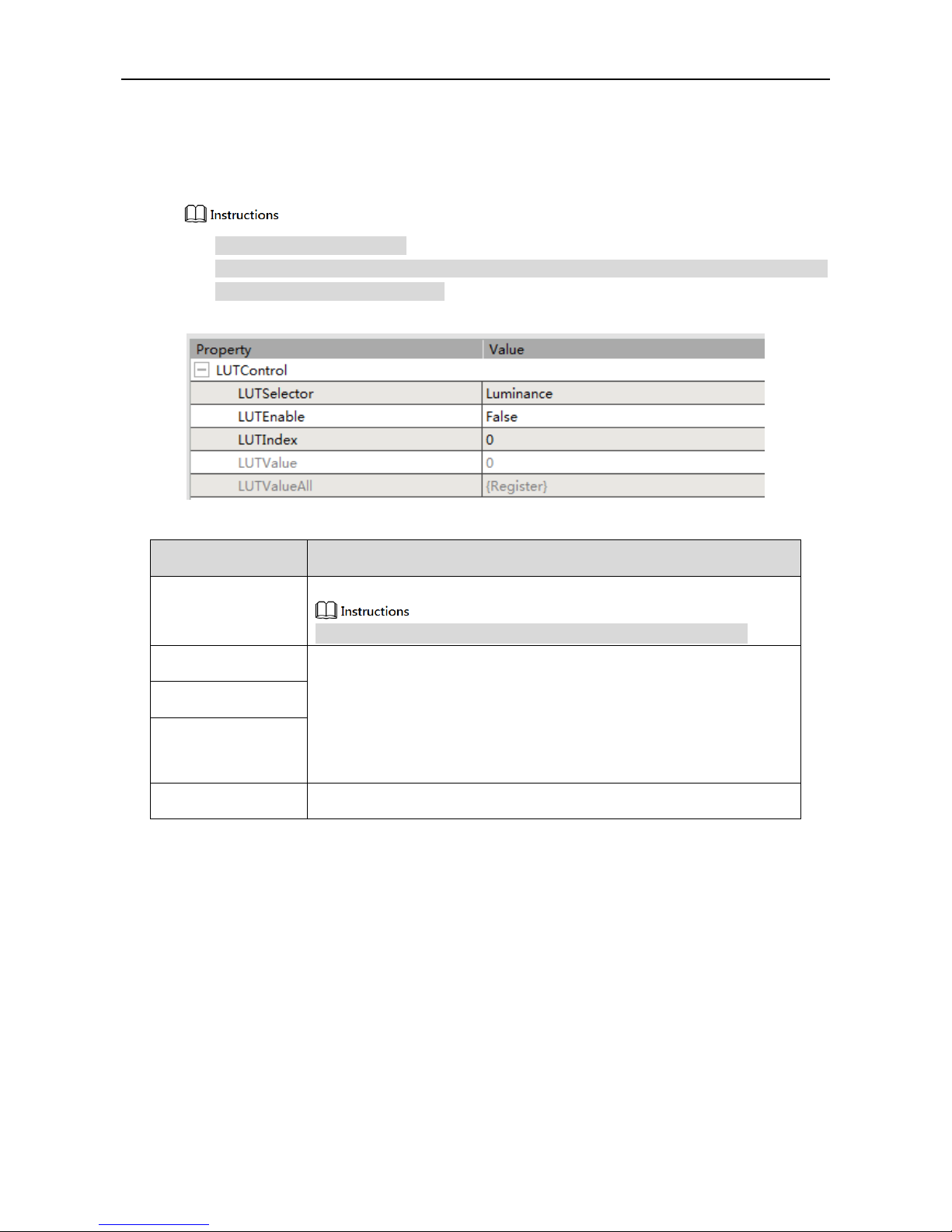
36
5.7 LUTControl
In this property, you can stretch and highlight the gray-level range of the region of interest. The
operation applies to linear curve as well as customized mapping curve, as shown in Figure 5-7; please
refer to Sheet 5-8 for detailed parameter settings.
LUT: short for Look-Up Table.
LUT and Gamma are mutually exclusive. If Gamma is enabled, LUT will not take effect. If LUT is
enabled, Gamma needs to be set to 1.
Figure 5-7 LUT Control
Sheet 5-8 LUT Control - Parameter Explanation
Parameter
Explanation
LUTSelector
Selects the channel of LUT.
Currently only Luminance(brightness)Look-Up Table is supported.
LUTEnable
LUT setting.
1. Enables LUT for LUT lookup table function.
2. Sets digital points of the lookup table in LUTIndex with range of
0~4095.
3. When LUTIndex is selected, you can set corresponding values in
LUTValue.
LUTIndex
LUTValue
LUTValueAll
Sets all the values of Index to the same value.
5.8 TransportLayerControl
In this property, you can set parameters related to camera’s transport layer protocol, as shown in Figure
5-8; please refer to Sheet 5-9 for detailed parameter settings.
Page 37

37
Figure 5-8 Transport Layer Control
Page 38

38
Sheet 5-9 Transport Layer Control - Parameter Explanation
Parameter
Explanation
PayloadSize
The number of bytes transferred for each image or
chunk on the stream channel.
GevActiveLinkCount
The number of logical channels currently connected.
GevInterfaceSelector
The number of network ports on the device. The value
starts at 0, so the value is 0.
GevLinkSpeed
The speed of transmission negotiated by the given
logical link.
GevMACAddress
MAC address of the device.
GevCurrentIPconfigurationLLA
Enables LLA function.
Selects True in GevCurrentIPconfigurationLLA and the
IP address will be in LLA mode after the device is
powered on.
GevCurrentIPconfigurationDHCP
Enables DHCP function.
Selects True in GevCurrentIPconfigurationDHCP and
the IP address will be in DHCP mode after the device is
powered on. The device IP address can be obtained
automatically.
GevCurrentIPconfigurationPersistentIP
Static IP function.
Selects True in GevCurrentIPconfigurationPersistentIP
Page 39

39
Parameter
Explanation
and IP will be in static mode after the device is powered
on.
The three IP precedence relationships are: static IP>
DHCP> LLA.
GevCurrentIPAddress
IP address of the current device.
GevCurrentSubnetMask
Subnet mask of the current device.
GevCurrentDefaultGateway
Default gateway of the current device
GevIPConfigurationStatus
Displays how the current IP address is allocated, LLA,
DHCP or static IP.
GevFirstURL
Obtains the first URL address of GenICam XML.
GevSecondURL
Obtains the second URL address of GenICam XML.
GevNumberOfInterface
Displays the number of logical channels supported by
this device.
GevPersistentIPAddress
Sets the persistent IP address of the device.
GevPersistentSubnetMask
Sets the persistent IP subnet mask of the device.
GevPersistentDefaultGateway
Sets the persistent IP default gateway of the device.
GevMessageChannelCount
Displays the number of message channels supported by
this device.
GevStreamChannelCount
Displays the number of stream channels supported by
this device.
GevHeartbeatTimeout
Sets the heartbeat timeout period.
GevTimestampTickFrequency
Defines the tick frequency of the timestamp.
GevTimestampControlLatch
Latches the current timestamp into
GevTimestampValue.
GevTimestampControlReset
Resets the internal timestamp.
GevTimestampValue
Stores the latched timestamp.
GevGVCPExtendStatusCodesSelector
Selects GigE Vision to output extended status codes.
GevGVCPExtendStatusCodes
Determines whether to output extended status codes.
GevGVCPPendingAck
Determines whether to report Pending_ACK when the
command is timed out.
GevGVCPHeartbeatDisable
Disables GVCP heartbeat detection.
GevGVCPPendingTimeout
GVCP command execution time-out time.
GevGVSPExtendedIDMode
Enables GVSP extended ID mode.
Page 40

40
Parameter
Explanation
GevCCP
Controls application’s access to the camera.
ExclusiveAccess: application connected to the
camera can modify the registers.
ControlAccess: application connected to the
camera can only read the registers but can’t
modify them.
GevPrimaryApplicationSocket
Displays the UDP source port of the application
connected to this camera.
GevPrimaryApplicationIPAddress
Displays the IP address of the application connected to
this camera.
GevMCPHostPort
Sets the destination port of the message channel.
GevMCDA
Sets the destination address of the message channel.
GevMCTT
The time-out time of the message channel.
GevMCRC
The max retransmission count of the message channel.
GevMCSP
Displays the source port of the message channel.
GevStreamChannelSelector
Selects the stream channel number when the camera
supports multiple stream channels.
GevSCPinterfaceIndex
Displays the logical channel number corresponding to
the device.
GevSCPHostPort
The source port used by the camera stream channel.
GevSCPSFireTestPacket
Sends a test packet.
GevSCPSDoNotFragment
The state of this feature is copied into the "do not
fragment" bit of IP header of each stream packet. It can
be used by the application to prevent IP fragmentation
of packets on the stream channel.
GevSCPSPacketSize
The stream packet size in bytes.
GevSCPD
Controls the delay (in timestamp counter unit) to insert
between each packet for this stream channel.
Change this value can lower the standard of the
network card, but it will affect the max bandwidth and
increase the single frame acquisition time.
GevSCDA
Stream channel destination address.
GevSCSP
Stream channel destination port.
Page 41

41
5.9 UserSetControl
In this property, you can save or load the parameter scheme set by user and set the default parameter
configuration when opening the client, as shown in Figure 5-9; please refer to Sheet 5-10 for detailed
parameter settings.
Figure 5-9 User Set Control
Sheet 5-10 User Set Control - Parameter Explanation
Parameter
Explanation
UserSetSelector
UserSetSelector: supports Default, UserSet1 and UserSet2.
Selects which series to use for the subsequent UserSetLoad and UserSetSave
operation.
UserSetLoad: restores the camera configuration to the configuration that user
selected.
UserSetSave: saves the current configuration to the selected series, but the
Default series does not support saving.
UserSetLoad
UserSetSave
UserSetDefault
Default user set when the power is on. UserSet1 and UserSet2 need to
execute UserSetSave before display.
UserSetLoadLastUserSet
The last user configuration the user used.
UserSetLoadStatus
User set load status.
Displays whether the configuration has been successfully loaded.
5.10 ColorTransformationControl
In this property, you can transform the image color, as shown in Figure 5-10; please refer to Sheet 5-11
for detailed parameter settings.
Only the color camera has this property.
Page 42

42
Figure 5-10 Color Transformation Control
Sheet 5-11 Color Transformation Control - Parameter Explanation
Parameter
Explanation
ColorTransformationSelector
Selects which color transformation module to configure, currently
supports RGBtoRGB and RGB to YUV.
ColorTransformationEnable
Enables the color transformation module. RGBtoRGB and
RGBtoYUV are separately.
ColorTransformationValueSelector
Selects enhancement coefficients.
ColorTransformationValue
Sets enhancement coefficients.
5.11 CounterAndTimerControl
In this property, the counter can divide the frequency of the external input trigger signal and execute
exposure control according to the user’s logic, as shown in Figure 5-11; please refer to Sheet 5-12 for
detailed parameter settings.
Please set TriggerSource in 5.3 AcquisitionControl before using.
Figure 5-11 Counter and Timer Control
Sheet 5-12 Counter and Timer Control - Parameter Explanation
Parameter
Explanation
Page 43

43
Parameter
Explanation
CounterSelector
Selects the counter which needs to configure:Counter0 or Counter1.
If Counter0 is selected,CounterEventSource displays FrameTrigger.
If Counter1 is selected,CounterEventSource displays FrameStart.
CounterResetSource
Selects the signal source to reset the counter:non-reset Off、software signal
reset SoftwareSignal0 and hardware signal reset Line1.
CounterEventSource
Select the events that will be the source to increment the Counter:
FrameTrigger/FrameStart.
CounterReset
The selected counter used for software reset.
TimerSelector
Selects the counter needs to configure. The default is Timer0.
TimerTriggerSource
Selects the trigger source of the start timer. The default is ExposureStart.
TimerTriggerActivation
Selects the trigger mode of the start timer: RisingEdge, FallingEdge or
AnyEdge.
TimerDelay
Sets start timer delay when receiving the trigger.(μs)
TimerDuration
Sets the duration of the timing pulse.(μs)
5.12 ISPControl
In this property, you can adjust the image sharpness, brightness, saturation, contrast and so on, as shown
in Figure 5-12; please refer to Sheet 5-13 for detailed parameter settings.
Hue and saturation are only available for the color camera.
Figure 5-12 ISP Control
Page 44

44
Sheet 5-13 ISP Control - Parameter Explanation
Parameter
Explanation
Sharpness
Sharpness.
1. Selects On in SharpnessEnable to enable the sharpness adjustment.
2. Adjusts the sharpness.
When SharpnessAuto is set as On, the camera can adjust the sharpness
automatically and displays in Sharpness.
When SharpnessAuto is set as False, you can manually adjust the value
of Sharpness. The greater the value, the more obvious the sharpness.
SharpnessAuto
SharpnessEnable
Hue
Hue.
Adjusts the hue value of HSVcolor space. The default value is 50.
Only the color camera has this property.
Saturation
Saturation.
Adjusts the saturation value of HSV color space. The default value is 50. The
greater the value, the higher the saturation, the more colorful the image.
Only the color camera has this property.
DenoisingMode
Selects the denoising mode.
When Disable is selected, no denoising process is performed.
When Bilateral is selected, it uses Bilateral algorithm to denoise.
Denoising
When Bilateral is selected, the level of denoising can be set.
DigitalShift
Adjusts DigitalShift. The brightness can be doubled when the value increases
by one.
Brightness
Brightness.
Adjust the brightness value of the exposure target. The default value is 50.
The greater the value, the brighter the image adjusted by exposure.
Contrast
Sets Contrast level. The greater the value, the more obvious the contrast.
ContrastMode is used to control ContrastThreshold. It supports there modes:
manual, single and continuous.
ContrastThreshold is used to set the threshold of the contrast.
ContrastMode
ContrastThreshold
Page 45

45
6 FAQ
You can solve problems that you may encounter with following instructions:
1. Application fails to discover the device.
Reason analysis:
The camera fails to boot up normally.
Connection of network cable is abnormal.
The camera and the client are not on the same LAN.
Solutions:
Reboot the camera, check if cable connection is abnormal and check if the indicator
light is normal. Add device to the same LAN of the client.
2. Application can discover the camera but connection failed.
Reason analysis:
The camera fails to boot up normally.
The device IP is not added to the same network segment of the PC IP.
Another client has been connected to the camera.
Solutions:
Reboot the camera, try to change IP in order to add the device IP to the same
network segment of the PC IP; or disconnect the other client that has been
connected and then connect this client.
3. The preview interface is all black in the application.
Reason analysis:
Lens aperture is off.
Camera runs abnormally.
Solutions:
Open lens aperture, power off and reboot the camera device.
Page 46

46
4. It fails to enable external trigger.
Reason analysis:
External trigger connection is wrong.
It fails to select external trigger in trigger mode.
Solutions:
Select correct trigger mode and make sure external connection is correct.
5. The image is reverse when the client software checks image.
Reason analysis:
The installation direction is wrong during device installation.
Solutions:
You can correct the image via “Condition > Image Format Control > Reverse X
(horizontal flip)or Reverse Y(vertical flip)” in the client software.
Page 47

47
7 Cleaning and Maintenance
This chapter mainly introduces cleaning and replacement of color filter.
We have installed a fully transparent protective glass for the mono camera with the main
purpose to prevent dust falling on the surface of image sensor. The color camera is
equipped with a low-pass filter that cuts off to the near-infrared band. If you have
special requirements, such as not using a color filter or using another light-transmitting
filter, you can replace the entire filter mount of the image sensor (no need of removing
the cover) .
If the surface of the filter needs to clean, We recommend using the special cleaning
agent for optical devices that can clean the surface without leaving a mark.
Page 48

【社会的安全我们的责任】
SOCIALSECURITYISOURRESPONSIBILITY
Dahua Technology Co., Ltd.
Address:No.1187 BinAn Road, Binjiang District, Hangzhou, P.R.C
Postcode:310053
Service Hotline:400-672-8166
Website:www.dahuatech.com
