Page 1
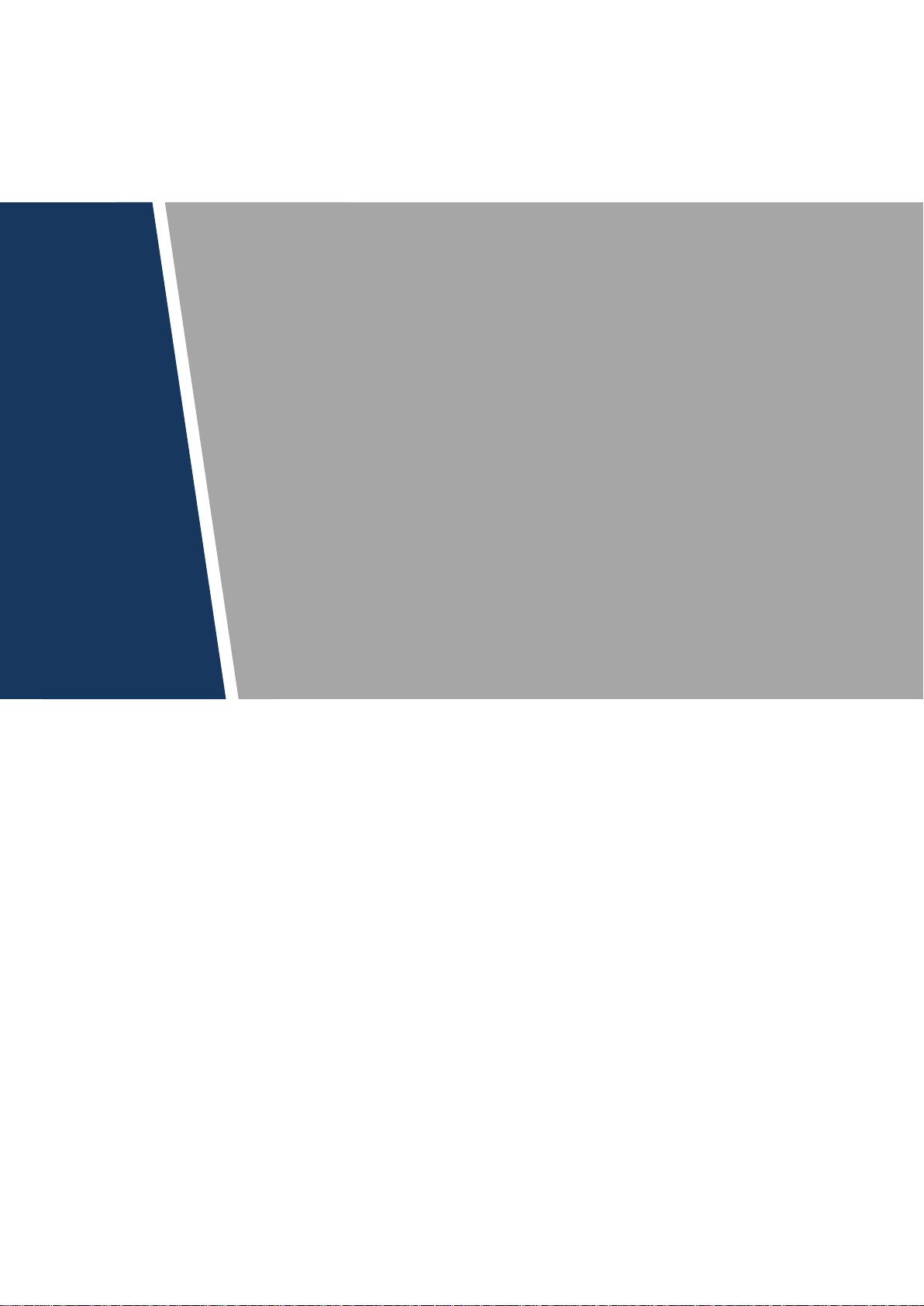
HDCVI
Eyeball Camera Lite
User’s Manual
V1.0.0
Page 2
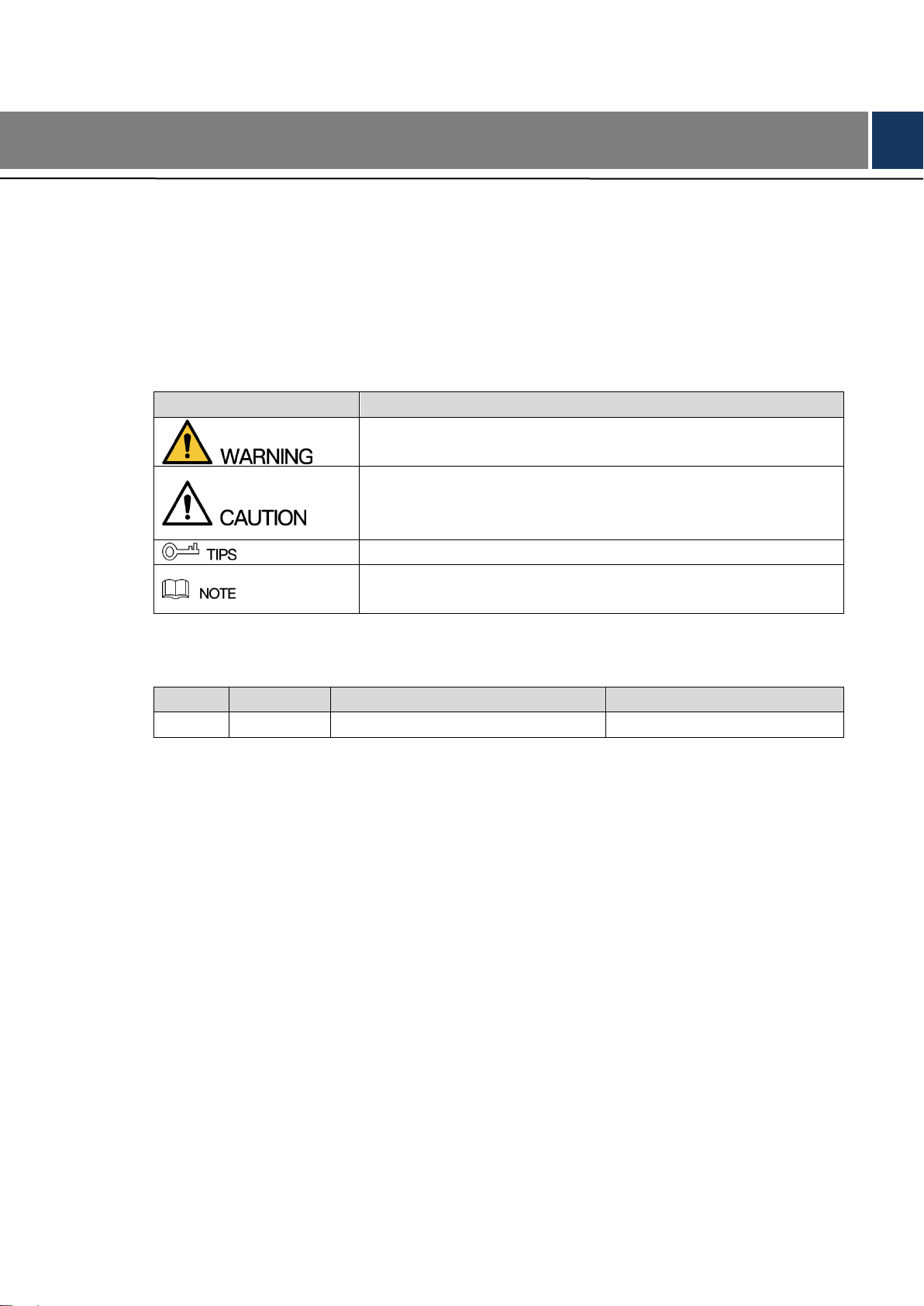
Signal Words
Meaning
Indicates a medium or low potential hazard which, if not avoided,
could result in slight or moderate injury.
Indicates a potential risk which, if not avoided, could result in
property damage, data loss, lower performance, or unpredictable
result.
Provides methods to help you solve a problem or save you time.
Provides additional information as the emphasis and supplement
to the text.
No.
Version
Revision Content
Release Time
1
V1.0.0
First Release.
June 8, 2018
1 Foreword
General
This user’s manual (hereinafter referred to be "the Manual") introduces the functions, installation, and
operations of the camera.
Safety Instructions
The following categorized signal words with defined meaning might appear in the Manual.
Revision History
Privacy Protection Notice
As the device user or data controller, you might collect personal data of others' such as face,
fingerprints, car plate number, Email address, phone number, GPS and so on. You need to be
in compliance with the local privacy protection laws and regulations to protect the legitimate
rights and interests of other people by implementing measures include but not limited to:
providing clear and visible identification to inform data subject the existence of surveillance
area and providing related contact.
About the Manual
The Manual is for reference only. If there is inconsistency between the Manual and the
actual product, the actual product shall prevail.
We are not liable for any loss caused by the operations that do not comply with the Manual.
The Manual would be updated according to the latest laws and regulations of related
regions. For detailed information, see the paper Manual, CD-ROM, QR code or our official
website. If there is inconsistency between paper User's Manual and the electronic version,
the electronic version shall prevail.
Foreword I
Page 3
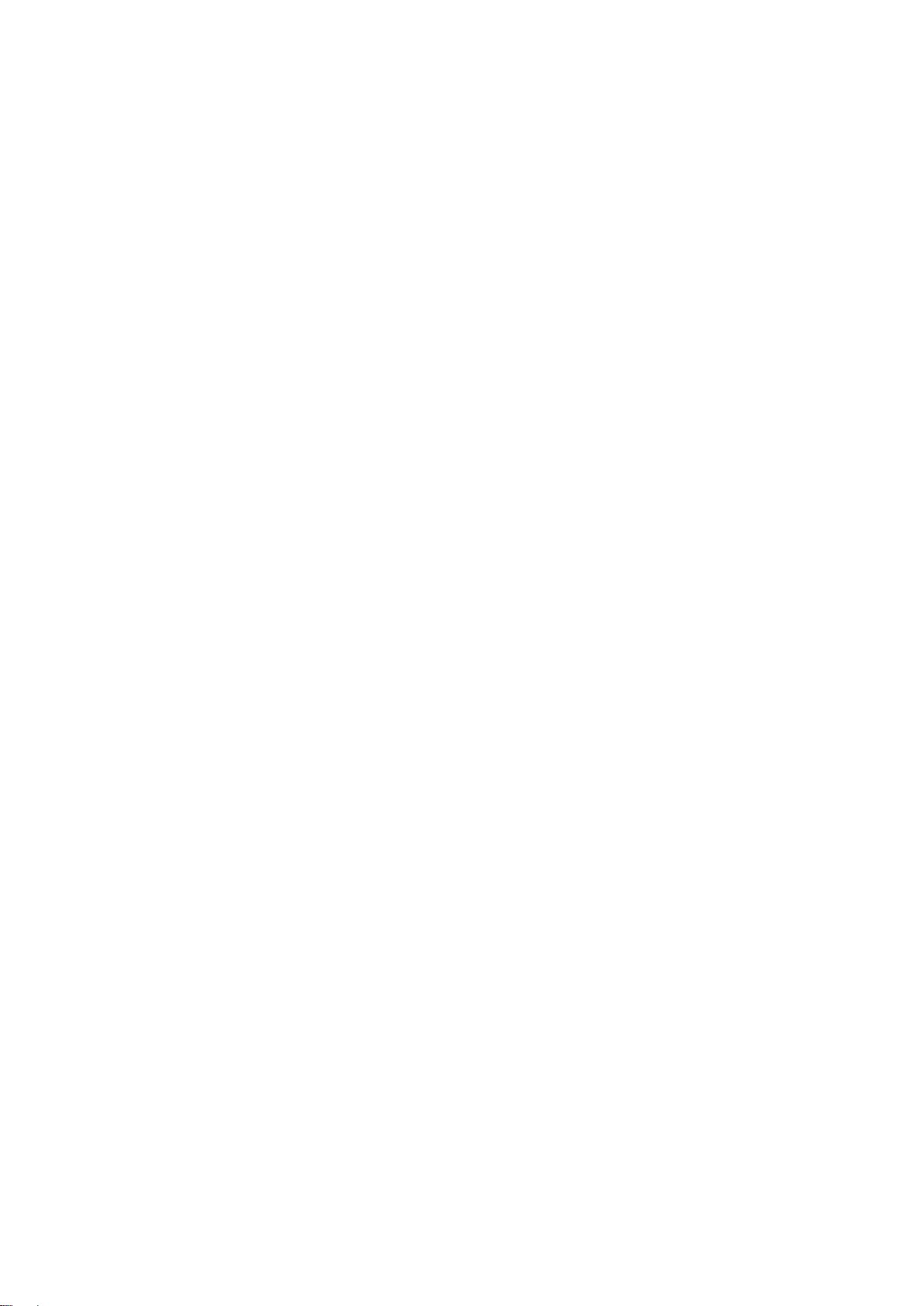
All the designs and software are subject to change without prior written notice. The product
updates might cause some differences between the actual product and the Manual. Please
contact the customer service for the latest program and supplementary documentation.
There still might be deviation in technical data, functions and operations description, or
errors in print. If there is any doubt or dispute, please refer to our final explanation.
Upgrade the reader software or try other mainstream reader software if the Guide (in PDF
format) cannot be opened.
All trademarks, registered trademarks and the company names in the Manual are the
properties of their respective owners.
Please visit our website, contact the supplier or customer service if there is any problem
occurred when using the device.
If there is any uncertainty or controversy, please refer to our final explanation.
Foreword II
Page 4
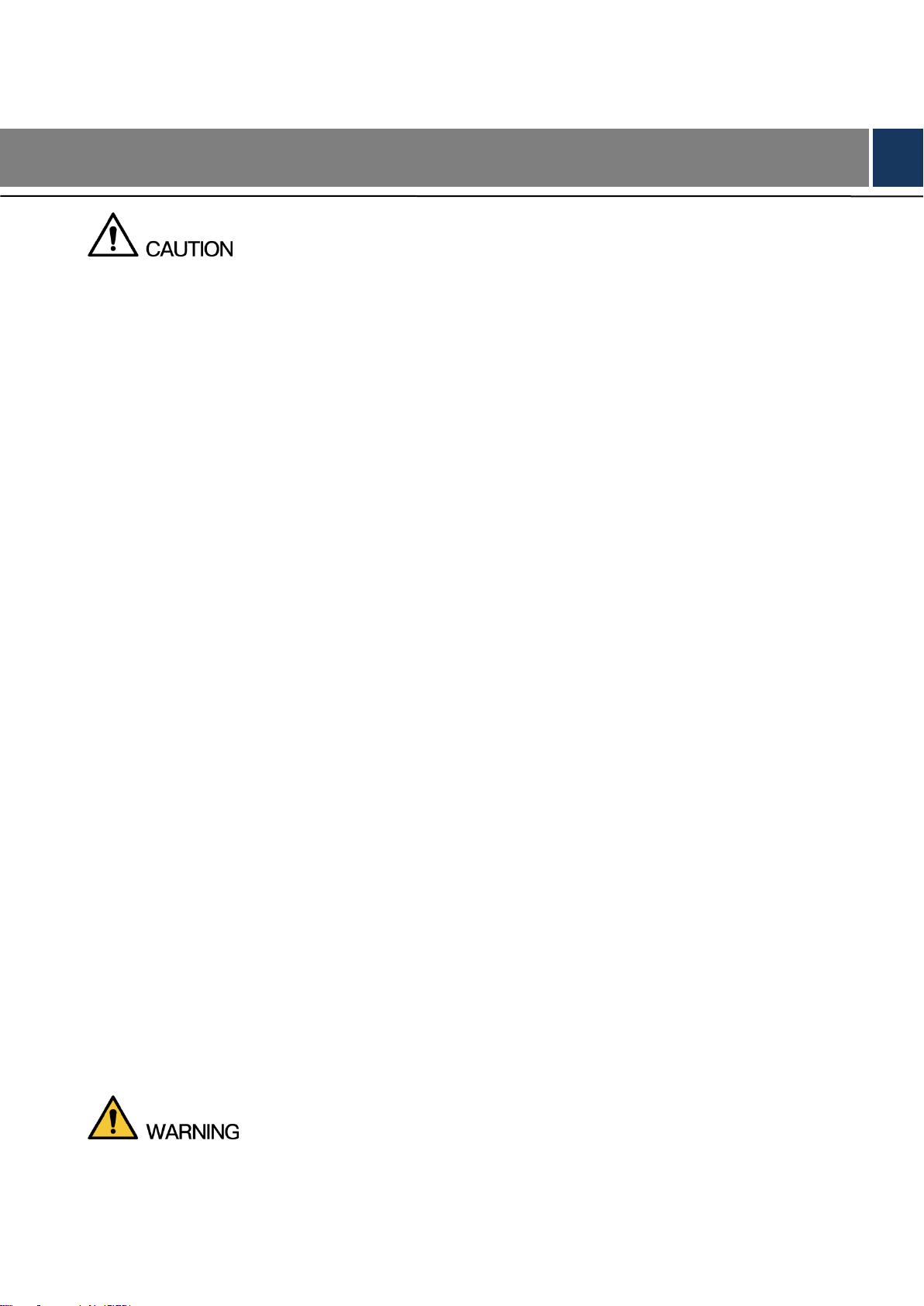
Important Safeguards and Warnings
Electrical Safety
All installation and operation should conform to your local electrical safety codes.
The power source shall conform to the requirement of the Safety Extra Low Voltage (SELV)
standard, and supply power with rated voltage which conforms to Limited power Source
requirement according to IEC60950-1. Please note that the power supply requirement is
subject to the device label.
A readily accessible disconnect device shall be incorporated in the building installation
wiring.
Make sure if the camera power adapter meets the camera operating voltage requirement
before powering up the device (The material and length of the power cable might influence
the device voltage).
Prevent the power cable from being trampled or pressed, especially the plug, power socket
and the junction extruded from the device.
We assume no liability or responsibility for all the fires or electrical shock caused by
improper handling or installation.
Environment
Do not aim the device at strong light to focus, such as lamp light and sun light.
Transport, use and store the device within the range of allowed humidity and temperature.
Keep the camera away from water or other liquid to avoid damages to the internal
components.
Keep sound ventilation to avoid heat accumulation.
Heavy stress, violent vibration or water splash are not allowed during transportation,
storage and installation.
Pack the device with standard factory packaging or the equivalent material when
transporting the device.
It is recommended to use the device together with lightning arrester to improve lightning
protection effect.
It is recommended to ground the device to enhance reliability.
It is recommended to use qualified video transmission cable to improve video quality. It is
recommended to use RG59 coaxial cable or higher standard.
Use standard components or accessories provided by manufacturer and make sure the
device is installed and maintained by professional engineers.
Important Safeguards and Warnings III
Page 5
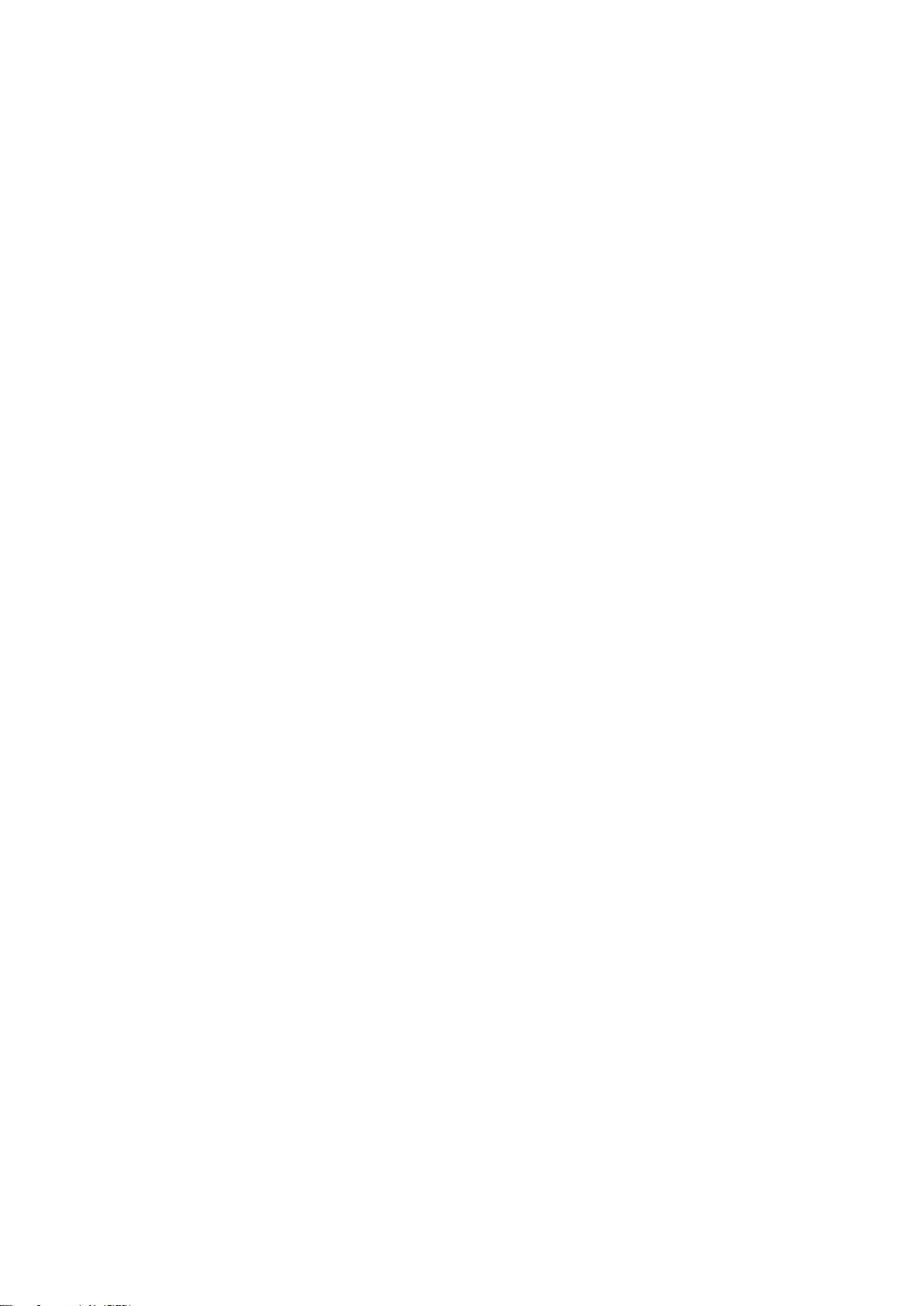
The surface of the image sensor should not be exposed to laser beam radiation in an
environment where a laser beam device is used.
Do not provide two or more power supply sources for the device; otherwise it might
damage the device.
When the camera is in the condition of PoC power supply, do not connect any other device
between the camera and PoC transceiver including UTC, Balun, optical transceiver,
distributor and convertor and so on; otherwise, the device might get burned.
PoC supply voltage is up to 52V. Do not dismantle the device during normal operation;
otherwise it might cause danger to both device and users due to high voltage.
Important Safeguards and Warnings IV
Page 6
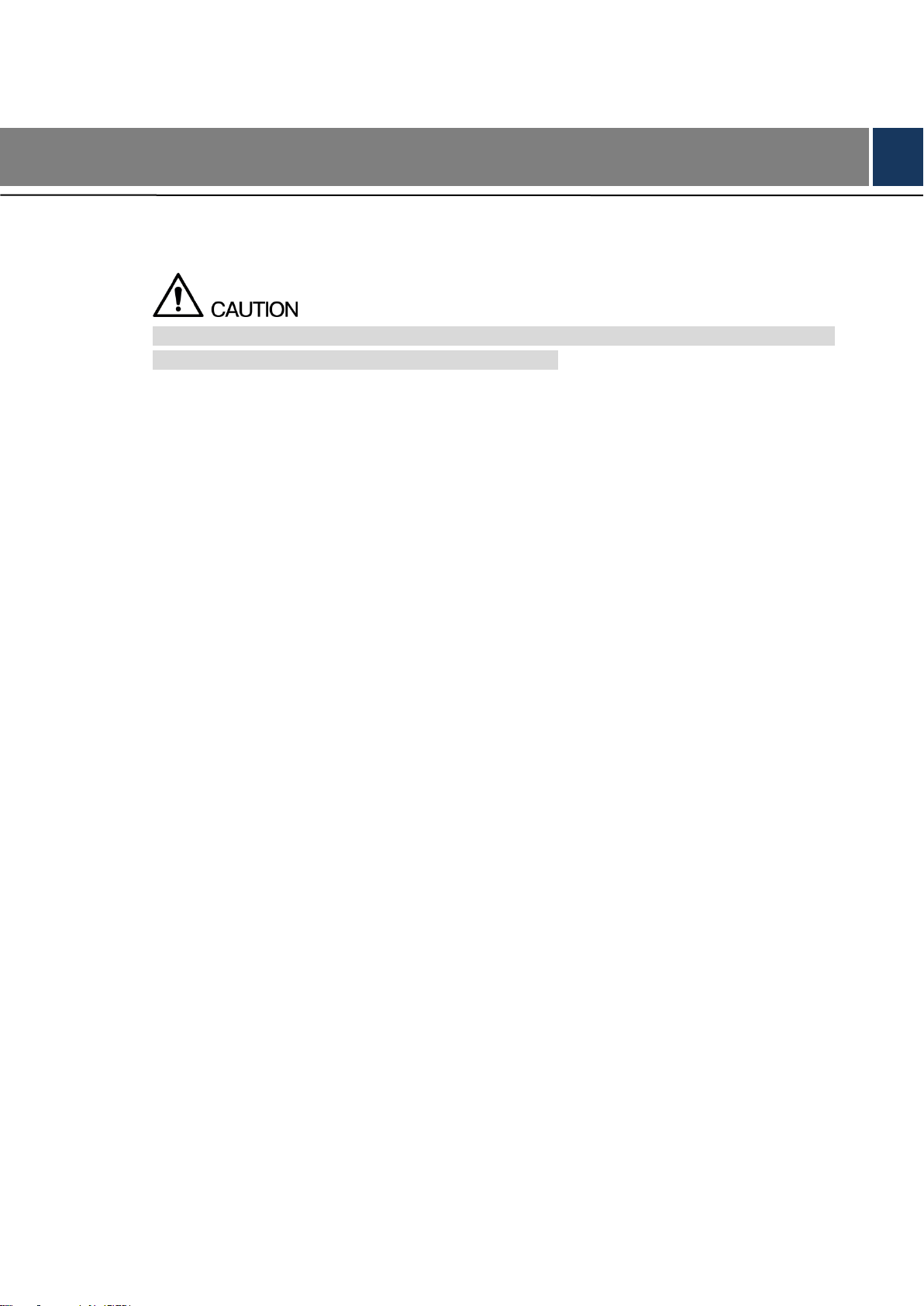
Regulatory Information
FCC Information
Changes or modifications not expressly approved by the party responsible for compliance
could void the user's authority to operate the equipment.
FCC conditions:
This device complies with part 15 of the FCC Rules. Operation is subject to the following two
conditions:
This device may not cause harmful interference.
This device must accept any interference received, including interference that may cause
undesired operation.
FCC compliance:
This equipment has been tested and found to comply with the limits for a digital device,
pursuant to part 15 of the FCC Rules. This equipment generate, uses and can radiate radio
frequency energy and, if not installed and used in accordance with the guide, may cause
harmful interference to radio communication.
For class A device, these limits are designed to provide reasonable protection against
harmful interference in a commercial environment. Operation of this equipment in a
residential area is likely to cause harmful interference in which case the user will be
required to correct the interference at his own expense.
For class B device, these limits are designed to provide reasonable protection against
harmful interference in a residential installation. However, there is no guarantee that
interference will not occur in a particular installation. If this equipment does cause harmful
interference to radio or television reception, which can be determined by turning the
equipment off and on, the user is encouraged to try to correct the interference by one or
more of the following measures:
Reorient or relocate the receiving antenna.
Increase the separation between the equipment and receiver.
Connect the equipment into an outlet on a circuit different from that to which the
receiver is connected.
Consult the dealer or an experienced radio/TV technician for help.
Regulatory Information V
Page 7
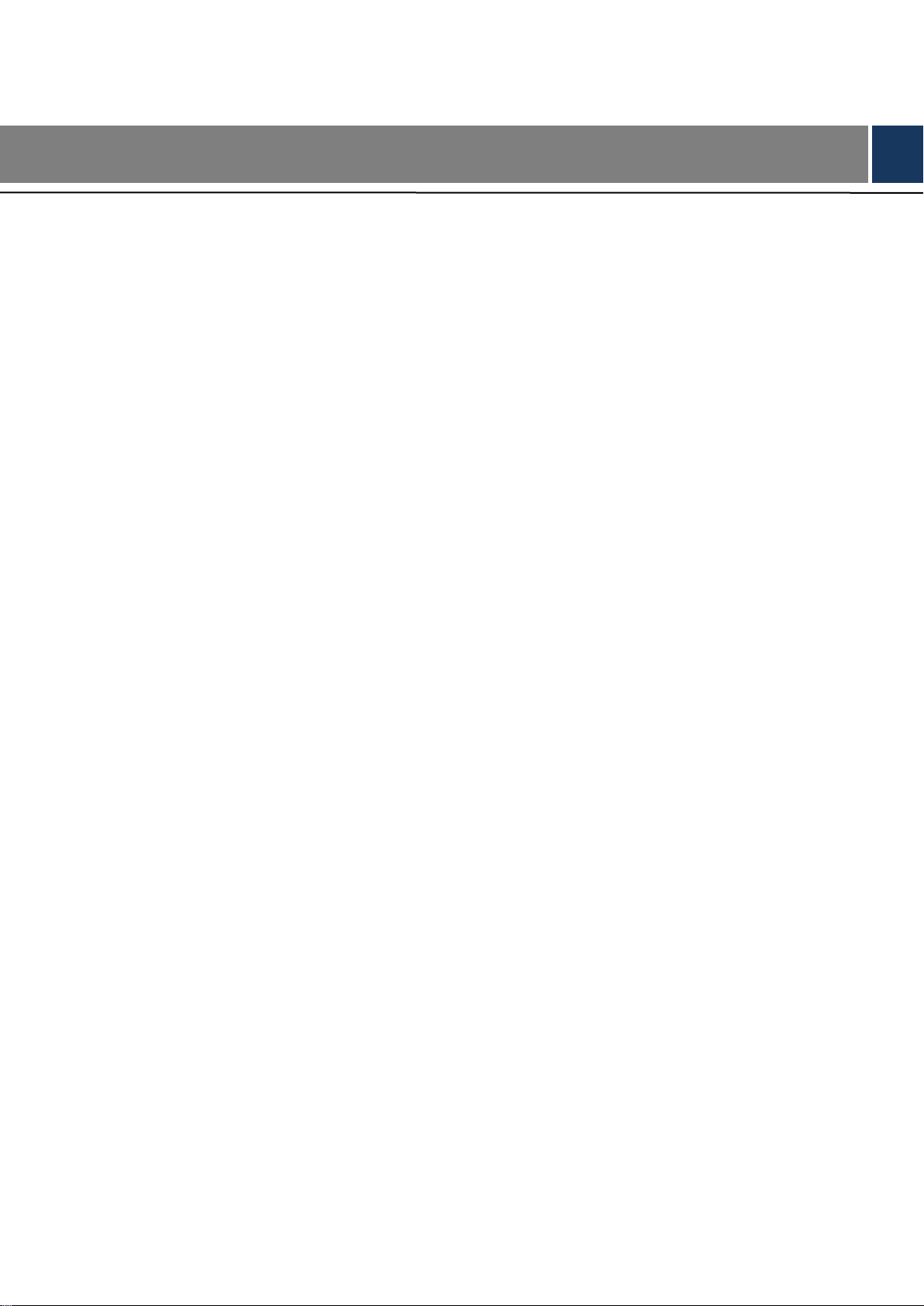
1 Foreword ................................................................................................................................................. I
Important Safeguards and Warnings .................................................................................................... III
Regulatory Information ............................................................................................................................ V
1 Introduction ............................................................................................................................................ 1
General.......................................................................................................................................... 1 1.1
Features ........................................................................................................................................ 1 1.2
2 Design ..................................................................................................................................................... 2
Dimension ..................................................................................................................................... 2 2.1
Cable ............................................................................................................................................. 3 2.2
3 Installation .............................................................................................................................................. 5
Installing Model A .......................................................................................................................... 5 3.1
Installing Model B (1) and Model B (2) ......................................................................................... 6 3.2
Installing Model C.......................................................................................................................... 7 3.3
Installing Model D.......................................................................................................................... 8 3.4
Installing Model E ........................................................................................................................ 10 3.5
Installing Model F ......................................................................................................................... 11 3.6
Installing Model G (1) and Model G (2) ...................................................................................... 12 3.7
4 General Configuration ........................................................................................................................ 14
Opening Main Menu .................................................................................................................... 14 4.1
Setting Audio Input ...................................................................................................................... 15
4.2
Operating OSD Menu ................................................................................................................. 16 4.3
5 Maintenance ......................................................................................................................................... 18
Table of Contents
Table of Contents VI
Page 8
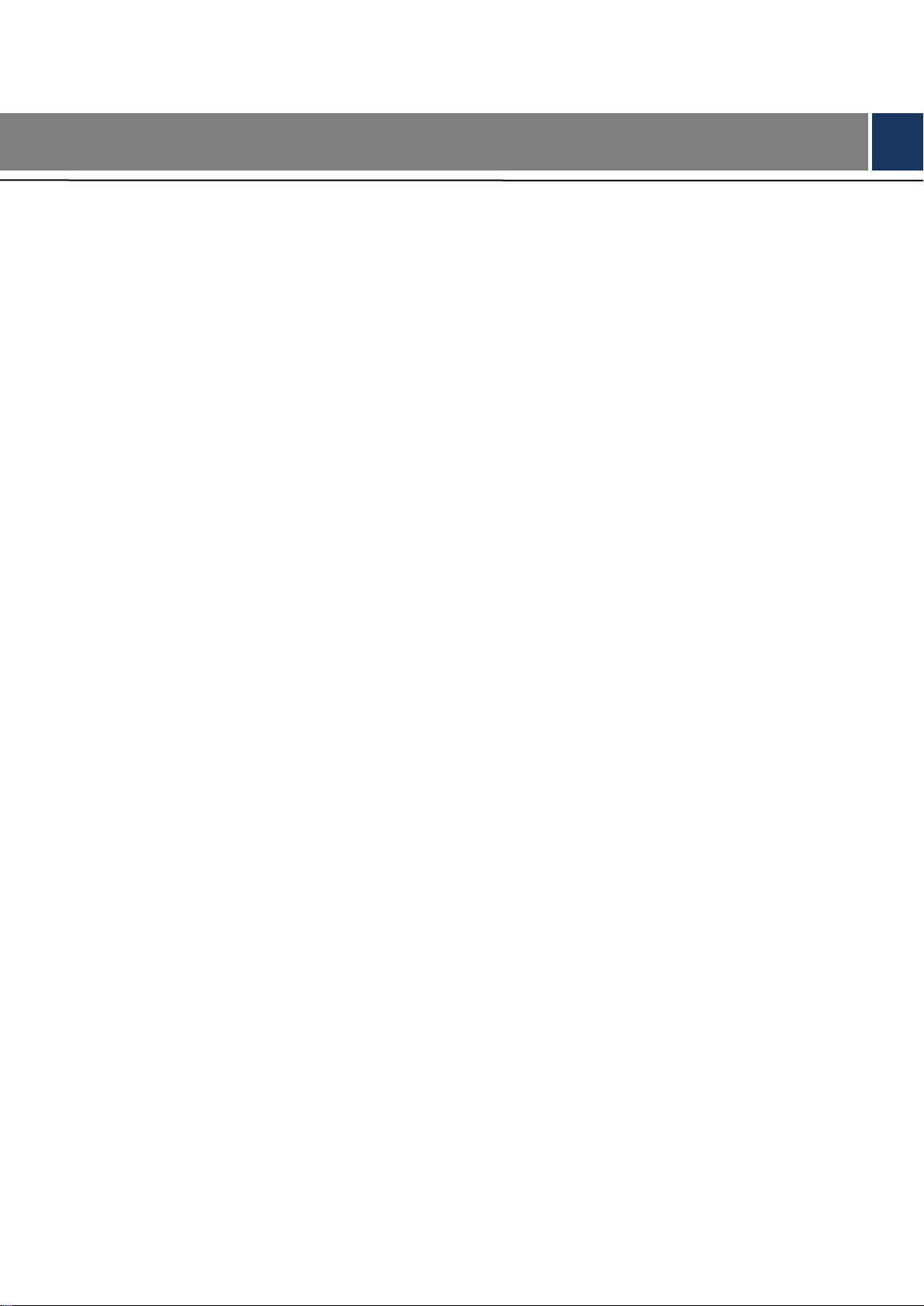
1 Introduction
General 1.1
This series of products comply with the HDCVI standard and support the transmission of video
and control signal over coaxial cable. They produce video signal with megapixel resolution and
require XVR device that comply with the HDCVI standard to achieve high speed, long distance,
and zero lag transmission of the signal. They are applicable to cover the high definition
monitoring needs for locations with low ambient light, including road, warehouse, underground
parking lot, bar, pipeline, and gas station.
Features 1.2
720p series support over 800 meter real-time transmission of video and control signal from
RG59 cable; for 1080p and above, the distance is 500 meter.
Support adjusting zoom and focus on XVR with motorized varifocal lens (available on
select model).
Excellent low-light performance with IR or night vision technology.
Configuring devices easily with OSD menu.
Support switching between HD and SD outputs.
Introduction 1
Page 9

2 Design
Dimension 2.1
Model A (mm [in.]) Figure 2-1
Model B (1) and Model B (2) (mm [in.]) Figure 2-2
Model C (mm [in.]) Figure 2-3
Model D (mm [in.]) Figure 2-4
Design 2
Page 10

Model E (mm [in.]) Figure 2-5
Model F (mm [in.]) Figure 2-6
Model G (1) and Model G (2) (mm [in.]) Figure 2-7
Cable 2.2
Cable type might vary with different cameras, and the actual product shall prevail.
Cable list Figure 2-8
For more information about cable ports, see Table 2-1; for the operation method of ④ (DIP
switch), see Table 2-2.
Design 3
Page 11

Table 2-1 Cable function
No.
Port Name
Function
①
12V DC Power
Input
Inputs 12V DC power. Please be sure to supply power as
instructed in the Manual.
Device abnormity or damage could occur if power is not
supplied correctly.
②
Video Output
Connects to XVR to output video signal.
③
Audio Input
Connects to sound-pick-up devices to receive audio signal.
④
DIP Switch
Dial switches to change output mode. Switch up indicates "ON",
switch down indicates "OFF."
Switch1
Switch2
Output Mode
OFF
OFF
CVI
ON
ON
CVBS
ON
OFF
AHD
OFF
ON
TVI
Table 2-2 DIP switch operation
Design 4
Page 12

No.
Item
No.
Item
No.
Item
No.
Item
①
Mounting surface
②
Expansion bolt
③
Pedestal
④
Self-tapping screw
⑤
Fixing ring
⑥
Enclosure
⑦
Device
—
—
Make sure the mounting surface is strong enough to hold at least three times of the camera
weight.
The following figures are for reference only, and the actual product shall prevail.
3 Installation
Installing Model A 3.1
Model A installation Figure 3-1
Table 3-1 Installation item list
Hold the fixing ring⑤ tightly and rotate the pedestal③ counterclockwise to take it off. Step 1
Confirm the position of screw holes (and the cable outlet hole if it needs to go through Step 2
the mounting surface①) and drill them on the mounting surface①, and then insert the
expansion bolts② in the screw holes.
Align the screw holes on the pedestal③ to those on the mounting surface①, and then Step 3
pull the cable out through mounting surface or the side cable tray. Attach the pedestal
③ to the mounting surface① with the self-tapping screws④.
Put the fixing ring⑤ and the enclosure⑥ back on to the hold the device⑦, and then Step 4
connect the device⑦ to power source and the XVR device, and the live view screen is
displayed.
Installation 5
Page 13

Aim the lens to the ideal angle, and then adjust the focus and zoom until you get clear Step 5
No.
Item
No.
Item
No.
Item
No.
Item
①
Mounting surface
②
Expansion bolt
③
Pedestal
④
Self-tapping screw
⑤
Device
⑥
Locking screw
⑦
Enclosure
—
—
image, see Figure 3-2. Fasten the fixing ring⑤ afterwards.
Figure 3-2
Model A adjustment
Installing Model B (1) and Model B (2) 3.2
Model B (1) and Model B (2) installation Figure 3-3
Table 3-2 Installation item list
Loosen the locking screw⑥ with the supplied wrench and take the pedestal③ off. Step 1
Confirm the position of screw holes (and the cable outlet hole if it needs to go through Step 2
the mounting surface①) and drill them on the mounting surface①, and then insert the
expansion bolts② in the screw holes.
Align the screw holes on the pedestal③ to those on the mounting surface①, and then Step 3
pull the cable out through mounting surface or the side cable tray. Attach the pedestal
③ to the mounting surface① with the self-tapping screws④.
Installation 6
Page 14

Put the locking screw⑥ and the enclosure⑦ back on to the hold the device⑤, and Step 4
No.
Item
No.
Item
No.
Item
No.
Item
①
Mounting surface
②
Expansion bolt
③
Pedestal
④
Self-tapping screw
⑤
Device
⑥
Enclosure
⑦
Fixing ring
—
—
then connect the device⑤ to power source and the XVR device, and the live view
screen is displayed.
Aim the lens to the ideal angle, and then fasten the locking screw⑥, see Figure 3-4. Step 5
Model B (1) and Model B (2) adjustment Figure 3-4
Installing Model C 3.3
Model C installation Figure 3-5
Table 3-3 Installation item list
Hold the fixing ring⑦ tightly and rotate the pedestal③ counterclockwise to take it off. Step 1
Confirm the position of screw holes (and the cable outlet hole if it needs to go through Step 2
the mounting surface①) and drill them on the mounting surface①, and then insert the
expansion bolts② in the screw holes.
Installation 7
Page 15

Align the screw holes on the pedestal③ to those on the mounting surface①, and then Step 3
pull the cable out through mounting surface or the side cable tray. Attach the pedestal
③ to the mounting surface① with the self-tapping screws④.
Put the fixing ring⑦ and the enclosure⑥ back on to the hold the device⑤, and then Step 4
connect the device⑤ to power source and the XVR device, and the live view screen is
displayed.
Adjust the focus and zoom as needed and aim the lens to the ideal angle, and then Step 5
fasten the fixing ring⑦, see Figure 3-6.
Model C adjustment Figure 3-6
Installing Model D 3.4
Model D installation Figure 3-7
Installation 8
Page 16

Table 3-4 Installation item list
No.
Item
No.
Item
No.
Item
①
Mounting surface
②
Expansion bolt
③
Pedestal
④
Self-tapping screw
⑤
Device
⑥
Enclosure
Slightly squeeze the enclosure⑥ and take the pedestal③ off. Step 1
Confirm the position of screw holes (and the cable outlet hole if it needs to go through Step 2
the mounting surface①) and drill them on the mounting surface①, and then insert the
expansion bolts② in the screw holes.
Align the screw holes on the pedestal③ to those on the mounting surface①, and then Step 3
pull the cable out through mounting surface or the side cable tray. Attach the pedestal
③ to the mounting surface① with the self-tapping screws④.
Put the enclosure⑥ back on, and then connect the device⑤ to power source and the Step 4
XVR device, and the live view screen is displayed.
Aim the lens to the ideal angle, see Figure 3-8. Step 5
Model D adjustment Figure 3-8
Installation 9
Page 17

Installing Model E 3.5
No.
Item
No.
Item
No.
Item
No.
Item
①
Mounting surface
②
Expansion bolt
③
Pedestal
④
Screw cover
⑤
Self-tapping screw
⑥
Device
⑦
Enclosure
⑧/⑨
Locking screw
Model E installation Figure 3-9
Table 3-5 Installation item list
Loosen the locking screws⑧/⑨ with the supplied wrench and take the pedestal③ off. Step 1
Confirm the position of screw holes (and the cable outlet hole if it needs to go through Step 2
the mounting surface①) and drill them on the mounting surface①, and then insert the
expansion bolts② in the screw holes.
Align the screw holes on the pedestal③ to those on the mounting surface①, and then Step 3
pull the cable out through mounting surface or the side cable tray. Put the screw covers
in the screw holds on the pedestal③, and then attach the pedestal③ to the mounting
surface① with the self-tapping screws④.
Put the locking screws⑧/⑨ and the enclosure⑦ back on to the hold the device⑥, Step 4
and then connect the device⑥ to power source and the XVR device, and the live view
screen is displayed.
Aim the lens to the ideal angle, and then fasten the locking screws⑧/⑨, see Figure Step 5
3-10.
Installation 10
Page 18

Model E adjustment Figure 3-10
No.
Item
No.
Item
No.
Item
No.
Item
①
Mounting surface
②
Expansion bolt
③
Pedestal
④
Self-tapping screw
⑤
Device
⑥
Enclosure
⑦
Fixing ring
—
—
Installing Model F 3.6
Model F installation Figure 3-11
Table 3-6 Installation item list
Hold the fixing ring⑦ tightly and rotate the pedestal③ as the open sign shows to take Step 1
the fixing ring⑦ off.
Slightly squeeze the enclosure⑥ and take the pedestal③ off. Step 2
Confirm the position of screw holes (and the cable outlet hole if it needs to go through Step 3
the mounting surface①) and drill them on the mounting surface①, and then insert the
expansion bolts② in the screw holes.
Align the screw holes on the pedestal③ to those on the mounting surface①, and then Step 4
pull the cable out through mounting surface or the side cable tray. Attach the pedestal
③ to the mounting surface① with the self-tapping screws④.
Installation 11
Page 19

Installing Model G (1) and Model G (2) 3.7
No.
Item
No.
Item
No.
Item
No.
Item
①
Mounting surface
②
Positioning map
③
Expansion bolt
④
Pedestal
⑤
Self-tapping screw
⑥
Device
⑦
Locking screw
⑧
Enclosure
Step 6
Put the fixing ring⑦ and the enclosure⑥ back on, and then connect the device⑤ to Step 5
power source and the XVR device, and the live view screen is displayed.
Aim the lens to the ideal angle, see Figure 3-12.
Model F adjustment Figure 3-12
Model G (1) and Model G (2) installation Figure 3-13
Table 3-7 Installation item list
Loosen the locking screw⑦ with the supplied wrench and take the pedestal④ off. Step 1
Confirm the position of screw holes (and the cable outlet hole if it needs to go through Step 2
the mounting surface①) as the positioning map② shows and drill them on the
mounting surface①, and then insert the expansion bolts③ in the screw holes.
Align the screw holes on the pedestal④ to those on the mounting surface①, and then Step 3
pull the cable out through mounting surface or the side cable tray. Attach the pedestal
④ to the mounting surface① with the self-tapping screws⑤.
Installation 12
Page 20

Put the locking screw⑦ and the enclosure⑧ back on to the hold the device⑥, and Step 4
then connect the camera to power source and the XVR device, and the live view screen
is displayed.
The adjustment way of model G (1) is different from which of model G (2). Step 5
For model G (1)
1) Aim the lens to the ideal angle, and then fasten the locking screw, see Figure 3-14.
Model G (1 and Model G (2) adjustment Figure 3-14
2) In the PTZ setting interface (Figure 4-5), click + or – at Zoom and Focus to adjust
the zoom and focus until you get clear image.
For model G (2), aim the lens to the ideal angle, and then fasten the locking screw,
see Figure 3-14.
Installation 13
Page 21

Power up the camera and connect it to the XVR device with coaxial cable, and then the live
view screen is displayed. The following instructions will guide you to configure your camera.
The number of the coaxial port on XVR will display at the lower left corner of each window
to indicate the corresponding camera.
Interfaces of different XVR might vary, and the actual product shall prevail.
4 General Configuration
Opening Main Menu 4.1
In the live view screen interface, right-click anywhere on the screen. Step 1
The shortcut menu is displayed. See Figure 4-1.
Shortcut menu Figure 4-1
Click Main Menu. Step 2
The Main Menu interface is displayed. See Figure 4-2.
General Configuration 14
Page 22

Main menu interface Figure 4-2
Right-click anywhere on the screen to return to the previous interface until it goes back to the
live view screen.
Setting Audio Input 4.2
Audio signal acquisition is available on select models.
In the Main Menu interface (Figure 4-2), select CAMERA > ENCODE > Encode. Step 1
The Encode setting interface is displayed. See Figure 4-3.
Encode setting interface Figure 4-3
In the Channel list, select the camera that you want to configure according to the Step 2
coaxial port number.
General Configuration 15
Page 23

In the Main Stream column, click More Setting. Step 3
The More Setting interface is displayed, see Figure 4-4.
Figure 4-4
More setting interface
In the More Setting interface, you can configure the audio settings. Step 4
Enable Audio Encode function.
In the Audio Format list, leave to the default.
In the Audio Source list, select HDCVI.
Click Save to save the settings. Step 5
The Encode setting interface is displayed (Figure 4-3).
In the Encode setting interface (Figure 4-3), click Apply. Step 6
Operating OSD Menu 4.3
The OSD menus of different cameras might vary, and the actual product shall prevail.
Step 1
In the live view screen interface, right-click within the live view window of the camera
that you want to configure.
The shortcut menu (Figure 4-1) is displayed.
Click PTZ. Step 2
The PTZ setting interface is displayed. See Figure 4-5.
PTZ setting interface Figure 4-5
Click to see more options. See Figure 4-6. Step 3
General Configuration 16
Page 24

PTZ setting options Figure 4-6
Button
Function
Button
Function
Enter or confirm an item
,
Select item
Exit OSD menu
,
Change item value
Click . Step 4
The MENU OPERATION panel is displayed. See Figure 4-7.
The OSD menu of the corresponding camera is displayed on the live view screen.
Menu Operation panel Figure 4-7
For the function of the buttons in the MENU OPERATION panel, see Table 4-1.
Table 4-1 Menu Operation panel function
If there is " " as the value of an OSD item, click Enter to go to the next level of this item. Click
Return to go back to the previous level. Clicking Cancel is to exit OSD menu without saving the
modifications.
General Configuration 17
Page 25

In order to maintain the image quality and proper functioning of the device, please read the
following maintenance instructions carefully and hold rigid adherence.
5 Maintenance
Disassembly and Desiccant Replacement
Carefully follow the instructions in the manual when performing any disassembly operation
about the device; otherwise, it might cause water leakage or poor image quality due to
unprofessional disassemble.
Please contact after-sale service for desiccant replacement if there is condensed fog found
on the lens after unpacking or when the desiccant turns green. (Not all models are included
with the desiccant).
Maintaining Lens and Mirror Surface
The lens and mirror surface are covered with antireflection coating, which could be
contaminated or damaged and result in lens scratches or haze image when being touched
with dust, grease, fingerprints and other similar substances.
Do not touch the image sensor directly (CCD or CMOS). Dust and dirt could be removed
with air blower, or you can wipe the lens gently with soft cloth that moistened with alcohol.
Maintaining Device Body
Device body can be cleaned with soft dry cloth, which can also be used to remove
stubborn stains when moistened with mild detergent.
To avoid possible damage on device body coating which could cause performance
decrease, do not use volatile solvent such as alcohol, benzene, diluent and so on to clean
the device body, nor can strong, abrasive detergent be used.
Maintenance 18
