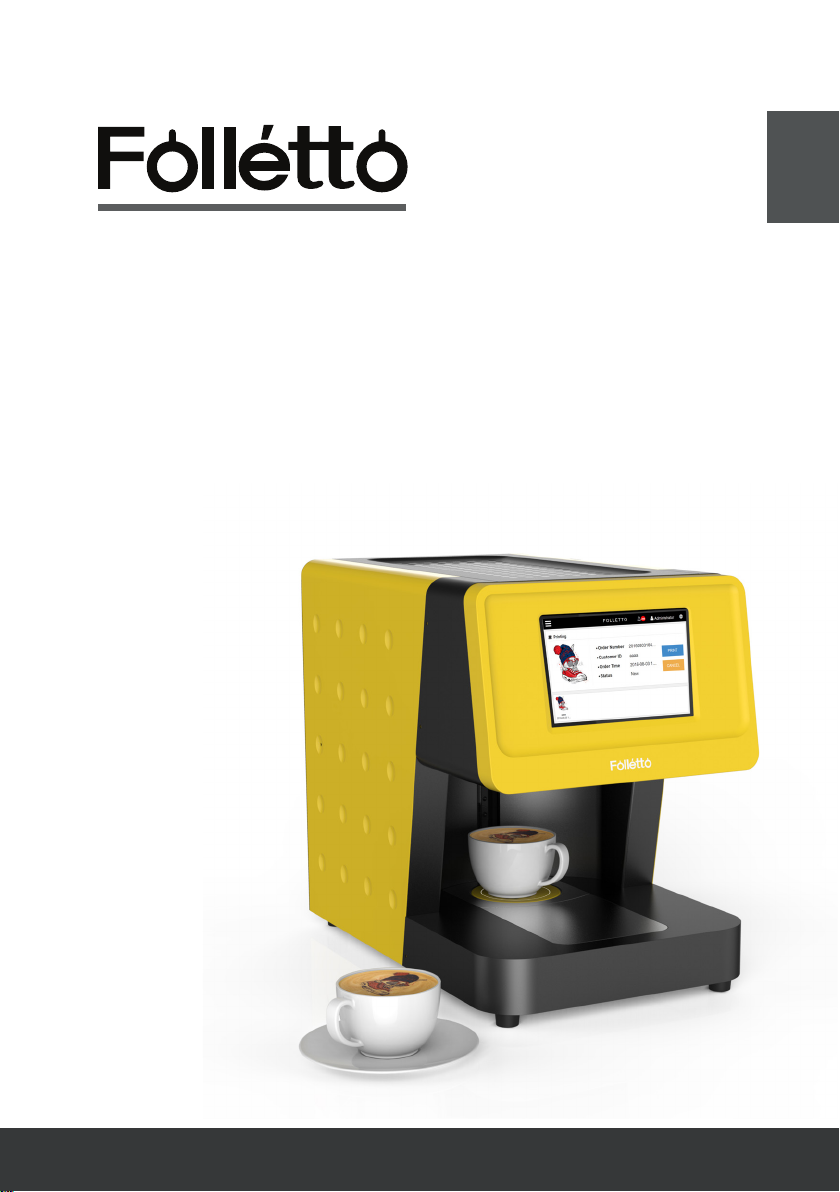
Folletto OP(Tablet PC)
User manual
English
This product was made just for folletto.
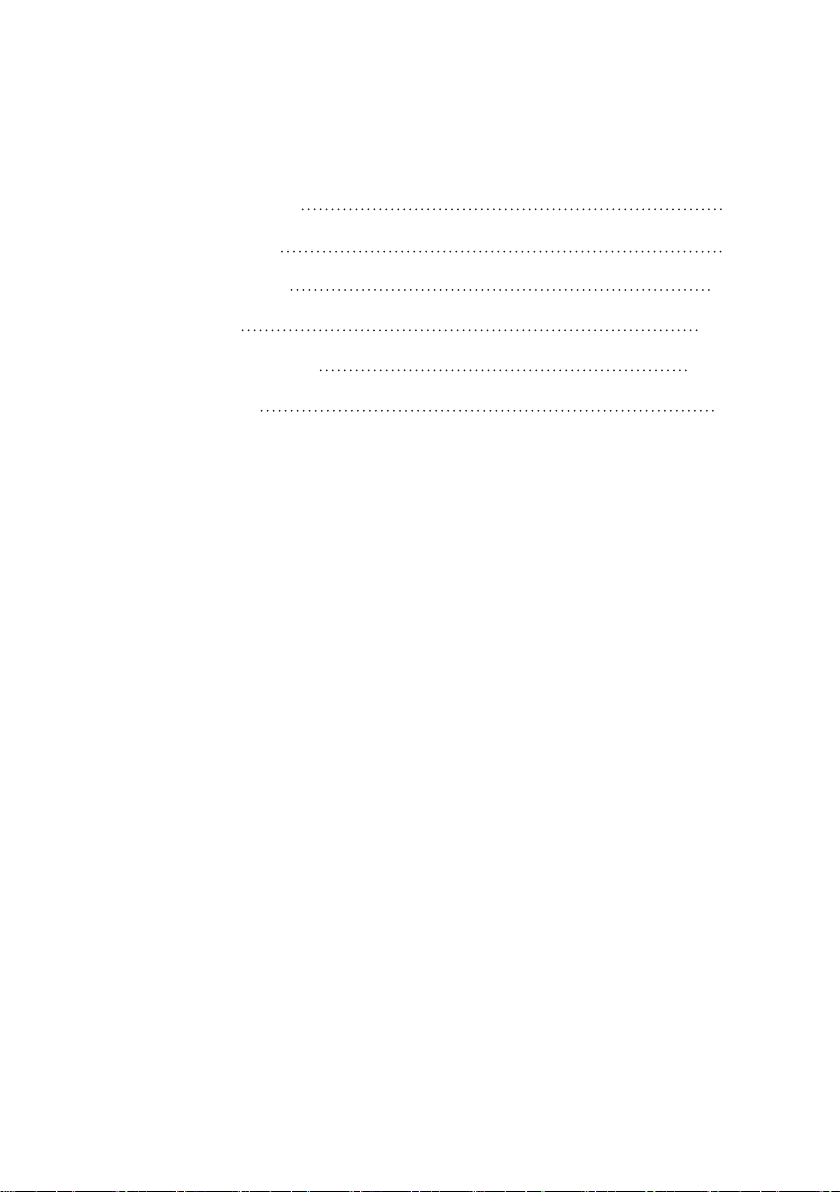
Table of Contents
Product Specications 2
Product description 3
Software description 4-7
Access method 8-12
How to use the product 13-16
Trouble Shooting 17

Product Specifications
▶ OS : Windows10
▶ Display : 8” IPS 1280*800
▶ CPU : Quad core intel bay trail-T CR 1.33~1.8GHz
▶ GPU : Intel HD Graphic(Gen7)
▶ RAM : 2GB DDR3L
▶ Storage : 16G eMMC
▶ Audio Port : N/A
▶ USB Port : 1*5pin micro USB Port(2.0)
▶ SD Port : N/A
▶ Bluetooth : N/A
▶ Speaker : 1 speaker
▶ Camera : N/A
▶ W ifi : 802.11 b/g/n
▶ GPS : N/A
▶ FM : N/A
▶ Microphones : N/A
▶ Power : 5V,2A
▶ Battery : N/A
English
2
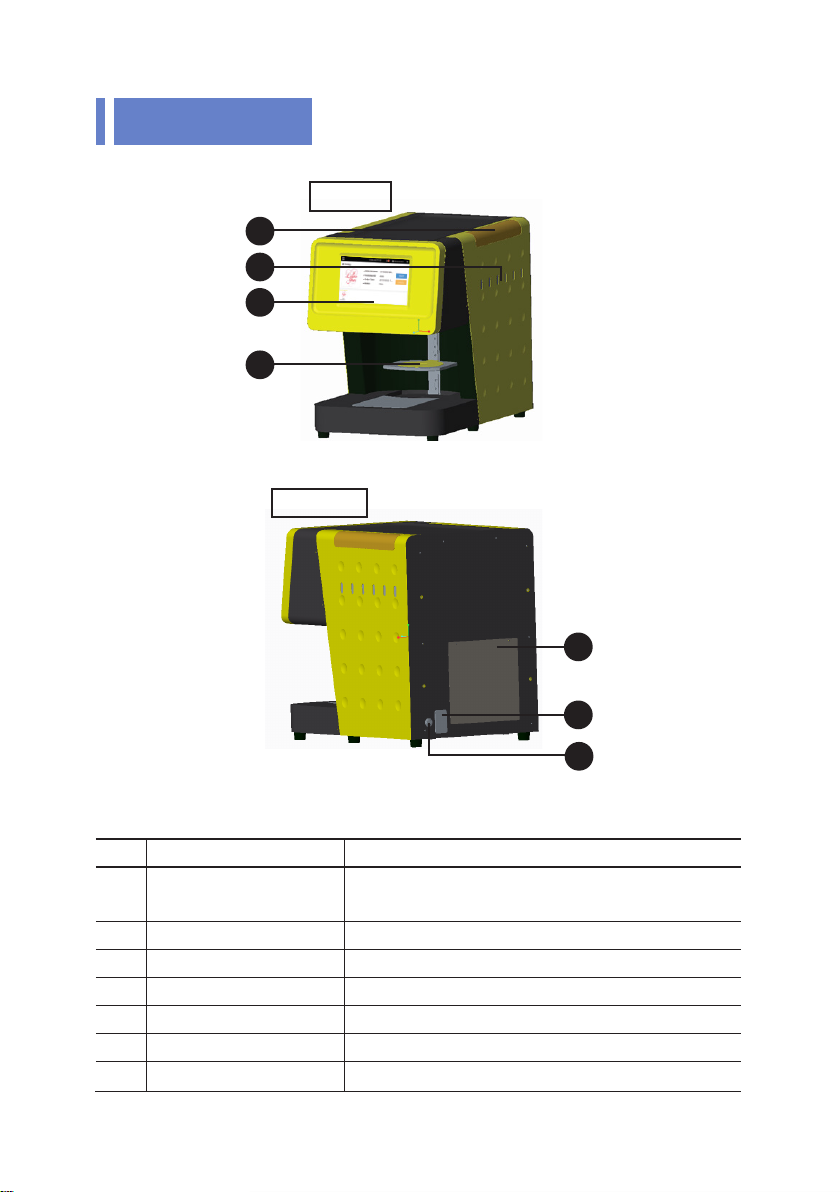
Product description
4
3
1
2
Backside
Front
7
6
5
No. Name Description
1 LCD screen Screen for setting and checking the image to
be output
2 Tray Place to put a cup to be printed
3 Ink level window Window to check the ink consumption
4 Ink cover Inlet cover of ink supply tank
5 Sub power switc Secondary power switch
6 Main power switc Main power switch
7 As Cover Power supply and control board (A/S use only)
3

Software description
[1] Receiving Order Menu
A menu that allows you to print images sent by customers.
English
1
2
4
5
3
6
7
* The following items can be found on receiving order menu as illustrated.
No. Description
1 Select Menu: ①Receiving Order ②Order Status ③Latte Art Collection
④Printer Setup ⑤QR Code Creator ⑥Power Off
2 Language setting
3 Image to print
4 Image information
5 Start printing
6 Cancel
7 Image status Yellow: Waiting for printing Blue: Completed
Green: Printing Red: Error
4

[2] Order Status Menu
A menu for re-printing when printing process is not completed due to the errors.
* The following items can be found on receiving order menu as illustrated.
No. Description
1 Start printing
2 Delete
3 Refresh
3
2
1
[3] Latte Art Collection Menu
A menu for editing the preloaded images or icons.
5

[4] ] Printer Setup Menu
A menu to set coordinates and size for print image.
English
1
3
2
4
* The following items can be found on receiving order menu as illustrated.
No. Description
1 List of printer
2 Refresh
3 Delete
4 Save
5 Cup circular horizontal size (Input same numbers to 5 and 6)
6 Cup circular vertical size (Input same numbers to 5 and 6)
7 Move X coordinate
8 Move Y coordinate
9 Load default setting
10 Save
5
6
7
8
10
9
6

[5] QR Code Creator Menu
A menu to create and manage QR codes.
1
2
3
4
* The following items can be found on receiving order menu as illustrated.
No. Description
1 Create a QR code (Create 1 code per time you press the button)
2 List of QR code
3 Download QR code
4 Delete QR code
5 Preview of generated QR code
[6] Power Off
Shut down the Folletto program and tablet PC.
5
7

Access method
[1] Service accessing method using ID & PW
* In order to send image to Folletto, a smartphone must be connected to
the same Wi-Fi network as Folletto.
① Launch the Chrome or ② Enter the Folletto IP. ③ Click “Registration” button.
Safari.
④ Create ID and PW. ⑤ Login with ID & PW. ⑥ Access to the service.
English
You can use generated ID & PW continually.
8

[2] Service accessing method using QR code
* In order to send image to Folletto, a smartphone must be connected to the
same Wi-Fi network as Folletto.
① Launc h the QR code ② Scan the QR code. ③ Connect to URL.
scanner app.
④ Access to the service.
Library
Gallery
Accessing to the service through QR code is valid to one person per time.
9

[3] How to edit image (Using library: Preloaded images)
① Click “Library” button. ② Se le ct a tr an sp arent ③ Click “Cropping” button.
background.
English
Library
Gallery
Library
Gallery
Select an image or a transparent background.
Let’s assume to use transparent background.
④ Click “Icon menu” to insert
an icon that you want to
use (Possible to rotate and
adjust size of icon)
⑤ Click “T” to enter messages.
⑥ Click “Send” button.
Blue box: Contain functions to change font, font color and font effect.
10
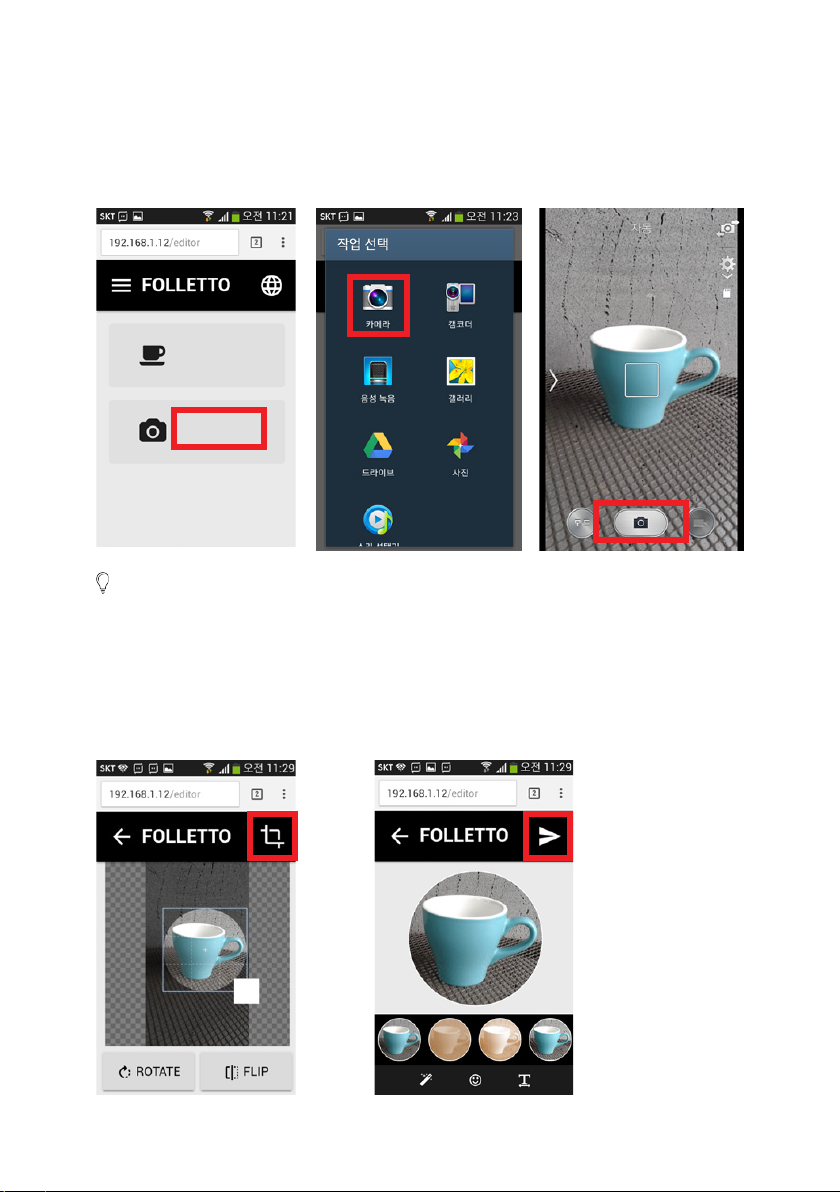
[4] How to edit image (Using gallery: Load the stored image or take a picture
from smartphone)
① C li ck “G al le ry” b utton. ② Select “Camera” or “Gallery ③ Take a picture.
“Gallery / Document”.
Library
Gallery
Select “Camera” : Load the picture that you just taken from smartphone.
Select “Gallery / Document : Load the stored image from smartphone.
④ Edit the taken pture and
click “Cropping”(Possible
to rotate,adjust size and
etc.)
11
⑤ Choose effect on the cropped
image and click “Sen d ” but ton .
S e l e c t “Filter” and drag in direction
of arrow to search various effec ts.

Filter effect
Select the “Filter” and drag in direction of arrow to
search various effects.
Add icons
Select the “Icon” and drag in direction of arrow to
search various icons.
Add text
If you select “T”, keyboard will be pop up on
screen.After inputting text, drag in direction of
arrow to select font, font color, bold and etc.
English
12

How to use the product
<1> Power on
[1] After plug into the outlet, turn on the switch
1(main power) rst and then press switch
2
(subpower).
[2] While Tablet PC is booted, Folletto program
is automatically operated.
If the Folletto program is not operated automatically or needed to operate
by manually, double click on the main screen to operate the program.
<2> Power off
[1] Folletto program and the tablet PC will shut down by click “Power off” on main menu.
1
2
[2] When the tablet PC screen is off, press the
switch 2(sub power) rst. And then, turn off
the switch 1(main power).
Inside of number 3, it contains a fuse and spare fuse.
13
1
2
3

<3> Exit the Folletto service screen
① Using your nger to drag from the end of left screen to right as shown below.
② The Folletto service screen becomes smaller as shown below Click “X”
button to close the Folletto program and exit to the main tablet PC screen.
English
14

<4> Print on beverage
[1] When a customer sends an image from his or her smartphone, it will be
displayed on the screen.
[2] Place a cup at the center of tray.
Fill up the beverage to the end of a cup.
15

[3] Click “Print” button to start printing the image.
Depending on the condition of foam, quality of printed images can be vary.
Surface on the top of beverage should be at.
You may try printing on the top of any drinks with foams, whipped cream
and hard materials like cookies, and etc.
[4] If printing is completed without problem, “Conrm” button will appear as
below. You can’t re-print the image when printing is completed. Click
“Conrm” button to delete image from program.
English
Click “Conrm” button after the printing is completed.
16

Trouble Shooting
[1] If your smartphone can’t be connected to the Folletto service through QR code.
▶ Check the Wi-Fi connection. Smartphone has to be connected to the
same Wi-Fi network as machine.
[2] If the printing process is not working.
▶ If the printing process is not working, printing failure message will be appeared
on the main screen. Exit the Folletto service program and delete the data
from the printer driver on main screen.
[3] If a quality of printed image is bad.
▶ Operate the printer head cleaning. Instruction for printer head cleaning is
following Press start button on main tablet PC screen -> Settings -> Devices->
Devices and printers -> Press “Folletto” in few seconds -> Printing preferences
-> Maintenance -> Head cleaning.
[4] If a quality of printed image is too bad.
▶ Operate the power ink ushing (Do not overuse this function)Press start
button on main tablet PC screen -> Settings -> Devices -> Devices and
printers -> Press “Folletto” in few seconds -> Printing preferences->
Maintenance -> Power ink ushing.
If any problems occur other than listed above, please contact to nearest
service center authorized by DIS / INTLAPS.
English
17

FCC statement
This equipment has been tested and found to comply with the limits for a class B digital device, pursuant to part
15of the FCC rules. There limits are designed to provide reasonable protection against harmful interference in a
residential installation. This equipment generates, uses and can radiate radio frequency energy and, if not
installed and use in accordance with the instructions, may cause harmful interference to radio communications.
However, there is no guarantee that interference will not occur in a particular installation. If this equipment does
cause harmful interference to radio or television reception, which can be determined by turning the equipment
off and on, the user is encouraged to try to correct the interference by one or more of the following measures:
- Reorient or relocate the receiving antenna
- Increase the separation between the equipment and receiver
- Connect the equipment into an outlet on a circuit different from that to which the receiver is connected
- Consult the dealer or an experienced radio/TV technician for help.
This equipment complies with part 15 or of the FCC rules. Operation is subject with the following two conditions:
(1) This device may not cause harmful interference, and
(2) This device must accept any interference received, including interference that may cause undesired
operation
Changes or modifications not expressly approved by the party responsible for compliance could void the user’s
authority to operate the equipment.
FCC radiation exposure statement:
The equipment complies with FCC radiation exposure limits set forth for uncontrolled environment. The
equipment should be installed and operated with minimum distance 20cm between the radiator and your body.

English
www.latteart-printer.com
T 82-42-824-0412
F 82-42-932-9118
149, Jukdong-ro, Yuseong-gu,
Daejeon, Republic of Korea
