Page 1
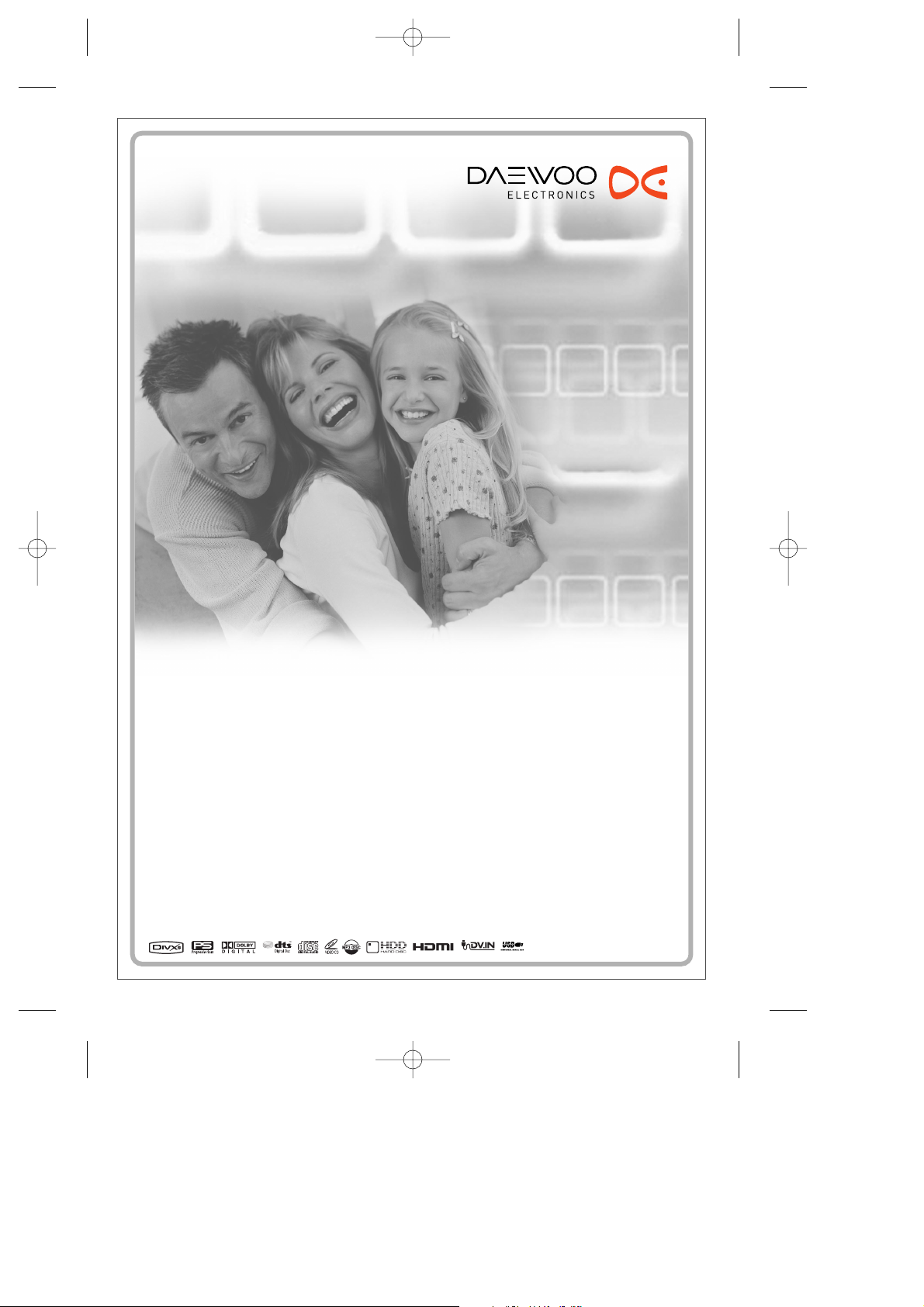
HDD/DVD Recorder
HDD/DVD Recorder
DRH-8435
User Manual
DG-V7411D-AL-I(GB) 2008.6.4 9:22 AM ˘ ` A mac001 1200DPI 100LPI
Page 2
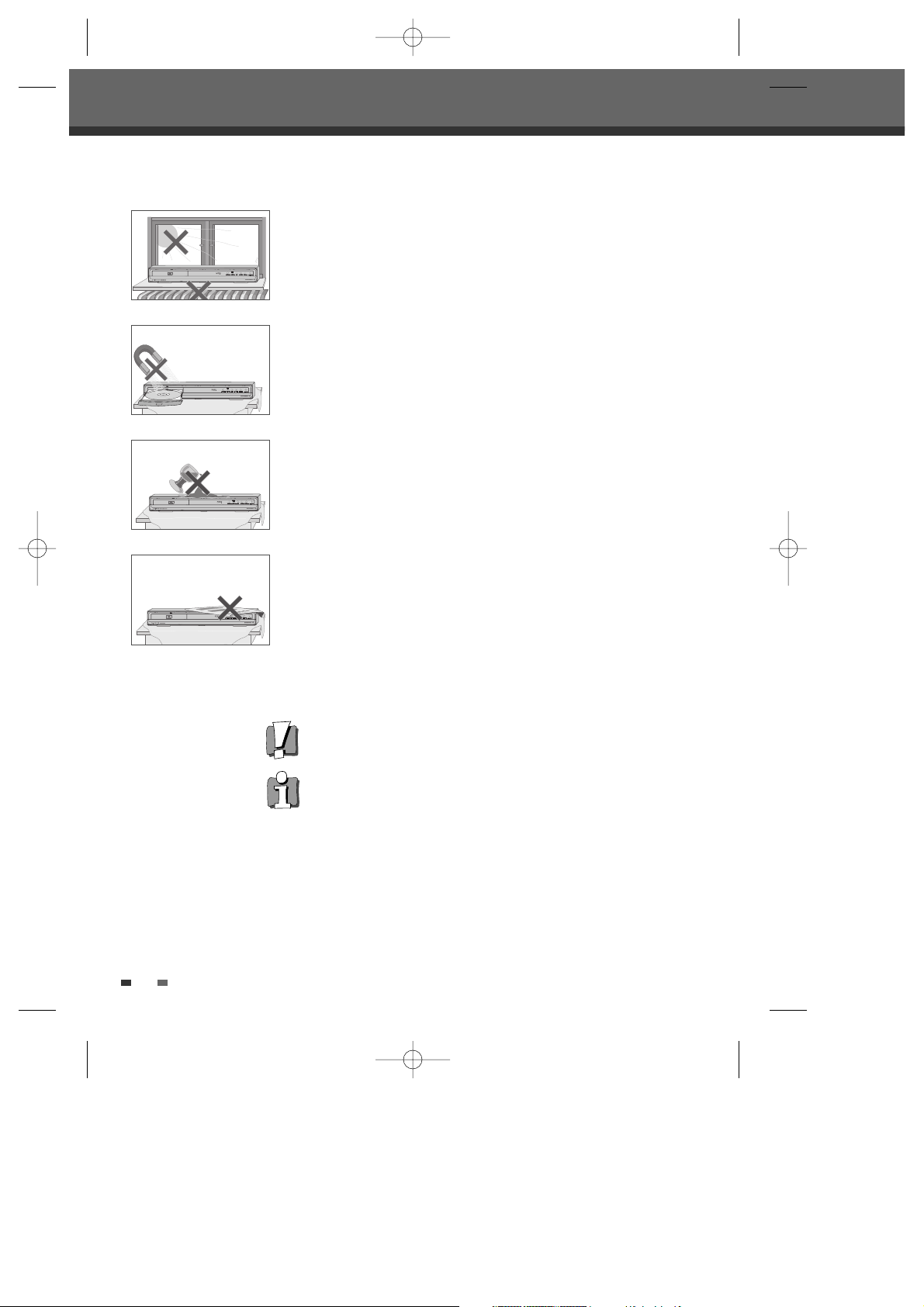
i
Safety Instructions
Safety Instructions
Please keep the product’s guarantee sheet and receipt in a safe place.
Precautions
• Read this booklet carefully.
• Make sure the rating of your household electricity supply matches that
shown on the back of your product.
• Read this page and chapter ‘Setting up your product’ to help you set up and
adjust your product correctly.
• Do not put the product in a hot or humid place.
• Do not open the product. Get a qualified technician to carry out any repairs.
• Do not connect the product to the power supply if you have just moved it
from a cold environment to a warm room. This can lead to condensation
inside the product, which can damage it. Wait for approx. 2 hrs for it to reach
room temperature.
• Make sure the product is placed at least 10 cm apart from other home
appliances or obstacles to ensure sufficient ventilation.
• The product should not be exposed to dripping or splashing and no objects
filled with liquids, such as vases should be placed on top of the product.
• Before a storm and/or lightning, unplug the product from the mains supply
and aerial.
• Put the product on a steady flat surface.
• Only clean the product with a soft, lint-free cloth. Do not use harsh or
alcohol- based cleaning agents.
For your own Safety
• There are no components in this product you can service or repair yourself.
• Do not open the case of the product. Only allow a qualified engineer to
repair or service your product.
• This product is designed to work continuously. Switching it off (stand-by
mode) does not disconnect it from the mains. To disconnect it from the
mains you have to unplug it.
DG-V7411D-AL-I(GB) 2008.6.4 9:22 AM ˘ ` B mac001 1200DPI 100LPI
Page 3
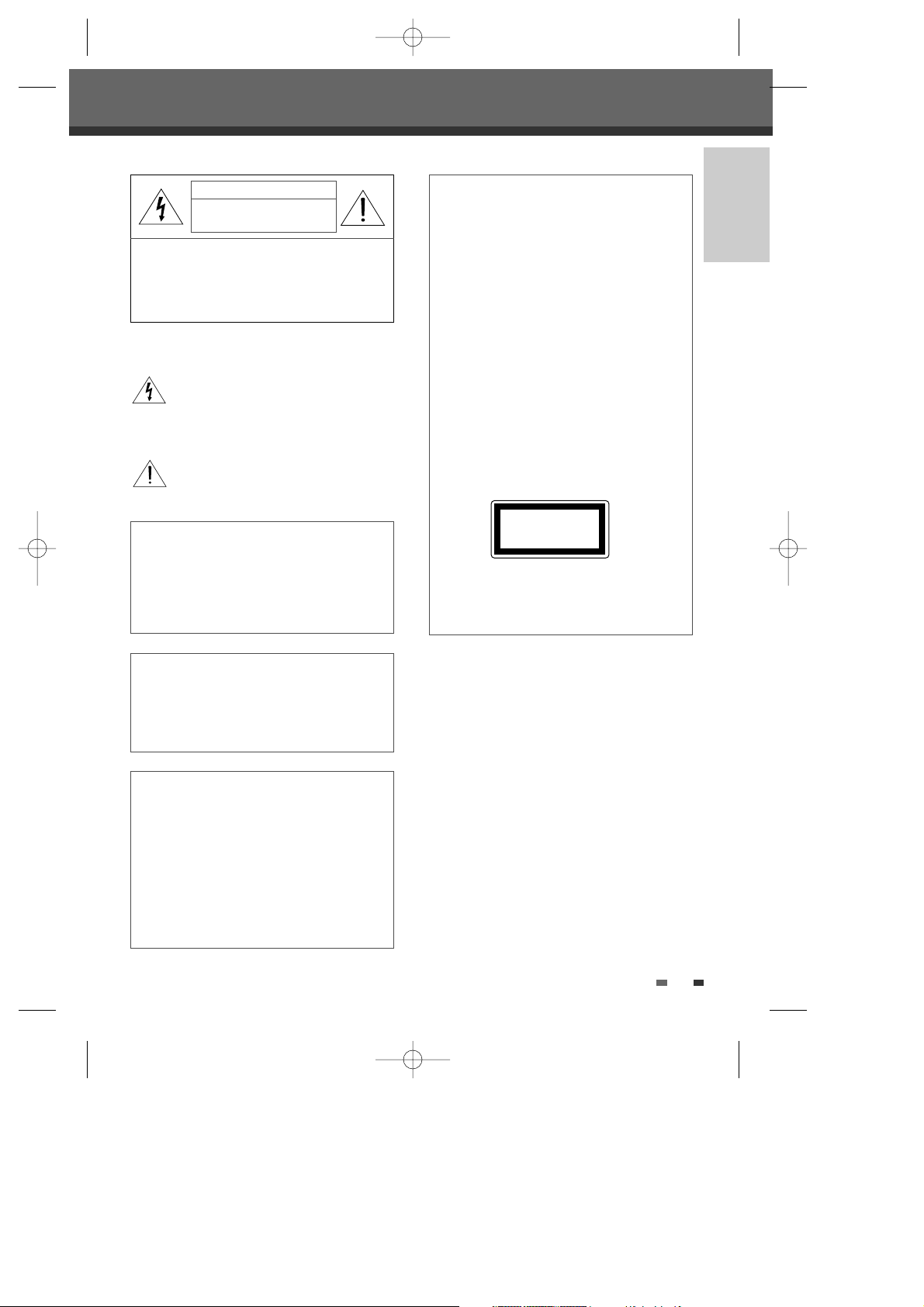
1
INTRODUCTION
Important Safeguards
Important Safeguards
IMPORTANT FOR LASER PRODUCTS
LASER
This Digital Video Disc Player employs a
Laser System. To ensure proper use of
this product please read this owner’s
manual carefully and retain for future
reference. Should the unit require
maintenance, contact an authorized
service location - see service procedure.
Use of control adjustments or the
performance of procedures other than
those specified may result in
hazardous radiation exposure.
To prevent direct exposure to the laser
beam, do not try to open the
enclosure. Visible laser radiation when
open and interlocks defeated.
DO NOT STARE INTO THE BEAM.
DANGER Visible laser radiation when open and
interlock failed or defeated.
Avoid direct exposure to beam.
CAUTION Do not open the top cover. There are no
user serviceable parts inside the Unit;
leave all servicing to qualified service
personnel.
CLASS 1
LASER PRODUCT
CAUTION: TO REDUCE THE RISK OF ELECTRIC
SHOCK, DO NOT REMOVE COVER (OR
BACK). NO USER-SERVICEABLE
PARTS INSIDE. REFER SERVICING TO
QUALIFIED SERVICE PERSONNEL.
The lightning flash with arrowhead symbol,
within an equilateral triangle, is intended to
alert the user to the presence of uninsulated
‘dangerous voltage’ within the product’s
enclosure that may be of sufficient magnitude
to constitute a risk of electric shock.
The exclamation point within an equilateral
triangle is intended to alert the user to the
presence of important operating and servicing
instructions in the literature accompanying the
appliance.
CAUTION
RISK OF ELECTRIC SHOCK
DO NOT OPEN
WARNING TO REDUCE THE RISK OF FIRE
OR ELECTRIC SHOCK, DO NOT
EXPOSE THIS APPLIANCE TO
RAIN OR MOISTURE.
CAUTION TO PREVENT ELECTRIC SHOCK,
MATCH WIDE BLADE OF PLUG TO
WIDE SLOT, FULLY INSERT.
CAUTION Any changes or modification in
construction of this device which are
not expressly approved by the party
responsible for compliance could void
the user’s authority to operate the
equipment.
• Make sure the unit should be placed at
least 10 cm apart from the other home
appliances or the obstacles to get
sufficient ventilation.
• This unit shall not be exposed to dripping
or splashing and no objects filled with
liquids, such as vases, shall be placed on
this unit.
• Switching it off does not disconnect it from
the mains (stand-by). To disconnect it from
the mains, you have to unplug it.
DG-V7411D-AL-I(GB) 2008.6.4 9:22 AM ˘ ` 1 mac001 1200DPI 100LPI
Page 4
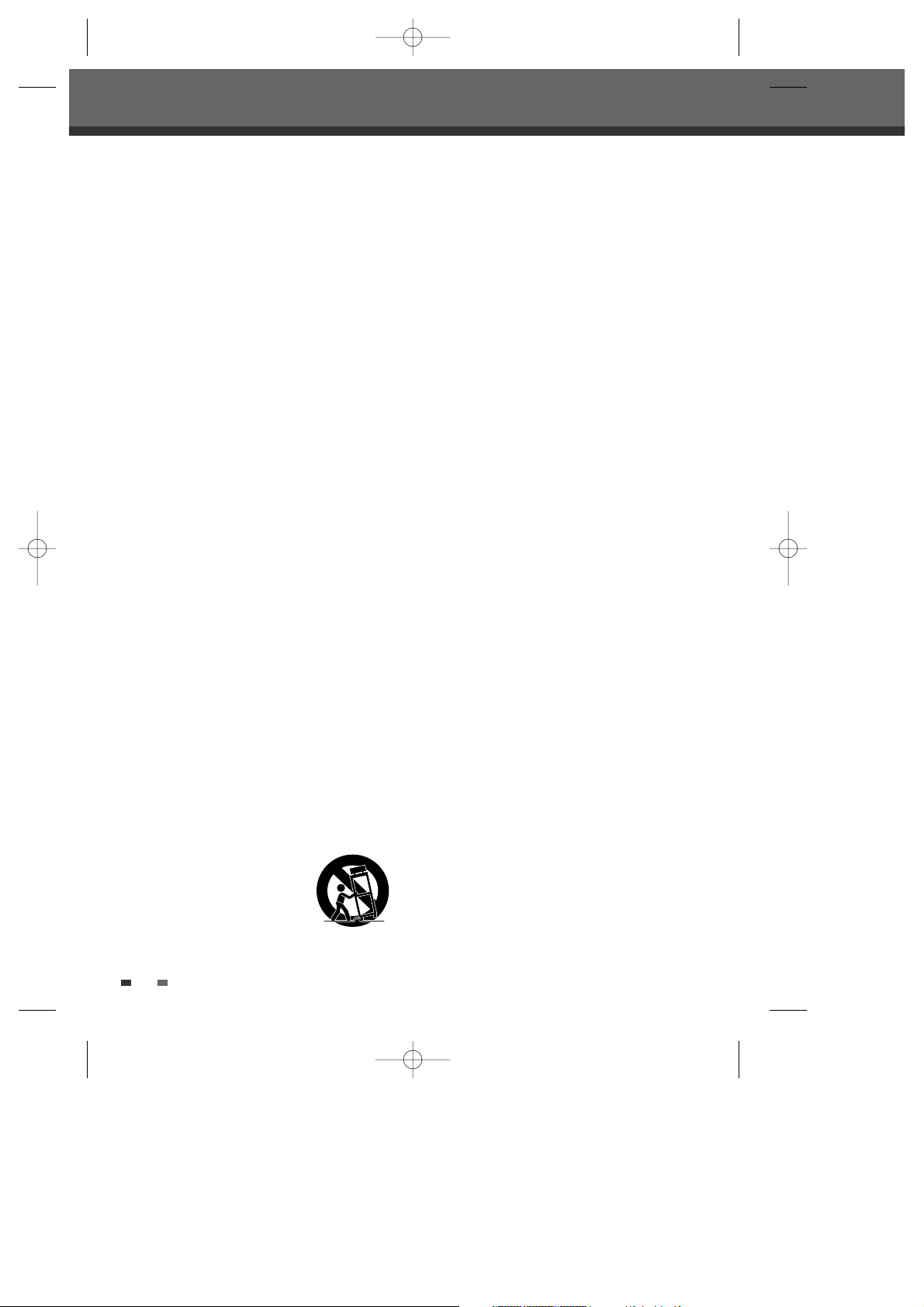
2
Important Safeguards
This set has been designed and manufactured to assure
personal safety. Improper use can result in electric shock
or fire hazard. The safeguards incorporated in this unit
will protect you if you observe the following procedures
for installation, use and servicing. This unit is fully
transistorized and does not contain any parts that can be
repaired by the user.
1 READ INSTRUCTIONS
All the safety and operating instructions should be
read before the unit is operated.
2 RETAIN INSTRUCTIONS
The safety and operating instructions should be
retained for future reference.
3 HEED WARNINGS
All warnings on the unit and in the operating
instructions should be adhered to.
4 FOLLOW INSTRUCTIONS
All operating and use instructions should be
followed.
5 CLEANING
Unplug this unit from the wall outlet before cleaning.
Do not use liquid cleaners or aerosol cleaners. Use
a damp cloth for cleaning.
6 ATTACHMENTS
Do not use attachments unless recommended by
the unit’s manufacturer as they may cause hazards.
7 WATER AND MOISTURE
Do not use this unit near water- for example, near a
bath tub, wash bowl, kitchen sink or laundry tub, in a
wet basement, or near a swimming pool.
8 ACCESSORIES
Do not place this unit on an unstable cart, stand,
tripod, bracket, or table. The unit may fall, causing
serious injury to a child or adult as well as serious
damage to the unit. Use this unit only with a cart,
stand , tripod, bracket, or table recommended by the
manufacturer.
8A A unit and cart combination
should be moved with care.
Quick stops, excessive force,
and uneven surfaces may
cause the product and cart
combination to overturn.
9 VENTILATION
Slots and openings in the case are provided for
ventilation to ensure reliable operation of the unit
and to protect it from overheating. These openings
must not be blocked or covered. These openings
must not be blocked by placing the unit on a bed,
sofa, rug, or other similar surface. This unit should
never be placed near or over a radiator or heat
radiator. This unit should not be placed in a built-in
installation such as a bookcase or rack unless
proper ventilation is provided or the manufacturer’s
instructions have been adhered to.
10 POWER SOURCES
This unit should be operated only from the type of
power source indicated on the marking label. If you
are not sure of the type of power supply to your
home, consult your dealer or local power company.
For units intended to operate from battery power, or
other sources, refer to the operating instructions.
MAINS plug is used as the disconnect device, the
disconnect device shall remain readily operable.
11 POWER-CORD PROTECTION
Power-supply cords should be routed so that they
are not likely to be walked on or pinched by items
placed upon or against them, paying particular
attention to cords at plugs, mains sockets, and the
point where they exit from the unit.
12 LIGHTNING
For added protection for this unit during a lightning
storm, or when it is left unattended and unused for
long periods of time, unplug it from the wall outlet
and disconnect the antenna or cable system. This
will prevent damage to the unit due to lightning and
power line surges.
13 DISC TRAY
Keep your fingers well clear of the disc as it is
closing. It may cause serious personal injury.
14 OVERLOADING
Do not overload wall outlets of extension cords as
this can result in a risk of fire or electric shock.
15 OBJECT AND LIQUID ENTRY
Never push objects of any kind into this unit through
openings as they may touch dangerous voltage
points or ‘short-out’ parts that could result in a fire or
electric shock. Never spill liquid of any kind on the
unit.
16 BURDEN
Do not place a heavy object on or step on the
product. The object may fall, causing serious
PORTABLE CART WARNING
(symbol provided by RETAC)
DG-V7411D-AL-I(GB) 2008.6.4 9:22 AM ˘ ` 2 mac001 1200DPI 100LPI
Page 5
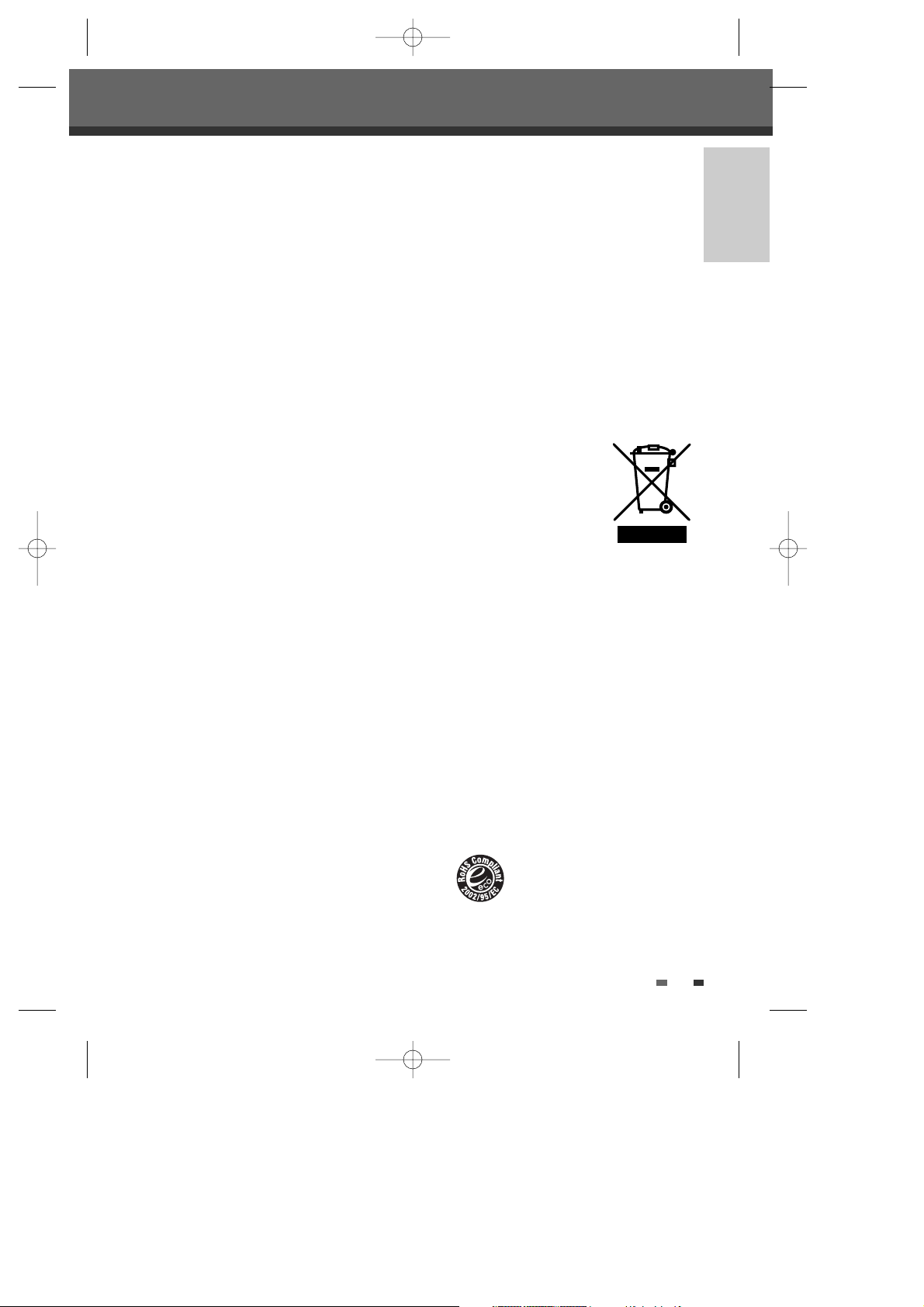
3
INTRODUCTION
Important Safeguards
personal injury and serious damage to the
product.
17 DISC
Do not use a cracked, deformed or repaired disc.
These discs are easily broken and may cause
serious personal injury and product malfunction.
18 SERVICING
Do not attempt to service this unit yourself as
opening or removing covers may expose you to
dangerous voltage or other hazards. Refer all
servicing to qualified service personnel.
19 DAMAGE REQUIRING SERVICE
Unplug this unit from the wall outlet and refer
servicing to qualified service personnel under the
following conditions.
A. When the power-supply cord or plug is damaged.
B. If liquid has been spilled, or objects have fallen
into the unit.
C. If the unit has been exposed to rain or water.
D. If the unit does not operate normally by following
the operating instructions. Adjust only those
controls that are covered by the operating
instructions. Improper adjustment of other controls
may result in damage and will often require
extensive work by a qualified technician to restore
the unit to its normal operation.
E. If the unit has been dropped or the cabinet has
been damaged.
F. When the unit exhibits a distinct change in
performance-this indicates a need for service.
20 REPLACEMENT PARTS
When replacement parts are required, have the
service technician verify that the replacements he
uses have the same safety characteristics as the
original parts. Use of replacements specified by
the unit manufacturer can prevent fire, electric
shock, or other hazards.
21 SAFETY CHECK
Upon completion of any service or repairs to this
unit, ask the service technician to perform safety
checks recommended by the manufacturer to
determine that the unit is in safe operating
condition.
22 WALL OR CEILING MOUNTING
The product should be mounted to a wall or ceiling
only as recommended by the manufacturer.
23 HEAT
The product should be situated away from heat
sources such as radiators, heat registers, stoves,
or other products (including amplifiers) that
produce heat.
24 To prevent battery electrolyte leakage, which may
result in injury and damage to the unit or other
objects, observe the following precautions;
A. All batteries must be installed with the proper
polarity.
B. Do not mix new with old or used batteries.
C. Only use batteries of the same type and brand.
D. Remove the batteries when they are not to be
used for a long period time.
E. When the batteries have become discharged, they
must be disposed of in a safe manner which
complies with all applicable laws.
25 WEEE (Waste of electrical
and electronic equipment)
The meaning of the symbol on
the product, its accessory or
packaging indicates that this
product shall not be treated as
household waste. Please,
dispose of this equipment at
your applicable collection point for the recycling of
electrical & electronic equipments waste. In the
European Union and Other European countries
which there are separate collection systems for
used electrical and electronic product. By ensuring
the correct disposal of this product, you will help
prevent potential hazards to the environment and
to human health, which could otherwise be
caused by unsuitable waste handling of this
product. The recycling of materials will help
conserve natural resources. Please do not
therefore dispose of your old electrical and
electronic equipment with your household waste.
For more detailed information about recycling of
this product, please contact your local city office,
your household waste disposal service or the
shop where you purchased the product.
26 RoHS (Directive 2002/95/EC) Compliant
This product is environmentally sound
and sustainable free from Pb, Cd,
Cr+6, Hg, PBBs and PBDEs restricted
in accordance with the Directive.
DG-V7411D-AL-I(GB) 2008.6.4 9:22 AM ˘ ` 3 mac001 1200DPI 100LPI
Page 6
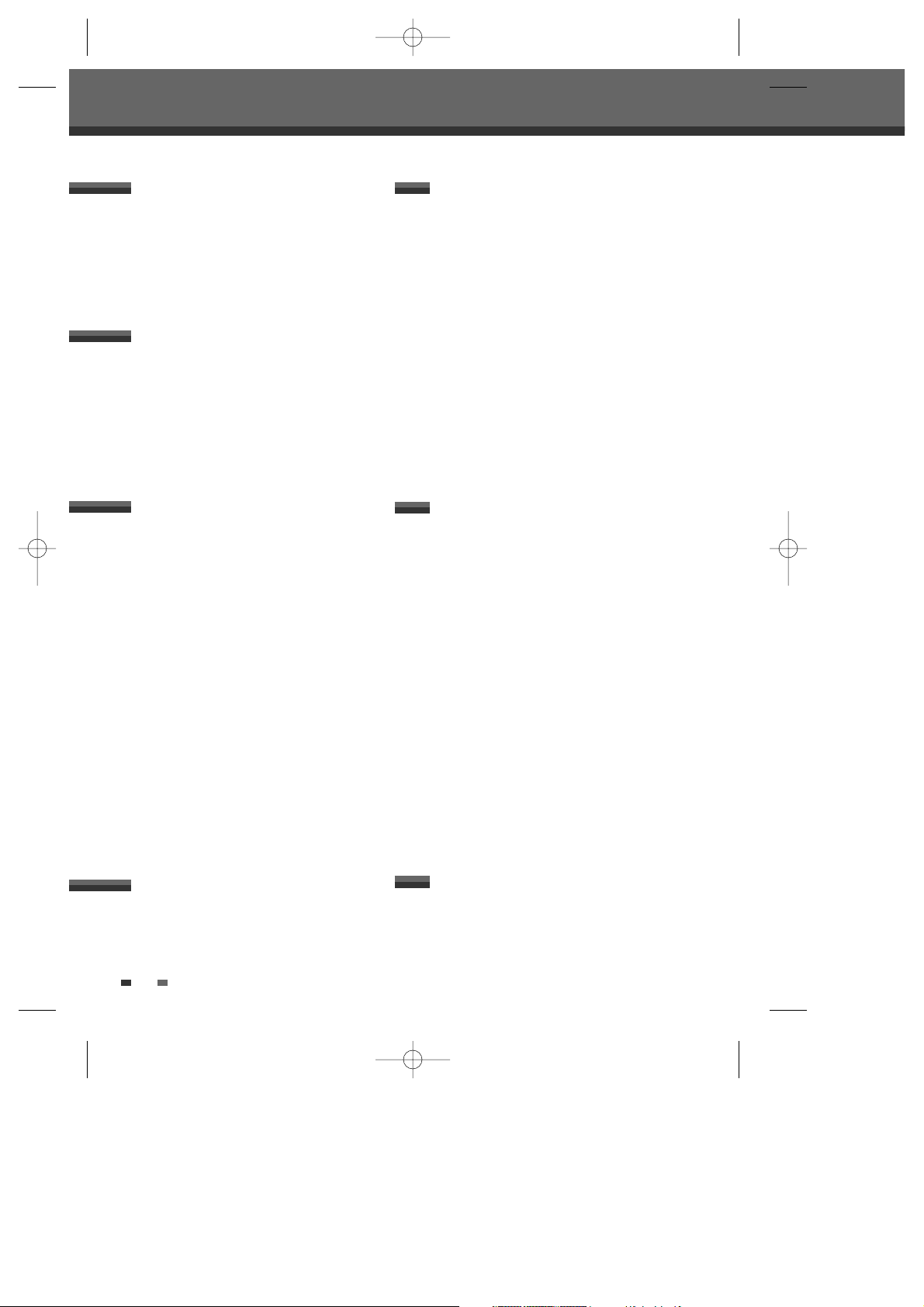
4
Recording
Basic Recording ________________________44
Recording to DVD or HDD 44
One Touch Record (OTR) 45
To Pause the Recording 45
Playing under recording 45
Timer Recording ________________________46
Timer Recording using Manual Set
Record Screen 46
Canceling a Timer Recording 47
Stopping a Timer Recording in Progress 47
Timer Recording Troubleshooting 48
Recording from an External Input __________49
Dubbing _______________________________50
Media files Copying _____________________52
Editing
HDD Playback and Editing ________________54
Playing a HDD title 54
Erasing a HDD title 55
Dubbing a HDD title 55
Protecting a HDD title 56
Renaming (Labeling) a HDD Title 56
Dividing a HDD Title 57
A-B Erase 57
Set Index Picture 58
Set Attributes 59
Configuration 59
DVD Playback and Editing ________________60
Playing a DVD title 60
Erasing a DVD title 61
Dubbing a DVD title 61
Protecting a DVD title 62
Renaming (Labeling) a DVD title 62
Dividing a DVD title 63
A-B Erase 64
Set Index Picture 65
Configuration 65
Reference
Troubleshooting ________________________66
Technical Specifications _________________69
Safety Instructions ______________________i
Important Safeguards ____________________1
Table of Contents _______________________4
Overview ______________________________5
Identification of Controls _________________10
Introduction
Connecting Antenna/Cable _______________15
Connecting a TV ________________________15
Connecting an Amplifier/Receiver __________17
Connecting Optional Equipment __________18
Connecting a Digital Camcorder ___________18
Connecting a Removable Storage _________18
Connections
Initial Installation ________________________19
Setup menu ____________________________20
Setup Menu Overview 20
Menu Navigation 20
INSTALLATION Settings 20
RECORDING Options Settings 23
LANGUAGE Settings 23
Preference > Video Setting 24
Preference > Audio Setting 25
Preference > Parental Control 26
Preference > Auto Setting 27
Preference > Format HDD 28
System > System Info 29
System > DivX(R) VOD DRM 29
System > Restore Default 29
Disc > Format 30
Disc > Finalize 30
Disc > Protect 31
Disc > Disc Label 31
Disc > Disc Info 32
On-Screen Display Overview ______________33
Setup
DVD Playback __________________________35
Playing a Picture, Audio or DivX files _______37
Time shifting ___________________________43
Playback
Table of Contents
Table of Contents
DG-V7411D-AL-I(GB) 2008.6.4 9:22 AM ˘ ` 4 mac001 1200DPI 100LPI
Page 7
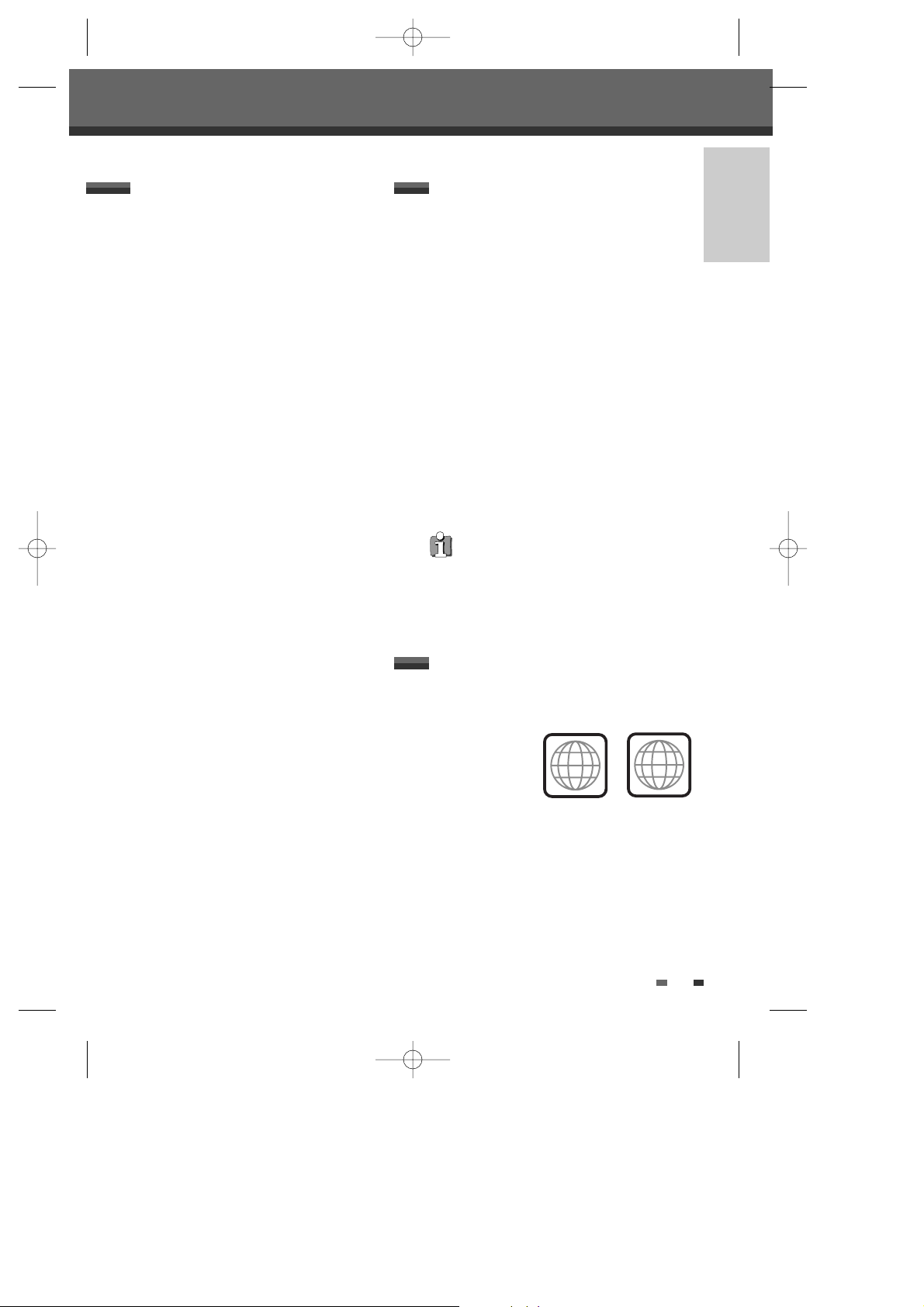
5
INTRODUCTION
The following discs can be used in your HDD/DVD
Recorder:
Playback and recording
DVD+RW (Digital Versatile Disc + ReWritable)
DVD+R (Digital Versatile Disc + Write-Once)
DVD-R (DVD-Recordable) / DVD-RW (DVD-
Rewritable): Recording with +VR Format (Dual media
support).
These discs can only be played back in other DVD
players or recorders if the recording was made in
‘Video mode’ and the recording was finalised.
Playback only
DVD Video (Digital Versatile Disc)
Audio CD (Compact Disc Digital Audio)
CD-R (CD recordable) Audio, MP3 and DivX files
CD-RW (CD rewritable) Audio, MP3 and DivX files
VCD, SVCD
Which discs you can useOverview
Not all recordable CDs may be played by your
player.
Overview
Overview
Time Shifting
: Simultaneous video recording and playback
• Pause and resume the live TV broadcast. Issue
trick mode commands like fast forward, fast
rewind, jump and instant replay
• Play a previously recorded program while another
program is being simultaneously recorded
Program Recording
: Recording from TV tuner or analog AV input
• Manually set up timer recording for a TV program
or a recurring TV program
Personal video copying by external input
• Analog and DV camcorder tapes
High-speed dubbing
• You can copy titles and files such as JPEG, MP3,
DivX between DVD and HDD bidirectionally.
• Watch a TV program while high-speed dubbing is
in progress
Rec mode change dubbing
• You can copy titles with various record quality. For
example, you can copy a title recorded in HQ
mode to SP, EP or SEP mode.
• You cannot watch a TV program while normal
dubbing is progressing.
Simple & Easy video editing
• Rename titles, Delete titles, Divide titles, Segment
titles
• Identify and keep the desired video and remove
the parts you do not need.
DVD Playback
DVD, DivX, VCD, SVCD, MPEG file video,
MPEG-1 Layer 2, MP3, CD stereo audio, Dolby
Digital& DTS digital audio output.
HDMI OUT
The HDMI connection carries standard high
definition video signals and multi-channel audio
signals to AV components such as HDMI
equipped TVs, in digital form without degradation.
USB IN/OUT
You can playback or copy media files such as
JPEG, MP3, DivX in the flash memories by USB
port on the front panel.
Regional code
If the region number on your DVD disc does not
correspond to the region number of this player, the
disc cannot be played.
2
ALL
DG-V7411D-AL-I(GB) 2008.6.4 9:22 AM ˘ ` 5 mac001 1200DPI 100LPI
Page 8
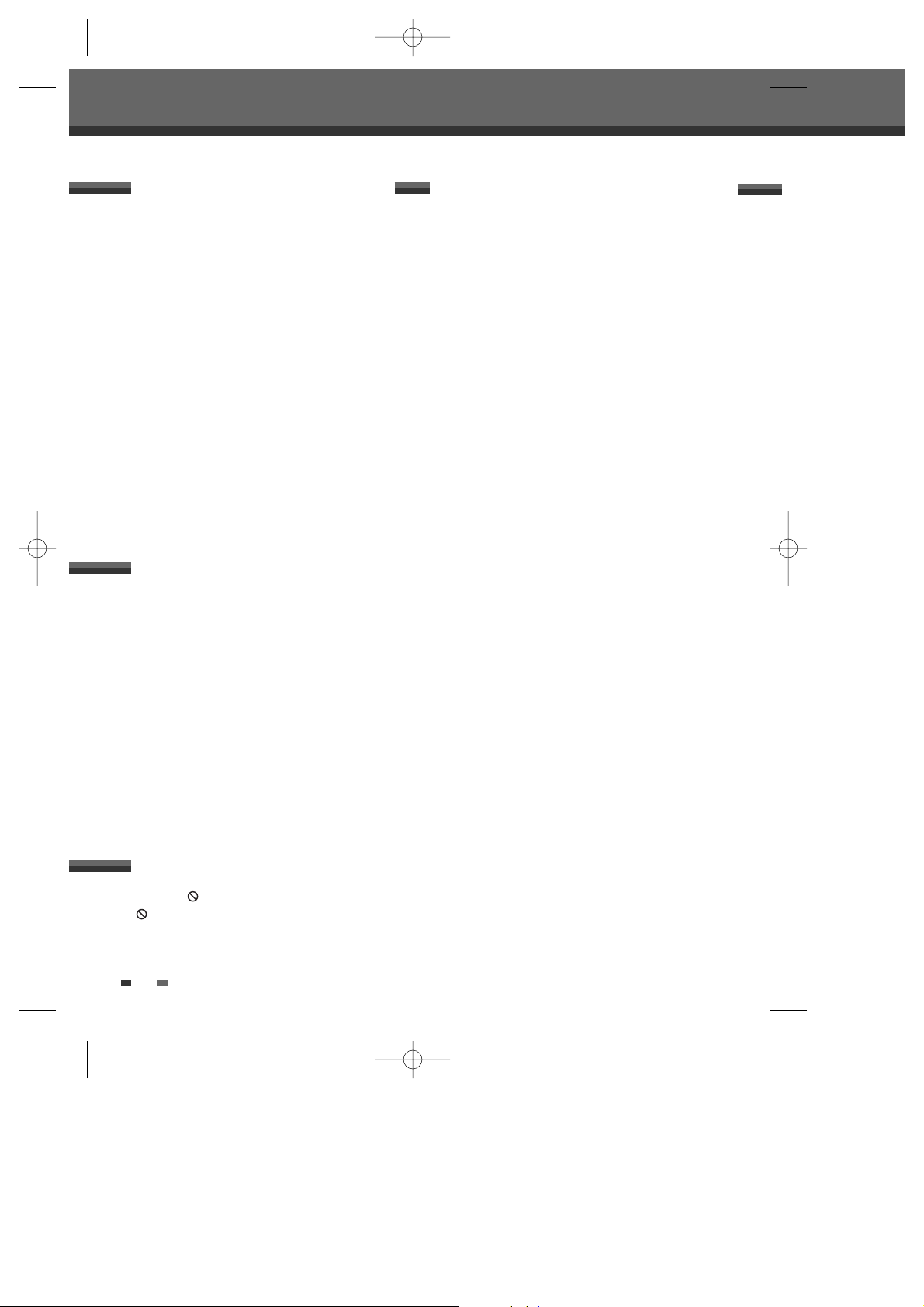
6
Disc-related Terms
Title
The main film, accompanying feature content, or
music album. Each title is assigned a title reference
number enabling you to locate it easily.
Chapter
Sections of a movie or a musical piece that are smaller
than titles. A title is composed of one or several
chapters. Each chapter is assigned a number to
enable you to easily locate the chapter you want.
Depending on the disc, chapters may not be labeled.
Track (Audio CD only)
Sections of a movie or a musical piece on an audio
CD. Each track is assigned a number, enabling you to
easily locate the track you want.
What is a DVD?
DVD (Digital Versatile Disc) is a storage medium that
combines the convenience of the compact disc with
the latest digital video technology. DVD video uses
modern MPEG2 data compression technology that
enables an entire feature film to be stored on a single
five inch disc.
How good is the resolution of DVD compared with
VHS?
The razor-sharp digital images have more than 500
lines of resolution at 720 pixels per line. This is more
than twice as high as VHS and even better than laser
disc quality. DVD picture quality is easily comparable
to the digital masters produced in recording studios.
What is a DVD+RW?
DVD+ReWritable uses ‘phase change’ media, the
same technology on which rewritable CDs are based.
A high-performance laser is used to change the
reflective properties of the recording layer; this process
can be repeated more than a thousand times.
What is a DVD+R?
Unlike a DVD+RW disc, a DVD+R (write-once DVD)
can only be written to once. If it is not finalised after a
recording, further recordings can be added to it. Old
recordings can be deleted but they can no longer be
overwritten. The deleted recordings (titles) are marked
'deleted title'.
Before a DVD+R can be played in a DVD player, it
must be finalised in the HDD/DVD Recorder. Once this
process is complete, no further recordings can be
added.
What can I do with my HDD/DVD Recorder?
Your HDD/DVD Recorder is a machine for recording
and playing back digital video discs with ‘two-way’
compatibility with the universal DVD video standard.
This means:
• existing DVD video discs can be played on the
recorder.
• recordings made on your HDD/DVD Recorder
can be played on other DVD video players and
DVD-ROM drives.
Dual Media
Supporting Disc ±RW / ±R
Recording Format DVD + VR format
Finalize -RW, -R, +R
After finalising other DVD playback
All discs can playback
Consumer Does not need selection
(recording format)
Remark :
A DVD Recorder that supports ‘dual media’ recording
allows DVD+RW format recording (+VR) on either
DVD-R, DVD-RW, DVD+R or DVD+RW media. Any
editing feature that is available with the +RW logical
format is available on any of the media types. This
system allows the flexibility for the consumer to use
any of the above media formats for recording in the
same system. Since the +VR format is DVD-Video
compatible, the consumer can take any disk recorded
on this platform and should be capable of playing it
back on the majority of DVD players on the market.
Overview
DVD, DVD+R, DVD+RW?
About the Symbol
‘ ’ may appear on the TV screen during operation.
This icon means the function explained in this User's
Guide is not available on that specific disc.
About Symbols
DG-V7411D-AL-I(GB) 2008.6.4 9:22 AM ˘ ` 6 mac001 1200DPI 100LPI
Page 9
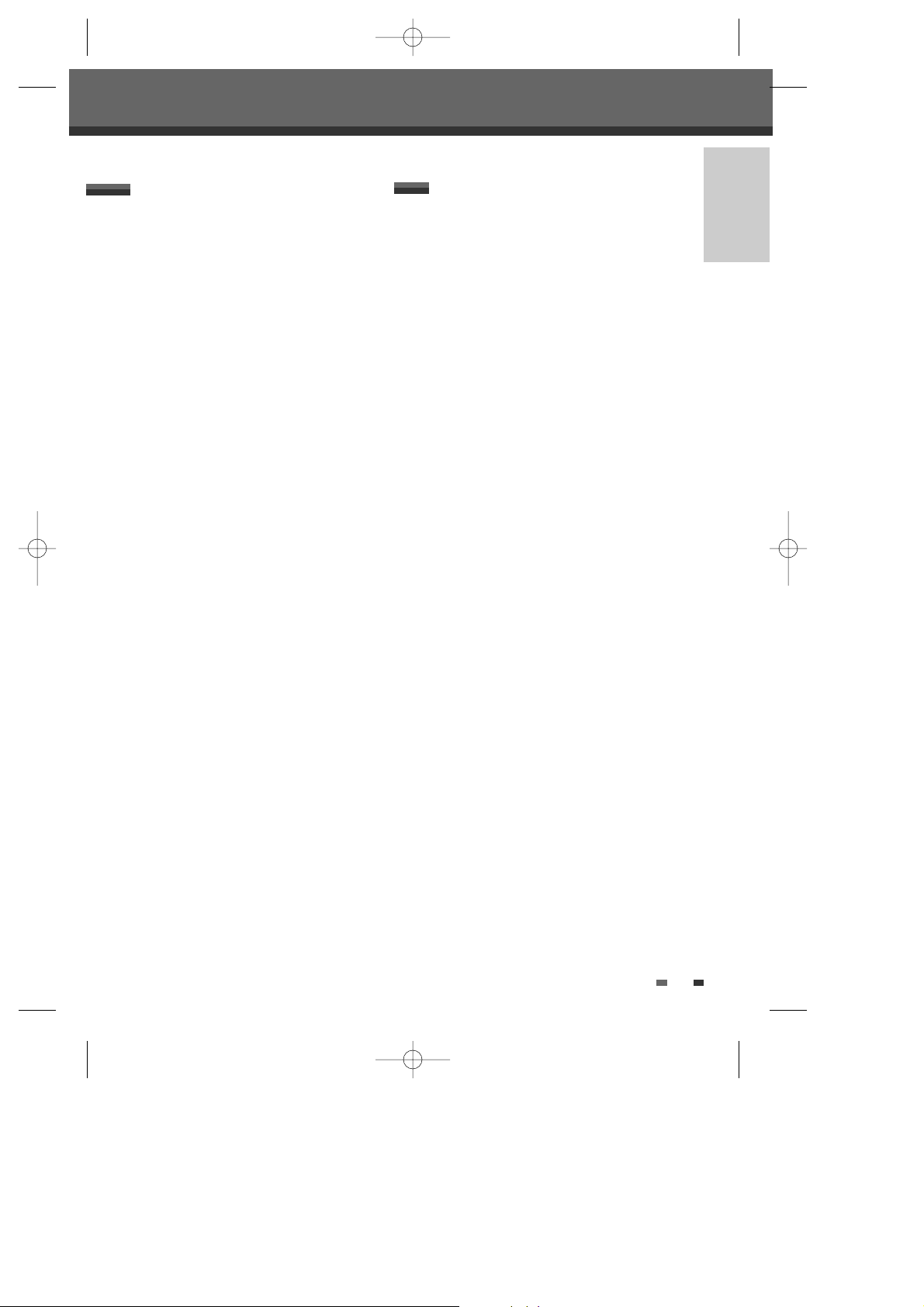
7
INTRODUCTION
Overview
What is DV?
Using DV, also known as i.LINK, you can connect a
DV-equipped camcorder to the HDD/DVD Recorder
using a single DV cable for input and output of audio,
video, data and control signals.
The i.LINK interface is also known as IEEE 1394-
1995.
‘i.LINK’ and the ‘i.LINK’ logo are trademarks.
• The HDD/DVD Recorder is only compatible with
DV-format (DVC-SD) camcorders. Digital satellite
tuners and Digital VHS video recorders are not
compatible.
• You cannot connect more than one DV
camcorder at a time to the HDD/DVD Recorder.
• It may not always be possible to control the
connected camcorder via the DV IN jack.
• Audio input to the DV IN jack should be 32 or
48kHz (not 44.1kHz).
• Picture disturbance on the recording may occur if
the source component pauses playback or plays
an unrecorded section of tape, or if the power fails
in the source component, or if the DV cable
becomes disconnected.
HDMI (High Definition Multimedia Interface) supports
both video and audio on a single digital connection for
use with DVD Players, Set-Top Boxes, and other AV
devices. HDMI was developed to provide the
technologies of HDCP (High Definition Contents
Protection). HDCP is used to protect digital content
transmitted and received.
HDMI has the capability to support standard,
enhanced, or high-definition video plus standard to
multi-channel surround-sound audio, HDMI features
include uncompressed digital video, a bandwidth of up
to 5 gigabytes per second, one connector (instead of
several cables and connectors), and communication
between the AV source and AV devices such as
DTVs.
HDMI, the HDMI logo and High-Definition Multimedia
Interface are trademarks or registered trademarks of
HDMI licensing LLC.
Additional Information for HDMI
When you connect a HDMI or DVI compatible device
make sure of the followings:
- Try switching off the HDMI/DVI device and this
recorder. Next, switch on the HDMI/DVI device
and leave it for around 30 seconds, then switch
on this recorder.
- The connected device’s video input is set correctly
for this unit.
- The connected device is compatible with
720x576i or 720x576p, 1280x720p or 1920x1080i
(i:Interlaced scan mode, p:Progressive scan
mode)
video input.
Not all HDCP-compatible DVI devices will work with
this recorder.
- It’s impossible copy protected-DVD title’s
playback in non-HDCP devices.
About HDMI
DG-V7411D-AL-I(GB) 2008.6.4 9:22 AM ˘ ` 7 mac001 1200DPI 100LPI
Page 10
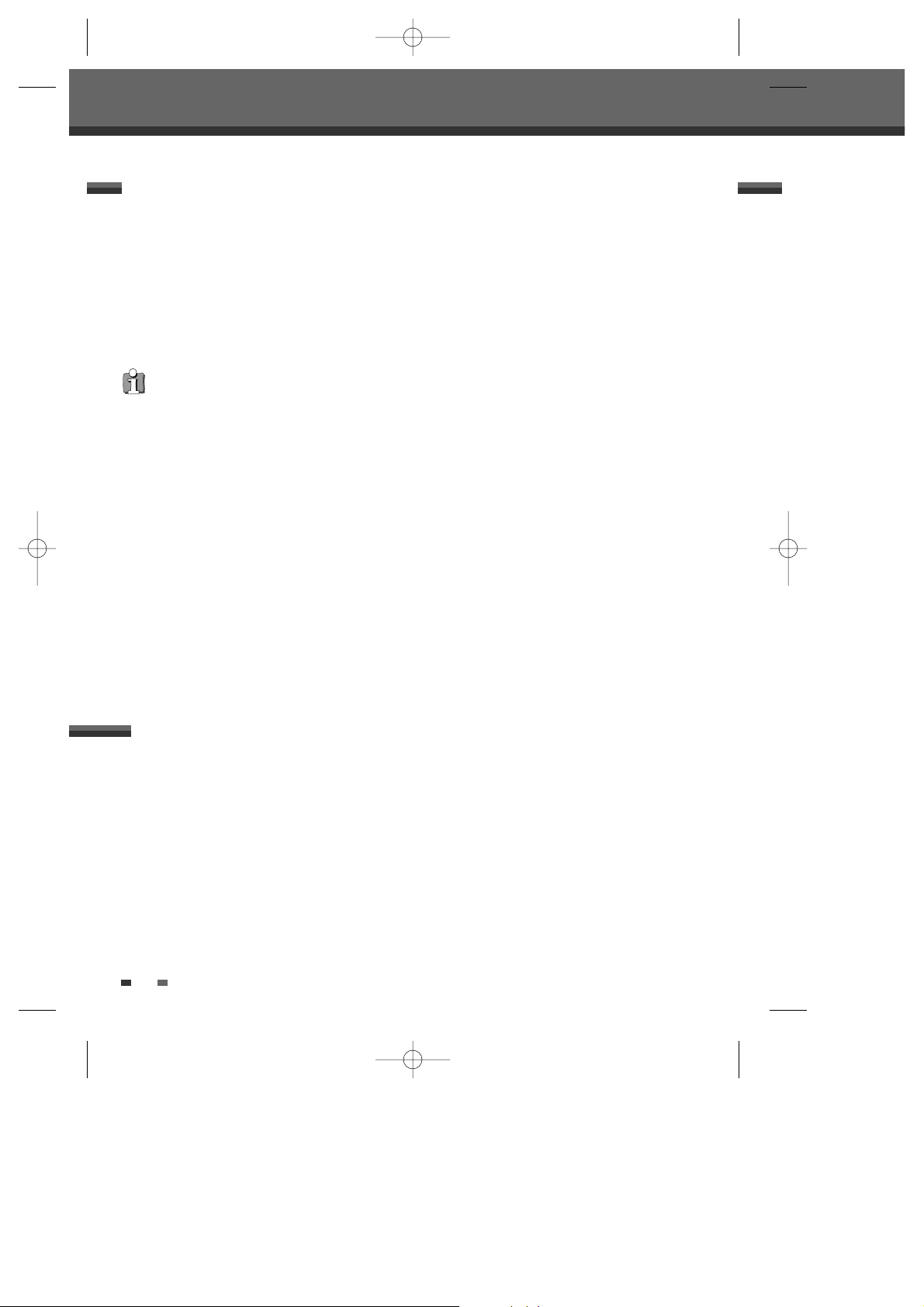
8
Notes on Recording
• The recording times shown are not exact because
the HDD/DVD Recorder uses variable bit-rate
video compression. This means that the exact
recording time will depend on the material being
recorded.
• When recording a TV broadcast, if the reception is
poor or the picture contains interference, the
recording times may be shorter.
• Discs recorded at high speeds (equal to or greater
than 2X) may not be recognized.
• If you record still pictures or audio only, the
recording time may be longer.
Overview
About DVD Recording
• The displayed times for recording and time
remaining may not always add up to the exact
length of the disc.
• The available recording time may decrease if you
heavily edit a disc.
• When using a DVD+R disc, you can keep
recording until the disc is full, or until you finalise
the disc. Before you start a recording session,
check the amount of recording time left on the
disc.
Recording TV Audio Channels
The HDD/DVD Recorder can record one or two
channel audio. For TV broadcasts, this usually means
mono or stereo, but some programs are broadcast in
bilingual audio channel. You can record either BIL I or
BIL II.
Restrictions on Video Recording
• You cannot record copy-protected video using
this HDD/DVD Recorder. Copy-protected video
includes DVD-Video discs and some satellite
broadcasts. If copy-protected material is
encountered during a recording, recording will
pause or stop automatically and an error
message will be displayed on-screen.
Copyright Notice
• Audio and video recordings you make using the
HDD/DVD Recorder are for your personal use
only. You may not sell, lend, or rent them to other
people.
• This product incorporates copyright protection
technology that is protected by U.S.patents and
other intellectual property rights owned by
Macrovision Corporation and other rights owners.
Use of this copyright protection technology must
be authorized by Macrovision Corporation, and is
intended for home and other limited viewing uses
only unless otherwise authorized by Macrovision
corporation. Reverse engineering or disassembly
is prohibited.
What is USB (Universal Serial Bus)?
USB is an external bus standard that supports data
transfer rates of 12 Mbps. A single USB port can be
used to connect up to 127 peripheral devices, such as
digital cameras, MP3 players, and removable storage.
USB also supports Plug-and-Play installation and hot
plugging.
- The USB port provides USB 2.0 Full Speed
connectivity and also backword compatibility with
USB 1.1 (USB 1.0) devices.
• If you happen to use a bad quality USB cable,
the USB device might not be recognized.
• The compatibility with MP3 players and digital
still cameras is somewhat restricted.
- This HDD/DVD Recorder can playback only
mp3 format contents.
- This HDD/DVD Recorder does not support
the audio contents encrypted by DRM
(Digital Right Management).
• Either USB hub device or hub extension
connectivity is not supported.
• There are awfully lots of kinds of USB
devices. Some of the USB devices
mentioned above might not be compatible
with this HDD/DVD Recorder. In other words,
the USB host function of this product does not
guarantee the compatibility with all of USB
devices.
• This HDD/DVD Recorder supports both the
high and full speed USB devices (Does not
support Low speed devices).
DG-V7411D-AL-I(GB) 2008.6.4 9:22 AM ˘ ` 8 mac001 1200DPI 100LPI
Page 11
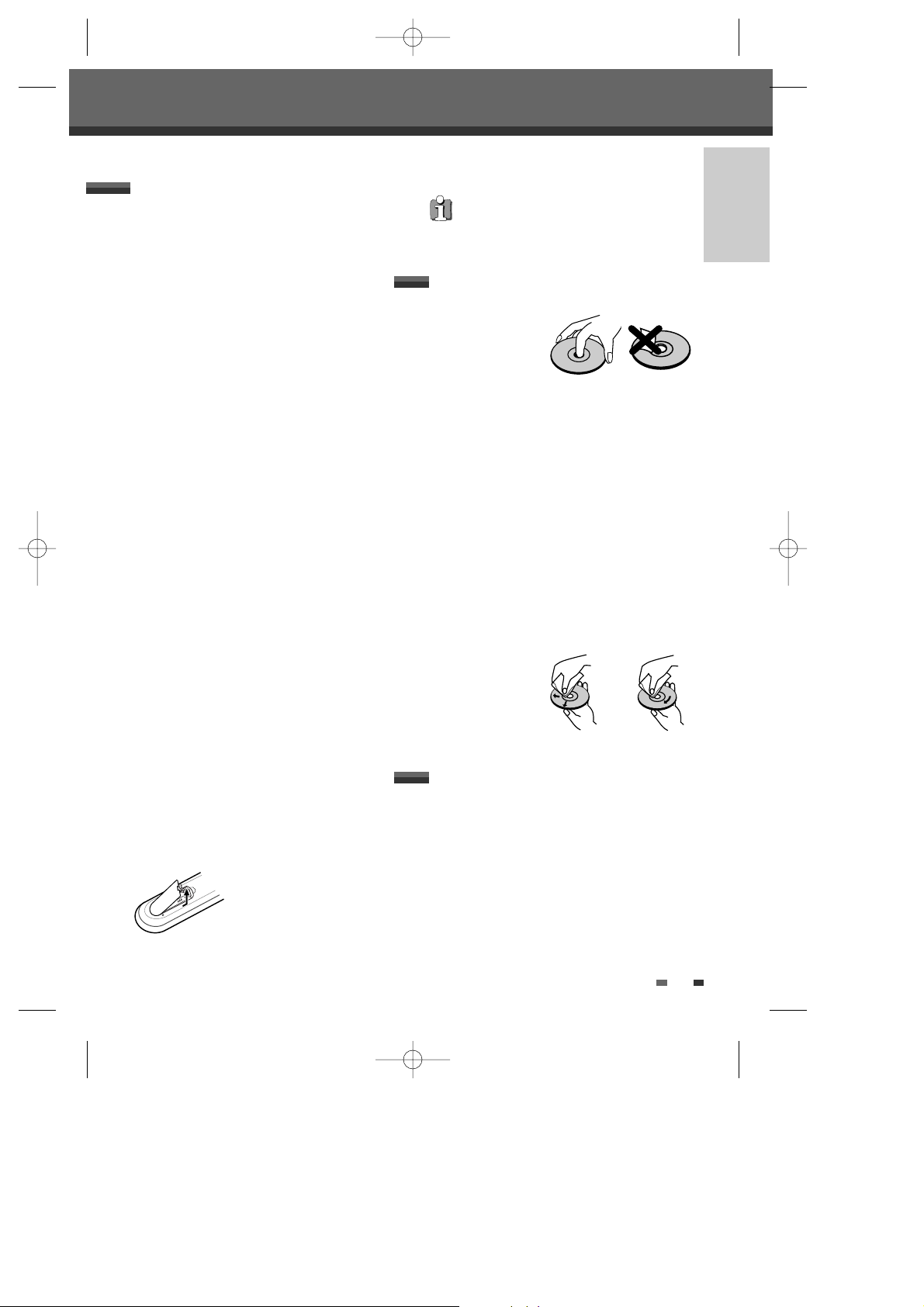
9
INTRODUCTION
Overview
Handling the Unit
When shipping the unit
The original shipping carton and packing
materials come in handy. For maximum
protection, re-pack the unit as it was originally
packaged at the factory.
When setting up the unit
The picture and sound of a nearby TV, VCR, or
radio may be distorted during playback. In this
case, position the unit away from the TV, VCR, or
radio, or turn off the unit after removing the disc.
To keep the surface clean
Do not use volatile liquids, such as insecticide
spray, near the unit. Do not leave rubber or plastic
products in contact with the unit for a long period
of time. They will leave marks on the surface.
Cleaning the Unit
To clean the cabinet
Use a soft, dry cloth. If the surfaces are extremely
dirty, use a soft cloth lightly moistened with a mild
detergent solution. Do not use strong solvents
such as alcohol, benzine, or thinners, as these
might damage the surface of the unit.
To obtain a clear picture
The HDD/DVD Recorder is a high-tech, precision
device. If the optical pick-up lens and disc drive
parts are dirty or worn, the picture quality will be
poor. Regular inspection and maintenance are
recommended after every 1,000 hours of use.
(This depends on the operating environment.) For
details, please contact your nearest dealer.
Remote Control Operation Range
Point the remote control at the remote sensor and
press the buttons.
Distance: Within 23 ft (7 m) of the remote sensor.
Angle: Within 30° in each direction of the remote
sensor.
Remote Control Battery Installation
Detach the battery cover on the
rear of the remote control, and
insert two AAA batteries. Make
sure the polarities (+ and -) are
aligned correctly.
Precautions
Caution
Do not mix old and new batteries. Never mix
different types of batteries (standard, alkaline, etc.).
Notes on Discs
Handling Discs
Do not touch the
playback side of the
disc. Hold the disc by
the edges so that
fingerprints will not get on the surface. Do not stick
paper or tape on the disc.
Storing Discs
After playing, store the disc in its case.
Do not expose the disc to direct sunlight or sources of
heat, or leave it in a parked car exposed to direct
sunlight, as there may be a considerable temperature
increase inside the car, which could distort the disc.
Cleaning Discs
Fingerprints and dust on the disc can cause poor
picture quality and sound distortion. Before playing,
clean the disc with a clean cloth. Wipe the disc from
the center outward.
Do not use strong solvents such as alcohol, benzine,
thinners, commercially available cleaners, or anti-static
spray intended
for older vinyl
records.
Notes on HDD
• Do not move the recorder immediately after
switching it off. Wait at least 2minutes after poweroff.
• If the HDD/DVD Recorder is used improperly or in
an unsuitable environment, it is possible that the
HDD will fail.
• Power failure may cause data loss on the HDD.
• We recommend that you back up your important
data to DVD discs in order to protect against
accidental loss or possible HDD failure.
NoYes
DG-V7411D-AL-I(GB) 2008.6.4 9:22 AM ˘ ` 9 mac001 1200DPI 100LPI
Page 12
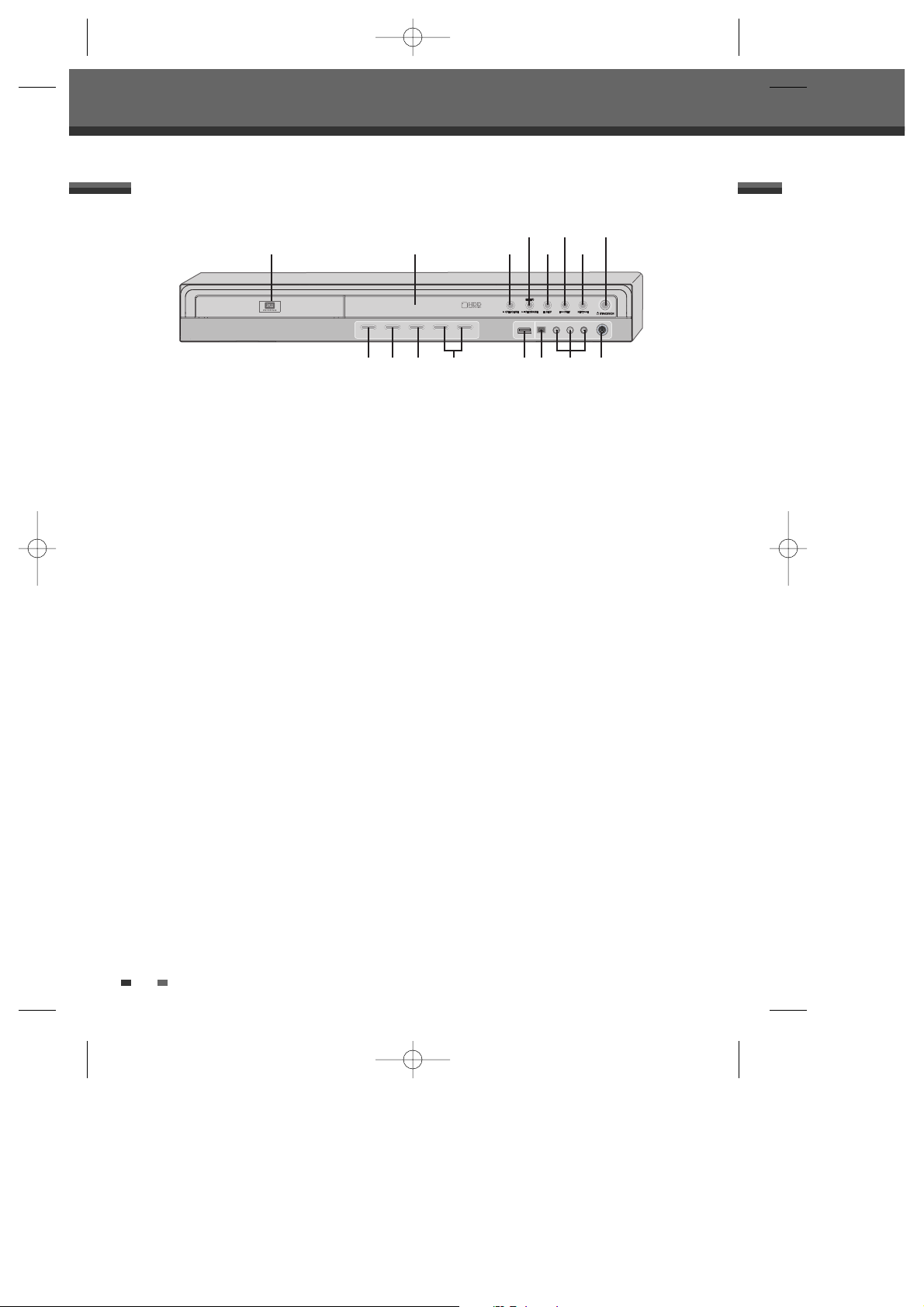
10
2 PR+/– (……/††)
Scans up or down through memorized channels.
Also moves up and down in menus.
3 USB Input
Connects to the USB device with Flash memory.
4 DV Input
Connects to the DV output of an external source
(VCR, Camcorder, etc.).
5 AVF Input (VIDEO, L-AUDIO-R)
Connects to the audio/video output of an external
source (VCR, Camcorder, etc.).
6 S-VIDEO Input
Connects to the S-Video output of an external
source (VCR, Camcorder, etc.).
! Disc Tray (DVD deck)
Insert a disc here.
@ Front Panel Display
Shows the current status of the HDD/DVD
Recorder.
# OPEN/CLOSE (DVD)
Opens or closes the disc tray.
$ PLAY/PAUSE (ENTER)
Starts playback of a disc or HDD. Pauses
playback or recording temporarily.
% STOP
Stops playback.
^ PREV
Skips to previous chapter.
& NEXT
Skips to next chapter.
* STANDBY/ON
Turns the HDD/DVD Recorder on and off.
( REC
Starts recording. Press repeatedly to set the
recording time.
) SELECT DVD/HDD
Toggles control between the DVD mode and the
HDD mode.
1 MENU
Accesses Main Browser or return to previous
menu.
Identification of Controls
Identification of Controls
Front Panel
! @ # %
^ *$
&
( ) 1 643
2 5
DG-V7411D-AL-I(GB) 2008.6.4 9:22 AM ˘ ` 10 mac001 1200DPI 100LPI
Page 13
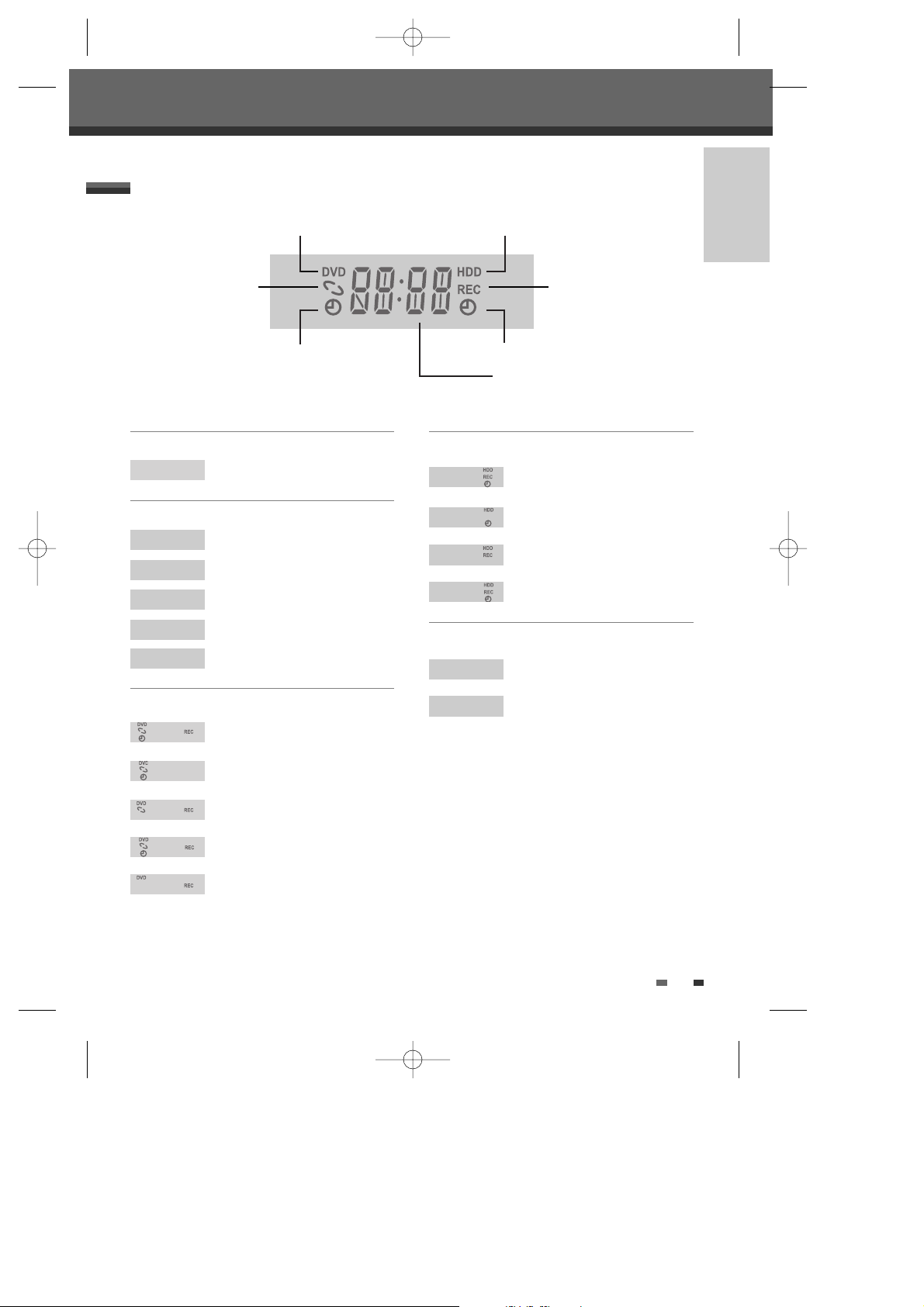
11
INTRODUCTION
Front Panel Display
Identification of Controls
Channel
PR23
TV Channel
Input mode
Recording on disc
Recording on HDD
11:15
Indicates a DVD Timer recording is
set.
11:15
Indicates a DVD Timer Recording is
in standby mode.
11:15
Indicates the DVD is recording.
RECP
Recording Pause mode
0:30
OTR Recording mode
11:15
Indicates a Timer recording on HDD
is set.
11:15
Indicates a Timer Recording on HDD
is in standby mode.
11:15
Indicates the HDD is recording.
0:30
OTR Recording mode
TV
Indicates the HDD/DVD Recorder is
in TV mode (set by [TV/DHR] button).
NO
No disc or unreadable disc
Others
DVD MODE
HDD MODE
Disc is loaded
DVD Timer Recording is set
HDD Timer Recording is set
FRONT DISPLAY MESSAGE:Indicates
clock,channel,current mode,OTR
time,etc.
HDD/DVD Recorder is
recording.
Au-1
AV1 input
Au-2
AV2 input
F-Au
Front - AV input
S-V
S-Video input
DV
DV input
DG-V7411D-AL-I(GB) 2008.6.4 9:22 AM ˘ ` 11 mac001 1200DPI 100LPI
Page 14
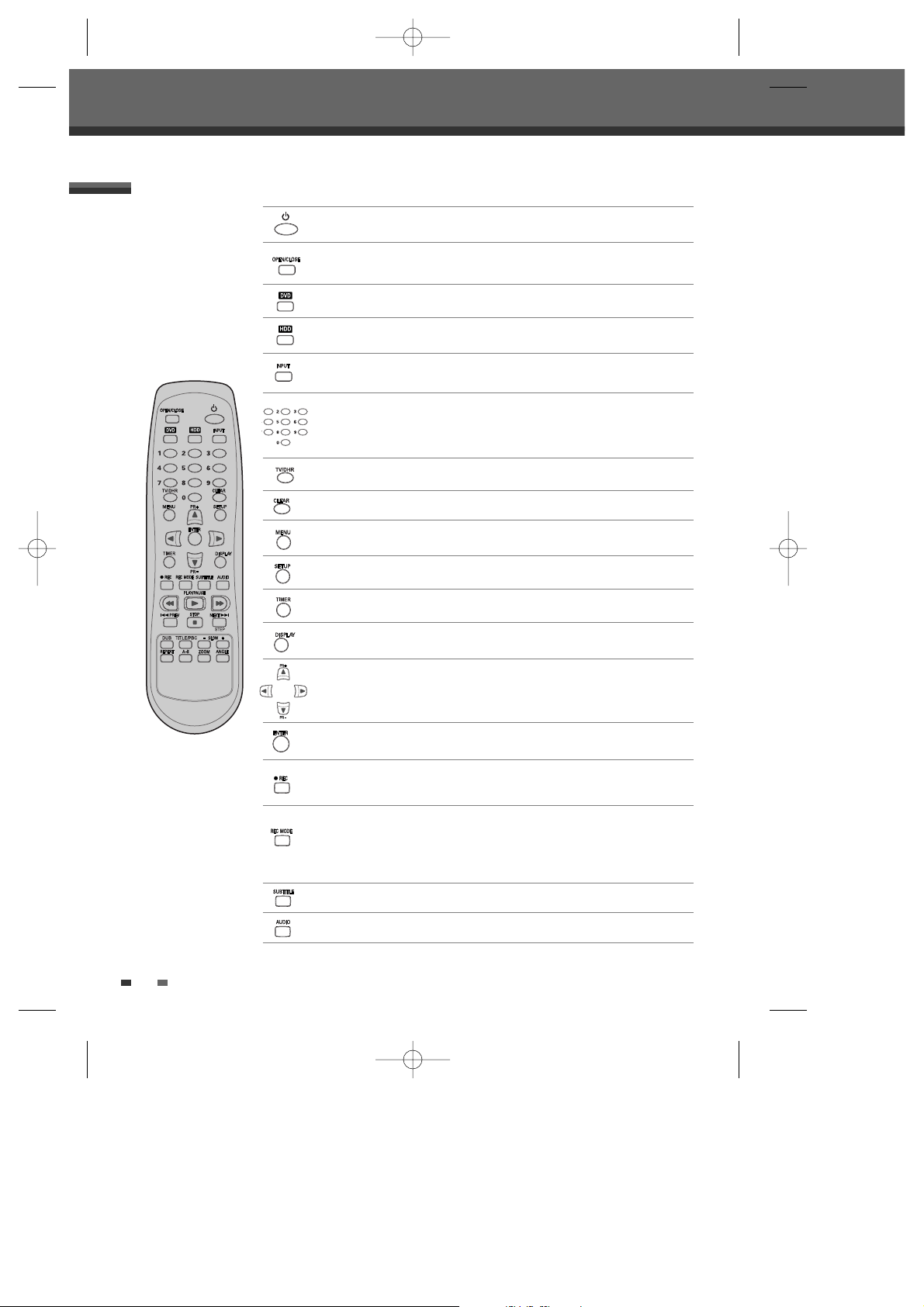
12
Remote Control
Identification of Controls
Turns the HDD/DVD Recorder on and off.
Opens and closes the disc tray.
Selects DVD mode.
Selects HDD mode.
Switches the HDD/DVD Recorder input to RF (Tuner), AV1, AV2, AVF or SVIDEO.
Switches between the HDD/DVD Recorder tuner and your TV tuner.
Accesses Main Browser (or title menu) or return to previous menu.
Displays or exits the main setup menu.
Confirms menu selections.
- œ √…† : Selects menu options.
- PR +/– : Selects channels.
Displays the Timer Recording menu.
Displays information about the currently loaded disc, HDD or TV channel.
- Selects numbered options in menus.
- Selects TV channels.
Clears previous setting of timer-recording or file name.
Selects Recording mode. (Approx.)
[DVD] HQ (1 hr), SP (2 hrs), EP (4 hrs), SEP (8 hrs)
[HDD] HQ (47 hrs), SP (91 hrs), EP (181 hrs), SEP (362 hrs)
Starts recording. Press repeatedly to set the recording time. For more details,
Refer to One Touch Record (OTR) on page 45.
Selects an audio language (DVD), audio channel (CD) or audio type (TV).
Selects a subtitle language, if available.
DG-V7411D-AL-I(GB) 2008.6.4 9:22 AM ˘ ` 12 mac001 1200DPI 100LPI
Page 15
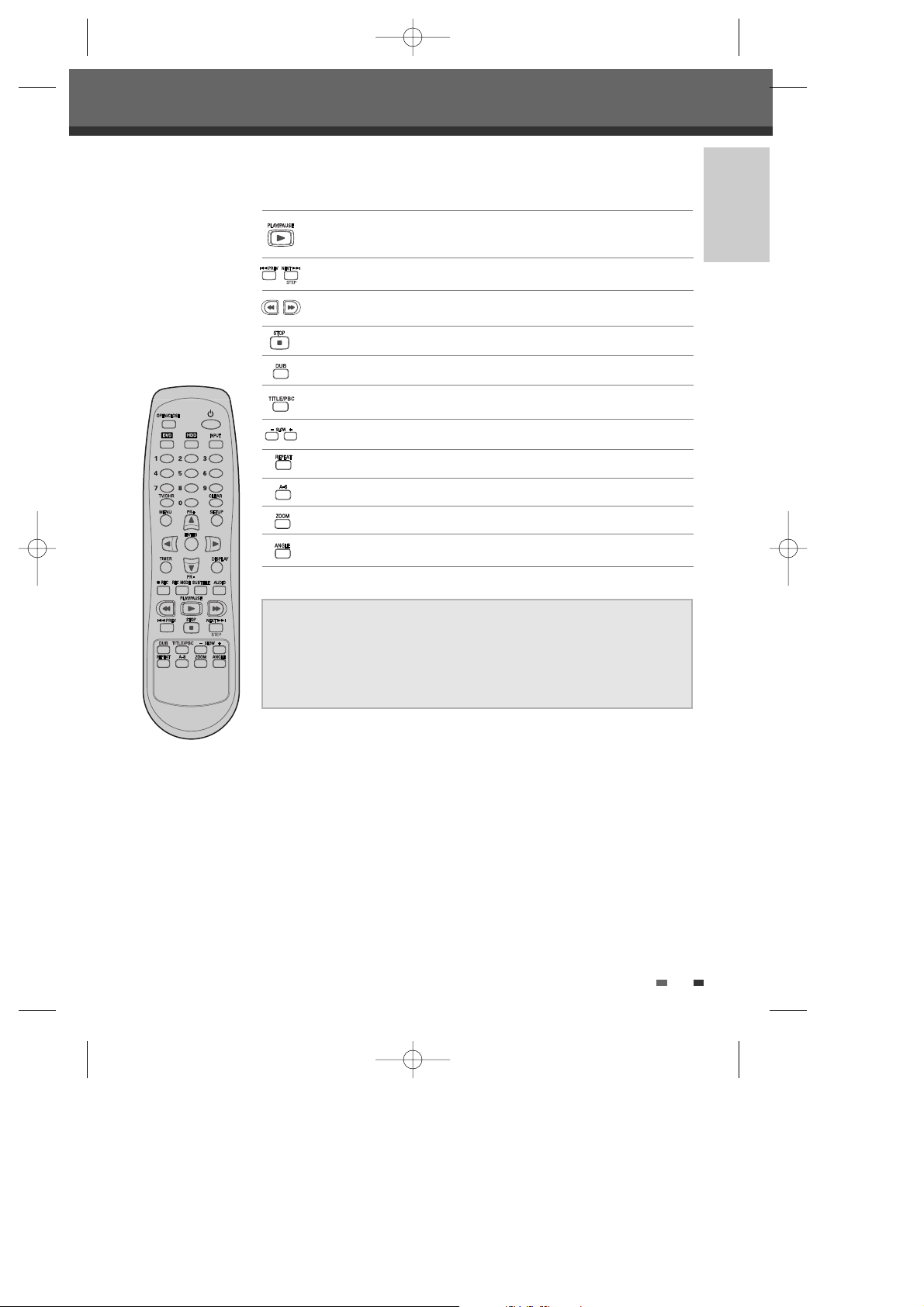
13
INTRODUCTION
Identification of Controls
CONSUMERS SHOULD NOTE THAT NOT ALL HIGH DEFINITION TELEVISION
SETS ARE FULLY COMPATIBLE WITH THIS PRODUCT AND MAY CAUSE
ARTIFACTS TO BE DISPLAYED IN THE PICTURE. IN THE CASE OF 525
PROGRESSIVE SCAN PICTURE PROBLEMS, IT IS RECOMMENDED THAT THE
USER SWITCH THE CONNECTION TO THE 'STANDARD DEFINITION' OUTPUT. IF
THERE ARE QUESTIONS REGARDING OUR TV SET COMPATIBILITY 'WITH THIS
DVD PLAYER, PLEASE CONTACT OUR CUSTOMER SERVICE CENTER.
- Starts playback.
- Pauses playback or recording temporarily. Press again to exit Pause mode.
Stops playback or recording.
Searches backward/forward.
Displays the Dubbing or Copy menu.
Displays a disc’s Title menu, if available.
Repeats the current chapter, track, title or the entire disc.
Repeats playback between two points (A and B).
Skips to the next or previous chapter/track.
Increases or decreases the slow motion speed when playing a DVD or HDD.
Enlarges the video image.
Selects a DVD camera angle, if available.
DG-V7411D-AL-I(GB) 2008.6.4 9:22 AM ˘ ` 13 mac001 1200DPI 100LPI
Page 16
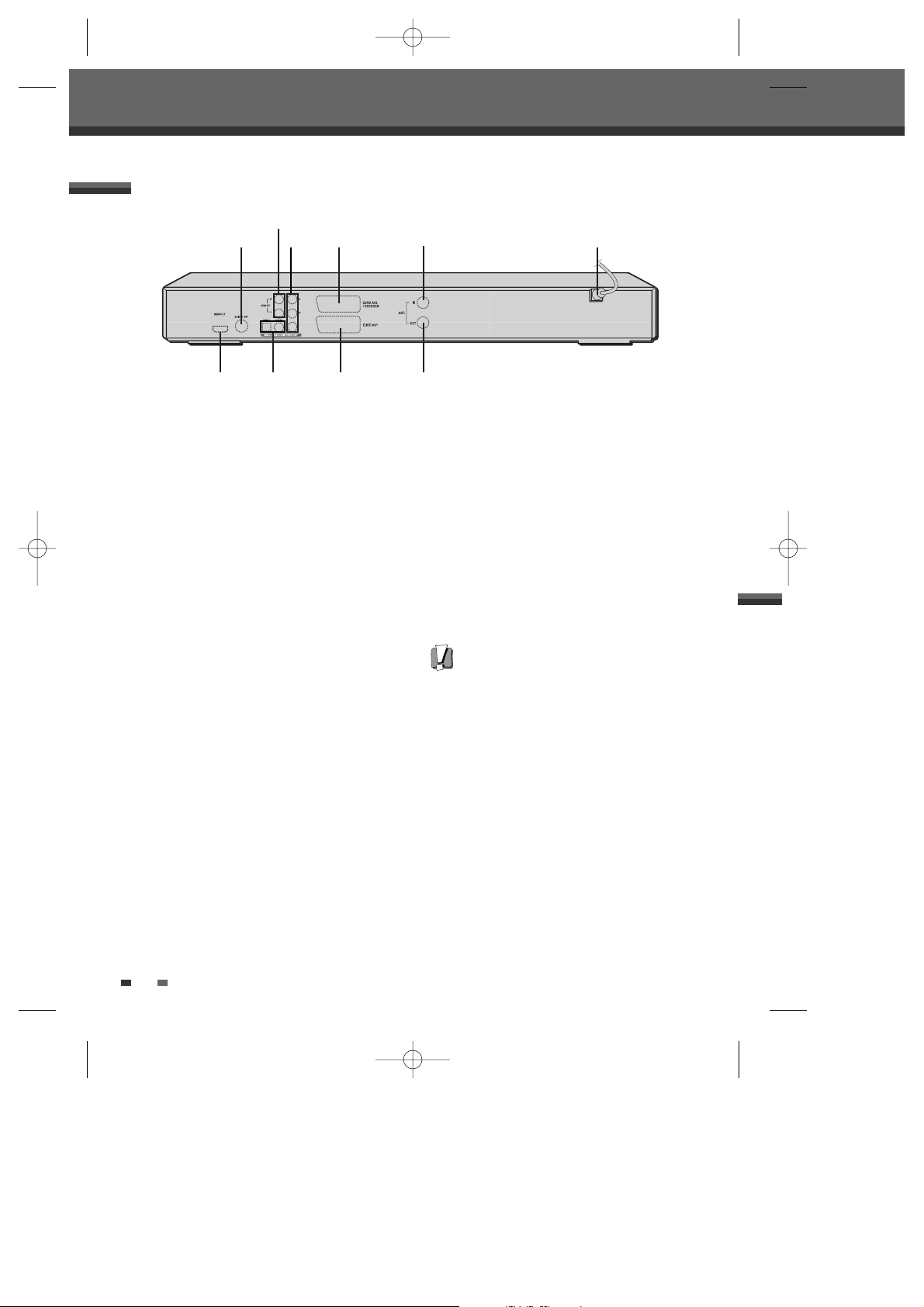
14
! S-VIDEO OUT
Connect to a TV with an S-Video Input.
@ AUDIO OUT (L, R)
Connect to a TV or other equipment with audio
inputs.
# COMPONENT VIDEO OUT (Y Pb Pr)
Connect to a TV with Component Video (Y Pb Pr)
inputs.
$ Scart socket 2
Connection of an additional device (satellite
receiver, set-top box, video recorder, camcorder,
etc.)
% ANT IN
Connect to your antenna or cable TV outlet.
^ AC Power Cord
Plug into a power outlet.
& HDMI OUT
HDMI output providing a high quality interface for
digital audio and video.
* COAXIAL/OPTICAL (Digital Audio Out)
Connect to an amplifier with a coaxial (or optical)
digital audio input.
( Scart socket 1
Connection of a TV set. Composite-output and
RGB-output
) ANT OUT
Connect to a TV with an RF input.
Rear panel
Caution
• Do not touch the inner pins of the jacks on the
rear panel. Electrostatic discharge may cause
permanent damage to the HDD/DVD
Recorder.
! $
%
^
*& ( )
Identification of Controls
#
@
DG-V7411D-AL-I(GB) 2008.6.4 9:22 AM ˘ ` 14 mac001 1200DPI 100LPI
Page 17
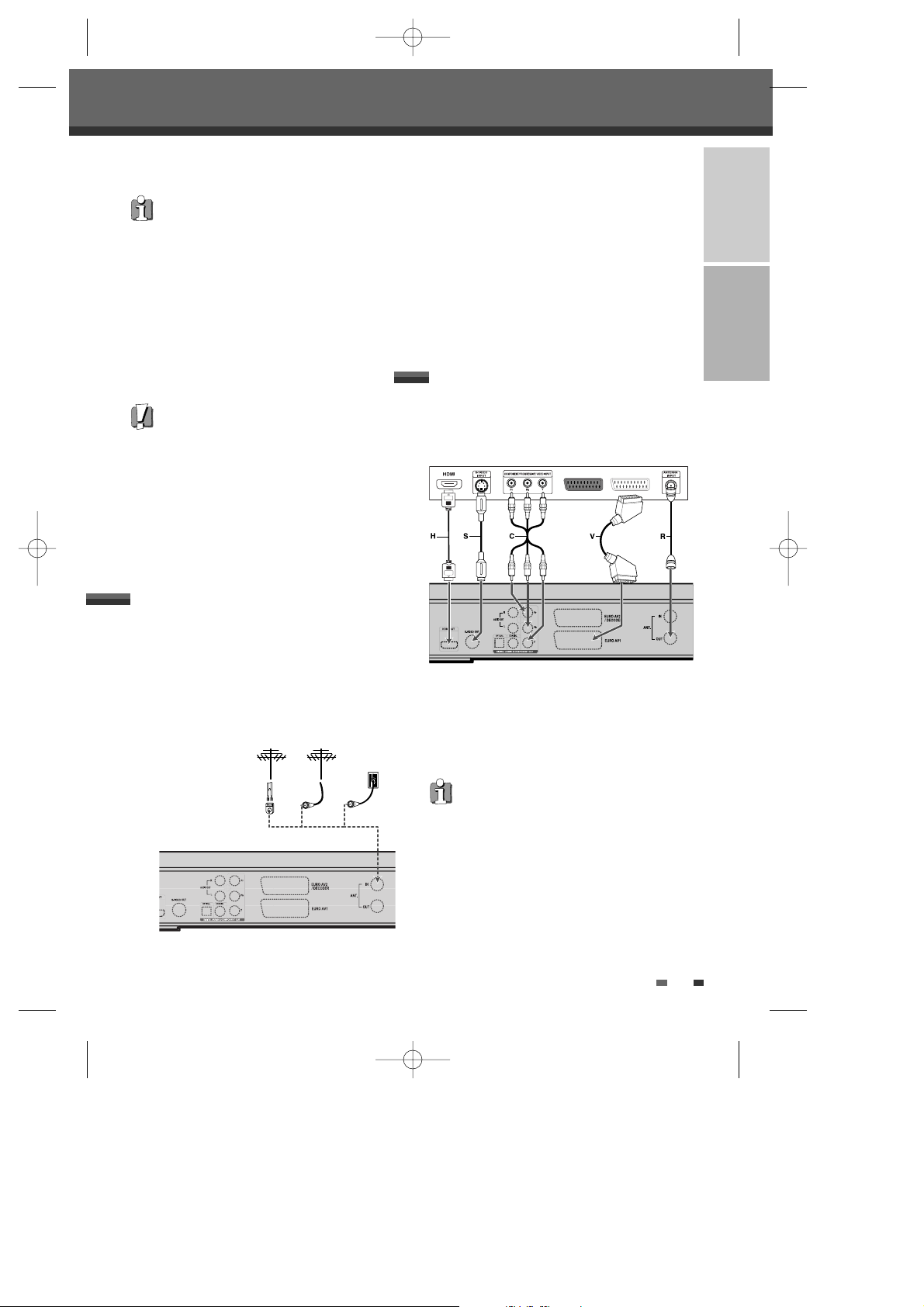
15
INTRODUCTION CONNECTIONS
If your cable wire is connected to your TV without a
converter or descrambler box, unscrew the wire from
your TV and attach it to the RF IN (FROM ANT.) jack
on the rear panel of the HDD/DVD Recorder.
Use the supplied RF cable to connect between the
HDD/DVD Recorder’s OUT (TO TV) jack and the
antenna input jack on your TV. With this connection,
you can receive all midband, superband, and
hyperband channels (all cable channels).
Connecting a TV
Choose one of the following TV connections,
depending on the capabilities of your equipment.
RF Connection
Connect the ANT OUT (TO TV) jack on the HDD/DVD
Recorder to the antenna in jack on your TV using the
supplied 75-ohm RF cable (R).
Scart Connection
1 Plug a scart cable into the scart socket EURO
AV1 at the back of the HDD/DVD Recorder and
the corresponding scart socket at the back of the
TV set. (V)
2 Plug a scart cable into the blue scart socket
EURO AV2/DECODER at the back of the
HDD/DVD Recorder and the corresponding scart
socket at the back of the Decoder.
Connections
Connections
Connecting Antenna/Cable
1
Disconnect the antenna/cable from the rear of
your TV.
2 Connect this cable to the jack marked ANT IN
(FROM ANT.) on the rear panel of the HDD/DVD
Recorder.
• There are a variety of ways to connect the
HDD/DVD Recorder to your TV and other
equipment. Use only one of the connections
described below. Whichever TV connection
you use will work with all input sources.
• Please refer to the manuals for your TV, VCR,
stereo system, or other devices as necessary
to make the best connections.
• For better sound reproduction, connect the
HDD/DVD Recorder’s AUDIO OUT jacks to the
audio in jacks of your amplifier, receiver,
stereo, or audio/video equipment. See
‘Connecting an Amplifier/Receiver‘ on page 17.
Caution
• Make sure the HDD/DVD Recorder is
connected directly to the TV, and the TV is set
to the correct video input.
• Do not connect the HDD/DVD Recorder’s
AUDIO OUT jack to the phone in jack (record
deck) of your audio system.
• Do not connect the HDD/DVD Recorder via
your VCR. The DVD image could be distorted
by the copy protection system.
Antenna
Antenna
Cable TV
Wall Jack
Flat Wire
(300ohm)
300/75ohm Adapter
(Not supplied)
or or
Rear of HDD/DVD Recorder
Rear of HDD/DVD Recorder
Rear of TV
This set doesn’t have a modulator output. However
it still applies the RF through Output.
DG-V7411D-AL-I(GB) 2008.6.4 9:22 AM ˘ ` 15 mac001 1200DPI 100LPI
Page 18
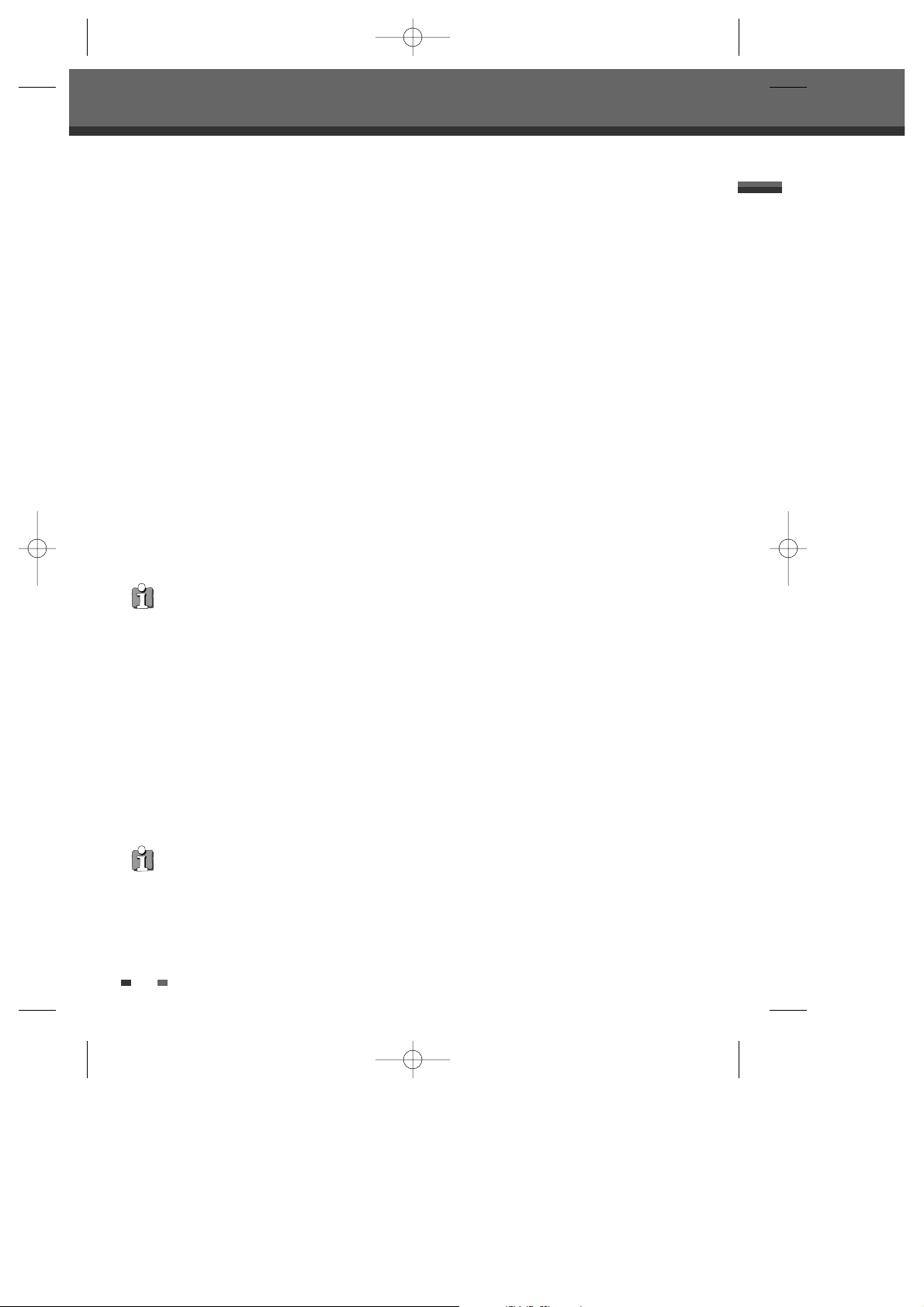
16
S-Video Connection
1 Connect the S-VIDEO OUT jack on the
HDD/DVD Recorder to the S-Video in jack on
your TV using an S-Video cable (S).
2 Connect the Left and Right AUDIO OUT jacks
from the HDD/DVD Recorder to the left/right audio
in jacks on your TV using the audio cables.
Component Video Connection
• If your television is a high-definition or ‘digital
ready’ television, you may take advantage of the
HDD/DVD Recorder’s Progressive Scan output
for the highest video resolution possible.
• If your TV does not accept the Progressive Scan
format, the picture will appear scrambled.
1 Connect the COMPONENT VIDEO OUT jacks on
the HDD/DVD Recorder to the corresponding in
jacks on your TV using a Y Pb Pr cable (C) if the
component (Y, Pb, Pr) is available on your TV.
2 Connect the Left and Right AUDIO OUT jacks
from the HDD/DVD Recorder to the left/right audio
in jacks on your TV using the audio cables.
HDMI connection
If you have a HDMI TV or monitor, you can connect it
to this recorder using a HDMI cable.
1 Connect the HDMI jack on the recorder to the
HDMI jack on a HDMI compatible TV or monitor
(H).
2 Set the TV’s source to HDMI (refer to TV’s
Owner’s manual).
Connections
• Be sure to set the HDD/DVD Recorder to
Progressive Scan mode by changing the
‘Video Output’ in the Setup Menu; see page
24.
• Progressive Scan does not work with the RF,
Audio/Video or S-Video connections.
outputs.
• No sound will be outputted from HDMI cable if the
Digital out option is not set to ‘LPCM’ on the Setup
menu (See page 25).
• The arrow on the cable connector body should face
up for correct alignment with the connector on the
recorder.
• If there is noise or lines on the screen, please check
the HDMI cable.
• When you use HDMI connection, you can change
the resolution (576i, 576p, 720p, 1080i) for the
HDMI output by setting the video output option in
setup menu. (see page 24)
- RGB, Interlaced mode : 576i
- Interlaced mode : 576i, 1080i
- Progressive mode : 576p, 720p
• Changing the Progressive Scan mode when the
recorder is connected with HDMI connector may
result in malfunctions. To solve the problem, turn off
the recorder and then turn it on again.
• When you use the HDMI connection, the
audio’s sampling frequency is outputted only
with 48KHz even if you select [96KHz].
• This recorder does not perform internal (2
channel) decoding of a DTS sound track. To
enjoy DTS multi channel surround, you must
connect this recorder to a DTS compatible
receiver via one of this recorder’s digital audio
DG-V7411D-AL-I(GB) 2008.6.4 9:22 AM ˘ ` 16 mac001 1200DPI 100LPI
Page 19
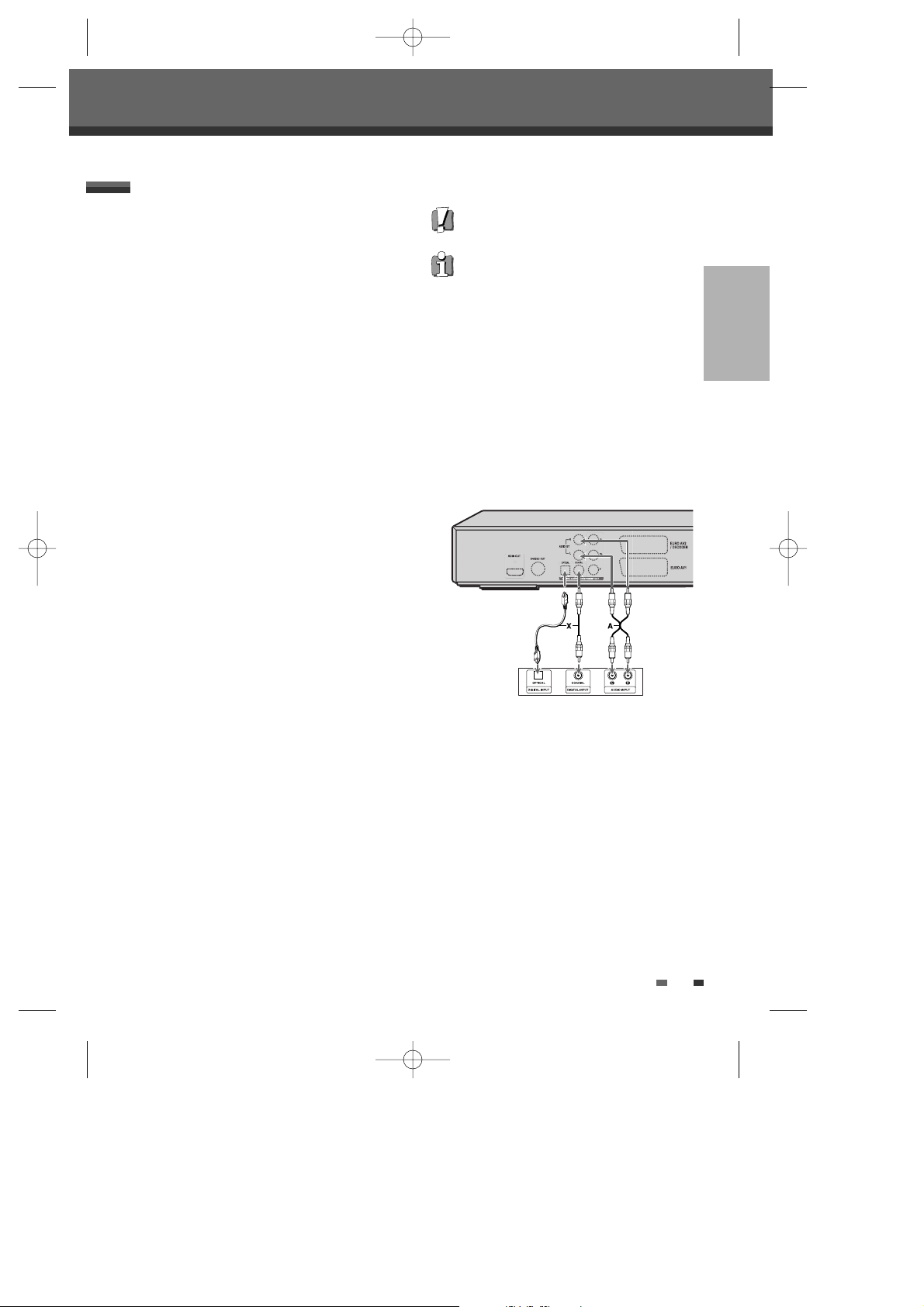
17
CONNECTIONS
Connections
Connecting to an amplifier equipped with two
channel analog stereo or Dolby Pro Logic ll/Pro
Logic
Connect the Left and Right AUDIO OUT jacks on the
HDD/DVD Recorder to the left and right audio in jacks
on your amplifier, receiver, or stereo system, using the
supplied audio cables (A).
Connecting to an amplifier equipped with two
channel digital stereo (PCM) or to an Audio/Video
receiver equipped with a multi-channel decoder
(Dolby Digital™, MPEG 2, or DTS)
1 Connect the HDD/DVD Recorder’s DIGITAL
AUDIO OUT jack (Coaxial or Optical) to the
corresponding in jack on your amplifier. Use an
optional digital coaxial (or optical) audio cable. (X)
2 You will need to activate the HDD/DVD
Recorder’s digital output; see ‘Audio’ Settings on
page 25.
Digital Multi-Channel Sound?
A digital multi-channel connection provides the best
sound quality. For this you need a multi-channel
audio/video receiver that supports one or more of the
audio formats provided by your HDD/DVD Recorder
(MPEG 2, Dolby Digital, and DTS). Check the receiver
manual and the logos on the front of the receiver.
• Due to the DTS Licensing agreement, the
digital output will be in DTS digital out when the
DTS audio stream is selected.
• If the audio format of the digital output does not
match the capabilities of your receiver, the
receiver will produce a strong, distorted sound
or no sound at all.
• 5.1 channel digital surround sound via the
digital connection can only be obtained if your
receiver is equipped with a digital multi-channel
decoder.
• To see the audio format of the current DVD on
the on-screen display, press [AUDIO].
The HDD/DVD Recorder does not perform µ (2channel) decoding of DTS sound tracks. To enjoy
DTS multi-channel surround, you must connect the
HDD/DVD Recorder to a DTS compatible receiver
via one of the HDD/DVD Recorder’s digital audio
outputs.
Rear of HDD/DVD Recorder
Amplifier (Receiver)
Connecting an Amplifier / Receiver
DG-V7411D-AL-I(GB) 2008.6.4 9:22 AM ˘ ` 17 mac001 1200DPI 100LPI
Page 20
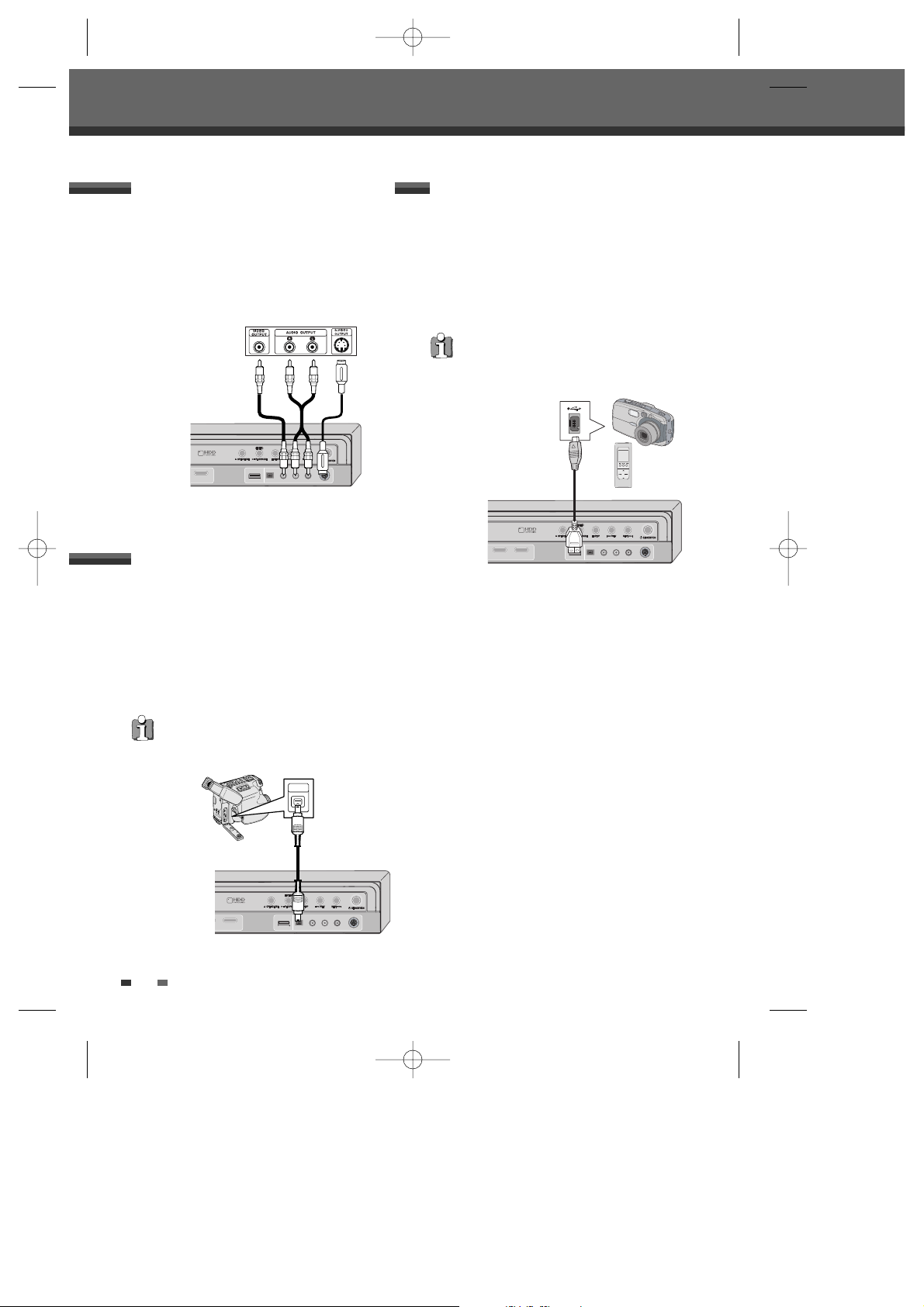
18
To receive audio/video signals from other equipment,
connect the AVF (Audio/Video Front) jacks on the
HDD/DVD Recorder to the audio/video out jacks on
your external component, using optional audio/video
cables.
Using the front panel DV IN jack, it is possible to
connect a DV digital camcorder, video deck or
DVD+R/RW recorder and digitally transfer DV tapes or
DVD+R/RW discs to DVD±R, DVD±RW or HDD in
HDD/DVD Recorder.
Use a DV cable (not supplied) to connect the DV
In/Out jack of your DV camcorder/video deck to the
front panel DV IN jack of the HDD/DVD Recorder.
Connecting a Digital Camcorder
Connecting Optional Equipment
This jack is for connection to DV equipment only. It
is not compatible with digital satellite tuners or DVHS video decks.
DV IN
DV
IN/OUT
Front of HDD/DVD Recorder
DV Digital Camcorder
Connecting a Removal Storage
Using the front panel USB IN jack, it is possible to
connect a digital Camera or MP3 Player.
It is possible to transfer the JPEG or mp3 file in Digital
camera or mp3 player to DVD or HDD.
Use a USB cable (not supplied) to connect the USB
In/Out jack of your Digital Camera or mp3 player to the
front panel USB IN jack of the HDD/DVD Recorder.
Front of HDD/DVD Recorder
MP3 Player or Digital Camera
Connections
Only MP3 Player (or Digital Camera) which doesn’t
need to install Driver software are available for this
HDD/DVD Recorder.
Front of HDD/DVD Recorder
Jack Panel of Accessory Component (VCR,
Analog Camcorder, etc.)
DG-V7411D-AL-I(GB) 2008.6.4 9:22 AM ˘ ` 18 mac001 1200DPI 100LPI
Page 21
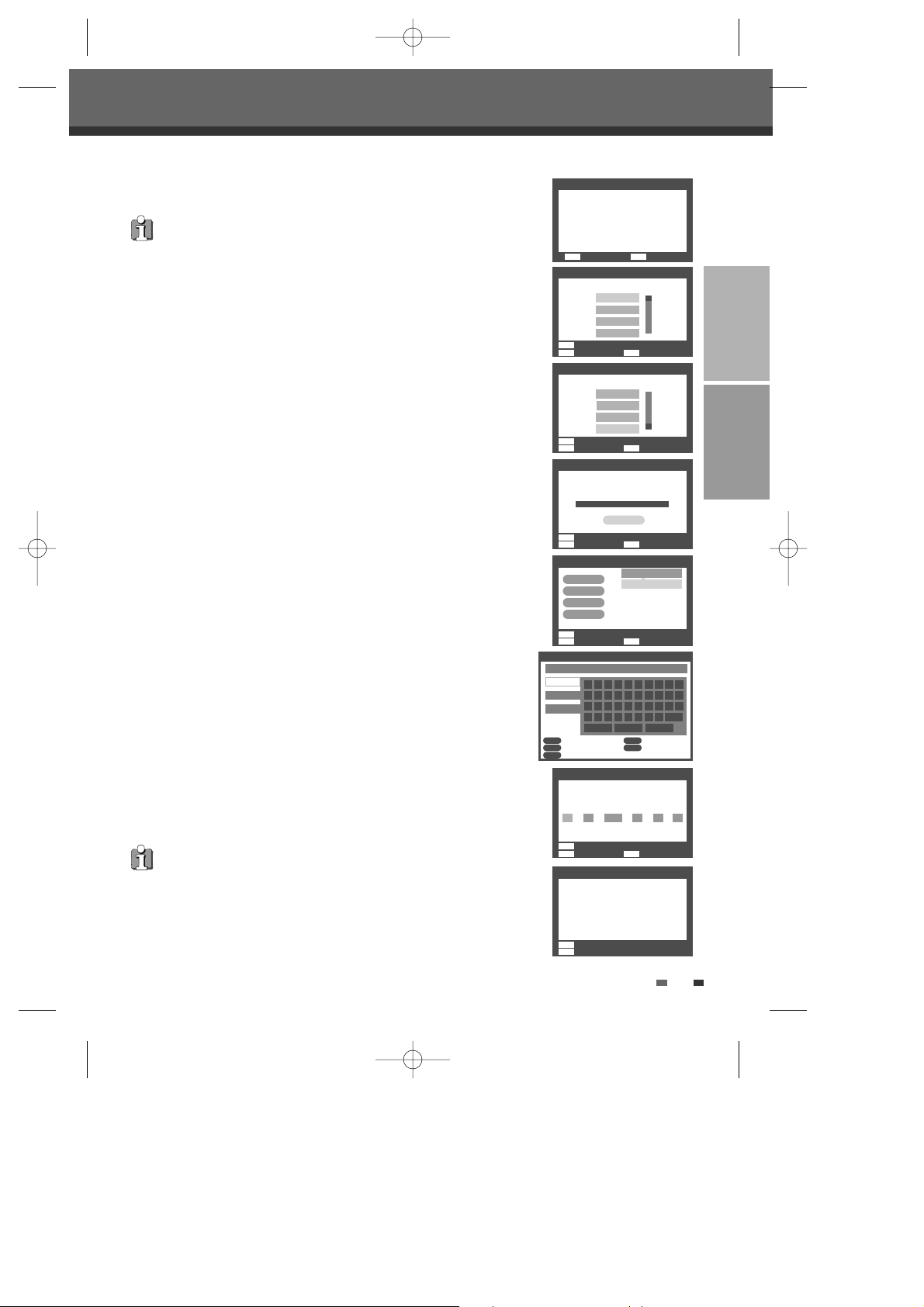
19
CONNECTIONS SETUP
After successfully connecting your HDD/DVD Recorder to your TV and other devices,
this chapter will show you how to complete the initial installation.
1 A ‘Welcome’ message is displayed on the screen. Make sure the RF cable from
your antenna or cable TV jack is connected. Press [ENTER] to begin initial
installation.
2 Select the desired language for the on-screen menu using […†]. Press [ENTER]
to confirm.
3 Select the desired country using […†]. Press [ENTER] to confirm.
4 The HDD/DVD Recorder detects channels automatically and stores them in
memory.
5 After finishing Auto Channel Search, adjust channels. You can move up, move
down, delete and edit channels.
Press [œ] to select ‘Move Up’, ‘Move Down’, ‘Delete’ or ‘Edit’ while a channel is
selected.
If you press [ENTER] while ‘Move Up’ or ‘Move Down’ is selected, the channel’s
order will move up or down.
If you want to delete the channel, press [ENTER] while ‘Delete’ is selected.
When you want to edit the channel, press [ENTER] while ‘Edit’ is selected.
Keyboard screen will appear. To enter characters, see page 31~32.
6 Set the clock after adjusting channels.
Use [
œ√] to move left/right and use […†] to change the settings.
7 After setting the clock, press [ENTER] to confirm. If you cancel the process during
Initial Installation, you should repeat this procedure.
You must follow the initial installation process to set the time, date, channels, and
language preferences for the HDD/DVD Recorder.
Initial Installation
Initial Installation
Re-Installation
This set is equipped with the multi-tuner for receiving many countries' broadcasting.
In order to receive broadcasting of different countries, follow as below.
1 Press [SETUP] and select the 'Restore Defaults' using [
œ√]. Then, RESET the
set. (see page 29)
2 Power On, then you see the 'Initial Installation'.
3 Select the country which you want to (see step 3), then repeat the steps 4~7.
Welcome 1/7
Before using the recorder,
please finish the Initial Wizard.
Next Exit
ENTER SETUP
Finish 7/7
Finished the Initial Wizard!
Please enjoy using the recorder.
OSD Language 2/7
Select an OSD language.
Prev
Next Exit
ENTER
MENU
SETUP
French
Spanish
Portuguese
…
†
†
English
Auto Scan 4/7
Auto scan the channels.
Channels found :1
1%
Adjust Channels 5/7
Move Up
Move Down
Delete
Edit
†
†
No Name
1 BBC1
2 RTP1
3 - - - -
†
Cancel
Clock Setting 6/7
Set the system time.
Date : Time:
31 / 08 / 2010 01 : 50 : 42
…
†
Rename
0 1 2 3 4 5 6 7 8 9
q w e r t y u i o p
a s d f g h j k l z
Backspace Save Cancel
x c v b n m _ Space
BBC1
a Page
A Page
Symbol
Prev/Next Clear
Input Digits Back
Confirm
§ ∞ CLEAR
0 ~ 9
ENTER
MENU
Prev
Next Exit
ENTER
MENU
SETUP
Prev
Next Exit
ENTER
MENU
SETUP
Prev
Next Exit
ENTER
MENU
SETUP
Prev
Next
ENTER
MENU
Country Setting 3/7
Select your current country.
Greece
Hungary
…
†
†
France
Germany
Prev
Next Exit
ENTER
MENU
SETUP
DG-V7411D-AL-I(GB) 2008.6.4 9:22 AM ˘ ` 19 mac001 1200DPI 100LPI
Page 22
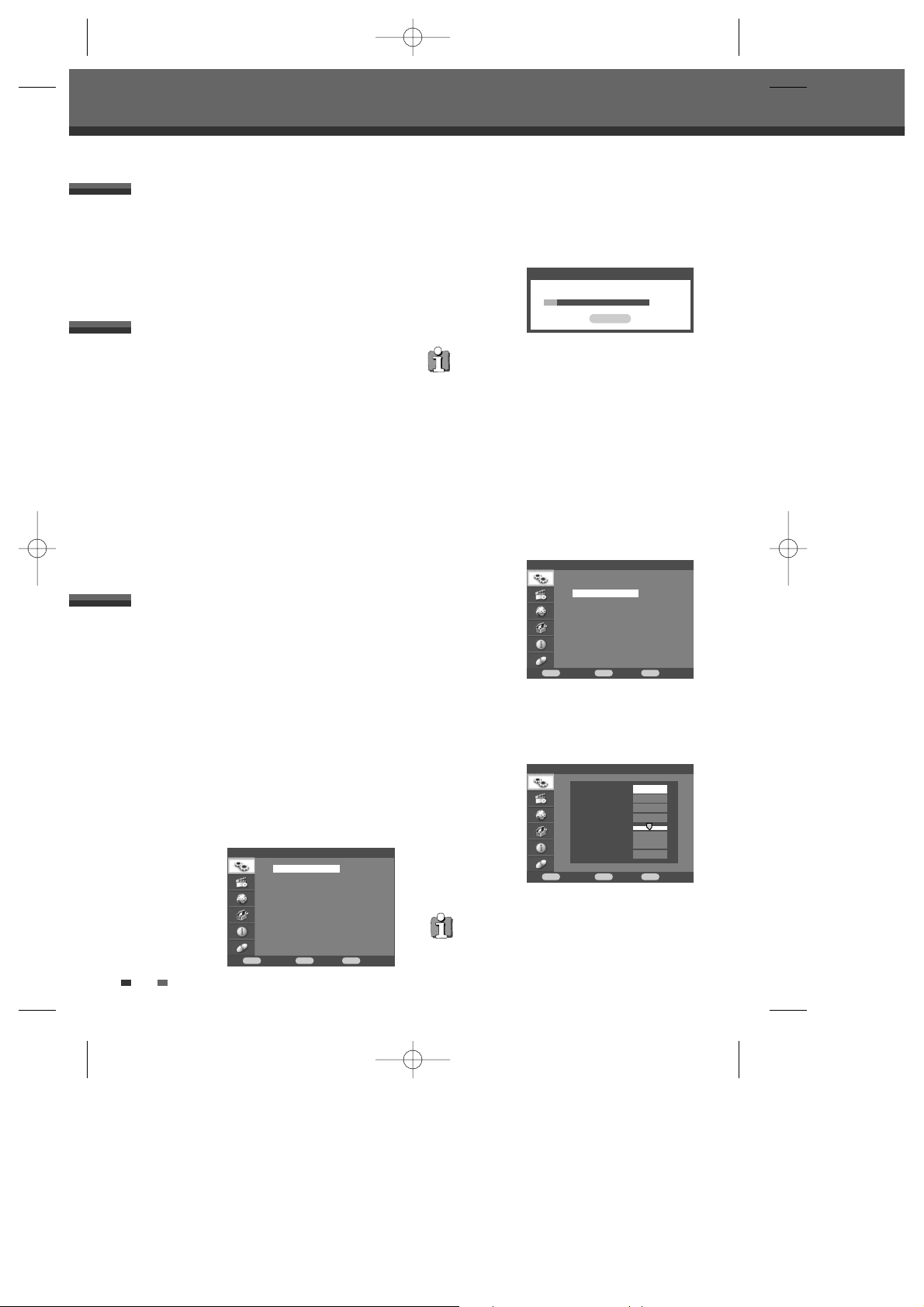
20
The HDD/DVD Recorder Setup menu includes six
categories, including: Installation, Recording Options,
Languages, Preference, System Info and Disc
Options. Press [SETUP] and [
…†] on the remote
control unit to view the first and second levels of the
Setup menu.
Setup Menu Overview
Setup menu
Setup menu
1 Press [SETUP]. The Setup menu appears.
2 Use […†] to select the desired category.
3 While the desired category is selected, press [√]
to move to the second level.
4 Press [ENTER] to move to the third level.
5 Use […†] to select the desired setting, then
press [ENTER] to confirm your selection.
Some items require additional steps. Press
[SETUP] at any time to return to the previous
menu.
6 Press [SETUP] to exit the Setup menu.
Menu Navigation
Manual Set
To complete the set-up of your HDD/DVD Recorder
when the auto set has not stored all of the channels or
when you wish to store a new channel.
1 Press [SETUP]. The Setup menu appears.
2 Use […†] to select ‘Installation’ and press
[ENTER] to confirm.
3 While ‘Installation’ is selected, press […†] to
select ‘Manual Set’.
4 Press [ENTER]. The ‘Manual Set’ menu appears.
5 Use […†] to select ‘Standard’.
6 Use [œ√] to select the desired ‘Standard’ (PAL-
BG, PAL-II, PAL-DK, or SECAM-L).
INSTALLATION Settings
Auto Set
The HDD/DVD Recorder has a frequency synthesized
tuner capable of receiving channels that include VHF
Low E2~S6, VHF High S7~S36, and UHF S37~E69.
Preparation:
Connect the HDD/DVD Recorder to the desired type
of antenna or cable TV system, as shown in
‘Connecting Antenna/Cable’ on page 15.
1 Press [SETUP]. The Setup menu appears.
2 Use […†] to select ‘Installation’.
3 While ‘Installation’ is selected, press [√] or
[ENTER] to select ‘Auto Set’.
After Auto Set is complete, follow the instructions
above to make sure that Tuning Band is set
correctly.
Installation
Confirm Back Exit
ENTER MENU SETUP
†
†
†
Auto Set
Manual Set
Clock Setting
Adjust Channels
Auto Scan
Channels found : 6
22%
Cancel
4 Press [ENTER] to begin the channel search.
The tuner will automatically search for all available
channels in your area and place them in the
tuner’s memory.
Installation
Confirm Back Exit
ENTER MENU SETUP
†
†
†
Auto Set
Manual Set
Clock Setting
Adjust Channels
Installation > Manual Set
Confirm Back Exit
ENTER MENU SETUP
Standard PAL-BG
Reception Antenna
Auto Search 2
Fine Tune 0
Decoder OFF
Store Channel PR-1
Program Name - - - -
†
†
This set is equipped with the Multi-Tuner. You can
search broadcasting of other countries. If the set
can not search the channels, please Re-Install. (see
page 19.)
DG-V7411D-AL-I(GB) 2008.6.4 9:22 AM ˘ ` 20 mac001 1200DPI 100LPI
Page 23

21
SETUP
14 Use […†] to select ‘Store Channel‘.
15 Use [œ√] to select program number to store .
16 Use […†] to select ‘Program Name‘. Press [√]
to move to the second level. If your HDD/DVD
Recorder is showing no station name or is
showing a station name incorrectly, you can
correct this.
17 Keyboard screen will appear when you press [√]
to move to the second level.
You can create the station name and enter 4 digit
name.
To enter characters, see page 31~32.
18 After adjusting all items, move cursor to ‘Store
Channel’ using [
…†].
19 Press [ENTER] to store settings.
7 Use […†] to select ‘Reception’.
8 Use [œ√] to select the desired broadcast system
(Antenna or Cable).
Antenna: If you are using a standard antenna to
receive channels.
Cable TV: If you are using basic cable to receive
channels.
9 Use […†] to select ‘Auto Search’.
10 Search the real channel number by pressing [œ
√
].
11 Select ‘Fine Tune’. You can adjust the fine tuning.
12 Use […†] to select ‘Decoder’.
13 When the program is encoded (and you have a
decoder connected to socket EURO AV2), press
[
œ√] to select ‘On’.
Setup menu
Installation > Manual Set
Confirm Back Exit
ENTER MENU SETUP
Standard PAL-BG
Reception Antenna
Auto Search 2
Fine Tune 0
Decoder OFF
Store Channel PR-1
Program Name - - - -
†
†
Installation > Manual Set
Confirm Back Exit
ENTER MENU SETUP
Standard PAL-BG
Reception Antenna
Auto Search 2
Fine Tune 0
Decoder OFF
Store Channel PR-1
Program Name - - - -
†
†
Installation > Manual Set
Confirm Back Exit
ENTER MENU SETUP
Standard PAL-BG
Reception Antenna
Auto Search 2
Fine Tune 0
Decoder OFF
Store Channel PR-1
Program Name - - - -
†
†
Installation > Manual Set
Confirm Back Exit
ENTER MENU SETUP
Standard PAL-BG
Reception Antenna
Auto Search 2
Fine Tune 0
Decoder ON
Store Channel PR-1
Program Name - - - -
†
†
Installation > Manual Set
Confirm Back Exit
ENTER MENU SETUP
Standard PAL-BG
Reception Antenna
Auto Search 2
Fine Tune 0
Decoder ON
Store Channel PR-1
Program Name - - - -
†
†
Rename
0 1 2 3 4 5 6 7 8 9
q w e r t y u i o p
a s d f g h j k l z
Backspace Save Cancel
x c v b n m _
Space
BBC1
a Page
A Page
Symbol
Prev/Next Clear
Input Digits Back
Confirm
§ ∞
CLEAR
0 ~ 9
ENTER
MENU
DG-V7411D-AL-I(GB) 2008.6.4 9:22 AM ˘ ` 21 mac001 1200DPI 100LPI
Page 24

22
Clock Setting
1 Follow steps 1-2 as shown under ‘Auto Set’.
2 Use […†] to select ‘Clock Setting‘.
3 Press [ENTER]. The ‘Clock Setting’ menu
appears.
4 Enter the date and time.
œ√(left/right): Moves the cursor to the previous
or next column.
…†(up/down): Changes the setting at the
current cursor position.
5 Press [ENTER] to confirm your setting, then press
[SETUP] to exit the Setup menu.
Installation
Confirm Back Exit
ENTER MENU SETUP
†
†
†
Auto Set
Manual Set
Clock Setting
Adjust Channels
Installation > Clock Setting
Confirm Back Exit
ENTER MENU SETUP
Please set the clock.
Date :
01 / 12 / 2006
TIme :
04 : 11 : 33
†
†
Setup menu
Adjust Channels
1 Follow steps 1-2 as shown under ‘Auto Set’.
2 Use […†] to select ‘Adjust Channels’.
3 Press [ENTER]. The Adjust Channels menu
appears.
4 Use […†] to select the PR number you want to
adjust. Then press [ENTER].
Move Up/Down
After tuning TV stations into your HDD/DVD Recorder,
you may wish to change the order of PR's you have in
your set, as your preference.
1 Use […†] to select 'Move Up' (or ‘Move Down’)
and press [ENTER].
2 The selected PR will be moved up or moved
down.
Edit
After tuning TV stations into your HDD/DVD Recorder,
you may wish to put a name (4 digits) into any channel
you want to.
1 Use […†] to select 'Edit' and press [ENTER].
2 Keyboard screen will appear. To enter characters,
see page 31~32.
Delete
After tuning TV stations into your HDD/DVD Recorder,
you may wish to delete a station.
1 Use […†] to select 'Delete' and press [ENTER].
Installation
Confirm Back Exit
ENTER MENU SETUP
†
†
†
Auto Set
Manual Set
Clock Setting
Adjust Channels
Installation > Adjust Channels
Confirm Back Exit
ENTER MENU SETUP
No Name
PR-1 BBC1
PR-2 - - - -
PR-3 - - - -
PR-4 - - - -
PR-5 - - - -
PR-6 - - - -
Move Up
Move Down
Edit
Delete
DG-V7411D-AL-I(GB) 2008.6.4 9:22 AM ˘ ` 22 mac001 1200DPI 100LPI
Page 25

23
SETUP
Setup menu
RECORDING Options Settings
Recording Quality
You can set the default HDD/DVD recording quality to
(Approx. time) : HQ (High Quality - 1 hr/disc), SP
(Standard Play - 2 hrs/disc), EP (Extended Play - 4
hrs/disc), or SEP (Super Long Play - 8 hrs/disc).
Before setting ‘Recording’, you should decide which
one you will use between DVD and HDD to record.
After deciding the storage media, press [HDD] or
[DVD].
1 Press [SETUP]. The Setup menu appears.
2 Use […†] to select ‘Recording’.
3 While ‘Recording’ is selected, press [√] to select
‘Recording Quality’.
4 Press [ENTER] to move to the second level.
5 Use […†] to select the desired Record Quality
(HQ, SP, EP, or SEP).
6 Press [ENTER] to confirm your selection, then
press [SETUP] to exit the menu.
Chapter Mark
During recording, chapter markers are added
automatically at fixed intervals.
You can set this interval to 5 minutes, 10 minutes, 15
minutes or 20 minutes.
To turn off automatic chapter marking, select ‘Off’.
Follow the same procedure as the ‘Recording Quality’.
Recording
Confirm Back Exit
ENTER MENU SETUP
Recording
Confirm Back Exit
ENTER MENU SETUP
LANGUAGE Settings
OSD Language
Select a language for the HDD/DVD Recorder Setup
menu and on-screen displays.
1 Press [SETUP]. The Setup menu appears.
2 Use […†] to select ‘Language’.
3 While ‘Language’ is selected, press [√] to select
‘OSD Language’.
4 Press [ENTER] to move to the second level.
5 Use […†] to select the desired language.
6 Press [ENTER] to confirm your selection, then
press [SETUP] to exit the menu.
Menu/Subtitle/Audio Language
Select your preferred language for Disc Menus,
Subtitles, and Audio soundtracks.
Follow the same procedure as the OSD Language.
Default : The disc’s default language is selected.
Language
Confirm Back Exit
ENTER MENU SETUP
†
†
†
†
†
†
†
†
Recording Quality HQ
Chapter Mark √ SP
EP
SEP
Recording Quality Off
Chapter Mark √ 5 min
10 min
15 min
20 min
†
†
†
†
OSD Language √ English
Menu Language French
Audio Language Spanish
Subtitle Language Portuguese
Italian
German
Dutch
DG-V7411D-AL-I(GB) 2008.6.4 9:22 AM ˘ ` 23 mac001 1200DPI 100LPI
Page 26

24
TV Aspect Ratio
1 Use [ENTER] to select ‘TV Aspect‘ while the
‘Video‘ submenu is displayed.
2 Press [ENTER] or [√] to go to the second level.
3 Use […†] to select the desired ‘TV Aspect’.
4 Press [ENTER] to confirm your selection.
5 Press [SETUP] to exit the menu.
4:3 LB : Select when a standard 4:3 TV is connected.
Displays theatrical images with masking bars above
and below the picture. The default TV screen is set to
4:3 LB.
4:3 PS : Select when a standard 4:3 TV is connected.
Displays pictures cropped to fill your TV screen. Both
sides of the picture are cut off.
16:9 : Select when a 16:9 wide screen TV is
connected.
Video Output
The default video output is set to 576i (interlaced scan
mode).
RGB 576i : Only if the HDD/DVD Recorder is in RGB
interlace mode, you can watch RGB signal with
connecting the recorder to analog television using the
SCART jacks.
Interlace (576i, 1080i) or Progressive (576p, 720p) :
If you connect the HDD/DVD Recorder to a digital
television (DTV) or Monitor using the COMPONENT
jacks, set Video Output to ‘576i’, ‘576p’, ‘1080i’ or
‘720p’
(i : Interlaced scan mode, p : Progressive scan
mode)
.
Follow the same procedure as ‘TV Aspect’ to change
the ‘Video Output’.
1 Press [SETUP].
2 Use [œ√] to select ‘Preference‘.
3 While ‘Preference‘ is selected, press [√] to select
‘Video‘.
4 Press [ENTER]. The ‘Video‘ submenu is
displayed.
Preference > Video Setting
Setup menu
Preference
Confirm Back Exit
ENTER MENU SETUP
†
†
†
Video
Audio
Parental Control
Change Password
Auto Setting
Format HDD
Preference > Video
Confirm Back Exit
ENTER MENU SETUP
Preference > Video
Confirm Back Exit
ENTER MENU SETUP
†
†
†
TV Aspect 576i
Video Output 576p
√ RGB 576i
720p
1080i
†
†
†
†
†
TV Aspect 4:3 PS
Video Output √ 4:3 LB
16:9
DG-V7411D-AL-I(GB) 2008.6.4 9:22 AM ˘ ` 24 mac001 1200DPI 100LPI
Page 27

25
SETUP
Follow the same procedure as ‘Video’ Settings to
select ‘Audio’ Settings.
Digital Output
1 Use [ENTER] to select ‘Digital Output‘ while the
‘Audio’ submenu is displayed.
2 Press [ENTER] or [√] to go to the second level.
3 Use […†] to select the desired digital output
type.
4 Press [ENTER] to confirm your selection.
5 Press [SETUP] to exit the menu.
Bitstream
Select when connected to a Dolby Digital or DTS
decoder (or an amplifier or other equipment with a
Dolby Digital or DTS decoder).
PCM
Select when connected to a 2 channel digital stereo
amplifier. The HDD/DVD Recorder's digital audio
signal will be output in the PCM 2ch format when you
play a DVD (or HDD) recorded with a Dolby Digital
(only for DVD) or MPEG soundtrack. If the DVD is
recorded with a DTS sound track then no sound will be
heard.
Setup menu
Preference > Audio Setting
Dynamic Range
While watching DVD movies, you may wish to
compress the dynamic range of the audio output (the
difference between the loudest and quietest
passages). This allows you to listen to a movie at a
lower volume without losing clarity of sound.
Set ‘Dynamic‘ to ‘Full’, ‘Middle’ or ‘Off’ for this effect.
Follow the same procedure as ‘Digital Output‘ to set
the ‘Dynamic’.
Preference > Audio
Confirm Back Exit
ENTER MENU SETUP
Preference > Audio
Confirm Back Exit
ENTER MENU SETUP
Preference
Confirm Back Exit
ENTER MENU SETUP
†
†
†
Video
Audio
Parental Control
Change Password
Auto Setting
Format HDD
†
†
†
†
Digital Output Bitstream
Dynamic √ PCM
†
†
†
†
Digital Output Full
Dynamic Middle
√ Off
DG-V7411D-AL-I(GB) 2008.6.4 9:22 AM ˘ ` 25 mac001 1200DPI 100LPI
Page 28

26
6 Enter your new password.
7 Use […†] to select the desired parental level
and press [ENTER] to confirm.
Adult to Kid safe: Some discs contain scenes
not suitable for children. If you set a rating for the
HDD/DVD Recorder, all scenes with the same
rating or lower will be played. Higher rated scenes
will not be played unless an alternative scene is
available on the disc. The alternative must have
the same rating or a lower one. If no suitable
alternative is found, playback will stop. You must
enter the 4-digit password or change the rating
level in order to play the disc.
8 Press [ENTER] to confirm your rating selection,
then press [SETUP] to exit the menu.
Setup menu
Set Parental Level
The Parental Controls feature allows you to prevent
DVDs from being played based on their ratings or to
have certain discs played with alternative scenes. You
can set the parental level from ‘Adult’ to ‘Kid safe’.
1 Press [SETUP].
2 Use […†] to select ‘Preference‘.
3 While ‘Preference‘ is selected, press […†] to
select ‘Parental Control‘. And press [ENTER].
4 Use […†] to select parental level and press
[ENTER].
The Password Input dialog will appear. Enter a 4-
digit password using the [0-9] buttons. If this is the
first time you have entered a password, you will
be prompted to enter the password again to
confirm it.
5 After setting the password, press [ENTER].
The initial password is ‘0000‘. You must enter this
password before you can change the Parental
Level.
Set the new password to something other than
'0000'.
Preference > Parental Control
Preference
Confirm Back Exit
ENTER MENU SETUP
†
†
†
†
Video 1 KID SAFE
Audio 2 G
Parental Control 3 PG
Change Password 4 PG 13
Auto Setting 5 PGR
Format HDD 6 R
7 NC 17
Preference
Confirm Back Exit
ENTER MENU SETUP
†
†
†
Video 8 ADULT
Audio
Parental Control
Change Password
Auto Setting
Format HDD
Preference
Confirm Back Exit
ENTER MENU SETUP
Password :
- - - -
Enter the password with
digit keys.
DG-V7411D-AL-I(GB) 2008.6.4 9:22 AM ˘ ` 26 mac001 1200DPI 100LPI
Page 29

27
SETUP
Change Password
1 While ‘Preference‘ is selected, press […†] to
select ‘Change Password‘.
2 Press [ENTER]. The ‘Change Password‘
submenu appears.
3 The ‘Change Password’ submenu appears. Enter
your current 4-digit password.
4 Enter a new 4-digit password. Re-enter the new
password to confirm, press [ENTER].
• Master Password : If you forget your
password, press 3,3,0,8 on the remote control
and then press [ENTER].
• Set the new password to something other than
'0000'.
Setup menu
Preference
Confirm Back Exit
ENTER MENU SETUP
†
†
†
Video
Audio
Parental Control
Change Password
Auto Setting
Format HDD
Preference > Change Password
Confirm Back Exit
ENTER MENU SETUP
Old Password
* * * *
New Password
* * * *
Confirm New Password
* * - -
Preference > Auto Setting
1 While ‘Preference‘ is selected, press […†] to
select ‘Auto Setting‘.
2 Press [ENTER] to display the submenu.
Auto Clock Setting
Auto Clock enables the HDD/DVD Recorder to set the
clock automatically whenever it is in Standby mode
(plugged in but powered off).
Auto Clock is only available for models with the VPS/PDC
function.
Some broadcasting stations may send the time and date
along with the VPS/PDC data. The video will
automatically use this time and date during the initial
setting up procedure during normal use, and every time
you switch the video off at the mains. If you find that this
time and date is incorrect you can remove this feature by
following the steps below changing it to the OFF mode,
you will then have to manually set the time and date, see
above.
1 Use […†] to select 'Auto Clock Setting' and
press [ENTER].
2 Use […†] to change the 'Auto Clock Setting'
status, and press [ENTER] to confirm.
Preference
Confirm Back Exit
ENTER MENU SETUP
†
†
†
Video
Audio
Parental Control
Change Password
Auto Setting
Format HDD
Preference > Auto Setting
Confirm Back Exit
ENTER MENU SETUP
†
†
†
Auto Clock Setting √On
VPS/PDC Off
DG-V7411D-AL-I(GB) 2008.6.4 9:22 AM ˘ ` 27 mac001 1200DPI 100LPI
Page 30

28
Setup menu
VPS/PDC
VPS/PDC is a service provided by some stations to
enable you to perform timer recordings precisely even
if the broadcaster delays the start time of the program
slightly. The time you enter is the VPS/PDC time so
this must be correct. Not all stations offer VPS/PDC, in
which case the player will start at the time you enter
and not the actual start time of the programme.
If you wish to start recording at a specific time without it
being adjusted by the VPS/PDC system in the event of
a delay, switch VPS/PDC off otherwise the player will
not record.
Follow the same procedure as ‘Auto Clock Setting’ to
set the ‘VPS/PDC’ status.
1 While ‘Preference‘ is selected, press [†] to select
‘Format HDD‘.
2 Press [ENTER].
3 The ‘Format’ menu will appear. Use the [œ√]
buttons to select ‘OK‘ or ‘Cancel’ and press
[ENTER].
4 Select ‘OK’ to begin Hard Disk Formatting. While
hard disk is being reformatted, DO NOT POWER
OFF absolutely.
"VPS/PDC" and "Auto Clock Set" are not
provided for some countries.
Preference > Auto Setting
Confirm Back Exit
ENTER MENU SETUP
†
†
√
†
Auto Clock Setting On
VPS/PDC Off
Preference
Confirm Back Exit
ENTER MENU SETUP
†
†
†
Video
Audio
Parental Control
Change Password
Auto Setting
Format HDD
Format
All data will be erased. Do you want
to format this HDD?
OK Cancel
Preference > Format HDD
Format
Formatting HDD, please wait...
80%
DG-V7411D-AL-I(GB) 2008.6.4 9:22 AM ˘ ` 28 mac001 1200DPI 100LPI
Page 31

29
SETUP
If you wish, you can reset the HDD/DVD Recorder to
its original factory settings.
1 While ‘System‘ is selected, press [†] to select
‘Restore Default‘.
2 Press [ENTER].
3 The ‘Restore Default’ menu will appear. Use
[
…/†] to select ‘OK’ and press [ENTER].
System > Restore DefaultSystem > System Info
‘System Info’ helps service personnel identify key
firmware information about your HDD/DVD Recorder
in case service is required.
• Some options cannot be reset, including
Parental Controls and Password.
• After Restoring Defaults, the unit is powered off
automatically. At this time, if you power on
again, the Installation menu appears. You
must set the country, language, channel, and
clock settings again.
System > DivX(R) VOD DRM
We provide you the DivX® VOD (Video On Demand)
registration code that allows you to rent and purchase
videos using the DivX® VOD service. For more
information, visit www.divx.com/vod.
System > DivX(R) VOD DRM
Confirm Back Exit
ENTER MENU SETUP
DivX (R) Video On Demand
Your registration code is :
MRRRZQZT
To learn more visit www.divx.com/vod
System > System Info
Confirm Back Exit
ENTER MENU SETUP
Version
GD3000007CK-070205
Loader Version
BH007 A100
Micom Software
00.02
System
Confirm Back Exit
ENTER MENU SETUP
†
†
†
System Info
DivX (R) VOD DRM
Restore Default
System
Confirm Back Exit
ENTER MENU SETUP
†
†
†
System Info
DivX (R) VOD DRM
Restore Default
Restore Default
Do you want to Restore Default?
OK Cancel
Setup menu
DG-V7411D-AL-I(GB) 2008.6.4 9:22 AM ˘ ` 29 mac001 1200DPI 100LPI
Page 32

30
Disc
Confirm Back Exit
ENTER MENU SETUP
†
†
†
†
Format DVD+VR
Finalize Data Disc
Protect
Disc Label
Disc Info
Disc
Confirm Back Exit
ENTER MENU SETUP
†
†
†
Format
Finalize
Protect
Disc Label
Disc Info
Disc
Confirm Back Exit
ENTER MENU SETUP
†
†
†
Format DVD+VR
Finalize Data Disc
Protect
Disc Label
Disc Info
Format
Formatting DVD, please wait...
80%
Finalize/Unfinalize
Do you want to finalize this disc?
OK Cancel
Setup menu
If you load a completely blank disc to the HDD/DVD
Recorder, the recorder will initialize the disc to
DVD+VR mode.
Also, you can reformat the DVD-RW/DVD+RW from
the Setup menu as below.
1 Press [SETUP].
2 Use […/†] to select ‘Disc’.
3 While ‘Disc’ is selected, press […/†] to select
‘Format’. And press [ENTER].
If you use the disc to save picture files, music files,
etc, you had better choose 'Data Disc' on the submenu. Otherwise choose 'DVD+VR'.
4 Press [ENTER] to start formatting the disc.
If you want to change the disc format, everything
recorded on the disc will be erased.
Finalizing ‘fixes’ the recordings in place so that the disc
can be played on a regular DVD player or computer
equipped with a suitable DVD-ROM drive.
Finalizing a Video mode disc creates a menu screen
for navigating the disc. This is accessed by pressing
[MENU].
1 Press [SETUP].
2 Use […/†] to select ‘Disc‘.
3 While ‘Disc’ is selected, press […/†] to select
‘Finalize’. And press [ENTER].
4 The Finalize menu will appear. Select ‘OK‘ and
press [ENTER].
The recorder starts finalizing the disc.
Once you have finalized a DVD-R and DVD+R
disc, you cannot edit or record anything else on
that disc except DVD+RW. However, you can
record and edit a DVD-RW disc by choosing
‘Unfinalize’ option.
Disc > Format Disc > Finalize
Finalize/Unfinalize
Finalizing disc, please wait...
80%
DG-V7411D-AL-I(GB) 2008.6.4 9:22 AM ˘ ` 30 mac001 1200DPI 100LPI
Page 33

31
SETUP
Setup menu
When recording in DVD-RAM / DVD+RW / +R disc or
VR mode formatted DVD-RW disc, set to 'Protect' to
prevent accidental recording, editing or deleting of the
disc loaded. If you need to unlock the disc to make
edits, select 'Unprotect'.
Use this to enter a name for the disc. This name
appears when you load the disc and when you display
disc information on-screen.
The disc name can be up to 32 characters long.
For discs formatted on a different recorder, you will
see only a limited character set.
1 Press [SETUP].
2 Use […/†] to select ‘Disc‘.
3 While ‘Disc‘ is selected, press […/†] to select
‘Disc Label‘. And press [ENTER].
4 Keyboard menu appears.
Enter a name for the label. Use [
…†œ √] to
select a character then press [ENTER] to confirm
your selection.
Use [NEXT], [PREV] to change keyboard type.
Save
: Save a new label after finishing entering
characters.
Space
: Inserts a space at the cursor position.
Backspace
: Deletes the previous character at the
cursor position.
Cancel
: Cancel the keyboard.
Disc > Protect Disc > Disc Label
Disc
Confirm Back Exit
ENTER MENU SETUP
†
†
†
Format
Finalize
Protect
Disc Label
Disc Info
Protect
Do you want to protect this disc?
OK Cancel
Disc
Confirm Back Exit
ENTER MENU SETUP
†
†
†
Format
Finalize
Unprotect
Disc Label
Disc Info
Unprotect
Do you want to unprotect this disc?
OK Cancel
Disc
Confirm Back Exit
ENTER MENU SETUP
†
†
†
Format
Finalize
Protect
Disc Label
Disc Info
Protect
Protecting DVD, please wait...
80%
Unprotect
Unprotecting DVD, please wait...
80%
Rename
0 1 2 3 4 5 6 7 8 9
q w e r t y u i o p
a s d f g h j k l z
Backspace Save Cancel
x c v b n m _ Space
BBC1
a Page
A Page
Symbol
Prev/Next Clear
Input Digits Back
Confirm
§ ∞
CLEAR
0 ~ 9
ENTER
MENU
DG-V7411D-AL-I(GB) 2008.6.4 9:22 AM ˘ ` 31 mac001 1200DPI 100LPI
Page 34

32
Setup menu
Tip:
Remote control buttons for entering a name
[MENU]: Back to the previous menu.
[CLEAR]: Cancels all entered characters.
[ENTER]: Confirm the character.
Numbers (0-9): Enters the corresponding
character at the cursor position.
Names can be up to 64 characters long.
For discs formatted on a different recorder, you will
see only a limited character set.
When recording on DVD-R, DVD+R or DVD-RW
discs, the entered name is displayed on the DVD
player only after finalization.
Disc Info includes : Label, numbers of titles, media
type, status, space, remainder.
Disc > Disc Info
Disc
Confirm Back Exit
ENTER MENU SETUP
†
†
†
Format
Finalize
Protect
Disc Label
Disc Info
Disc > Disc Info
Confirm Back Exit
ENTER MENU SETUP
Label No label
Title No. 2
Media DVD+RW
Status Recordable (PAL)
Space 2595/4418MB
Remainder SP : 48 minutes
DG-V7411D-AL-I(GB) 2008.6.4 9:22 AM ˘ ` 32 mac001 1200DPI 100LPI
Page 35

33
SETUP PLAYBACK
Title (Only in DVD mode)
Shows the current title number and total number of
titles, and skips to the desired title number.
1 Press [DISPLAY] during playback. The on-screen
display appears on the TV screen.
2 Use […†] to select the ‘Title‘ icon on the on-
screen display.
3 Use [œ √] to change the numbers.
Chapter
Shows the current chapter number and total number of
chapters, and skips to the desired chapter number.
1 Press [DISPLAY] during playback. The on-screen
display appears on the TV screen.
2 Use […†] to select the ‘Chapter‘ icon on the on-
screen display.
3 Use [œ √] to change the numbers.
Elapsed
Shows the elapsed playing time, and skips to the
desired time.
1 Press [DISPLAY] during playback. The on-screen
display appears on the TV screen.
2 Use […†] to select the ‘Elapsed‘ icon on the on-
screen display.
3 Press [ENTER] to search by time. Use [0~9] to
change the numbers.
4 Press [ENTER] to confirm the start time. Playback
starts from the selected time on the disc.
For the title recorded without DVD navigation
information, such as the one from broadcast or
line input, ‘Elapsed‘ function does not work.
Audio
Shows selected audio language (DVD VIDEO only) or
audio channel (STEREO, MONO, RIGHT or LEFT).
The On-Screen Display provides feedback on the
status of the HDD/DVD Recorder and/or the currently
loaded disc or HDD. To access the On-Screen Display
(or OSD), press [DISPLAY].
To display information about the currently loaded disc
or HDD:
Displaying information while watching TV
During viewing the TV, press [DISPLAY] to
display/remove the information displayed on-screen.
See the descriptions below for detailed explanations of
the on-screen displays for each media type.
Displaying Disc/HDD Information
On-Screen Display Overview
On-Screen Display Overview
Some discs may not provide all the features shown
in the on-screen display examples.
Temporary Feedback Icons
Action prohibited or not available
Disc Information options for DVD,
HDD
PR1 : RTP1 13:18 V/P MONO SP
HDD
Indicates the number of channel,
station name
Current time
VPS/PDC
Audio signal (STEREO, MONO, BIL)
Record mode
Indicates operation mode (DVD or HDD)
VPS/PDC is provided by some stations. If 'V/P'
appears on the screen, it means the station
provides the VPS/PDC service.
HDD
†
1/1
00:00:04
Stereo
Off
A-B Off
DVD+VR
†
†
†
1/4
1/1
00:00:04
Stereo
Off
Off
A-B Off
DG-V7411D-AL-I(GB) 2008.6.4 9:22 AM ˘ ` 33 mac001 1200DPI 100LPI
Page 36

34
You can change the TV audio using the [AUDIO]
button.
Press [AUDIO] repeatedly to change the TV audio,
according to the Broadcast audio signal as shown
below.
• STEREO Audio Signal
STEREO ➝ MONO ➝ STEREO
• BIL Audio Signal
BIL- I ➝ BIL- II ➝ BIL- I
• MONO Audio Signal
MONO
The current audio channel is displayed on-screen.
• If the sound is poor quality when set to Stereo,
you can often improve it by changing to Mono.
• When an external input is selected, the audio
channel can be switched only to Stereo.
Changing the TV Audio Channel
If no disc is playing, you can change TV channels
using the [0-9] or [PR+/–] buttons on the remote
control or [PR+/–] buttons on the front panel.
Changing TV Channels
Subtitle
Shows the current subtitle language, and changes the
setting.
1 Press [DISPLAY] during playback. The on-screen
display appears on the TV screen.
2 Use […†] to select the ‘Subtitle‘ icon on the on-
screen display.
3 Use [œ √] repeatedly to select desired subtitle
language.
Repeat
1 Press [DISPLAY] during playback. The on-screen
display appears on the TV screen.
2 Use […†] to select the ‘REPEAT’ icon on the on-
screen display.
3 Use [œ √] repeatedly to select a desired repeat
mode.
[HDD] Title
➝Chapter ➝Off
[DVD] Title
➝Chapter ➝Off
[Video CD / Audio CD] Random
➝Single ➝
Repeat One ➝Repeat Folder ➝Off
[MP3 / WMA] Random
➝Single ➝Repeat One
➝Repeat Folder (Group in HDD) ➝Off
A-B Repeat
1 Press [DISPLAY] during playback. The on-screen
display appears on the TV screen.
2 Use […†] to select the ‘A-B REPEAT’ icon on
the on-screen display.
3 Use [œ √] repeatedly to set a desired repeat
part.
Progress bar
This bar indicates which part you watch in the title.
1 Press [DISPLAY] during playback. The on-screen
display appears on the TV screen.
2 Press [DISPLAY] once again. The progress bar
appears.
On-Screen Display Overview
00:00:05 00:00:15
DG-V7411D-AL-I(GB) 2008.6.4 9:22 AM ˘ ` 34 mac001 1200DPI 100LPI
Page 37

35
PLAYBACK
Still Picture and Frame-by-Frame
Playback
1 Press [PLAY/PAUSE] during playback. The
HDD/DVD Recorder will go into Still mode.
2 You can back up or advance the picture frame-by-
frame by pressing [
NEXT ∞
] repeatedly during
Still mode.
Fast Forward/Backward
1 Press [√√] or [œœ] during playback. The
HDD/DVD Recorder will go into Search mode.
2 Press [√√] or [œœ] to select the desired speed:
√√X2, √√X4, √√X8, √√ X16, √√ X32
(forward) or
œœX2, œœX4, œœX8, œœ X16,
œœX32 (backward).
Slow Motion
Press [SLOW+] or [SLOW-] to select the desired
speed: 1/16, 1/8, 1/4,1/2 ...(forward), or 1/16, 1/8,
1/4,1/2 ... (backward).
Changing the Audio Language
Press [AUDIO] and then press [AUDIO] repeatedly
during playback to hear a different audio language or
audio track.
Subtitles
Press [SUBTITLE] and then press [SUBTITLE]
repeatedly during playback to select among all
available subtitle languages.
Zoom
The Zoom function allows you to magnify the video
image and scroll around the enlarged image.
1 Press [ZOOM] during Play mode to activate the
Zoom function.
Each press of the [ZOOM] button changes the
1 Press [DVD] to set the remote control to operate
the DVD.
Turn the TV on and select the video input source
connected to the HDD/DVD Recorder.
Audio system: Turn the audio system on and
select the input source connected to the
HDD/DVD Recorder.
2 Press [OPEN/CLOSE] to open the disc tray.
3 Load your disc in the tray with the playback
side down (label side up).
4 Press [OPEN/CLOSE] to close the tray.
5
'LOAD' appears on the front panel display, and
playback starts automatically (in case of DVD
VIDEO and finalized discs).
If playback does not start, press [PLAY (
√)]. In
some cases, the Disc menu may appear instead.
Playing a DVD
When a DVD+RW or unfinalised DVD+R/-R/-RW is
inserted, no title is played automatically but the current
TV channel displays on the screen.
If you want to play a title on the DVD+R (+RW), you
must press [MENU] or [PLAY] to display the disc
menu. Select a title to play then press [ENTER].
Playing a DVD
DVD Playback
DVD Playback
If a Disc menu is displayed
• A Disc menu may be displayed when you load
a DVD. Use the [
œ √…†] buttons to select
the title/chapter you want to view, then press
[ENTER] to start playback. Press [MENU] to
return to the Disc menu.
• The HDD/DVD Recorder will not play discs
with Region codes different from the HDD/DVD
Recorder. The Region code for this HDD/DVD
Recorder is 2 (two).
• Unless stated otherwise, all operations
described below use the remote control. Some
features may also be available in the Setup
menu.
• A disc which is recorded by computer at high
speeds (greater than or equal to 2x) may not
be recognized.
• A disc which is recorded with unauthorized
movie material may not be played.
• A disc which is recorded by another recorder or
not recorded correctly may not be recognized
or played.
DG-V7411D-AL-I(GB) 2008.6.4 9:22 AM ˘ ` 35 mac001 1200DPI 100LPI
Page 38

Zoom level as follows: x1 (normal size) ➝x2 ➝
x3 ➝x4 ➝x1 (normal size)
2 Use the [œ √…†] buttons to scroll around the
zoomed picture.
3 To resume normal playback, press [ZOOM]
repeatedly until the X1 (normal picture) appears.
Repeat
1 To repeat the currently playing title, press
[REPEAT]. ‘Title’ appears on the TV screen.
2 To repeat the currently playing chapter, press
[REPEAT] twice. ‘Chapter’ appears on the TV
screen.
3 To repeat the whole disc, press [REPEAT] three
times. ‘All’ appears on the TV screen.
4 Each press of the [REPEAT] button changes the
repeat mode as follows:
[DVD] Title
➝Chapter ➝All ➝ Off
[VCD, SVCD] Track
➝All ➝Off
[CDDA, MP3] Random
➝Single ➝Repeat One
➝Repeat Folder (Group in HDD) ➝Off
A-B
You can repeat a scene between two points (A and B):
1 Press [PLAY/PAUSE] play to the start of the
desired scene.
2 Press [A-B] to mark the start point.
3 Use [œœ], [√√] to search the end point.
4 Press [A-B] to mark the end point.
5 The marked scenes are repeated continuously
until you stop the repeat by pressing [A-B] button
again.
Selecting Titles
When a disc has more than one title, you can select
among all available titles as follows:
1 Press [DISPLAY] and use […†] to select the
Title icon.
36
2 Use [œ √] to select the desired title number.
Selecting Chapters
When a title on a disc has more than one chapter, you
can select among all available chapters as follows:
1 Press [PREV (§)] or [NEXT (∞)] briefly during
playback to select the next or previous chapter.
2 To skip directly to any chapter during playback,
press [DISPLAY].
Use [
…†] to select the Chapter icon.
Use [
œ √] to select the desired chapter number.
Disc Menu
Many DVDs contain Disc menus that allow you to
access special features. To open a Disc menu, press
[MENU]. Then use the [
…†œ √] buttons to highlight
your desired selection and press [ENTER].
1 Press [MENU]. The Disc menu is displayed.
2 To exit the Disc menu, press [STOP] or [HDD].
Title Menu
1 Press [TITLE/PBC]. If the current title has a menu,
the Title menu will appear on the TV screen.
Otherwise, the Disc menu may appear.
2 The Title menu may contain camera angles,
spoken languages and subtitle options, as well as
the chapters for the title.
Angle
If a DVD contains scenes recorded at different camera
angles, angle icon displays automatically. You can
select among these angles during playback.
1 Press [ANGLE] and then press it repeatedly
during playback to select the desired angle.
2 The number of the current angle appears on the
TV screen.
• The Zoom function may not work on some
DVDs (ex. Jpg..)
DVD Playback
The Angle icon is displayed on the TV screen when
alternate angles are available.
DG-V7411D-AL-I(GB) 2008.6.4 9:22 AM ˘ ` 36 mac001 1200DPI 100LPI
Page 39

PLAYBACK
37
Playing a Picture, Audio or DivX files
Playing a Picture, Audio or DivX files
Playlist : create a playlist with files in the folder.
Sort
: sort files by name, newest first or oldest first.
Cancel : cancel the second menu.
5 Use [√] and […†] to select a file, then press
[ENTER].
You could see the third menu when you press
[ENTER] on the selected files.
Play
: play the selected file.
Copy
: copy the selected file (from disc to
HDD(USB media), from USB media to HDD(disc),
from HDD to disc(USB media)).
Playlist
: add the selected file to playlist.
Sort
: sort the selected files by name, newest first
or oldest first.
Cancel
: cancel the third menu.
<In HDD Media only>
Delete : delete the selected file(s).
Attribute
: change the name of the file or group
which the file belongs to.
6 If you want to add a file to the playlist, press [√]
while the file is selected.
After selecting files as many as you want, press
[ENTER] to go to the submenu.
Select ‘Playlist’ using [
…†] and press [ENTER].
The HDD/DVD Recorder can play DivX files on a disc
such as CD-R/RW, DVD+R/RW, DVD-R/RW or on
HDD/USB Media.
1 Prior to playing Divx files on disc, insert disc and
close the tray.
If you want to playback the files in the Removable
Storage, connect it to USB In/Out port on the front
panel.
2 The Main Browser appears automatically. If it
doesn’t appear, press [MENU] to bring up the
Main Browser and select the media (HDD/USB
Media, DVD) you want to play.
3 Press [ENTER] and select the DivX category
using [
…†], then press [ENTER].
4 The second menu appears. You can select
‘Open’, ‘Copy’, ‘Playlist’, ‘Sort’ or ‘Cancel’.
Use [
…†] to select functions.
Open
: open the sub-folders.
Copy : copy from disc to HDD(USB media), from
USB media to HDD(disc), from HDD to disc(USB
media).
DivX Playback (HDD/USB Media, DVD)
Disc Media
Picture
Audio
DivX
????.avi
drink.mpeg
??.mpeg
drink.mpg
???.mpg
???-thens.mpg
Disc Media
Picture
Audio
DivX
????.avi
drink.mpeg
??.mpeg
drink.mpg
???.mpg
???-thens.mpg
Disc Media
Picture
Audio
DivX
√
????.avi
drink.mpeg
??.mpeg
drink.mpg
???.mpg
???-thens.mpg
Disc Media
Picture
Audio
DivX
√
√
????.avi
drink.mpeg
??.mpeg
drink.mpg
???.mpg
???-thens.mpg
Play
Copy
Playlist
Sort
Cancel
Open
Copy
Playlist
Sort
Cancel
/DivX Off
/DivX Off
/DivX Off
/DivX Off
Move Confirm Exit
HDD Video
DVD
USB Media
Media Browser
Multimedia Files
†
†
HDD Media
Move Select Back Command
MENU ENTER
Move Select Back Command
MENU ENTER
Move Select Back Command
MENU ENTER
Move Select Back Command
MENU ENTER
Disc Media
Picture
Audio
DivX
√
√
????.avi
drink.mpeg
??.mpeg
drink.mpg
???.mpg
???-thens.mpg
Play
Copy
Playlist
Sort
Cancel
/DivX Off
Move Select Back Command
MENU ENTER
DG-V7411D-AL-I(GB) 2008.6.4 9:22 AM ˘ ` 37 mac001 1200DPI 100LPI
Page 40

38
Playing a Picture, Audio or DivX files
• Playable DivX files are ".avi",".divx" and
playable DivX subtitles are ".srt", ".smi",
".mdsub", ".svsub", ".ssa", ".txt".
• The file size of the DivX subtitle is limited to
128KB.
• Playable MPEG 4 SP and ASP is XVID,
DivX5.1, DivX5.05, DivX5.02, DivX4.1.2,
DivX3.11.
• ASP does not support GMC & Qpel (Quarter
Pixel).
• Playable biterates is to max. 4MBPS.
• Playable frame number of screens per a
second is 30, 25, 24, 12, and 8.
• Playable resolution is from Min. 200X100 to
max. 720X640.
• Playable audio stream formats are DTS,
MPEG I Layer III, MPEG II, LPCM, WMA and
AC-3.
• It may not be played according to a type of
DivX files, a recording method, or a disc state.
(The device was authenticated for DivX files
from the DivX Networks, Inc. and it is available
for playing a normal DivX but may be
unavailable for playing the DivX files that have
been manufactured with an illegal or abnormal
Codec.)
• DivX,DivX certified and associated logos are
trademarks of DivX Networks, Inc. and are
used under license.
• When the image/sound structure of a recorded
file have not been undergone the interleave, it
will output either the image or the sound.
Subtitles
When the subtitles are not displayed provided
although it has a file of subtitles:
1 Move to the Menu of DivX by pressing the [STOP]
button.
2 Use […†] to select a file of subtitles you want by
using it.
3 Select the file of subtitles at that time by pressing
the [ENTER] button.
4 After moving the file of DivX you want to play, play
it by pressing the [ENTER] button.
The Playlist icon will appear in front of the
selected files.
7 Select ‘Play’ on the third menu and press
[ENTER].
8 Press [√√] or [œœ] during playback. The
HDD/DVD Recorder will go into Search mode.
Press [
√√] or [œœ] to select the desired speed:
√√X2, √√X4, √√X8, √√X16, √√X32, √
PLAY (forward) or œœ X2, œœ X4, œœ X8, œœ
X16, œœ X32, œ PLAY (backward)
9 Use [PLAY/PAUSE] to pause playback while the
title is playing.
10 To stop playback at any time, press [STOP].
11 When the second menu appears while the DivX
category is selected, select ‘Open’ and press
[ENTER].
Then you can see ‘Playlist’ among sub-folders.
Select ‘Playlist’ using [
†] and press [ENTER] to
go to the command.
Play
: play the file(s) on the playlist.
Copy : copy the file(s) on the playlist to the disc.
Remove
: delete the file(s) from the playlist.
Cancel : cancel the submenu.
If there is no file on the playlist, add files as it is
explained above.
Disc Media
DivX
Playlist
aac
asf
avi
jpeg
jpg
mp3
mp3pro
????.avi
drink.mpeg
??.mpeg
drink.mpg
???.mpg
???-thens.mpg
Play
Copy
Remove
Playlist
Move
Cancel
/DivX Off
Disc Media
Picture
Audio
DivX
√
P
P
????.avi
drink.mpeg
??.mpeg
drink.mpg
???.mpg
???-thens.mpg
/DivX Off
Move Select Back Command
MENU ENTER
Move Select Back Command
MENU ENTER
DG-V7411D-AL-I(GB) 2008.6.4 9:22 AM ˘ ` 38 mac001 1200DPI 100LPI
Page 41

PLAYBACK
39
Playing a Picture, Audio or DivX files
Audio CD Playback
The HDD/DVD Recorder can play audio CDs on CDR/RW, DVD+R/RW, DVD-R/RW.
1 Insert the disc and close the tray. In case an audio
CD is already loaded, press [MENU] and select
the DVD browser using [
…†], then press
[ENTER].
2 The CD plays automatically. If it doesn’t playback,
press [MENU] to bring up the Main Browser and
select ‘DVD’.
Press [ENTER] and select ‘Audio’ category using
[
…†], then press [√].
3 Use […†] to select a track, then press [ENTER]
for the second menu. Select ‘Play’ on the second
menu or just press [PLAY].
Playback will stop at the end of the disc.
4 You can select 'Play', 'Playlist', and 'Cancel' on the
second menu.
'Copy' and 'Sort' are NOT available in audio CDs.
For creating a playlist, check tracks by using [√]
then press [ENTER] to activate the second menu.
Use [
…†] to select 'Playlist' and press [ENTER].
The usage of ‘Playlist’ is same with ‘DivX’ on the
previous page.
5 While playing an Audio CD, use [√√] or [œœ] for
x2, x4, x8, x16, x32 speed playback.
6 Use [PLAY/PAUSE] to pause playback while the
disc is playing.
7 To stop playback at any time, press [STOP].
Audio CD
CDDA
Move Select Back Command
MENU ENTER
DG-V7411D-AL-I(GB) 2008.6.4 9:22 AM ˘ ` 39 mac001 1200DPI 100LPI
Page 42

40
6 You could see the third menu when you press
[ENTER] on the selected file.
Play
: play the selected file.
Copy
: copy the selected file (from disc to
HDD(USB media), from USB media to HDD(disc),
from HDD to disc(USB media)).
Playlist
: add the selected file to playlist.
Sort
: sort the selected files by name, newest first
or oldest first.
Cancel
: cancel the third menu.
<In HDD Media only>
Delete : delete the selected file(s).
Attribute : change the name of the file or group
which the file belongs to.
7 You can select 'Play', ‘Copy’, 'Playlist', 'Sort' or
'Cancel'.
For creating a playlist, sorting files and copying
files, check files by using [
√] then press [ENTER]
to activate the second menu. Use [
…†] to select
'Playlist', 'Sort' or ‘Copy’.
See ‘DivX playback’ on page 37~38 to know how
to use playllist.
The HDD/DVD Recorder can play MP3 files on a disc
such as CD-R/RW, DVD+R/RW, DVD-R/RW, or on
HDD/USB Media.
1 Prior to playing MP3 files on disc, insert disc and
close the tray.
If you want to playback the files in the Removable
Storage, connect it to USB In/Out port on the front
panel.
2 The Main Browser appears automatically. If it
doesn’t appear, press [MENU] to bring up the
Main Browser and select the media (HDD/USB
Media, DVD) you want to play.
3 Press [ENTER] and select the ‘Audio’ category
using [
…†], then press [√].
4 Use […†] to select a track or a file, then press
[ENTER] and the second menu will appear.
Select ‘Play’ on the second menu or just press
[PLAY].
Playback will stop at the end of the media.
5 When the curser is on the Audio category, press
[ENTER]. The second menu appears.
Use [
…†] to select functions.
Open : open the sub-folders.
Copy : copy from disc to HDD(USB media), from
USB media to HDD(disc), from HDD to disc(USB
media).
Playlist
: create a playlist with files in the folder.
Sort : sort files by name, newest first or oldest first.
Cancel
: cancel the second menu.
MP3 Playback (HDD/USB Media, DVD)
• On the MP3 CD menu, you can display the
folders on the disc. Use [
…†] to select the
folder icon on the MP3 CD menu then press
[ENTER] and select ‘OPEN’. You can also
display just the tracks in the folders. Use [
…†]
to select a folder then press [
√].
• Press [REPEAT] to repeat a track (file) and
press again to repeat the whole media.
Playing a Picture, Audio or DivX files
Disc Media
Picture
Audio
DivX
01_32kbps.mp3
02_40kbps.mp3
03_48kbps.mp3
04_56kbps.mp3
05_64kbps.mp3
06_80kbps.mp3
07_96kbps.mp3
08_112kbps.mp3
09_128kbps.mp3
/Audio Off
Disc Media
Picture
Audio
DivX
01_32kbps.mp3
02_40kbps.mp3
03_48kbps.mp3
04_56kbps.mp3
05_64kbps.mp3
06_80kbps.mp3
07_96kbps.mp3
08_112kbps.mp3
09_128kbps.mp3
/Audio Off
Open
Copy
Playlist
Sort
Cancel
Disc Media
Picture
Audio
DivX
/Audio Off
01_32kbps.mp3
02_40kbps.mp3
03_48kbps.mp3
04_56kbps.mp3
05_64kbps.mp3
06_80kbps.mp3
07_96kbps.mp3
08_112kbps.mp3
09_128kbps.mp3
Play
Copy
Playlist
Sort
Cancel
Move Select Back Command
MENU ENTER
Move Select Back Command
MENU ENTER
Move Select Back Command
MENU ENTER
DG-V7411D-AL-I(GB) 2008.6.4 9:22 AM ˘ ` 40 mac001 1200DPI 100LPI
Page 43

PLAYBACK
41
The HDD/DVD Recorder can play JPEG Picture files
on a disc such as CD-R/RW, DVD+R/RW, DVDR/RW, or on HDD/USB Media.
1 Prior to playing JPEG files on disc, insert disc and
close the tray.
If you want to playback the files in the Removable
Storage, connect it to USB In/Out port on the front
panel.
2 The Main Browser appears automatically. If it
doesn’t appear, press [MENU] to bring up the
Main Browser and select the media (HDD/USB
Media, DVD) you want to play.
3 Press [ENTER] and select the ‘Picture’ category
using [
…†]. And press [ENTER].
The second menu appears. It is same how to use
the second menu in DivX playback.
4 Select the desired folder using […†] and press
[
√].
5 Select the thumbnail you want to display using
[
…†] and press [ENTER].
The third menu appears. It is same how to use the
second menu in DivX playback.
JPEG Playback (HDD/USB Media, DVD)
Playing a Picture, Audio or DivX files
6 Select ‘Play’ on the third menu and press
[ENTER]. The full size image will be displayed
and a slide show starts automatically with a time
interval of 5 seconds.
7 When a slide show starts, a menu bar will appear
at the bottom of the screen.
If you want to remove the menu bar, press
[DISPLAY].
[TIMER]: The HELP menu appears.
[…†œ √]: Rotate the image (counter)
clockwise.
[NEXT]/[PREV]: Manually skip to the next or
previous image.
[ZOOM]: Enter / Exit zoom mode
[0~9]: Jump to the index file
[REC MODE]: Switch refresh mode
[MENU]: Back to the Main Browser
[STOP]: Switch to the DIGEST screen and you
can select the image using [
…†œ √].
Help Digest Zoom Back
Move Slide Show Menu
Help
Rotate
Play the next time
Play the previous picture
Enter / Exit zoom mode
Jump to the index file
Switch refresh mode
Return to main menu
Disc Media
Picture
Audio
DivX
1003110651.jpeg
1004338855.jpeg
1006164275.jpeg
1006164514.jpeg
101148_wallpaper
1014551541.jpeg
1017067342.jpeg
1027481962.jpeg
1027482078.jpeg
/Picture Off
Disc Media
Picture
Audio
DivX
1003110651.jpeg
1004338855.jpeg
1006164275.jpeg
1006164514.jpeg
101148_wallpaper
1014551541.jpeg
1017067342.jpeg
1027481962.jpeg
1027482078.jpeg
/Picture Off
Open
Copy
Playlist
Sort
Cancel
Disc Media
Picture
Audio
DivX
1003110651.jpeg
1004338855.jpeg
1006164275.jpeg
1006164514.jpeg
101148_wallpaper
1014551541.jpeg
1017067342.jpeg
1027481962.jpeg
1027482078.jpeg
/Picture Off
Disc Media
Picture
Audio
DivX
1003110651.jpeg
1004338855.jpeg
1006164275.jpeg
1006164514.jpeg
101148_wallpaper
1014551541.jpeg
1017067342.jpeg
1027481962.jpeg
1027482078.jpeg
/Picture Off
Play
Copy
Playlist
Sort
Cancel
Move Select Back Command
MENU ENTER
Move Select Back Command
MENU ENTER
Move Select Back Command
MENU ENTER
Move Select Back Command
MENU ENTER
DG-V7411D-AL-I(GB) 2008.6.4 9:22 AM ˘ ` 41 mac001 1200DPI 100LPI
Page 44

42
Playing a Picture, Audio or DivX files
You can enjoy a slide show while listening to MP3
music files.
1 Prepare the Disc which includes both MP3 and
JPEG files and insert the disc.
If you want to playback the files in the Removable
Storage, connect it to USB In/Out port on the front
panel.
Or copy the files to HDD Media category.
2 The Main Browser appears automatically. If it
doesn’t appear, press [MENU] to bring up the
Main Browser and select the media (HDD/USB
Media, DVD) you want to play.
3 And press [ENTER].
4 Use […†] to select ‘Audio’ category and press
[
√].
Select a MP3 file.
Playback it by selecting ‘Play’ on the third menu or
just pressing [PLAY].
5 During playback of the MP3 files, press [œ] to
return to the selected Main Browser. The music
playback will not stop.
6 Go to Picture category, and select the image files
and press [ENTER].
Select ‘Play’ on the third menu to start slideshow.
7 The MP3 files you selected continue to playback
during the JPEG slide show.
Playing MP3 Files During a Slide
Show
• The HDD/DVD Recorder can playback up to
1000 files per disc.
• Customers should note that permission is
required in order to download MP3 and music
from the Internet. Our company has no right to
grant such permission. Permission should
always be sought from the copyright owner.
[ZOOM]: Enter the zoom mode
[NEXT]: Zoom In
[PREV]: Zoom Out
[ZOOM]: Exit
8 Press [STOP] to exit the slideshow.
Zoom In Zoom Out Exit
DG-V7411D-AL-I(GB) 2008.6.4 9:22 AM ˘ ` 42 mac001 1200DPI 100LPI
Page 45

When the HDD/DVD Recorder is turned on or you
press the [HDD] button on the remote control or the
[DVD/HDD] button on the front panel to move to HDD
mode from other menu, the last viewed TV channel
will be tuned in and Time shifting starts automatically.
Time shifting allows ‘pausing’ the live TV broadcast for
up to 120 minutes. At any time, the viewing can
resume. Press [PLAY/PAUSE] to pause the
broadcast, press [PLAY/PAUSE] again to resume TV
viewing. If the system is paused for 120 minutes, it will
automatically resume TV viewing.
PLAYBACK
43
Time shifting
Time shifting
Time shifting in HDD mode
Navigation in Time Shifting mode
You can navigate in Time shifting mode and control
the output by using the following remote control keys:
Time shifting is stored in a buffer that contains 120
minutes of recording. After 120 minutes, the buffer will
be progressively overwritten. If you need to keep the
video contained in this buffer for future usage, you can
Save all or part of the buffer.
Press [STOP] to return to the live broadcast.
Changes the channel
Fast Forward. Press to cycle
through x2, x4, x8, x16, x32
speeds.
Fast Rewind. Press to cycle
through x2, x4, x8, x16, x32
speeds.
Slow forward/reverse. Press to
cycle through x1/16, x1/8, x1/4 or
x1/2 speeds.
Jumps back to the interval time of
5 minutes.
Jumps forward to the interval time
of 5 minutes.
15:46 17:46
Note
Timeshift mode start
TS 16:39
15:46 17:46
LIVE 16:40
DG-V7411D-AL-I(GB) 2008.6.4 9:22 AM ˘ ` 43 mac001 1200DPI 100LPI
Page 46

44
5 Press [REC (●)] once.
Recording will start. The REC indicator lights on
the front panel display.
Recording continues until you press [STOP] or the
disc is full.
To record for a fixed length of time, see One
Touch Record.
6 Press [STOP (■)] to stop recording.
Recording to DVD or HDD
If you press [DVD] or [HDD], you will be in DVD or
HDD mode.
You can start recording to DVD or HDD by pressing
the [REC] button. (In case of DVD, it must be a
recordable media in the tray.)
1 Turn on the HDD/DVD Recorder and load a
recordable disc .
Make sure your TV input is set to view the
HDD/DVD Recorder.
Select the media to record by pressing [DVD] ,
[HDD], or [DVD/HDD] on the front panel.
2 Set the desired Recording mode by pressing
[REC MODE] repeatedly.
3 Set the desired Recording source by pressing
[INPUT].
You can select which video input you want to
record from the following options are available.
TV, AV1, AV2, AVF, S-VIDEO Input, DV Input
4 Press [AUDIO] to select the audio channel to
record (Stereo, BIL, or Mono).
The table below shows what audio channel will be
recorded with different settings and different types
of broadcasts.
The last column (Monitor Audio) shows what you
will hear during recording. For example, if the TV
broadcast is in Stereo, then setting the HDD/DVD
Recorder to Stereo will record the broadcast in
Stereo, and the Monitor Audio will also be in
Stereo.
Broadcast Audio Monitor
L Ch R Ch Audio
MONO MONO MONO MONO MONO
STEREO L R STEREO
MONO MONO MONO MONO
BIL I BIL I BIL I BIL I
BIL II BIL II BIL II BIL II
TV
Broadcast
STEREO
BIL
Selected
Audio
• The maximum number of DVD titles per disc is
49. And the maximum number of titles that can
be recorded on the HDD is 999.
If the HDD/DVD Recorder is powered off
during DVD recording, the recording may not
be saved.
• If a DVD+RW or unfinalised DVD±R, DVD-RW
disc is inserted in the tray, no title is played
automatically after loading is finished.
• If you are recording to a blank DVD±R (±RW)
disc, it may take up to 7 minutes (it depends on
the disc) for post processing after recording.
Basic Recording
Basic Recording
DG-V7411D-AL-I(GB) 2008.6.4 9:22 AM ˘ ` 44 mac001 1200DPI 100LPI
Page 47

RECORDING
45
One Touch Recording allows you to add recording
time in fixed increments at the touch of a button.
1 Follow steps 1-4 under Recording from TV.
2 Press [REC (
●)] repeatedly to set the length of
the recording.
Recording starts after the first press. Each
subsequent press increases the recording time by
30 minutes within the available space (DVD) or
16 hours (HDD).
One Touch Record (OTR)
1 Press [PLAY/PAUSE] to pause the disc during
recording.
2 To continue recording in DVD mode, press
[PLAY/PAUSE] or [REC (
●)].
To Pause the Recording
1 Press [MENU] to play DVD or HDD during
recording. Then Main Browser appears.
2 In Main Browser, select and play the media you
want to view among HDD and DVD.
• To quit One Touch Recording, press [STOP].
• The HDD/DVD Recorder will automatically
power off when One Touch Recording ends.
• You cannot record on the HDD and DVD at the
same time.
• Pressing [PLAY/PAUSE] during HDD
recording does not act as record pause but
time shifting still. Recording is still under way
and other time shifting operation (FF, REW,
etc) works properly.
• You can’t play a DVD disc during DVD
recording.
• Using the HDD allows you to record a
maximum of 16 hours continuously.
Playing under recording
Basic Recording
DG-V7411D-AL-I(GB) 2008.6.4 9:22 AM ˘ ` 45 mac001 1200DPI 100LPI
Page 48

46
Timer Recording
Timer Recording
The Timer Recording function allows you to record up
to 16 programs within a period of one month.
1 Insert recordable media such as DVD±R,
DVD±RW if you are recording to DVD.
2 Press [TIMER].
The ‘Timer Recording’ menu appears.
Use [
…†] to move to a timer recording slot, and
press [ENTER] to modify it.
If it is the first time to use ‘Timer Recording’, there
is only one timer recording slot.
If you did not set the clock on the HDD/DVD
Recorder, you must do so before programming a
timer recording.
• Target – Choose desired media (DVD or HDD)
using [
…†].
• Date – Choose a date up to 1 month in advance,
or select a daily or weekly program.
• Start – Set the recording start time.
• Stop – Set the recording end time.
• PR No. – Choose the desired channel, or one of
the external inputs from which to record.
• Mode – Choose a Record mode.
HQ, SP, EP or SEP
• Repeat – Choose frequency of the recording.
Once, Daily, Weekly, Weekday, Weekend.
3 Enter the necessary information for your
Timer Recording(s).
• œ √ – Moves the cursor left/right.
• …† – Changes the setting of the current cursor
position.
• Press [MENU] to go back to the previous step.
• Press [ENTER] after filling in all the program
information.
• Press [TIMER] to exit the Timer Record menu.
Timer Recording using Manual Set Record Screen
4 If you modify the saved timer record list, select a
slot you want to modify by using [
…†].
Press [ENTER] on the selected slot then, the
menu will appear.
Edit
: to edit each item.
Delete
: to delete the selected slot.
Disable/Enable : To be invalid/valid the selected
slot.
Cancel
: cancel the menu.
5 Press [ENTER] to save the program.
The Timer Record List will appear.
6 Press [TIMER] to exit the Timer Record List.
7 Timer indicator will light or start blinking. You
must power off the HDD/DVD Recorder to start
the Timer Recording.
Timer Recording List 1/1 28/11/2010 13:09:33
Edit Back Exit
ENTER MENU TIMER
Target Date Start Stop PR No. Mode Repeat Result
- - - - -/- - --- - -:- - - -:- - - - - - - - - - -
Timer Recording List 1/1 28/11/2010 13:09:33
Confirm Back Exit
ENTER MENU TIMER
Target Date Start Stop PR No. Mode Repeat Result
HDD 28/11 Tue - -:- - - -:- - - - - - - - - - -
Timer Recording List 1/1 28/11/2010 13:09:33
Confirm Back Exit
ENTER MENU TIMER
Target Date Start Stop PR No. Mode Repeat Result
HDD 28/11 Tue 13:20 14:13 PR2 SP Once Valid
- - - - -/- - --- - -:- - - -:- - - - - - - - - - -
Edit
Delete
Disable
Cancel
DG-V7411D-AL-I(GB) 2008.6.4 9:22 AM ˘ ` 46 mac001 1200DPI 100LPI
Page 49

RECORDING
47
Timer Recording
You can clear a Timer Recording any time before the
recording actually starts.
• Use [
…†] to select the program you want to
erase on the Timer Recorder List, then press
[ENTER] to modify it. Use [
…†] to select 'Delete'
then press [ENTER].
Or just press [CLEAR] on the Timer Recorder List.
Canceling a Timer Recording
After a Timer Recording has started, you can still
cancel the program by pressing [STOP].
Stopping a Timer Recording in
Progress
• The Timer indicator lights on the front panel
display when the HDD/DVD Recorder is ready
for the Timer Recording.
• The timer indicator will flash if any of the
following conditions occur;
- Empty or non-recordable disc is found in the
tray when DVD Timer recording starts.
- When you go into Main Browser, SETUP,
Timer Recording menu after Timer Recording
setup.
- When you record the TV signal after Timer
Recording setup.
- When you play titles after Timer Recording
setup.
• The HDD/DVD Recorder will automatically
power off when the Timer Recording ends.
• There is a short delay when a timer recording
finishes to confirm the recorded program. If two
timer recordings are set to record sequentially
(one right after the other), the very beginning of
the later program may not be recorded.
• If empty or a non-recordable disc is found in
the tray when DVD Timer recording starts,
HDD Timer recording will start.
• If there is not enough space in HDD when
HDD Timer recording starts, HDD Timer
recording will process until HDD is full.
DG-V7411D-AL-I(GB) 2008.6.4 9:22 AM ˘ ` 47 mac001 1200DPI 100LPI
Page 50

48
Even if a Timer Recording is set, the HDD/DVD
Recorder will not record if:
• A protected disc is in the tray; see ‘Disc’ settings
on a page 31.
• There are already 49 titles recorded on the disc or
999 titles recorded on the HDD.
You cannot enter a Timer Recording if:
• A recording (dubbing, copying) or playing titles is
already under way.
• The start time has already passed.
• 16 Timer Recordings have already been set.
If two or more Timer Recordings overlap:
• Two or more Timer Recordings are overlapped.
If the disc is damaged, the recording may not complete
successfully.
Timer Recording Troubleshooting
Recording Priority
• Timer Recording and OTR (One Touch
Record) have the same priority but they have
lower priority than manual recording. During
manual recording, Timer Recording or OTR will
be ignored.
Timer Recording
DG-V7411D-AL-I(GB) 2008.6.4 9:22 AM ˘ ` 48 mac001 1200DPI 100LPI
Page 51

RECORDING
49
You can record from an external component, such as
a camcorder, VCR or Digital Camera, connected to
any of the HDD/DVD Recorder’s external inputs.
1 Make sure the component you want to record
from is connected properly to the HDD/DVD
Recorder; see pages 15~18.
2 Use [PR+/–] or [INPUT] to select the external
input to record from.
3 Load a recordable disc if you are recording
onto a DVD. Then select HDD or DVD to
record.
When you load a new, blank recordable disc
(DVD±RW, DVD±R), the recorder will take a
moment to initialize it for recording.
4 Set the desired Recording mode by pressing
[REC MODE] repeatedly.
5 Press [REC (
●)] once.
Recording will start. The REC indicator lights on
the front panel display.
Recording continues until you press [STOP] or the
disc (or HDD) is full.
To record for a fixed length of time, see ‘One
Touch Record‘ on page 45.
6 Press [STOP (■)] to stop recording.
Recording from External Components
• If your source is copy-protected, you will not be
able to record it using the HDD/DVD Recorder.
See ‘Copyright Notice‘ on page 8 for more
details.
Recording from an External Input
Recording from an External Input
You can record from a digital camcorder connected
to the DV IN jack on the front panel of the
HDD/DVD Recorder.
1 Make sure your digital camcorder is
connected to the front panel DV IN jack; see
page 18.
2
DV Input screen appears automatically. If it
doesn’t appear, press [INPUT] to select the DV
input.
3 Find the place on the camcorder tape from
which you want to start recording.
For best results, pause playback at the point you
want to start recording.
4 Press [REC] once to start recording.
Recording is automatically paused if the
HDD/DVD Recorder detects no signal. You can
pause or stop the recording by pressing
[PLAY/PAUSE] or [STOP].
You can select media you want to record as
pressing the [DVD] or [HDD].
Recording from a Digital Camcorder
DG-V7411D-AL-I(GB) 2008.6.4 9:22 AM ˘ ` 49 mac001 1200DPI 100LPI
Page 52

50
Use [œ √] to select between ‘Fast’ and ‘Normal’.
Fast : Dubbing selected titles at x2 speed. In this
case, you can’t change dubbing quality.
Normal : Dubbing selected titles at x1 speed. You
can change dubbing quality to ‘HQ’, ‘SP’, ‘EP’ or
‘SEP’.
If you set Type to ‘Normal’, use [
†] to set dubbing
quality to ‘HQ’, ‘SP’, ‘EP’ or ‘SEP’ and press [
†].
Select ‘OK’ to confirm using [
œ √],
then dubbing will be started.
But if you want to cancel ‘Dubbing’,
select ‘Cancel’.
5 While 'Fast' dubbing is running, you can watch TV
signal. But you can not watch TV signal while
'Normal' dubbing is running.
6 If the space of disc is not enough to dub the
title(s), a Warning message will appear.
Select 'OK' if you want to continue to dub.
7 When the disc is full, a message will appear.
Select 'OK' if you want to continue.
The tray will open and a confirming message will
appear. Insert a new 4.7GB disc and press
[ENTER] to close the tray.
Dubbing
Dubbing
1 Prior to selecting titles for dubbing, you need
to insert a recordable disc into the tray.
Press [HDD] to make sure to be in HDD mode.
The DVD+HDD Combination may take a few
moments to format the disc if it is used for the first
time, determine compatibility and free recordable
space. During this time you will see the Disc
Loading logo.
2 Press [DUB], then 'Title List' appears.
You can see the titles in your HDD browser and
will select them to be dubbed to DVD.
3 Select the title you want to dub using […†]
and press [
√] to add.
Then select more titles using […†] and press
[
√].
Repeating the same process, you can add many
titles.
Press [ENTER] at the end of selection. Then the
submenu appears on the left side of the screen.
Use [
…†] to select ‘Dubbing’ to start dubbing.
4 Press [ENTER], then a ‘Dubbing confirming’
message appears.
Dubbing will copy the selected titles (+VR format)
with the same properties (title name, duration,
index picture, chapter mark) in HDD Videos
to DVD
or vice versa.
The Main Browser can not be activated in the middle
of dubbing, that means play, stop, any edits does not
work.
Dubbing from HDD to DVD
Select Edit Digest Exit
Title List
Confirm Back
Title List
Dubbing Warning
Disc space is not enough and only 48% will
be copied! Need 1 more blank 4.7G discs!
Do you want to continue?
OK Cancel
Note
Disc is fulled now. Need 1 more blank
4.7G discs! Insert another blank disc
to continue?
OK Cancel
Note
Close disc tray to load disc?
OK
1 07/02 16:35
2 PR2 07/02 15:36
3 PR2 07/02 15:36
4 PR2 07/02 15:35
5 PR2 07/02 15:34
6 PR2 07/02 15:32
New
New
New
New
Recent First
All Attributes
Select Edit Digest Exit
Title List
v 1 07/02 16:35
v 2 PR2 07/02 15:36
3 PR2 07/02 15:36
4 PR2 07/02 15:35
5 PR2 07/02 15:34
6 PR2 07/02 15:32
New
New
New
New
Recent First
All Attributes
v 1 07/02 16:35
v 2 PR2 07/02 15:36
3 PR2 07/02 15:36
4 PR2 07/02 15:35
5 PR2 07/02 15:34
6 PR2 07/02 15:32
New
New
New
New
Erase
Dubbing
Protect
Unprotect
Set Attribute
Config √
OK Cancel
Dubbing to DVD
Speed Normal
Quality HQ
HDD
9%
SP 98H 11M
HDD
9%
SP 98H 11M
HDD
Dubbing
12%
Dubbing...
Normal
Name: QTRTS
Quality: SP
Title: 1/2
†
†
DG-V7411D-AL-I(GB) 2008.6.4 9:22 AM ˘ ` 50 mac001 1200DPI 100LPI
Page 53

RECORDING
51
4 Press [ENTER], then a ‘Dubbing confirming’
message appears.
Use [œ √] to select between ‘Fast’ and ‘Normal’.
Fast : Dubbing selected titles at x2 speed. In this
case, you can’t change dubbing quality.
Normal : Dubbing selected titles at x1 speed. You
can change dubbing quality to ‘HQ’, ‘SP’, ‘EP’ or
‘SEP’.
If you set Type to ‘Normal’, use [
†] to set dubbing
quality to ‘HQ’, ‘SP’, ‘EP’ or ‘SEP’ and press [
†].
Select ‘OK’ to confirm using [
œ √],
then dubbing will be started.
But if you want to cancel ‘Dubbing’,
select ‘Cancel’.
1 Prior to selecting titles for dubbing, you need
to insert a disc to be dubbed into the tray.
Press [DVD] to make sure to be in DVD mode.
2 Press [DUB], then 'Title List'' appears.
3 Select the title you want to dub using [
…†]
and press [
√] to add.
Then select more titles using […†] and press
[
√].
Repeating the same process, you can add many
titles.
Press [ENTER] at the end of selection. Then the
submenu appears on the left side of the screen.
Use [
…†] to select ‘Dubbing’ to start dubbing.
Dubbing from DVD to HDD
Dubbing
• While 'Fast' dubbing is running, you can watch
TV signal. But you can not watch TV signal
when 'Normal' dubbing is run.
Select Edit Digest Exit
Title List
1 PR2 08/02 16:35
2 PR2 08/02 15:36
3 08/02 15:36
Recent First
Select Edit Digest Exit
Title List
v 1 PR2 08/02 16:35
v 2 PR2 08/02 15:36
3 08/02 15:36
Recent First
DVD+VR
No label
11%
SP 01H 47M
DVD+VR
No label
11%
SP 01H 47M
v 1 PR2 08/02 16:35
v 2 PR2 08/02 15:36
3 08/02 15:36
DVD+VR
Erase
Dubbing
Protect
Unprotect
Config √
Confirm Back
Title List
v 1 PR2 08/02 16:35
v 2 PR2 08/02 15:36
3 08/02 15:36
DVD+VR
Erase
Dubbing
Protect
Unprotect
Config √
Confirm Back
Title List
OK Cancel
Dubbing to HDD
Speed Fast
Quality HQ
Dubbing
12%
Dubbing...
Fast Copy
Name: PR 2
Quality: HQ
Title: 1/3
†
†
†
†
DG-V7411D-AL-I(GB) 2008.6.4 9:23 AM ˘ ` 51 mac001 1200DPI 100LPI
Page 54

52
Media files Copying
Media files Copying
Copying and Editing media file (DVD, HDD, USB)
Copying will copy the media files (jpg, mp3, DivX) in
HDD Media
to DVD(USB Media).
Copying media files between USB media and HDD is
also available.
If you want to copy media files on your DVD (or USB
Media) to HDD, these files will be saved in each
category (HDD Pictures, Audio, DivX) of HDD Media
and they cannot be saved in HDD Video.
If you want to copy media files in HDD Media to your
DVD, Disc recorded with DVD Video format cannot be
supported.
Main Browser can not be activated in the middle of
Copying, that means play, stop, any edits do not work.
1 Press [MENU] to enter the Main Browser and use
[
…†] to select HDD Media(USB Media) or DVD.
Select media by pressing [ENTER].
Use [
…†] to select Picture, Audio or DivX.
2 If you want to edit a folder including copy, select
the folder you want to edit using [
…†] and press
[ENTER].
The second menu appears.
Open
: open the sub-folders.
Copy
: copy the contents in the folder to HDD
Media/ DVD/ USB Media.
Playlist
: make a playlist.
Sort
: sort the contents by name, newest first or
oldest first.
Cancel
: cancel the second menu.
3 Press [√] when the curser is on the folder that
you want to see and select the title you want
to copy using [
…†]. Then press [ENTER].
The third menu will appear. The third menu is
same with the second menu.
4 Select 'Copy‘ using […†] and press
[ENTER].
Move Confirm Exit
HDD Video
HDD Media
DVD
USB Media
Media Browser
Multimedia Files
Move Select Back Command
HDD Media
Picture
Audio
DivX
1003110651.jpeg
1004338855.jpeg
1006164275.jpeg
1006164514.jpeg
101148_wallpaper
1014551541.jpeg
1017067342.jpeg
1027481962.jpeg
1027482078.jpeg
/Picture Off
Remain : 30208MB
Disc Media
Picture 1003110651.jpeg
/Picture Off
USB Media
Picture 1003110651.jpeg
/Picture Off
-HDD Media screen-
-DVD screen-
-USB Media screen-
Disc Media
Picture
Audio
DivX
1003110651.jpeg
1004338855.jpeg
1006164275.jpeg
1006164514.jpeg
101148_wallpaper
1014551541.jpeg
1017067342.jpeg
1027481962.jpeg
1027482078.jpeg
/Picture Off
Open
Copy
Playlist
Sort
Cancel
Picture 1003110651.jpeg
1004338855.jpeg
1006164275.jpeg
1006164514.jpeg
101148_wallpaper
1014551541.jpeg
1017067342.jpeg
1027481962.jpeg
1027482078.jpeg
/Picture Off
Disc Media
Picture 1003110651.jpeg
1004338855.jpeg
1006164275.jpeg
1006164514.jpeg
101148_wallpaper
1014551541.jpeg
1017067342.jpeg
1027481962.jpeg
1027482078.jpeg
/Picture Off
Play
Copy
Playlist
Sort
Cancel
Disc Media
Picture 1003110651.jpeg
1004338855.jpeg
1006164275.jpeg
1006164514.jpeg
101148_wallpaper
1014551541.jpeg
1017067342.jpeg
1027481962.jpeg
1027482078.jpeg
/Picture Off
Play
Copy
Playlist
Sort
Cancel
†
†
MENU ENTER
Move Select Back Command
MENU ENTER
Move Select Back Command
MENU ENTER
Move Select Back Command
MENU ENTER
Move Select Back Command
MENU ENTER
Disc Media
DG-V7411D-AL-I(GB) 2008.6.4 9:23 AM ˘ ` 52 mac001 1200DPI 100LPI
Page 55

RECORDING
53
Using the same procedure as Dubbing, repeat the
process; select the titles using [
…†] and press
[
√], you can add as many titles you want.
Press [ENTER] to go to the third menu and select
‘Copy’.
5 A 'Copying confirmation' message appears.
6 You can move to options using [
…†] and
change options using [
œ √]. Select ‘OK’ and
press [ENTER].
• DivX copy works only in DivX model.
• HDD Media (Picture, Music, DivX) capacity is
limited. (Approx. 20GB for 160GB Model,
10GB for 80GB Model)
Media files Copying
OK Cancel
Copy from disc to HDD
Item:
Group:
The file will be
copied into HDD and
organized by these
info. User can edit
these items.
11
Copy End
Copy finished
OK
COPY
Source:
disc
Destination:
HDD
Status:
1/1
Picture
/????/Picture/???-??.JPG
/
Move Switch Page Cancel
MENU
OK Cancel
Copy from disc to HDD
Item:
Group:
11
Picture
/????/Picture/???-??.JPG
/
Move Switch Page Cancel
MENU
OK Cancel
Copy from disc to HDD
Item:
Group:
11
Picture
/????/Picture/???-??.JPG
/
Move Switch Page Cancel
MENU
OK Cancel
Copy from disc to HDD
Item:
Group:
The file will be
copied into HDD and
organized by these
info. User can edit
these items.
11
Picture
/????/Picture/???-??.JPG
/
Move Switch Page Cancel
MENU
Windows????
Windows????
DG-V7411D-AL-I(GB) 2008.6.4 9:23 AM ˘ ` 53 mac001 1200DPI 100LPI
Page 56

54
Follow these instructions to play back a scene from the
Title List.
4 Select the title to playback using […†œ √] and
press [ENTER].
5 Then select ‘Play’ using […†] on the left side
menu of the screen. Press [ENTER] to play the
title.
Or press [PLAY/PAUSE] to play the title.
6 To stop playback at any time, press [STOP]. Then
it will return to the TV screen.
Still Picture and Frame-by-Frame
Playback, Fast Forward/Backward, Slow
Motion, Zoom, A-B, Search , Selecting
Titles
Same with ‘DVD Playback’.
Repeat
While playing the HDD, each press of the [REPEAT]
button changes the repeat mode as follows: Title
➝
Chapter ➝Off ➝Title ...
HDD Playback and Editing
HDD Playback and Editing
This section explains various functions of HDD editing.
At first, go to ‘HDD Videos’ mode.
1 Press [HDD] to select HDD mode.
2 Press [MENU] to enter the Main Browser.
3 While ‘HDD Videos‘ is selected, press [ENTER] to
go to the ‘HDD Videos’ page.
Playing a HDD title
Play Edit Text Exit
Title List
Confirm Back Exit
Title List
Play
Erase √
Dubbing
Protect
Edit √
Set Attribute
Move Confirm Exit
HDD Video
HDD Media
DVD
USB Media
Media Browser
9 Video Titles
Recent First
All Attributes
Title 1
SP 00H 02M
No Attributes
HDD
9%
SP 98H 11M
HDD
†
†
DG-V7411D-AL-I(GB) 2008.6.4 9:23 AM ˘ ` 54 mac001 1200DPI 100LPI
Page 57

Follow these instructions to dub a title from the Title
List.
4 Select the title to be dubbed using […†œ √]
and press [ENTER].
5 Then select ‘Dubbing‘ using […†] on the left side
menu.
6 Press [ENTER] to dub the title to DVD.
7 Use [œ √] to select between ‘Fast’ and ‘Normal’.
See page 50.
After selecting ‘Fast’ or ‘Normal’, use [
†] to select
dubbing quality and press [
†].
Select ‘OK’ to confirm using
[
œ √], then dubbing will be started.
EDITING
55
Follow these instructions to erase a title from the Title
List.
4 Select the title to be erased using […†œ √] and
press [ENTER].
5 Then select ‘Erase‘ using […†] on the left side
menu.
6 Press [ENTER] to erase the title.
7 Select 'Erase Title' and a confirming message
appears.
Select ‘OK’ by using [
œ √] and press [ENTER].
Erasing a HDD title
If you want to erase all titles, select 'Erase All'
instead of selecting 'Erase Title'.
Dubbing a HDD title
HDD Playback and Editing
Confirm Back Exit
Title List
Play
Erase
Dubbing
Protect
Edit √
Set Attribute
Confirm Back Exit
Title List
Erase Title
œ Erase All
Erase Title
Erasing title, please wait...
80%
Erase
Do you want to erase this title?
OK Cancel
Confirm Back Exit
Title List
œ Erase Title
Erase All
Confirm Back Exit
Title List
Play
Erase √
Protect
Edit √
Set Attribute
Dubbing
OK Cancel
Dubbing to DVD
Speed Normal
Quality EP
OK Cancel
Dubbing to DVD
Speed Normal
Quality EP
œ√
OK Cancel
Dubbing to DVD
Speed Fast
Quality SP
œ√
HDD
HDD
HDD
HDD
Dubbing
Normal
Name: PR2
Quality: EP
12%
Dubbing...
†
†
†
†
†
†
DG-V7411D-AL-I(GB) 2008.6.4 9:23 AM ˘ ` 55 mac001 1200DPI 100LPI
Page 58

Follow these instructions to rename a title list
name,i.e., to edit the title of a recorded program.
4 Select the title to be labeled using […†œ √] and
press [ENTER].
5 Then select ‘Edit‘ using […†] on the left side
menu.
6 Press [ENTER] to go to submenu.
7 Select 'Rename’ using […†].
8 Press [ENTER] to change the title name.
9 The Keyboard Menu will be displayed. Use [œ
√…†
] to select a character or function and
press [ENTER].
See pages 31~32.
10 After the new title name is complete, select
‘SAVE’ and press [ENTER].
56
Protecting a HDD title
If you want to protect a title from accidental recording,
editing, or erasing, you can protect the title. Later, if
you change your mind, you can unprotect the title.
4 Select the title to be protected using […†œ √]
and press [ENTER].
5 Then select ‘Protect‘ using […†] on the left side
menu.
6 Press [ENTER] to protect the title.
7 Select ‘OK’ by using [œ √] and press [ENTER].
8 Protect icon will appear on the thumbnail of the
title.
9 To ‘Unprotect’ the title, select ‘Unprotect’ in step 5.
Renaming (Labeling) a HDD Title
HDD Playback and Editing
Protect
Protecting title, please wait...
80%
Protect
Would you like to protect this
title?
OK Cancel
Unprotect
Unprotecting title, please wait...
80%
Confirm Back Exit
Title List
Play
Erase √
Dubbing
Unprotect
Edit
Set Attribute
Confirm Back Exit
Title List
Play
Erase √
Dubbing
Confirm Back Exit
Title List
œ A-B Erase
œ Set Idx Pic
Confirm Back Exit
Title List
Play
Erase √
Edit √
Set Attribute
Protect
Dubbing
Unprotect
Would you like to unprotect this
title?
OK Cancel
Edit
Protect
Set Attribute
Rename
œ Divide
HDD
HDD
HDD
HDD
Rename Title
0 1 2 3 4 5 6 7 8 9
q w e r t y u i o p
a s d f g h j k l z
Backspace Save Cancel
x c v b n m _
Space
PR 2
a Page
A Page
Symbol
Prev/Next Clear
Input Digits Back
Confirm
§ ∞
CLEAR
0 ~ 9
ENTER
MENU
†
†
†
†
†
†
†
DG-V7411D-AL-I(GB) 2008.6.4 9:23 AM ˘ ` 56 mac001 1200DPI 100LPI
Page 59

EDITING
57
Use to divide the title into two separate titles. Follow
these instructions.
4 Select the title to be divided using […†œ √] and
press [ENTER].
5 Then select ‘Edit‘ using […†] on the left side
menu.
6 Press [ENTER] to go to submenu.
7 Select 'Divide’ using […†].
8 Press [ENTER] to divide the title in two separate
titles.
9 Press [PLAY] to start dividing and the curser will
be on the 'Divide'.
10 Press [ENTER] when the scene you want to
divide into two parts appears.
You can use [PREV/NEXT] or [
œœ/√√] to search
the scene you want to divide into two parts.
11 Press [ENTER] while the curser is on the 'OK'.
Dividing a HDD Title
HDD Playback and Editing
Confirm Play Back
Title List
Divide
OK
Cancel
Confirm Pause Back
Title List
Divide
OK
Cancel
Confirm Pause Back
Title List
Divide
OK
Cancel
Divide
Dividing title, please wait...
80%
Divide
Title:7
Divide
Title:7
Divide
Title:7
Confirm Back Exit
Title List
œ A-B Erase
œ Set Idx Pic
œ Rename
Divide
Follow these instructions to erase a certain part.
4 Select the title to be edited using […†œ √] and
press [ENTER].
5 Then select ‘Edit‘ using […†] on the left side
menu.
6 Press [ENTER] to go to submenu.
7 Select 'A-B Erase’ using […†].
8 Press [PLAY] to start playing and the curser will
be on the 'Set Point A'.
A-B Erase
Confirm Back Exit
Title List
œ Set Idx Pic
œ Rename
œ Divide
A-B Erase
Confirm Play Back
Title List
Set Point B
Set Point A
OK
Cancel
A-B Erase
Title:8
HDD
HDD
†
†
†
†
DG-V7411D-AL-I(GB) 2008.6.4 9:23 AM ˘ ` 57 mac001 1200DPI 100LPI
Page 60

58
HDD Playback and Editing
• Please note that any edits made will not be in
effect until [MENU] or [STOP] button is
pressed. During this time, the HDD/DVD
Recorder will update the title with the edits
made. Once the update is complete, the edits
will be available the next time the title edited is
played back.
• Press [MENU] or [STOP] to exit from editing
menu.
9 Press [ENTER] when the part you want to erase
begins and the curser will be on the 'Set Point B'.
10 Press [ENTER] when the part you want to erase
ends and the curser will be on the 'OK'.
11 Press [ENTER] to confirm.
Follow these instructions to set an index picture.
4 Select the title to be edited using […†œ √] and
press [ENTER].
5 Then select ‘Edit‘ using […†] on the left side
menu.
6 Press [ENTER] to go to submenu.
7 Select 'Set Idx Pic’ using […†].
8 Press [PLAY] to start playing and the curser will
be on the 'Set Idx Pic'.
9 Press [ENTER] when the scene you want to set
an index picture appears and the curser will be on
the 'OK'.
10 Press [ENTER] to confirm.
Set Index Picture
Confirm Pause Back
Title List
Set Point B
Set Point A
OK
Cancel
A-B Erase
A-B Erasing, please wait...
80%
Confirm Play Back
Title List
Set Idx Pic
OK
Cancel
Confirm Pause Back
Title List
Set Idx Pic
OK
Cancel
Set Index Picture
Title:8
Set Index Picture
Title:8
A-B Erase
Title:8
Set Idx Pic
Setting Index picture, please wait...
80%
Confirm Play Back
Title List
Set Idx Pic
OK
Cancel
Set Index Picture
Title:7
Original Current
Original Current
Original Current
Confirm Back Exit
Title List
Set Idx Pic
œ Rename
œ Divide
œ A-B Erase
HDD
†
DG-V7411D-AL-I(GB) 2008.6.4 9:23 AM ˘ ` 58 mac001 1200DPI 100LPI
Page 61

EDITING
59
Follow these instructions to set a title attribute.
4 Select the title using […†œ √] and press
[ENTER].
5 Then select ‘Set Attribute‘ using […†] on the left
side menu.
6 Press [ENTER] to set an attribute of the title.
7 Select an attribute using […†] and press
[ENTER] to confirm.
Set Attributes
HDD Playback and Editing
Follow these instructions to configure titles.
4 Select the title using […†œ √] and press
[ENTER].
5 Then select ‘Config‘ using […†] on the left side
menu.
6 Press [ENTER] to configure titles.
Configuration
Confirm Back Exit
Title List
Play
Erase √
Dubbing
Edit √
Protect
Set Attribute
†
†
Confirm Back Exit
Title List
Erase √
Dubbing
Protect
Set Attribute
Edit √
Config
†
Set Attribute
Confirm Back
ENTER MENU
†
†
Select
attribute:
No Attribute √
Movies
Sport
Children
7 The second menu will appear.
Sort
: sort titles by recent first, oldest firtst, new
first or title name.
Attr Filter
: filter titles a certain attribute
Attr Name
: create a new attribute (up to 4
attributes). An attribute can be named with 13
characters. If you want to know how to use
‘Keyboard’ screen, see page 31~32.
8 Select a function using […†] and press [ENTER]
to confirm.
Confirm Back Exit
Title List
œ Attr Filter
Sort
œ Attr Name
†
Sort
Confirm Back
ENTER MENU
†
†
Sort by: Recent First √
Oldest First
New FIrst
Title Name
HDD
HDD
Confirm Back Exit
Title List
Attr Filter
œ Sort
œ Attr Name
†
†
Attr Filter
Confirm Back
ENTER MENU
†
†
Filter title
by:
All Attribute √
No Attribute
Movies
Sport
HDD
HDD
All
Confirm Back Exit
Title List
œ Attr Filter
œ Sort
Attr Name
†
Attr Name
Confirm Back
ENTER MENU
†
†
New
attribute:
Attr 1
Attr 2
Attr 3
Attr 4
HDD
1
2
3
4
Attr Name
0 1 2 3 4 5 6 7 8 9
q w e r t y u i o p
a s d f g h j k l z
Backspace Save Cancel
x c v b n m _
Space
Attr1
a Page
A Page
Symbol
Prev/Next Clear
Input Digits Back
Confirm
§ ∞
CLEAR
0 ~ 9
ENTER
MENU
DG-V7411D-AL-I(GB) 2008.6.4 9:23 AM ˘ ` 59 mac001 1200DPI 100LPI
Page 62

60
Follow these instructions to play back a scene from the
Title List.
4 Select the title to playback using […†œ √] and
press [ENTER].
5 Then select ‘Play‘ using [… †] on the left side
menu of the screen. Press [ENTER] to play the
title.
Or press [PLAY/PAUSE] to play the title.
6 To stop playback at any time, press [STOP]. Then
it will return to the TV screen.
Repeat
While playing the DVD, each press of the [REPEAT]
button changes the repeat mode as follows: Title
➝
Chapter ➝Off ➝Title ...
DVD Playback and Editing
DVD Playback and Editing
This section explains various functions of DVD editing.
At first, go to ‘DVD Videos’ mode.
1 Press [DVD] to select DVD mode.
2 Press [MENU] to enter the Main Browser.
3 While ‘DVD‘ is selected, press [ENTER] to go to
the ‘DVD’ page.
Playing a DVD title
Play Edit Text Exit
Title List
Confirm Back Exit
Title List
Play
Erase √
Dubbing
Protect
Edit √
Config √
Move Confirm Exit
HDD Video
HDD Media
DVD
USB Media
Media Browser
Loaded
†
†
Recent First
DVD+VR
No label
18%
SP 01H 11M
DVD+VR
†
DG-V7411D-AL-I(GB) 2008.6.4 9:23 AM ˘ ` 60 mac001 1200DPI 100LPI
Page 63

EDITING
61
Follow these instructions to erase a title from the Title
List.
4 Select the title to be erased using […†œ √] and
press [ENTER].
5 Then select ‘Erase‘ using [… †] on the left side
menu.
6 Press [ENTER] to erase the title.
7 Select 'Erase Title' and a confirming message
appears.
Select ‘OK’ by using [
œ √] and press [ENTER].
Erasing a DVD title
If you want to erase all titles, select 'Erase All'
instead of selecting 'Erase Title'.
Follow these instructions to dub a title from the Title
List.
4 Select the title to be dubbed using […†œ √]
and press [ENTER].
5 Then select ‘Dubbing‘ using [… †] on the left
side menu.
6 Press [ENTER] to dub the title to HDD.
7 Use [œ √] to select between ‘Fast’ and ‘Normal’.
See page 50.
After selecting ‘Fast’ or ‘Normal’, use [
†] to select
dubbing quality and press [
†].
Select ‘OK’ to confirm using [
œ √],
then dubbing will be started.
Dubbing a DVD title
DVD Playback and Editing
Confirm Back Exit
Title List
Play
Dubbing
Protect
Edit √
Config √
Confirm Back Exit
Title List
Erase Title
œ Erase All
Erase Title
Erasing title, please wait...
80%
Erase
Do you want to erase this title?
OK Cancel
Confirm Back Exit
Title List
œ Erase Title
Erase All
Erase
Confirm Back Exit
Title List
Play
Erase √
Protect
Edit √
Config √
Dubbing
OK Cancel
Dubbing to HDD
Speed Normal
Quality SP
OK Cancel
Dubbing to HDD
Type Normal
Quality SP
œ√
œ√
OK Cancel
Dubbing to HDD
Speed Fast
Quality SP
œ√
†
†
DVD+VR
†
DVD+VR
†
DVD+VR
†
†
DVD+VR
Dubbing
Normal
Name: PR5
Quality: SP
12%
Dubbing...
DG-V7411D-AL-I(GB) 2008.6.4 9:23 AM ˘ ` 61 mac001 1200DPI 100LPI
Page 64

62
Protecting a DVD title
If you want to protect a title from accidental recording,
editing, or erasing, you can protect the title. Later, if
you change your mind, you can unprotect the title.
4 Select the title to be protected using […†œ √]
and press [ENTER].
5 Then select ‘Protect‘ using […†] on the left side
menu.
6 Press [ENTER] to protect the title.
7 Select ‘OK’ by using [œ √] and press [ENTER].
8 Protect icon will appear on the thumbnail of the
title.
9 To ‘Unprotect’ the title, select ‘Unprotect’ in step 5.
DVD Playback and Editing
Follow these instructions to rename a title list
name,i.e., to edit the title of a recorded program.
4 Select the title to be labeled using […†œ √] and
press [ENTER].
5 Then select ‘Edit‘ using […†] on the left side
menu.
6 Press [ENTER] to go to submenu.
7 Select 'Rename’ using […†].
8 Press [ENTER] to change the title name.
9 The Keyboard Menu will be displayed. Use [œ
√…†
] to select a character or function and
press [ENTER].
See pages 31~32.
10 After the new title name is complete, select
‘SAVE’ and press [ENTER].
Renaming (Labeling) a DVD title
Protect
Protecting title, please wait...
80%
Confirm Back Exit
Title List
Play
Erase √
Dubbing
Unprotect
Edit
Set Attribute
Confirm Back Exit
Title List
Play
Erase √
Edit √
Set Attribute
Protect
Dubbing
Protect
Would you like to protect this
title?
OK Cancel
Confirm Back Exit
Title List
Play
Erase √
Dubbing
Confirm Back Exit
Title List
œ A-B Erase
œ Set Idx Pic
Edit
Protect
Set Attribute
Rename
œ Divide
DVD+VR
DVD+VR
†
†
†
†
†
†
†
DVD+VR
DVD+VR
Rename Title
0 1 2 3 4 5 6 7 8 9
q w e r t y u i o p
a s d f g h j k l z
Backspace Save Cancel
x c v b n m _ Space
PR 5
a Page
A Page
Symbol
Prev/Next Clear
Input Digits Back
Confirm
§ ∞ CLEAR
0 ~ 9
ENTER
MENU
DG-V7411D-AL-I(GB) 2008.6.4 9:23 AM ˘ ` 62 mac001 1200DPI 100LPI
Page 65

EDITING
63
Use to divide the title into two separate titles. Follow
these instructions.
4 Select the title to be divided using […†œ √] and
press [ENTER].
5 Then select ‘Edit‘ using […†] on the left side
menu.
6 Press [ENTER] to go to submenu.
7 Select 'Divide’ using […†].
8 Press [ENTER] to divide the title in two separate
titles.
9 Press [PLAY] to start dividing and the curser will
be on the 'Divide'.
10 Press [ENTER] when the scene you want to
divide into two parts appears.
You can use [PREV/NEXT]or [
œœ/√√] to
search the scene you want to divide into two
parts.
11 Press [ENTER] while the curser is on the 'OK'.
Dividing a DVD title
DVD Playback and Editing
Confirm Back Exit
Title List
œ Rename
Divide
œ A-B Erase
œ Set Idx Pic
Divide
Dividing title, please wait...
80%
DVD+VR
†
†
Confirm Play Back
Title List
Divide
OK
Cancel
Confirm Pause Back
Title List
Divide
OK
Cancel
Confirm Pause Back
Title List
Divide
OK
Cancel
Divide
Title:7
Divide
Title:7
Divide
Title:7
DVD+VR
DVD+VR
DVD+VR
DG-V7411D-AL-I(GB) 2008.6.4 9:23 AM ˘ ` 63 mac001 1200DPI 100LPI
Page 66

Follow these instructions to erase a certain part.
4 Select the title to be edited using […†œ √] and
press [ENTER].
5 Then select ‘Edit‘ using […†] on the left side
menu.
6 Press [ENTER] to go to submenu.
7 Select 'A-B Erase’ using […†].
8 Press [PLAY] to start playing and the curser will
be on the 'Set Point A'.
9 Press [ENTER] when the part you want to erase
begins and the curser will be on the 'Set Point B'.
10 Press [ENTER] when the part you want to erase
ends and the curser will be on the 'OK'.
11 Press [ENTER] to confirm.
64
DVD Playback and Editing
• Please note that any edits made will not be in
effect until [MENU] or [STOP] button is
pressed. During this time, the HDD/DVD
Recorder will update the title with the edits
made. Once the update is complete, the edits
will be available the next time the title edited is
played back.
• Press [MENU] or [STOP] to exit from editing
menu.
A-B Erase
A-B Erasing, please wait...
80%
Confirm Play Back
Title List
Set Point B
Set Point A
OK
Cancel
A-B Erase
Title:8
DVD+VR
Confirm Pause Back
Title List
Set Point B
Set Point A
OK
Cancel
A-B Erase
Title:8
DVD+VR
A-B Erase
Confirm Back Exit
Title List
œ Rename
œ Divide
A-B Erase
œ Set Idx Pic
DVD+VR
†
†
Confirm Play Back
Title List
Set Point B
Set Point A
OK
Cancel
A-B Erase
Title:8
DVD+VR
DG-V7411D-AL-I(GB) 2008.6.4 9:23 AM ˘ ` 64 mac001 1200DPI 100LPI
Page 67

EDITING
65
Follow these instructions to set an index picture.
4 Select the title to be edited using […†œ √] and
press [ENTER].
5 Then select ‘Edit‘ using […†] on the left side
menu.
6 Press [ENTER] to go to submenu.
7 Select 'Set Idx Pic’ using […†].
8 Press [PLAY] to start playing and the curser will
be on the 'Set Idx Pic'.
9 Press [ENTER] when the scene you want to set
an index picture appears and the curser will be on
the 'OK'.
10 Press [ENTER] to confirm.
Set Index Picture
Follow these instructions to configure titles.
4 Select the title using […†œ √] and press
[ENTER].
5 Then select ‘Config‘ using […†] on the left side
menu.
6 Press [ENTER] to configure titles.
7 The second menu will appear.
Sort
: sort titles by recent first, oldest firtst, new
first or title name.
8 Select a function using […†] and press [ENTER]
to confirm.
Configuration
Confirm Back Exit
Title List
œ Rename
œ Divide
œ A-B Erase
Set Idx Pic
Set Idx Pic
Setting Index picture, please wait...
80%
DVD+VR
†
Confirm Pause Back
Title List
Set Idx Pic
OK
Cancel
Set Index Picture
Title:8
Confirm Play Back
Title List
Set Idx Pic
OK
Cancel
Set Index Picture
Title:7
Original Current
Original Current
DVD+VR
DVD+VR
Sort
Confirm Back
ENTER MENU
†
†
Sort by: Recent First √
Oldest First
Title Name
Confirm Back Exit
Title List
Sort
DVD+VR
Confirm Back Exit
Title List
Play
Erase √
Dubbing
Edit √
Protect
Config
†
DVD+VR
DG-V7411D-AL-I(GB) 2008.6.4 9:23 AM ˘ ` 65 mac001 1200DPI 100LPI
Page 68

66
Check the following guide for the possible cause of a problem before contacting customer support.
Symptom Cause Solution
Troubleshooting
Troubleshooting
Plug the power cord into the wall outlet
securely.
Select the appropriate video input on the TV
so the picture from the HDD/DVD Recorder
appears on the TV screen.
Connect the video cable securely.
Turn on the TV.
Select the correct input mode on the audio
receiver so you can listen to the sound from
the HDD/DVD Recorder.
Connect the audio cables securely.
Turn on the equipment connected with the
audio cable.
Replace with new ones.
Clean the disc.
Insert a disc. (Check that the disc
indicator on the front panel display is lit.)
Insert a playable disc. (Check the disc type,
color system, and regional code.)
Place the disc with the playback side down.
Place the disc on the disc tray correctly
inside the guide.
Clean the disc.
Cancel the Parental Control function or
change the rating level.
You cannot connect via the HDD/DVD
Recorder. Connect the component
directly to your TV.
Use the ‘Adjust Channels’ feature to restore
channels.
Tighten connections or replace cable.
Try all ‘Auto Set‘ options; see page 20 for
details.
Turn camcorder on and operate properly.
Use [INPUT] to select AV input channel (AV,
AVF, or DV).
Finalise the disc; see page 30.
No solution.
No solution.
The power cord is disconnected.
The TV is not set to receive HDD/DVD
Recorder signal output.
The video cable is not connected
securely.
The TV power is turned off.
The equipment connected with the
audio cable is not set to receive
HDD/DVD Recorder signal output.
The audio cables are not connected
securely.
The power on the equipment connected
with the audio cable is turned off.
The audio cables are damaged.
The disc is dirty.
No disc is inserted.
An unplayable disc is inserted.
The disc is placed upside down.
The disc is not placed within the guide.
The disc is dirty.
The Parental Control level is set.
The video signal from the external
component is copy-protected.
The skipped channels were deleted
with the ‘Adjust Channels’ feature.
Antenna or cables are loose.
Wrong Tuning Band is selected in the
HDD/DVD Recorder Setup menu.
Camcorder is off.
The HDD/DVD Recorder’s source is not
set to AV, AVF, or DV.
The disc was not finalised (or not made
compatible if using a DVD+RW).
Some players will not play even a
finalised disc.
Discs recorded with copy-once material
cannot be played on other players.
No power.
No picture.
No sound.
Playback picture is poor.
HDD/DVD Recorder does
not start playback.
Picture from external input
is distorted.
Some channels are
skipped over when using
[PR+/–].
Picture or sound of
broadcasting channel is
weak or missing.
Camcorder image not
shown.
Camcorder image via A/V
input to HDD/DVD
Recorder is not shown on
TV screen.
Can’t play disc recorded
on this HDD/DVD
Recorder on another DVD
player.
DG-V7411D-AL-I(GB) 2008.6.4 9:23 AM ˘ ` 66 mac001 1200DPI 100LPI
Page 69

REFERENCE
67
Troubleshooting
Symptom Cause Solution
RESET :
If the set is in malfunctions, unplug the power cord, and then plug it in after 5 seconds. As this set is a Digital
Multimedia Product, malfunction may occur.
Format HDD. See ‘Preference > Format
HDD’ on page 28.
Use another disc.
You cannot record the source.
Select the channel on the HDD/DVD
Recorder’s built-in TV tuner.
Set clock to correct time. See ‘Set Clock‘ on
page 22.
Reprogram Timer. See ‘Timer Recording‘ on
page 46~48.
Reprogram Timer.
No solution.
No solution.
Make A/V connections. Stereo is available
only via A/V output from HDD/DVD
Recorder.
Select AUX or A/V source as TV input.
Set TV audio channel mode to Stereo.
See ‘Changing the TV Audio Channel‘ on
page 34.
Point the remote control at the remote
sensor of the HDD/DVD Recorder.
Operate the remote control within 23 ft (7m).
Remove the obstacle.
Replace the batteries.
HDD is damaged.
The remaining blank space on the disc
is insufficient.
The source you are trying to record is
copy-protected.
When setting the recording channel, the
channel is tuned on your TV’s tuner.
Clock in HDD/DVD Recorder is not set
to correct time.
Timer has been programmed
incorrectly.
TIMER indicator light does not appear
after programming timer.
TV is not Stereo-compatible.
Broadcast program is not in stereo
format.
HDD/DVD Recorder A/V Out jacks are
not connected to TV A/V In jacks.
HDD/DVD Recorder Audio/Video Out is
not selected for viewing at the TV.
HDD/DVD Recorder’s TV audio
channel is set to BIL or MONO.
The remote control is not pointed at the
remote sensor of the HDD/DVD
Recorder.
The remote control is too far from the
HDD/DVD Recorder.
There is an obstacle in the path of the
remote control and the HDD/DVD
Recorder.
The batteries in the remote control are
dead.
Cannot record or did not
record successfully.
Timer Recording not
possible.
Stereo Audio Record
and/or Playback not
present.
Remote control does not
work properly.
DG-V7411D-AL-I(GB) 2008.6.4 9:23 AM ˘ ` 67 mac001 1200DPI 100LPI
Page 70

Troubleshooting
68
When the HDD/DVD Recorder is moved from a cold
place to a warm place.
Under extremely humid conditions.
Keep the HDD/DVD Recorder plugged into an AC power
outlet with the power on. This will help prevent
condensation.
When condensation has occurred, wait a few hours for
the HDD/DVD Recorder to dry before using it.
Moisture Condensation
Moisture condensation can occur: In locations where moisture condensation may
occur:
DG-V7411D-AL-I(GB) 2008.6.4 9:23 AM ˘ ` 68 mac001 1200DPI 100LPI
Page 71

REFERENCE
69
General
Power requirements 200–240V~, 50/60 Hz
Power consumption 29W
Dimensions(approx.) 435 x 55 x 343 mm (w x h x d)
Mass (approx.) Net : 4.3kg Gross : 5.6kg
Operating temperature
41°F to 95°F (5°C to 35°C)
Operating humidity 5% to 90%
Signal system PAL Colour
Recording
Recording formats DVD Video Recording, DVD-
VIDEO
Recordable discs DVD±R, DVD±RW
Recordable time [DVD] (Approx.) 1 hour (HQ
mode), 2 hours (SP mode), 4
hours (EP mode), 8 hours
(SEP mode)
[HDD] (Approx.) 47 hours (HQ
mode), 91 hours (SP mode),
181 hours (EP mode), 362
hours (SEP mode)
Video recording format
Sampling frequency 27MHz
Compression format MPEG 2
Audio recording format
Sampling frequency 48kHz
Compression format MPEG1 Layer2
HDD Specifications
Capacity 250GB (1 platter)
RPM 7200 RPM
Start Time 8 sec (15 sec max)
Stop time 12 sec (20 sec max)
HDD Recording Capacity (250GB) (Approx.)
HQ : 8.5 Mbps, 47Hr, SP : 5.1
Mbps, 91Hr, EP : 2.5 Mbps,
181Hr, SEP : 1.2 Mbps, 362Hr
Frequency range 20Hz to 20 KHz
Video S/N Over 50 dB
Audio S/N Over 65 dB
Resolution Over 500 lines (HQ Recording)
DVD Specifications
Frequency response DVD (PCM 48 kHz): 8 Hz to 22
kHz, CD: 8 Hz to 20 kHz
Video S/N More than 60 dB
Audio S/N More than 90 dB
Harmonic distortion Less than 0.04%
Dynamic range More than 90 dB
Resolution Over 500 lines (HQ Recording)
Inputs
Antenna In/Out U/V-mixed; 75Ω unbalanced
Video In 1.0 Vp-p, unbalanced
Audio In -8.8 dBm
DV IN 4pin (i.LINK/IEEE 1394
standard)
USB In/Out Series ‘A’ Connector (USB 2.0
Full Speed)
Outputs
Video output Video output terminal, 1.0 Vp-p,
unbalanced, RGB output (75Ω
in load, R : 0.7Vp-p, G : 0.7Vpp, B : 0.7Vp-p)
Audio output Audio output terminal (2 kinds),
2Vrms (DVD)
Analog audio output : 2.0Vrms,
Digital audio output : coaxial,
optical
S-Video output 1.0Vp-p, 75Ω unbalanced,
Mini DIN 4-pin x 1, C :
0.286Vp-p, 75Ω
Component Video output
(Y) 1.0Vp-p, 75Ω, negative
sync, RCA jack X 1, (Pb)/(Pr)
0.7Vp-p, 75Ω, RCA jack X2
HDMI video/audio output
19 pin (HDMI standard, Type
A)
Accessories
RF cable .................................................................. 1
Remote control ........................................................ 1
Batteries .................................................................. 2
Design and specifications are subject to change
without notice.
Technical Specifications
Technical Specifications
Manufactured under license from Dolby
Laboratories. ‘Dolby‘ and the double-D symbol are
trademarks of Dolby Laboratories.
Manufactured under license under U.S. Patent # :
5,451,942 and other U.S. and worldwide patents
issued and pending.
DTS and DTS Digital Out are registered
trademarks and the DTS logos and Symbol are
trademarks of DTS, Inc. © 1996-2007 DTS, Inc.
All Rights Reserved.
DG-V7411D-AL-I(GB) 2008.6.4 9:23 AM ˘ ` 69 mac001 1200DPI 100LPI
