Page 1

User’s Guide
Please read these instructions
before operating this product
for the first time.
VCR
Changing Entertainment. Again.
15763840 (VRC640HF)(E) 01CVR 5/25/01, 1:29 PM1
VRC640HF
Page 2
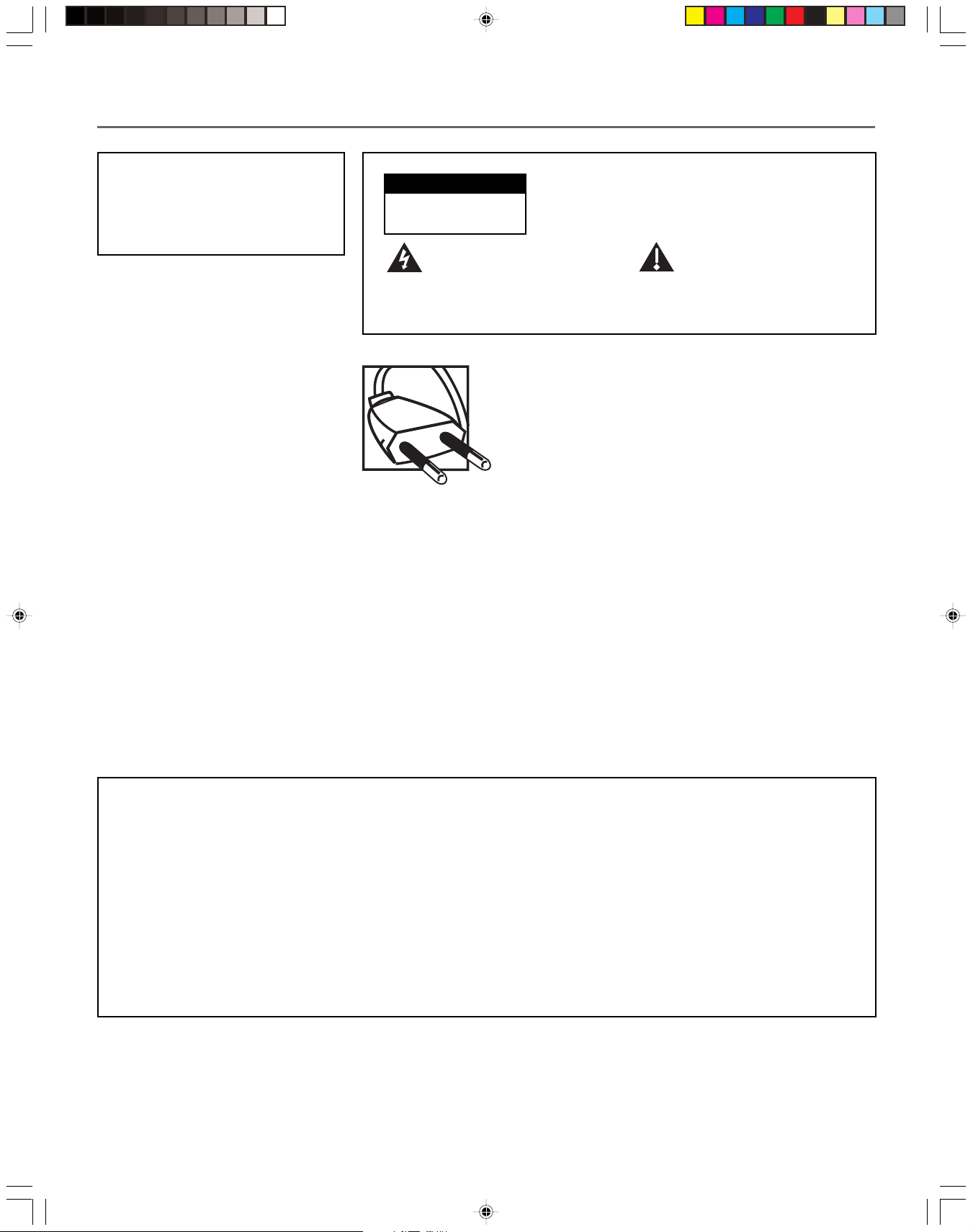
Important Information
WARNING
To reduce the risk of fire or
electric shock, do not expose
this product to rain or moisture.
CAUTION
RISK OF ELECTRIC
SHOCK. DO NOT OPEN.
This symbol indicates
"dangerous voltage" inside
the product that presents a
risk of electric shock or
personal injury.
Caution: To prevent electric shock, match wide
blade of plug to wide slot, fully insert.
Cable TV Installer: This reminder is provided to
call your attention to Article 820-40 of the
National Electrical Code which provides guidelines
for proper grounding and, in particular, specifies
that the cable ground shall be connected to the
grounding system of the building as close to the
point of cable entry
as practical.
Power Consumption:
To reduce the risk of electric shock, do not remove
cover (or back). No user serviceable parts inside.
Refer servicing to qualified service personnel.
This symbol indicates
important instructions
accompanying the product.
90v~250v, @ 50/60Hz
17W
Product Registration
Please fill out the product registration card and return it immediately. Returning the card allows us to contact
you if needed.
Keep your sales receipt to obtain warranty parts and service and for proof of purchase. Attach it here and
record the serial and model numbers in case you need them. The numbers are located on the back of the VCR.
Model No._______________________________________________________________________________________
Serial No. _______________________________________________________________________________________
Purchase Date:___________________________________________________________________________________
Dealer/Address/Phone: ___________________________________________________________________________
i
1576384B (VRC640HF)(E) 01CVR 7/19/01, 1:19 PM2
Page 3
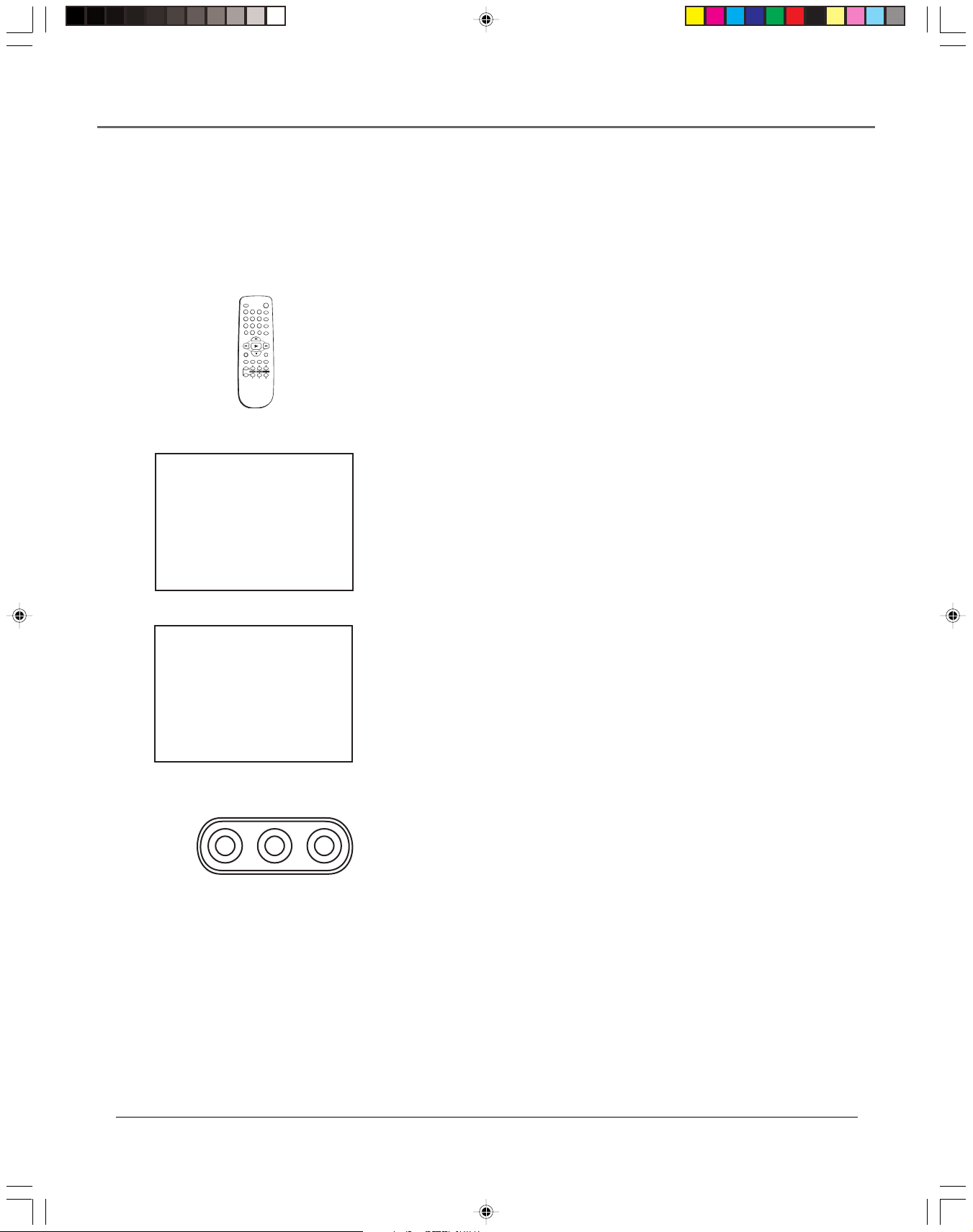
Introduction
Introduction
Key Features Overview
Your VCR is equipped with features that will add to your recording experience. The following
information summarizes a few of these features. Chapter 3 provides more information about the
rest of the VCR’s features and how to use them.
POWER
EJECT
1 2 3
4 5 6
7 809
100
INPUT
REC/OTR
TV/VCR MENU CLEAR DISPLAY
MUTE
ENTER
VOLUME SLOW/SHTCH/TRK
VCR
TV
CABLE
CM-SKIP
SPEED
Remote Control
Description: The VCR’s remote control can operate many brands of TVs and
VCR’s with just a few programming steps.
Requirements: Point the remote control at the TV and press the TV button, then
press the POWER button. If the TV does not respond, the remote control may
need to be programmed to operate compatible components.
OTR CH 07
STEREO
EP
Record Length 0:30
REC Set Length
TIMER RECORDINGS
1 Make a New Program
2 Review/Cancel Programs
MENU Exit
VIDEO AUDIO
LEFT RIGHT
One Touch Recording (OTR)
Description: OTR quickly records the remaining portion of a program already
in progress. OTR is a great way to capture the end of a sporting event that has
run into overtime or a live broadcast that runs long.
Requirements: Repeatedly press the RECORD button on the VCR front panel
or REC/OTR on the remote control to set the desired duration of time to
record.
Timer Recordings
Description: Your VCR allows you to program up to eight different future
broadcasts to be recorded. You can catch a one-time, daily, or weekly
broadcast to record.
Requirements: The VCR’s clock must be set correctly. A tape with its safety
tab in place and enough tape to record a program must be inserted into the
VCR. For a cable box or satellite receiver, turn it on and tune it to the channel
you want to record before the recording is to begin.
Front Audio/Video Input Jacks
Description: The VCR has Audio/Video (A/V) input jacks on both the front
and rear of the unit (there are output jacks on the rear panel only). The front
A/V jacks make it easy to plug in an external A/V device, such as a camcorder.
15763840 (VRC640HF)(E) 02 Intr 5/25/01, 1:29 PM1
Requirements: Make sure that all A/V connections are snug. To see a
connected device’s image, turn the VCR to its Video Line Input by pressing the
remote control’s INPUT button. Select L1 to select the jacks on the back of the
VCR or select L2 to select the jacks on the front of the VCR.
1
Page 4
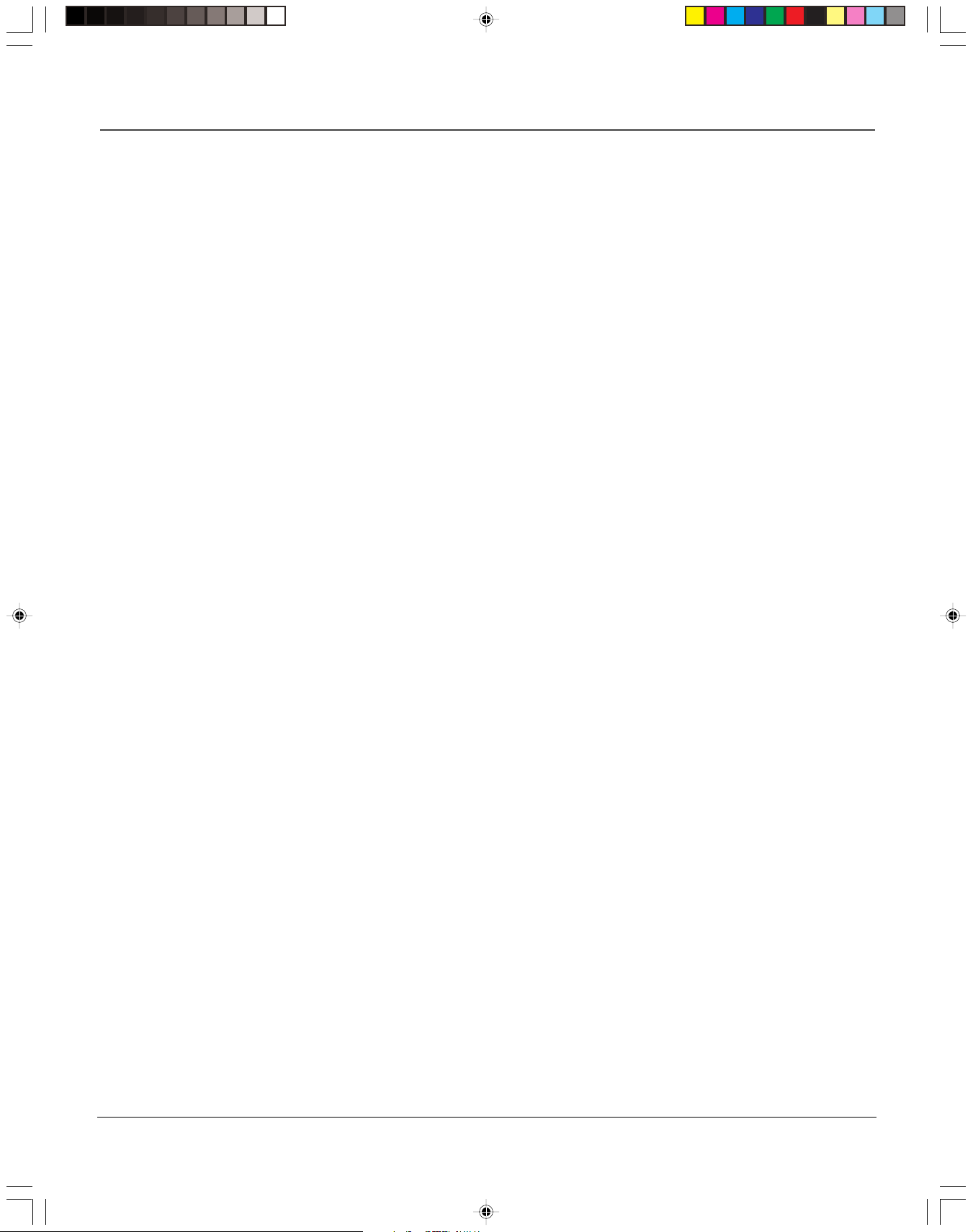
Introduction
Hi-Fi Quality Sound
Description: When using the VCR’s A/V jacks, you can feed stereo quality sound from your
VCR to your TV or stereo. Stereo quality sound allows for two separate channels of sound (Left
and Right) to be heard.
Requirements: Using A/V jacks and cables to connect the VCR to the TV or stereo (see page
43 for an advanced connection setup diagram).
Child Lock Protection System
Description: Locks the VCR so that buttons on the front panel and remote control won’t
operate the VCR. This feature protects timer programs from frustrating accidents such as being
left on at the time of recording.
Requirements: Lock the VCR by pressing and holding the POWER button on the remote
control for six seconds. The front panel display will blink for several seconds. The VCR
unlocks by pressing and holding the POWER button on the remote control, again for six
seconds. The front panel display will blink again and release the lock on the system.
2
15763840 (VRC640HF)(E) 02 Intr 5/25/01, 1:29 PM2
Page 5
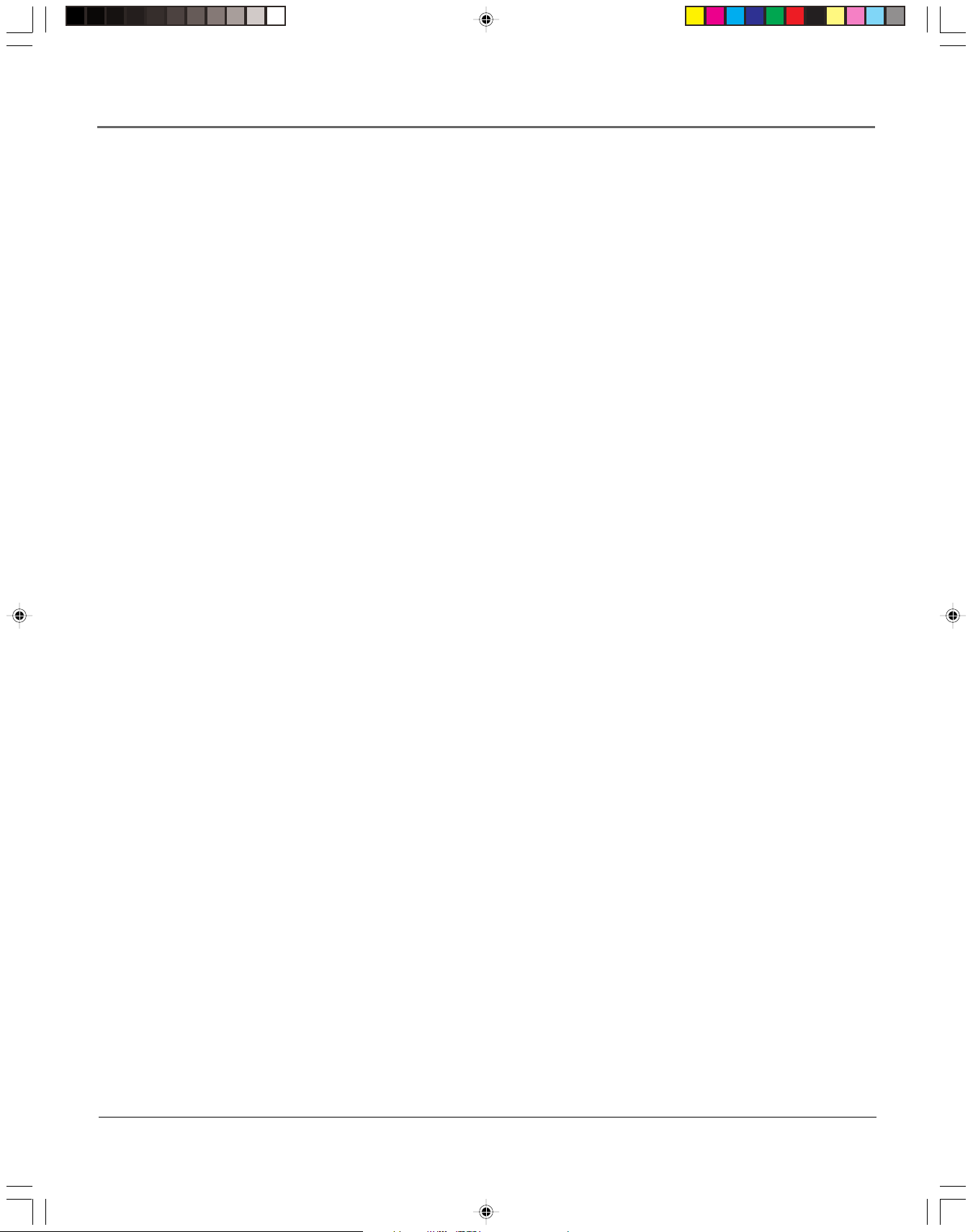
Table of Contents
Product Registration
Introduction
Key Features Overview ......................................................................................................... 1
Connections & Setup
Things to Consider Before Connecting Components .......................................................... 6
Cable Considerations ............................................................................................................6
Choose Your Connection ...................................................................................................... 7
Using the RF Coaxial Cable to Connect the VCR to a TV .............................................. 7
TV + VCR .......................................................................................................................... 8
TV + VCR + Satellite Receiver ......................................................................................... 9
TV + VCR + Cable Box ................................................................................................... 10
Set the VCR’s CH 3/4 Switch ................................................................................................ 11
Plug in the VCR .................................................................................................................... 11
Put Batteries in the Remote Control .................................................................................. 11
Turn on the TV and VCR...................................................................................................... 11
Tune the TV.......................................................................................................................... 11
Using the Remote Control toNavigate On-Screen Menus ................................................ 12
Initial VCR Setup ........................................................................................................... 12
Accessing Menus ........................................................................................................... 12
VCR Basics ............................................................................................................................ 13
Playing a Tape ............................................................................................................... 13
Automatic Rewind ........................................................................................................ 13
Tape Eject ......................................................................................................................13
Recording ............................................................................................................................. 13
Check the Safety Tab .................................................................................................... 13
............................................................................................................................ 1
............................................................................................................. i
........................................................................................................... 5
Using the VCR’s Menu System
Using On-Screen Menus to Set Up Features ...................................................................... 16
Language ....................................................................................................................... 16
Cable Box Setup ............................................................................................................ 16
VCR Channels List.......................................................................................................... 17
Auto Channel Searching ....................................................................................... 17
Changing the Signal Type ..................................................................................... 17
Adding or Removing Channels ............................................................................. 18
Time and Date............................................................................................................... 18
Setting Time and Date .......................................................................................... 18
Setting Auto DST ............................................................................................. 18
Additional Set Up Features in the Functions Menu .......................................................... 19
Auto Play .......................................................................................................................19
Auto TV/VCR.................................................................................................................. 19
Using the Remote Control
Remote Control Buttons ..................................................................................................... 22
Component Buttons ..................................................................................................... 22
VCR Function Buttons ................................................................................................... 22
TV Function Buttons ..................................................................................................... 23
Using the INPUT Button ........................................................................................ 23
....................................................................................... 15
............................................................................................... 21
15763840 (VRC640HF)(E) 03 ToC 5/25/01, 1:30 PM3
3
Page 6
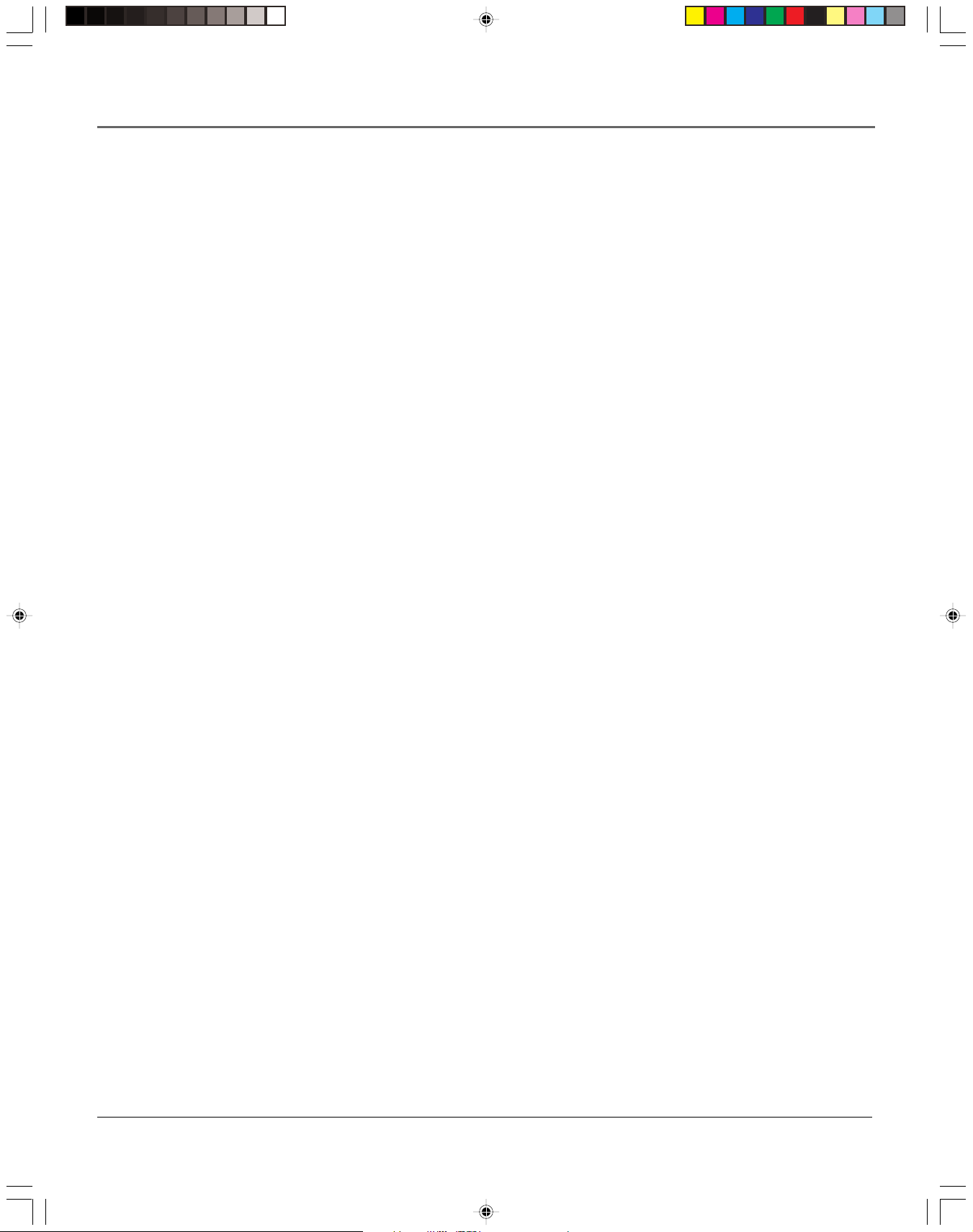
Table of Contents
Using the VCR’s Features
Recording Features ............................................................................................................. 26
One Touch Recording (OTR) ......................................................................................... 26
Timer Recording............................................................................................................ 27
Stopping a Timer Recording ................................................................................. 27
Reviewing and Clearing Programs ....................................................................... 27
Recording Broadcast Stereo TV or SAP
(Second Audio Program) ........................................................................................... 28
Copying and Editing Tapes Using Two VCRs ............................................................... 28
Picture Search Options ........................................................................................................ 29
Forward and Reverse Search ........................................................................................ 29
Slow Motion .................................................................................................................. 29
Index Search .................................................................................................................. 29
Go-To Search ................................................................................................................. 30
Commercial Advance .......................................................................................................... 30
Child Lock VCR-Disabling Feature ...................................................................................... 30
Tracking................................................................................................................................ 30
Time Counter ....................................................................................................................... 31
On-Screen Displays ..............................................................................................................31
Audio Set-Up Features ........................................................................................................ 32
Reception ...................................................................................................................... 32
Tape Playback ...................................................................................................................... 32
Commercial Skip .................................................................................................................. 33
.................................................................................................. 25
Other Information
Troubleshooting Tips ........................................................................................................... 36
General VCR Problems .................................................................................................. 36
Recording Problems ...................................................................................................... 37
Playback Problems ........................................................................................................ 37
Specifications ....................................................................................................................... 39
Cleaning the VCR ................................................................................................................39
Front Panel .......................................................................................................................... 40
Display Panel ....................................................................................................................... 41
Back Panel ............................................................................................................................ 41
Finding the TV’s Video Line Input ...................................................................................... 42
Advanced Connection ......................................................................................................... 43
TV + VCR + Satellite Receiver ....................................................................................... 43
Index .................................................................................................................................... 44
.............................................................................................................. 35
4
15763840 (VRC640HF)(E) 03 ToC 5/25/01, 1:30 PM4
Page 7
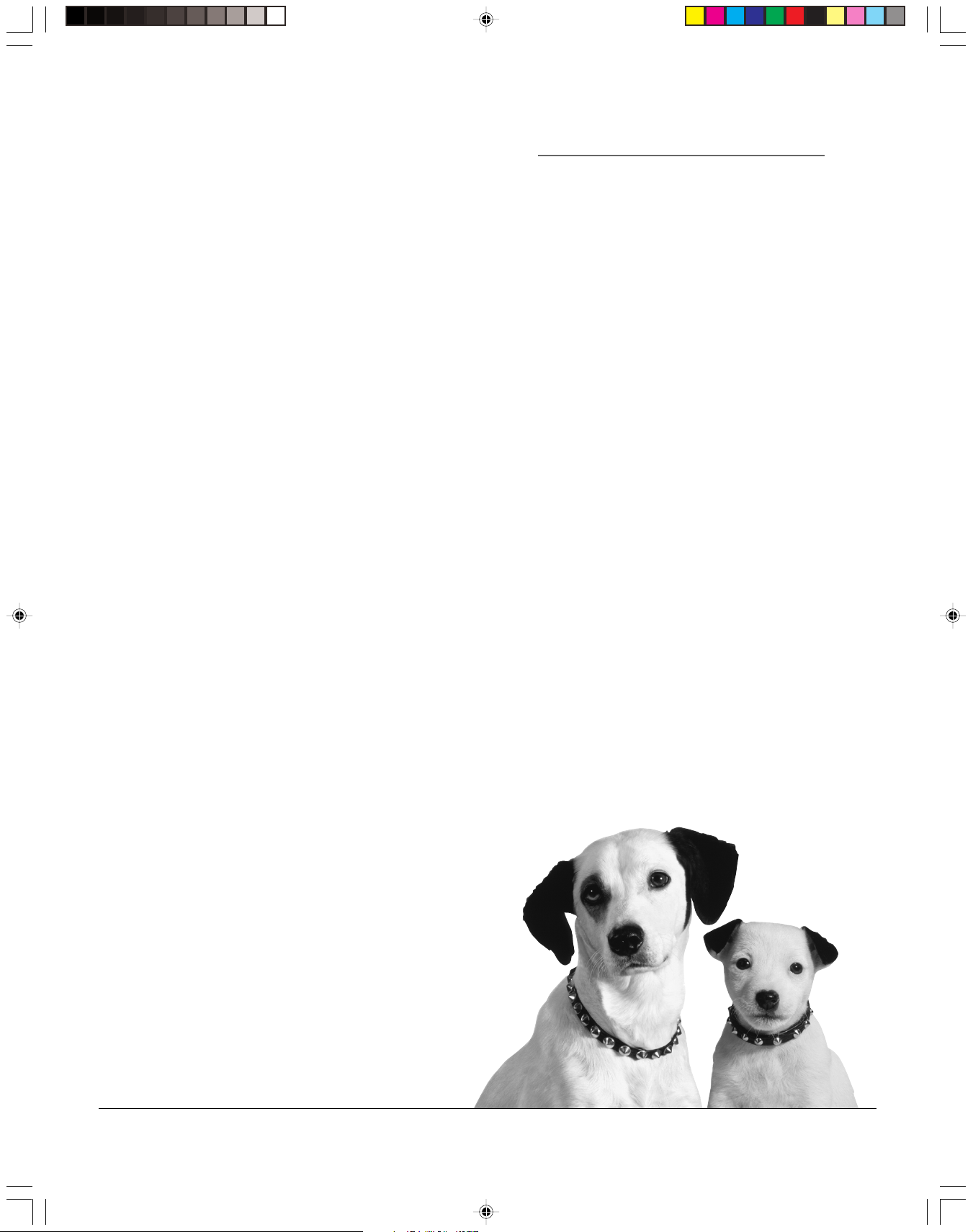
Chapter 1
Connections & Setup
Chapter Overview:
• Things to Consider Before Connecting
• Cable Considerations
• Making the Connection
• Navigating On-Screen Menus
• Completing the Initial Setup
• Basic Recording
Changing Entertainment. Again.
15763840 (VRC640HF)(E) 04 S&C 5/25/01, 1:30 PM5
5
Page 8
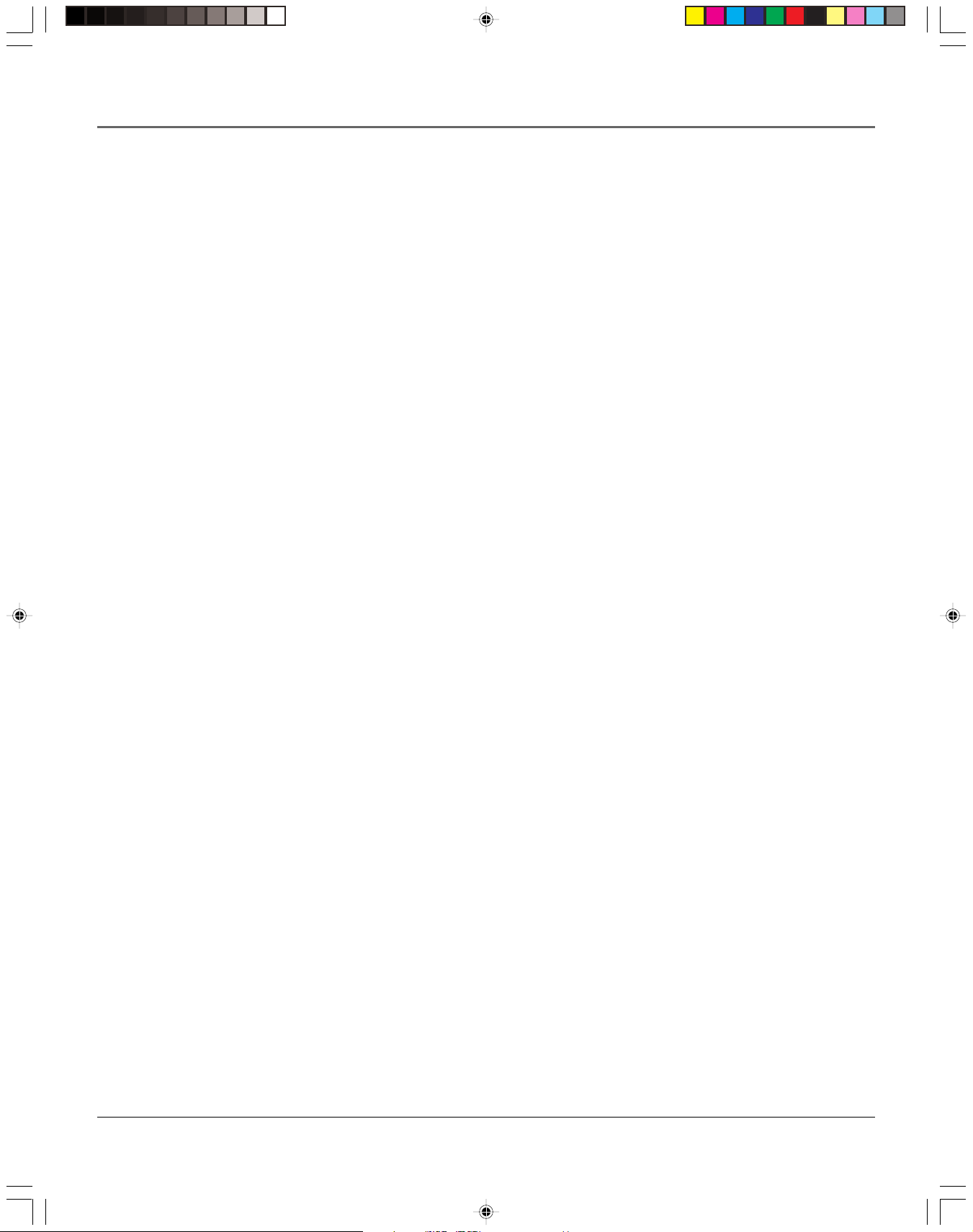
Connections & Setup
Things to Consider Before Connecting
Components
Protect Components From Power Surges
• Connect all components before plugging any power cords into the wall outlet.
• Always turn off the TV and other components before you connect or disconnect any
cables.
Position Cables to Avoid Audio Hum or Interference
• Insert all cable plugs firmly into their jacks.
• Place any Audio/Video (A/V) cables to the side(s) of the TV’s back panel instead of straight
down the back after connecting components.
• Try not to coil any twin-lead cables and keep them away from all A/V cables as much as
possible.
• Make sure all antennas and cables are properly grounded. Refer to the Safety Tips sheet
packed with your unit for detailed information.
Protect Components From Overheating
• Never block ventilation slots in any component. Arrange the components so that air can
circulate freely.
• Do not stack components.
• Allow adequate ventilation when placing components in a stand.
• Place an amplifier or satellite receiver on the top shelf of a stand so heated air rising from
it will not flow around other components.
Cable Considerations
The RF coaxial cable supplied with your VCR carries both sound and picture information. This
is the cable used in all connection diagrams in this chapter.
If your TV has A/V input jacks, you should use A/V cables (not supplied) to connect the VCR
to the TV. A/V cables provide better picture and sound quality than an RF coaxial cable. If you
would like to hook up your VCR using A/V cables, refer to the Advanced Connection
information on page 43 in the Other Information chapter of the manual.
6 Chapter 1
15763840 (VRC640HF)(E) 04 S&C 5/25/01, 1:30 PM6
Page 9

RF Coaxial Cable
Choose Your Connection
Connections & Setup
Using the RF Coaxial Cable to Connect the VCR
to a TV
The picture shows the RF coaxial cable supplied with your VCR. This will be
the cable used for the basic connections represented in this chapter.
Notes: To hear stereo sound, you will need to purchase Audio/Video
(A/V) cables (not provided) and connect the VCR to the TV. A/V jacks and
cables also provide a superior image and sound quality. For details about
using this advanced setup, see the instructions on page 43.
Using A/V jacks to connect the VCR to the TV requires tuning to the TV’s
Video Line Input to see the VCR’s picture. For more information about
finding your TV’s Video Line Input, see page 42.
There are several ways to hook up your VCR depending on the components connected.
Please use the following chart to determine which connection is best for you and proceed
to the appropriate page.
Components
Connection Go To
Title
TV + VCR page 8
TV
TV
VCR
VCR
TV + VCR +
Satellite Receiver page 9
Satellite
TV + VCR +
Cable Box page 10
TV
VCR
Cable Box
Chapter 1 7
15763840 (VRC640HF)(E) 04 S&C 5/25/01, 1:30 PM7
Page 10
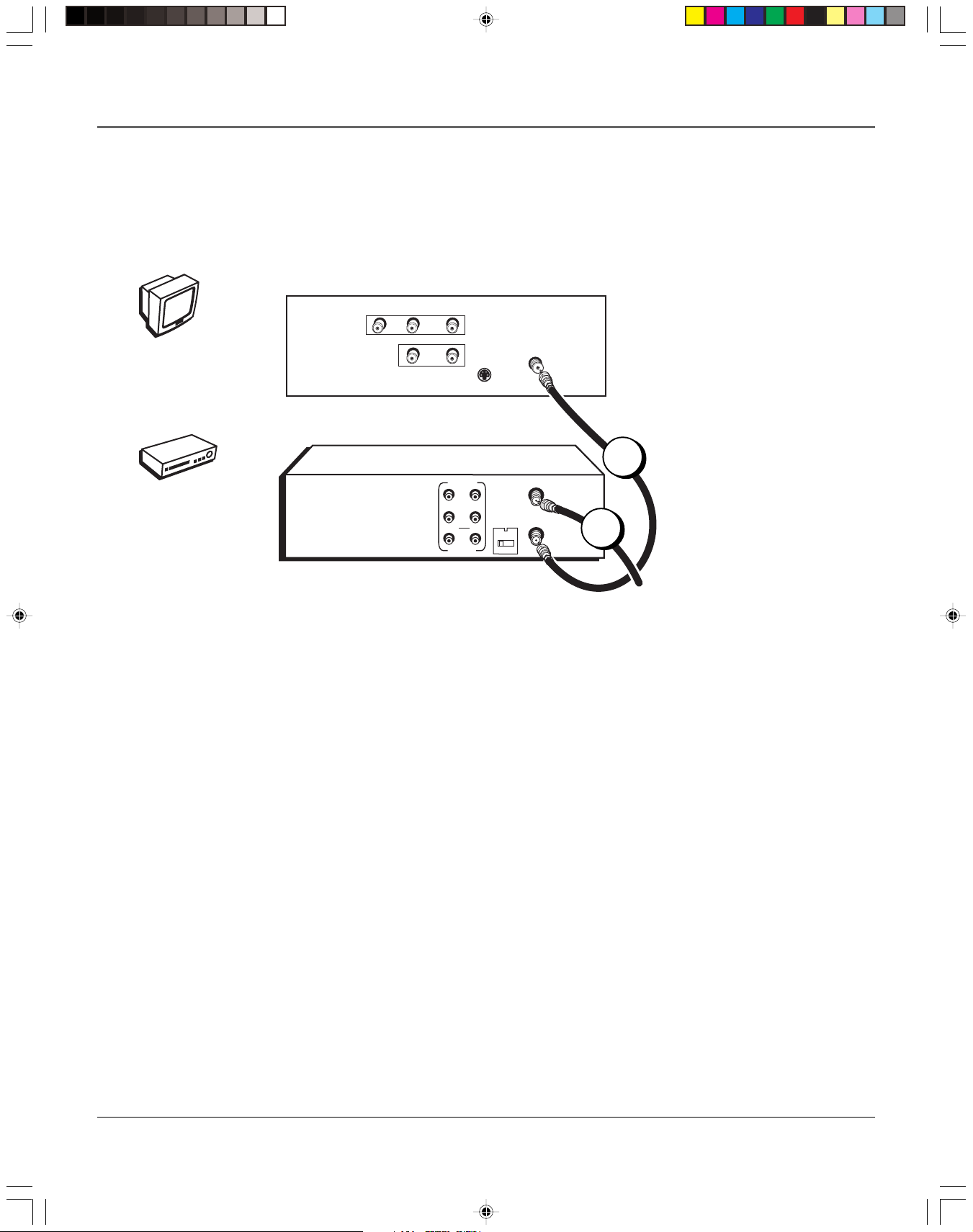
Connections & Setup
TV (back panel)
VIDEO
TV
VCR
VCR
AUDIO
L / MONO
R
IN
L
OUT
S-VIDEO
CABLE/
ANTENNA
1
ANT. IN
R
L
RF OUT
CH.
3 4
2
OUT
AUDIO
IN
VIDEO
From Cable
or Antenna
TV + VCR
Note: Your television back panel may not look exactly like the model
shown here.
1. Connect the VCR to the TV
Connect one end of the supplied RF coaxial cable to the RF OUT jack
on the back of the VCR and the other end to the TV’s antenna input
jack.
2. Connect the antenna/cable feed to the VCR
Connect your TV antenna/cable feed’s RF coaxial cable to the ANT.
IN jack on the VCR.
Note: Flip the CH 3/4 switch on the back of the VCR to the channel
that is not used in your area. This will be the channel that the TV
must be tuned to in order to see the VCR’s picture.
Go To Page 11
8 Chapter 1
15763840 (VRC640HF)(E) 04 S&C 5/25/01, 1:30 PM8
Page 11

TV
TV
VIDEO
Connections & Setup
AUDIO
L / MONO
R
IN
L
OUT
S-VIDEO
CABLE/
ANTENNA
VCR
Satellite
VCR
AUDIO
R
L
IN
OUT
VIDEO
SATELLITE
RECEIVER
VIDEO
OUT
R
L
2
IN FROM ANT
OUT TO TV
S-VIDEO
TV + VCR + Satellite Receiver
ANT. IN
RF OUT
CH.
3 4
SATELLITE
IN
3
From Cable
or TV Antenna
1
CH3
CH4
4
From
Satellite
Note: Your television and/or satellite receiver back panels may not look exactly
like the models shown here.
1. Connect the VCR to the TV
Connect one end of the supplied RF coaxial cable to the RF OUT jack on the
back of the VCR and the other end to the TV’s antenna input jack.
2. Connect satellite receiver to the VCR
Connect one end of an RF coaxial cable (not included) to the antenna output
jack on the satellite receiver and the other end to the ANT. IN jack on the VCR.
3. Connect the antenna to your satellite receiver
If necessary, connect an antenna or cable box RF coaxial cable (not included) to
the antenna input jack on the satellite receiver.
4. Connect the satellite feed to the satellite receiver
Connect the satellite receiver’s RF coaxial cable feed (not included) to the
satellite input jack on the satellite receiver.
Go To Page 11
Chapter 1 9
15763840 (VRC640HF)(E) 04 S&C 5/25/01, 1:30 PM9
Page 12

Connections & Setup
TV
TV
VCR
VIDEO
AUDIO
L / MONO
R
IN
L
OUT
S-VIDEO
CABLE/
ANTENNA
VCR
Cable Box
1
ANT. IN
R
L
RF OUT
CH.
3 4
CH3
CH4
CABLE BOX
2
S-VIDEO
AUDIO
OUT
VIDEO
IN FROM ANT
OUT TO TV
IN
3
From Cable
Feed
TV + VCR + Cable Box
Note: Your television and/or cable box back panels may not look exactly
like the models shown here.
1. Connect the VCR to the TV
Connect one end of the supplied RF coaxial cable to the RF OUT jack on
the back of the VCR and the other end to the TV’s antenna input jack.
2. Connect the cable box to the VCR
Connect one end of a second RF coaxial cable (not included) to the cable
box’s TV output jack and the other end to the ANT. IN jack on the VCR.
3. Connect the cable feed to your cable box
Connect the RF coaxial cable feed (not included) to the antenna input
jack on the cable box.
Go To Page 11
10 Chapter 1
15763840 (VRC640HF)(E) 04 S&C 5/25/01, 1:30 PM10
Page 13
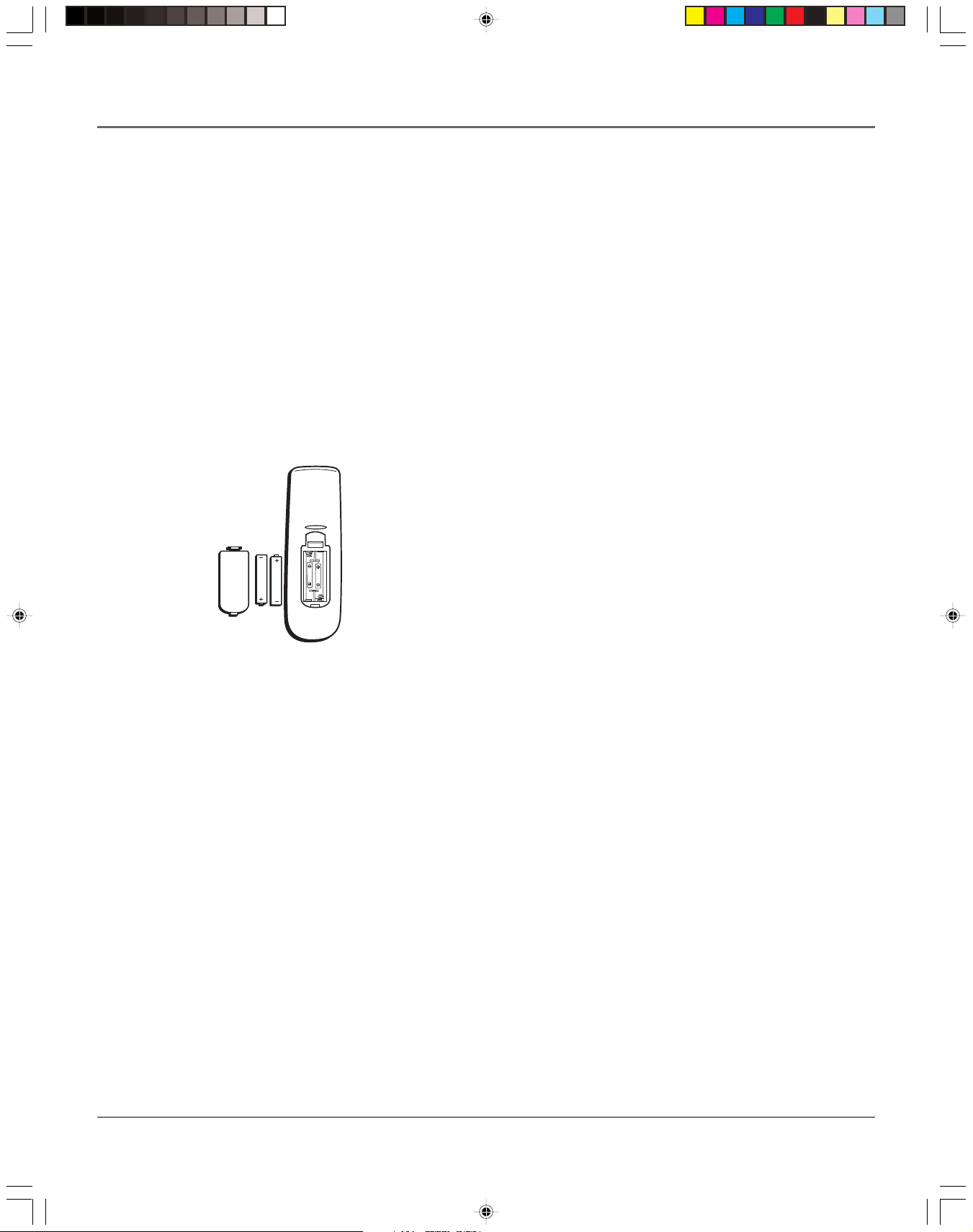
Connections & Setup
Set the VCR’s CH 3/4 Switch
The CH 3/4 switch on back of the VCR determines what channel the TV must be tuned to see
the VCR’s image. Choose whichever channel is not used locally in your area.
Note: If you connected components using A/V jacks and cables, the VCR’s signal must be
viewed using the TV’s Video Line Input. To find the Video Line Input, refer to the manual
that came with the TV or see How to Find Your TV’s Video Line Input on page 42 in the
Other Information section of this manual.
Plug in the VCR
Be sure to insert the plug completely.
Put Batteries in the Remote Control
1. Remove the battery compartment cover on the remote control.
2. Insert new batteries matching the polarities (+ and –) on the batteries with
the diagram in the battery compartment.
3. Put the battery compartment cover back on the remote.
Turn on the TV and VCR
Turn on the TV and press VCR, then POWER, on the remote control to turn on
the VCR.
Note: Your VCR’s remote control may be able to operate many brasnds of
TVs and VCRs. Press the TV button on the remote control and then the
POWER button to see if your TV responds. If it does not, try the
programming steps in the section Using the Remote Control starting on
page 21.
Tune the TV
Tune the TV to the VCR viewing channel. The VCR viewing channel is channel
3, 4, or the TV’s video line input.
• If you connect your VCR using RF coaxial cable only, turn the TV to
channel 3 or 4 (whichever was set on the CH 3/4 switch).
• If you connected the VCR using A/V jacks and cables, select the TV’s video
line input. For more information see Finding the TV’s Video Line Input on
page 42 in the Other Information section of this manual.
Chapter 1 11
15763840 (VRC640HF)(E) 04 S&C 5/25/01, 1:30 PM11
Page 14

Connections & Setup
Using the Remote Control to
Navigate On-Screen Menus
The technical term is “Navigation” – how you move through the on-screen menus. The theory is
the same for all the menu screens; use the corresponding number button on the remote control to
select it.
To choose an on-screen item, press the remote control’s corresponding number button.
Note: Selecting a menu item can take you to another menu, activate a choice, or activate a
data entry field (such as the hour field in the TIME AND DATE SET menu).
LANGUAGE SELECT
Select a language.
1 Español
2>English
3 Français
MENU Continue
MENU
1 TIMER RECORDINGS
2 CLOCK SET
3 CHANNEL SET
4 FUNCTIONS
5 LANGUAGE SELECT
6 AUDIO SELECT
MENU Exit
All of the VCR’s menus are
accessed through the main
MENU. Press the remote
control’s MENU button to
start.
Initial VCR Setup
The menu system in your VCR allows you to customize your preferences as
well as use all the VCR’s features.
The first time you turn on the VCR, we suggest you select a language, set up
available channels, and enter time and date information.
The first menu that may appear asks which language you prefer to have the
on-screen menus appear in.
Note: With numbered menu choices, you can also press the corresponding
number button on the remote control to automatically select it. In the case
of the language menu, press MENU to display the main MENU. Press 5 to
display the LANGUAGE SELECT menu, and press 1 for Español (Spanish), 2
for English, or 3 for Français (French).
The remaining menus will appear in the language chosen.
Accessing Menus
All on-screen menus are accessed the same way, starting in the main MENU
which is displayed by pressing the remote control’s MENU button.
Note: See chapter two, Using On-Screen Menus, for details about setting
up and changing the VCR’s individual settings.
12 Chapter 1
15763840 (VRC640HF)(E) 04 S&C 5/25/01, 1:30 PM12
Page 15
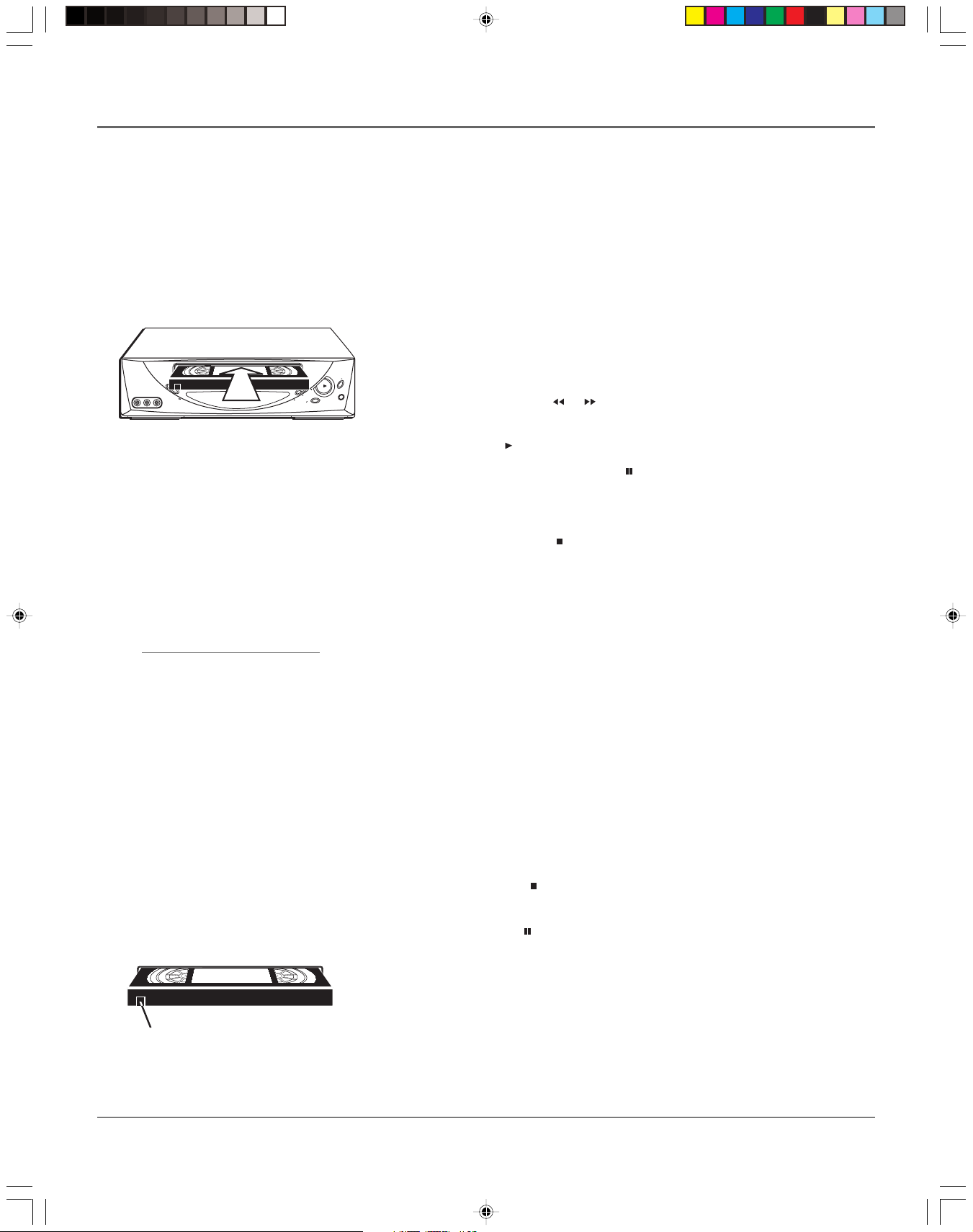
Connections & Setup
VCR Basics
Once your initial settings are complete, you can begin using your VCR. In order to begin, you
must first understand some basic concepts.
Playing a Tape
1. Tune the TV to your VCR viewing channel (03, 04, or the video line input).
2. Insert a tape in the VCR.
If the Auto Play feature is set to ON, the tape automatically begins
D
W
P
O
W
VIDEO AUDIO
LEFT RIGHT
E
R
S
T
O
P
•
E
J
E
C
T
G
N
I
K
C
A
R
T
L
E
N
N
A
H
V
C
E
R
Your VCR may not look exactly like the
model used in the illustration.
F
D
R
O
Y
C
A
E
L
P
R
playback (if the safety tab on the tape is removed).
• Press REV or FWD ( or on the remote) to cue the tape at the
desired starting position.
• Press PLAY (
on the remote) if necessary, to begin tape play.
• Press PLAY again on the VCR ( on the remote) for stop action.
Automatic Tracking
The VCR has automatic tracking
which adjusts the picture when
playing back a tape recorded on
another VCR. To adjust tracking
manually, press the
CHANNEL•TRACKING up or
down (CH/TRK up or down on
the remote control) buttons.
• Press CHANNEL•TRACKING up or down (CH/TRK up or down on the
remote control) to remove any streaks from the picture, if necessary.
• Press STOP•EJECT ( on the remote) to stop playback.
Automatic Rewind
The VCR automatically rewinds the tape if it reaches the end of the tape during
playback. While rewinding, you can press the POWER button and the VCR will
turn off after finishing. If the tape has no safety tab, it will be ejected.
Tape Eject
Press STOP•EJECT (EJECT on the remote) when stopped to eject the tape.
Recording
To Capture Programming with Basic Recording Methods:
1. Set the tape speed by pressing the SPEED button on the remote control
(see Recording Speed on page 26 for information about recording speeds).
2. Press RECORD (REC/OTR on the remote) to begin recording.
3. Press STOP•EJECT ( on the remote) to halt recording.
If you just want to pause the recording for a short time (like during a
commercial), press on the remote instead of STOP.
Check the Safety Tab
No matter which recording option you use, make sure there is a tape in the
VCR with its safety tab in place. You cannot record on a tape with its safety tab
Safety Tab
Chapter 1 13
15763840 (VRC640HF)(E) 04 S&C 5/25/01, 1:30 PM13
removed. If the safety tab is removed and you want to record, simply cover the
hole with adhesive tape.
Page 16

15763840 (VRC640HF)(E) 04 S&C 5/25/01, 1:30 PM14
This page left blank intentionally
Page 17

Using the VCR’s
Menu System
Chapter Overview:
• Using On-Screen Menus
• Cable Box Setup
• Setting Time and Date
Chapter 2
• Setting VCR Preferences
Changing Entertainment. Again.
15763840 (VRC640HF)(E) 05 Menu 5/25/01, 1:30 PM15
15
Page 18

Using On-Screen Menus
Using On-Screen Menus to Set Up Features
You can set up many of the VCR’s features by using the menu system as discussed in the
previous section. Each feature you should set up to get the most out of your VCR is explained
in this section .
Note: Not all the VCR screens are shown in this manual when explaining the features.
LANGUAGE SELECT
Select a language.
1 Español
2>English
3 Français
MENU Continue
Is Something Missing?
These instructions will not
show all of the step-by-step
on-screen menus. Make sure
to follow the instructions
completely to get to the
menus being discussed.
CHANNEL SET
1 Auto Channel Search
2 Add/Remove Channels
3 Signal Type: Cable
4 Cable Box Setup
Language
Selecting your preferred language determines how the on-screen displays will
appear. To change the language:
1. Press MENU to display the main MENU.
2. Press the 5 button to select LANGUAGE SELECT.
3. Select Spanish (Español), English, or French (Français).
NOTE: Should this be Portugese???
Cable Box Setup
This set up applies only when all channels are received through a cable box.
In this case, the VCR will automatically enter the channel used to view cable
box programming. Your VCR will use this channel for all future timer
recordings.
MENU Exit
1. Press MENU to display the VCR main MENU.
2. Press 3 to display the CHANNEL SET menu.
3. Press 4 to display the CABLE BOX SETUP menu.
CABLE BOX SETUP
4. Enter the output channel of the cable box (usually 03 or 04), or if A/V jacks
connect the cable box to the TV, press the INPUT button on the VCR’s
On what channel do you
want to receive from
the cable box?
-0-9 01-13
INPUT Video
MENU Cancel
remote control.
16 Chapter 2
15763840 (VRC640HF)(E) 05 Menu 5/25/01, 1:30 PM16
Page 19

Using On-Screen Menus
VCR Channels List
Your VCR may come with a list of channels preset at the factory. Even though it
may come with such a list, you may want to add or delete certain channels.
Note: If you use a cable box to view all channels, this step is not necessary.
AUTO CHANNEL SEARCH
What type of signal are
you using?
1 Cable TV
2 Antenna
3>Detect Automatically
MENU Exit
Auto Channel Searching
Note: Use Auto Channel Search to place all available channels in memory.
If you ever change cable or antenna signals, you may need to run the
Auto Channel Search feature again.
1. Press the MENU button to display the main MENU.
2. Press 3 to select CHANNELS SET.
3. Press 1 to select AUTO CHANNEL SEARCH.
4. Select one of the three options:
Cable TV searches for cable stations.
Antenna searches for local broadcast stations.
Detect Automatically decides which input to use for you.
Note: With Detect Automatically, a strong cable or antenna signal in your
area may cause channels to be detected inaccurately. If this should happen,
manually select the input signal for the system you have.
The VCR begins scanning for channels available in the area (taking about
one-to-two minutes). When scanning is complete, the VCR tunes to the
lowest channel available. After completing Auto Channel Search, pressing
the remote control’s CH/TRK up or down buttons should only select active
channels.
Changing the Signal Type
This feature is useful if your cable signal goes out; it allows you to switch to a
regular antenna for alternate television reception.
1. Press the MENU button to display the main MENU.
2. Press the 3 button to choose CHANNEL SET.
3. Press 3 to choose between Signal Type: Cable and Antenna. When finished,
press MENU to exit back to the main MENU and MENU again to exit to
normal viewing.
Chapter 2 17
15763840 (VRC640HF)(E) 05 Menu 5/25/01, 1:30 PM17
Page 20

Using On-Screen Menus
CHANNEL SET
1 Auto Channel Search
2 Add/Remove Channels
3 Signal Type: Cable
4 Cable Box Setup
MENU Exit
ADD/REMOVE CHANNELS
Channel 02
is now ADDED.
CLEAR Remove
MENU Exit
Adding or Removing Channels
You might want to add or remove channels after using Auto Channel Search,
especially if there are weak signals or channels with content you don’t care for.
1. Press the MENU button to display the main MENU.
2. Press 3 to choose CHANNEL SET.
3. Press 2 to choose ADD/REMOVE CHANNELS. To go to the channel you want
to add or remove, use the remote control’s CH/TRK up or down buttons or
enter a specific channel number using the number buttons.
Note: To enter a cable channel 100 or over, press the 100 button on the
remote control and then enter the other two numbers.
Once the desired channel is displayed, the on-screen menu will tell you if
the channel is currently in the VCR’s viewing list. Press the CLEAR button
to remove a channel from the available channels list or press the DISPLAY
button to add it.
4. Once finished adding/deleting channels, press the MENU button to exit
out of the menus.
Note: To view active channels, use the remote control’s CH/TRK up or down
buttons. You can also access channels not available in the active channel
list by using the remote control’s number buttons to enter the specific
channel number.
:
CLOCK SET
1 Time and Date Set
2 Auto DST: ON
MENU Exit
Displaying Time and
Date
Pressing the DISPLAY
button on the remote
control or VCR displays
the time and date on
the screen temporarily.
Time and Date
Setting Time and Date
1. Press MENU to display the main MENU.
2. Press 2 to choose CLOCK SET.
3. Press 1 to choose TIME AND DATE SET.
4. Enter the data using the number buttons. Press 0 before single-digit
numbers and follow the on-screen directions to exit the menus.
Setting Auto DST
1. Press MENU to display the main MENU.
2. Press 2 to choose CLOCK SET
3. In the CLOCK SET menu, press 2 repeatedly to switch between Auto DST:
ON and OFF.
• Select ON if you want the VCR to automatically adjust for daylight
savings time.
• Select OFF if you do not want the VCR to automatically adjust for
daylight savings time.
18 Chapter 2
15763840 (VRC640HF)(E) 05 Menu 5/25/01, 1:30 PM18
Page 21

Using On-Screen Menus
FUNCTIONS
1 Auto Play: ON
2 Auto TV/VCR: ON
3 Index Search
4 Go-To Search
MENU Exit
The FUNCTIONS menu
allows changes to be made
to a variety of different VCR
features.
:
Additional Set Up Features in the
FUNCTIONS Menu
Note: The features described on the following pages are all accessed
through the FUNCTIONS menu.
To Access the FUNCTIONS menu
1. Press MENU to display the VCR main MENU.
2. Press 4 to select FUNCTIONS.
You are now ready to select an item from the FUNCTIONS menu to set up.
Auto Play
With Auto Play turned ON (the factory default setting), the VCR automatically
starts playback when you insert a tape with its safety tab removed.
To Access Auto Play:
1. In the FUNCTIONS menu, press 1 repeatedly to switch between Auto Play:
ON and OFF.
• Select ON if you want a tape with its safety tab removed to start playing
automatically when inserted.
• Select OFF if you do not want a tape with its safety tab removed to start
playing automatically.
Auto TV/VCR
To control whether the VCR’s TV/VCR setting changes automatically to VCRviewing mode when turned on, use the Auto TV/VCR setting.
To Access Auto TV/VCR:
1. In the FUNCTIONS menu, press 2 to repeatedly toggle between Auto TV/
VCR: ON and OFF.
Note: Pressing the TV/VCR button on the remote control will switch
between VCR and TV-viewing modes. When in VCR-viewing mode, VCR is
displayed on the front panel. The VCR indicator turns off when in TVviewing mode.
• Select ON to switch VCR-viewing mode on automatically when the
power is turned on. The VCR must be connected to the TV using the
supplied RF coaxial cable.
• Select OFF to remain in the TV-viewing mode when the VCR is initially
turned on. Leaving Auto TV/VCR off is useful if you use A/V cables to
connect the VCR to the TV and you watch the VCR’s picture using the
TV’s video line input. This way, the antenna/cable signal will not be
interrupted by the VCR.
Chapter 2 19
15763840 (VRC640HF)(E) 05 Menu 5/25/01, 1:30 PM19
Page 22

15763840 (VRC640HF)(E) 05 Menu 5/25/01, 1:30 PM20
This page left blank intentionally
Page 23

Using the
Remote Control
Chapter Overview:
• Buttons on the Remote Control
Chapter 3
Changing Entertainment. Again.
15763840 (VRC640HF)(E) 06 Rmot 5/25/01, 1:30 PM21
21
Page 24

Using the Remote Control
Remote Control Buttons
9
INPUT
POWER
VCR
TV
CABLE
CM-SKIP
SPEED
EJECT
1 2 3
4 5 6
7 8
100
REC/OTR
TV/VCR MENU CLEAR DISPLAY
MUTE
ENTER
0
VOLUME SLOW/SHTCH/TRK
The remote control is capable of controlling your VCR and may be able to
operate many other brands of TVs and VCRs with a few programming steps.
Component Buttons
POWER Turns off VCR when remote is set to control the VCR. Also turns some
compatible components on and off.
TV Sets the remote to control the TV.
VCR Sets the remote to control the VCR.
CABLE N/A
VCR Function Buttons
CH/TRK Up or Down Selects next higher or lower channel in the VCR’s
channel memory. Lets you manually reduce the streaks that may appear on the
picture during play, slow motion, or pause. Reduces picture “jitter” during stopaction playback.
CLEAR Resets time counter to 0:00:00. Allows you to change entries when setting
the clock or a timer recording.
CM-SKIP Press this button once during playback to advance the tape 30 seconds.
Press twice to advance the tape one minute. Press this button repeatedly to
advance the tape an additional 30-second increment for each press.
(Forward) Fast forwards the tape when the VCR is stopped. Searches forward
through a tape during playback. Starts slow motion during play-pause and
increases slow-motion speed.
EJECT Ejects the tape that is load when the VCR is stopped.
DISPLAY Shows the status displays on the TV screen.
INPUT Selects between the VCR’s line input or tuner. Line input refers to the
signal coming from the component connected to the AUDIO/VIDEO IN jacks on
the back (L1) or front (L2).
MENU Brings up the main MENU on the TV screen.
MUTE Reduces volume to minimum level.
Numbers (0 through 9 and 100) Select a channel up to 99 by pressing two
numbers. Select a cable channel over 99 by pressing 100, 1 – – appears on the
screen. Then press the other two numbers.
(Pause) Pauses playback or recording. Press again to return to recording
or press to return to playback.
(Play) Plays a tape. Press to return to playback when VCR is paused.
REC/OTR Starts VCR recording. Also used for One Touch recording.
22 Chapter 3
15763840 (VRC640HF)(E) 06 Rmot 5/25/01, 1:30 PM22
Page 25

Using the Remote Control
(Reverse) Rewinds the tape when the VCR is stopped. Searches backward through a tape
during playback. Starts slow motion during play-pause.
SLOW/SHT up and down Starts slow motion during playback. Press to increase or decrease
the slow-motion speed.
SPEED Selects a recording speed (SP or EP).
(Stop) Stops the current VCR function such as record, playback, rewind, or fast forward.
TV/VCR Switches the picture signal so that it either comes from the VCR or cable/antenna
system.
TV Function Buttons
CH/TRK Selects next higher or lower channel in the TV’s channel memory.
CLEAR Removes menus or status displays from the screen.
ENTER Used in conjunction with compatible TV menus
DISPLAY Shows the TV’s status displays on the TV screen.
INPUT Selects between the TV’s input channel or tuner. Press to see the VCR signal if you
connected your VCR using the AUDIO/VIDEO jacks.
MUTE Reduces volume to minimum level.
Numbers (0 through 9, 100) Select a channel up to 99 by pressing two numbers. Select a cable
channel over 99 by pressing 100, 1 – – appears on the screen. Then press the other two numbers.
POWER Turns a compatible TV off and on.
VOLUME Up and Down Raises and lowers sound of TV.
Using the INPUT Button
Use the INPUT button to toggle through the available Video Line Input sources (L1 or L2) and
regular broadcasting signals. Video Line Input allows you to view the image from a connected
device (like a camcorder) through the VCR.
1. Press the remote control’s VCR button to activate VCR-controlling mode. Make sure that the
VCR is turned on.
2. Press the INPUT button on the remote control to tune to the Video Line Input source. L1
represents the rear A/V jacks and L2 represents the front A/V jacks.
3. Press the INPUT button again to tune back to the broadcast signal you were previously
watching through the VCR.
Chapter 3 23
15763840 (VRC640HF)(E) 06 Rmot 5/25/01, 1:30 PM23
Page 26

Using the Remote Control
Programming the Remote Control
The remote control that came with the VCR can be programmed to control many other brands of TVs.
Note: Not all brands and models shown can be operated by your VCR’s remote control.
To program the remote control to operate other components:
1. Turn on the TV.
2. Point the VCR’s remote control at the TV.
3. Press and hold the remote control’s TV button. Whikle holding the TV button, enter the first two-digit
code listed below for your make and model TV. If the TV turns off, the programming steps are complete.
If the TV does not turn off, use the next code listed below for your TV until it does. If none of the codes
work for your model TV, it cannot be controlled by your VCR’s remote control.
4. Release the buttons.
TV Codes
ANAM 32, 33, 38
CRAIG 32
DAEWOO 03, 13, 26, 32, 59, 67, 69, 71, 77
DAYTRON 03, 77
EMERSON 01, 03, 04, 23, 32, 34, 35, 77, 81, 83, 84
FISHER 05
FUNAI 23, 32
GE 01, 03, 06, 07, 26, 38, 46, 47, 73, 78, 84, 85, 87
HIATCHI 01, 03, 07, 08, 09, 10, 20, 30, 48, 77, 85
JC PENNEY 01, 03, 06, 07, 21, 24, 42, 57, 77, 86
JVC 26, 27, 52, 79
KENWOOD 01
GOLDSTAR 03, 58, 61, 71, 77
LXI 05, 12, 86, 88
MAGNAVOX 01, 02, 03, 40, 41, 71, 77, 86, 88
MEMOREX 03, 12, 86, 88
MITSUBISHI 01, 03, 21, 21, 23, 29, 31, 80
NEC 01, 05, 13, 16, 21, 29, 38, 73
PANASONIC 26, 33, 38, 88
PHILCO 01, 02, 03, 21, 32, 38, 40, 41, 71, 77, 88
PHILIPS 01, 02, 03, 27, 43, 55, 77, 85, 88
PIONEER 01, 03, 15, 20, 22, 89
PORTLAND 03, 77
PROSCAN 77, 87
QUASAR 26, 38
RADIO SHACK 03, 16, 32, 34, 71, 77
RCA 01, 03, 20, 21, 38, 42, 47, 78, 82, 85, 86, 87
SAMSUNG 03, 54, 57, 60, 71, 74, 77, 86
SANYO 05, 17, 18, 25, 28, 36, 39, 51
SEARS 003, 05, 12, 23, 24, 51, 57, 77, 86
SHARP 03, 16, 23, 77
SIGNATURE 45
SONY 30, 43, 50, 53, 70
SYLVANIA 001, 02, 03, 40, 41, 71, 86, 88
TOSHIBA 05, 12, 24, 29, 57
WARDS 03, 05, 07, 16, 23, 40, 41, 45, 47, 77, 88
ZENITH 45, 46, 56, 59
24 Chapter 3
15763840 (VRC640HF)(E) 06 Rmot 5/25/01, 1:30 PM24
Page 27

Chapter 4
Using the VCR’s Features
Chapter Overview:
• Recording
• One Touch Recording (OTR)
• Timer Recordings
• Copying and Editing Tapes
15763840 (VRC640HF)(E) 07 Ftrs 5/25/01, 1:30 PM25
Changing Entertainment. Again.
25
Page 28

VCR Features
Recording Features
Your VCR provides many ways to capture programming:
1. Recording lets you press one button to record a program.
2. One Touch Recording (OTR) allows recording to start while a program is being
watched. This feature automatically stops recording after a designated period of time.
3. Timer Recording program the VCR for a daily, weekly, or one-time recording which will
automatically start and stop at the times you set.
One Touch Recording (OTR)
Use OTR to quickly record the remaining portion of a program being watched. OTR is a great
way to capture the end of a sporting event that has run into overtime or a live broadcast that
runs long.
OTR works in 30-minute increments. You can capture the last 30, 60, 90, etc. minutes of
programming (depending on tape length), up to four hours total.
OTR CH 07
STEREO
EP
Record Length 0:30
REC Set Length
Recording Speeds
SP (Standard Play)
Gives the best quality recording,
but fewer programs can be
recorded on the tape.
EP (Extended Play)
Gives three times the recording
time of tapes recorded in SP
mode.
Recording Times
Cassette SP EP
To Activate OTR:
1. If necessary, turn on the VCR and tune it to the channel with the desired
programming.
2. If necessary, insert a tape with its safety tab in place into the VCR. Make
sure it is cued to record at the proper starting point.
Note: Press the SPEED button on the remote control repeatedly to toggle
between SP and EP choices.
3. Press the RECORD button on the VCR (REC/OTR button on the remote
control) to start recording.
4. Repeatedly press the REC/OTR button to set up the recording duration.
• Each press of the REC/OTR button adds 30 minutes of recording time.
• The VCR automatically turns off after recording for the set time.
• To stop an OTR recording, press and hold the button on the remote
control or STOP•EJECT on the VCR front panel for several seconds.
STOP will appear on the VCR on-screen display.
T-120 2 Hr 6 Hr
T-160 2 Hr/40 Min 8 Hr
26 Chapter 4
15763840 (VRC640HF)(E) 07 Ftrs 5/25/01, 1:30 PM26
Page 29

VCR Features
TIMER RECORDINGS
1 Make a New Program
2 Review/Cancel Programs
MENU Exit
How often do you want
to record program?
1 One Time
2 Daily (Sun-Sat)
3 Weekdays (Mon-Fri)
4 Weekly (Once a Week)
MENU Exit
Timer Recording
You can program up to eight different broadcasts to be recorded.
Notes– In order for a timer recording to work:
• The VCR’s clock must be set correctly.
• Insert a tape with its safety tab in place and enough tape to record
the program.
• If you’ve set up the VCR for a cable box for all channels, the output of
your cable box appears in the channel item of the Timer Recording
menu.
• PROGRAMS OVERLAP appears if two programs whose times overlap
are entered.
• appears in the display when you turn off the VCR and a timer
recording has been set. flashes if there is no tape in the VCR when a
timer recording has been set and the unit is turned off.
• For a cable box or satellite receiver, turn it on and tune it to the
channel you want to record before the recording is to begin.
To Set Up to as Many as Eight Timer Recording Programs:
1. Press the MENU button to display the VCR main MENU.
2. Press the 1 button to choose TIMER RECORDINGS.
3. Press the 1 button to choose Make a New Program.
PROGRAM 1 has been saved
For program recording,
insert a cassette and
turn the VCR off before
the program start time.
MENU Continue
PROGRAM1 (ONE TIME)
Channel 104 Cable
Start Time 05:30 PM
End Time 06:30 PM
Start Date 05/05/01 Sat
Tape Speed EP
CLEAR Cancel
MENU For next program
4. Select how often you want the program to record.
5. Enter the data for the program with the number buttons.
The data includes the channel number (press INPUT to select the Video Line
Input if using A/V jacks to connect the VCR to the TV), and start and end
times (including AM or PM). The start date is automatically entered based on
the VCR clock. Both the recording date and speed can be changed.
6. Review the information to make sure it is correct.
7. Press the MENU button to save.
Stopping a Timer Recording
To stop or cancel a timer recording in progress (even an One Touch Recording):
Press and hold the button for several seconds until STOP appears in the onscreen display.
Reviewing and Clearing Programs
To review programs that you have already set up:
1. Press the MENU button to display the main MENU.
2. Press the 1 button to choose TIMER RECORDINGS.
3. Press the 2 button to choose Review/Cancel Programs.
4. Press CLEAR to erase or MENU to see the next saved timer recording
program.
Chapter 4 27
15763840 (VRC640HF)(E) 07 Ftrs 5/25/01, 1:30 PM27
Page 30

VCR Features
Recording Broadcast Stereo TV or SAP
(Second Audio Program)
Some TV programs are broadcast with stereo audio or SAP (Second Audio Program).
1. Turn on the TV and tune it to the VCR viewing channel (either 03, 04, or the TV’s Video
Line Input).
2. Insert a tape with its safety tab in place.
3. If your VCR viewing channel is 3 or 4, make sure the VCR indicator appears in the front
display. If not, press the TV/VCR button on the remote control to turn it on.
4. Press the SPEED button on the remote control if you want to override the preferred Tape
Speed setting. The tape speed indicator appears on the TV screen.
5. Select the channel or Video Line Input to be recorded.
6. Set the Reception: STEREO/MONO/SAP feature for the type of audio you want to record.
7. Press RECORD on the VCR (REC/OTR on the remote control) to start recording.
8. Press STOP•EJECT on the VCR ( on the remote control) when finished.
Copying and Editing Tapes Using Two VCRs
CABLE BOX or ANTENNA
IN
OUT
PLAYBACK
VCR
OUT
AUDIO
VIDEO
ANT. IN
IN
R
L
RF OUT
CH
3 4
RECORDING
VCR
OUT
AUDIO
VIDEO
ANT. IN
IN
R
L
RF OUT
CH
3 4
TO TV
Caution:
The unauthorized recording of satellite
broadcasts, television programs, or
other copyrighted materials may
infringe the rights of others.
Use one VCR as the playback VCR and the other as therecording VCR.
1. Turn on the TV and VCRs.
2. Tune the TV to the VCR viewing channel (either 03, 04, or the TV’s Video
Line Input).
3. If you connected your VCR using the ANT. IN and RF OUT jacks, tune the
recording VCR to channel 3 or 4—whichever is selected on the back of the
playback VCR.
If you have connected your VCR using the A/V jacks, press INPUT on the
recording VCR’s remote control to select the Video Line Input. Select L1 for
the jacks on the back of the VCR or L2 for the jacks on the front.
4. Insert the tape you want to copy into the playback VCR. Insert a tape with
its safety tab in place into the recording VCR.
5. Press the button on the remote of the playback VCR to begin playback.
When you reach the point on the tape or program where you want to
begin copying, press the button to pause the VCR. You may need to
adjust the tracking.
6. Press the REC/OTR button and then press on the remote of the
recording VCR.
7. Press the button on the remote of the playback VCR and on the
remote of the recording VCR at the same time to begin copying the tape.
8. To edit segments that you do not want to copy:
• Press during recording on the remote of the recording VCR to pause
copying.
• Locate the next segment you want to copy on the playback VCR by
using the , , and on the remote.
• Press the button on the remote of the playback VCR and on the
remote of the recording VCR at the same time to begin copying the
tape.
9. Press on the remotes of both VCRs when finished.
28 Chapter 4
15763840 (VRC640HF)(E) 07 Ftrs 5/25/01, 1:30 PM28
Page 31

VCR Features
Picture Search Options
The basic way to search during playback is using the remote control’s or buttons (FWD
and REV on the VCR). This section contains several other options available for searching a tape.
Insert Tape:
Don’t forget to insert a recorded
tape when using the search
features.
Forward and Reverse Search
You can search a tape during playback either forward or in reverse in direction.
Note: Sound is turned off during search.
1. Press the button to search forward or the button to search
backwards.
2. Press the
, , or button to return to normal playback.
Slow Motion
You can view a tape during play or play-pause mode using Slow Motion search.
1. In pause mode, press , , or SLOW/SHT up or down to start slowmotion playback.
2. Press SLOW/SHT up or down to increase or decrease the search speed.
3. Use the CH/TRK up or down buttons to remove any streaks from the
picture.
4. Press the button to return to normal playback.
The VCR switches automatically from slow-motion playback to stop after a
few uninterrupted minutes.
Index Search
The VCR has a “VHS Index Search System” that automatically records index
marks on the tape every time you start a recording. During playback you can
locate the program you want to play by the number of index marks or by
scanning. The VCR will search forward or reverse from the location you are at on
the tape.
To Activate Index Search:
1. During playback press the MENU button to display the main MENU.
2. Press the 4 button to choose FUNCTIONS.
3. Press the 3 button to display the INDEX SEARCH menu.
INDEX SEARCH
Press REW or FF
to begin searching
or
Enter a specific
index number.
--
MENU Exit
Chapter 4 29
4. If you want to search through a certain number of index marks, press two
number buttons to enter the number of marks you want to search. Press
the CLEAR button on the remote control to correct an entry.
5. Press the button to search forward or the button to search in reverse.
The VCR will locate your index mark and begin playback. If you did not
enter a specific index number, the VCR will locate the next index mark and
begin playback.
6. Press to stop Index Search.
15763840 (VRC640HF)(E) 07 Ftrs 5/25/01, 1:30 PM29
Page 32

VCR Features
Notes– Certain index marks may be missed by the VCR including:
• Marks too close to the current location of the tape.
• Those at the beginning of a recording lasting five minutes or less.
• Index marks that start at the beginning of the tape.
GO-TO SEARCH
Current tape counter is
0:00:00
Press REW or FF
to go to -:--:00
MENU Exit
Go-To Search
The Go-To Search feature enables the VCR to quickly locate a counter reading
anywhere on the tape. When the VCR locates the counter reading, it will begin
playback.
1. During playback press the MENU button to display the main Menu.
2. Press the 4 button to choose FUNCTIONS.
3. Press the 4 button to display the GO-TO SEARCH menu.
4. Use the number buttons to enter the hour and/or minute of the counter
reading you want the VCR to go to. If necessary, press the CLEAR button
on the remote control to correct an entry.
5. Press the
6. Press the button to end a Go-To search.
button to search ahead or the button to search in reverse.
Commercial Advance
Child Lock VCR-Disabling Feature
To protect set timer recordings and to disable the VCR for use, the unit can be
locked so that the buttons on the front panel or remote control won’t work.
• To Lock: Press and hold the remote control’s POWER button until the
front panel display flashes.
• To Unlock: Press and hold the remote control’s POWER button until the
front panel display flashes for several seconds. Unlocking is the only way
to turn on and use the VCR.
Tracking
Your VCR has automatic tracking which removes streaks and noise from the
picture. Automatic tracking is activated when you insert a tape or turn on the
VCR. Occasionally you may need to manually adjust tracking, especially if the
tape was recorded on a different VCR. Use the CHANNEL•TRACKING up or
down on the VCR (CH/TRK up or down on the remote control) to remove streaks
and noise. You can also use tracking when pausing a tape to reduce the noise of
the stilled picture.
When manually adjusting the picture, automatic tracking is turned off. To turn
automatic tracking back on, eject the tape and reinsert it.
Note: Tracking has no effect when recording– only during playback.
30 Chapter 4
15763840 (VRC640HF)(E) 07 Ftrs 5/25/01, 1:30 PM30
Page 33

VCR Features
Time Counter
The time counter shows the actual time used when recording or playing back a tape. The time
counter helps locate the beginning or end of recorded events. It resets to 0:00:00 whenever a
tape is ejected from the VCR.
For example, if you record a 30–minute program at the beginning of a tape, rewind it, and then
want to go to the end of the first program to start another recording:
Minutes Seconds
Hours
0:35:00
1
PLAY
0:23:00 Hi-Fi
EP
1. Press the DISPLAY button twice to display only the time counter.
2. Press the CLEAR button to reset the time counter to 0:00:00.
3. Press the remote control’s
until the time counter reads 0:30:00.
4. Press the
end of a 30-minute program (you may want to press
PLAY on the VCR to verify). When the tape is cued correctly, you can
begin recording.
5. Press the DISPLAY button to remove the time counter from the screen and
return to the normal display mode.
button (STOP•EJECT on the VCR). This is the approximate
button (FWD on the VCR) to advance a tape
on the remote or
On-Screen Displays
Pressing the DISPLAY button displays the status of the VCR (STOP, PLAY, REC,
etc.) as well as the channel number, time counter position, date, time, and tape
speed on the TV screen.
Note: The date and time must be set before they can be displayed.
1. Press the DISPLAY button to show the on-screen displays. The current
time is displayed in the VCR’s display panel.
2. Press DISPLAY again to have only the time counter remain on the screen.
The time counter is also displayed in the VCR’s front panel.
3. Press the DISPLAY button again to remove the displays.
03/20/2001 TUE 9:53PM
On-screen display (times out).
2
0:35:00
Time counter only (does not time out).
Notes: If you press DISPLAY again, you return to step 1. Turning off the
VCR also resets the displays.
Chapter 4 31
15763840 (VRC640HF)(E) 07 Ftrs 5/25/01, 1:30 PM31
Page 34

VCR Features
AUDIO SELECT
1 Reception: STEREO
2 Tape Playback: Hi-Fi
MENU Exit
Audio Set-Up Features
Your VCR’s audio setup features affect both tape playback and recordings. The
features in this section are accessed through the AUDIO SELECT menu.
To Display the Audio Menu:
1. Press the MENU button to bring up the main MENU.
2. Press 6 to choose AUDIO SELECT.
With the AUDIO SELECT menu displayed, you are ready to select an item from
the menu to set up.
Reception
Some TV programs are broadcast with stereo audio or a Second Audio Program
(SAP) which offers a second language. The Reception feature lets you select the
type of audio you want to record. Press 1 repeatedly to switch between
Reception: STEREO, MONO, or SAP.
• STEREO Used for normal or stereo broadcast TV recording. The HI-FI
indicator lights on the VCR front panel when the VCR’s tuned station is
broadcasting in stereo.
• MONO Used if the stereo signal is weak or the sound is too noisy.
AUDIO SELECT
1 Reception: STEREO
2 Tape Playback: Hi-Fi
MENU Exit
• SAP Used to hear/record a Second Audio Program instead of the normal
audio on both the Hi-Fi and linear tracks.
Tape Playback
The VCR records the same audio on both the Hi-Fi stereo and linear tracks on
the tape. Hi-Fi sound is recorded on separate left and right stereo channels.
Monaural sound is recorded on the linear track. In the AUDIO SELECT menu,
press the 2 button repeatedly to switch between Tape Playback: Hi-Fi, LINEAR,
and MIX.
To enjoy Hi-Fi sound, connect your VCR to a stereo television or amplifier/
receiver using the audio jacks. The Tape Playback feature lets you select which
audio you play back.
• Hi-Fi Used to play back sound recorded on the Hi-Fi tracks and for
normal use.
• LINEAR Used to play back the sound recorded on the linear monaural
track, such as a Second Audio Program, or a dubbed voice-over.
• MIX Used to play back the sound recorded on both the linear track and
the Hi-Fi track, sound-on-sound. The Hi-Fi indicator lights when MIX is
active.
32 Chapter 4
15763840 (VRC640HF)(E) 07 Ftrs 5/25/01, 1:30 PM32
Page 35

VCR Features
INPUT
POWER
VCR
CABLE
CM-SKIP
SPEED
EJECT
1 2 3
4 5 6
7 809
100
REC/OTR
TV/VCR MENU CLEAR DISPLAY
MUTE
ENTER
VOLUME SLOW/SHTCH/TRK
TV
CM-SKIP
Commercial Skip
During playback you can skip through the tape in 30-second intervals. This is
useful to quickly advance through unwanted portions of your tape.
To skip through the tape:
1. Press the CM-SKIP button on the remote to advance a 30-second interval
on the tape.
2. Repeatedly press the CM-SKIP button on the remote to advance more 30second intervals on the tape. Each press will advance the tape an
additional 30-second interval. For example, press CM-SKIP four times to
advance the tape two minutes.
Chapter 4 33
15763840 (VRC640HF)(E) 07 Ftrs 5/25/01, 1:30 PM33
Page 36

15763840 (VRC640HF)(E) 07 Ftrs 5/25/01, 1:30 PM34
This page left blank intentionally
Page 37

Chapter 5
Other Information
Chapter Overview:
• Troubleshooting
• Specifications
• Care and Cleaning
• Front, Rear, and Display Panel Diagram
• Warranty Information
• Finding the TV’s Video Line Input
• Index
Changing Entertainment. Again.
15763840 (VRC640HF)(E) 08 Othr 5/25/01, 1:30 PM35
35
Page 38

Other Information
Troubleshooting Tips
In this section, you will find answers to common recording, playback, and general VCR questions. Consulting
with this section first when there is problem may help you answer common questions.
General VCR Problems
No power
• Check to make sure it is plugged into an operating outlet.
• Check to make sure your connections are correct.
VCR does not respond to remote
• Check to make sure there are no objects between the VCR and remote.
• The batteries may need changing.
Poor or no picture for normal TV viewing
• Check to make sure the VCR indicator is off.
• Check to make sure the TV is switched to an active channel.
• Check to make sure the antenna connections are secure and correct.
Rewind does not operate
• Check to make sure the tape is not already rewound.
Clock shows incorrect time or date
• Power interruption.
• Check to make sure the clock is set accurately (check AM/PM and date).
• Check daylight-saving setting. Clock may have adjusted for daylight-saving time.
• Time did not adjust for daylight-saving time
• Check to make sure daylight-saving feature is set correctly.
VCR makes noise when stopped
• VCR is removing tape from heads. This is normal. The head cylinder inside the VCR will continue to rotate
for a few minutes after you put the VCR in the stop mode.
Cannot select channels over 69
• Cable channels over 69 can only be selected if Signal Type: CABLE/ANTENNA feature is set to CABLE.
Timer ( ) indicator flashes
• Check to make sure there is a cassette in the VCR when a timer recording is set.
On-screen menus appear in English, French, or Spanish
• Check LANGUAGE SELECT feature.
36 Chapter 5
15763840 (VRC640HF)(E) 08 Othr 5/25/01, 1:30 PM36
Page 39

Other Information
Recording Problems
Will not record
• Check to make sure there is a tape in the VCR.
• Try ejecting and reinserting the cassette.
• Check to make sure the tape is not broken.
• Check to make sure the VCR is not in pause mode. Press PLAY to return to normal playback.
• Check the child-lock feature.
Timer recording not made or wrong program recorded
• Check to make sure the program was entered correctly (wrong channel or times).
• Check to make sure the cable box or satellite receiver was turned on when recording was to begin.
• Power interruption. Reset the clock.
• Check to see if time and date are correct – including AM/PM.
• Check to make sure the program did not exceed the tape’s length or the tape was not rewound
beforehand.
• Check to make sure the VCR was turned off at the time recording was to start.
• Check to make sure there was a tape in the VCR and the cassette’s safety tab was intact.
• VCR ejects cassette when the end of the tape is reached during a timer recording.
Will not record
• Check to make sure the safety tab is intact.
• Check to make sure the VCR is not in the line mode. Press INPUT on the remote.
Playback Problems
Snowy or no picture during playback
• Press TV•VCR to turn VCR indicator on.
• Check TV channel selected (3 or 4) to make sure it matches the channel selected with CH 3/4 switch on
the back of the VCR.
• Check to make sure the TV’s fine tuning is correct for the channel selected.
• Check video cable connections between VCR and TV monitor.
• Check to make sure the TV monitor is set to Video Input
(see How to Find Your TV’s Video Input Channel in this section of the manual for detailed information).
• Try another tape.
• Some snow/streaks are normal during search, stop action, frame advance, and slow-motion playback.
Chapter 5 37
15763840 (VRC640HF)(E) 08 Othr 5/25/01, 1:30 PM37
Page 40

Other Information
Streaks in picture during normal playback
• Press one of the CH/TRK buttons (CHANNEL•TRACKING on the VCR) to move streaks up or
down for the best picture.
• Check to make sure the tape is of good quality and not worn out.
Time counter not working or time counter not working in search modes
• The time counter does not advance during unrecorded portions of tape. When an unrecorded
segment of tape is encountered, the time counter will hold its count until recorded material is
detected again.
• A minus (–) will appear in front of the time if you rewind the tape farther back than a counter
reading of 0:00:00.
• The time counter disappears during search; this is normal.
Will not play
• Check to make sure there is a tape in the VCR.
• Try ejecting and reinserting the cassette.
• Check to make sure the tape is not broken.
• Check to make sure the VCR is not in pause mode. Press PAUSE or PLAY to return to normal
playback.
• Check the child-lock feature.
Will not Auto Channel Search active channels correctly
• Check to make sure the antenna connections are secure and correct.
• Check to make sure the Signal Type: CABLE/ANTENNA feature is set correctly.
• If Detect Automatically was selected for the Signal Type in the AUTO CHANNEL SEARCH
menu, try using either Cable TV or Antenna instead.
• May not be necessary if using a cable box for all channels. Contact your local cable company for
more information.
Tape plays back in slow motion
• Press PLAY to return to normal playback.
Cassette with safety tab removed does not start to play automatically
• Check to make sure the Auto Play ON/OFF feature is set to ON.
Time counter disappears during searching
• This is normal.
38 Chapter 5
15763840 (VRC640HF)(E) 08 Othr 5/25/01, 1:30 PM38
Page 41

Specifications
Format: VHS
Record/Playback Video: 4-head
System: Audio: VHS Stereo record/
playback system
Video Signal System: EIA standard: NTSC color
Antenna: 75-ohm external VHF/UHF
combined antenna terminal
Tuner: USA: 181 channels capability*
(125 cable channels)
Canada: 178 channels capability*
(122 cable channels)
Type: AutoProgramming frequency
synthesis
Power Requirement: 90v~250v, @ 50/60Hz
Power Consumption: 17 watts (standby < 3 watts)
Dimensions: 3.6 inches high (91 mm)
14.2 inches wide (360 mm)
9.56 inches deep (243 mm)
Weight: 6.4 pounds (2.9 kg)
Storage Temperature - 22˚F to +149˚F
Range: (-30˚C to +65˚C)
Operating +41˚F to +104˚F
Temperature Range: (+5˚C to +40˚C)
*Check your cable company‘s compatibility requirements.
Other Information
Cleaning the VCR
Use a soft cloth or dusting attachment of your vacuum cleaner to dust your VCR. Remove dust
from the ventilation holes on the top, back, sides, and bottom of the VCR and all connected
components.
Plastic surfaces are easily scratched and can be marred by alcohol and various solvents. Avoid
excessive use of oil-based furniture polishes since the materials used in the cabinet will
accumulate more dust. We recommend using a nonabrasive, antistatic cleaner and polisher.
Chapter 5 39
1576384B (VRC640HF)(E) 08 Othr 7/19/01, 1:21 PM39
Page 42

Other Information
P
O
W
E
R
S
T
O
VIDEO AUDIO
LEFT RIGHT
P
•
E
J
E
C
T
D
W
F
G
N
I
K
C
A
R
T
L
E
N
N
A
H
V
C
E
R
D
R
O
Y
C
A
E
L
P
R
Front Panel
Audio/Video (A/V) Jacks Used to connect an external device (such as a camcorder) to the VCR. In order
for the VCR to see the image of the connected device, the L2 Video Line Input must be selected using the
remote control’s INPUT button.
CHANNEL•TRACKING Up and Down Selects next higher or lower channel in the VCR’s channel memory.
Adjusts tracking when a tape is playing.
FWD Fast-forwards the tape when the VCR is in stop mode. Searches the picture forward during playback.
Starts slow motion playback during play-pause mode.
PLAY Plays a tape. Pauses action for viewing when pressed during playback. Press during recording to
pause the VCR and prevent recording of unwanted scenes.
POWER Turns the VCR on or off.
RECORD Starts VCR recording. Used for OTR Recording.
REV Rewinds the tape when the VCR is stopped. Searches the picture in reverse during playback. Starts
slow motion during play-pause.
STOP•EJECT A single press of this button stops normal VCR functions such as record, playback, rewind,
fast-forward, or pause. If pressed a second time, this button ejects the loaded tape.
40 Chapter 5
15763840 (VRC640HF)(E) 08 Othr 5/25/01, 1:30 PM40
Page 43

Other Information
VCR
AM
Display Panel
Clock/Counter and Functions Displays current time, time counter, tape speed, or channel numbers when
switching channels.
Shows function of VCR such as REC, PLAY, STOP, REW, FF, and PAUS (pause).
(Timer indicator) Displayed when timer or One Touch Recording (OTR) is under way or when the VCR is set
for a timer recording and the power is turned OFF.
in the VCR.
VCR indicator Indicates that the VCR is in VCR-display mode. Press the TV•VCR button to toggle between VCR
and TV viewing modes.
• VCR indicator is ON when the picture displayed is from the VCR’s tuner.
• VCR indicator is OFF when the picture displayed is from the TV’s tuner.
flashes when a timer recording is set and no tape is inserted
AUDIO
ANT. IN
R
L
OUT
IN
VIDEO
RF OUT
CH.
3 4
Back Panel
ANT. IN jack Receives a signal from an antenna or cable system when the VCR is attached with RF cables.
AUDIO (R and L) and VIDEO IN jacks Receives signals from another component, such as another VCR or
camcorder, when connected to these jacks. Use the INPUT button on the remote to select the rear video line input
A/V jacks (L1) to record from these jacks.
AUDIO (R and L) and VIDEO OUT jacks Sends signals from the VCR to another component, like a TV or another
VCR, when the other component is connected to these jacks.
CH. 3/4 switch Determines the channel to which the TV must be tuned in order to see the VCR’s picture. Not
used when connecting the VCR to the TV using A/V cables.
RF OUT jack Passes the VCR’s signal to a TV using the supplied RF cable.
Chapter 5 41
15763840 (VRC640HF)(E) 08 Othr 5/25/01, 1:30 PM41
Page 44

Other Information
EJECT
1 2 3
POWER
VCR
TV Button
Finding the TV’s Video Line Input
Note: If the VCR’s remote control cannot operate your brand of TV,
then you must find the TV’s Video Line Input using the TV’s remote
control or channel up/down buttons.
You need to tune your TV to the video line input if you are using the
VCR’s Audio/Video (A/V) OUT jacks to connect to the TV’s A/V input
jacks. You must select the TV’s video line input before you can see the
VCR’s menus, the cable/antenna reception, or the content that’s on a
tape.
INPUT
Button
4 5 6
7 8
100
REC/OTR
TV/VCR MENU CLEAR DISPLAY
MUTE
ENTER
9
0
INPUT
VOLUME SLOW/SHTCH/TRK
TV
CABLE
CM-SKIP
SPEED
The video line input for TVs varies by brand and model. Below are some
steps to try to find your TV’s video line input:
• Pressing a button on the TV’s remote control (see the table below).
• Selecting a specific channel from the TV’s on-screen menu system
(see the table below).
• Tuning directly to the video line input by selecting a specific channel
number (see the table below)
• Going through all available channels by pressing the channel up or
down buttons on the TV or its remote control.
Common Video Line Input Scenarios:
Video Input Channel Variations
Button/Switch Button on the Channel
on the TV TV Remote Number
VIDEO VID 1 00
SIGNAL LINE 90
VID 1 VID 91
VID 2 VIDEO 92
S-VID S-VID 93
S-VIDEO INPUT VID 1
S-VIDEO VID 2
SOURCE
AUX
42 Chapter 5
15763840 (VRC640HF)(E) 08 Othr 5/25/01, 1:30 PM42
Page 45

Other Information
Advanced Connection
TV + VCR + Satellite Receiver
• Using A/V and RF Coaxial Cables
Note: Your satellite receiver and television back panels may not look exactly like the models
shown here. This connection can also be used for a cable box.
1. Connect the VCR to the TV
A. Connect one end of the supplied RF
coaxial cable to the RF OUT jack on
the back of the VCR and the other end
to the TV’s antenna input jack.
B. Connect the A/V cables. Connect audio
cables to the VCR’s AUDIO R and L
OUT jacks and the other ends to the
TV’s corresponding audio input jacks
(if your TV has only one audio input
jack, use the VCR’s AUDIO L jack to
make the connection). Connect one
end of the video cable to the VCR’s
VIDEO OUT jack, and the other end to
the TV’s video input jack.
2. Connect the satellite receiver/cable box
to the VCR
A. Connect one end of a second RF
coaxial cable (not included) to the
VCR’s ANT. IN jack. Connect the other
end to the satellite receiver/cable box’s
antenna output jack.
B. Connect the A/V cables. Connect audio
cables to the VCR’s AUDIO R and L IN
jacks and the other ends to the satellite
receiver’s corresponding audio output
jacks. Connect one end of the video
cable to the VCR’s VIDEO IN jack, and
the other end to the satellite receiver/
cable box’s video output jack.
TV
VCR
Satellite
TV
VCR
SATELLITE
RECEIVER
VIDEO
OUT
VIDEO
L
R
1B
R
AUDIO
S-VIDEO
L / MONO
L
IN FROM ANT
OUT TO TV
IN
OUT
S-VIDEO
AUDIO
IN
OUT
VIDEO
2B
3
From Cable
or TV Antenna
R
L
CH.
3 4
SA TELLITE
CABLE/
ANTENNA
ANT. IN
RF OUT
IN
CH3
CH4
1A
2A
4
From
Satellite
3. Connect a TV antenna/cable feed to the satellite receiver/cable box
Connect the cable or TV RF coaxial cable feed (not included) to the antenna input jack on the
satellite receiver/cable box.
4. If necessary, connect a satellite’s antenna cable to the satellite receiver
Connect the satellite antenna’s RF coaxial cable feed (not included) to the satellite receiver’s
satellite antenna input jack.
Chapter 5 43
15763840 (VRC640HF)(E) 08 Othr 5/25/01, 1:30 PM43
Page 46

Index
Index
A
ADD/REMOVE CHANNELS screen
18
ANT. IN jack 41
Audio
playback type 32
selecting 32
Audio features, set up 31
AUDIO SELECT menu 32
AUDIO/VIDEO (A/V) jacks
16, 22, 23, 40, 41, 43
Auto channel search 17
AUTO CHANNEL SEARCH menu 17
Auto play feature 13, 19
Auto TV/VCR feature 19
Automatic rewind 13
Automatic tracking 13, 30
B
Back panel jacks 41
Basic recording 13
Batteries (remote control) 11
Broadcast stereo TV, recording 28
C
Cable box setup 16
CABLE BOX SETUP menu 16
CABLE button 22
Cables
positioning 6
CH. 3/4 switch 41
CH/TRK buttons 13, 17, 22, 30
CHANNEL SET menu 16, 17
CHANNEL•TRACKING buttons 40
Channels, adding/removing 18
Child lock feature 30
CLEAR button 22, 27, 29, 30, 31
Clock display 41
CLOCK SET menu 18
CM-SKIP button 22, 33
Commercial skip 33
Component buttons 22
Connections 8
Controls
back panel 41
front panel 40
Copying tapes 28
D
Date and time setting 18
Design specifications 39
DISPLAY button 22, 31
Display panel 41
Displays, on screen 31
E
EJECT button 13, 22
F
Forward button 13, 22, 29, 30, 31
Front panel controls 40
Function indicators 41
FUNCTIONS menu 19, 29, 30
FWD button 13, 28, 29, 31, 40
G
Go-To search 30
GO-TO SEARCH menu 30
I
Index search 29
INDEX SEARCH menu 29
Indicators in display panel 41
INPUT button
16, 22, 23, 27, 28, 42
L
L1 indicator 28, 41
L2 indicator 28, 40
LANGUAGE SELECT menu 16
M
Main MENU 16, 17, 27, 29, 32
MENU button
16, 17, 18, 22, 27, 29, 30, 32, 33
MONO (Monaural) 32
MUTE button 22
N
Number buttons 18, 22, 29
O
On-screen displays 31
One touch recording (OTR) 26
Overheating 6
P
Pause button 13, 22, 28
Picture search options 29
PLAY button 13, 31, 40
Play button 22, 28, 29, 31
POWER button 13, 22, 30, 40
Power surges 6
R
REC/OTR button 13, 23, 26, 28
Reception, audio 32
Reception: STEREO/MONO/SAP
feature 28, 32
RECORD button 13, 26, 28, 40
Recording
basic 13
broadcast stereo TV 28
copying /editing tapes 28
features 26
OTR (one touch) 26
SAP 28
speeds 20, 26
timer 27
44 Chapter 5
15763840 (VRC640HF)(E) 08 Othr 5/25/01, 1:30 PM44
Page 47

Index
Remote
component buttons 22
TV function buttons 23
Remote, batteries 11
Removing/adding channels 18
REV button 13, 29, 40
Reverse button 23, 29, 30
Review/cancel program menus 27
Reviewing timer programs 27
Rewind, automatic 13
Rewind button 13
RF OUT jack 41
S
Safety tab 13, 19
SAP 28
SAP (Second Audio Program) 32
Search
forward 29
reverse 29
Searching, forward and reverse 29
Set up
auto play 19
auto TV/VCR feature 19
cable box 16
Daylight-saving 18
FUNCTIONS menu 19
language feature 16
time and date 18
using menu system 16
Signal type
changing 17
selecting 17
Slow motion 29
SLOW/SHT button 23, 29
Specifications 39
SPEED button 13, 23, 26, 28
Stereo audio 32
Stop button 13, 23, 26, 28, 29, 30
STOP•EJECT button
13, 26, 28, 31, 40
T
Tab, safety 13
Tape eject 13
Tape playback feature 32
Tape playback: HI-FI/LINEAR/MIX
32
Time and date 18
TIME AND DATE SET menu 18
Time counter 31
Time counter display 31
Time display on TV 31
Timer indicator 41
Timer programs
clearing 27
reviewing 27
Timer recording 27
stopping 27
TIMER RECORDINGS menu 27
Tips, troubleshooting 36
Tracking 30
TRACKING buttons 13, 29, 30
Troubleshooting 36
TV button 22, 42
TV function buttons 23
TV•VCR button 19, 23, 28
TV’s video input channel 42
V
VCR
channels list 17
connecting 8
menus 12
setup 12
VCR button 22, 23
VCR channels list 17
VCR function buttons 22
VCR indicator 28, 41
VCR viewing channel 11, 13
Chapter 5 45
15763840 (VRC640HF)(E) 08 Othr 5/25/01, 1:30 PM45
Page 48

Please do not send any products to the
Indianapolis address listed in this manual or on
the carton. This will only add delays in service
for your product.
Exporter:
Thomson multimedia Inc.
10330 North Meridian Street
Indianapolis, IN 46290
©2001 Thomson multimedia Inc.
Trademark(s)® Registered
Marca(s) Registrada(s)
Printed in Mexico
TOCOM 1576384B
1576384B (VRC640HF)(E) 08 Othr 7/19/01, 1:22 PM46
