Daewoo VRC440 User Manual
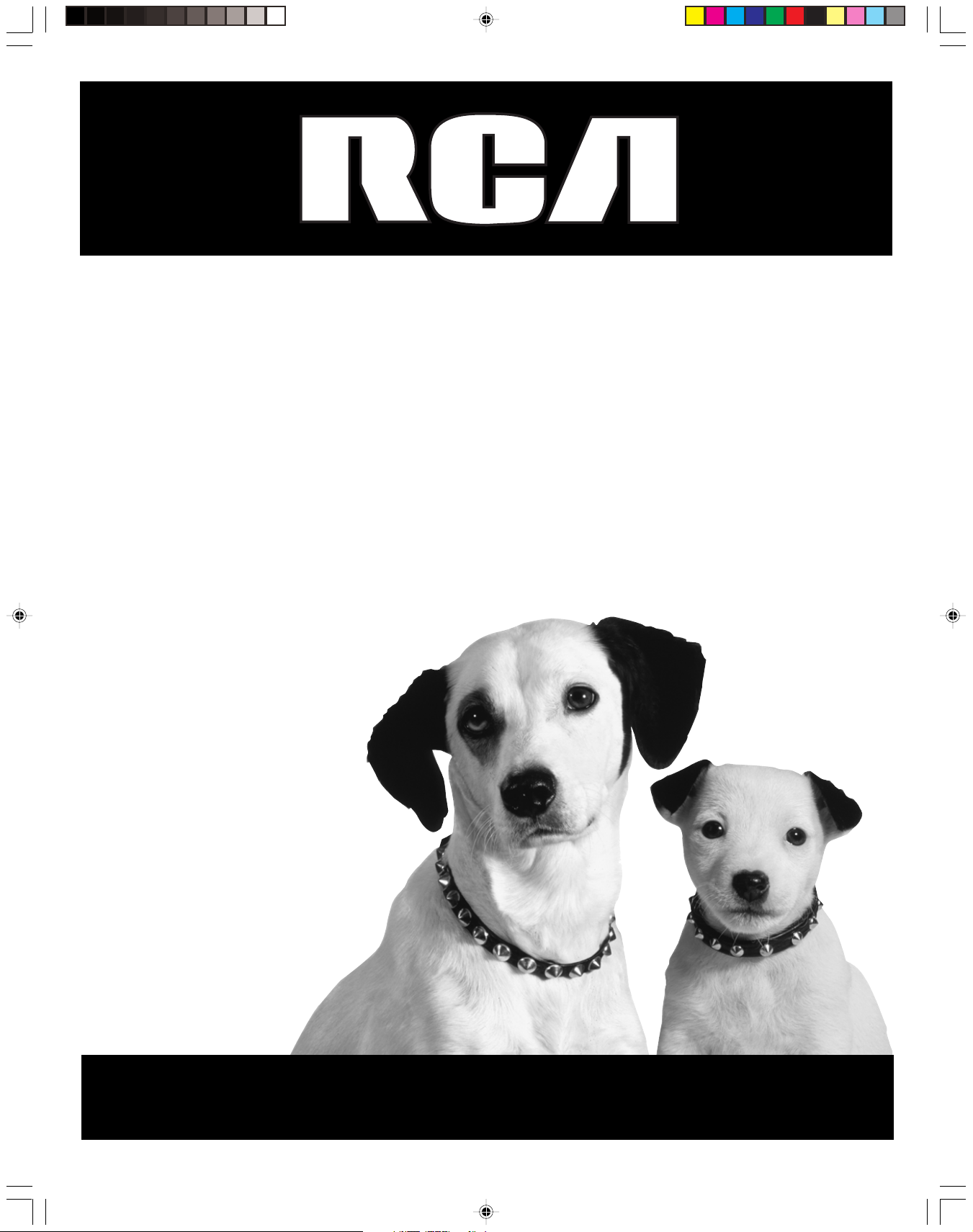
User’s Guide
Please read these instructions
before operating this product
for the first time.
VCR
Changing Entertainment. Again.
15763820 (VRC440)(E) 01 CVR 5/25/01, 12:51 PM1
VRC440
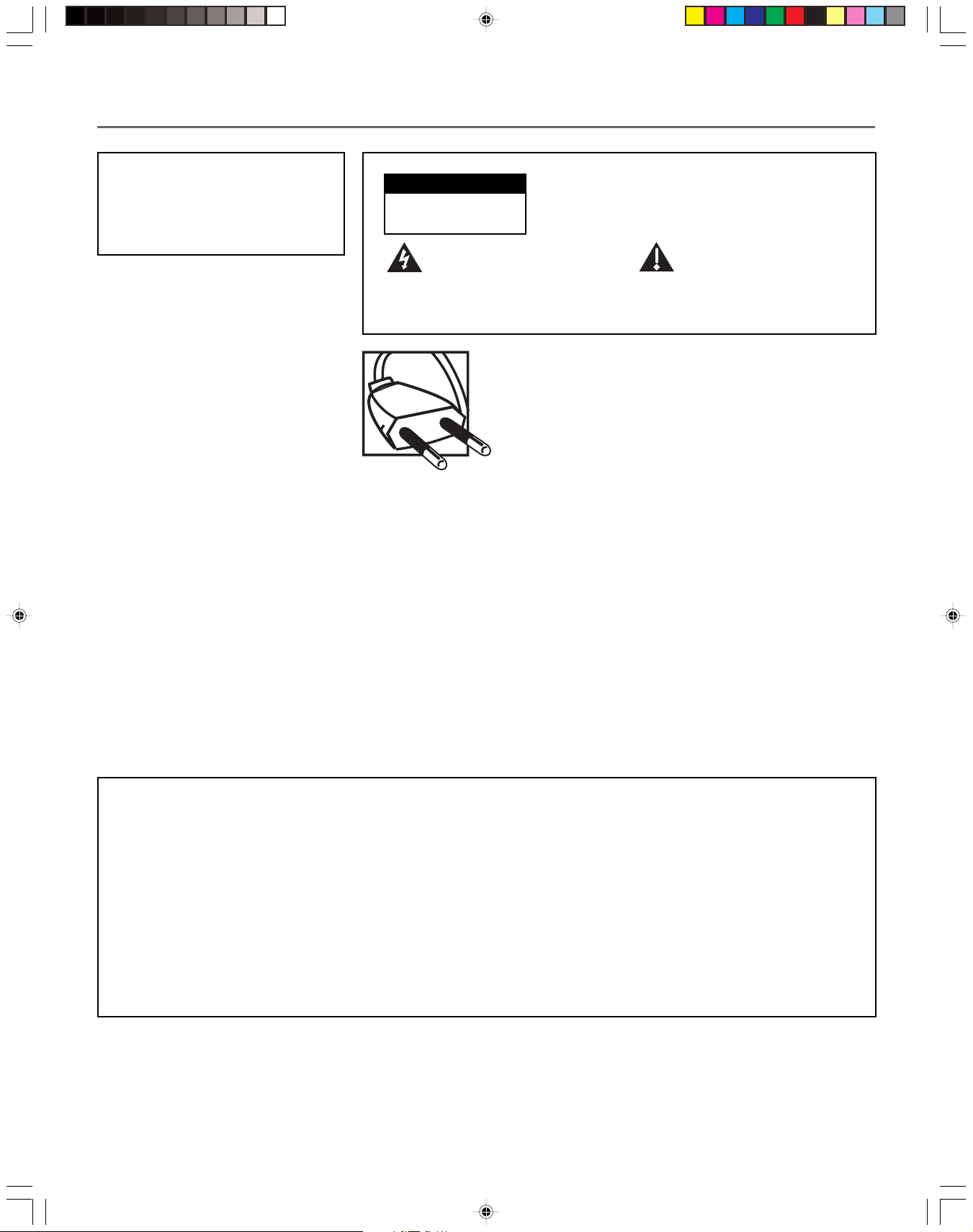
Important Information
WARNING
To reduce the risk of fire or
electric shock, do not expose
this product to rain or moisture.
CAUTION
RISK OF ELECTRIC
SHOCK. DO NOT OPEN.
This symbol indicates
"dangerous voltage" inside
the product that presents a
risk of electric shock or
personal injury.
Caution: To prevent electric shock, match wide
blade of plug to wide slot, fully insert.
Cable TV Installer: This reminder is provided to
call your attention to Article 820-40 of the
National Electrical Code which provides
guidelines for proper grounding and, in
particular, specifies that the cable ground shall be
connected to the grounding system of the
building as close to the point of cable entry
as practical.
Power Consumption:
To reduce the risk of electric shock, do not remove
cover (or back). No user serviceable parts inside.
Refer servicing to qualified service personnel.
This symbol indicates
important instructions
accompanying the product.
90v~250v, @ 50/60Hz
17W
.
Product Registration
Please fill out the product registration card and return it immediately. Returning the card allows us to contact
you if needed.
Keep your sales receipt to obtain warranty parts and service and for proof of purchase. Attach it here and
record the serial and model numbers in case you need them. The numbers are located on the back of the VCR.
Model No._______________________________________________________________________________________
Serial No. _______________________________________________________________________________________
Purchase Date:___________________________________________________________________________________
Dealer/Address/Phone: ___________________________________________________________________________
i
1576382B (VRC440)(E) 01 CVR 7/19/01, 10:44 AM2
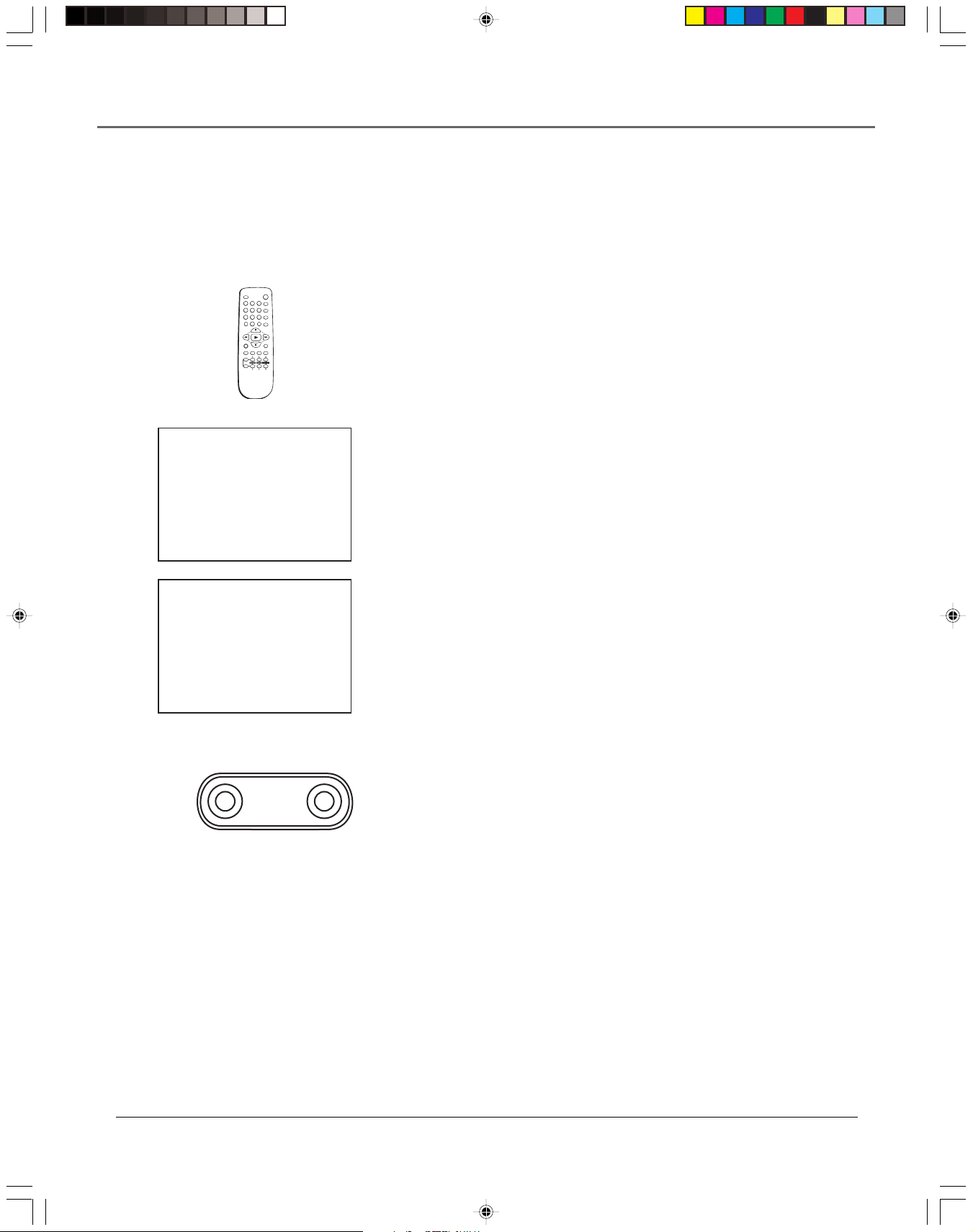
Introduction
Introduction
Key Features Overview
Your VCR is equipped with features that will add to your recording experience. The following
information summarizes a few of these features. Chapter 3 provides more information about the
rest of the VCR’s features and how to use them.
POWER
EJECT
1 2 3
4 5 6
7 809
100
INPUT
REC/OTR
TV/VCR MENU CLEAR DISPLAY
MUTE
ENTER
VOLUME SLOW/SHTCH/TRK
VCR
TV
CABLE
CM-SKIP
SPEED
Remote Control
Description: The VCR’s remote control can operate most RCA, GE, and
Proscan VCR’s.
Requirements: Point the remote control at the VCR and press VCR, then
POWER, to see if the VCR can be operated.
OTR CH 07
STEREO
EP
Record Length 0:30
REC Set Length
TIMER RECORDINGS
1 Make a New Program
2 Review/Cancel Programs
MENU Exit
VIDEO AUDIO
One Touch Recording (OTR)
Description: OTR quickly records the remaining portion of a program already
in progress. OTR is a great way to capture the end of a sporting event that has
run into overtime or a live broadcast that runs long.
Requirements: Repeatedly press the RECORD button on the VCR front panel or
REC/OTR on the remote control to set the desired duration of time to record.
Timer Recordings
Description: Your VCR allows you to program up to eight different future
broadcasts to be recorded. You can catch a one-time, daily, or weekly
broadcast to record.
Requirements: The VCR’s clock must be set correctly. A tape with its safety
tab in place and enough tape to record a program must be inserted into the
VCR. For a cable box or satellite receiver, turn it on and tune it to the channel
you want to record before the recording is to begin.
Front Audio/Video Input Jacks
Description: The VCR has Audio/Video (A/V) input jacks on both the front and
rear of the unit (there are output jacks on the rear panel only). The front A/V
jacks make it easy to plug in an external A/V device, such as a camcorder.
15763820 (VRC440)(E) 02 Intr 5/25/01, 12:51 PM1
Requirements: Make sure that all A/V connections are snug. To see a connected
device’s image, turn the VCR to its Video Line Input by pressing the remote
control’s INPUT button. Select L1 to select the jacks on the back of the VCR or
select L2 to select the jacks on the front of the VCR.
1

Introduction
Child Lock Protection System
Description: Locks the VCR so that buttons on the front panel and remote control won’t
operate the VCR. This feature protects timer programs from frustrating accidents such as being
left on at the time of recording.
Requirements: Lock the VCR by pressing and holding the POWER button on the remote
control for six seconds. The front panel display will blink for several seconds. The VCR
unlocks by pressing and holding the POWER button on the remote control, again for six
seconds. The front panel display will blink again and release the lock on the system.
2
15763820 (VRC440)(E) 02 Intr 5/25/01, 12:51 PM2
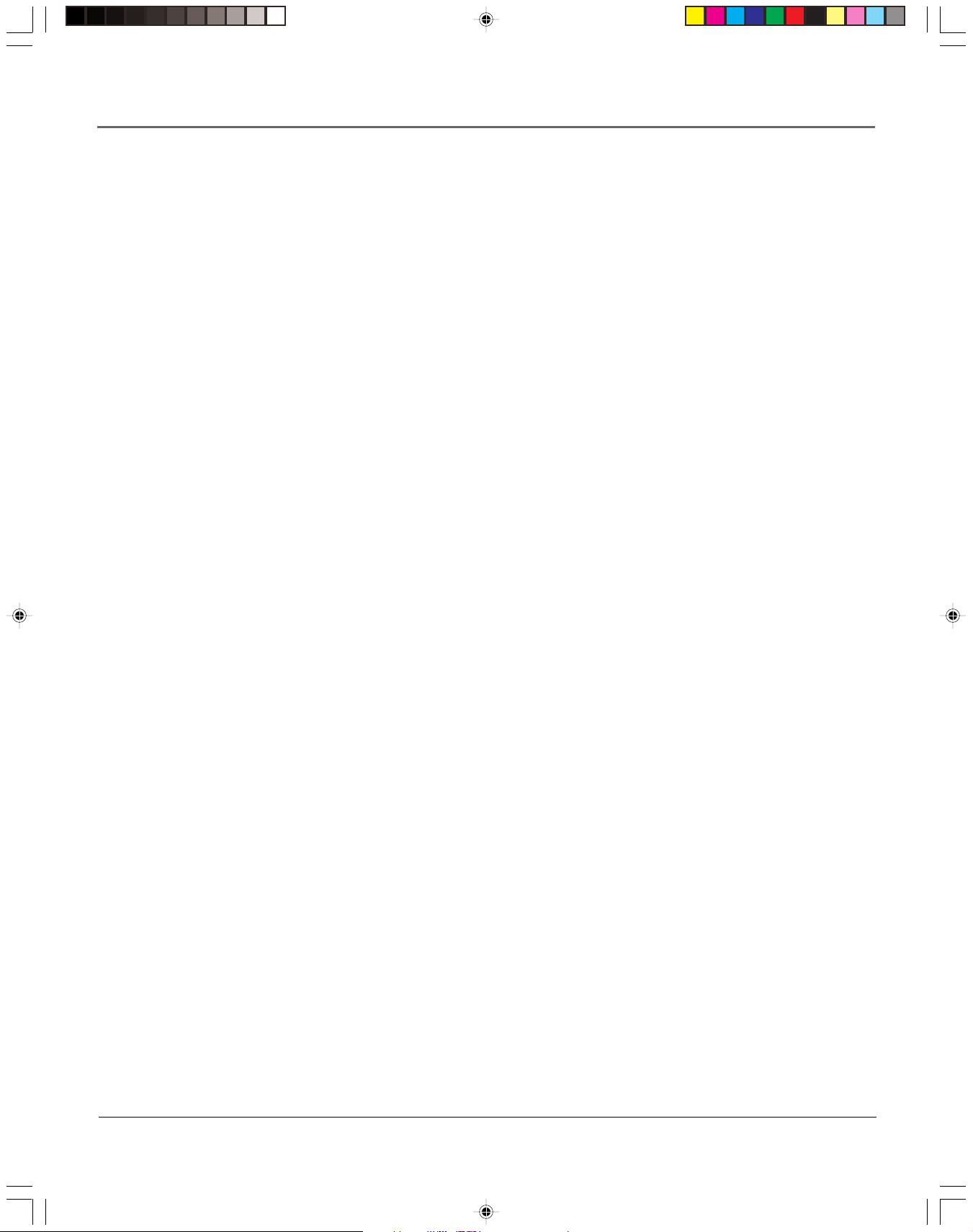
Table of Contents
Product Registration
Introduction
Key Features Overview ......................................................................................................... 1
Connections & Setup
Things to Consider Before Connecting Components .......................................................... 6
Cable Considerations ............................................................................................................6
Choose Your Connection ...................................................................................................... 7
Using the RF Coaxial Cable to Connect the VCR to a TV .............................................. 7
TV + VCR .......................................................................................................................... 8
TV + VCR + Satellite Receiver ......................................................................................... 9
TV + VCR + Cable Box ................................................................................................... 10
Set the VCR’s CH 3/4 Switch ................................................................................................ 11
Plug in the VCR .................................................................................................................... 11
Put Batteries in the Remote Control .................................................................................. 11
Turn on the TV and VCR...................................................................................................... 11
Tune the TV.......................................................................................................................... 11
Using the Remote Control toNavigate On-Screen Menus ................................................ 12
Initial VCR Setup ........................................................................................................... 12
Accessing Menus ........................................................................................................... 12
VCR Basics ............................................................................................................................ 13
Playing a Tape ............................................................................................................... 13
Automatic Rewind ........................................................................................................ 13
Tape Eject ......................................................................................................................13
Recording ............................................................................................................................. 13
Check the Safety Tab .................................................................................................... 13
............................................................................................................................ 1
............................................................................................................. i
........................................................................................................... 5
Using the VCR’s Menu System
Using On-Screen Menus to Set Up Features ...................................................................... 16
Language ....................................................................................................................... 16
Cable Box Setup ............................................................................................................ 16
VCR Channels List.......................................................................................................... 17
Auto Channel Searching ....................................................................................... 17
Changing the Signal Type ..................................................................................... 17
Adding or Removing Channels ............................................................................. 18
Time and Date............................................................................................................... 18
Setting Time and Date .......................................................................................... 18
Setting Auto DST ............................................................................................. 18
Additional Set Up Features in the FUNCTIONS Menu ....................................................... 19
Auto Play .......................................................................................................................19
Auto TV/VCR.................................................................................................................. 19
Using the Remote Control
Remote Control Buttons ..................................................................................................... 22
Component Buttons ..................................................................................................... 22
VCR Function Buttons ................................................................................................... 22
TV Function Buttons ..................................................................................................... 23
Using the INPUT Button ........................................................................................ 23
....................................................................................... 15
............................................................................................... 21
15763820 (VRC440)(E) 03 ToC 5/25/01, 12:52 PM3
3
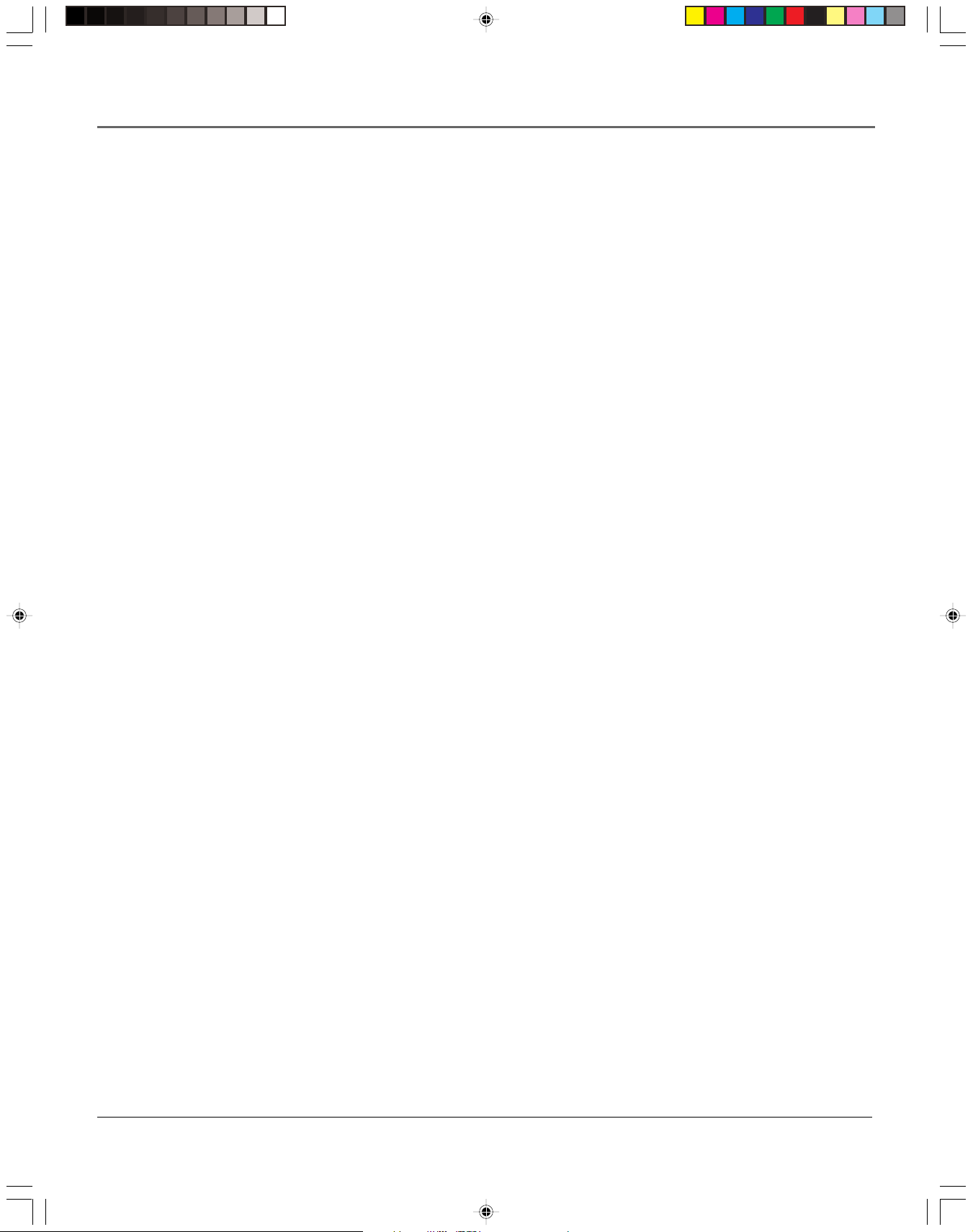
Table of Contents
Using the VCR’s Features
Recording Features ............................................................................................................. 26
One Touch Recording (OTR) ......................................................................................... 26
Timer Recording............................................................................................................ 27
Stopping a Timer Recording ................................................................................. 27
Reviewing and Clearing Programs ....................................................................... 27
Copying and Editing Tapes Using Two VCRs ............................................................... 28
Picture Search Options ........................................................................................................ 28
Forward and Reverse Search ........................................................................................ 28
Slow Motion .................................................................................................................. 29
Index Search .................................................................................................................. 29
Go-To Search ................................................................................................................. 30
Child Lock VCR-Disabling Feature ...................................................................................... 30
Tracking................................................................................................................................ 30
Time Counter ....................................................................................................................... 31
On-Screen Displays ..............................................................................................................31
Commercial Skip .................................................................................................................. 32
Other Information
Troubleshooting Tips ........................................................................................................... 34
General VCR Problems .................................................................................................. 34
Recording Problems ...................................................................................................... 35
Playback Problems ........................................................................................................ 35
Cleaning the VCR ................................................................................................................37
Specifications ....................................................................................................................... 37
Front Panel .......................................................................................................................... 38
Display Panel ....................................................................................................................... 39
Back Panel ............................................................................................................................ 39
Finding the TV’s Video Line Input ...................................................................................... 40
Advanced Connection ......................................................................................................... 41
TV + VCR + Satellite Receiver ....................................................................................... 41
Index .................................................................................................................................... 42
.............................................................................................................. 33
.................................................................................................. 25
4
15763820 (VRC440)(E) 03 ToC 5/25/01, 12:52 PM4
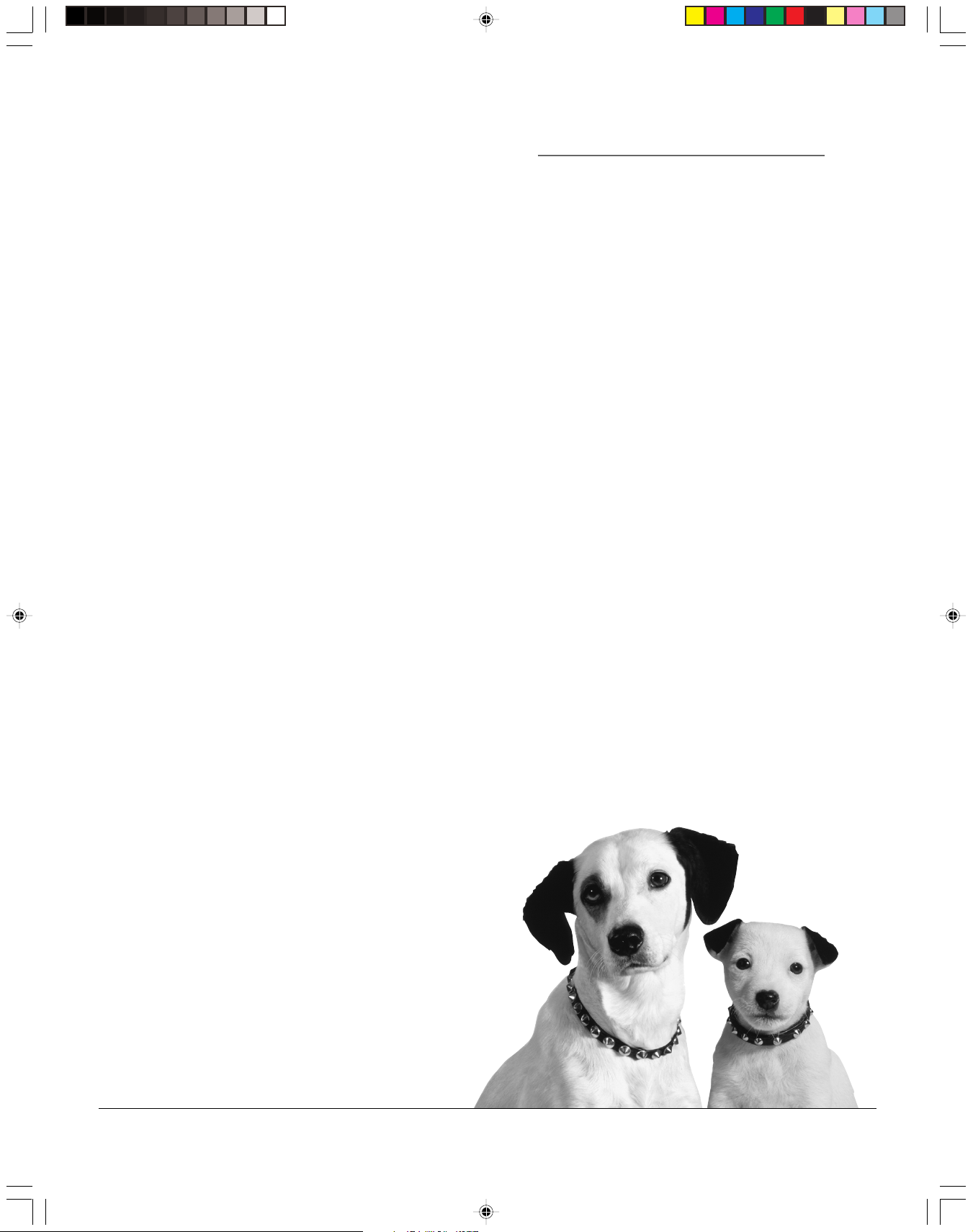
Chapter 1
Connections & Setup
Chapter Overview:
• Things to Consider Before Connecting
• Cable Considerations
• Making the Connection
• Navigating On-Screen Menus
• Completing the Initial Setup
• Basic Recording
Changing Entertainment. Again.
15763820 (VRC440)(E) 04 S&C 5/25/01, 12:52 PM5
5
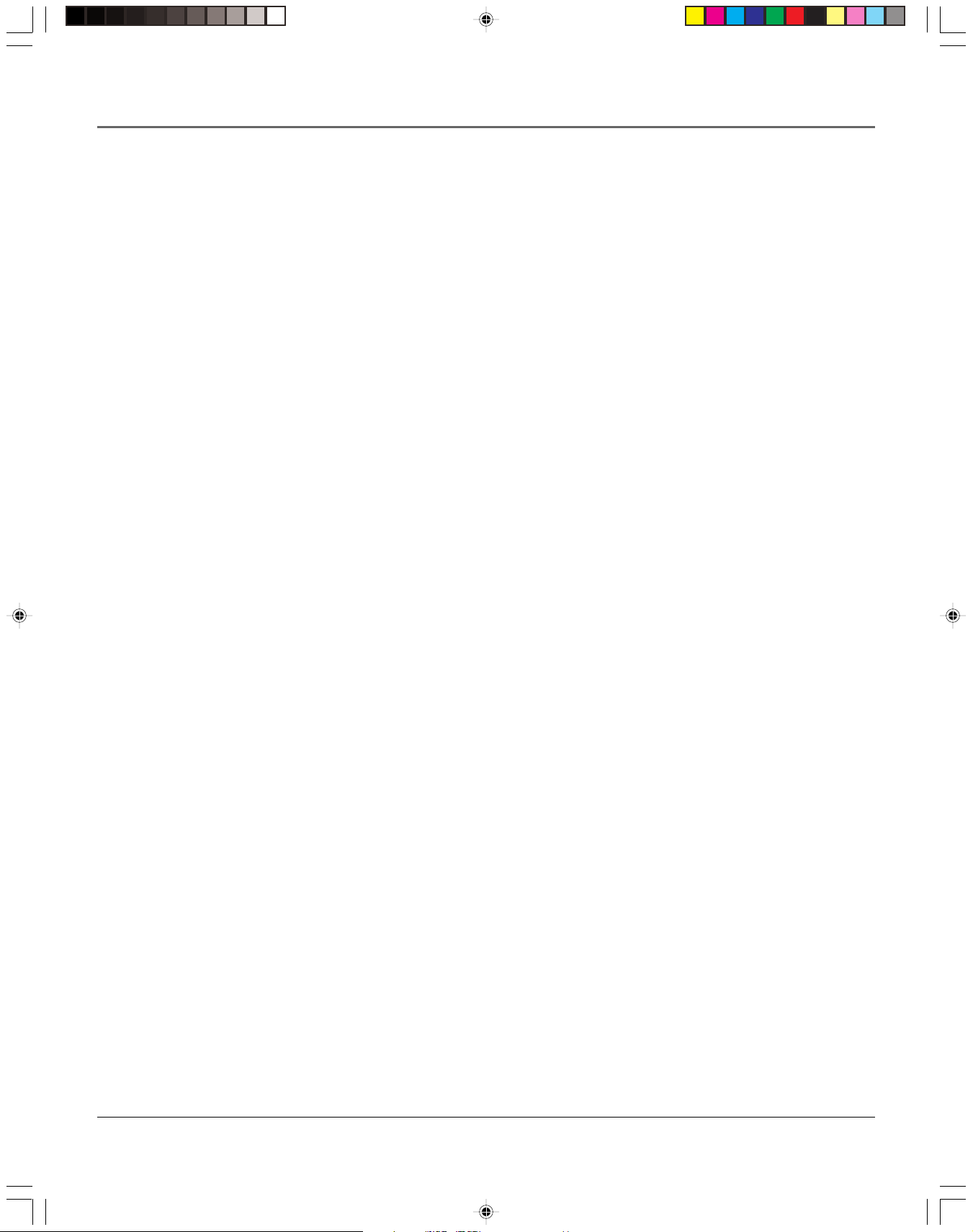
Connections & Setup
Things to Consider Before Connecting
Components
Protect Components From Power Surges
• Connect all components before plugging any power cords into the wall outlet.
• Always turn off the TV and other components before you connect or disconnect any
cables.
Position Cables to Avoid Audio Hum or Interference
• Insert all cable plugs firmly into their jacks.
• Place any Audio/Video (A/V) cables to the side(s) of the TV’s back panel instead of straight
down the back after connecting components.
• Try not to coil any twin-lead cables and keep them away from all A/V cables as much as
possible.
• Make sure all antennas and cables are properly grounded. Refer to the Safety Tips sheet
packed with your unit for detailed information.
Protect Components From Overheating
• Never block ventilation slots in any component. Arrange the components so that air can
circulate freely.
• Do not stack components.
• Allow adequate ventilation when placing components in a stand.
• Place an amplifier or satellite receiver on the top shelf of a stand so heated air rising from
it will not flow around other components.
Cable Considerations
The RF coaxial cable supplied with your VCR carries both sound and picture information. This
is the cable used in all connection diagrams in this chapter.
If your TV has A/V input jacks, you should use A/V cables (not supplied) to connect the VCR to
the TV. A/V cables provide better picture and sound quality than an RF coaxial cable. If you
would like to hook up your VCR using A/V cables, refer to the Advanced Connection
information on page 41 in the Other Information chapter of the manual.
6 Chapter 1
15763820 (VRC440)(E) 04 S&C 5/25/01, 12:52 PM6
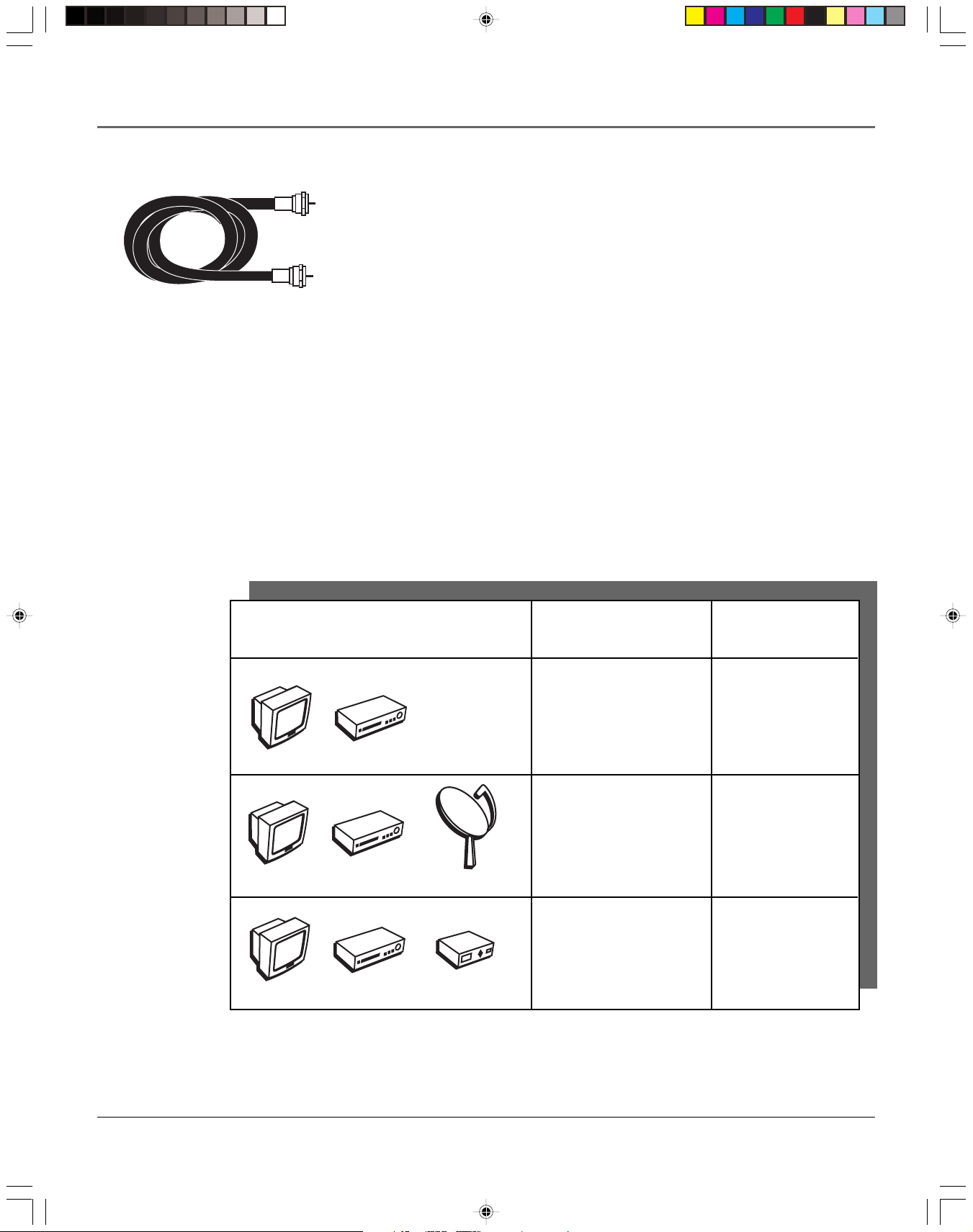
RF Coaxial Cable
Choose Your Connection
There are several ways to hook up your VCR depending on the components connected.
Please use the following chart to determine which connection is best for you and proceed
to the appropriate page.
Connections & Setup
Using the RF Coaxial Cable to Connect the VCR
to a TV
The picture shows the RF coaxial cable supplied with your VCR. This will be
the cable used for the basic connections represented in this chapter.
Notes: A/V jacks and cables provide a superior image and sound quality.
You will need to purchase Audio/Video (A/V) cables (not provided) and
connect the VCR to the TV using A/V jacks. For details about using this
advanced setup, see the instructions on page 41.
Using A/V jacks to connect the VCR to the TV requires tuning to the TV’s
Video Line Input to see the VCR’s picture. For more information about
finding your TV’s Video Line Input, see page 40.
TV
TV
TV
Components
VCR
VCR
VCR
Connection Go To
Title
TV + VCR page 8
TV + VCR +
Satellite Receiver page 9
Satellite
TV + VCR +
Cable Box page 10
Cable Box
Chapter 1 7
15763820 (VRC440)(E) 04 S&C 5/25/01, 12:52 PM7
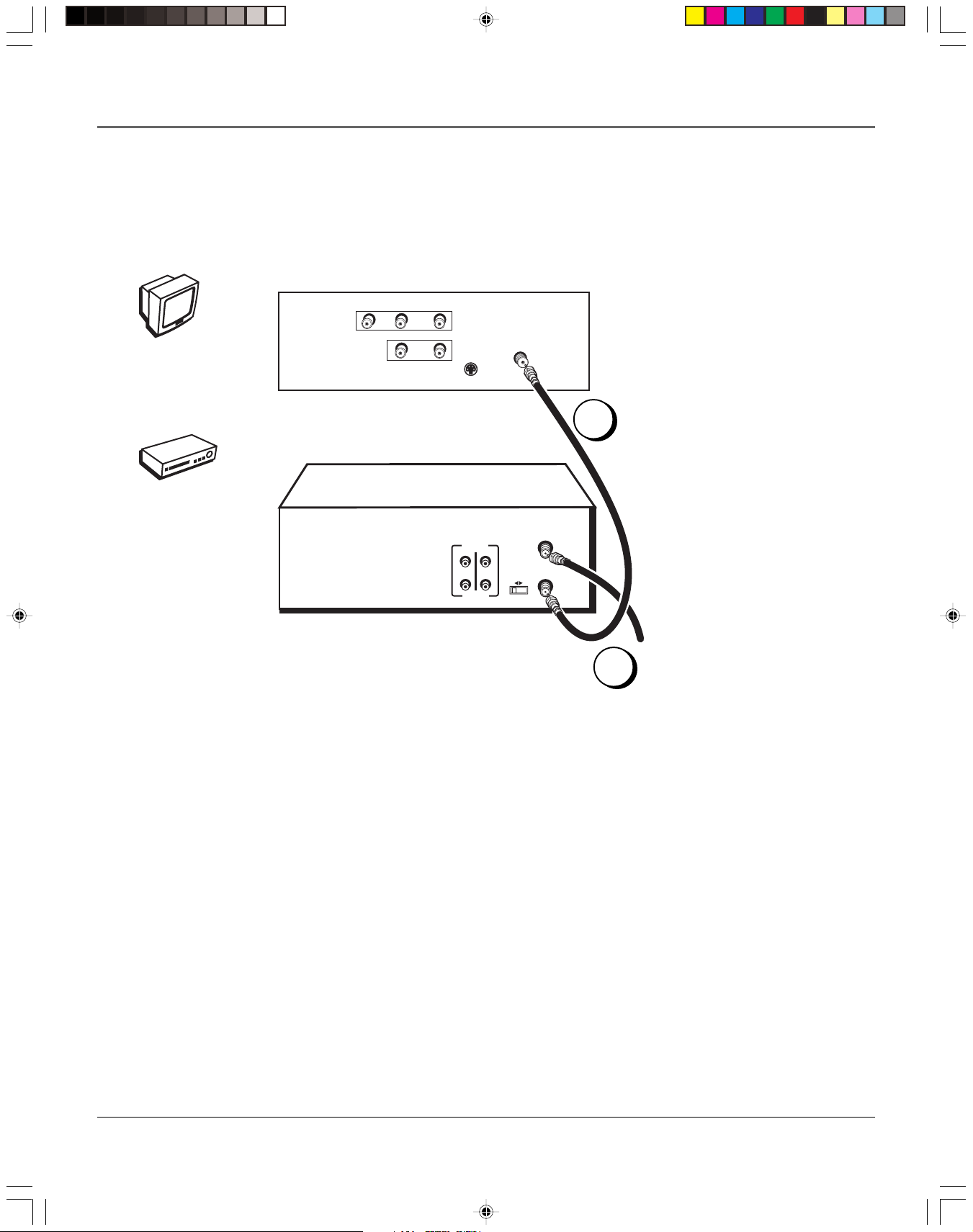
Connections & Setup
TV (back panel)
VIDEO
TV
VCR
VCR
AUDIO
L / MONO
R
IN
L
OUT
S-VIDEO
CABLE/
ANTENNA
1
CH
3 4
ANT. IN
RF OUT
From Cable
or Antenna
AUDIO
OUT IN
VIDEO
2
TV + VCR
Note: Your television back panel may not look exactly like the
model shown here.
1. Connect the VCR to the TV
Connect one end of the supplied RF coaxial cable to the RF OUT jack
on the back of the VCR and the other end to the TV’s antenna input
jack.
2. Connect the antenna/cable feed to the VCR
Connect your TV antenna/cable feed’s RF coaxial cable to the ANT.
IN jack on the VCR.
Note: Flip the CH 3/4 switch on the back of the VCR to the channel
that is not used in your area. This will be the channel that the TV
must be tuned to in order to see the VCR’s picture.
Go To Page 11
8 Chapter 1
15763820 (VRC440)(E) 04 S&C 5/25/01, 12:52 PM8
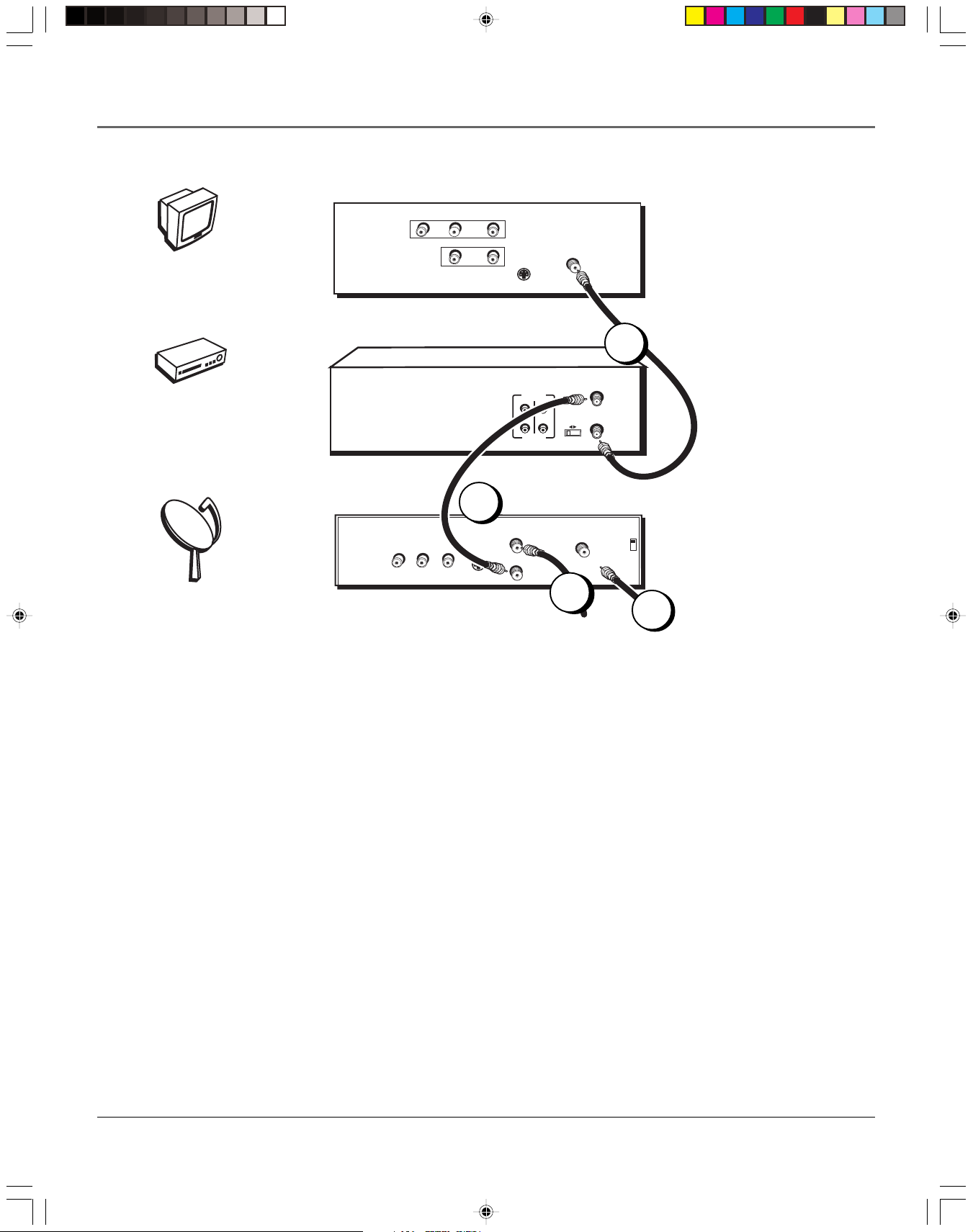
TV
TV
VCR
VIDEO
Connections & Setup
AUDIO
L / MONO
R
IN
L
OUT
S-VIDEO
CABLE/
ANTENNA
1
VCR
Satellite
CH
3 4
SATELLITE
ANT. IN
RF OUT
IN
CH3
CH4
SATELLITE
RECEIVER
VIDEO
OUT
AUDIO
OUT IN
VIDEO
2
IN FROM ANT
R
L
OUT TO TV
S-VIDEO
3
4
From Cable
or TV Antenna
TV + VCR + Satellite Receiver
Note: Your television and/or satellite receiver back panels may not look
exactly like the models shown here.
From
Satellite
1. Connect the VCR to the TV
Connect one end of the supplied RF coaxial cable to the RF OUT jack on the
back of the VCR and the other end to the TV’s antenna input jack.
2. Connect satellite receiver to the VCR
Connect one end of an RF coaxial cable (not included) to the antenna output
jack on the satellite receiver and the other end to the ANT. IN jack on the VCR.
3. Connect the antenna to your satellite receiver
If necessary, connect an antenna or cable box RF coaxial cable (not included) to
the antenna input jack on the satellite receiver.
4. Connect the satellite feed to the satellite receiver
Connect the satellite receiver’s RF coaxial cable feed (not included) to the
satellite input jack on the satellite receiver.
Go To Page 11
Chapter 1 9
15763820 (VRC440)(E) 04 S&C 5/25/01, 12:52 PM9
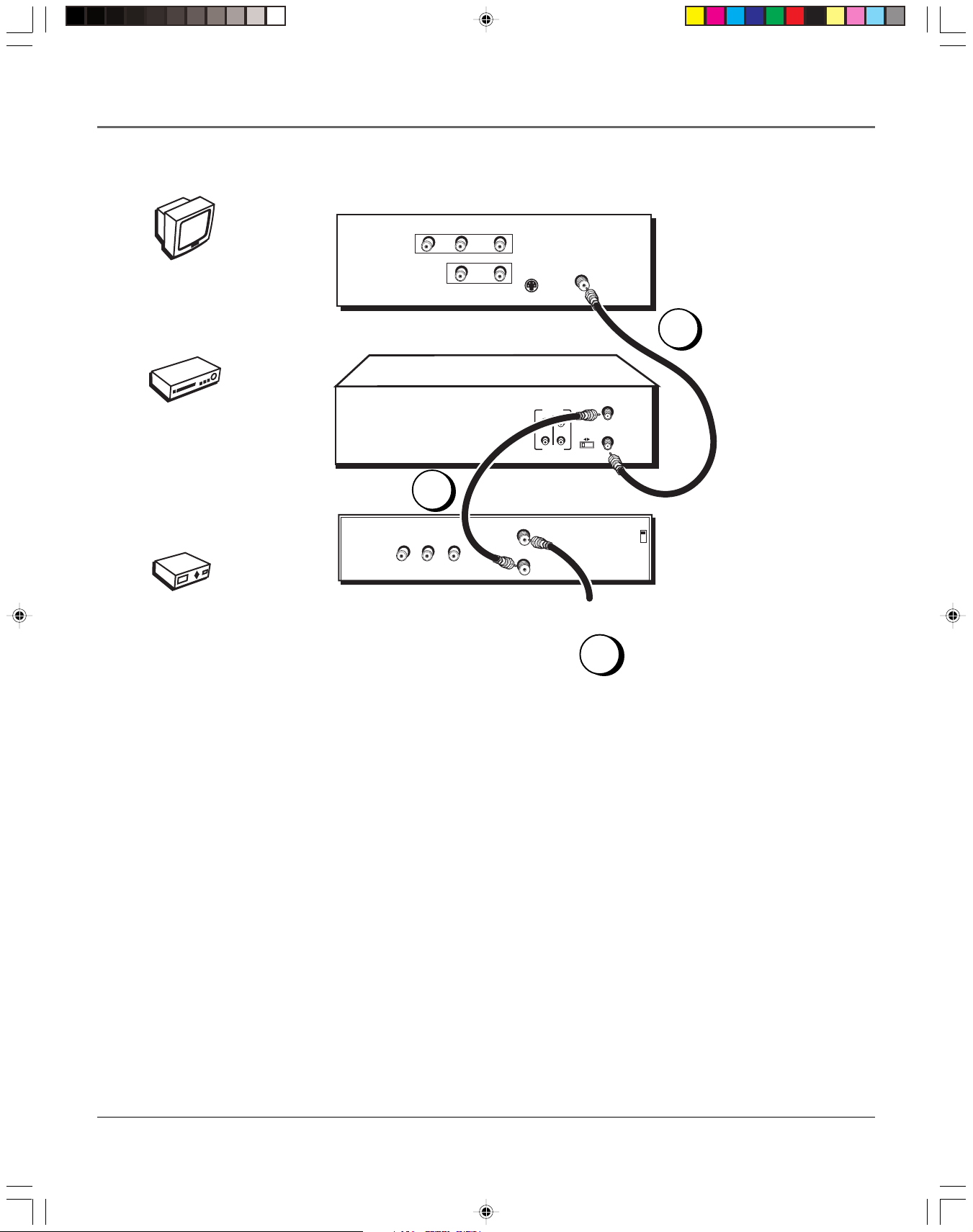
Connections & Setup
TV
TV
VIDEO
AUDIO
L / MONO
R
IN
L
OUT
S-VIDEO
CABLE/
ANTENNA
VCR
Cable Box
VCR
CABLE BOX
VIDEO
OUT
2
R
1
AUDIO
OUT IN
VIDEO
IN FROM ANT
OUT TO TV
L
ANT. IN
RF OUT
CH
3 4
CH3
CH4
From Cable Feed
3
TV + VCR + Cable Box
Note: Your television and/or cable box back panels may not look
exactly like the models shown here.
1. Connect the VCR to the TV
Connect one end of the supplied RF coaxial cable to the RF OUT jack on
the back of the VCR and the other end to the TV’s antenna input jack.
2. Connect the cable box to the VCR
Connect one end of a second RF coaxial cable (not included) to the cable
box’s TV output jack and the other end to the ANT. IN jack on the VCR.
3. Connect the cable feed to your cable box
Connect the RF coaxial cable feed (not included) to the antenna input
jack on the cable box.
Go To Page 11
10 Chapter 1
15763820 (VRC440)(E) 04 S&C 5/25/01, 12:52 PM10
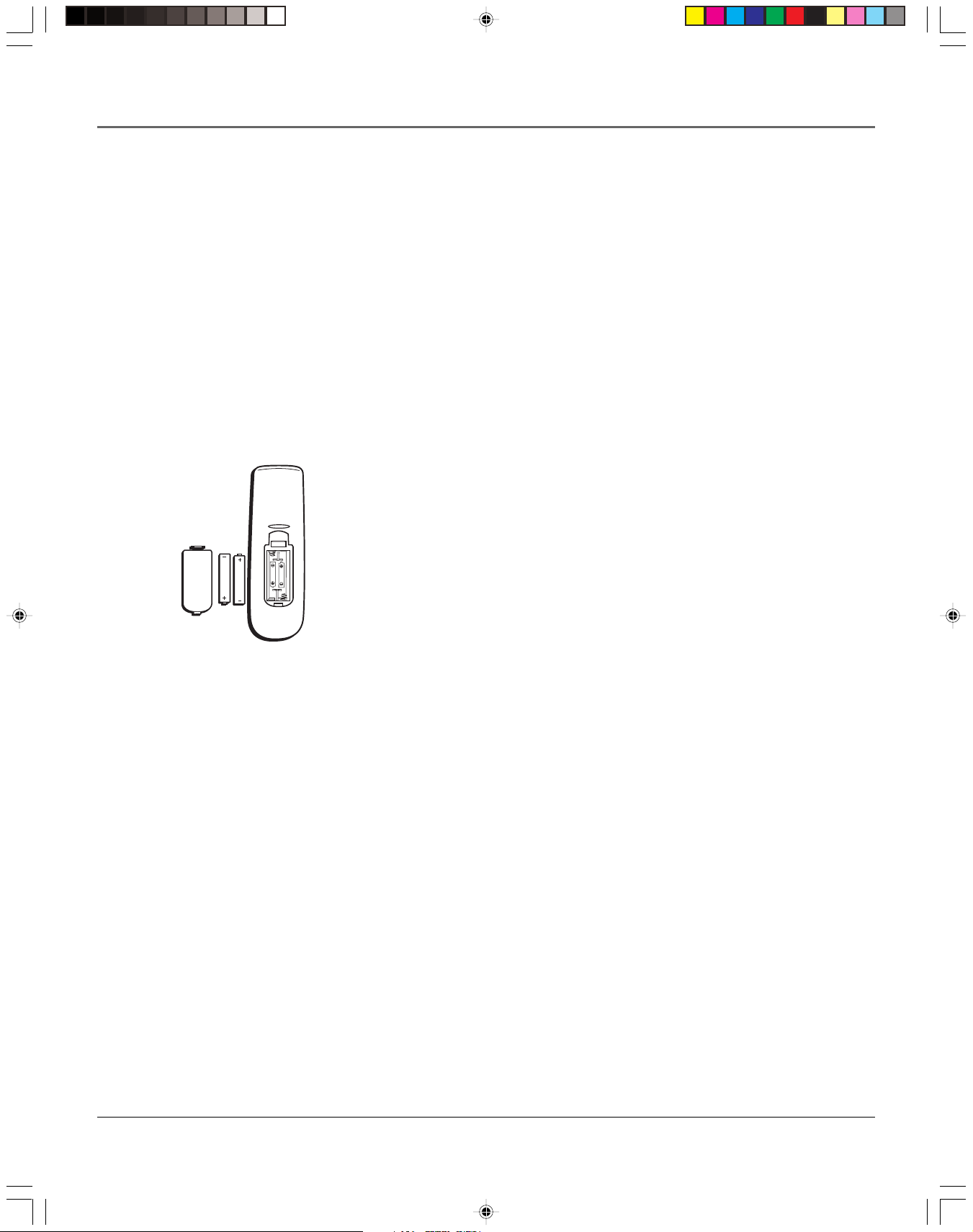
Connections & Setup
Set the VCR’s CH 3/4 Switch
The CH 3/4 switch on back of the VCR determines what channel the TV must be tuned to see
the VCR’s image. Choose whichever channel is not used locally in your area.
Note: If you connected components using A/V jacks and cables, the VCR’s signal must be
viewed using the TV’s Video Line Input. To find the Video Line Input, refer to the manual
that came with the TV or see Finding the TV’s Video Line Input on page 40 in the Other
Information section of this manual.
Plug in the VCR
Be sure to insert the plug completely.
Put Batteries in the Remote Control
1. Remove the battery compartment cover on the remote control.
2. Insert new batteries matching the polarities (+ and –) on the batteries with
the diagram in the battery compartment.
3. Put the battery compartment cover back on the remote.
Turn on the TV and VCR
Turn on the TV and press VCR, then POWER, on the remote control to turn on
the VCR.
Note: If you have an RCA, GE, or Proscan TV, your VCR’s remote control
may be able to operate it. Press the TV button on the remote control
and then the POWER button.
Tune the TV
Tune the TV to the VCR viewing channel. The VCR viewing channel is channel
3, 4, or the TV’s video line input.
• If you connect your VCR using RF coaxial cable only, turn the TV to
channel 3 or 4 (whichever was set on the CH 3/4 switch).
• If you connected the VCR using A/V jacks and cables, select the TV’s video
line input. For more information see Finding the TV’s Video Line Input on
page 40 in the Other Information section of this manual.
Chapter 1 11
15763820 (VRC440)(E) 04 S&C 5/25/01, 12:52 PM11
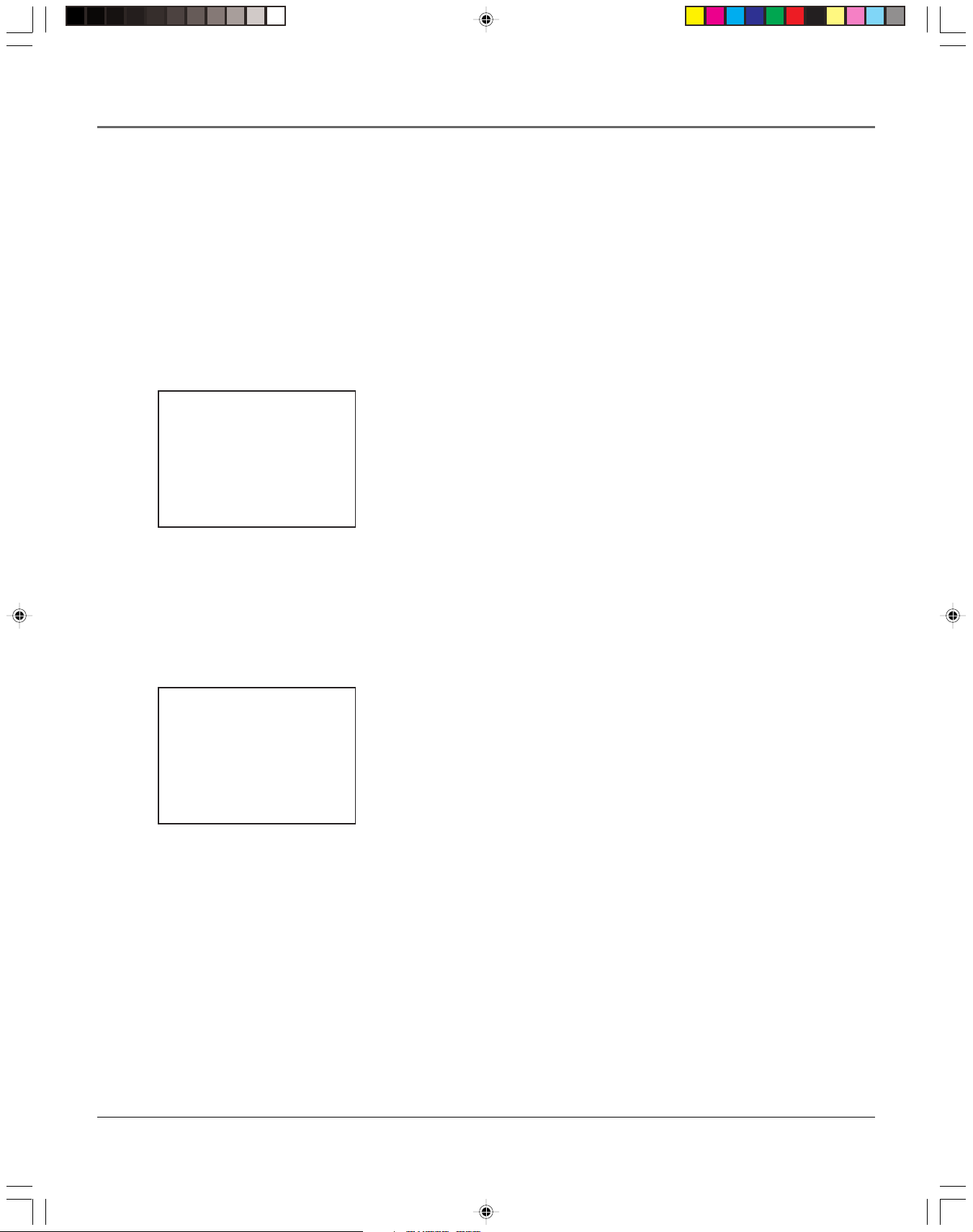
Connections & Setup
Using the Remote Control to
Navigate On-Screen Menus
The technical term is “Navigation” – how you move through the on-screen menus. The theory
is the same for all the menu screens; use the corresponding number button on the remote control
to select it.
To choose an on-screen item, press the remote control’s corresponding number button.
Note: Selecting a menu item can take you to another menu, activate a choice, or
activate a data entry field (such as the hour field in the TIME AND DATE SET menu).
LANGUAGE SELECT
Select a language.
1 Español
2>English
3 Français
MENU Continue
MENU
1 TIMER RECORDINGS
2 CLOCK SET
3 CHANNEL SET
4 FUNCTIONS
5 LANGUAGE SELECT
MENU Exit
Initial VCR Setup
The menu system in your VCR allows you to customize your preferences as
well as use all the VCR’s features.
The first time you turn on the VCR, we suggest you select a language, set up
available channels, and enter time and date information.
The first menu that may appear asks which language you prefer to have the onscreen menus appear in.
Note: With numbered menu choices, you can also press the
corresponding number button on the remote control to automatically
select it. In the case of the language menu, press MENU to display the
main MENU. Press 5 to display the LANGUAGE SELECT menu, and press 1
for Español (Spanish), 2 for English, or 3 for Français (French).
The remaining menus will appear in the language chosen.
Accessing Menus
All on-screen menus are accessed the same way, starting in the main MENU
which is displayed by pressing the remote control’s MENU button.
Note: See chapter two, Using On-Screen Menus, for details about setting
up and changing the VCR’s individual settings.
All VCR on-screen menus are
accessed through the main
MENU. Press the remote
control’s MENU button to
start.
12 Chapter 1
15763820 (VRC440)(E) 04 S&C 5/25/01, 12:52 PM12
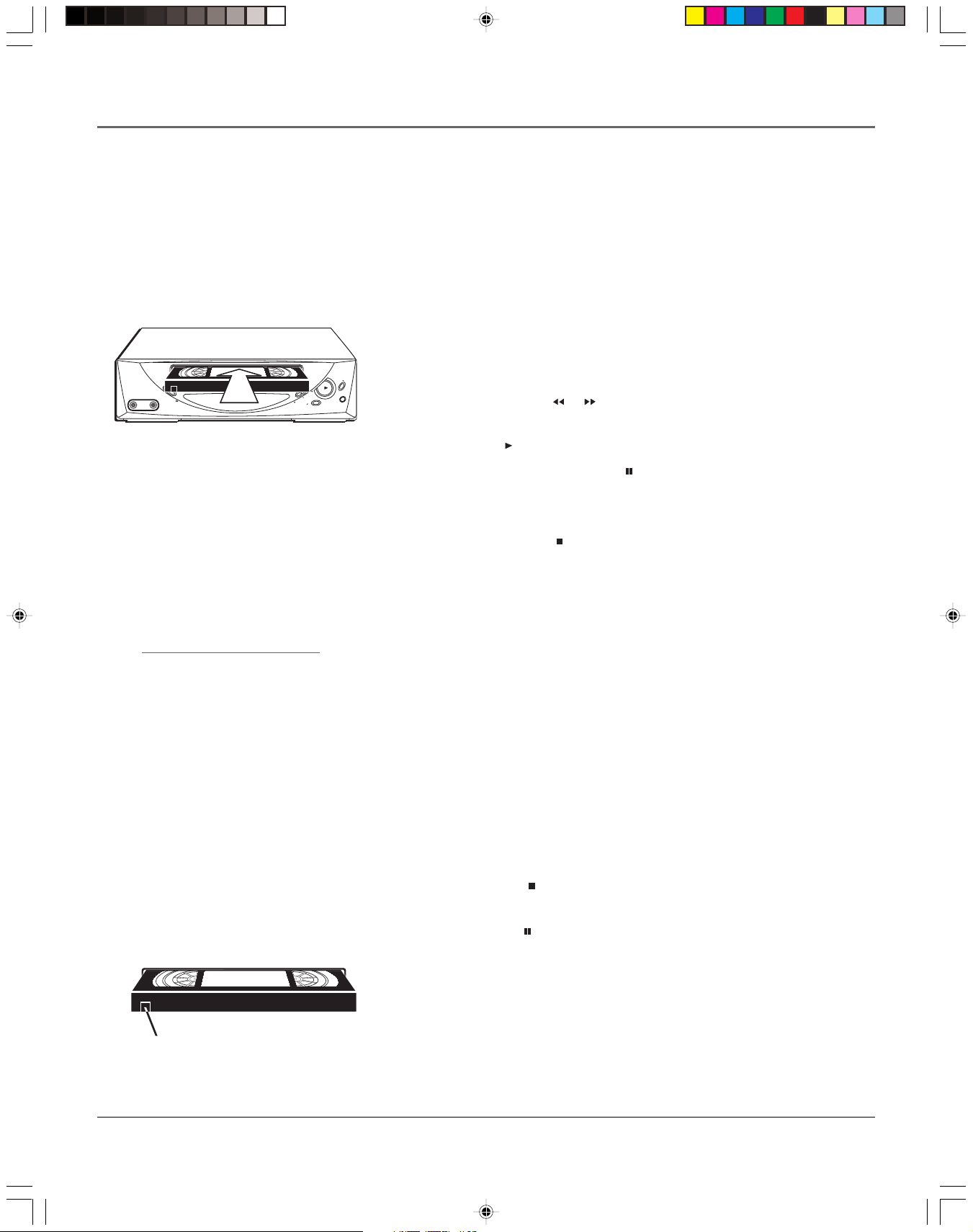
Connections & Setup
VCR Basics
Once your initial settings are complete, you can begin using your VCR. In order to begin, you
must first understand some basic concepts.
Playing a Tape
1. Tune the TV to your VCR viewing channel (03, 04, or the video line input).
2. Insert a tape in the VCR.
If the Auto Play feature is set to ON, the tape automatically begins
P
O
W
VIDEO AUDIO
E
R
S
T
O
P
•
E
J
E
C
T
G
N
I
K
C
A
R
T
L
E
N
N
A
H
V
C
E
R
Your VCR may not look exactly like the
model used in the illustration.
D
W
F
D
R
O
Y
C
A
E
L
P
R
playback (if the safety tab on the tape is removed).
• Press REV or FWD ( or on the remote) to cue the tape at the
desired starting position.
• Press PLAY (
on the remote) if necessary, to begin tape play.
• Press PLAY again on the VCR ( on the remote) for stop action.
Automatic Tracking
The VCR has automatic tracking
which adjusts the picture when
playing back a tape recorded on
another VCR. To adjust tracking
manually, press the
CHANNEL•TRACKING up or
down (CH/TRK up or down on
the remote control) buttons.
• Press CHANNEL•TRACKING up or down (CH/TRK up or down on the
remote control) to remove any streaks from the picture, if necessary.
• Press STOP•EJECT ( on the remote) to stop playback.
Automatic Rewind
The VCR automatically rewinds the tape if it reaches the end of the tape during
playback. While rewinding, you can press the POWER button and the VCR will
turn off after finishing. If the tape has no safety tab, it will be ejected.
Tape Eject
Press STOP•EJECT (EJECT on the remote) when stopped to eject the tape.
Recording
To Capture Programming with Basic Recording Methods:
1. Set the tape speed by pressing the SPEED button on the remote control
(see Recording Speed on page 26 for information about recording speeds).
2. Press RECORD (REC/OTR on the remote) to begin recording.
3. Press STOP•EJECT ( on the remote) to halt recording.
If you just want to pause the recording for a short time (like during a
commercial), press on the remote instead of STOP.
Check the Safety Tab
No matter which recording option you use, make sure there is a tape in the
VCR with its safety tab in place. You cannot record on a tape with its safety tab
Safety Tab
Chapter 1 13
15763820 (VRC440)(E) 04 S&C 5/25/01, 12:52 PM13
removed. If the safety tab is removed and you want to record, simply cover the
hole with adhesive tape.
