Page 1
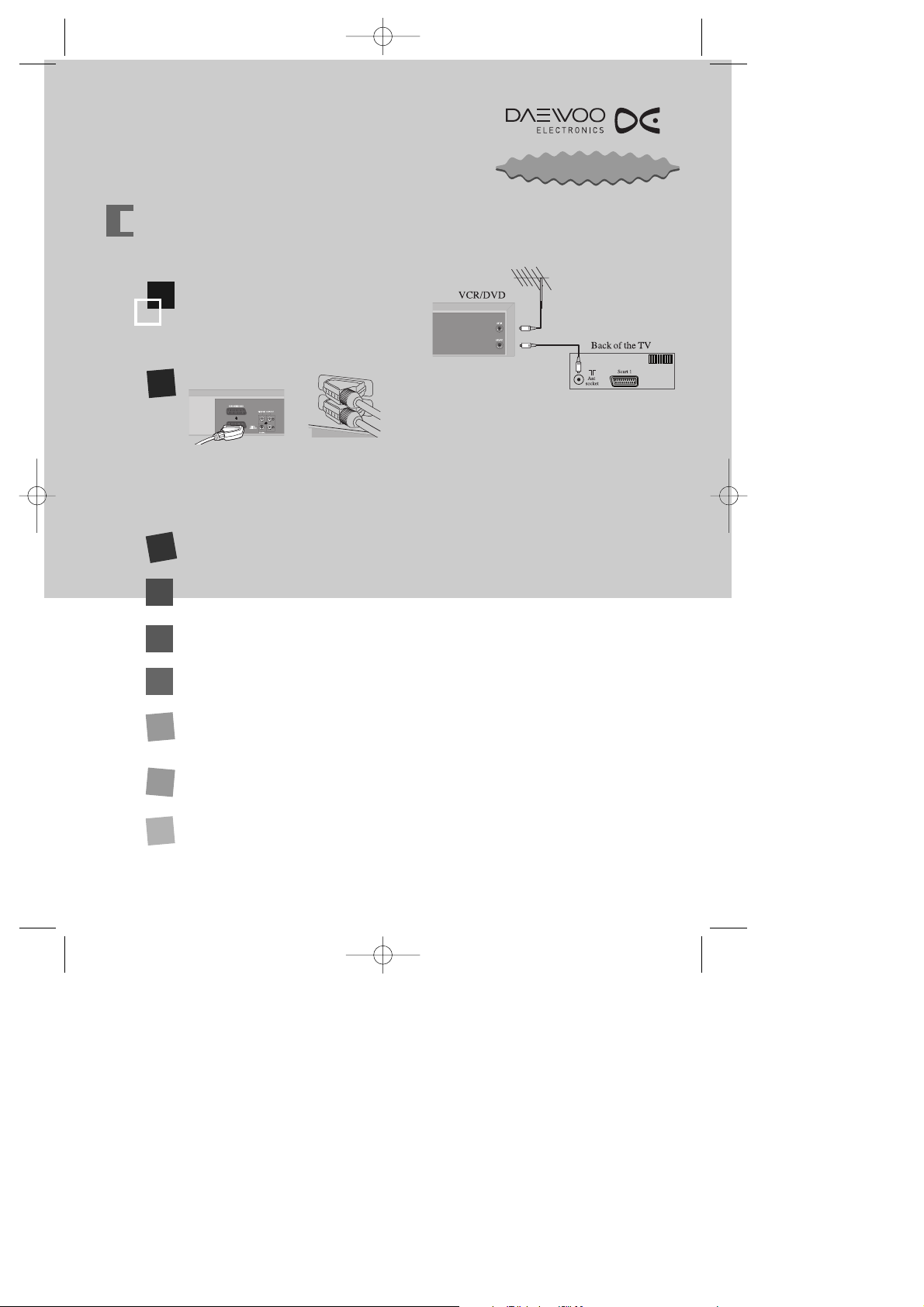
QUICK START GUIDE
FOR THE VCR/DVD PLAYER
Connect the aerial lead to the ANT.IN socket on the
back of the VCR/DVD player. Use the lead that came
with your VCR/DVD player to connect the
ANT.OUT
socket to the aerial socket on the back of the
television. (See the diagram opposite.)
Before you connect any of the leads, please make sure the VCR/DVD player is switched off at the mains.
01
02
You must then connect your
player to the TV using either a
scart lead or a composite and
associated audio cable.
To set up your VCR/DVD player
03
Connect the VCR/DVD player to a suitable 13-amp mains socket.
04
Press the “STANDBY/ON” button on the VCR/DVD player.
05
Select the relevant AV input on your TV if the player hasn’t already switched it.
To it, if you are using a scart connection.
06
If you are using a composite cable select the relevant AV input using your TV remote.
An on screen display message should now appear.
07
09
When the player has found all the channels, the television screen displays ’MANUAL SET’ and the channel
positions.
Should you wish the stations to have the same numbers as those used on the TV, follow the
instructions of manual in "Sorting programme locations" on page 25.
Otherwise ...
exit the basic installation function and enjoy your player.
08
Press the ‘OK/ENTER’ button on the remote control to start the AUTO SET. The television displays ‘CH 01’
and so on, and ‘PLEASE WAIT’.
Clock is automatically set.
HELP LINE ; 0800 408 9102
AV1
AV2
If you have a scart lead, connect one end to the scart socket on your VCR/DVD player (labelled EURO
AV1) and the other end to the scart socket on your TV.
If you don’t have a scart lead you can use a yellow composite & red & white audio cable connected from
the phono sockets on the rear of the player to the composite inputs on your TV.
quick guide dvdp 2008.3.18 10:42 AM ˘`1
Page 2
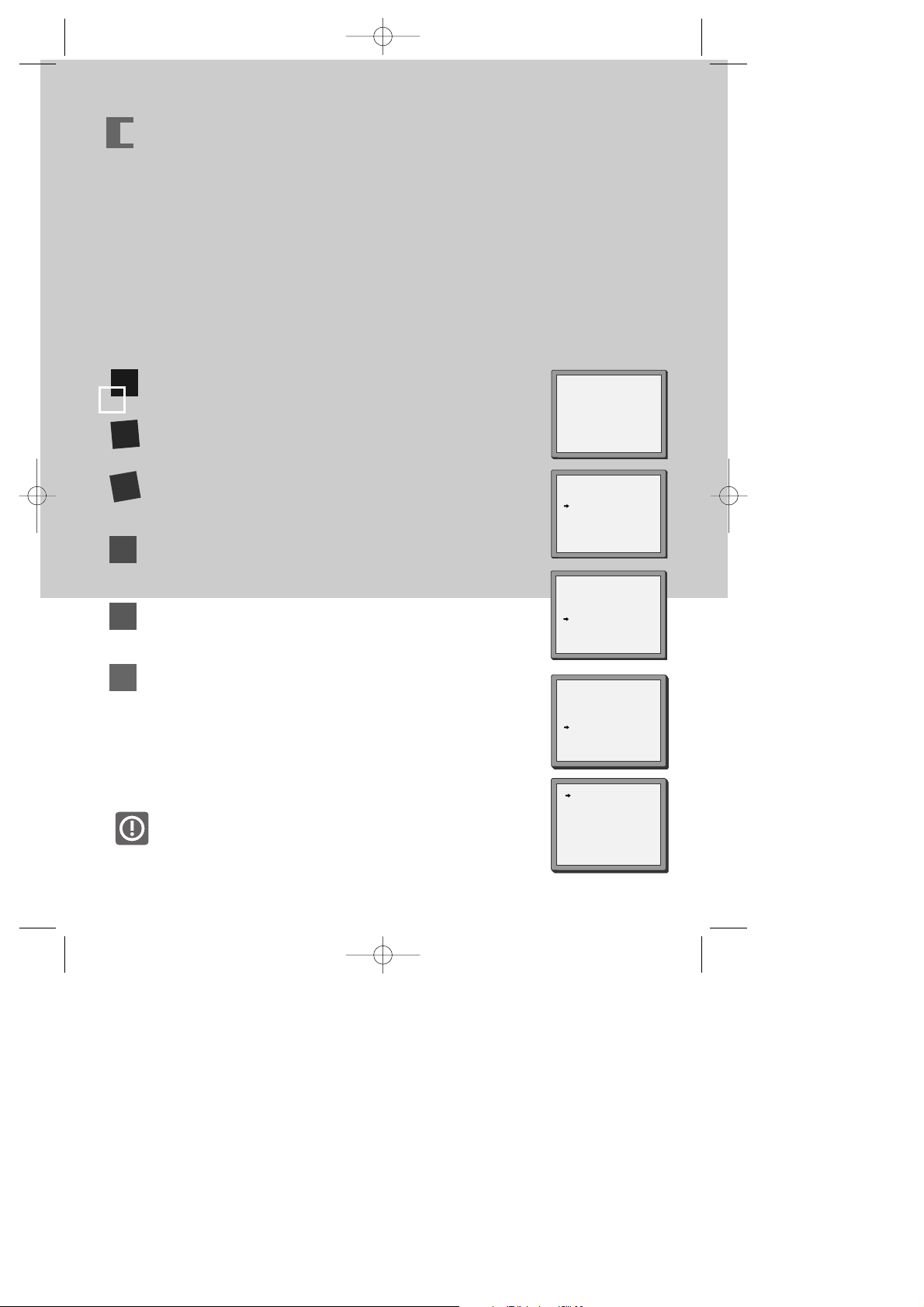
Once the ‘Auto Set’ function has been completed the On Screen Display will show a list of the
channels which it has found, displayed in the order it found them.
It is unlikely, that they will be in the correct order ie. BBC1 as PR01, BBC2 as PR02, ITV as PR03,
CH4 as PR04 and CH5 as PR05.
Therefore, it will be necessary to Sort the channels displayed, into the correct order.
Please follow the following procedure.
Press the [VCR] button to select the VCR mode.
Press the [SETUP] button.
Select the ‘PR PRESET’ using
[
…… /††
]
buttons and press the
[OK/ENTER] button.
Select the ‘PR ALIGN’ using
[
…… /††
]
buttons and press the
[OK/ENTER] button.
Select the channel that needs to be moved and press the
[OK/ENTER] button.
Press the [OK/ENTER] button in order to select the ‘PR’ number
which you want to place the current selected channel using
[
…… /††
]
buttons. ie. PR01 BBC1. And press the [OK/ENTER] button to
confirm.
Repeat above 5-6 steps to align the other channels.
STOP SP PR01 P-01
SETUP
TIMER PROGRAM
PR PRESET
VCR SETUP
TAPE CONTROL
PR+/-:SELECT
OK:CONFIRM SETUP:END
PR PRESET
AUTO SET
MANUAL SET
PR ERASE
PR ALIGN
PR+/-:SELECT
OK:CONFIRM SETUP:END
PR ALIGN
PR+/-:ALIGN
:PR VIEW
OK:CONFIRM SETUP:END
PR ALIGN
PR+/-:ALIGN
:PR VIEW
OK:CONFIRM SETUP:END
PR01 P-01 PR08 P-08
PR02 BBC2 PR09 P-09
PR03 ITV PR10 P-10
PR04 CH4 PR11 P-11
PR05 CH5 PR12 ---PR06 BBC1 PR13 ---PR07 P-07 PR14 ----
PR01 BBC1 PR08 P-08
PR02 P-01 PR09 P-09
PR03 BBC2 PR10 P-10
PR04 ITV PR11 P-11
PR05 CH4 PR12 ---PR06 CH5 PR13 ---PR07 P-07 PR14 ----
➝
➝
01
02
03
04
05
06
HOW TO MOVE THE CHANNELS TO THE CORRECT LOCATION
To enable you to set up your new VCR/DVD Player, it must be
connected it to your TV using either a SCART cable or a COMPOSITE and
associated AUDIO cable.
quick guide dvdp 2008.3.18 10:42 AM ˘ `2
