Page 1
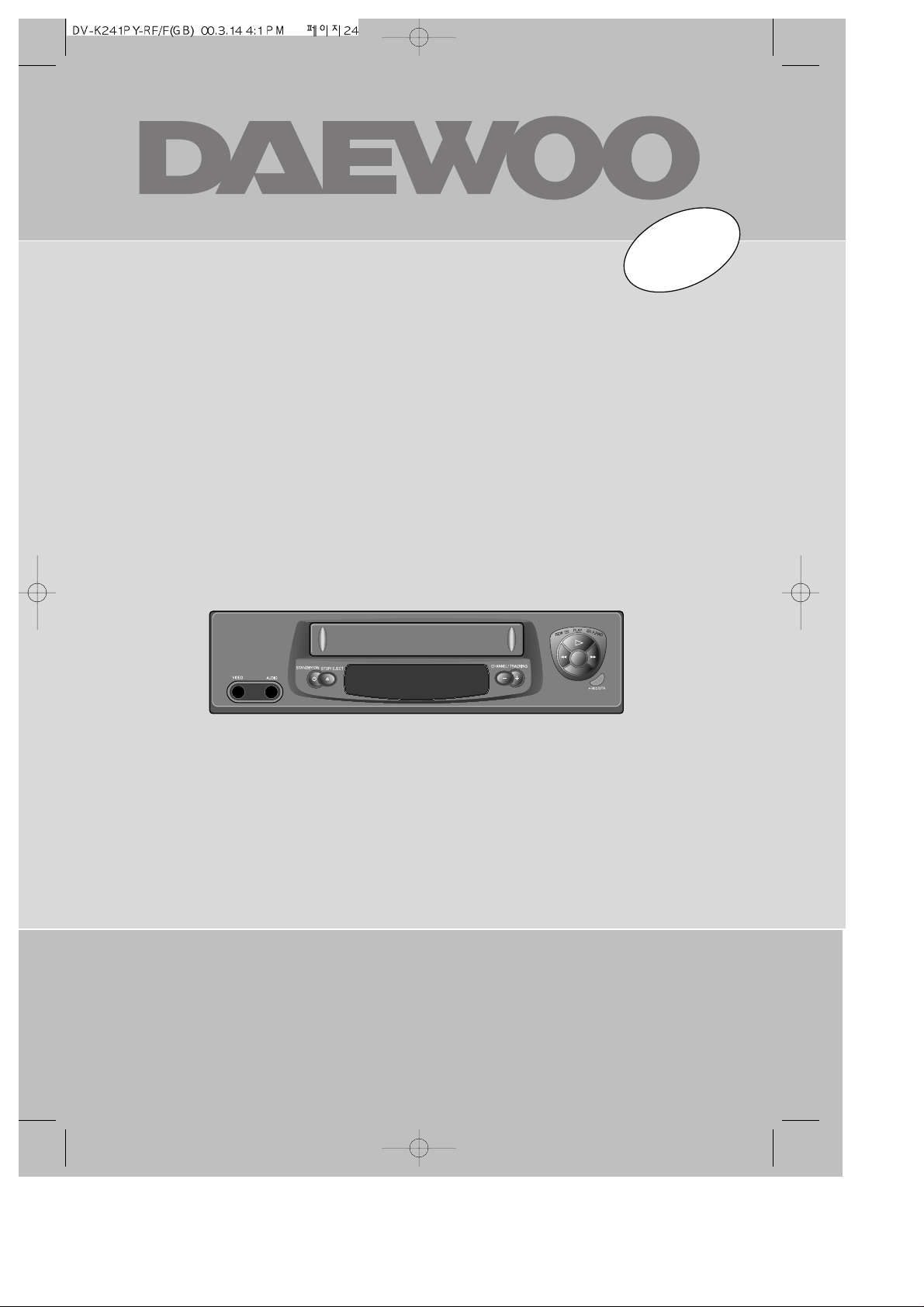
Instruction manual
Video cassette recorder
Q230PF
GB
English
Page 2
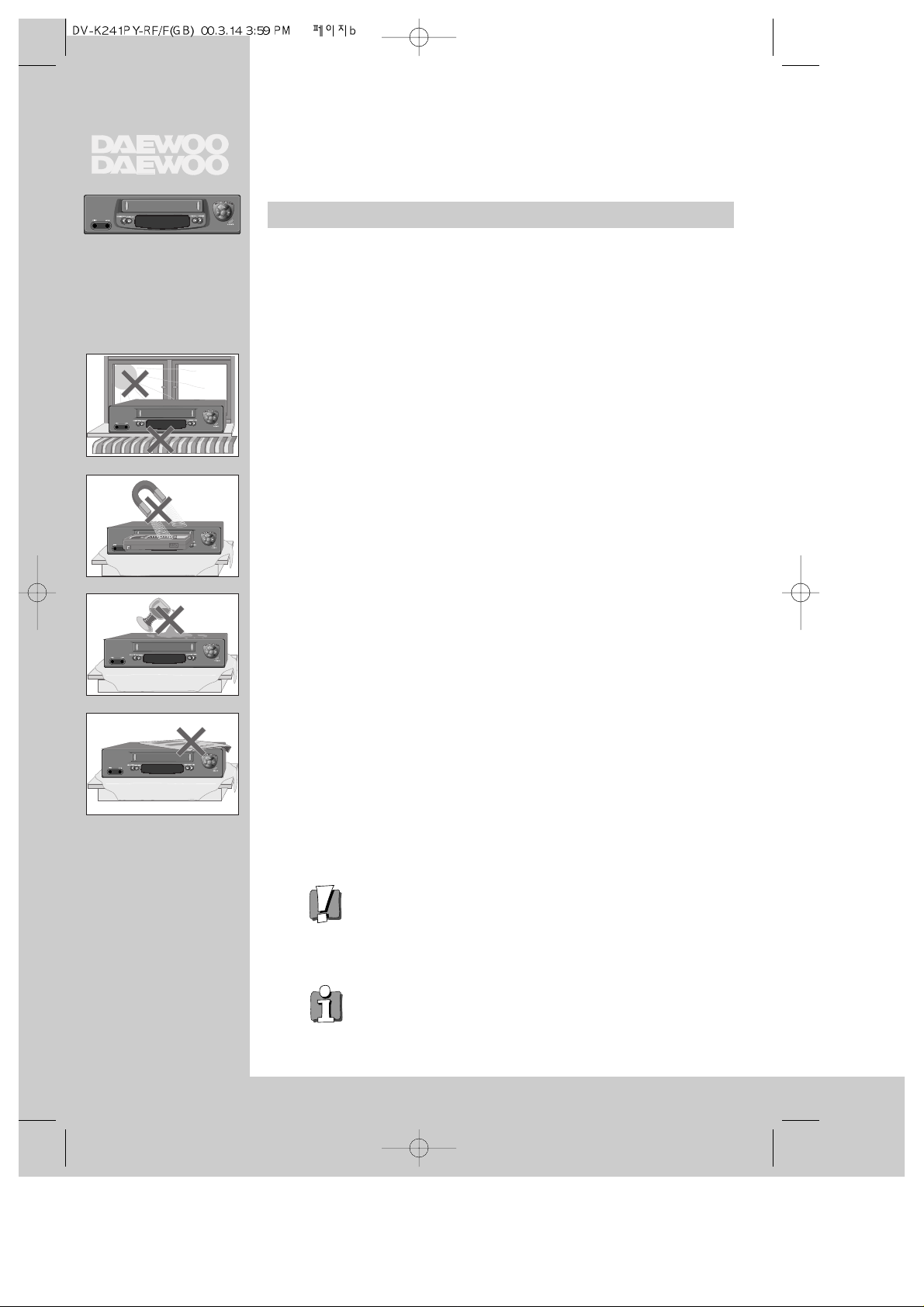
Precautions
Please keep the video machine's guarantee card and receipt safe for warranty
purposes.
◆ Read carefully through this manual to familiarize yourself with this
high-quality video cassette recorder.
◆ Make sure the rating of your household electricity supply matches
that shown on the back of the video cassette recorder.
◆ Refer to this chapter and the "Initial installation" chapter to help
you install and adjust your video cassette recorder.
Do not ...
... expose the video cassette recorder to high levels of humidity and
heat, to avoid the risk of fire and electric shock.
... open the video cassette recorder. Have a qualified technician carry
out repairs.
... connect the video cassette recorder to the power supply if you have
just moved it from a cold to warm environment. This can result in
condensation inside the recorder and cause serious damage to the
machine and cassettes. Wait around two hours to allow it to reach
room temperature.
Make sure ...
... the recorder is placed on a steady, flat surface.
... you place the recorder where there is good ventilation all around.
... you clean the recorder only with a soft, lint-free cloth; do not use
aggressive or alcohol-based cleaning agents.
... you disconnect the power supply if the recorder appears to be
working incorrectly, is making an unusual sound, has a strange
smell, has smoke emitting from it or liquids have got inside it. Have
a qualified technician check the recorder.
... you disconnect the power supply and aerial if you will not be using
the recorder for a long period or during a thunderstorm.
For your own safety!
◆ There are no components in this video cassette recorder
you can service or repair yourself.
◆ Do not open the case of the video cassette recorder.
Only allow qualified personnel to repair or service your
set.
◆ This video cassette recorder is designed for continuous
operation. Switching it off does not disconnect it from
the mains (stand-by). To disconnect it from the mains,
you have to unplug it.
◆ Recording any copyright protected material may infringe
a copyright.
WORTH
knowing
AUTO SET
OP EJECT
CH.
Page 3
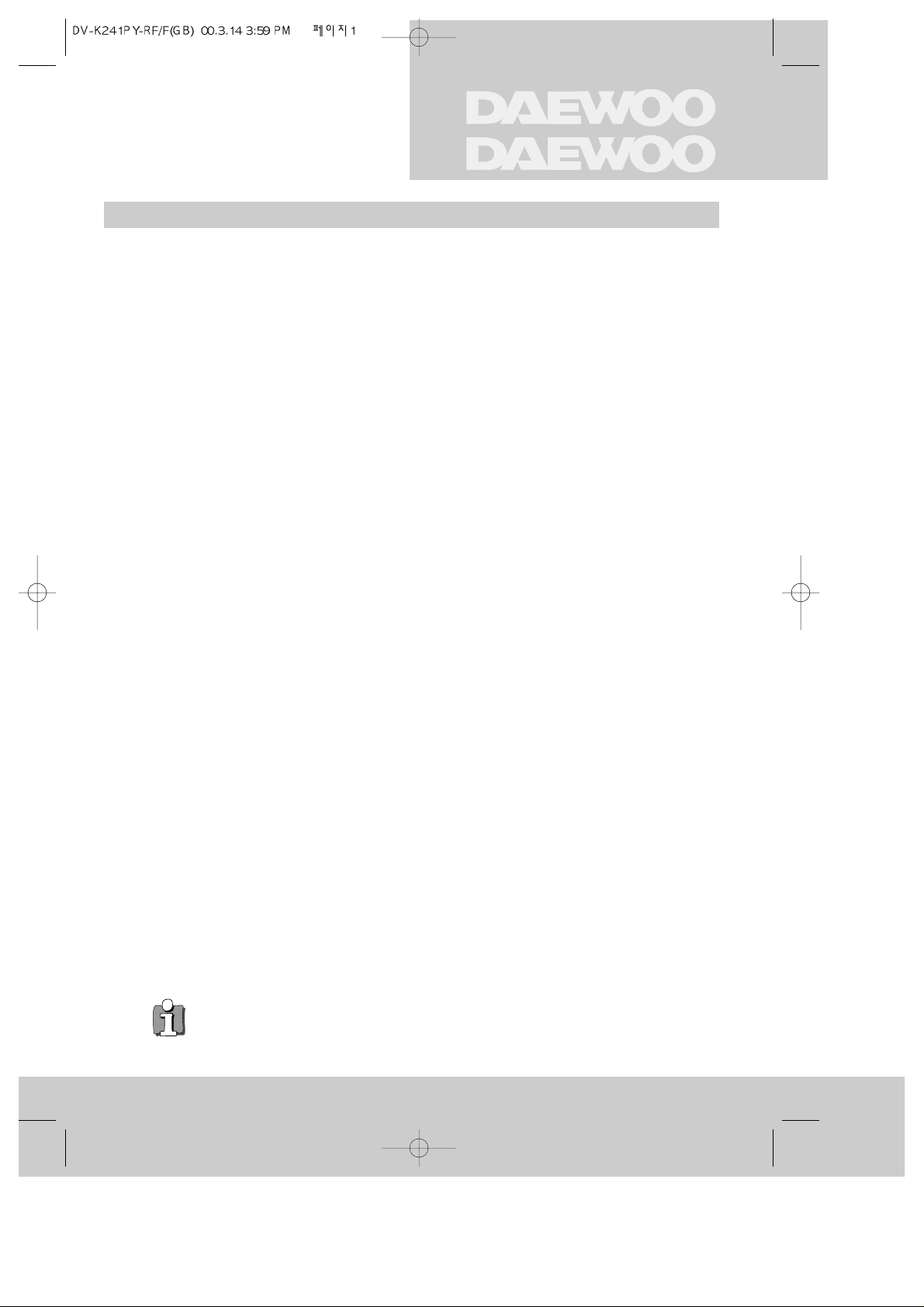
WORTH
Contents
Before doing anything with the machine, please
read the chapter "Initial installation".
◆ On the following pages, the pictures show the buttons you press on the remote control to
perform the function, and what you should see in the On Screen Display or machine
display (if present).
Controls
The remote control unit .................................................................................... 2
The machine, On screen display ...................................................................... 3
Initial installation
Connecting up the video cassette recorder, Fitting the remote control’s
batteries ........................................................................................................... 4
Setting up the video cassette recorder ........................................................... 5
Playing cassettes
Playing back .......................................................................................................6
Still, Variable picture search, Variable slow motion,
Accessing new recordings (index scan), CM Skip ........................................... 7
Recording cassettes
Simple recording, One touch recording (OTR).................................................. 8
Setting time and date....................................................................................... 9
More functions
Normal timer recording .................................................................................. 10
Timer Review – changing and erasing .......................................................... 11
Clock/Counter display, Remaining time and Cassette length,
Accessing counter zero position, Resetting the counter to zero ................. 12
Child lock, Cassettes, and ... .......................................................................... 13
Tuning new stations
Tuning ............................................................................................................. 14
Station names ................................................................................................ 15
Sorting programme locations, Clearing programme locations ...................... 16
Connections and copying
To the TV via antenna cable (if you are not using a RCA cable) ................... 17
Copying, Assembling ...................................................................................... 18
Appendix
Brief instruction for experienced users .................................................... 19/20
Before you ask a specialist ............................................................................ 21
Index, Technical data ..................................................................................... 22
1
knowing
Page 4
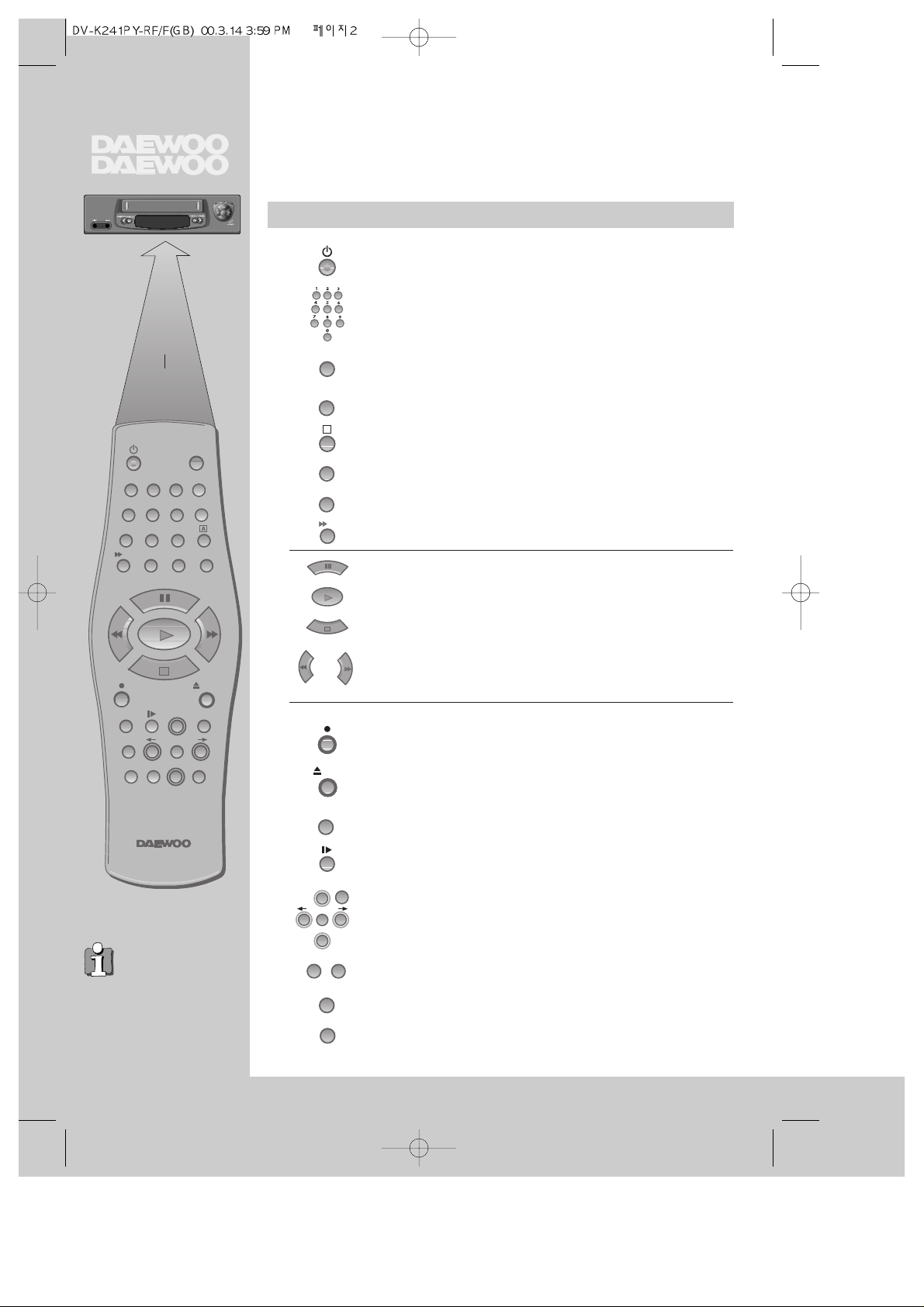
The remote control unit
◆
The remote control is the principle means of control, but the main playback and
record functions are also available on the front of the machine.
◆
Press any button to turn on the power.
power on/off
this button is not available for this set
a button for selecting input sources for recording:
TV stations – input sockets
clock/counter on-screen display
this button is not available for this set
this button is not available for this set
CM skip button to cue the tape for 30 seconds
to eject the cassette
the variable slow motion button
this button is not available for this set
to search the beginnings of records (index)
a button that doubles the maximum recording time for very
long recordings
the record or OTR button
(One Touch Recording means: each time you press the
button recording is extended by 30 minutes)
pause (record), still (playback)
playback start
playback stop
rewinding/fast forwarding a cassette from stop, or
picture search backwards/forwards from playback mode
number buttons to select programmes (stations) or to type
in numbers
the menu controls, programme (station) selection (PR +/–)
2
Q.S
A.D
30
INDEX
–
+
The buttons to use
are marked on the
following pages.
this button is not available for this set
30°
max. 7 m.
30°
PAL/SEC
Q. S
CONTROLS
TV/VCR
AV
A
SP/LP
2
1
4
7
3
TV/VCR
3
5
6
A
V
8
9
00
A.D
EJECT
SP/LP
–
INDEX
EJECT
+
PR
MENU
OK
+
–
PR
A.SEL
MENU
PR
+
OK
PR
–
PAL/SEC
A.SEL
Page 5
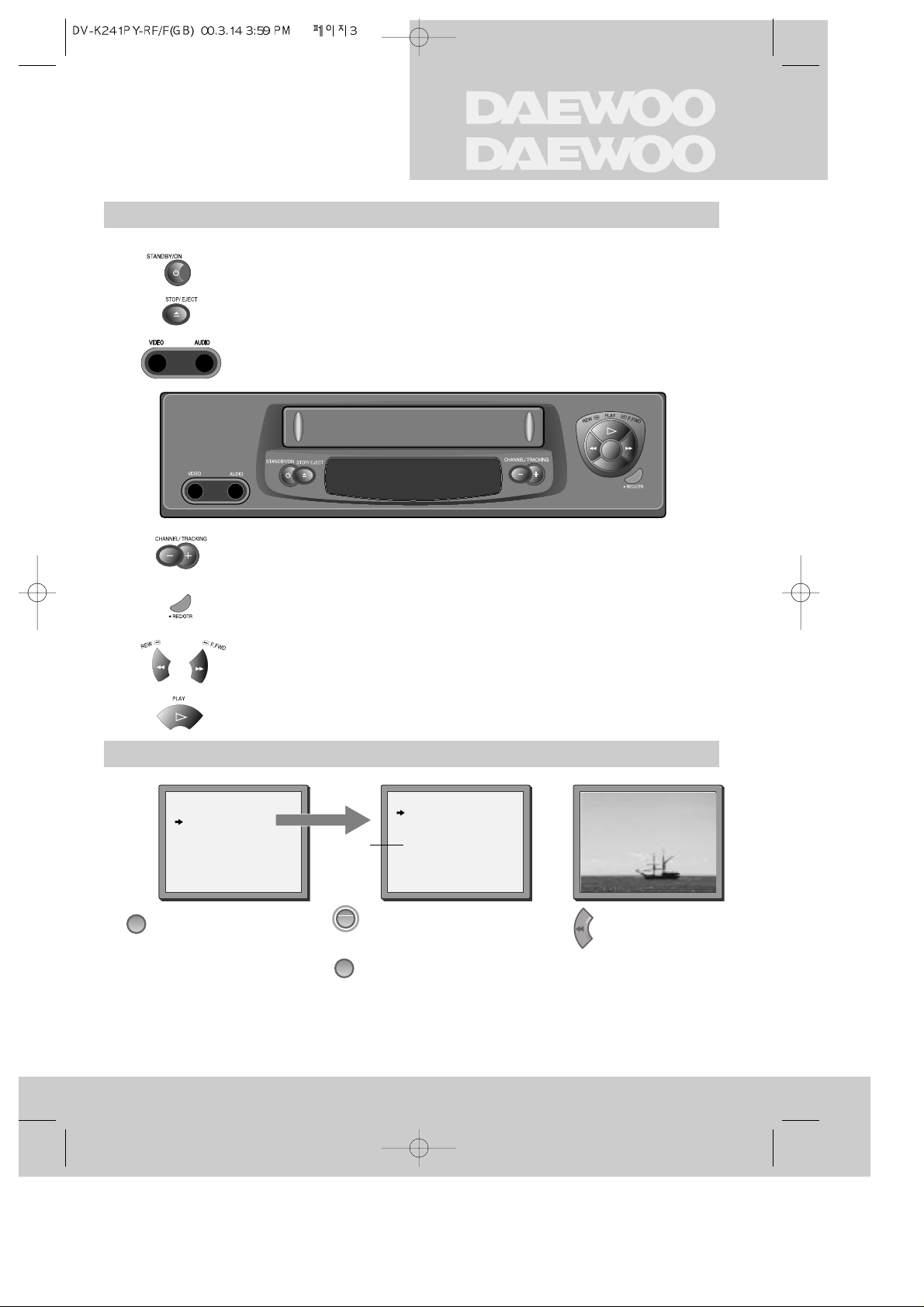
CONTROLS
The machine
On screen display
◆
Press any button to turn on the power.
power on/off
playback stop and ejecting the cassette
front input sockets for connecting a camcorder
3
MAIN MENU
Timer Program
PR Preset
VCR Setup
Tape Control
PR+/-:select
OK:confirm MENU:end
VCR SETUP
Clock Set
Language Set
RF Output Set
16:9 Set
PR+/-:select
OK:confirm MENU:end
example
PR
–
“Tape Control” Menu
appears only when a tape
is in the VCR.
The menus show you
which button to press
for the next step.
In addition, some other
functions appear on
screen temporarily.
REW SP PR04 EURO
programme (station) selection
recording or OTR
(One Touch Recording means: each time you press the button recording is extended by
30 minutes)
rewinding / fast forwarding a cassette from Stop, or picture search
backwards / forwards from playback mode.
playback start
The video’s menu system
gives you easy-tounderstand access to the
less used functions such
as tuning to stations, clock
setting and more.
2x
*
* Though the ”16:9 Set” is displayed on the screen, this function is not available for this set.
MENU
OK
Page 6
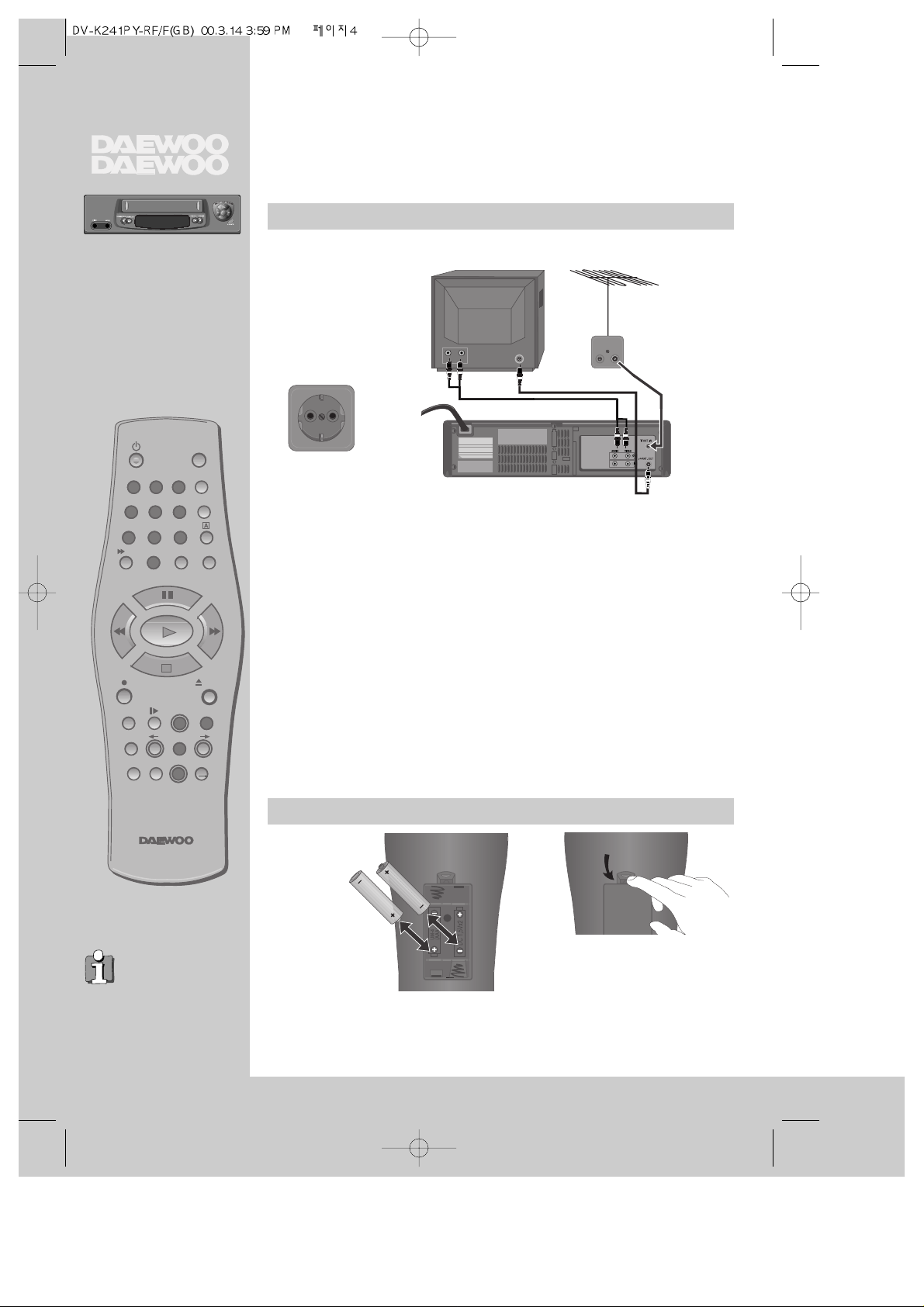
Connecting up the video cassette recorder
Fitting the remote control's batteries
4
Place your video
◆
horizontally on a flat, steady base so that air can circulate around it for ventilation.
◆
away from humidity and heat, magnetic fields, such as those from loudspeakers
etc., and with no heavy objects placed on top.
Switch off all components when connecting or disconnecting cables.
◆ Unplug the aerial cable from your TV and plug it into the
"ANT. IN" socket of the video.
Plug the short coaxial cable provided into the "ANT.OUT"
socket of the video and the aerial socket of the TV.
◆ Plug a RCA cable into the "RCA” socket of the video and
the AV socket on the TV if available.
This connection will provide best picture and sound quality.
Ask your dealer for an appropriate cable if you do not have one.
Without a RCA cable, you need to follow the steps described under
"If you are not using a RCA cable" (right page and page 17).
◆ Make sure the rating of the household mains supply matches the
rating shown on the back of the video.
Now plug in the mains lead. The display of the video
should now light.
Fit the batteries as shown by
the pictures in the bay.
1.5 V (AAA)
AC 230V~
50Hz
◆ Protect your environment by returning used batteries to your dealer. Since
batteries contain toxic substances they require special disposal methods.
◆ Make sure the batteries are always of the same type and age, and remove them
from the remote control if you are not using it for a long period.
The buttons to use
are marked on the
following pages.
PAL/SEC
Q. S
Initial
INSTALLATION
1
2
TV/VCR
3
4
5
6
A
V
7
8
9
00
3
SP/LP
–
INDEX
A.D
EJECT
+
PR
MENU
OK
+
–
PR
A.SEL
Page 7
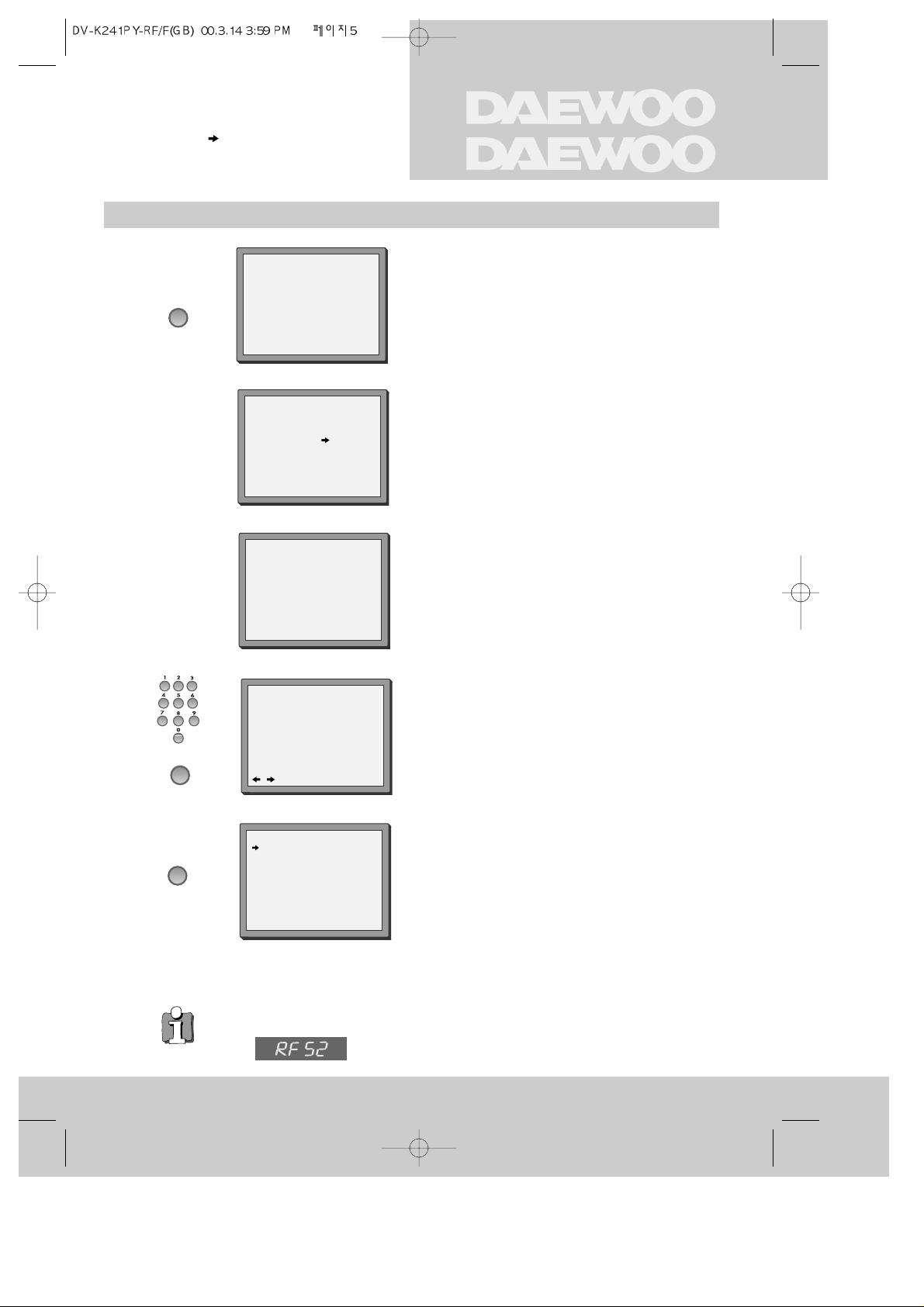
INSTALLATION
Initial
Setting up the video cassette recorder
◆
Switch the TV on.
◆
You can also start "Auto Search" in the menu
"PR Preset” "Auto Search".
◆
To tune in new stations (manual tuning) and to
enter station names see page 14-16.
You should see this picture the first
time you switch on the TV and video.
OK for "Auto Search!".
"AUTO SEARCH" tunes in all the stations you can receive in
your country and ...
... sorts them in an order common for your country.
Should you wish the stations to have the same numbers as
those used on the TV, follow the instructions in "Sorting
programme locations" on page 16.
Else ...
exit the basic installation function and enjoy your
video cassette recorder.
◆ If you don´t see this picture, because you don´t use a RCA cable, search this picture
now (CH 52) with the station tuning functions of your TV set (see its user manual).
◆ In case of interference problems on CH 52, type in an other
transmission channel between 21 and 69 using the number buttons.
5
Auto Search!
OK:confirm MENU:end
AUTO SEARCH
MENU:end
PR03
V-L - - - - - - - - - - - - - - -
76%
Please wait...
MANUAL SET
PR01 P-01 PR08 P-08
PR02 P-02 PR09 P-09
PR03 P-03 PR10 P-10
PR04 P-04 PR11 P-11
PR05 P-05 PR12 ---PR06 P-06 PR13 ---PR07 P-07 PR14 ----
PR+/-:select
OK:confirm MENU:end
AUTO SEARCH
Then type in the current time and date.
CLOCK SET
0-9:setup(hour)
/ :correct MENU:end
Time - - : - Date - - / - - / - - - -
OK
OK
MENU
Page 8
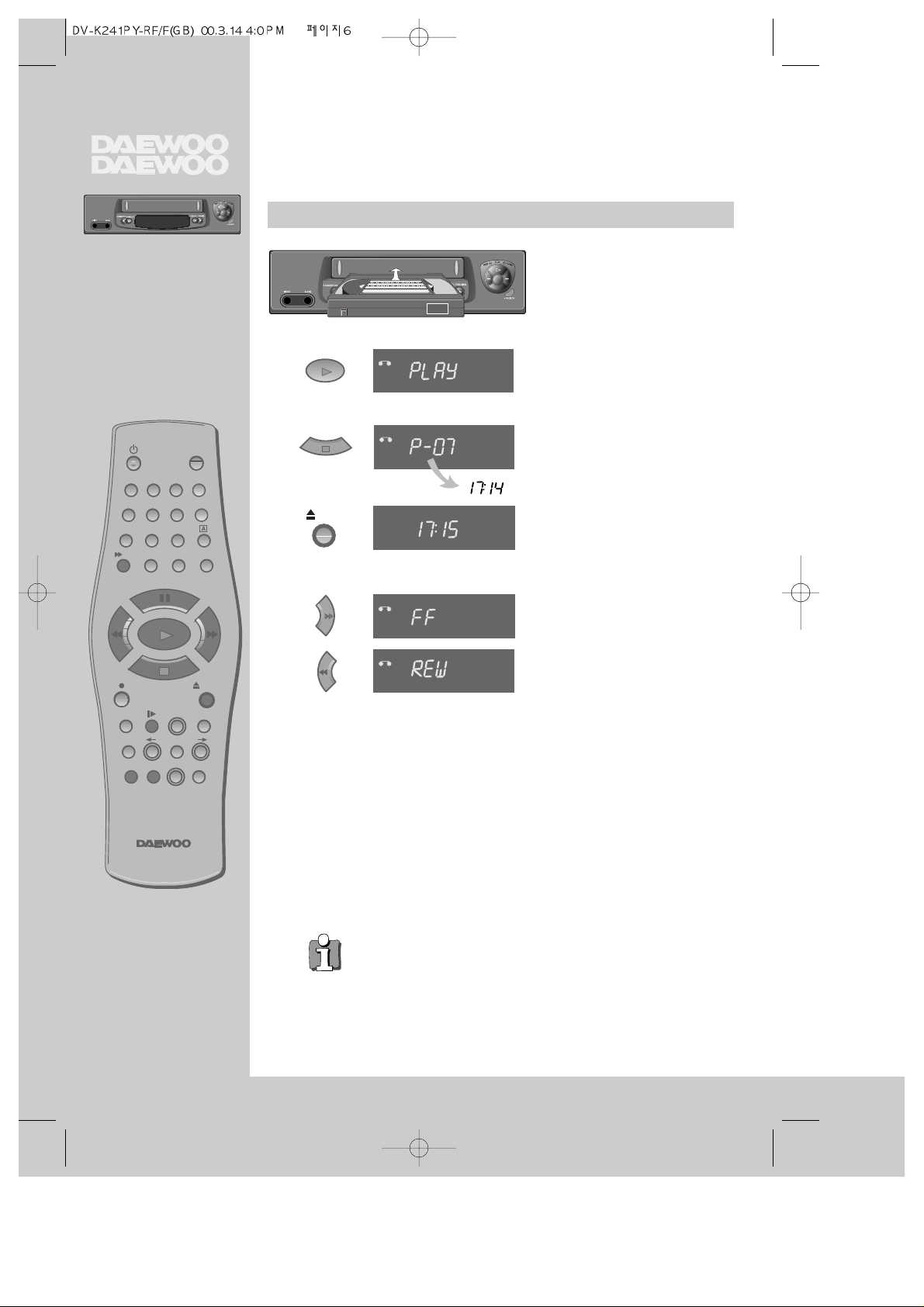
Playing back
◆
Your TV and your video cassette recorder are switched on.
◆
To see the picture from your video, press the station button on the TV reserved for
video input or the AV (Audio/Video) button.
Load the cassette by pushing
it smoothly and squarely into
the cassette bay, with its
windows pointing up.
Start playback.
Stop playback.
Eject the cassette.
Fast forward or rewind the
cassette from stop.
◆ When you load a protected cassette (e.g. pre-recorded film,
see page 13) playback starts automatically.
◆ PLAY switches back to normal playback.
◆ During still, slow or search, you don’t hear the sound.
◆ If the still picture is jittering, you can steady it by using the PR +/–
buttons.
◆ You can reduce horizontal interference stripesresulting from
inaccurate tracking (when playing tapes of poor quality or recorded
on other machines) by using the PR +/– buttons during playback.
◆ After approx. 5 minutes in still, the cassette plays back
automatically.
◆ NTSC PLAYBACK on PAL TV ; If you playback the tapes, which have
been recorded on NTSC color system, on this VCR, you can watch
the pictures on a PAL TV.
◆ Clock / Counter / Remaining time – page 12.
PAL/SEC
Q. S
6
AUTO SET
20 : 10
VHS
VCR
VCR
VCR
VCR
VCR
PLAYING
cassettes
SP/LP
2
1
4
7
3
TV/VCR
3
5
6
A
V
8
9
00
A.D
EJECT
–
INDEX
EJECT
+
PR
MENU
OK
+
–
PR
A.SEL
Page 9

cassettes
PLAYING
Still
Variable picture search
Variable slow motion
Accessing new recordings (index scan)
Still picture from playback.
Each press of the button advances the picture
one frame.
“PLAY” blinks during still.
PLAY switches back to normal playback.
Starting from playback you can control search
speed in 2 steps either forwards ( ) or
backwards ( ). Press repeatedly.
PLAY switches back to normal playback.
Starting from playback you can control slow
motion speed in 6 steps (1/15, 1/10, 1/5, 1/30,
1/25, 1/20, 1/15, ...). Press repeatedly.
PLAY switches back to normal playback.
Select INDEX + or INDEX – to search forwards or
backwards.
The video will now wind to the beginning of the first
recording, play it for about 6 seconds then wind on to the
next one.
When you see the recording you want, press
PLAY.
Access the beginning of recordings in the middle of the tape using the Index + / – function.
The video cassette recorder automatically sets an electronic marker (index) at the beginning of
each recording. It is these markers which the Index + / – function detects.
7
FF SP
INDEX 01
0:11:09
VCR
VCR
+
VCR
-
VCR
CM Skip
If you press [CM Skip] button on the remote control, tape advances for 30
seconds segment.
30
–
INDEX
+
Page 10

Simple recording
One touch recording – OTR
◆
The TV stations on the video have been tuned in (page 5).
◆
The video is switched on.
◆
You can either watch the picture from the video on the TV by pressing the station
button reserved for video input or the AV button, watch another TV station or
switch off the TV altogether.
Load a cassette with its
safety tab in place (see page 13).
Start your recording.
If you wish to interrupt
recording briefly - then
continue.
“REC” blinks during this period.
Stop your recording.
Choose the station whose
programme you want to
record.
If the programme you wish to
record is very long, double the
possible recording time with
"LP" (Long Play).
Up to eight hours with an E-240
cassette.
◆ If you want to record from a source connected to your video see page
18.
◆ To cancel OTRpress the button (stop) more than 5 seconds.
◆ Clock / Counter / Remaining time – page 12.
PAL/SEC
8
Choose the station you want
and press the button once for
every 30 minutes of
programme you wish to record.
Up to ten hours are possible.
PR
+
VCR
VCR
TMR
STOP SP PR09 EURO
AUTO SET
20 : 10
VHS
◆ The video stops automatically, if
pause exceeds five minutes.
VCR
VCR
PR
–
RECORDING
cassettes
2
1
4
7
3
TV/VCR
3
5
6
A
V
8
9
00
Q. SA.D
SP/LP
SP/LP
–
INDEX
EJECT
+
PR
MENU
OK
+
–
PR
A.SEL
Page 11

cassettes
RECORDING
9
Setting time and date
Call the video’s "MAIN MENU",
choose "VCR Setup", then "Clock Set".
Move to the position you want to change and
type in the new values.
Wait a few seconds after typing a one-digit number.
Store with OK button and exit with MENU button.
CLOCK SET
0-9:setup(hour)
/ :correct MENU:end
Time - - : - Date - - / - - / - - - -
CLOCK SET
0-9:setup(minute)
/ :correct
OK:confirm MENU:end
Time 06:05
Date 09/03/2000(THU)
2x
PR
–
2x
MENU
OK
OK
MENU
Page 12

Normal timer recording
◆
For timer recordings, clock, date, and stations must be set correctly.
◆
Load a cassette with its safety tab in place
(see page 13) and with sufficient free space for the recording.
Call the video’s "MAIN MENU",
choose "Timer Program".
Decide if you want to record
"Once", "Weekly" or "Daily"...
... and confirm.
If you wish to make changes:
Move to the position you want to
change using the / buttons.
Change the setting using the PR+/- or
number buttons.
If all setting are ok, press or , till
you see “OK : confirm” in the bottom
line.
Confirm.
Switch your video off.
Type in one after the other:
◆ The programme location
number;
◆ the time the broadcast
starts,
◆ the time the broadcast
ends,
◆ the day of the broadcast, if
it is not today
◆ Select LP if you wish to
make a very long recording
.
◆ Wait a few seconds after typing a one-digit-number.
◆ If you have made a mistake, move to the position you want to change
using the / buttons and change the setting.
◆ If programme timings overlap, the machine will give a warning
message. If you don’t adjust the times, the machine will record the first
programme completely then continue with the second one.
◆ If there is no sufficient free space for the recording on the cassette the
video switches automatically to “LP” for double recording capacity.
◆ The recorder will eject cassettes which have the safety tab removed
(page13).
◆ To cancel the normal timer recording, press (stop) button more than
5 seconds.
PAL/SEC
Q. S
10
How often do you want
to record this program?
Once
Weekly(Once a Week)
Daily(Mon-Fri)
Daily(Mon-Sat)
Daily(Mon-Sun)
PR+/-:select
OK:confirm MENU:end
PR+/-:select(AV)
0-9 :setup(PR)
/ :correct MENU:end
PR -Start Time --:-End Time --:-Start Date --/-Tape Speed SP
TIMER PROGRAM (Once)
PR 01
Start Time 18:30
End Time 20:20
Start Date 11/03(SAT)
Tape Speed SP
/ :correct
OK:confirm MENU:end
TMR
TIMER PROGRAM (Once)
AUTO SET
20 : 10
VHS
2x
MORE
functions
SP/LP
MENU
OK
OK
2
1
4
7
3
TV/VCR
3
5
6
A
V
8
9
00
A.D
PR
+
–
INDEX
EJECT
+
PR
MENU
OK
+
–
PR
A.SEL
OK
Page 13

functions
MORE
Timer Review – changing and erasing
Call the video’s "MAIN MENU",
choose "Timer Program".
Select the programming to change or erase.
If you want to erase this programming press
button 0, confirm with OK.
If you wish to make changes:
Move to the position you want to change using
the
/
buttons.
Change the settings using the PR +/– or number
buttons.
If all setting are ok, press or , till you see
"OK: confirm" in the bottom line.
Confirm changes with OK. Exit the menus.
11
TIMER PROGRAM
PR START END DATE
03 21:20 22:20 09/03
01 18:30 20:20 11/03
-- -- : -- -- : -- -- / --
-- -- : -- -- : -- -- / --
-- -- : -- -- : -- -- / --
-- -- : -- -- : -- -- / --
-- -- : -- -- : -- -- / --
-- -- : -- -- : -- -- / --
PR+/-:select
OK:confirm MENU:end
TIMER PROGRAM (Once)
PR 03
Start Time 21:20
End Time 22:20
Start Date 09/03(THU)
Tape Speed SP
0 :erase
/ :correct MENU:end
MENU
MENU
OK
OK
MENU
PR
+
OK
PR
–
Page 14

Clock / counter display
Remaining time and cassette length
Resetting the counter to zero
Accessing counter zero position
◆
The counter counts in real time from the point you load the cassette. This does not
have to be its beginning! The counter does not count unrecorded parts of the tape.
◆
If you rewind beyond the zero position, the counter counts in negative values
(e.g. – 0:01:15).
12
PAL/SEC
Q. S
STOP SP PR01 ARD
14:00 09/03
1x: Time and date+current
status Time and date
2x: Counter+current status
counter
3x: disappear
If didn’t wind tape (PLAY, FF, REW,...),
it doesn’t appear the tape remain
time.
Reset the counter.
The video will wind to the
position 0:00:00 and stop.
When you want the video to show the time remaining from the current video
tape position (to find out if there is sufficient space for a recording, for
example).
To ensure the remaining time shown is accurate, select the length of cassette
currently loaded by selecting this function until you reach the correct length.
Remaining time display is only possible when the cassette is loaded.
COUNTER RESET
0:00:00
REW SP
GO TO ZERO
0:02:13
TAPE CONTROL
TAPE REMAIN
E-240 01:27
AUTO SET
20 : 10
VHS
Tape Remain
Go To Zero
Counter Reset
E-180
E-240
E-300
PR+/-:select
OK:confirm MENU:end
PR+/-:select
OK:confirm MENU:end
Call the video’s “MAIN MENU”, choose “Tape Control”.
MORE
functions
SP/LP
A
2
1
4
7
3
INDEX
–
TV/VCR
3
5
6
A
V
8
9
00
A.D
EJECT
+
PR
MENU
OK
+
–
PR
A.SEL
Page 15

functions
MORE
13
Child lock
and ...
Cassettes
Press the button for about 5 seconds.
Your video can´t be operated now, only timer recordings will
be performed. Keep your remote control in a safe place.
To release child lock, press the button again for 5 seconds.
Dimmer
Your video cassette recorder dims its display when switched to stand-by
mode.
Auto power off
Your video cassette recorder switches to stand-by when no tape is played
and no station is received for more than 5 minutes.
Use only good quality tape cassettes with the VHS logo.
◆ Keep cassettes away from excessive moisture or dust, magnetic and
electrical fields (loudspeakers and computer monitors, for example).
◆ Always wind the tape to the beginning when you have finished. Store
with the full spool at the bottom and with the cassette in its cover.
You can protect your precious recordings from being wiped by breaking out
the safety tab on the side of the cassette (some cassettes have a slide).
Should you wish to re-use the tape after removing the tab, cover the hole
with adhesive tape.
PAL
Page 16

Tuning
◆
The TV and video cassette recorder are switched on.
◆
To see the picture from your video, press the station button on the TV reserved for
video input or the AV (Audio / Video) button.
◆
"AV" should not be selected with the AV button on the video.
PAL/SEC
Q. S
14
Call the video’s "MAIN MENU",
choose "PR Preset".
Select "Manual Set".
Choose any unused location
number "----" or "P-xx" ...
It's simplest to use the same location
number on both the TV and video.
... and confirm.
Tune in the station you want.
Press button to see the
picture.
If it isn’t the station you want, or the
picture is disturbed, carry on tuning.
Once you see the station you
want, store it.
Tune in further stations (from
step 3 onwards) or exit tuning
mode.
PR
–
PR
–
PR PRESET
Auto Search
Manual Set
PR Erase
PR Align
PR+/-:select
OK:confirm MENU:end
MANUAL SET
PR29 P-29
PR+/-:search up/down
: name correct
: PR view
OK:confirm MENU:end
MANUAL SET
PR+/-:search up/down
MENU :end
PR29
V-L ----------- -----
68%
MANUAL SET
PR+/-:search up/down
:name correct
:PR view
OK:confirm MENU:end
PR29 P-29
MANUAL SET
PR01 P-01 PR08 P-08
PR02 P-02 PR09 P-09
PR03 P-03 PR10 P-10
PR04 P-04 PR11 P-11
PR05 P-05 PR12 ---PR06 P-06 PR13 ---PR07 P-07 PR14 ----
PR+/-:select
OK:confirm MENU:end
T u n i n g i n
NEW STATIONS
2
1
4
7
3
TV/VCR
3
5
6
A
V
8
9
00
A.D
MENU
OK
OK
PR
PR
OK
+
–
SP/LP
–
INDEX
EJECT
+
PR
MENU
OK
+
–
PR
A.SEL
PR
+
PR
–
OK
MENU
Page 17

NEW STATIONS
T u n i n g i n
Station names
15
◆ The video's automatic tuning system usually produces the best results. In poor reception areas,
fine tuning may improve reception. Choose the station and tune using the / buttons.
Store, typing in the location number again.
◆ Should you wish to tune in all the channels available in your region, please refer to page 5.
◆ Should you wish to sort or clear stations, please refer to page 16.
If your video is showing no station name or is showing a station name incorrectly, you can
correct this. Select “ : name correct” on the “MANUAL SET” menu.
Call this menu (just see the left page),
if it isn't displayed.
PR
+
Select "name correct".
Either select the name from the stored list ...
MANUAL SET
PR+/-:name change
:name create
OK:confirm MENU:end
PR10 P-10
... or you select " : name create" and enter
a 4-digit name.
Change the letters with the PR +/– buttons,
move to the next letter with the
/ buttons.
MANUAL SET
PR+/-:select character
/ :select position
OK:confirm MENU:end
PR10 E-01
Store and exit.
MANUAL SET
PR+/-:select
OK:confirm MENU:end
MANUAL SET
PR+/-:search up/down
:name correct
:PR view
OK:confirm MENU:end
PR10 P-10
PR01 P-01 PR08 P-08
PR02 P-02 PR09 P-09
PR03 P-03 PR10 E-01
PR04 P-04 PR11 P-11
PR05 P-05 PR12 ----
PR06 P-06 PR13 ----
PR07 P-07 PR14 ----
PR
–
PR
–
2x
PR
–
MENU
OK
OK
PR
OK
PR
+
–
OK
MENU
Page 18

Sorting programme locations
Clearing programme locations
16
PAL/SEC
Q. S
If the location numbers used for programmes stored in your TV and
video are different, you can change them on the video.
To do this, move the stations to the right numbers, until they are
arranged the way you want.
PR
–
PR
+
PR ERASE
PR+/-:select
:PR view
OK:erase MENU:end
Call the video’s "MAIN MENU",
choose "PR Preset" then "PR
Align".
Call the video’s "MAIN MENU",
choose "PR Preset" then "PR
Erase".
Select the programme to swap.
Confirm.
Move the station to the desired
location number.
Confirm.
Select the station (location
number) you want to clear.
Review the picture.
Clear.
PR ALIGN
PR+/-:align
:PR view
OK:confirm MENU:end
PR01 P-01 PR08P-08
PR02 P-02 PR09P-09
PR03 P-03 PR10 P-10
PR04 P-04 PR11 P-11
PR05 P-05 PR12 ---PR06 P-06 PR13 ---PR07 P-07 PR14 ----
PR01 P-01 PR08 P-08
PR02 P-02 PR09 P-09
PR03 P-03 PR10 P-10
PR04 P-04 PR11 P-11
PR05 P-05 PR12 ---PR06 P-06 PR13 ---PR07 P-07 PR14 ----
PR03 P-03
IMPORTANT!
The ‘OK’button will
erase this PR.
:PR view
OK:confirm MENU:end
PR
–
2x
T u n i n g i n
NEW STATIONS
SP/LP
MENU
OK
OK
PR
+
PR
–
2
1
4
7
3
INDEX
–
TV/VCR
3
5
6
A
V
8
9
00
A.D
EJECT
+
PR
MENU
OK
+
–
PR
A.SEL
PR
OK
+
OK
MENU
MENU
OK
PR
+
PR
–
OK
PR
+
PR
–
OK
MENU
Page 19

and copying
CONNECTIONS
To the TV via antenna cable (if you are not using a RCA cable)
◆
If you are using a RCA cable, select the AV
input on the TV to see the picture from the
video.
◆
If you are not using a RCA cable, select the
button number on the TV reserved for video
input to see the picture from the video.
17
If you are not using a RCA cable, your video can transmit pictures and sound to the TV via the
coax aerial cable. Just tune the TV to the video's transmitting channel (factory set to UHF CH
52). Tune the TV carefully to ensure the best pictures and sound.
Once you have carried out the steps in
"Connecting up the video cassette recorder"
(page 4), switch on your TV.
Press the OK button of the video’s remote control
longer than 5 seconds to call the video´s test
picture.
Tune the TV to the test picture using the channel
pre-set functions of your TV as described in its
manual.
When you have found the test picture, store it
under the button number on your TV for video
input.
Press the OK button of the video’s remote control
again longer than 5 seconds to release the test
picture.
Call the video’s "MAIN MENU" choose
"VCR Setup" then "RF Output Set".
Type in the free channel.
Store and exit.
If the quality of the test picture transmitted to the TV is poor due to interference caused by
a station transmitting on channel 52, you can tune the video to a different transmitting
channel. Find a free channel between 21 and 69 on your TV.
◆ If the quality of the test picture transmitted to the TV is poor, fine-tuning on the TV may
help (refer to the TV manual).
RF OUTPUT SET
0-9:setup(21-69)
OK:confirm MENU:end
PR 52
PR
–
PR
–
5 sec.
2x
2x
OK
MENU
OK
OK
OK
MENU
Page 20

Copying
Assembling
◆
Switch off all components when connecting or disconnecting cables.
For the best results, the source cassette from which you are recording
should already be playing back when you start recording.
PAL/SEC
Q. S
18
Should you wish to assemble your own film, from camcorder footage for
example, use the assembly technique for smooth edit points:
To copy to your video from
another video machine,
connect the two machines with
a cable between their RCA
sockets and select as
programme "AV" using the AV
button.
Set the other video machine to
playback and your machine to
record.
To copy to another video
machine from your video,
connect the two machines by
means of their
RCA
sockets.
On the other video, select its
AV input and set the machine
to record.
Switch your video to play back
at the position you want
copying to start.
◆ Move the tape to the
position at which the new
scene is to be added using
the play functions (pages
6/7).
◆ Wind back slightly before
the edit point and put the
machine into pause
using the
button (do not press
STOP!).
◆ Now go directly into record.
TV
(other VCR)
ANT. OUT
ANT. IN
AUDIO VIDEO
OUT
IN
VCR
VCR
VCR
2x
CONNECTIONS
a n d c o p y i n g
2
1
4
7
3
TV/VCR
3
5
6
A
V
8
9
00
A.D
AV
SP/LP
–
INDEX
EJECT
+
PR
MENU
OK
+
–
PR
A.SEL
Page 21

Playing back Simple recording
One touch recording – OTR
◆ The TV stations on the video have been tuned in
(page 5).
◆ The video is switched on.
◆ You can either watch the picture from the video on
the TV by pressing the station button reserved for
video input or the AV button, watch another TV
station or switch off the TV altogether.
◆ Your TV and your video cassette recorder are
switched on.
◆ To see the picture from your video, press the station
button on the TV reserved for video input or the AV
(Audio/Video) button.
Start playback.
Stop playback.
Fast forward or rewind the
cassette from stop.
Still picture from playback.
Each press of the button
advances the picture one
frame.
PLAY switches back to normal
playback.
Starting from playback you can
control search speed in
2 steps either forwards ( )
or backwards ( ). Press
repeatedly.
PLAY switches back to normal
playback.
Starting from playback you
can control slow motion speed
in 6 steps (1/15, 1/10, 1/5,
1/30, 1/25, 1/20, 1/15, ...).
Press repeatedly.
PLAY switches back to normal
playback.
Select INDEX + or INDEX – to
search forwards or backwards.
The video will now wind to the
beginning of the first recording, play
it for about 6 seconds then wind on
to the next one.
When you see the recording you
want, press PLAY.
Load a cassette with its safety
tab in place (see page 13).
Start your recording.
If you wish to interrupt
recording briefly – then
continue.
Stop your recording.
Choose the station whose
programme you want to
record.
If the programme you wish to
record is very long, double the
possible recording time with
"LP" (Long Play).
Up to eight hours with an E-240
cassette.
Choose the station you want
and press the button once for
every 30 minutes of
programme you wish to
record.
Up to ten hours are possible.
INDEX
–
+
BRIEF INSTRUCTION
for experienced users
19
PR
+
PR
–
SP/LP
Page 22

20
Normal timer
◆
For timer recordings, clock, date, and stations must be set correctly
.
◆
Load a cassette with safety tab in place (page 13) and with sufficient free space for the recording.
Call the video’s "MAIN MENU", choose
"Timer Program".
Decide if you want to record "Once",
"Weekly" or "Daily"...
... and confirm.
If you wish to make changes:
Move to the position you want to change using the
/ button.
Change the setting using the +/- or number buttons.
If all setting are ok, press or , till you see
“OK:confirm” in the last line.
Confirm.
Switch your video off.
Type in one after the other:
◆ the programme location number,
◆ the time the broadcast starts,
◆ the time the broadcast ends,
◆ the day of the broadcast,
if it is not today.
◆ select LP if you wish to make a very
long recording
.
2x
How often do you want
to record this program?
Once
Weekly(Once a Week)
Daily(Mon-Fri)
Daily(Mon-Sat)
Daily(Mon-Sun)
PR+/-:select
OK:confirm MENU:end
PR+/-:select(AV)
0-9 :setup(PR)
/ :correct MENU:end
PR -Start Time --:-End Time --:-Start Date --/-Tape Speed SP
TIMER PROGRAM (Once)
PR 01
Start Time 18:30
End Time 20:20
Start Date 11/03(SAT)
Tape Speed SP
/ :correct
OK:confirm MENU:end
TMR
TIMER PROGRAM (Once)
BRIEF INSTRUCTION
for experienced users
MENU
PR
OK
OK
OK
+
Page 23

APPENDIX
Before you ask a specialist
Mains supply
the video's display does not light
the video doesn’t work
Recording
doesn’t start
the cassette starts playback
or is ejected
Playback
no picture
poor picture quality
poor still picture
Remote control doesn’t work
General
a cassette won’t load
the cassette won't rewind, fast forward,
play or record mode
timer is recording incorrectly
a loud noise when left in Stop mode
"ERR" occurs in the display
- The mains lead is not connected to the wall socket.
- condensation may have formed when moving the video cassette
recorder from a cold to a warm room. Wait until the video (and
cassette!) reach room temperature.
- Is a cassette loaded?
- the safety tab may be missing. Cover the hole with adhesive tape
(page 13).
- Are the TV stations tuned in on the video
(page 5)?
- Is there a recording on the video tape?
- Use PR. –/+ buttons to adjust tracking if horizontal stripes appear.
- Is the cassette of poor quality or worn out? Test with another cassette.
- If you are not using a RCA cable, have you tuned the location for video
input on the TV properly? pages 5/17.
- Try a different cassette. The video head drum may need cleaning - ask
your dealer.
- Press (pause) several times. Adjust with the PR +/- buttons until
you get the best picture.
- are the batteries run down?
- is the distance between remote control and video more than
7 meters?
- is there an object blocking the direct line between remote control and
video?
- is there a cassette already loaded? If so, the video’s display will
indicate it.
- the cassette is already fully wound back or to the end.
- is the clock set correctly (page 5/9)?
- if no play or record function is used for about five minutes when left in
Stop mode, the video switches its motor off to conserve the
mechanism.
- Your video has detected abnormal conditions. Release this mode with
any button , your video then safely switches to stand-by.
21
Page 24

Index
Technical data
Aerial ............................................................ 4
Assembling recordings .............................. 18
AV ............................................................4/18
Cassette length .......................................... 12
Channel .............................................. 5/14-17
Child lock .................................................... 13
CM Skip ........................................................ 7
Condensation .............................. Precautions
Counter ....................................................... 12
Fine-tuning ................................................. 15
Location number ................................ 5/14-17
LP ..............................................................8-10
Mains ...................................................... 4/22
Menu ............................................................ 3
OTR ............................................................... 8
Protected cassette ..................................... 13
RCA ............................................................ 12
Remaining time .......................................... 12
RF out ...................................................... 5/17
SP .............................................................8-10
Stand-by ...................................... Precautions
Station ................................................5/14-16
Still frame adjustment ................................. 6
Test picture ..............................................5/17
Tracking ........................................................ 6
Dimensions
W x H x D 360 x 90 x 288 mm
Weight 3.85 kg
Power supply
Voltage AC 230V ~ 50Hz
Power consumption 15 Watt
System
Video PAL-I/I
channel range VHF 2 - 12,
UHF 21 - 69,
CATV S1 - S41, x, y, z
(Hyperband)
channel locations 99 + AUX
RF Out UHF CH 21 - 69 (52)
Video
System VHS
Speeds SP/LP
General
Temperature range 5 - 35° C
Humidity range < 80 %
Timer 8 events,
1 month
Subject to technical alterations without notice.
APPENDIX
22
Page 25

TV/VCR
PAL/SEC
Q. S
132
4
Quick Start
Guide
Fit the batteries as shown by the pictures in the bay.
Press any button to turn on the power.
1.5 V
AAA
Instruction Manual Pages 4-5
Exit the basic installation
function and enjoy your
video cassette recorder.
MANUAL SET
PR01 P-01
PR02 P-02
PR03 P-03
PR04 P-04
PR05 P-05
PR+/-:select
OK:confirm MENU:end
Then type in the current
time and date.
CLOCK SET
"AUTO SEARCH" tunes in
all the stations you can
receive in your country
and...
Auto Search!
You should see this
picture the first time you
switch on the TV and
video.
OK for "Auto Search!".
OK:confirm MENU:end
PR06 P-06
PR07 P-07
PR08 P-08
PR09 P-09
PR10 P-10
PR11 P-11
PR12 ----
PR13 ----
PR14 ----
Q230PF
Time - - : - -
Date - - / - - / - - - -
...sorts them in an order
common for your country.
AUTO SEARCH
Please wait...
0-9 :setup (hour)
:correct MENU:end
/
AUTO SEARCH
V-L
-------------------
76%
PR 02
Unplug the aerial cable from your TV and plug it into the "ANT.IN" socket
of the video.
Plug the short coaxial cable provided into the "ANT.OUT" socket of the
video and the aerial socket of the TV.
Plug a RCA cable into the "RCA" socket of the video and the AV socket
on the TV if available.
Now plug in the main lead. The displayof the video should now light.
MENU:end
1
3
2
4
3
2
1
V
A
9
6
A.D
5
8
00
4
7
3
EJECT
MENU
+
PR
SP/LP
A.SEL
–
OK
PR
+
INDEX
–
MENU
OK
OK
–
PR
