Page 1
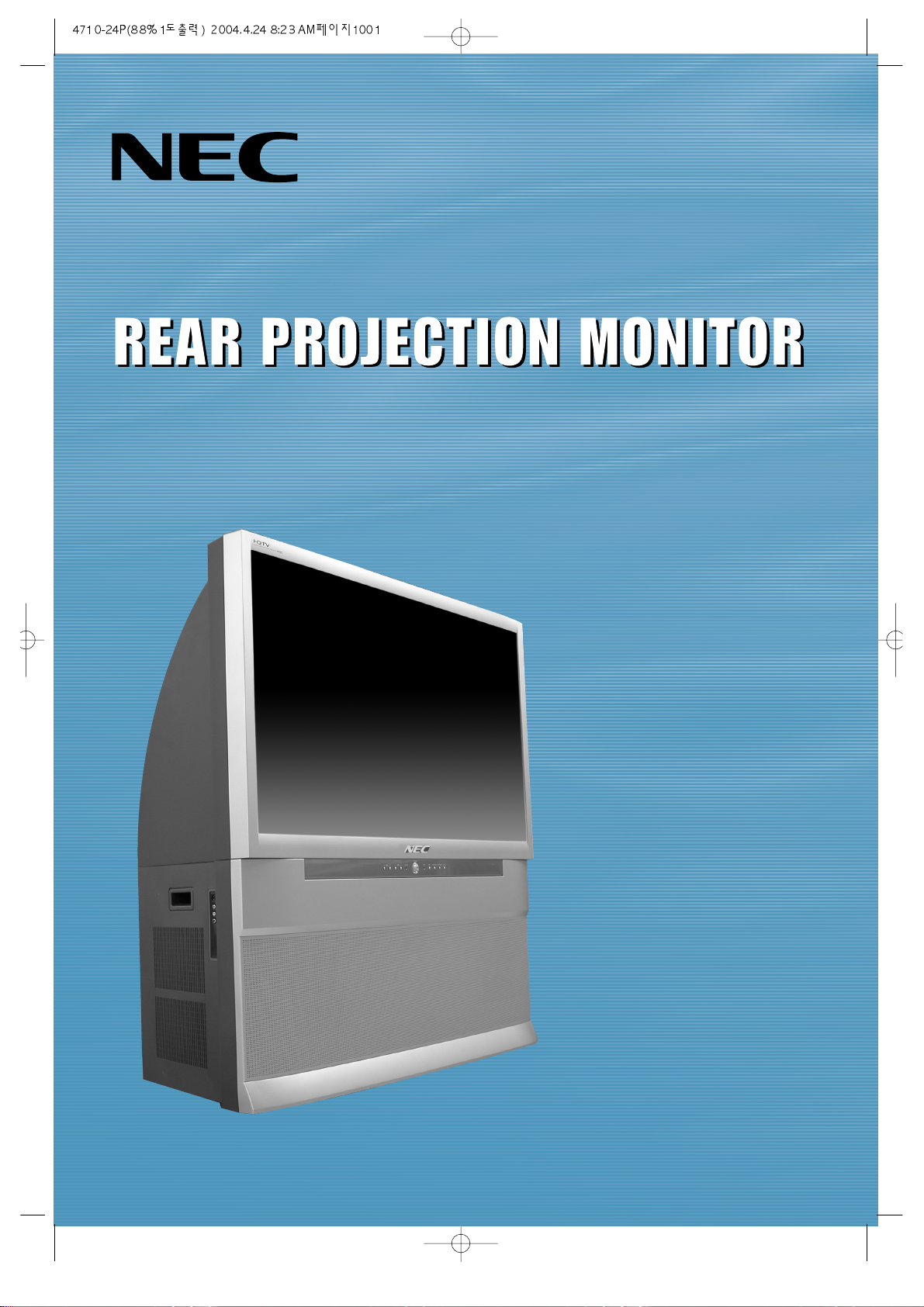
INSTRUCTION MANUAL
NRP-47CR
NRP-55CR
Page 2
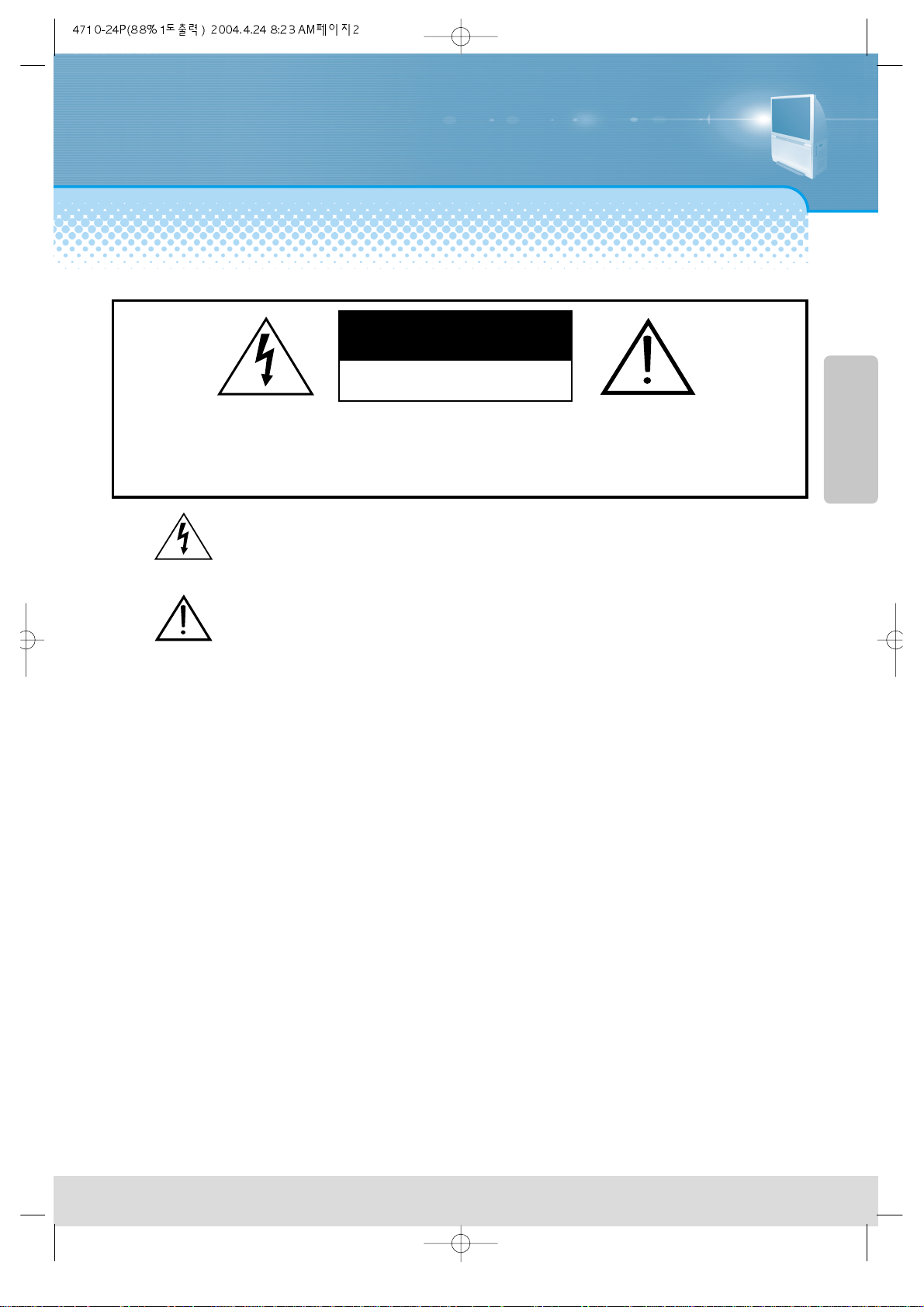
PROJECTION MONITOR
-2-
CAUTION: TO REDUCE THE RISK OF ELECTRIC SHOCK, DO NOT REMOVE COVER
(OR BACK).
NO USER-SERVICEABLE PARTS INSIDE.
REFER SERVICING TO QUALIFIED SERVICE PERSONNEL.
CAUTION
RISK OF ELECTRIC SHOCK
DO NOT OPEN
The lightning flash with arrowhead symbol, within an equilateral triangle, is intended to
alert the user to the presence of uninsulated “dangerous voltage” within the product’s
enclosure that may be of sufficient magnitude to constitute a risk of electric shock.
The exclamation point within an equilateral triangle is intended to alert the user to the
presence of important operating and maintenance (servicing) instructions in the
literature accompanying the appliance.
WARNING:
TO REDUCE THE RISK OF FIRE OR ELECTRIC SHOCK, DO NOT EXPOSE THIS PRODUCT TO RAIN OR
MOISTURE.
CAUTION:
TO PREVENT ELECTRIC SHOCK, MATCH WIDE BLADE OF PLUG TO WIDE SLOT, FULLY INSERT.
Page 3
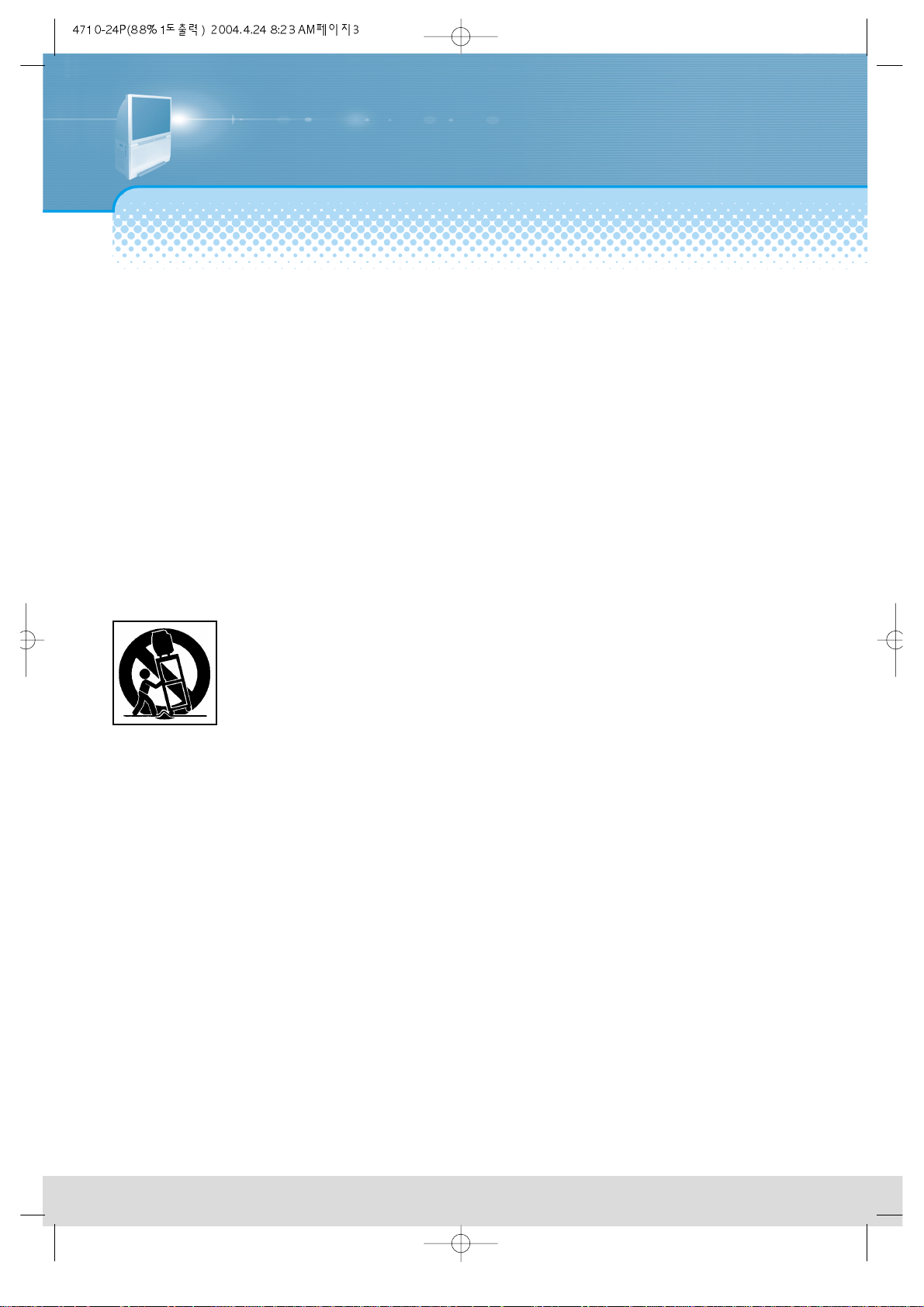
IMPORTANT SAFEGUARDS
-3-
1. Read, Retain and Follow All Instructions
Read all safety and operating instructions before operating the Monitor. Retain the safety and operating
instructions for future reference. Follow all operating and use instructions.
2. Heed Warnings
Adhere to all warnings on the appliance and in the operating instructions.
3. Cleaning
Unplug the Monitor from the wall outlet before cleaning. Do not use liquid, abrasive, or aerosol cleaners.
Cleaners can permanently damage the cabinet and screen. Use a lightly dampened cloth for cleaning.
4. Attachments and Equipment
Never add any attachment and/or equipment without approval of the manufacturer as such additions may
result in the risk of fire, electric shock or other personal injury.
5. Water and Moisture
Do not use the Monitor where contact with or immersion in water is possible. Do not use near bath tubs, wash
bowls, kitchen sinks, laundry tubs, swimming pools, etc.
6. Accessories
Do not place the Monitor on an unstable cart, stand, tripod, or table. The Monitor may fall,
causing serious injury to a child or adult and serious damage to the Monitor. Use only with a cart,
stand, tripod, bracket, or table recommended by the manufacturer, or sold with the Monitor. Any
mounting of the Monitor should follow the manufacturer’s instructions, and should use mounting
accessories recommended by the manufacturer. An appliance and cart combination should be
moved with care. Quick stops, excessive force, and uneven surfaces may cause the appliance
and cart combination to overturn.
7. Ventilation
Slots and openings in the cabinet are provided for ventilation and to ensure reliable operation of the Monitor and
to protect it from overheating. Do not block these openings or allow them to be obstructed by placing the
Monitor on a bed, sofa, rug, or other similar surface. Nor should it be placed over a radiator or heat register. If
the Monitor is to be placed in a rack or bookcase, ensure that there is adequate ventilation and that the
manufacturer’s instructions have been adhered to.
8. Power Source
This Monitor should be operated only from the type of power source indicated on the marking label. If you are
not sure of the type of power supplied to your home, consult your appliance dealer or local power company.
9. Grounding or Polarization
This Monitor is equipped with a polarized alternating current line plug (a plug having one blade wider than the
other). This plug will fit into the power outlet only one way. This is a safety feature. If you are unable to insert the
plug fully into the outlet, try reversing the plug. If the plug should still fail to fit, contact your electrician to replace
your obsolete outlet. Do not defeat the safety purpose of the polarized plug.
10. Power-Cord Protection
Power-supply cords should be routed so that they are not likely to be walked on or pinched by items placed
upon or against them, paying particular attention to cords at plugs, convenience receptacles, and the point
where they exit from the Monitor.
11. Lightning
For added protection for this Monitor during a lightning storm, or when it is left unattended and unused for long
periods of time, unplug it from the wall outlet and disconnect the antenna or cable system. This will prevent
damage to the Monitor due to lightning and power-line surges.
Please read the following safeguards for your Monitor and retain for future reference.
Always follow all warnings and instructions marked on the Monitor.
Page 4
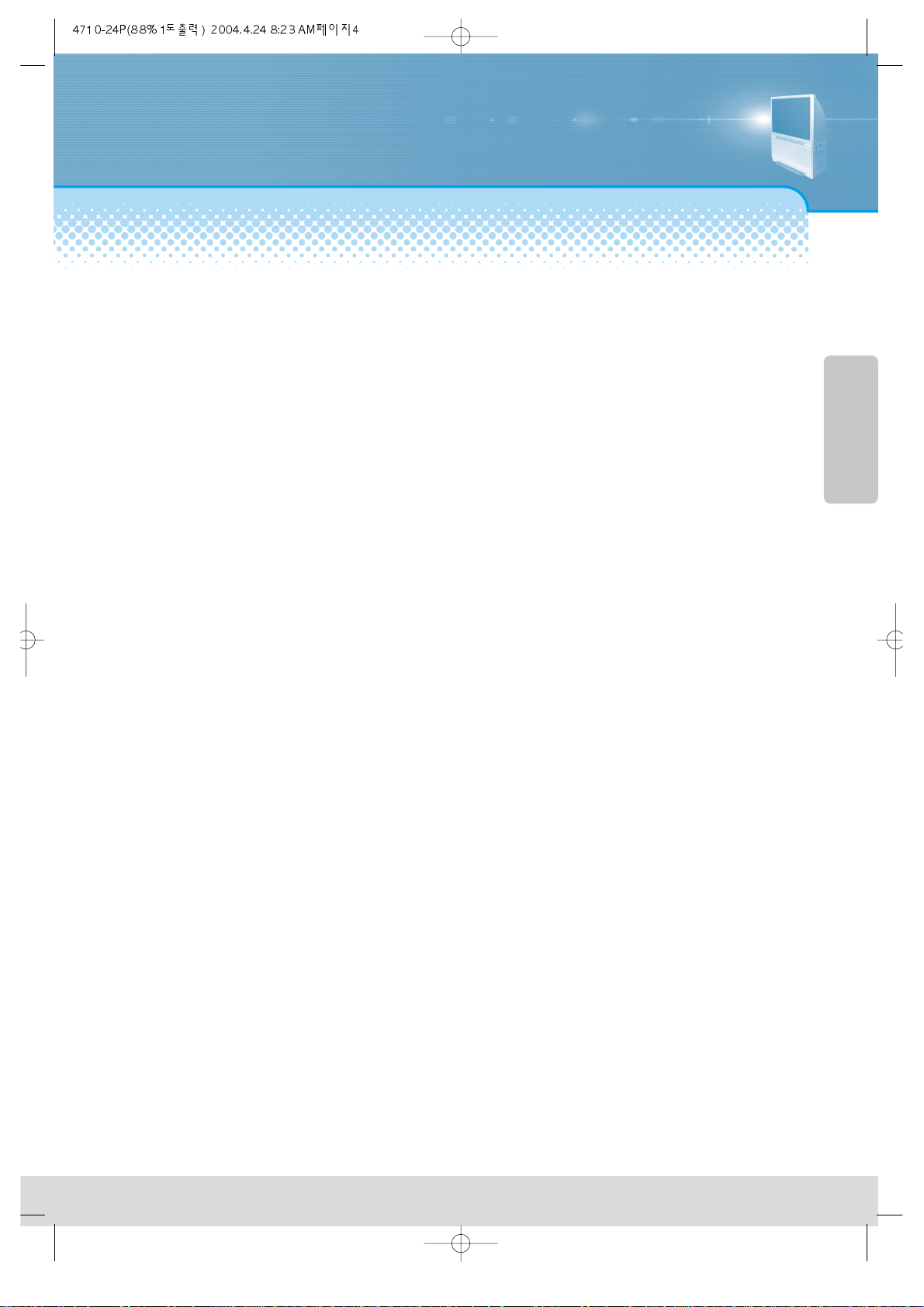
12. Overloading
Do not overload wall outlets and extension cords as this can result in a risk of fire or electric shock.
13. Object and Liquid Entry
Never push objects of any kind into this Monitor through openings as they may touch dangerous voltage
points or
short-out parts that could result in fire or electric shock. Never spill liquid of any kind on or into the Monitor.
14. Servicing
Do not attempt to service this Monitor yourself as opening or removing covers may expose you to dangerous
voltage or other hazards. Refer all servicing to qualified service personnel.
15. Damage Requiring Service
Unplug the Monitor from the wall outlet and refer servicing to qualified service personnel under the following
conditions:
(a) When the power-supply cord or plug is damaged.
(b) If liquid has been spilled, or objects have fallen into the Monitor.
(c) If the Monitor has been exposed to rain or water.
(d) If the Monitor does not operate normally by following the operating instructions. Adjust only those
controllers
that are covered by the operating instructions as an improper adjustment of other controllers may result in
damage and will often require extensive work by a qualified technician to restore the Monitor to its normal
operation.
(e) If the Monitor has been dropped or the cabinet has been damaged.
(f) When the Monitor exhibits a distinct change in performance - this indicates a need for service.
16. Replacement Parts
When replacement parts are required, be sure the service technician has used replacement parts specified
by the manufacturer or have the same characteristics as the original part. Unauthorized substitutions may
result in fire, electric shock or other hazards.
17. Safety Check
Upon completion of any service or repair to the Monitor, ask the service technician to perform safety checks to
determine that the Monitor is in safe operating condition.
18. Heat
The product should be situated away from heat sources such as radiators, heat registers, stoves, or other
products (including amplifiers) that produce heat.
19. The appliance is not intended for use by young children or infirm persons without supervision.
20. Young children should be supervised to ensure that they do not play with the appliance.
-4-
Page 5
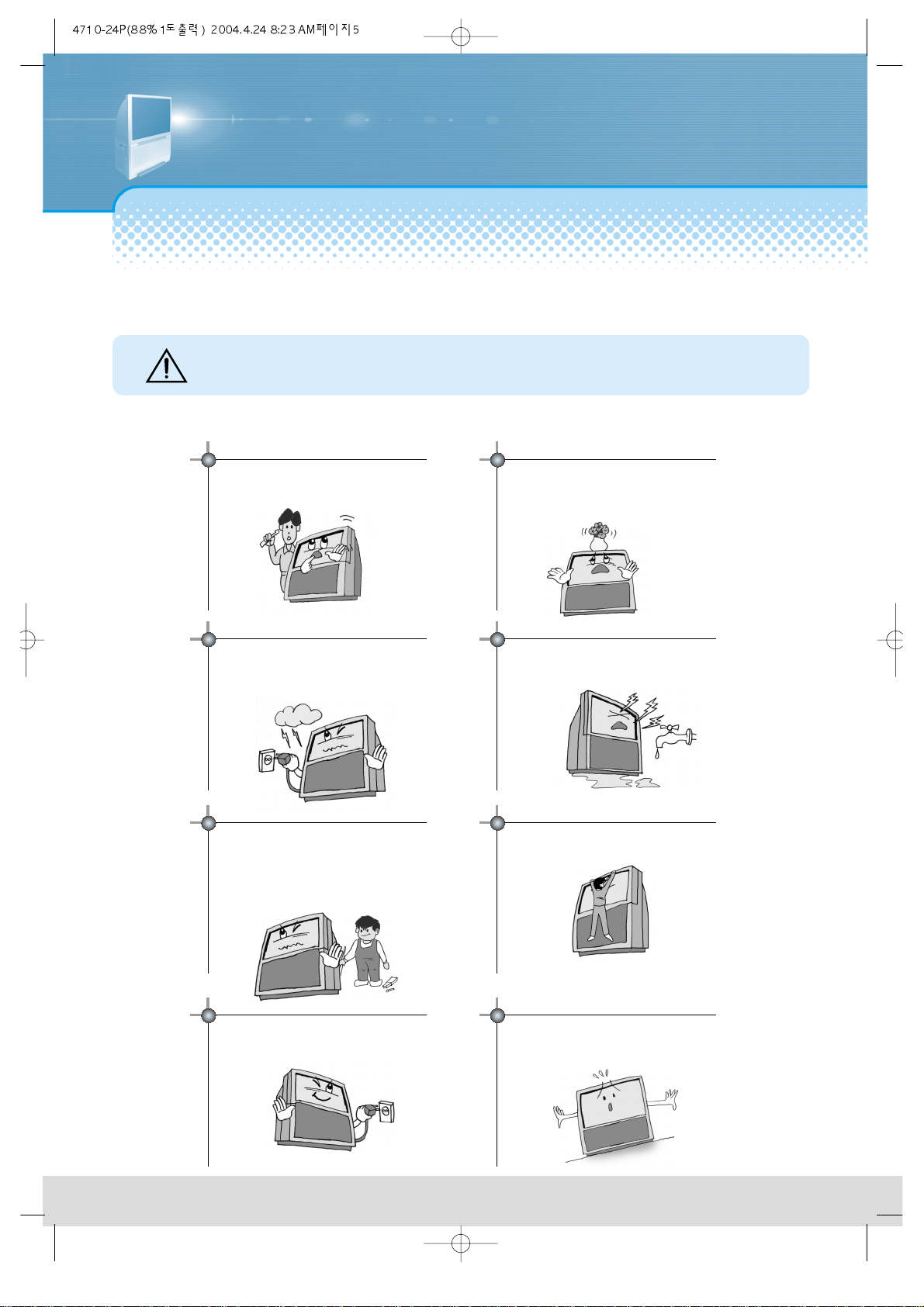
Warning
-5-
This section must be read carefully and followed by the
user prior to the operation of the product.
The manual states important instructions for the user's own safety, and the proper operation of the product.
In case of an accident, please unplug the unit from the outlet immediately.
Take the plug when unplugging the unit
from the outlet. The cord may cause fire or
electric shock if damaged.
Do not place the product in a lean or
unstable place since it may cause a serious
injury to a person, as well as damage to the
product if it falls.
Ignoring or disregarding the contents of this section and improper
operation of the product may result in the person's death or serious
injury .
Warning
To reduce the risk of electric shock, do not
remove cover or back. No user -serviceable
parts inside. Refer to qualified service personnel
for repair.
Do not put any object that contains water such as flowerpot - on the unit.
The water may penetrate into the unit, and be
a cause of fire or hazardous electric shock.
Do not put on or use the product near water and
moisture-such as in a bathroom, washbowl, etc.
It may be a cause of fire and electric shock
hazards.
To prevent fire and damages to the product,
unplug the unit from the outlet during lightning
storm, or when it is left unattended and unused
for a long period of time.
Do not let children hang on or climb on the
product since it may be a cause of serious
injury.
Slots and openings in the case are provided for
ventilation to ensure reliable operation of the
product. Never put in any item-such as a coin,
paper, match- through these openings since it
may touch dangerous voltage points that could
result in fire or shock hazard.
Page 6
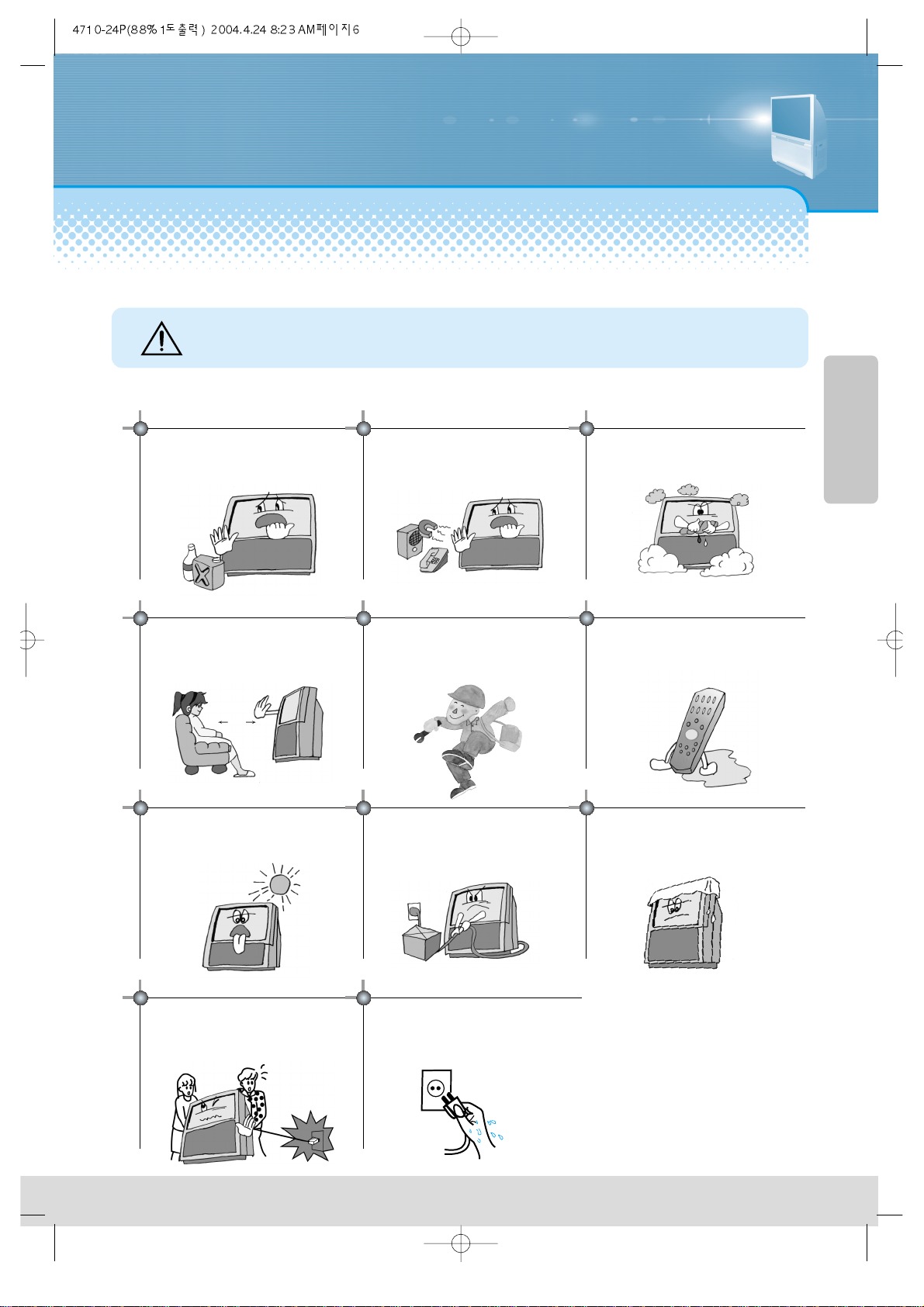
Caution
-6-
Please keep the user's manual in a safe place for future reference.
This section must be read carefully and followed by the user when installing and transporting the product.
Do not put volatile substance-such as
benzene, naphtha- near the product since it
may cause a change in the product's color.
Do not put magnetic related substance, or
telephone near the product since it may
cause distortion of the image
Do not expose the product in a dusty or
moisturized place since it may be a cause of
malfunctioning.
Place the Monitor far away from the view
since it may cause damage in your eyesight.
Refer servicing to qualified service
personnel for cleaning at least once a year
since dust inside the Monitor set may be a
result or fire and malfunctioning of the
product.
The product should be situated away from
any heat source-such as radiators, heat
registers, stoves, or other products that
produce heat.
Do not put on any heavy item on the power
cord since it may result in fire or hazardous
electric shock if the cord is damaged.
Do not cover the top of the Monitor set.
Ventilation will be prevented, and it may be
a cause of fire if the product is internally
overheated.
Unplug the power from the outlet and all the related
connections from the unit to prevent electric shock. At least
two people must work together to move the Monitor set when
transporting to prevent the Monitor from falling, and
consequently, any serious injury or damage.
Do not touch the power cord with
moisturized or watery hands when plugging
to or unplugging from the outlet since it may
be a cause of electric shock.
Ignoring or disregarding the contents of this section and
improper operation of the product may result in the
person's death or serious injury .
Caution
5~7
(Magnification)
Do not spill water or drop the remote
controller since it may be a cause of
malfunctioning.
Page 7
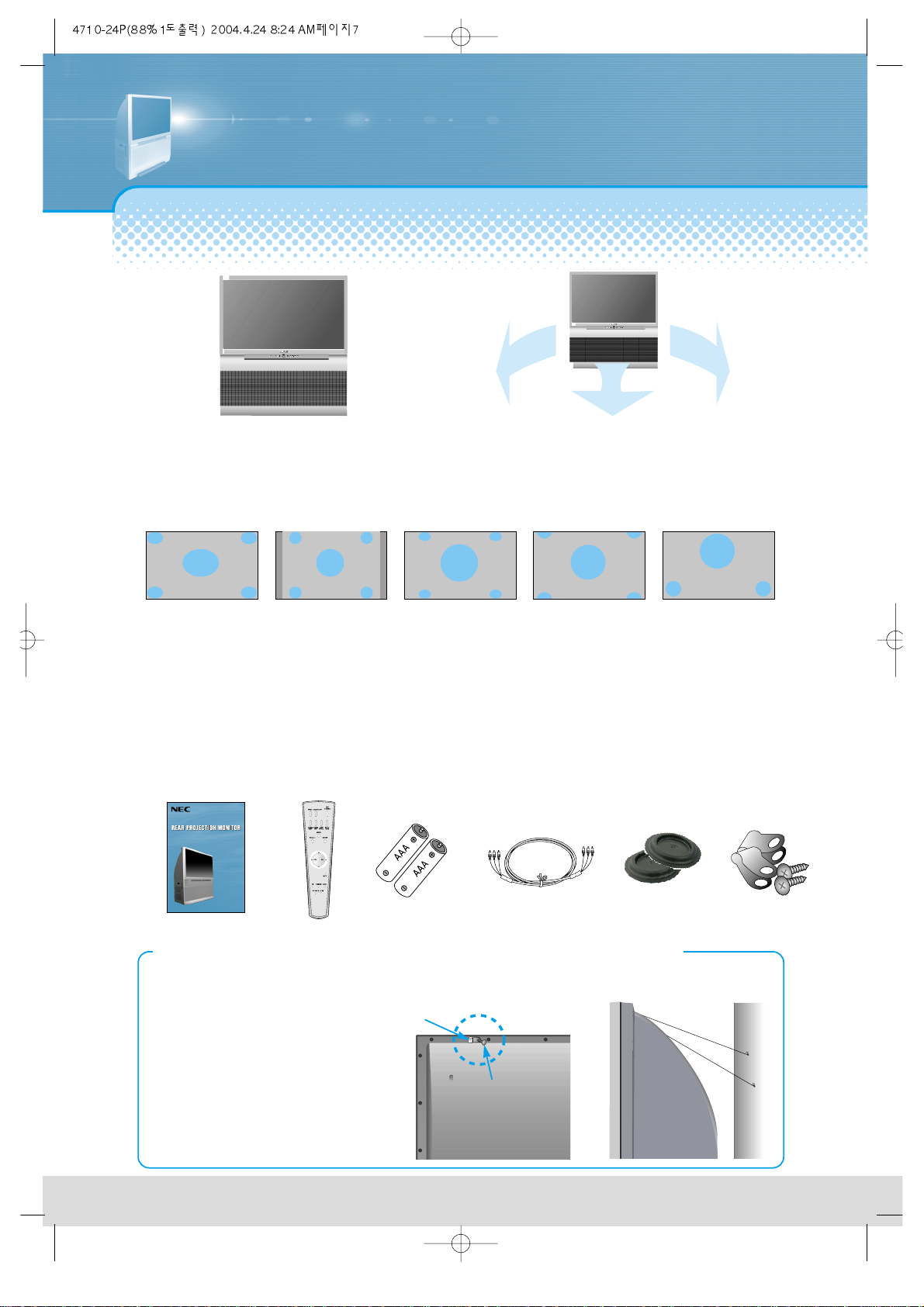
This product has advantages as follows.
-7-
Make Sure of Auxiliary Parts.
Large Screen
You can enjoy favorite broadcasting by using a
large screen with the size of 55”/47” bases on
projection technology.
Use under the wheels
to avoid the movement.
Various Screen
You can watch various sizes of screen such as 16:9, 4:3, Panorama, Zoom.
4:3 Zoom1 Zoom2Panorama
OPTIONAL ADJUSTMENT OF SOUND
You can adjust sound per frequency like Audio since the equalizer is built-in.
CONNECTION OF VARIOUS DEVICES
You can watch many kinds of media in a large screen through connection of DVD or DTV, etc.
Adoption Dolby Virtual
You can enjoy vivid and stereo sound as in
a theater.
16:9
Monitor is easily falled by pulling or pushing it.
Specially when children hang on Monitor or climb on it,
there accident could occur.
Install prevention of conduction for safety.
1. Hold fixing hole and clamp by screw in
the back of Monitor
2. Bind it to steadily strong wall or prop by
hard strings It is safe that strings is
bound like right picture.
When you move the Monitor, you should attention
the strings. Use prop for Monitor that can
stand the weight of Monitor.
Clamp
Screw
Information of setting up Monitor
INSTRUCTION MANUAL
NRP47CR
NRP55CR
Page 8
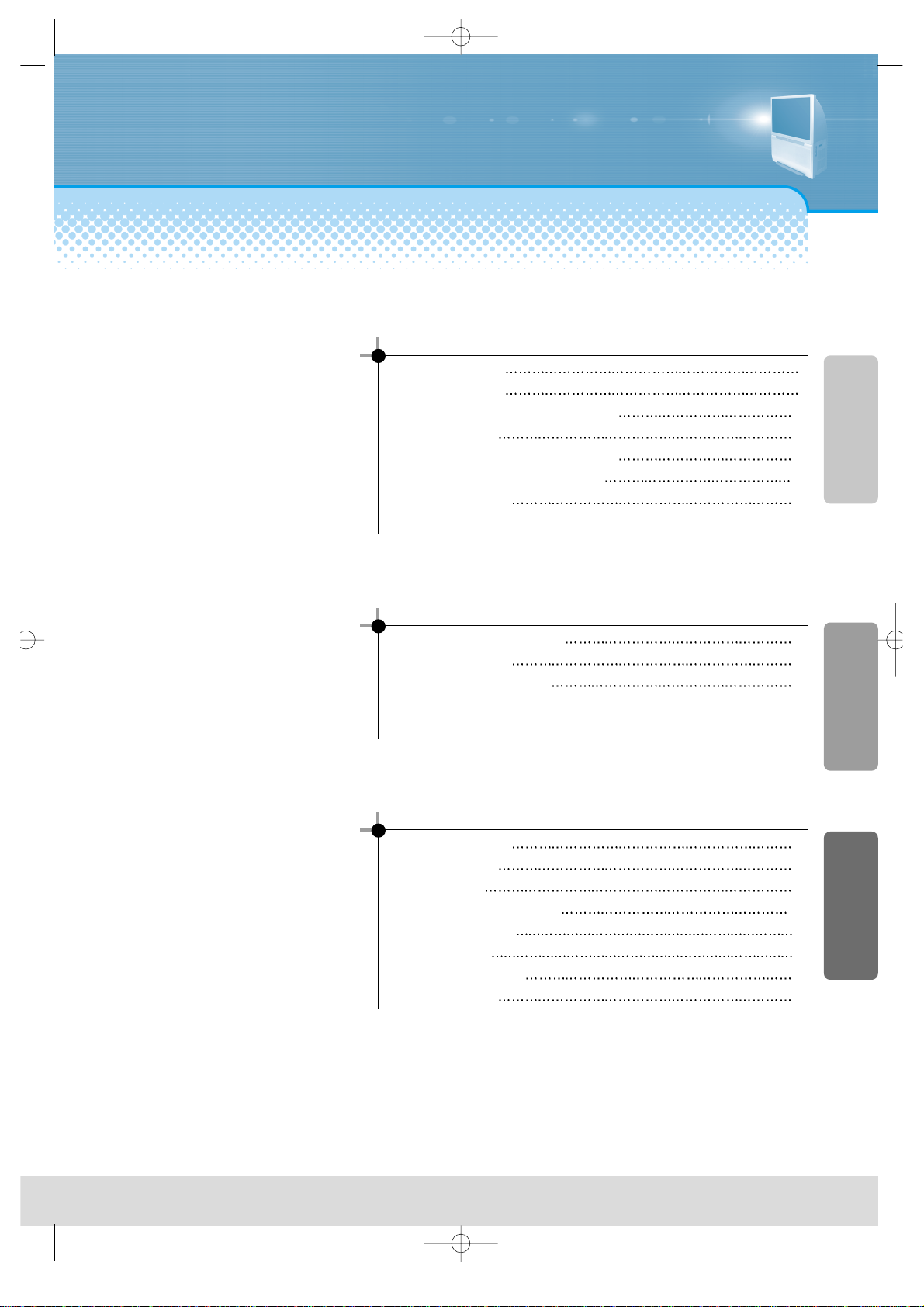
Table of Contents
-8-
Installation and Maintenance
Video Connection 9
Audio Connection 9
Camcorder & Play station Connection
10
DVD Connection 11
Digital Satellite Receiver Connection
12
Cable TV Broadcasting Connection 12
Name of Each Part
13
Basic Guide
Method To Use Basic Menu 16
To Watch Monitor 17
Selection of Input Signal 19
Application Guide
Screen Adjustment 22
Selection of PIP 26
Sound Adjust 29
Adjustment of Color Match 35
Selection of Language 37
Troubleshooting 38
Standard of Product 39
Service Centres 40
Page 9
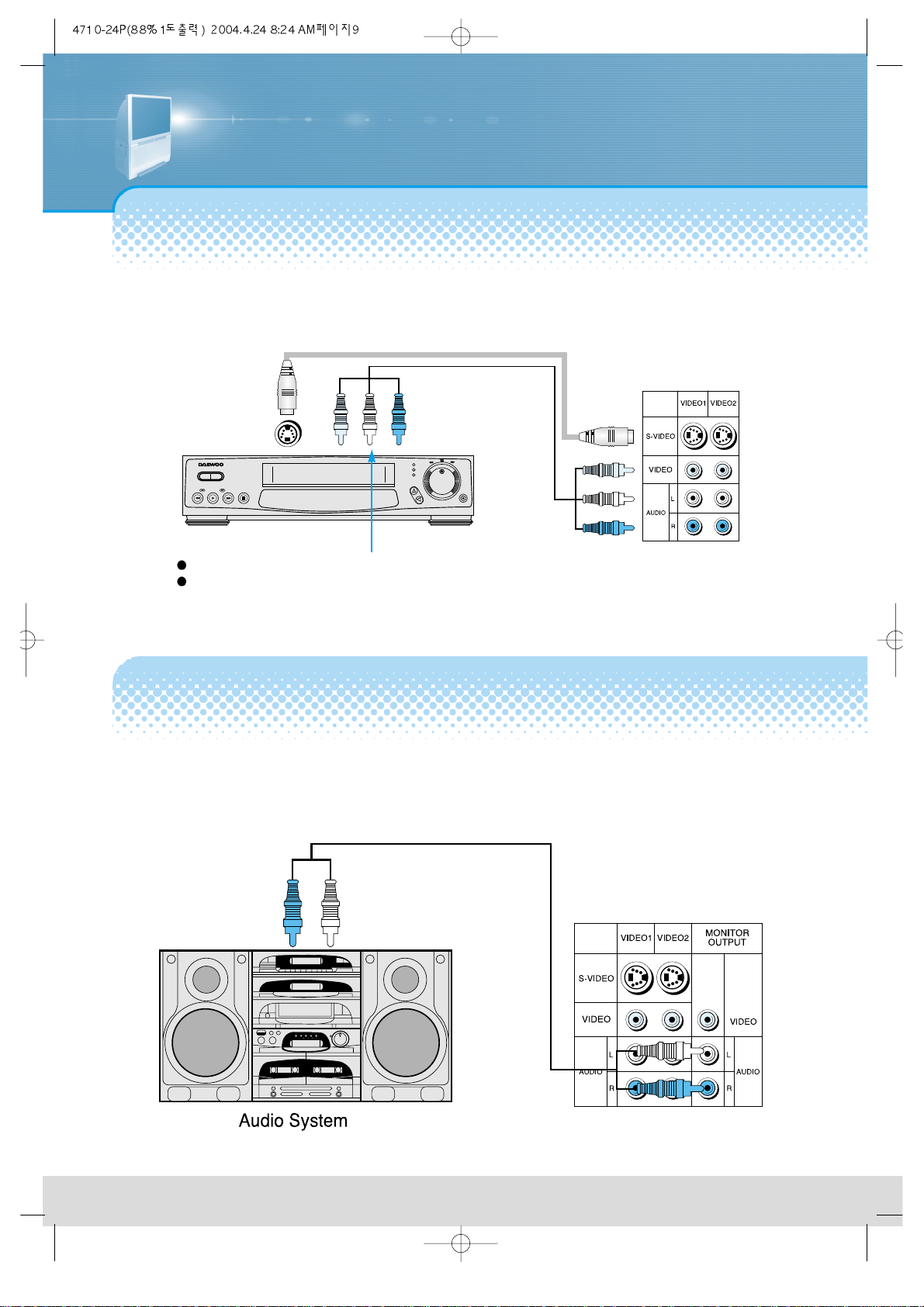
Video Connection
-9-
You may connect S-Video input to enjoy a clearer and brighter picture images. You can choose and
make the connection with any one of Video 1,2, or 3 inputs.
Connection is not necessary in Mono mode.
Connect either S-Video or Video input to the unit. When both are connected, the output display will be
in S-Video.
Connecting with an External Source
Audio Connection
-You may minimize the volume of the Monitor set, and listen to the sound.
-The default status of “Dolby Virtual” is in “Line out: Internal”.
Standard Audio Connection
Page 10
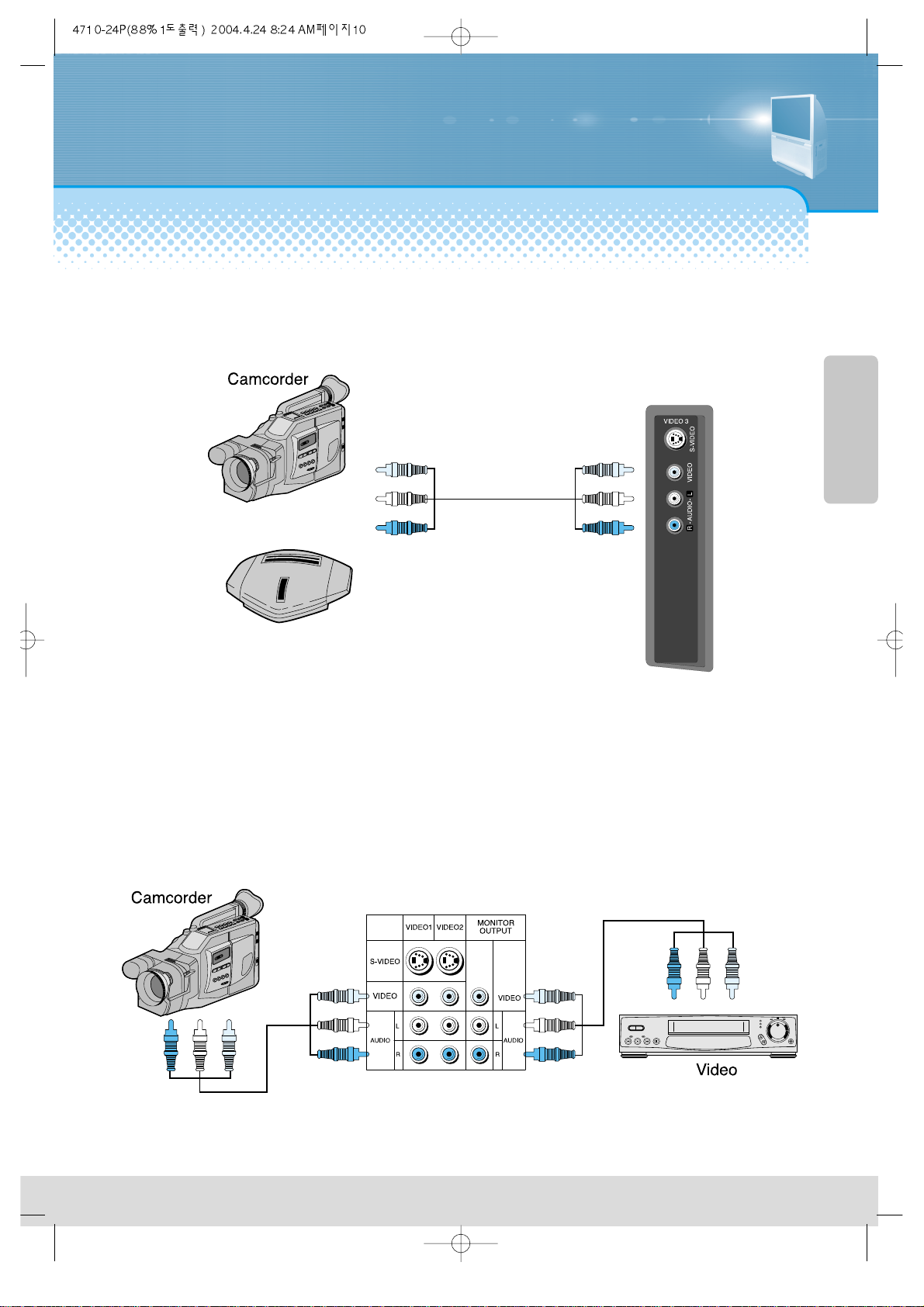
Camcorder & Video game Connection
-10-
-Use the input jack provided at the side panel of the Monitor set
-Use the same connection method for Video game.
Watching the Camcorder Recording on Monitor
-Connect the camcorder and video as follows.
-Turn the camcorder's video output switch on, and play the recorded material.
-Press the "VIDEO" button, and select Video 1.
-Select A/V INPUT for the Video Input, and start recording.
Playing a Recorded Material and Recording a Video simultaneously
Video game
Page 11
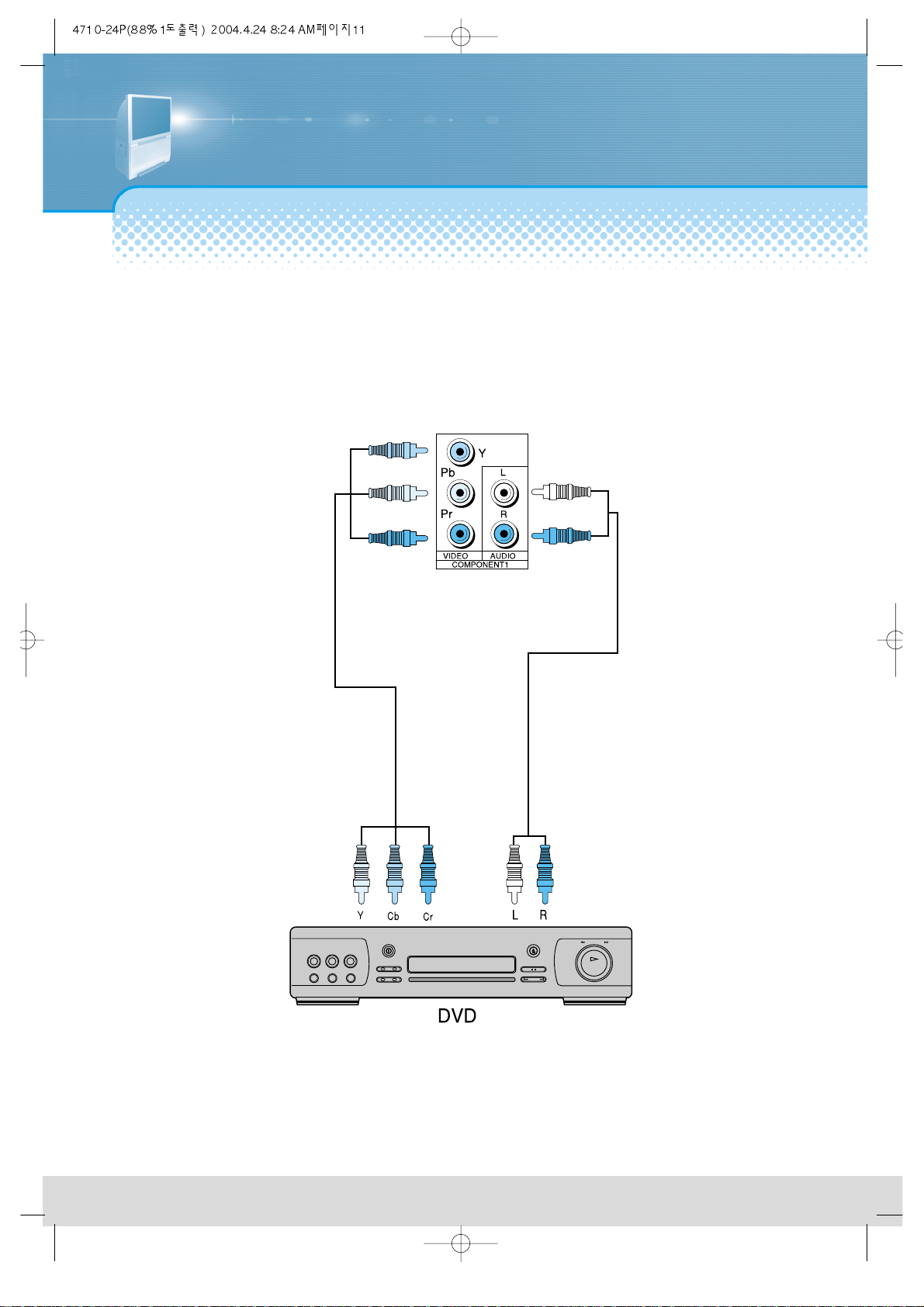
DVD Connection
-11-
-576i input signal is possible for DVD input.
-DVD screen output is composed of three separate primary color jack(Y/Cb/Cr), resulting in a higher image quality.
-Y/Cb/Cr, may also be noted as Y/PB/PR or Y/Pb/Pr in different DVD players.
-The DVD player’s audio output must be connected to the DVD audio input socket at the back of the Monitor set.
-You must use a 576p input capable DTV jack if you want to get the progressive scan (576p) DVD screen display.
DVD
Page 12
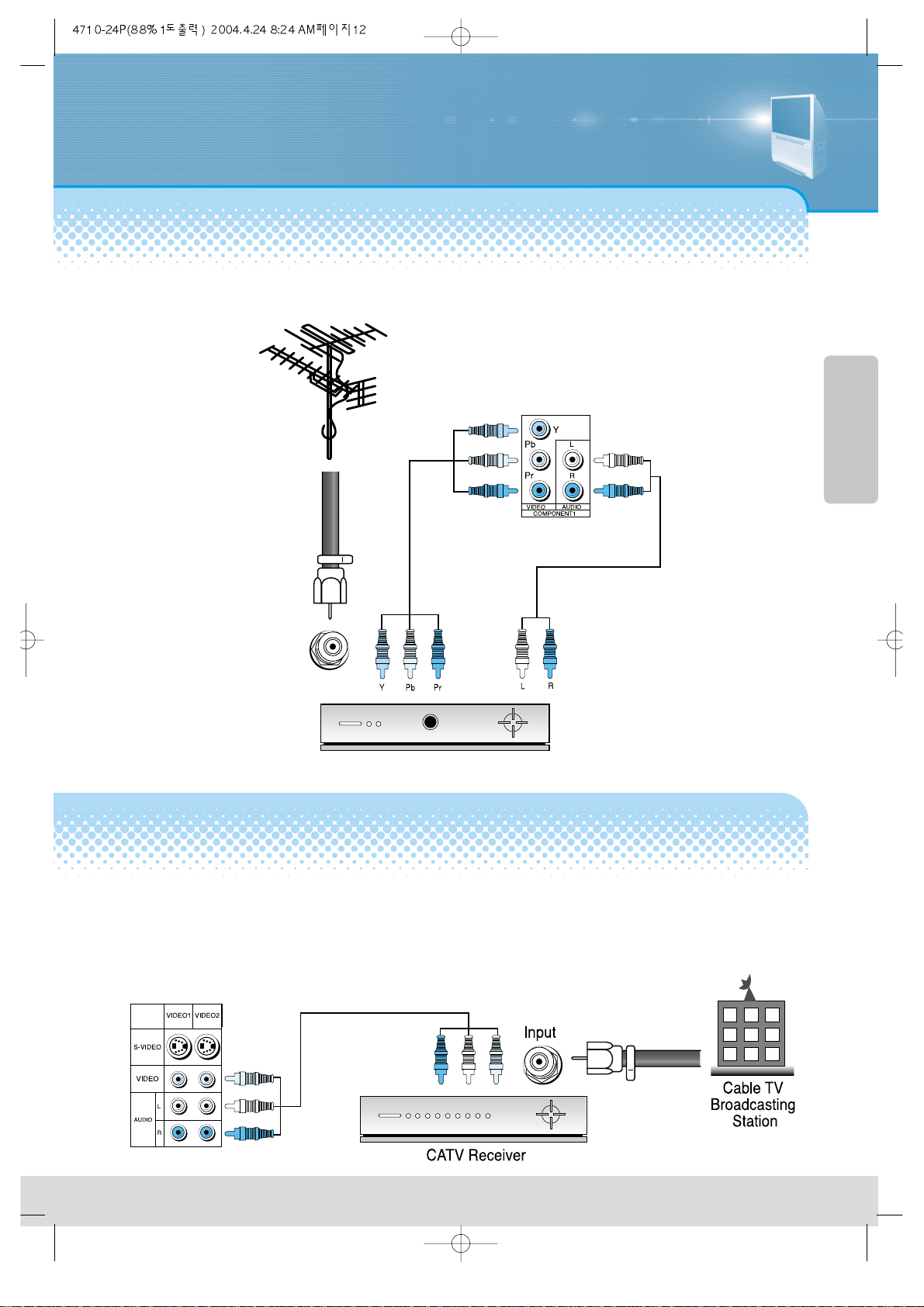
Digital Satellite Receiver Connection
-12-
Cable TV Broadcasting Connection
The signal input of 1080i and 576p are available in this product.
You may use a general A/V jack for its connection.
Digital Satellite Receiver
Watching cable television is only possible after you have subscribed to the local broadcasting company and
installed a cable receiver. You may make the connection to any of the Video input 1, 2, & 3.
External Input Connection Source
Watching High Definition Digital Broadcasting
Page 13

Name of Each Part
-13-
Buttons on the Monitor set have the same function as those of the remote controller.
Front Panel Button
If you turn the Monitor set off by pressing the main power button at this panel, it is as
unplugging the power cord from the outlet since this will prevent all operation of both the
Monitor set and the remote controller. Unless you are not using the unit for a long period of
time, have the main power on this panel turned on at all times.
Remote controller signal receiver
The screen contains the remote controller signal receiving window; thus, point the remote
controller towards the screen when using it.
Power/ Timer Lamp
Power lamp is blue color if power turns on and red color if power turns off.
Timer lamp turns on in Off/On reservation.
Front Panel
Page 14

-14-
Side Panel
It is convenient to use the input jacks
provided at the side panel when connecting
to the camcorder or play station.
Back Panel
Side and Rear Panel
Page 15

-15-
Parts of the remote controller
Page 16

Method To Use Basic Menu
-16-
- Basic menu appears on the screen if pressing the menu button of the remote control.
- There are 5 items of Picture, Sound, Function, PIP and Special in the basic menu.
- Each item has sub-items under it. If the desired item is selected, the relevant sub-items are displayed upward.
PICTURE
SOUND
FUNCTION
PIP
SPECIAL
Adjusts Brightness, Contrast & Sharpness and Color.
Adjusts Balance and Equalizer.
Adjusts Timer, Language and Picture NR.
Adjusts PIP
Adjusts Center, Convergence, Dolby Virtual, Component
Press the “Menu” button.
• The main menu appears if
pressing the Menu button.
Press the “◀VOL▶” button.
• You may setup according to the
directions on the screen after
selecting the desired item and
pressing the “◀VOL▶” button.
• If the setup is completed, exit
from the menu by pressing the
“Menu” button.
Basic Menu
Page 17

To Watch Monitor
-17-
- Buttons with same name in the main body performs same function.
VIDEO
COMPONENT
POWER
MENU
RECALL
DOLBY
VIRTUAL
SOUND
MODE
SCREEN
SIZE
MUTE
PIP POSITION
PIP VIDEO
STILL
SWAP
SCREEN
MODE
SLEEP
VOL VOL
Press the “Main Power” button of the
main body.
•The buttons of the remote control and the
main body operate only when pressing the
“Main Power” button of the main body.
The remote control and the main body do not
operate if turning the “Main Power” button of
the main body off.
To suddenly turn sound off
1. Press the ‘Mute’ button.
2. No sound is heard if ‘Mute’ is displayed on
the screen.
3. Sound is heard again if pressing the ‘Mute’
button once again.
For example, please use this button when
telephone rings or when guest comes while
watching Monitor.
To Watch Monitor
Page 18

-18-
Press the “Main Power” button.
• Press the “Main Power” button of the
main body.
• The main power lamp turns on in red
color.
• Press the “Power” button of the main
body or the “Power” button of the
remote control.
• The main power lamp turns on in
“green” color and the Monitor turns
on.
Adjust volume.
•Sound reduces if pressing the ◀
VOL button.
• Sound increases if pressing the
VOL▶ button.
Press the “Power” button for turning the Monitor off.
• Monitor turns off and the
power lamp changes to red
color.
Vol 9
Page 19

Press the “VIDEO” button.
• Screen changes as follows whenever pressing the
“VIDEO” button.
Video 1
Video 2
Video 3
Video 3
- See 9p for connection method of Monitor and “Video”.
Notices:
Cautions in menu setup
• Menu disappears if not operating any button for 10 seconds from the menu.
• Don’t connect video signal and S-video signal to the video input terminal
(1,2,3) at the same time. If connecting both signals at the same time, the Svideo operates.
• You can watch only when this input terminal must be connected to the
composite video (generally video) signal.
• If sound signal is of mono method, connect it to the L-terminal of the sound
input terminal.
Selection of Input Signal
-19-
When watching video, Camcorder, Cable Monitor
Page 20

- See 11p, 12p for connection method of DTV and DVD (component input).
- Input component video (called as color difference signal) as DVD signal.
Press the “COMPONENT” button.
• The screen changes whenever
pressing the button once.
Component 2
Component 2 Component 1
Component 1
Video 1
-20-
When watching DTV and DVD (component input)
Page 21

Press the Menu button.
Select “Component 1” or “2” from the “Special”.
• Component Off is repeated whenever pressing the “VOL▶” button.
• Component 1 is repeated whenever pressing the “VOL▶” button.
• Component 2 is repeated whenever pressing the “VOL▶” button.
• Press the “◀VOL▶” button until the “△” mark will come
on the “Special”.
• Press the “▲” button in the “△” mark will come on the
“Special”
-21-
Method to watch by using Menu button
VOL VOL
VOL VOL
Page 22

- The user may select various screens designed in good appearance in respect of a professional without adjusting
the screen individually.
Press the “Screen Mode” button.
• The screen adjustment status changes as following
screens are displayed sequentially whenever
pressing the button of the Screen mode.
• Screen automatically changes to the User Screen if
adjusting Brightness, Contrast, Sharpness, Color
from individual screen mode.
• The screen returns to the mode prior to turn power off
if turning power off and then turning power in each
screen status.
Standard
Cinema
Dynamic
User
Screen Adjustment
-22-
When setting up various screen mode
Page 23

Press the “Menu” button.
Press the “◀VOL▶” button.
• If pressing the “Volume ◀▶”
button, On and Off of the
Picture NR function are
repeated.
• Select On to select the Picture
NR function.
• Press the “◀VOL▶” button until
the “△” mark will come on the
“Picture”.
• Press the “▲” button if the “△”
mark will come on the “Picture”.
• Press the “▼ / ▲” button and
select “Picture NR”.
Function
Move Adj. Prev.
Timer
Language
Picture NR
English
Off
VOL VOL
- Screen noise refers to that screen looks bad as abnormal signal (noise) generates on the screen when
broadcasting signals are weak.
-23-
When removing screen noise
Page 24

-24-
- You can enjoy various screens by adjusting Brightness, Contrast, Sharpness and Color to the user’s taste.
Press the “Menu” button and “Picture”.
• Press the “◀VOL▶” button
until the “△” mark will come on
the “Picture”.
• Press the “▲” button if the “△”
mark will come on the
“Picture”.
Select the item desired to adjust and press the “◀
VOL
▶” button.
• Whenever pressing the
“▼ / ▲” button, you can
select in the order of
Brightness, Contrast,
Sharpness, Color function.
• The screen appears as in the
right if pressing the “◀VOL▶”
button after selecting items
desired to adjust with the “▼ /
▲” button.
• You can adjust Brightness by
pressing the “◀VOL▶”
button.
Adjust Brightness, Contrast, Sharpness, Color, T int,
in the same manner.
Notice
Brightness : Adjusts the whole of screen brighter or darker.
Contrast : Adjusts difference between brightness and darkness
between objects and background on the screen.
Sharpness : Adjusts outline of the screen smoothly or sharply.
Color : Adjusts color thinly or thickly.
Tint : Adjusts so that color of personal face becomes most naturally.
(NTSC only)
-24-
When adjusting the screen to taste
Page 25

-25-
- Randomly change the size of the screen. Pleasure for enjoying the Monitor increases further.
- This mode does not operation in the component 1 and 2 terminal. (However, the mode operates when 576i is
entered into the component 1 and 2 terminal.)
- The 16:9 screen operates when power is turned on firstly.
Press the “Screen Size” button.
• The screen changes as below
whenever pressing the “Screen Size”
button.
• 16:9 : The 16:9 screen to prove atmosphere of the movie hall.
• 4:3 : General Monitor screen currently broadcasted.
• Panorama : Screen that extends the 4:3 image to 16:9 and spreads the left or right part,
and whose center provides natural and energetic feeling.
• Zoom 1 : Screen that enlarges image upward or downward.
• Zoom 2 : Screen that enlarges image upward or downward and inserts title for video
viewers into image.
16 : 9
4 : 3
Zoom 2
Zoom 1
Panorama
Adjustment of Screen Size
Page 26

Selection of PIP
-26-
- You can enjoy various screens to your taste by selecting various functions of PIP.
- However, you cannot watch normal auxiliary screen while the system of auxiliary screen is different from system of main screen.
- At that time, after a while, PIP will go off automatically.(A kind of system : NTSC, PAL, PAL60)
- You cannot also watch the input terminal screen of the component 1 and 2 with a PIP (auxiliary screen).
When selecting various PIP
Press the “Menu” button and select “PIP”.
• Select “PIP” with the “△” mark
by using the “◀VOL▶” button.
• Sub-menu appears if pressing
the “▲” button.
Press the “◀VOL▶” button from the “PIP”.
• The screen status may change to
General Screen → Main/Auxiliary
Screen → Two Screen.
General Screen
Main/Auxiliary Screen
Two Screen
VOL VOL
Page 27

-27-
Selection of Auxiliary Screen Position
When converting both main screen to
auxiliary screen
Press the “PIP” button and press the
“Position” button.
Position of the auxiliary screen changes whenever pressing the position
button.
Press the “PIP” button and then press the “SWAP”
button.
• The main screen changes to auxiliary screen
and auxiliary screen changes to main screen.
In case of
Main/Auxiliary
screen
In case of both
screens
Page 28

-28-
Still
- This is function to temporarily stop the main screen or the auxiliary screen currently watched.
- You can watch favorite scene, etc without missing important information since you can stop the screen.
- However, you cannot watch the input terminal screen of the component1 and 2 with a still.
Notice
Selection of input signal from the auxiliary
Press the “PIP VIDEO” button inside of the remote control on the PIP.
• You can watch video, cable broadcasting, etc on the auxiliary screen.
• This mode does not operation in the component 1 and 2 terminal.
Use the still function of external sets(DVD player.etc).
• The auxiliary screen changes in the order of
Video1 → Video2 → Video3 whenever pressing the button.
Still of Main Screen
• Press the “Still” button when
desiring to still the screen
currently watched.
• Pressing the button once again
returns to the screen being
watched as the still screen is
cancelled.
Still of Auxiliary Screen
• Press the “Still” button while pressing the “PIP” button.
• The auxiliary screen is temporarily stop if pressing the “Still”
button in the PIP.
• Pressing the button once again returns to the screen being
watched as the still screen is cancelled.
Page 29

Sound Adjust
-29-
Press the “Sound Mode” button.
• Sound status changes while the
following screens displays in turn
whenever pressing the ‘Sound
Mode’ button.
When selecting various sound modes
Page 30

-30-
When adjusting sound to taste
- The user can enjoy various sounds by adjusting Sound Mode, Balance, Equalizer.
What’s equalizer?
• High quality sound range
adjustment method used
for audio products.
Sound Balance
• Function to adjust
balance of sound volume
of the left and right
speaker.
Select “Sound” by pressing the “Menu” button.
• The menu screen
appears as follows:
Select items desired to adjust and press the “◀VOL ▶” button.
• You can select item in
the order of
Balance → Equalizer
whenever pressing the
button.
Page 31

-31-
In case of adjusting equalizer
• Select the Equalizer by pressing the “▼/
▲” button.
• If pressing the “◀VOL▶” button, the
Equalizer Adjust mode appears.
0.1 kHz, 0.3 kHz Low Sound Range
1.0 kHz, 3.0 kHz Middle Sound Range
10.0 kHz, 0.3 kHz High Sound Range
Select and use the relevant frequency by pressing
the “◀VOL ▶” button.
• You can adjust degree of the
relevant frequency by using the
“▼ / ▲” button.
Adjust sound balance in the same manner, either.
Dolby Virtual Sound
You can perspective, orientation and a cubic effect through the left/right speaker by developing the existing
surround system function.
Press the “Dolby Virtual” button.
• Dolby Virtual On → Dolby Virtual
Off is repeated whenever
pressing the Dolby Virtual button.
• You can also operate this function
with the menu button.
Page 32

-32-
Press the “Menu” button and select “Function”.
• Select “Function” by
pressing the “◀VOL▶”
button and then press the
“▲” button.
- You must previously adjust current time in order to reserve Automatic On/Off.
Press the “Timer” for selection.
• Select “Timer” by pressing
the “▼ / ▲” button and
then press the “◀VOL▶”
button.
Setup the “Clock”.
• Hour is set up if pressing
the “◀VOL” button and
minute is set sup if
pressing the “VOL▶”
button.
• The menu disappears if
pressing the menu button
three times.
Press the “Menu” button if time setup is completed.
Adjustment of Current Time
Notice.
Current time is erased if setting up the Off status by pressing the
main power button.
• Leave the main power button in the On status in the case of not using
Monitor for a long time.
VOL VOL
Page 33

-33-
The red lamp turns on even setting up either of Off-time/ On-time.
This function is very convenient since Monitor is automatically turned off at the fixed time if reserving the Off-time
for sleeping time or at desired time.
If adjusted once, this function operate everyday unless canceling the Off-time setup or pulling the plugs out.
You can reserve current time if setting it up previously.
On/Off time setup is erased if pressing and turning the main power off.
Select “Function” after pressing the “Menu” button.
• Select “Function” by
pressing the “◀VOL▶”
button and then press the
“▲” button.
Press “Timer” for selection.
• Select “Timer” by pressing
the “▼ / ▲” button and
then press the “◀VOL▶”
button.
Select “Off Time” by pressing the “▼/ ▲” button.
• Hour is set up if pressing
the “◀VOL” button and
minute is set sup if
pressing the “VOL▶”
button.
• Select “Off-time” by pressing
the “▼ / ▲” button and select
“On” by pressing the “◀VOL
▶” button.
• Hour is set up if pressing the
“◀VOL” button and minute is
set sup if pressing the “VOL
▶” button.
Press the “Menu” button if time setup is completed.
Setup of Off-time
Notice.
Setup of On-Time
• Setup in the same manner as in setup of Off Time.
• Reservation function allowing Monitor to turn on to the desired time.
• If adjusted once, the On-time continues to operate everyday unless canceling setup
or taking out the Monitor plugs.
• It is convenient if setting up so that it turns on the rising time in the morning.
• You can reserve by previously adjusting current time.
Page 34

-34-
- This is function to reserve so that Monitor turns off after a fixed time (10 min. ~ 90 min.)
has passed from the current time.
- Adjust sleep time with sleep reservation button of a remote control.
Press the “SLEEP” button.
• Sleep Off → Sleep 10 → Sleep 20 → Sleep 30 →
Sleep 60 → Sleep 90 → Sleep Off is repeated
whenever pressing the “Sleep” button.
• Stop to pressing at the desired time.
• Sleep Off means status that “Sleep” is not setup.
Reservation of Sleep Time
Page 35

Adjustment of Color Match
-35-
Press the “Menu” button.
• The Menu screen appears as in
the right.
Select “Special”.
• Select “Special” with the “◀
VOL▶” button.
• The extension appears if
pressing the “▲” button.
Adjustment of Color Match
- Perform this adjustment when color looks separated or when focus is not suitable or when the screen looks
spread, after movement to another place or watching projection Monitor for a long time.
VOL VOL
(
Page 36

-36-
Select “Center”.
GH Center
5
GV Center
11
Adjust the Center.
• The “▼ / ▲” button selects items and
the “◀VOL▶” button changes data of
the selected item.
• The “◀VOL” button moves center to
the left (upper) and the “VOL▶” button
moves center to the right (lower).
• Adjust the screen so that ends of the
middle cross match the center marks
on the screen frame.
Select “Convergence”.
Adjust the Convergence.
• The “▼ / ▲” button selects items and
the “◀VOL▶” button changes data of
the selected item.
• The “◀VOL” button moves color to the
left (upper) and the “VOL▶” button
moves color to the right (lower).
• Adjust the screen so that color of the
middle cross becomes white.
• Adjust blue color in the same manner.
• Adjust the screen so that color of the
middle cross becomes white in the
length and the width.
Press the “Menu” button.
• Press the menu button until the menu screen disappears.
• Perform setup again if color is unmatched.
• Before thinking it as failure
VOL VOL
VOL VOL
GH Center
GH Center
GV Center
GV Center
1313
11
13
11
Page 37

Selection of Language
-37-
Press the menu button and select “Function”
Select language the “▼/ ▲ button”
Press the “◀VOL▶ button from Language.
This function enables to select language of the OSD displayed on the Monitor screen.
Language of the OSD consists of English, French and Spanish.
Language of the OSD
changes in the order of
English → Français →
Español whenever pressing
the volume button.
Selection of Language
Page 38

T roubleshooting
-38-
Symptoms and Solutions
Please check the following list prior to calling Service Centre for assistance
WHEN THE MONITOR
DOES NOT TURN ON
Is the Monitor power cord
plugged into the outlet
correctly?
Please check the power cord
and connect it properly to the
outlet.
Press the main power button at
the front controller panel.
WHEN THE VIDEO IS ON,
BUT THE AUDIO IS OFF
Has the "mute" button at the
remote controller been pressed
accidentally?
Have you checked its volume?
Press the "mute" button on the
remote controller once more.
Adjust the volume pressing the
"right" button
WHEN THE NET-LIKE
LINES ARE ON
Have you checked whether it
has been interfered by any
other receiving waves-such as
radio?
Avoid any subject that may
interfere its proper operation
WHEN THE REMOTE
CONTROLLER DOES NOT WORK
Hasn't the remote controller receiving
window be blocked or interfered by
any object?
Aren't the batteries on the remote
controller low?
Hasn't the remote controller mode set
up in cable mode?
Please clear away any object that may
block the Monitor from receiving the
remote controller signals.
Press the "VIDEO" or "COMPONENT"
button to change its current mode.
Page 39

Standard of Product
-39-
Consult the service center after promptly cleaning this
product with clean water and drying it at a shade.
Never plug-in the power cords since electrical shock or
damage of part may occur.
NRP-47CR Model NRP-55CR
119cm Screen Size 139cm
PAL / NTSC Signal Method PAL / NTSC
15W / ch (Main L/R) Speaker Output 15W / ch (Main L/R)
AC 220-240V~, 50/60Hz Power AC 220-240V~, 50/60Hz
230W Power Consumption 230W
1110 x 1210 x 530mm Dimension (W/H/D) 1278 x 1352 x 591mm
62kg Weight 78kg
Appearance and standard of this product may change
without prior notice for improvement.
-39-
Page 40

Service Centres
-40-
