Page 1
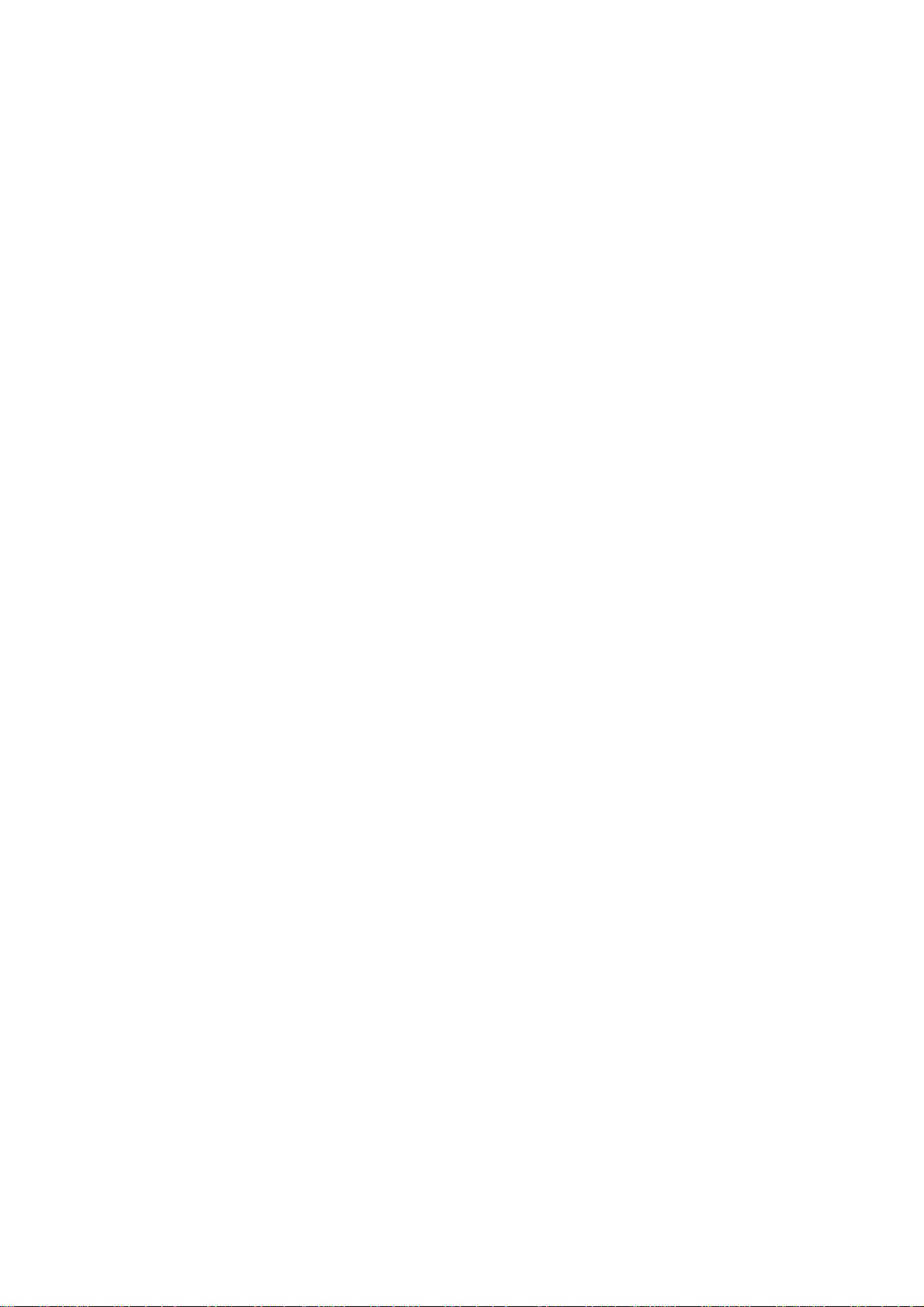
48586200E111-R0
Page 2
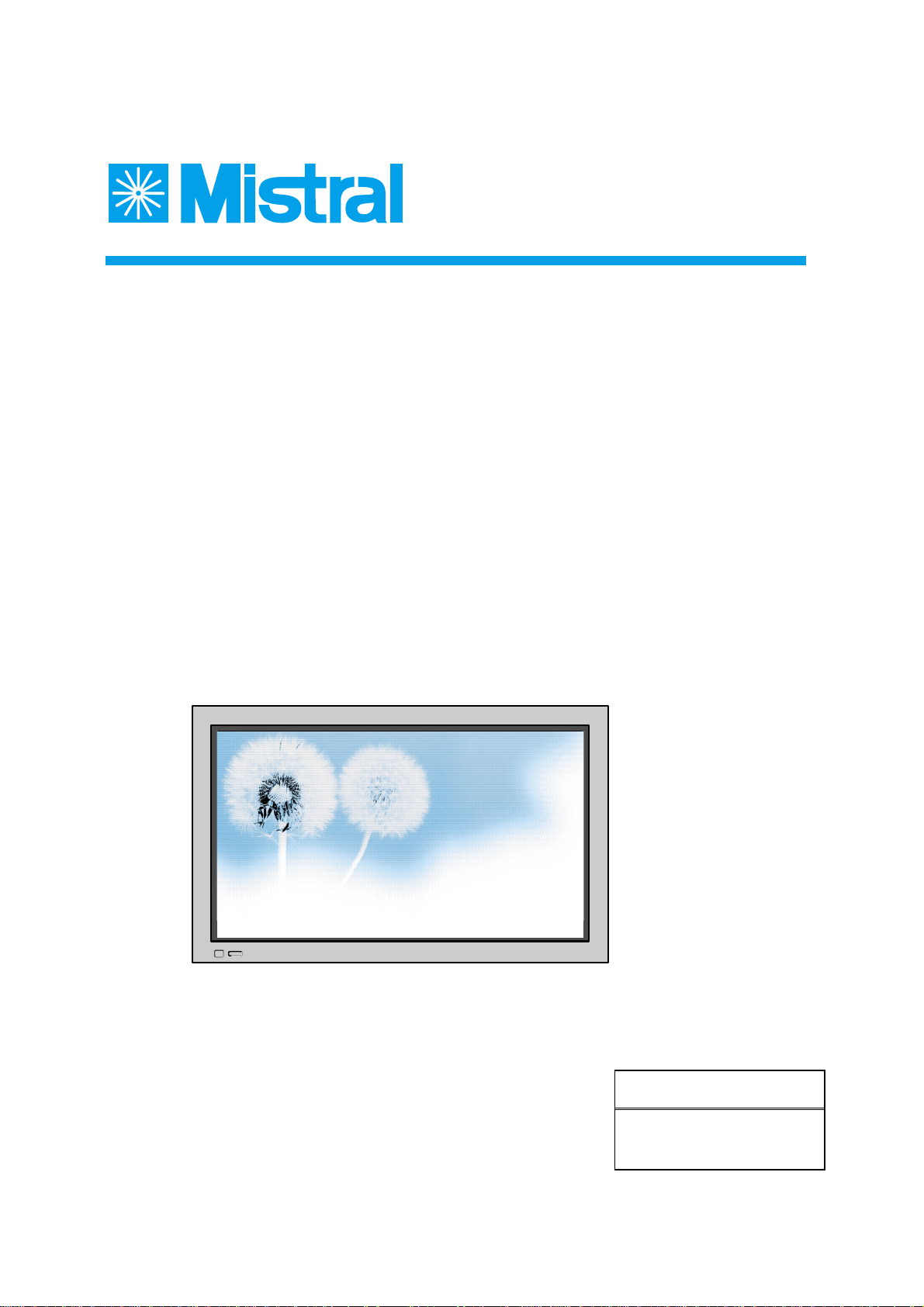
PLASMA DISPLAY
USER’S MANUAL
MPP-4201DT
Proper use guarantees
product life.
Before using the product, be advised
that you read this owner’s manual well
and try to operate it.
Page 3
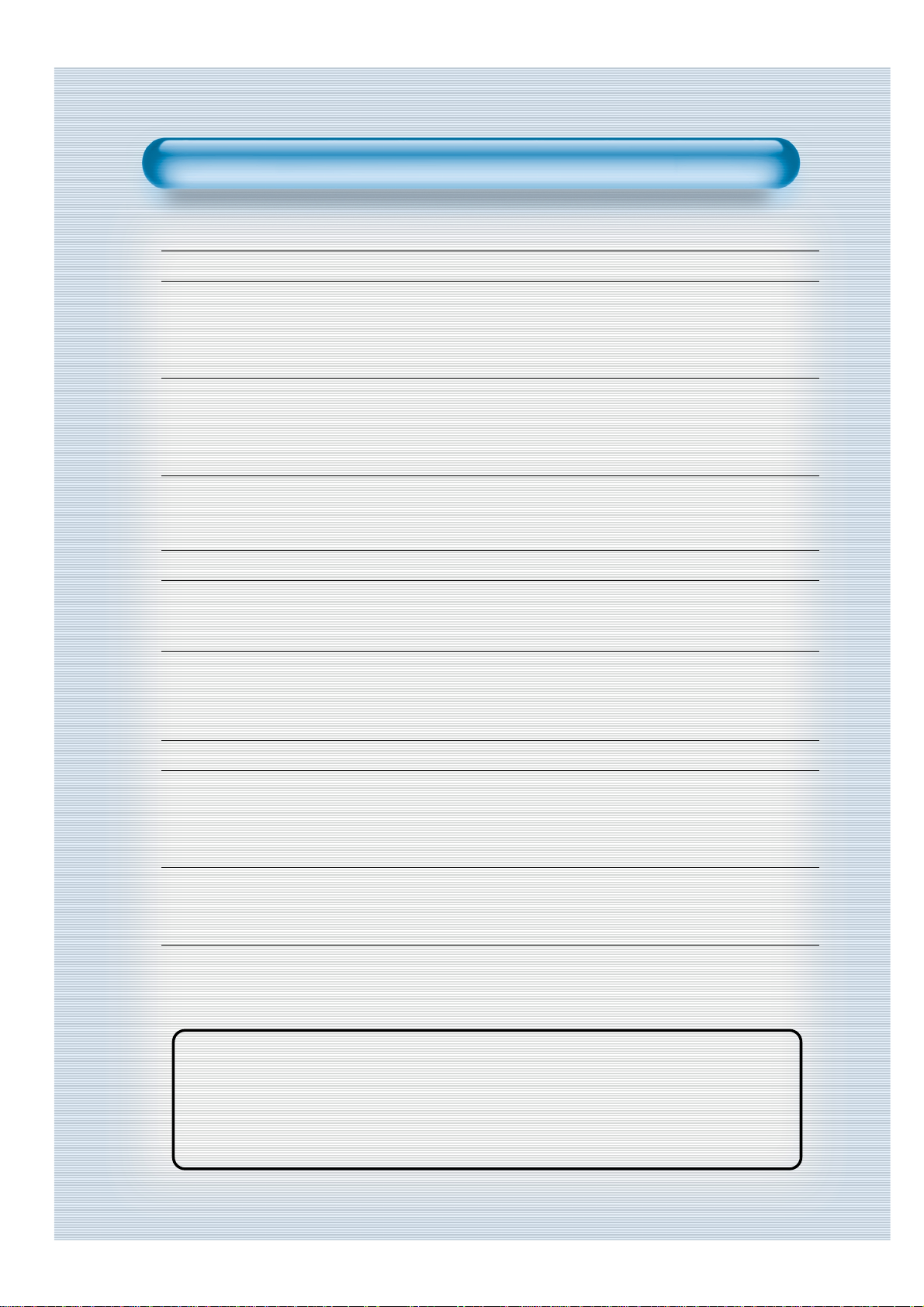
This Owner’s Manual presents safety precautions and how to use the product.
After reading it thoroughly, use the product safely.
Keep this manual where the user can see it easily.
Failure to comply with warnings and cautions for the safe use of electric
appliances may cause fire or human injury.
• 42” VGA wide Plasma Panel
• Built in Analog Tuner
PDP has the analog tuner inside for watching terrestrial broadcasting without the need to purchase a
separate broadcasting receiver.
• DVD Direct Connection / Outstanding Picture Quality via a Digital
Broadcast Receiver
A DVD can be directly connected to the unit so that you can view clear digital images. You can enjoy even
higher quality images by connecting a digital broadcasting receiver with which digital broadcasts can be
viewed.
•A
PC Direct Connection
PC can be connected to the PDP without a separate device and can be used as a monitor making it ideal
for presentation, various events and exhibitions.
•
160oWide-Angle Viewing Area
•
Flat Panel with No Distortion and Colour Blurring
Since Plasma TV has no problems such as distortion, blurring, flickering unlike existing CRT type displays
you can enjoy Home Cinema picture quality and sound.
•
Various Video Control
- 17 Languages OSD - 20 Step screen zooming function - Full-screen still function
- Various aspect ratio (16:9, 4:3, Auto, Enlarge LB, Enlarge LBS, Panorama)
•
Free Volt (100-240V~, 50/60Hz)
•
DVI (Digital Visual Interface) Connection
When connected to a PC, you can receive DVI digital signals as well as the former analog signals by
using DVI input and D-Sub input. Furthermore, using the DVI Input, you can receive directly a digital
signal from the computer. Consequently, pictures on the screen are much more clear and fresh.
•
CCF(Capsulated Colour Filter) Technology for natural colour
CCF Technology makes the picture clearer by controlling of the brightness among three different colour
filters.
•
MGDI (Meta Genuine Digital Image) Engine
MGDI is the image enhancement technology of Daewoo Electronics, which provides more clear, splendid,
and delicated images.
Features
Features
Page 4
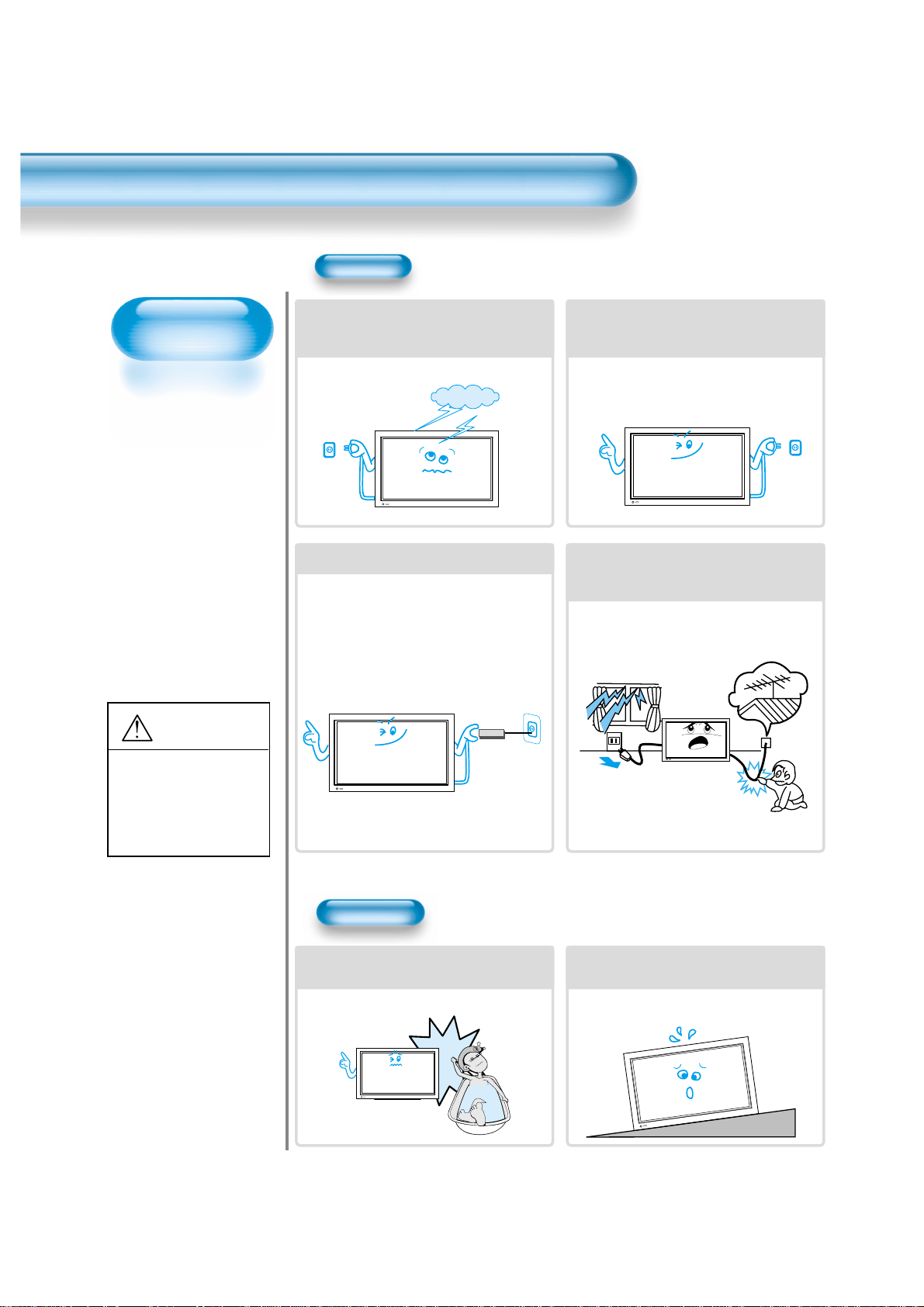
Always obey all
safety messages.
•All the safety and
operating
instructions should
be read before the
product is operated.
If anything strange
happens, unplug
this product from
the wall outlet.
•Do not disassemble
or replace any parts
of the TV.
Refer to a qualified
service personnel
for repair.
Safety Precautions
4
W ARNING
You can be Killed
or seriously
injured if you do
not follow these
instructions.
During a lightning storm, or when it is left
unattended and unused for a long period
of time, unplug it from the wall outlet.
It can result in fire.
When unplugging your TV, always grip
plug firmly and pull straight out from the
socket.
It can result in fire or electric shock due to
damaged power cord.
This product must be properly grounded.
• Improper grounding may cause malfunction or
electric shock.
• When proper grounding is not possible, install
circuit breaker.
• Do not ground to gas pipe, water pipe, lightning
rod, or telephone line.
During a lightning storm, unplug the TV
from the wall outlet, and do not touch the
antenna.
It can cause fire or electric shock.
Power
Installation
Do not use this product in the
neighborhood of a bath or shower.
It can result in electric shock or fire.
Do not place this TV on an unstable cart,
stand, or table
It may cause the product and cart to overturn,
damaging equipment or causing possible injury.
Page 5
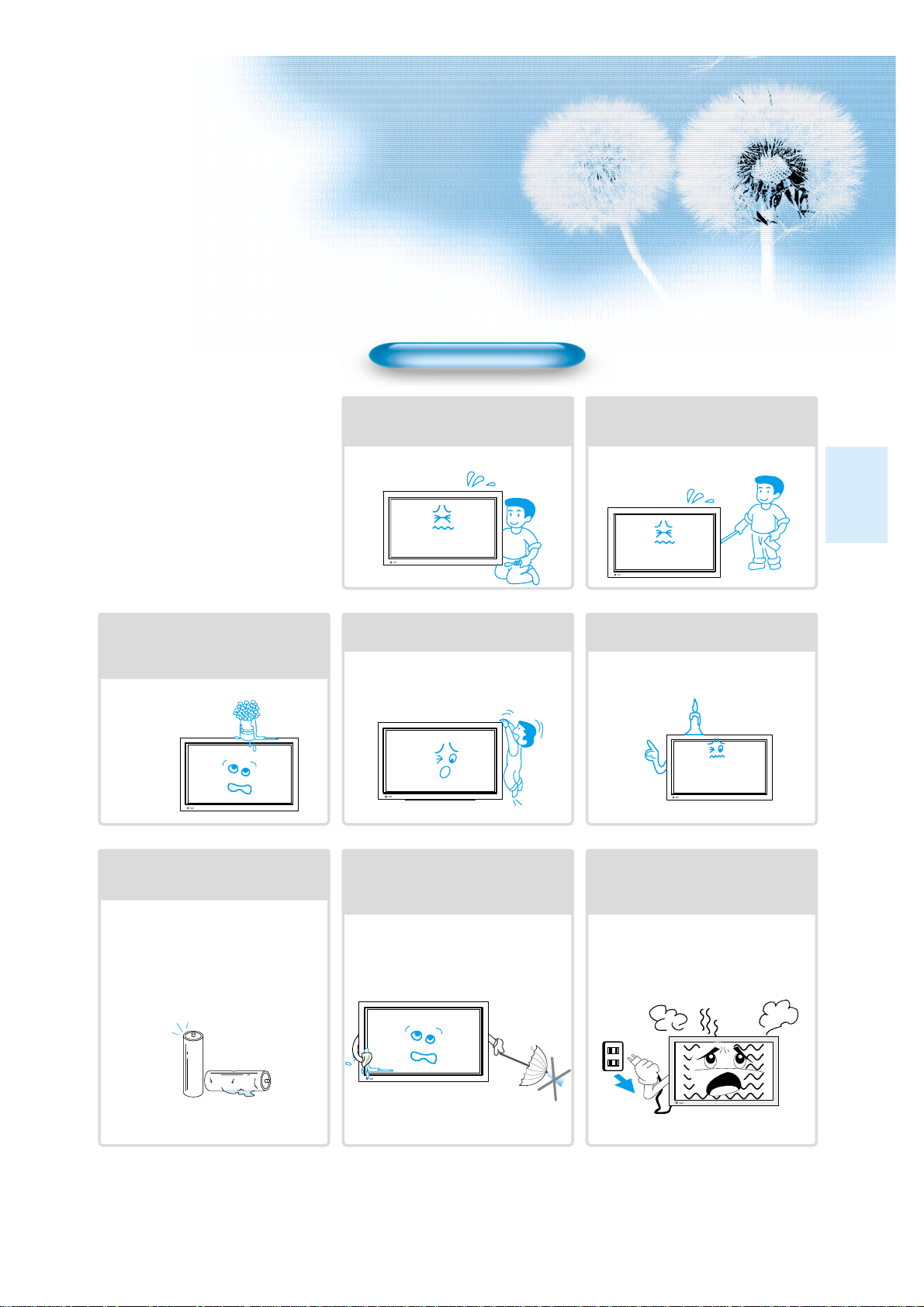
5
During Use
Do not open the cover (or back)
because high voltage is present
within the TV enclosure.
It may cause electric shock.
Never push any kind of objects into
this product through openings at the
back of TV.
It may cause fire or electric shock.
The apparatus shall not be exposed to
dripping or splashing and that no objects
filled with liquids, such as vases, shall be
placed on the apparatus.
Spilled liquids may cause electric shock or
fire.
Do not allow children to play or hang
on the TV.
These actions may tip it over, causing
personal injury.
Do not place a candle or lighted
cigarette on the TV.
If these fall into the inside of the tv, it may
cause a fire or explosion.
Do not disassemble batteries, and
do not leave around in case children
swallow them.
Heavy metal may contaminate environment,
and can be harmful or detrimental to human
health. (If children swallow the batteries, go to
hospital and consult with a doctor.)
Batteries could explode if Fitted incorrectly.
Align the batteries according to the (+) and (-)
indication inside the case.
Do not spray water Onto the TV or
wipe with damp cloth.
It may cause an electric shock or fire.
Unplug the TV from the wall outlet
when smoke or a strange smell
occurs, then refer to a service
personnel.
Leaving the TV on in this condition, may
cause fire or electric shock.
Page 6
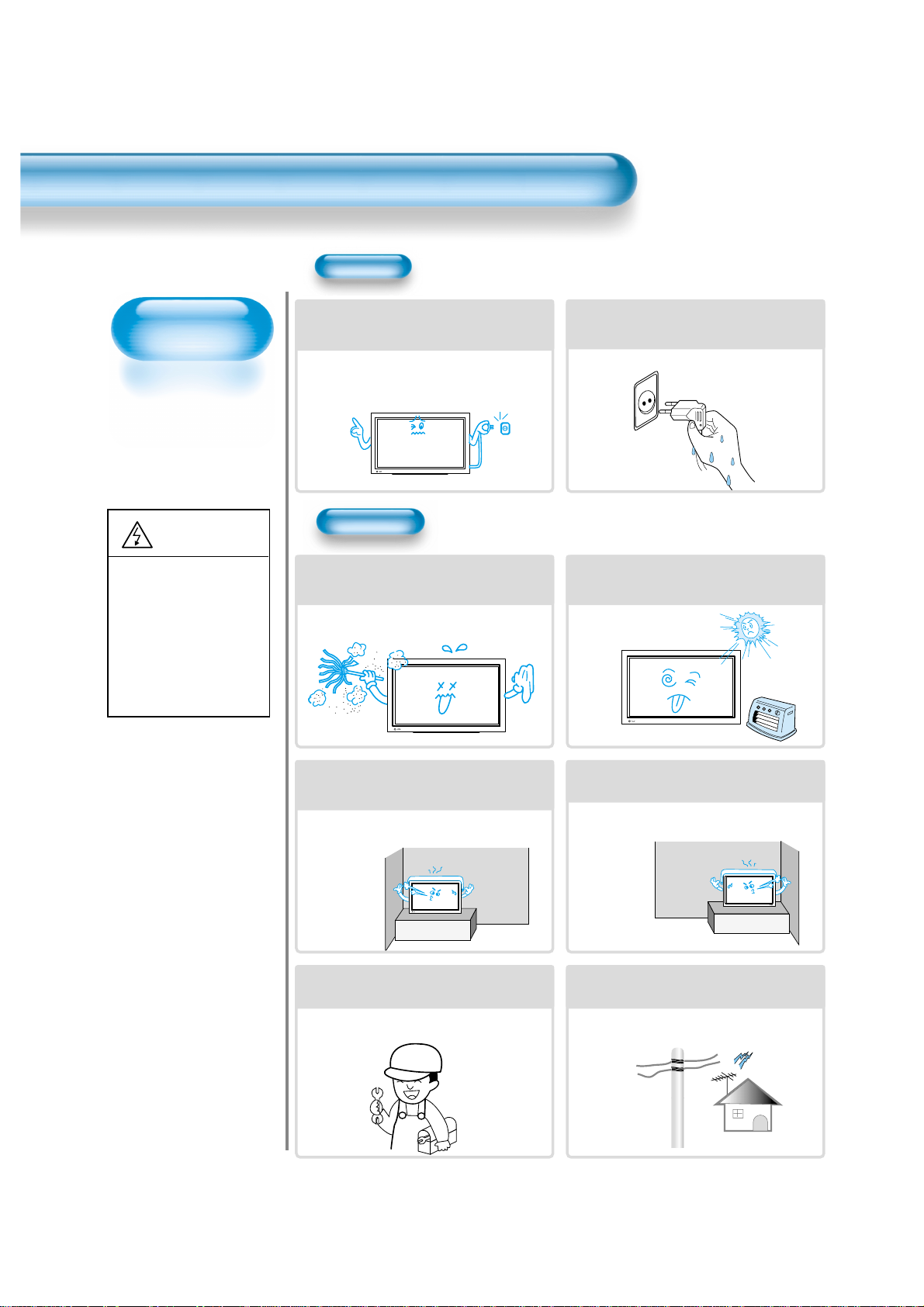
Always obey all
safety messages.
• All the safety and
operating instructions
should be read before
the product is
operated.
Safety Precautions
6
Power
Installation
CAUTION
You can be injured,
or this product or
any other of your
property can be
damaged if you
don’t follow
instructions.
When moving your TV, remove the power
plug, antenna, and cables, and be sure to
move it by using two people..
Failure to follow this instruction can result in
electric shock or personal injury.
Do not touch the power plug with wet
hands when plugging or unplugging it
into the wall socket.
It can result in a risk of electric shock.
Do not install the product where it will be exposed to
the direct sunlight, and the product should not be
near heat sources such as radiators, stoves, etc.
It may cause malfunction.
Do not install the product where there is
oil, smog, moist, or dust
It may cause malfunction.
For proper ventilation, separate the product
from the wall, and keep a distance of more
than 10cm (4).
Due to the increase of temperature inside the TV,
it may cause fire.
Minimum distances around the apparatus
for sufficient ventilation.
Due to the increase of temperature inside the TV,
it may cause fire.
If you wish to install this product on the
wall or ceiling, refer to a professional.
Failure to do so may cause damage to product
and injury to human.
When using an outside antenna system, do not
install it in the vicinity of overhead power lines.
If the antenna touches such power lines, it may
cause electric shock.
Page 7
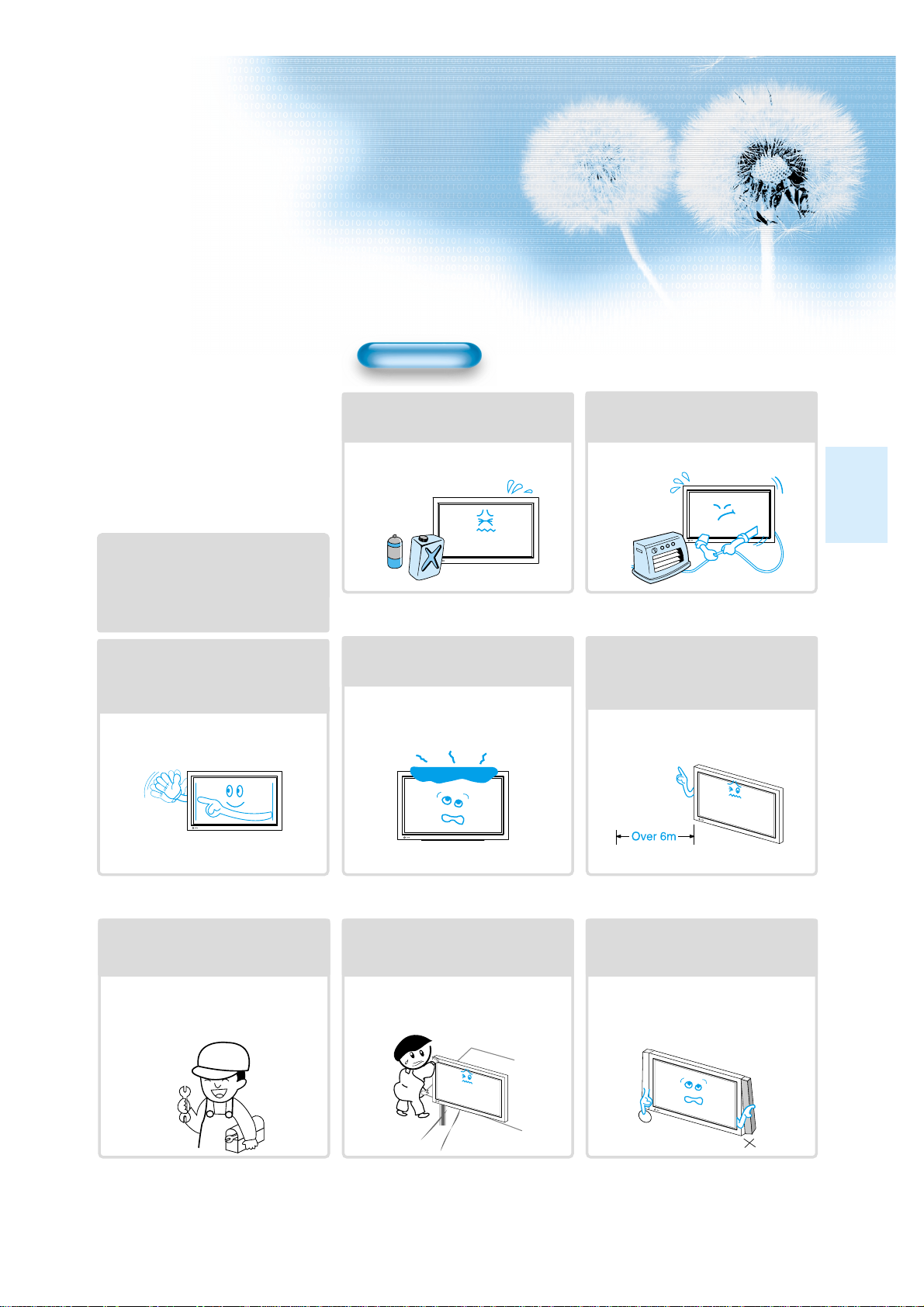
77
During Use
Do not wipe the TV using a cloth
damped with chemicals (benzene,
thinners, etc.).
The TV appearance may be marred.
(Unplug the power plug and wipe with soft
cloth.)
Do not place any object or cover on
the TV.
In an event of improper ventilation, the TV
will be overheated causing fire.
Do not place heavy objects or heat
sources on the power cord.
It may damage the power cord, causing fire
or electric shock.
When watching the TV, the distance
between the TV screen and your eye
should be as 5~7 times as the
diagonal distance of the TV.
Watching the TV for a long time may hurt
your eye sight.
When cleaning of the inside of the
TV is required, consult A qualified
service personnel.
When the TV is not cleaned for a long
period of time, dust in it may cause fire or
malfunction.
When the TV is placed on a cart or
table, the front side of the TV should
not project outward.
Unbalance may cause the TV to drop,
resulting in personal injury or equipment
malfunction and damage.
Do not grip speakers when moving
the TV attached with speakers.
When moving the TV while gripping
speakers, the speakers may fall from the TV
due to its weight, causing personal injury.
Do not allow a still picture to be
displayed for an extended period, as
this can cause a permanent ghost
image to remain on the Plasma
Display.
Examples of still pictures include logos,
video games, computer images, teletext
and images displayed in 4:3 mode.
The warranty does not cover any damage
caused by image retention.
The plasma display panel consists
of fine cells. Although the panels are
produced with more than 99.9
percent active cells, there may be
some cells that do not produce light
or remain lit.
Page 8
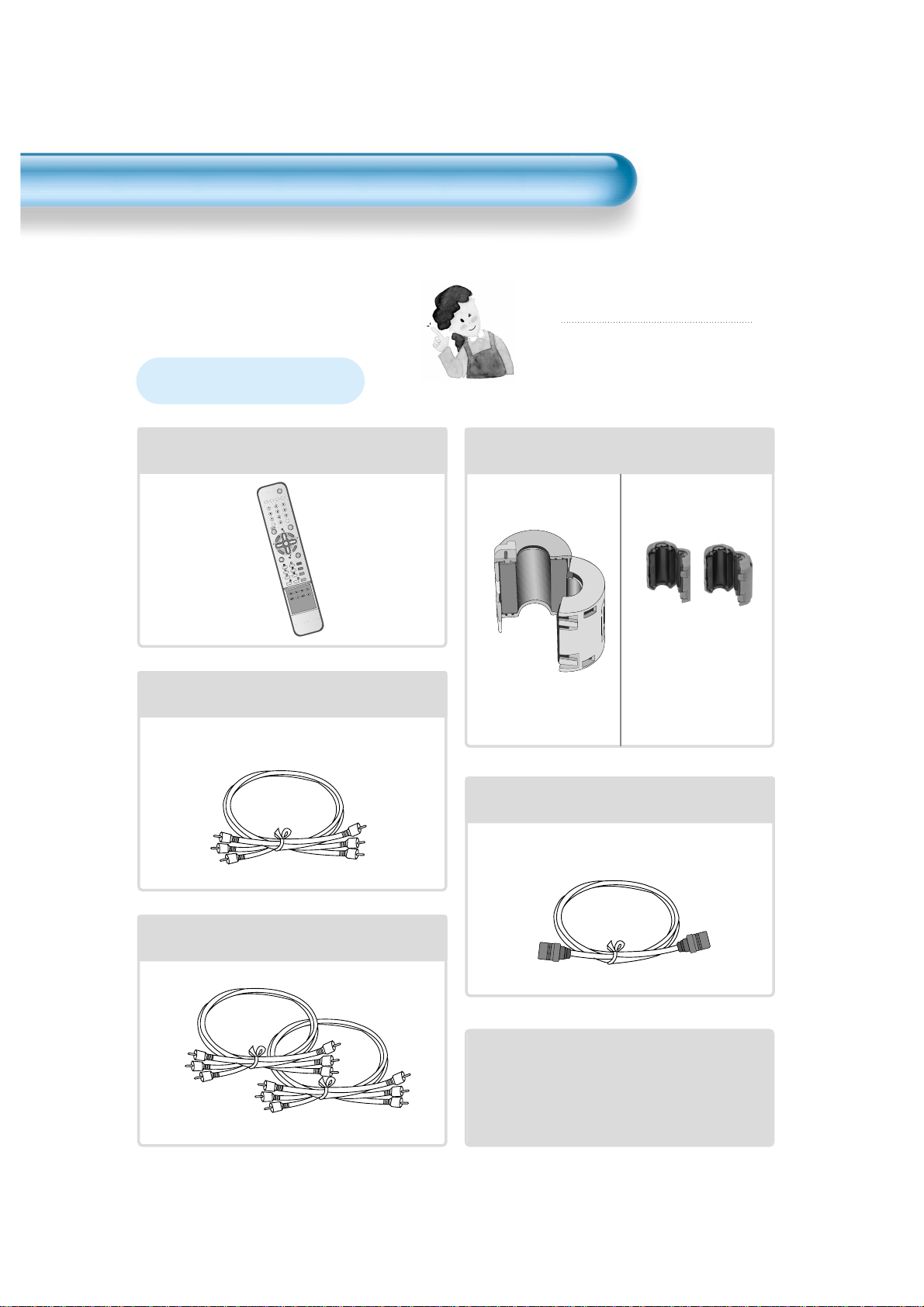
8
Remote Control
1 UNIT
Component Cable
1UNIT
Coaxial Cable
1 UNIT
A/V Cable
2 UNITS
Note
Check to be sure that the following items are
packed with your Plasma panel.
Checking Accessories
Supplied Accessories
AC Cable 1 UNIT
Ferrite Core
3UNITS
VCR/DVD
SATTV CATV
RECALL STILL
MULTIMEDIA
PR
PR
V
O
L
V
O
L
Z
O
O
M
+
Z
O
O
M
-
MENU
P
R
E
V
P
R
S
C
R
E
E
N
S
I
Z
E
SLEEP
F
.
F
/
S
L
O
W
P
L
A
Y
F
.
R
/
S
L
O
W
S
T
O
P
N
E
X
T
O
P
E
N
/
C
L
O
S
E
P
R
E
V
P
A
U
S
E
PICT.
MODE
SOUND
MODE
I-II
X
?
Scart(1 unit)
Speaker(2 units)
Place the small ferrite
cores in the speaker
cables close to the
speaker terminals of
the PDP unit.
Page 9
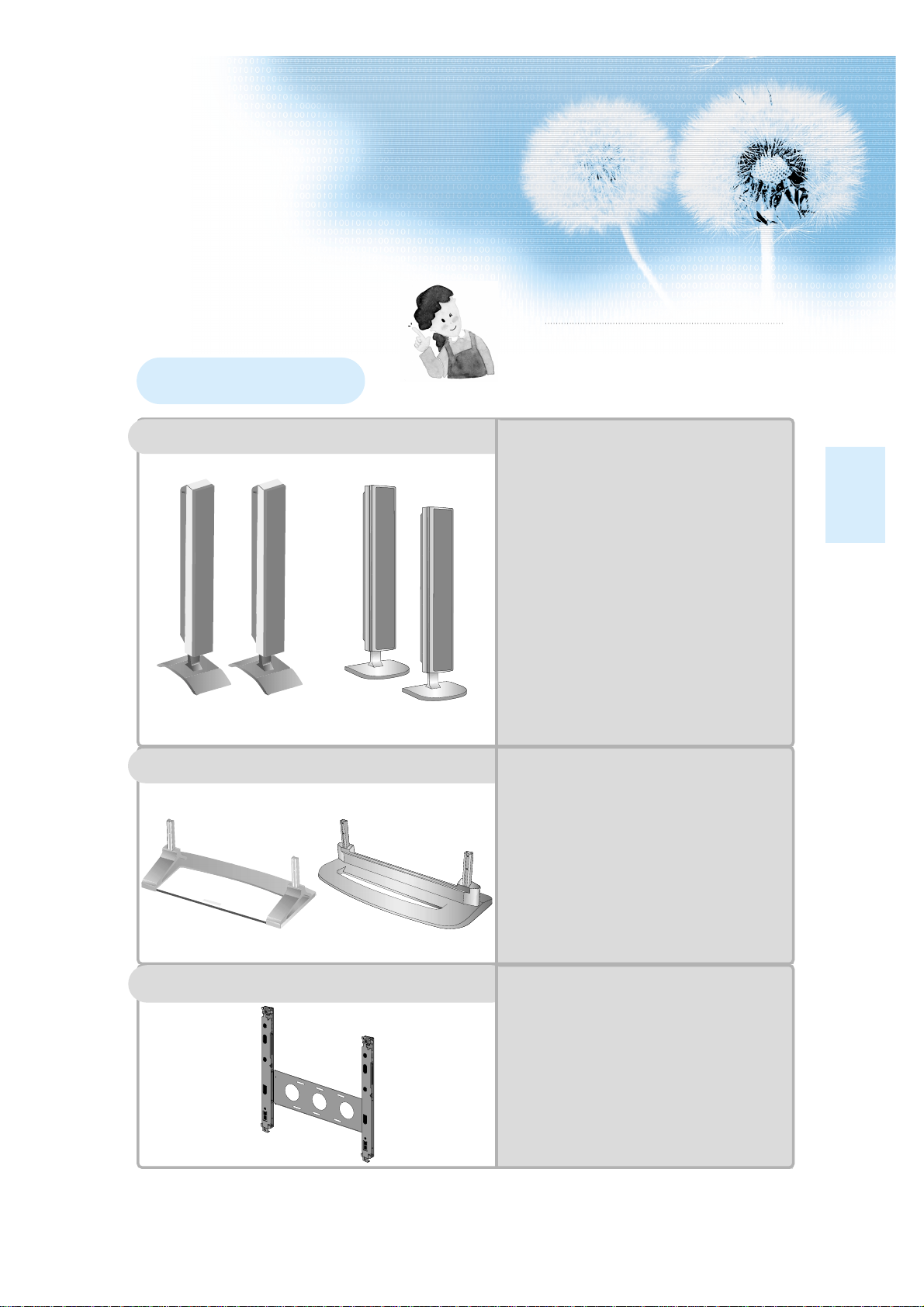
9
Note
The following items are optional accessories.
Refer purchasing optional accessories from Local
retailer or the retailer from where you purchased
the unit.
Optional Accessories
Table Top Stand
Speakers
DT-P20J
- Speaker Main Unit Dimension :
100(W) x 628(H) x 83(D) mm
39.37(W) x 24.72(H) x 3.27(D) inch
- Dimension Including Speaker Stand :
170(W) x 729(H) x 194(D) mm
6.69(W) x 28.7(H) x 7.64(D) inch
- Audio Amplifier : 10W + 10W
- Impedance : 8Ω
- Weight : 6.4kg(14.11 Lbs)
DT-P55P
- Speaker Main Unit Dimension :
100(W) x 628(H) x 88.5(D) mm
39.37(W) x 24.72(H) x 3.48(D) inch
- Dimension Including Speaker Stand :
210(W) x 704(H) x 210(D) mm
8.27(W) x 27.72(H) x 8.27(D) inch
- Audio Amplifier : 10W + 10W
- Impedance : 8Ω
- Weight : 3.5kg(7.72 Lbs)
DT-T20G
-
Dimension
: 667(W) x 212(H) x 320(D) mm
26.26(W) x 8.35(H) x 12.6(D) inch
- Weight : 7kg(15.43 Lbs)
DT-T55M
-
Dimension
: 720(W) x 189(H) x 310(D) mm
26.26(W) x 7.44(H) x 12.6(D) inch
- Weight : 4.5kg(15.43 Lbs)
Wall Mounting Unit
DSP/DP-HG10, DSP/DP-HG20,
DSP/DP-HG22
-
Variable Angles : 0o, 10o, 15o, 20
o
-
Dimension: 601(W) x 592(H) x 35(D) mm
23.66(W) x 23.31(H) x 1.9(D) inch
-
Weight
: 4.5kg(10 Lbs)
DT-P20J
DT-P55P
DT-T20G
DT-T55M
Page 10
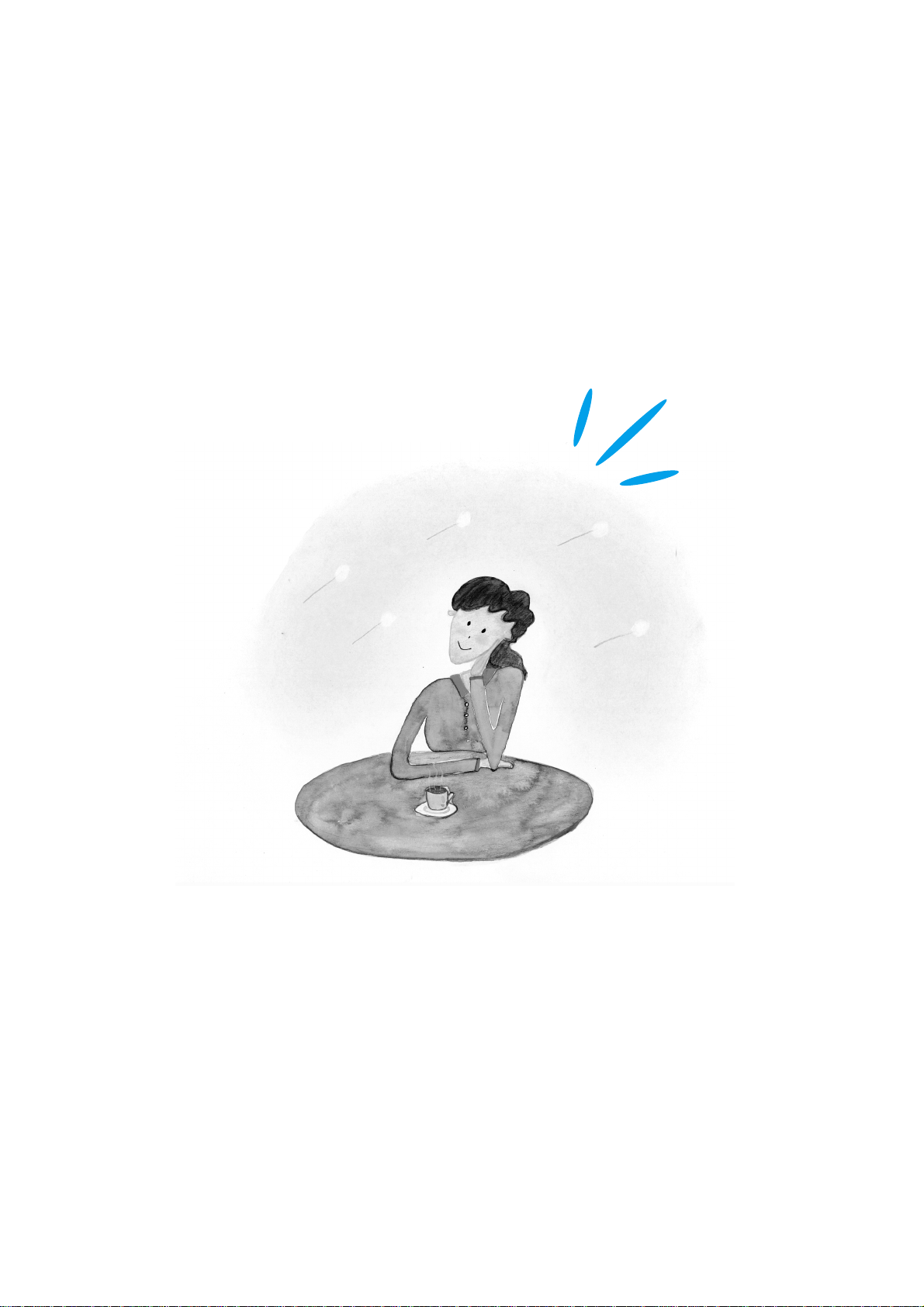
Page 11
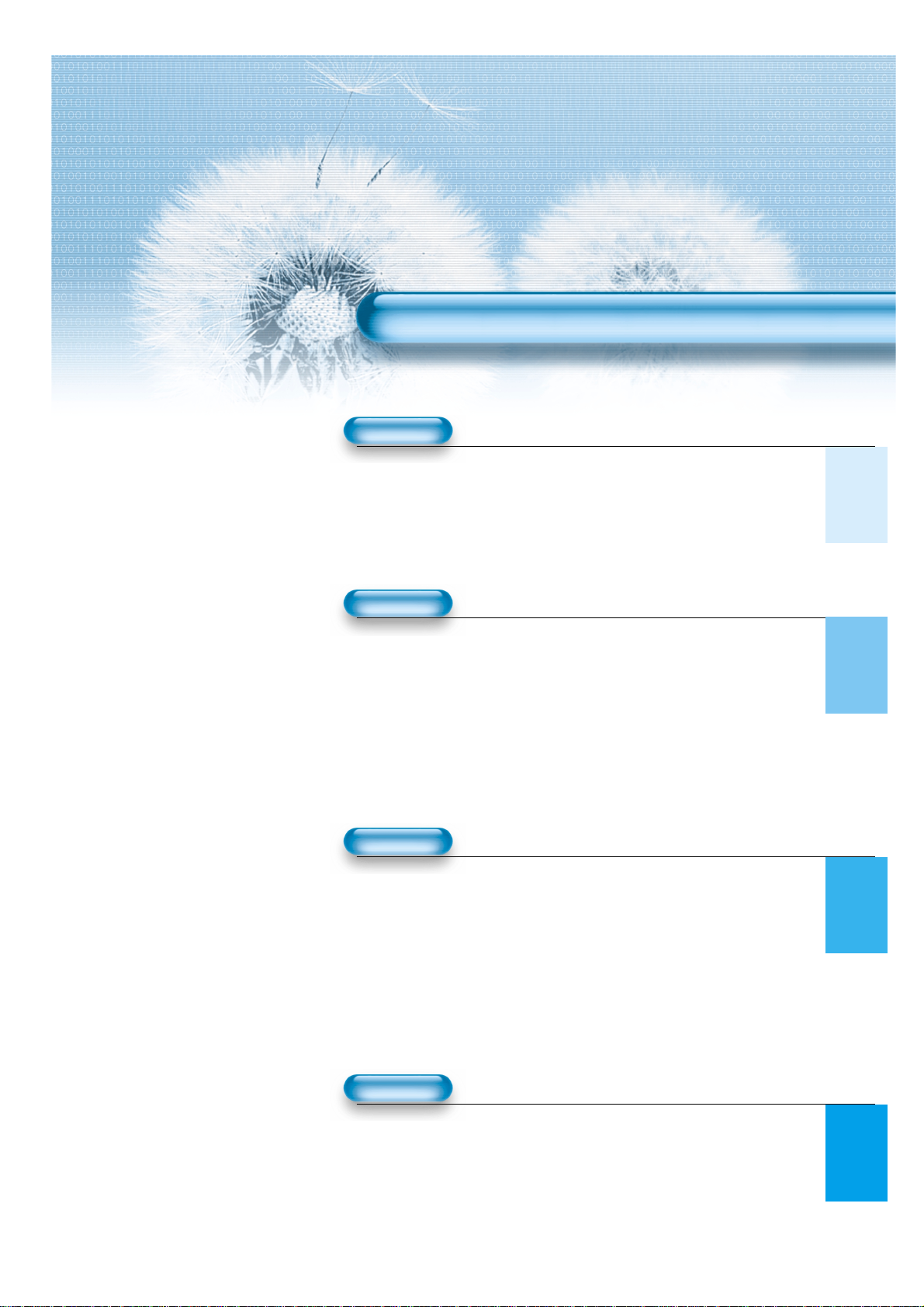
11
4 • Safety Precautions
8 • Checking Accessories
12 • Panel Controls
13 • Remote control
14 • Remote control setup
PREPARATION
CONNECTION
15 • Antenna Connection
18 • To Watch TV
20 • Install Program
26 • Watching Digital Broadcasts
28 • Watching Cable Broadcasts
30 • Watching Satellite Broadcasts
32 • Watching a DVD Image
34 • Watching a VCR Image
36 • Watching a Camcorder/Game Console Image
38 • Connecting PC(15Pin D-Sub)
40 • Connecting PC(DVI)
APPLICATION
MISC.
72 • Before Requesting Service
73 • SPECIFICATIONS
CONTENTS
43 • Selecting Picture Mode 59 •
MENU Background, Language
44 • Customising Picture
and Child Lock Setting
46 •
Adjusting Screen Size
61 •
MGDI (Meta Genuine
(Component, AV, TV)
Digital Image)
48 •
Adjusting Screen Size(PC, DVI)
63 • Time Setting
50 • Enlarging Screen Size 65 • Image Sticking
52 • Watching a Still Image Minimisation(ISM)
53 • Adjusting Auto Sound Mode 67 • Initialise Setting
54 • Customising Sound Mode 69 • Setting Sleep Timer
56 • Selecting INPUT SIGNAL 70 • Teletext
58 •
Checking the Current Input Signal
Page 12
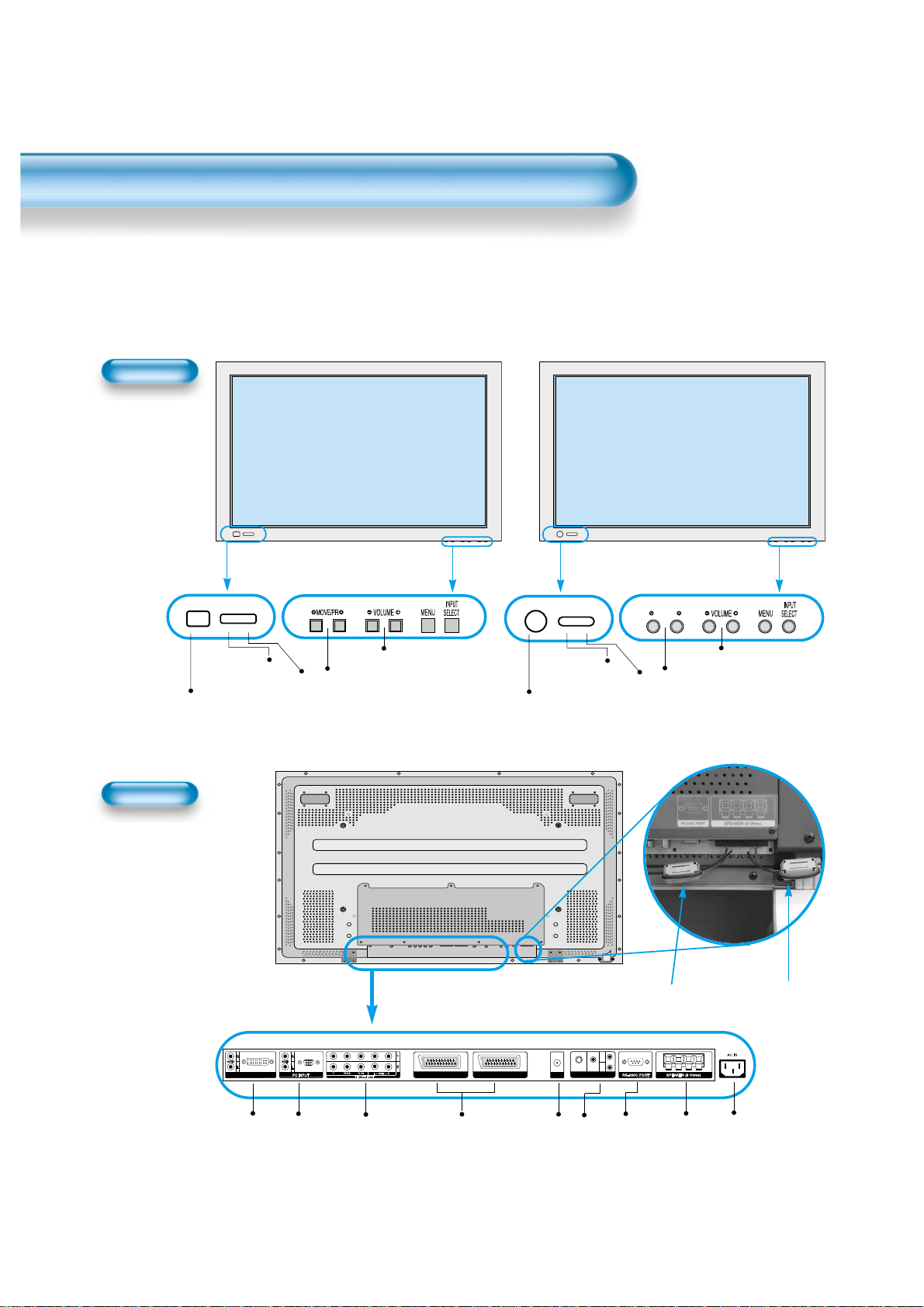
Panel Controls
12
Front Panel, Back Panel, Remote Control
*
Items having same names on Plasma display and the remote control would function in exactly
the same way.
Front
ON/OFF
Select when adjusting volume or
select/adjust “MENU.”
Press when moving “MENU” or “Program”
STAND BY/OPERATE
DVI-D INPUT ANT
AV1 AV2
AV3
L
R
AUDIO
S-VIDEO
VIDEO
Used when
manufacturing(or
manufacturer
use only)
PC INPUT(15 pin
D-sub)
DVI-D
INPUT
COMPONENT A/V jacks
(DTV/DVD INPUT jacks)
SCART, A/V
INPUT/OUTPUT,
Cable Receiver
INPUT/OUTPUT
jacks
External
Speaker
Power
ANT
S-VIDEO,
A/V INPUT,
Cable
Receiver
INPUT
jacks
Right Speaker
Left Speaker
Position of
Ferrite Core
MOVE/PR
Select when adjusting volume
or select/adjust “MENU.”
Press when moving “MENU” or
“Program”
Rear
Power control sensor
Power Standby: Red - Standby
Green - ON
Power button
STAND BY/OPERATE
Power control sensor
Power Standby: Red - Standby
Green - ON
Power button
ON/OFF
Page 13
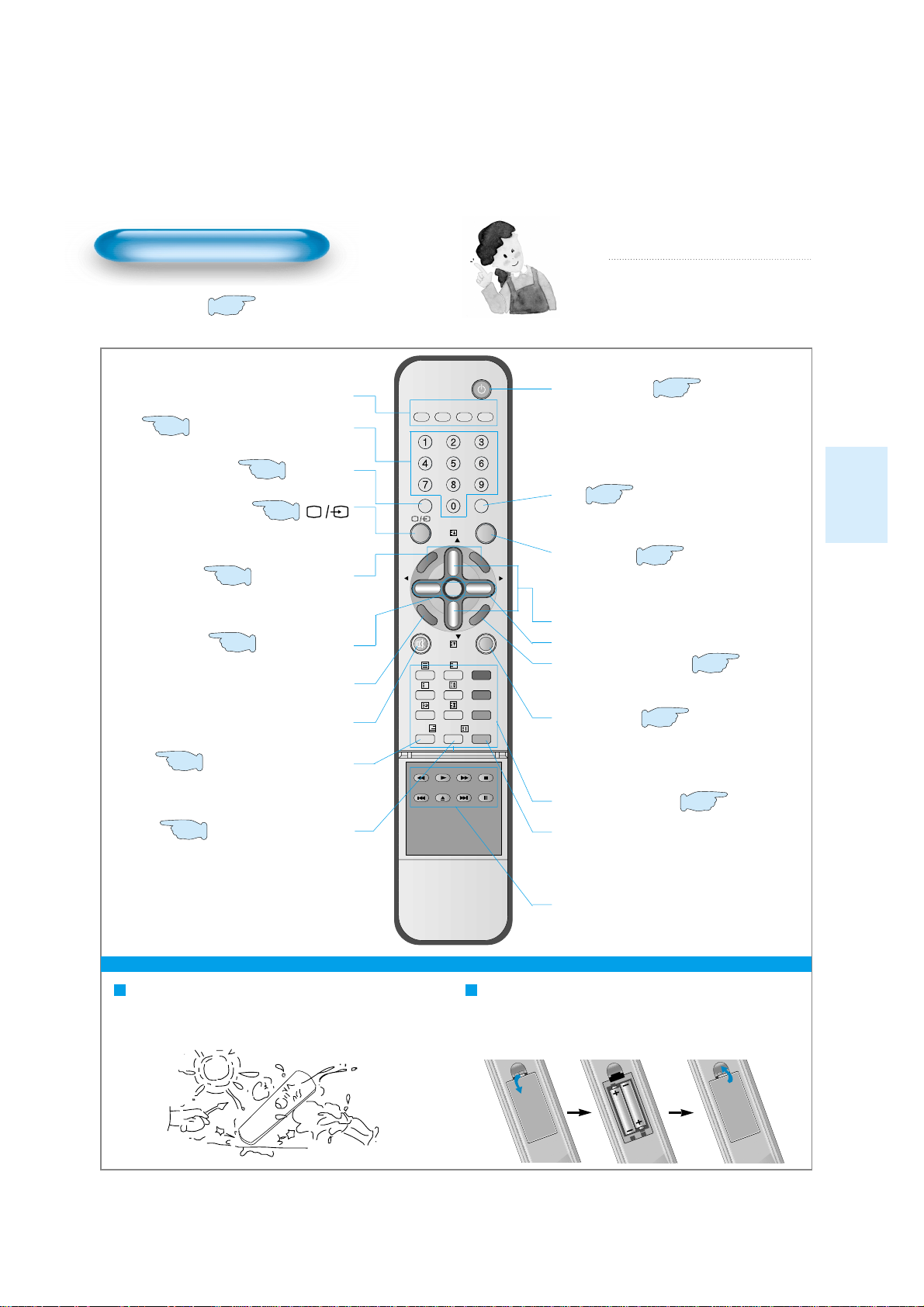
13
Remote Control
When Using Remote Control:
•
Be sure not to allow the Remote Control to drop or to become wet.
•
Keep it away from hot or moist locations.
Installing the Batteries in your Remote Control:
•
Push to open the cover of the remote controller
•
Put the batteries in the battery cell after checking the
Polarities, and then shut the cover.
TV/VCR/DVD/SAT/CATV
Use to select channel directly 0~9
Indicates the current state and resolution.
Use this function to make video input selection.
It changes in the following sequence
TV -> AV1 -> AV2 -> AV3
Used to zoom the screen. To enlarge, press the(+)
button, and to return to the previous condition, press
the(-) button.(Zoom Mode : Zoom 0~20)
Used to display a desired menu.
Pressing the Power button of the TV allows
the Display to be be in standby. (A red light is
shown in the Remote Control Sensor.) At this
time, if you press the Power button of the
Remote Control, the Display is turned ON
(And shows a green light in the Sensor).
Used to view a still picture whilst watching
moving images.(Sound can be heard.)
Use this function to make video input selections.
It changes in the following sequence PC -> DVI > Component 1-> Component 2 -> PC
Adjusts the size of the screen
(Normal, 16:9, etc.)
Each time you press this button, a different input mode
appears. The sequence is as follows: 15Min. -> 30Min. > 60Min. -> 90Min. -> 120Min. -> OFF
After the time is selected, the TV automatically goes into
a stand-by state.
RECALL
ZOOM button
Menu button
V olume button
◀◀/▶▶
Adjusts the volume.
Screen Size button
Sleep Timer
Power button
Still
Channel number (0~9)
Multimedia
PR button ▼▼/▲▲Adjusts the channel.
Note
• Use two “AAA” batteries.
• Be sure to use replacement batteries of the
same type as the original ones.
• The life of a battery depends on how much
it has been used.
*
The number in
()
indicates the page in which
the function of each button is explained in detail.
It returns to previous channel.
Previous Program button
Mute sound.
Mute button
Whenever pressing the button, it cycles
following order.
Normal -> User -> Cinema -> Dynamic
Picture Mode button
VIDEO/DVD Function
l - ll
- Selects the language during dual language
broadcast.
- Selects mono sound during stereo broadcast.
Whenever pressing the button, it cycles
following order.
modes: Normal -> Movie -> Music -> News -> User
Sound Mode button
Teletext Function
19
52
56
46
69
70
53
43
20
50
56
58
19
VCR/DVD
RECALL STILL
PR
-
M
O
O
Z
V
MENU
O
L
P
R
E
V
P
R
PR
?
X
PICT.
SOUND
MODE
MODE
F.F/SLOW
PLAYF.R/SLOW
OPEN/
PREV
CLOSE
SATTV CATV
MULTIMEDIA
C
S
SLEEP
NEXT
PAUSE
Z
I-II
STOP
O
O
E
E
R
M
+
V
O
L
E
Z
I
S
N
Page 14

Remote Control Setup
14
- The remote control provided is designed to operate the PDP set.
- However, using the remote control, you can control the Cable Converter, VCR , DVD and Satellite Broadcasting
Receiver of other brands after setting up the remote control.
HOW TO SET UP THE REMOTE CONTROL FOR US ING OTHER DEVICES .
• Turn on the Device. (Cable Converter, VCR , DVD or Satellite Broadcasting Receiver)
• Press the device selection button of remote control until it is flickering. It takes about 3 seconds.
• Press the assigned three digits code of the device using number key button of the remote Control toward the
IR receiver of the device. The code number is provided below. Whenever pressing the number, the device
selection button will be flicked once.
• If the code is set properly, the device will turn off automatically. If not, repeat the process 3.
• As the device is turned off, press the flickering device selection button of the remote control once.
Then the lamp of the button will be turned off.
• Now, the setting-up of the device can be controlled by PDP remote control.
Remote Control Setup Code
DAEWOO 002 008 060 062 063 067
068
JVC 003 006 009 043 044 046
084 089
111 114 124
MITSUBISHI 046 052 075 122
PANASONIC 016 070 087 088 106
PHILIPS 005 040 042 045 048 049
053 064
078 081 090 108
SAMSUNG 041 055 056 059 061 065
066 091 095
SHARP 048 049 057 074
SONY 047 050 051 076 080
DVD
DAEWOO 152 160
LG 150 168 169
PANASONIC 157 170
PHILIPS 155
SAMSUNG 151 163 164
DAEWOO 002
PANASONIC 030
PHILIPS 018 031 032
SAMSUNG 079
For more device codes, contact service
centre
Remote control supporting the multi brand devices.
Notices:
- All the preset codes are erased when replacing the battery. In this case, you must set the remote control again.
- Some of the products may not be applied because of different signal system.
- This is only for the basic control of the devices.
VCR (STANDARD : 002) SAT (STANDARD : 002)
Maker (Brand) Name Code Number (3 digit) List Maker (Brand) Name Code Number (3 digit) List
Page 15

15
Antenna Connection
1. Connect the back of the TV set.
WHEN THE IMAGE IS NOT CLEAR
Unclear screen image and bad
reception may be caused by wrong
antenna connection. Be sure to check
its direction or installing place.
Antenna Input
Indoor Antenna Connection
Page 16

CTV Antenna Connection
16
TV Antenna installation may be found in most.
When a coaxial cable is used
Plug the coaxial cable to the antenna socket, and fix it firmly.
It is recommended to use the provided coaxial cable.
When a feeder cable is used
ANT/CABLE 1
ANT/CABLE 1
Provided coaxial cable
Page 17

17
Outdoor Antenna connection-such as VHF or/and UHF-may be necessary for installation at private
houses
Single Antenna Connection.
Separate Antenna Connection.
VHF Antenna
UHF Antenna
ANT/CABLE 1
ANT/CABLE 1
Outdoor Antenna Connection
Page 18

To Watch TV
18
- The buttons on the keypad in the PDP unit, which have the same name as those on the remote controller,
perform the same function as the remote controller.
VCR/DVD
SATTV CATV
RECALL STILL
MULTIMEDIA
PR
PR
V
O
L
V
O
L
Z
O
O
M
+
Z
O
O
M
-
MENU
P
R
E
V
P
R
S
C
R
E
E
N
S
I
Z
E
SLEEP
F.F/SLOW
PLAYF.R/SLOW
STOP
NEXT
OPEN/
CLOSE
PREV
PAUSE
PICT.
MODE
SOUND
MODE
I-II
X
?
Press the “ON/OFF” button of the
PDP unit.
•The “▼PR▲” or power button of the remote
control and the keypad on the PDP unit
would be operated only when the "AC Power"
of the PDP unit is supplied. Otherwise,
neither the remote controller nor keypad of
the PDP unit can turn on the PDP.
To mute the sound
1. Press the “ ” button.
2. No sound is heard if “MUTE” is displayed
on the screen.
3. Sound is heard again if pressing the “ ”
button once again.
For example, you can use this button when
telephone rings or when guest comes while
watching TV.
Check of TV operation status
• If pressing the “Recall” button, the status of
the Program or broadcasting being currently
watched or entry status of video component
is displayed on the screen.
To Watch TV
When pressing the Program button
•Select two digits if using the number button
for Program selection.
For example, to watch Program No.9, press
the number buttons 0 and 9.
If pressing only number 9, it takes more time
than pressing two digits for selecting a
channel.
Auto Power Off
• If TV broadcast for the day is finished, the
TV will automatically turn off after about 30
minutes. However, if the Off-time or Sleep
time is operating, it takes precedence. This
Auto Power Off feature only operates in the
TV mode.
Page 19

19
Press the “ON/OFF” button.
• Press the “ON/OFF” button of the
PDP unit.
• The LED of the PDP unit turns on
red colour.
• Press the “▼PR▲” , power button of
the remote control, or any button on
the keypad of the PDP unit.
• The LED of the PDP unit turns on
“green” colour and the TV
• To watch analog TV broadcasts,
select the correct input, i.e. 'PR' in
the on screen display box..
Select Program.
PR
PR
V
O
L
V
O
L
Z
O
O
M
+
Z
O
O
M
-
MENU
P
R
E
V
P
R
S
C
R
E
E
N
S
I
Z
E
• Select the desired program by
pressing the “▼PR▲” button or
the number button.
Ex) Program 09
Adjust volume.
PR
PR
V
O
L
V
O
L
Z
O
O
M
+
Z
O
O
M
-
MENU
P
R
E
V
P
R
S
C
R
E
E
N
S
I
Z
E
•Sound reduces if pressing the
“◀VOL” button.
• Sound increases if pressing the
“VOL▶” button.
3
1
2
Press the “Power” button to turn the TV off.
• TV turns off and the LED of
the PDP unit changes to red
colour.
4
ON/OFF
_____
PR 09
MONO PM 12 : 00
10Volume
Page 20

Install Program
20
VCR/DVD
SATTV CATV
RECALL STILL
MULTIMEDIA
PR
PR
V
O
L
V
O
L
Z
O
O
M
+
Z
O
O
M
-
MENU
P
R
E
V
P
R
S
C
R
E
E
N
S
I
Z
E
SLEEP
F
.F
/S
L
O
W
P
L
A
Y
F
.R
/S
L
O
W
S
T
O
P
N
E
X
O
P
E
N
/
C
L
O
S
E
P
R
E
V
PICT.
MODE
SOUND
MODE
I-II
X
?
- This is the function for the TV to memorise the broadcasting channels. If the Auto Setup is done, you can simply
find out programs with “▼PR▲” buttons and so need not to select programs by pressing each program number.
- Up to 100 TV stations can be stored in this set by programme numbers (0 to 99). Once you have preset the
stations, you will be able to use the “▼PR▲” button or Number buttons to scan the stations you programmed.
Stations can be tuned using Auto Setup or Manual Setup.
Auto Setup
Press the “Menu” button.
PR
PR
V
O
L
V
O
L
Z
O
O
M
+
Z
O
O
M
-
MENU
P
R
E
V
P
R
S
C
R
E
E
N
S
I
Z
E
• The menu screen appears as
follows.
• Press the “▼PR▲” button and
select “Install”.
Press the
“◀◀VOL▶▶”
button.
1
2
PR
PR
V
O
L
V
O
L
Z
O
O
M
+
Z
O
O
M
-
MENU
P
R
E
V
P
R
S
C
R
E
E
N
S
I
Z
E
Select
Normal
Normal
MENU
32
48
32
32
Exit
Auto Setup
Picture
Edit
Manual Setup
Sound
Screen
Features
Install
MENU
Move
Select
Exit
Picture
Sound
Screen
Features
Install
Move
Mode
Brightness
Contrast
Colour
Sharpness
Colour Temp.
Page 21

21
Select the “Auto Setup”.
PR
PR
V
O
L
V
O
L
Z
O
O
M
+
Z
O
O
M
-
MENU
P
R
E
V
P
R
S
C
R
E
E
N
S
I
Z
E
• Select the “Auto Setup” with the
“▼PR▲” button.
• Then press the “◀VOL▶”
button.
Select the “Country”.
PR
PR
V
O
L
V
O
L
Z
O
O
M
+
Z
O
O
M
-
MENU
P
R
E
V
P
R
S
C
R
E
E
N
S
I
Z
E
• There are 18 countries for
selection. Choose the desired
country before starting the
search.
• If there is no proper country,
select the "Others".
Select the “Search”.
PR
PR
V
O
L
V
O
L
Z
O
O
M
+
Z
O
O
M
-
MENU
P
R
E
V
P
R
S
C
R
E
E
N
S
I
Z
E
• Press the “VOL▶” key to
start searching.
• Then it automatically searches
channels as in the right.
• While searching, if you press the
"Menu" button, the automatic
channel search is stopped. But,
channels searched by that time
are saved.
5
3
4
Auto Search is completed.
PR
PR
V
O
L
V
O
L
Z
O
O
M
+
Z
O
O
M
-
MENU
P
R
E
V
P
R
S
C
R
E
E
N
S
I
Z
E
• Edit menu appears as in the
right if the search is completed.
• Refer to the Edit following
pages.
• The order of stored program
may differ among countries.
6
Picture
Sound
Screen
Features
Install
Move
Auto Setup
Edit
Manual Setup
Select
Auto Searching...
Please wait ...
MENU
Exit
MENU
15%
Exit
Picture
Sound
Screen
Features
Install
Move
Auto Setup
Country
Search
Adjust
GB
MENU
Exit
Edit
PR CH Name Skip
PR98 S41 _ _ _ _ o
PR99 S41 _ _ _ _ o
PR0 C69 _ _ _ _
PR1 S41 _ _ _ _ o
PR2 S41 _ _ _ _ o
PR3 S41 _ _ _ _ o
PR4 S41 _ _ _ _ o
Adjust
Move
MENU
Delete Skip
Exit
Page 22

VCR/DVD
SATTV CATV
RECALL STILL
MULTIMEDIA
PR
PR
V
O
L
V
O
L
Z
O
O
M
+
Z
O
O
M
-
MENU
P
R
E
V
P
R
S
C
R
E
E
N
S
I
Z
E
SLEEP
F.F/SLOW
PLAYF.R/SLOW
STOP
NEXT
OPEN/
CLOSE
PREV
PAUSE
PICT.
MODE
SOUND
MODE
I-II
X
?
Edit
Deleting the program.
PR
PR
V
O
L
V
O
L
Z
O
O
M
+
Z
O
O
M
-
MENU
P
R
E
V
P
R
S
C
R
E
E
N
S
I
Z
E
• Place the selection bar in the program that you want to delete using the
“▼PR▲” buttons.
• Press the Delete(Yellow) button.
• The deleted program goes to PR number 99 for recover.
Moving the program positions
SLEEP
PICT.
MODE
SOUND
MODE
I-II
X
?
• Place the selection bar in the program that you
want to move.
• Press the Move(Green) button.
• It becomes ready for moving as the colour of
selection changes to green.
• Move the program that you desire to move.
• Press the Move(Green) button again to finish.
Skipping the channels
PR
PR
V
O
L
V
O
L
Z
O
O
M
+
Z
O
O
M
-
MENU
P
R
E
V
P
R
S
C
R
E
E
N
S
I
Z
E
• Press the Red button to skip the selected program. In
order to skip other programs, use the “▼PR▲”
buttons to move to the unwanted channels.
• The program marked with circle ( O ) means it is
skipped.
SLEEP
PICT.
MODE
SOUND
MODE
I-II
X
?
3
1
2
22
Edit
PR CH Name Skip
PR98 S41 _ _ _ _ o
PR99 S41 _ _ _ _ o
PR0 C69 _ _ _ _
PR1 S41 _ _ _ _ o
PR2 S41 _ _ _ _ o
PR3 S41 _ _ _ _ o
PR4 S41 _ _ _ _ o
MENU
Delete Skip
Exit
Adjust
Move
Page 23

23
Press the Number buttons(0~9) or the
“◀◀VOL▶▶”
button to select a program number you want.
PR
PR
V
O
L
V
O
L
Z
O
O
M
+
Z
O
O
M
-
MENU
P
R
E
V
P
R
S
C
R
E
E
N
S
I
Z
E
Find the desired channel.
PR
PR
V
O
L
V
O
L
Z
O
O
M
+
Z
O
O
M
-
MENU
P
R
E
V
P
R
S
C
R
E
E
N
S
I
Z
E
• Using “◀VOL▶” button or number
keys, select the desire channel directly.
• By pressing red teletext button, you can
toggle C-channel to S-channel.
1
2
Manual Setup
Name the Program.
• Using “◀VOL▶” button, move the position
where you want to write the character.
• Select the desired character with the “▼PR▲”
button.
• There are A-Z, +, ., /, and 0-9 characters.
• After naming, you can exit by pressing "Menu"
key.
3
Picture
Sound
Screen
Features
Install
0 ~ 9
Move
Adjust
Manual Setup
Program
Channel
Name
System
Fine Tune
Search
Memory
Adjust
Manual Setup
Picture
Program
Channel
Sound
Name
System
Screen
Fine Tune
Search
Features
Memory
Install
Move
0 ~ 9
Adjust
Adjust
Cable/Air
01
C06
_ _ _ _ _
GB
48
MENU
Exit
01
C06
_ _ _ _ _
GB
48
MENU
Exit
VCR/DVD
SATTV CATV
RECALL STILL
PR
-
M
O
O
Z
V
O
L
MENU
P
R
E
V
P
R
PR
MULTIMEDIA
Z
O
O
M
+
S
N
E
E
R
C
S
V
O
L
E
Z
I
SLEEP
?
PICT.
MODE
X
SOUND
MODE
I-II
Manual Setup
Picture
Program
Channel
Sound
Name
System
Screen
Fine Tune
Search
Features
Memory
Install
Move
Adjust
01
C06
_ _ _ _ _
GB
MENU
PREV
48
Exit
PLAYF.R/SLOW
OPEN/
CLOSE
F.F/SLOW
NEXT
STOP
PAUSE
Page 24

24
Manual Setup
VCR/DVD
SATTV CATV
RECALL STILL
MULTIMEDIA
PR
PR
V
O
L
V
O
L
Z
O
O
M
+
Z
O
O
M
-
MENU
P
R
E
V
P
R
S
C
R
E
E
N
S
I
Z
E
SLEEP
F.F/SLOW
PLAYF.R/SLOW
STOP
NEXT
OPEN/
CLOSE
PREV
PAUSE
PICT.
MODE
SOUND
MODE
I-II
X
?
Check the System and Fine T une.
PR
PR
V
O
L
V
O
L
Z
O
O
M
+
Z
O
O
M
-
MENU
P
R
E
V
P
R
S
C
R
E
E
N
S
I
Z
E
• You can select the country with the "System" function.
However, if you had Auto Setup previously, the country of
the "System" will be chosen automatically.
• If you are unable to get a good picture or sound because
of a poor signal reception, it is possible to adjust it with
"Fine Tune", which is refered in the next page.
4
Find the desire channel with Search.
PR
PR
V
O
L
V
O
L
Z
O
O
M
+
Z
O
O
M
-
MENU
P
R
E
V
P
R
S
C
R
E
E
N
S
I
Z
E
• By selecting the Search function, you can find the
desired channel, but it searches only one channel
unlike Auto Search.
• If the nearest channel is found, the searching
would be stopped automatically.
5
Memorise the Program.
PR
PR
V
O
L
V
O
L
Z
O
O
M
+
Z
O
O
M
-
MENU
P
R
E
V
P
R
S
C
R
E
E
N
S
I
Z
E
• Without Memorizing, the program will not be
saved.
• Press “◀VOL▶” buttons to memorise the
program after selecting "Memory OK".
6
Picture
Sound
Screen
Features
Install
Move
Manual Setup
Program
Channel
Name
System
Fine Tune
Search
Memory
_ _ _ _ _
Adjust
01
C06
GB
48
MENU
Exit
Picture
Sound
Screen
Features
Install
Move
Manual Setup
Program
Channel
Name
System
Fine Tune
Search
Memory
_ _ _ _ _
Adjust
01
C06
GB
48
MENU
Exit
Manual Setup
Picture
Program
Channel
Sound
Name
System
Screen
Fine Tune
Search
Features
Memory
Install
Move
Picture
Sound
Screen
Features
Install
Move
Select
Manual Setup
Program
Channel
Name
System
Fine Tune
Search
Memory
Select
01
C06
_ _ _ _ _
GB
48
OK
MENU
Exit
01
C06
_ _ _ _ _
GB
MENU
48
OK
Exit
Page 25

25
Move the selection bar to Fine Tune and press the
“◀◀VOL▶▶”
buttons to activate Fine Tune up or down.
1
Note that it operates while the “◀◀VOL▶▶”
button is being pressed.
PR
PR
V
O
L
V
O
L
Z
O
O
M
+
Z
O
O
M
-
MENU
P
R
E
V
P
R
S
C
R
E
E
N
S
I
Z
E
• It will be saved only when you
select "OK" in Memory.
2
PR
PR
V
O
L
V
O
L
Z
O
O
M
+
Z
O
O
M
-
MENU
P
R
E
V
P
R
S
C
R
E
E
N
S
I
Z
E
Fine Tune
- If you are unable to get a good picture or sound because of a poor signal reception, it is possible
to adjust it with the Fine Tune feature..
Manual Setup
Picture
Sound
Screen
Features
Install
Move
Program
Channel
Name
System
Fine Tune
Search
Memory
Adjust
01
C06
_ _ _ _ _
GB
MENU
48
Exit
Page 26

Watching Digital
Broadcasts
• To watch digital
broadcasts:
- Purchase a separate
digital Broadcasting
Receiver(SET-TOP
BOX)
- Connect the PDP to a
Digital Broadcasting
Receiver as shown
right.
26
Watching Digital Broadcasts
VCR/DVD
SATTV CATV
RECALL STILL
MULTIMEDIA
PR
PR
V
O
L
V
O
L
Z
O
O
M
+
Z
O
O
M
-
MENU
P
R
E
V
P
R
S
C
R
E
E
N
S
I
Z
E
SLEEP
F.F/SLOW
PLAYF.R/SLOW
STOP
NEXT
OPEN/
CLOSE
PREV
PAUSE
PICT.
MODE
SOUND
MODE
I-II
X
?
Press the Power Buttons
• T urn the PDP and the Receiver ON.
2
Connect a Digital Broadcasting Receiver to the
PDP
• Prepare supplied A/V cables.
• Connect the cables from the Digital TV Receiver output terminal to the
PDP(Component 1, 2) input terminal.
• When connecting the cables, be sure to match the cable colours.
1
Video
Digital Broadcasting Receiver
(Set-T op Box)
Audio
Page 27

27
Input Select
MULTIMEDIA
• Select [Component 1 or Component 2] by
pressing the “Multimedia” button of the
Remote Control or using the “INPUT SELECT”
button of the PDP unit.
• Each time you press the “Multimedia” button,
different input modes appear. The sequence is
as follows:
Select a Desired Channel and Function
• Select a desired channel and function by
using the Remote Control of the Digital
Broadcasting Receiver.
3
4
NOTES:
1) Possible Digital Broadcasting signals: 1080i, 720p, 480p.
2) Antenna Connection:
Apartment : Check if communal aerial receives digital broadcasts.
Private Houses: Set the indoor/outdoor UHF antenna to the direction
of the digital broadcasting transmitting company.
3) For detailed connection method, refer to the Owner’s Manual of Digital
Broadcasting Receiver.
4) What is a component? : Signals with which luminance and
chrominance are separated, producing a sharp picture.
5) If the Digital Broadcasting Receiver has PC Output terminal or DVI
Output terminal, connect to ‘PC INPUT’ or ‘DVI INPUT’ at the back
panel of the PDP.
When watching the PDP by PC or DVI Input, some undesired signals
may be seen at the top and bottom area of the screen. In this case,
select [Menu] -->[Screen] -->[V. Size] to adjust.
Component1
DVI
PC
Component2
Page 28

Watching Cable
Broadcasts
• To watch cable
broadcasts,
subscribe to your
local Cable TV
Broadcasting, and
then connect a cable
Broadcasting
Receiver TV to the
PDP as shown right.
Watching Cable Broadcasts
28
VCR/DVD
SATTV CATV
RECALL STILL
MULTIMEDIA
PR
PR
V
O
L
V
O
L
Z
O
O
M
+
Z
O
O
M
-
MENU
P
R
E
V
P
R
S
C
R
E
E
N
S
I
Z
E
SLEEP
F.F/SLOW
PLAYF.R/SLOW
STOP
NEXT
OPEN/
CLOSE
PREV
PAUSE
PICT.
MODE
SOUND
MODE
I-II
X
?
Press the Power Buttons
• T urn the PDP and the Receiver ON.
2
Connect a Cable Broadcasting Receiver to the
PDP.
• Prepare the A/V cable.
• Connect the receiver(Output) to PDP(V ideo Input) as shown below .
• While using the scart cable for connection, put the ferrite core to the middle of the
cable to prevent EMI (Electro Magnetic Interference).
1
AV2
AV1
AUDIO
S-VIDEO VIDEO
L
R
AV3
Video/Audio
Cable Broadcasting Receiver
S-
Video
Video/
Audio
Ferrite Core
Page 29

29
Input Select
• Select [AV 1(Scart), AV 2(Scart) or
AV3(S-Video)] by pressing the
[ ] button of the Remote
Control or the "INPUT SELECT" Key
in KeyPad of the PDP unit.
• Each time you press the [ ]
button, different input modes appear.
The sequence is as follows:
Select a Desired Program and Function
• Select a desired Program and function by
using the Remote Control of the Cable
Broadcasting Receiver.
3
4
NOTES:
1) If your local cable company re-transmits digital broadcasts,
you may watch normal broadcasts or digital broadcasts
simultaneously. For detailed information, refer to your local
cable company.
2) A/V OUT OF SCART TERMINAL will provide with TV signal
output of the selected channel.
AV1 AV2
TV AV(S)3
Page 30

Watching Satellite
Broadcasts
• To watch satellite
broadcasting,
subscribe to Digital
Satellite
Broadcasting, then
connect satellite
Broadcasting
Receiver to the PDP
as shown right.
Watching Satellite Broadcasts
30
VCR/DVD
SATTV CATV
RECALL STILL
MULTIMEDIA
PR
PR
V
O
L
V
O
L
Z
O
O
M
+
Z
O
O
M
-
MENU
P
R
E
V
P
R
S
C
R
E
E
N
S
I
Z
E
SLEEP
F.F/SLOW
PLAYF.R/SLOW
STOP
NEXT
OPEN/
CLOSE
PREV
PAUSE
PICT.
MODE
SOUND
MODE
I-II
X
?
Press the Power Buttons
• T urn the PDP and the Receiver ON.
2
Connect a Satellite Broadcasting Receiver to
the PDP.
• Prepare the A/V cable.
• Connect the receiver(Output) to PDP(V ideo Input) as shown below .
• When connecting to an external AV source, be sure to match the colours.
• While using the scart cable for connection, put the ferrite core to the middle of the
cable for preventing EMI.
1
AV2
AV1
AUDIO
S-VIDEO VIDEO
L
R
AV3
Video/Audio
Satellite Broadcasting Receiver
S-
Video
Video/
Audio
Ferrite Core
Page 31

31
Input Select
Select a Desired Program and Function
• Select a desired program and function by
using the Remote Control of the Satellite
Broadcasting Receiver.
3
4
AV1 AV2
TV AV(S)3
• Select [AV 1(Scart), AV 2(Scart) or
AV3(S-Video)] by pressing the [ ]
button of the Remote Control or the
"INPUT SELECT" Key in KeyPad of the
PDP unit.
• Each time you press the [ ] button,
different input modes appear. The
sequence is as follows:
Page 32

Watching a DVD
Image
• Component Input is
set to 480i and 480p
mode.
• Connect the cable
from the DVD Video
Output (Y, Pb/Cb,
Pr/Cr) to the
Component Input at
the back of PDP, and
connect the cable
from DVD Audio
output (Left, Right)
to the Audio Input at
the back of PDP.
Watching a DVD Image
32
VCR/DVD
SATTV CATV
RECALL STILL
MULTIMEDIA
PR
PR
V
O
L
V
O
L
Z
O
O
M
+
Z
O
O
M
-
MENU
P
R
E
V
P
R
S
C
R
E
E
N
S
I
Z
E
SLEEP
PICT.
MODE
SOUND
MODE
I-II
X
?
Press the Power Buttons
• T urn the PDP and the DVD ON.
2
Connect a DVD Player to the PDP.
• Prepare the AV cable.
• Connect the DVD(Output) to the PDP(Component or V ideo Input) as shown below .
• When connecting to an external AV source, be sure to match the colours.
• While using the scart cable for connection, put the ferrite core to the middle of the
cable for preventing EMI.
1
AV2
AV1
AUDIO
S-VIDEO VIDEO
L
R
AV3
Video
DVD DVD
Video/
Audio
S-
Video
Audio
Video/
Audio
DVD
Ferrite Core
Page 33

33
Input Select
MULTIMEDIA
• Select [Component 1 or Component 2,
AV1(Scart), AV2(Scart) or AV3(S-Video)] by
pressing the “MULTIMEDIA” or “ ” button
of the Remote Control or the "INPUT SELECT"
Key in KeyPad of the PDP unit.
• Each time you press the “MULTIMEDIA”
or “ ” button, a different input mode
appears. The sequence is as follows:
Select a Desired Title and Function
• Select a desired title and function by
using the Remote Control of the DVD.
3
4
NOTES:
1) Y/Cb/Cr, which stands for Component Video DVD Player’s
Output can also be written as Y/B-Y/R-Y, Y/Pb/Pr depending
on the kinds of DVD devices.
2) The way of connecting the DVD to the PDP is as follows:
Y <---> Y Cb <---> Pb, B-Y, Cr <---> Pr, R-Y
3) The DVD output can be Video, S-Video and/or Component
Video depending on the DVD devices. There are various
output modes, so be sure to check when you purchase it.
4) When connecting S-Video and Video simultaneously, only SVideo will be displayed on the screen as it takes precedence.
Component1
DVI
PC
Component2
AV1 AV2
TV AV(S)3
•“
MULTIMEDIA” button
•“
” button
Page 34

Watching a
VCR Image
• Video can use either
the video terminal or
the S-video terminal.
Watching a VCR Image
34
VCR/DVD
SATTV CATV
RECALL STILL
MULTIMEDIA
PR
PR
V
O
L
V
O
L
Z
O
O
M
+
Z
O
O
M
-
MENU
P
R
E
V
P
R
S
C
R
E
E
N
S
I
Z
E
SLEEP
F.F/SLOW
PLAYF.R/SLOW
STOP
NEXT
OPEN/
CLOSE
PREV
PAUSE
PICT.
MODE
SOUND
MODE
I-II
X
?
Press the Power Buttons
• T urn the PDP and the VCR ON.
2
Connect a VCR to the PDP.
• Prepare the AV cable.
• Connect the Video(Output) to PDP(Video Input) as shown below.
• While using the scart cable for connection, put the ferrite core to the middle of the
cable for preventing EMI.
1
AV2
AV1
AUDIO
S-VIDEO VIDEO
L
R
AV3
S-Video
VCR
Video/
Audio
Video/
Audio
Ferrite Core
Page 35

35
Input Select
Select a Desired Title and Function
• Select a desired title and function by
using the Remote Control of the
VCR.
3
4
NOTES:
1) When connecting a Video, the S-Video terminal provides a
better image than the Video terminal.
2) When connecting to the Video terminal, connect 3 colour AV
cables (video, left audio, right audio) to the PDP; for the SVideo terminal, connect the Audio terminal (Left, Right) in the
same way, and connect the S-Video cable (sold separately).
3) When connecting the Video terminal and the S-Video
simultaneously, the S-Video terminal is selected. This can be
checked by the [Recall] button of the Remote Control.
AV1 AV2
TV AV(S)3
• Select [AV 1(Scart), AV 2(Scart) or AV
3(S-Video)] by pressing the [ ]
button of the Remote Control or the
"INPUT SELECT" Key in KeyPad of the
PDP unit.
• Each time you press the [ ] button,
different input modes appear. The
sequence is as follows:
Page 36

Watching a
Camcorder/Game
Console Image
• Enjoy images
recorded by
camcorder or the
game console after
connecting to the
PDP.
W atching a Camcorder/Game Console Image
36
VCR/DVD
SATTV CATV
RECALL STILL
MULTIMEDIA
PR
PR
V
O
L
V
O
L
Z
O
O
M
+
Z
O
O
M
-
MENU
P
R
E
V
P
R
S
C
R
E
E
N
S
I
Z
E
SLEEP
F.F/SLOW
PLAYF.R/SLOW
STOP
NEXT
OPEN/
CLOSE
PREV
PAUSE
PICT.
MODE
SOUND
MODE
I-II
X
?
Press the Power Buttons
• Turn the PDP and the
Camcorder/Game Console ON.
2
Connect a Camcorder/Game Console to the
PDP.
• Prepare the AV cable.
• Connect the Video(Output) to the PDP(Video Input) as shown below.
• When connecting to an external AV source, be sure to match the colours.
• While using the scart cable for connection, put the ferrite core to the middle of the
cable for preventing EMI.
1
AV2
AV1
AUDIO
S-VIDEO VIDEO
L
R
AV3
Video/
Audio
Game Console/Camcorder
S-Video
Video/
Audio
Ferrite Core
Page 37

37
Input Select
Select Function
• Select the Function by using the
Remote Control of Camcorder or
Game Console.
3
4
NOTES:
1) When connecting a Video, the S-Video terminal provides a
better image than the Video terminal.
2) When connecting to the Video terminal, connect 3 colour AV
cables (video, left audio, right audio) to the PDP; for the SVideo terminal, connect the Audio terminal (Left, Right) in the
same way, and connect the S-Video cable(sold separately).
3) When connecting a component, refer to “Watching a DVD
Image” on page 32-33.
AV1 AV2
TV AV(S)3
• Select [AV 1(Scart), AV 2(Scart) or AV 3]
by pressing the [ ] button of the
Remote Control or the "INPUT SELECT"
Key in KeyPad of the PDP unit.
• Each time you press the [ ] button,
different input modes appear. The
sequence is as follows:
Page 38

Connecting PC
• This product
supports resolution
of VGA, SVGA,
XGA, SXGA.
• Before connecting a
PC to the PDP, be
sure to adjust the
resolution of PC.
Connecting PC(15pin D-sub)
38
VCR/DVD
SATTV CATV
RECALL STILL
MULTIMEDIA
PR
PR
V
O
L
V
O
L
Z
O
O
M
+
Z
O
O
M
-
MENU
P
R
E
V
P
R
S
C
R
E
E
N
S
I
Z
E
SLEEP
F.F/SLOW
PLAYF.R/SLOW
STOP
NEXT
OPEN/
CLOSE
PREV
PAUSE
PICT.
MODE
SOUND
MODE
I-II
X
?
Connect the PC to the PDP.
• Prepare the PC cable (D-sub 15pin) and
the PC audio cable(Sold separately).
• Connect the PC(Output) to the
PDP(Input) as shown below.
2
Before connecting to the PDP, set the
resolution of the PC.
• Go to SETUP-CONTROL PANEL-DISPLAY PROPERTIES in Window Screen
of the PC.
• Choose the SETTINGS tab in the DISPLAY Menu.
•
In the SETTINGS Menu, select 640 x 480 or 800 x 600.
1
15 PIN D-subAudio
PC
Page 39

39
Input Select
MULTIMEDIA
• Select [PC] by pressing the “MULTIMEDIA”
button of the Remote Control or PDP unit.
• Each time you press the “MULTIMEDIA”
button, a different input mode appears. The
sequence is as follows:
Enjoy Dynamic Ultra Screen Monitor by
Using PC’s Keyboard or Mouse.
4
5
Press the Power Buttons.
• Turn on the PDP and the PC.
3
NOTES:
1) The resolution of the PC monitor is the best at 640 x 480 (VGA).
2) If there is a [Vertical Frequency]setting menu in the [Display]
Menu of the PC, adjust the frequency to 60Hz.
3) If the PC resolution is too high, it may be hard to read letters.
Select a suitable resolution.
Component1
PC
DVI
Component2
Page 40

Connecting PC
• This product supports
resolution of VGA, SVGA,
XGA, SXGA.
• Before connecting a PC to
the PDP, be sure to adjust the
resolution of PC.
• This product is supported by
Plug and Play only at DVI.
Connecting PC(DVI)
40
VCR/DVD
SATTV CATV
RECALL STILL
MULTIMEDIA
PR
PR
V
O
L
V
O
L
Z
O
O
M
+
Z
O
O
M
-
MENU
P
R
E
V
P
R
S
C
R
E
E
N
S
I
Z
E
SLEEP
F.F/SLOW
PLAYF.R/SLOW
STOP
NEXT
OPEN/
CLOSE
PREV
PAUSE
PICT.
MODE
SOUND
MODE
I-II
X
?
Connect the PC to the PDP.
• Prepare the DVI cable and the PC audio
cable(Sold separately).
• Connect the PC(Output) to the
PDP(Input) as shown below.
2
Before connecting to the PDP, set the
resolution of the PC.
• Go to SETUP-CONTROL PANEL-DISPLAY PROPERTIES in Window Screen
of the PC.
• Choose the SETTINGS tab in the DISPLAY Menu.
• In the SETTINGS Menu,
select 640 x 480 or 800 x 600.
1
DVI-D INPUT
DVIAudio
PC
Page 41

41
Input Select
MULTIMEDIA
• Select [DVI] by pressing the
“MULTIMEDIA” button of the Remote
Control or the Input button on the PDP unit.
• Each time you press the “MULTIMEDIA”
button, a different input mode appears. The
sequence is as follows:
Enjoy Dynamic Ultra Screen Monitor by
Using PC’s Keyboard or Mouse.
4
5
Press the Power Buttons.
• Turn on the PDP and the PC.
3
NOTES:
1) The resolution of the PC monitor is the best at 640 x 480 (VGA).
2) If there is a [Vertical Frequency]setting menu in the [Display]
Menu of the PC, adjust the frequency to 60Hz.
3) If the PC resolution is too high, it may be hard to read letters.
Select a suitable resolution.
4) DVI input port receives only Digital Signal.
5) Depending on the graphic card when plug & unplug the DVI
connection the screen may not display correctly.
Restart the computer if this happens.
Component1
PC
DVI
Component2
Page 42

42
PC and DVI Input Resolution Available in PDP
• Depending on graphic card, problems like no signal detected or line noises can happen. If these
problems happen, contact the graphic card company for help.
Resolution H Freq. (KHz) V Freq. (Hz) Remark DVI PC
37.861
31.469
37.861
37.500
43.269
31.469
37.927
35.156
37.879
48.077
46.875
53.674
48.363
56.476
60.023
68.677
67.500
60.000
640x400
640x480
720x400
800x600
1024x768
1152x864
1280x960
85.080
59.940
72.809
75.000
85.061
70.087
85.039
56.250
60.317
72.188
75.000
85.061
60.004
70.069
75.029
84.997
75.000
60.000
VESA
DOS
VESA
VESA
VESA
IBM
VESA
VESA
VESA
VESA
VESA
VESA
VESA
HP&VESA
VESA
VESA
VESA
VESA
O
O
O
O
O
O
O
O
O
O
O
O
O
O
O
O
O
O
O
O
O
O
O
O
O
O
O
O
O
O
O
O
O
Page 43

Selecting Picture
Mode
• Select the Picture mode
that is appropriately set
depending on the kinds
of pictures, and enjoy
them.
Selecting Picture Mode
PICT
MODE
• Press the [PICTURE MODE] on the
Remote Control.
• While pressing the [PICTURE MODE] for
the first time, the current PICTURE MODE
will be displayed.
Each Press of the Button Will Select
One of Four Picture Modes.
• Each time you press the button, a
different Picture mode appears. The
sequence used is as follows:
* Normal : For a highly defined image in a normally bright
room
* Dynamic: For a clear-cut image emphasizing high contrast
for sports viewing
* Cinema: For a movie
* User: Allows the user to customise settings as desired.
Menu on the Screen will disappear .
• After selecting a desired Picture mode, the
menu on the screen will disappear.
• Normal, Dynamic, and Cinema Modes are
factory preset values.
If you want to customise the Picture modes,
refer to the following page.
3
1
2
Selecting Picture Mode
43
NOTES:
1) Normal, Dynamic, and Cinema Modes are factory preset values.
2) When adjusting sub-menus while you are in Normal, Dynamic,
and Cinema Modes, the Picture Mode will be automatically
converted to User Mode, and the adjustments will be made.
3) Selecting [Initialise] in the [Features], Menu will allow the
Brightness, Contrast, etc. to return to the factory preset values.
PICT
MODE
VCR/DVD
SATTV CATV
RECALL STILL
MULTIMEDIA
PR
PR
V
O
L
V
O
L
Z
O
O
M
+
Z
O
O
M
-
MENU
P
R
E
V
P
R
S
C
R
E
E
N
S
I
Z
E
SLEEP
F.F/SLOW
PLAYF.R/SLOW
STOP
NEXT
OPEN/
CLOSE
PREV
PAUSE
PICT.
MODE
SOUND
MODE
I-II
X
?
Normal Dynamic
Cinema User
