Page 1
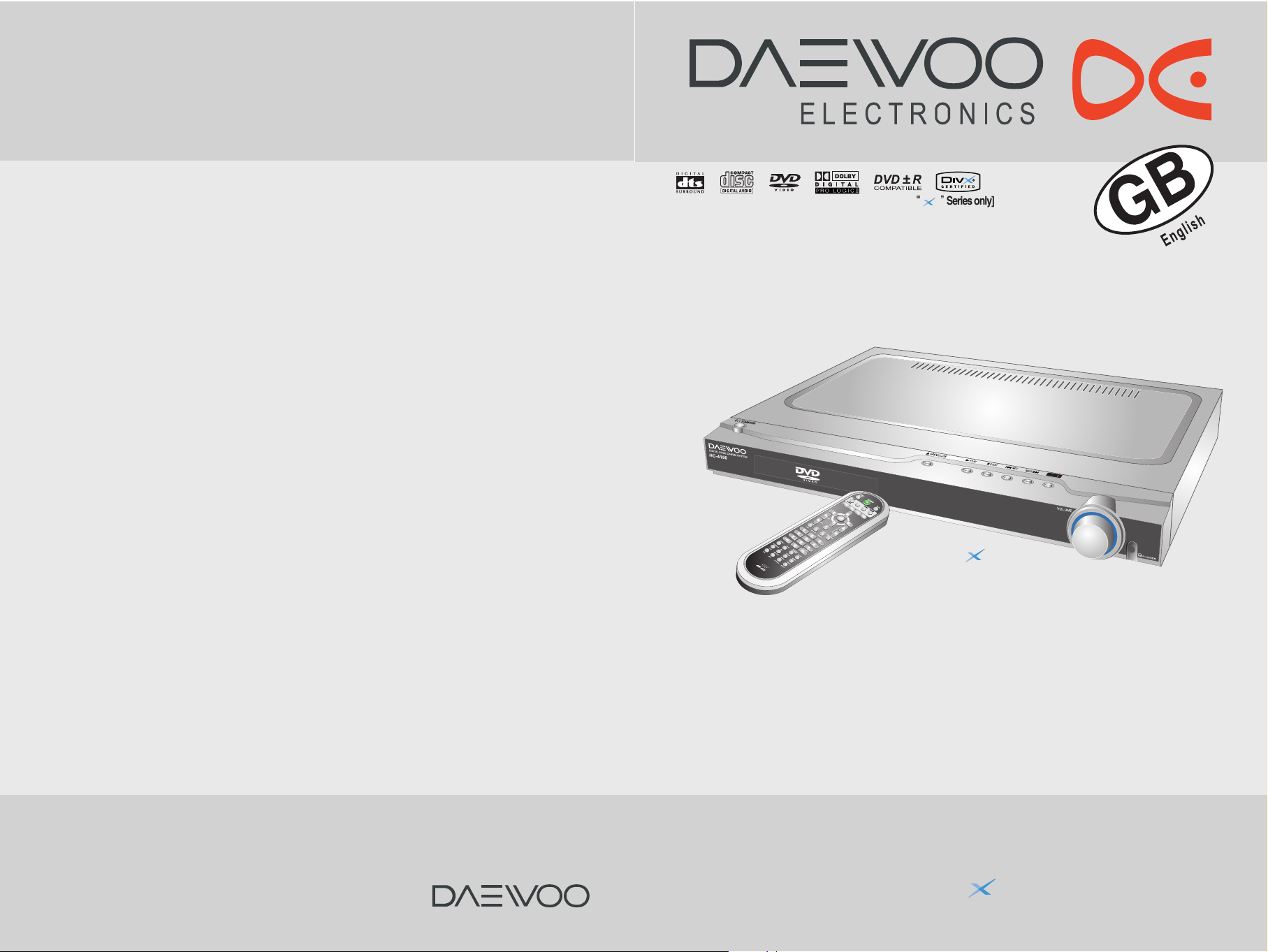
Instruction manual
DIGITAL HOME CINEMA SYSTEM
HC-4130
()
Thank you for purchasing the Digital Home Cinema System.
Please read this manual thoroughly before making connections
and turning on the power.
Following the instructions in this manual will enable you to
obtain optimum performance and listening enjoyment from your
Digital Home Cinema System.
Please retain this manual for future reference.
HC-4130
()
[
?
?
?
?
?
?
?
?
?W.?W2@??
?7U?7Ye?
?@1?@@@??
?@@?@@@??
?@@?@@@??
?
?
?
?
?
?
?
?
?
?
?
?
?
?
?
?
?
?
?
?
?
?
?
?
?
?
?
?
?
@@@?@@hf?
@@@?@@hf?
@@@?3@hf?
?W5?S5hf?
@0Y?.Yhf?
?
?
?
?
?
?
?
?
?
?
?
?
?
?
?
?
?
?
?
?
?
Series only]
Page 2
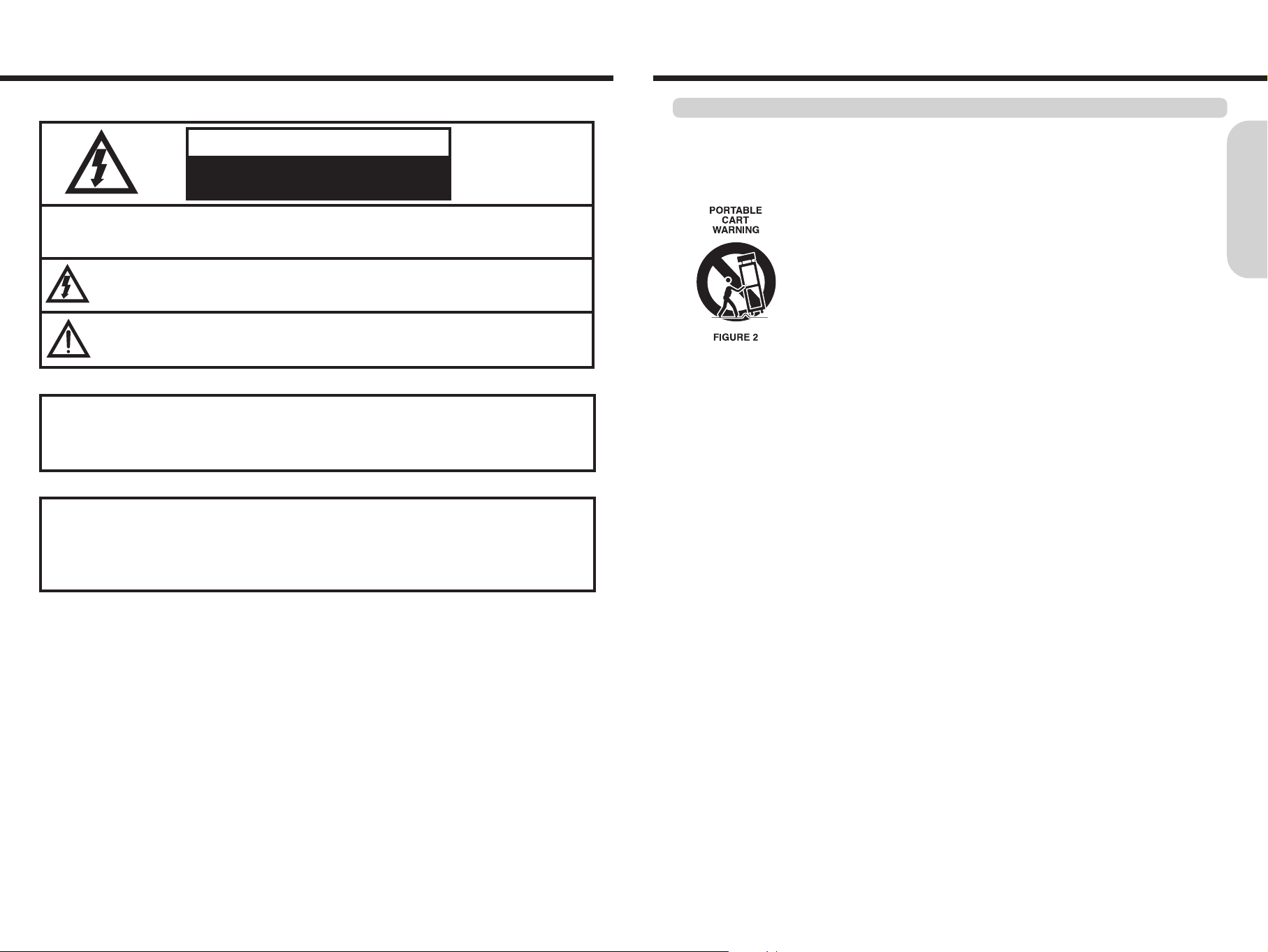
32
Getting Started
Important Safeguards
Important Safeguards
CAUTION : TO REDUCE THE RISK OF ELECTRIC SHOCK, DO NOT REMOVE COVER(OR BACK).
NO USER SERVICEABLE PARTS INSIDE.
REFER SERVICING TO QUALIFIED SERVICE PERSONNEL.
WARNING : TO PREVENT FIRE OR ELECTRIC SHOCK, DO NOT EXPOSE THIS APPLIANCE TO RAIN OR MOISTURE.
THIS SYMBOL IS INTENDED TO ALERT THE USER TO THE PRESENCE OF UNINSULATED "DANGEROUS
VOLTAGE" WITHIN THE PRODUCT'S ENCLOSURE THAT MAY BE SUFFICIENT MAGNITUDE TO
CONSTITUTE A RISK OF ELECTRIC SHOCK TO PERSONS.
THIS SYMBOL IS INTENDED TO ALERT THE USER TO THE PRESENCE OF IMPORTANT
OPERATING AND MAINTENANCE(SERVICING) INSTRUCTIONS IN THE LITERATURE
ACCOMPANYING THE APPLIANCE.
CAUTION
TO PREVENT ELECTRIC SHOCK, DO NOT USE THIS POLARIZED AC PLUG WITH AN EXTENSION CORD,
RECEPTACLE OR OTHER OUTLET UNLESS THE BLADES CAN BE FULLY INSERTED TO PREVENT BLADE
EXPOSURE.
LASER SAFETY
THIS UNIT EMPLOYS A LASER. ONLY QUALIFIED SERVICE PERSONNEL SHOULD REMOVE THE COVER
OR ATTEMPT TO SERVICE THIS DEVICE DUE TO POSSIBLE EYE INJURY.
CAUTION : USE OF ANY CONTROLS, ADJUSTMENTS, OR PROCEDURES OTHER THAN THOSE SPECIFIED
HEREIN MAY RESULT IN HAZARDOUS RADIATION EXPOSURE.
CAUTION : TO PREVENT ELECTRIC SHOCK, MATCH WIDE BLADE OF PLUG TO WIDE SLOT,
FULLY INSERT.
ATTENTION : POUR EVITER LED CHOCS ELECTRIQUES, INTRODUIRE LA LAME LA PLUS LARGE DE LA
FICHE DANS LA BORNE CORRESPONDANTE DE LA PRISE ET POUSSER JUSQU'AU FOND.
RISK OF ELECTRIC SHOCKS
DO NOT OPEN
CAUTION
- All the safety and operating instructions should be read before the appliance is operated.
- The safety and operating instructions should be retained for future reference.
- All warnings on the appliance and in the operating instructions should be adhered to.
- All operating and use instructions should be followed.
5. Ventilation - The appliance should be situated so that its location or position does not interfere with its proper
ventilation. For example, the appliance should not be situated on a bed, sofa, rug, or similar surface that may block the
ventilation openings; or, placed in a built-in installation, such as a bookcase or cabinet that may impede the flow of air
through the ventilation openings.
6. Heat - The appliance should be situated away from heat sources such as radiators, heat registers, stoves, or other
appliances (including amplifiers) that produce heat.
7. Power Sources - The appliance should be connected to a power supply only of the type described in the operating
instructions or as marked on the appliance.
8. Grounding or Polarization - The precautions that should be taken so that the grounding or polarization means of an
appliance is not defeated.
9. Power - Cord Protection - Power-supply cords should be routed so that they are not likely to be walked on or pinched
by items placed upon or against them, paying particular attention to cords at plugs, convenience receptacles, and the
point where they exit from the appliance.
10. Protective Attachment Plug - If the appliance is equipped with an attachment plug having overload protection. This
is a safety feature. See Instruction Manual for replacement or resetting of protective device. If replacement of the plug
is required, be sure the service technician has used a replacement plug specified by the manufacturer that has same
overload protection as the original plug.
11. Cleaning - The appliance should be cleaned only as recommended by the manufacturer.
12. Power Lines - An outdoor antenna should be located away from power lines.
13. Nonuse Periods - The power cord of the appliance should be unplugged from the outlet when left unused for a
long period of time.
14. Object and Liquid Entry - Care should be taken so that objects do not fall and liquids are not spilled into the
enclosure through openings.
15. Damage Requiring Service - The appliance should be serviced by qualified service personnel when:
a) The power-supply cord or the plug has been damaged; or
b) Objects have fallen, or liquid has been spilled into the appliance; or
c) The appliance has been exposed to rain; or
d) The appliance does not appear to operate normally or exhibits a marked change in performance; or
e) The appliance has been dropped, or the enclosure damaged.
16. Servicing - The user should not attempt to service the appliance beyond that described in the operating instructions.
All other servicing should be referred to qualified service personnel.
1. Water and Moisture - The appliance should not be used near water - for example, near a bathtub,
washbowl, kitchen sink,
laundry tub, in a wet basement, or near a swimming pool, and the like.
2. Carts and Stands - The appliance should be used only with a cart or stand that is recommended
by the manufacturer.
3. An appliance and cart combination should be moved with care. Quick stops, excessive force,
and uneven surfaces may cause the appliance and cart combination to overturn.
4. Wall or Ceiling Mounting - The appliance should be mounted to a wall or ceiling only as
recommended by the manufacturer.
Important Safety Instructions
Page 3
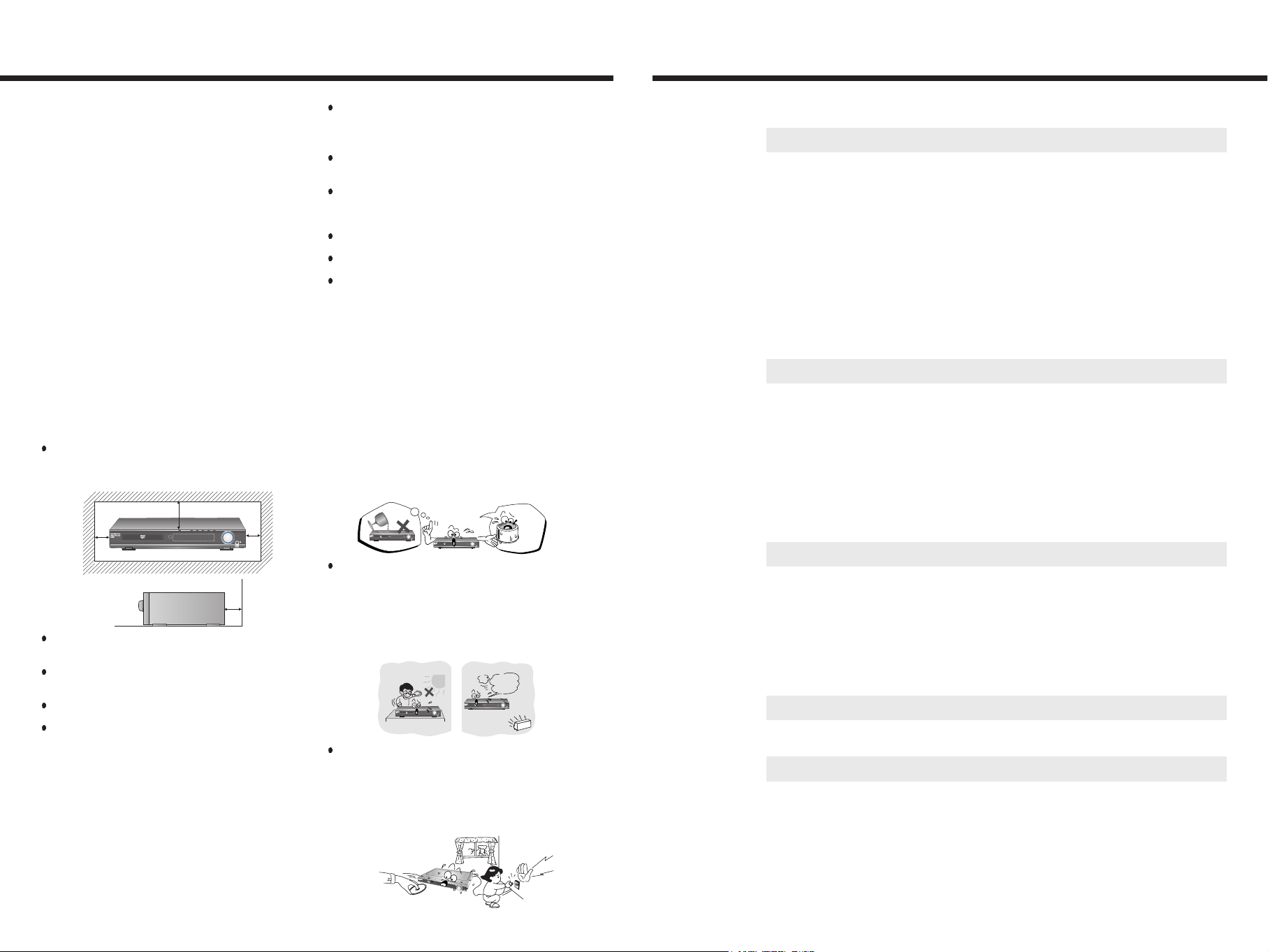
5
Table of Contents
4
Precautions
1. Warranty Claim
You can find the serial number on the rear panel of this unit.
In case of warranty claim, please report this number.
2. Recording Copyright
Recording of copyrighted material for other than personal use
is illegal without permission of the copyright holder.
3. AC Fuse
The fuse is located inside the chassis and is not user-
serviceable. If power does not come on, contact your
authorized service center.
4. Power
WARNING
BEFORE PLUGGING IN THE UNIT FOR THE FIRST TIME,
READ THE FOLLOWING SECTION CAREFULLY.
The voltage of the available power supply differs according to
country or region. Be sure that the power supply voltage of the
area where this unit will be used meets the required voltage
(e.g., AC 230 V, 50 Hz or AC 120 V, 60 Hz) written on the
rear panel.
Worldwide models are equipped with a voltage selector to
conform to local power supplies. Be sure to set this switch to
match the voltage of the power supply in your area before
plugging in the unit.
5. Do not touch this unit with wet hands
Do not handle this unit or power cord when your hands are wet
or damp. If water or any other liquid enters the case, take this
unit to an authorized service center for inspection.
6. Location of this unit
Place this unit in a well-ventilated location.
Take special care to provide plenty of ventilation on all sides of
this unit especially when it is placed in an audio rack.
If ventilation is blocked, this unit may overheat and malfunction.
Do not expose this unit to direct sunlight or heating units as this
unit's internal temperature may rise and shorten the life of the
pickup.
Avoid damp and dusty places and places directly affected by
vibrations from the speakers. In particular, avoid placing the unit
on or above one of the speakers.
Be sure this unit is placed in a horizontal position. Never place it
on its side or on a slanted surface as it may malfunction.
When you place this machine near a TV, radio, or VCR, the
playback picture may become poor and the sound may be
distorted. In this case, place the machine away from the TV,
radio, or VCR.
7. Care
From time to time you should wipe the front and rear panels and
the cabinet with a soft cloth. For heavier dirt, dampen a soft
cloth in a weak solution of mild detergent and water, wring it out
dry, and wipe off the dirt. Following this, dry immediately with a
clean cloth.
Do not use rough material, thinners, alcohol or other chemical
solvents or cloths since these could damage the finish or
remove the panel lettering.
8. Notes on Handling
Any changes or modifications in construction of this device
which are not expressly approved by the party responsible for
compliance could void the user’s authority to operate the
equipment.
When shipping the machine, use the original shipping carton
and packing materials. For maximum protection, repack the unit
as it was originally packed at the factory.
Do not use volatile liquids, such as insect spray, near the
machine. Do not leave rubber or plastic products in contact with
the machine for a long time.
They will leave marks on the finish.
The top and rear panels of the machine may become warm after
a long period of use. This is not a malfunction.
When the machine is not in use, be sure to remove the disc and
turn off the power.
If you do not use the machine for a long period, the unit may not
function properly in the future. Turn on and use the machine
occasionally.
9. To Obtain a Clear Picture
The machine is a high technology, precision device. If the
optical pick-up lens and disc drive parts are dirty or worn down,
the picture quality becomes poor. To obtain a clear picture, we
recommend regular inspection and maintenance (cleaning or
parts replacement) every 1,000 hours of use depending on the
operating environment.
For details, contact your nearest dealer.
10. Notes on Moisture Condensation
Moisture condensation damages the machine.
Please read the following carefully.
Moisture condensation occurs, for example, when you pour a
cold drink into a glass on a warm day. Drops of water form on
the outside of the glass. In the same way, moisture may
condense on the optical pick-up lens inside this unit, one of the
most crucial internal parts of the machine.
Moisture condensation occurs in the following cases.
- When you bring the machine directly from a cold place to a
warm place.
- When you use the machine in a room where you just turned on
the heater, or a place where the cold wind from the air
conditioner directly hits the unit.
- In summer, when you use the machine in a hot and humid place
just after you move the unit from an air conditioned room.
- When you use the machine in a humid place.
Do not use the machine when moisture condensation may
occur.
If you use the machine in such a situation, it may damage discs
and internal parts. Remove the disc, connect the power cord of
the machine to the wall outlet, turn on the machine, and leave it
for two or three hours. After a few hours, the machine will have
warmed up and evaporated any moisture. Keep the machine
connected to the wall outlet and moisture condensation will
seldom occur.
Important Safeguards/Precautions/Table of Contents.......................................... 2/3/4
Getting Started 6
Features.......................................................................................................................6
Index to Parts and Controls...................................................................................7/8/9
Preparing the Remote Controller, About This Instruction Manual,
Note on Copyright ....................................................................................................10
Notes on Discs...........................................................................................................11
Connecting to a TV ....................................................................................................12
Connecting to Audio/Video Equipment......................................................................13
Connecting Speakers, Positioning Speakers.............................................................14
Making Antenna Connections....................................................................................15
Connecting the Power/Turning on the machine.........................................................16
TV Setup....................................................................................................................17
Speaker Setup.......................................................................................................18/19
Basic Operation 20
Playing DVD Videos/Video CDs/MP3 CD/Audio CDs..................................... 20/21/22
Locating a Specific Title/Chapter/Track by Disc Menu............................................. 22
Locating a Specific Title/Chapter/Track by Disc Menu,
Locating a Specific Title/Chapter/Track/MP3 File/Location,
Playing JPEG PHOTO File...................................................................................23/24
Radio Listening......................................................................................................... 25
Receiving FM stations with RDS...............................................................................26
Various Functions Common to all the Sources..........................................................27
Enjoying the Sound Effects........................................................................................28
Advanced DVD/VIDEO CD/MP3/Audio CD Operation 29
Playing Repeatedly....................................................................................................20
Playing in Random Order/Zooming a Picture ............................................................30
Selecting the Camera Angle ......................................................................................31
Selecting the DIGEST................................................................................................32
Selecting the Subtitles Included on the DVD ............................................................33
Selecting the Audio Language/Sound Included on the Disc.................................34/35
Customizing the Function Settings ..................................................................36/37/38
Additional Operation 39
Recording Using the Connected Equipment .............................................................39
Others 40
Troubleshooting/Accessories................................................................................40/41
Specifications.............................................................................................................42
Active Subwoofer System..........................................................................................43
VOLUME
PHONES
VOLUME
PHONES
VOLUME
PHONES
Over 20 Cm
Over 10 Cm Over 10 Cm
Over 10 Cm
VOLUME
PHONES
VOLUME
PHONES
Page 4

7
1. STANDBY/ON button with LED lamp
2. DISC TRAY
3. Remote Control Sensor
4. OPEN/CLOSE ( ) button
5. Display
6. PLAY ( ) button
7. STOP ( ) button
8. PREV ( ) button
9. NEXT ( ) button
10. FUNCTION button
11. MASTER VOLUME Control
12. PHONES jack
For operational instructions, refer to the page indicated in brackets.
Front panel
1 3 4 6 7 8 9 10
12
5 112
6
Features
A/V Digital Receiver Features
50W RMS into 6 Ohm single channel driven,
1KHz with 10% THD(Front, Rear, Center)
(refer to power table at 43 page)
80 W RMS into 4 Ohm subwoofer channel driven,
100Hz with 10% THD(subwoofer)
(refer to power table at 43 page)
DTS ®*, Dolby ®** Digital & Dolby Pro Logic
TM
,
Pro Logic II Decoders
7 DSP Listening Modes (DTS, Dolby Digital, Dolby Pro
Logic, Dolby Pro Logic II Decoders, Stadium)
3 Equalizer Modes(Rock, Pop, Jazz) for Stereo
source(Audio CD, Video CD, MP3 CD only)
Player Features
Video CD and CD Disc Playback Capability
DivX File Playback Capability
(Option : “ ” Series only)
- DivX 3.11 / 4.1 / 5.0 / 5.1 / 5.2 Capability
- DivX AC3 5.1ch Capability
- Subtitle Languages Capability
JPEG File Playback Capability
Digital Audio Output for MD or CD Recording
Digital Audio Input(Option)
On-screen Display (DVD only)
10-Bit Video D/A Conversion
3-Mode “Zoom-In” Function (Off, x1.5, x2)
Search (DVD : title, chapter, time, VCD : time)
Resume Play(DVD only)
Random Playback (CD, MP3 only))
5-Mode Repeat (title, chapter, track, all tracks,
A-B section)
Slow Motion DVD Playback (SF 2x, 4x, 8x, 16x, SR 2x,
4x, 8x, 16x and normal speed)
Fast Forward/Reverse (2x, 4x, 8x, 16x, 32x, 64x, 128x
and normal speed)
Multi Aspect Ratio (16:9 and 4:3)
Multi Camera Angle
Multi-Language Soundtrack Capability
Multi Subtitle Languages Capability
Parental Viewing Control
1 S-Video Output
2 Dedicated Line-Level Subwoofer Pre Out
1 A/V and 1 Audio Inputs (STEREO)
Full Input/Output Video Tape Loops For Easy
Dubbing
Headphone Jack (3.5 )
Sleep Timer (Remote Control)
High Fidelity FM Tuner Features
40 FM Random Presets
Auto Scan Preset
FM Indoor Antenna
* Manufactured under license from Digital Theater Systems,
Inc. US Pat. No.5,451,942 and other worldwide patents
issues and pending, "DTS" and "DTS Digital Surround" are
trademarks of Digital Theater Systems, Inc.
®
1996 Digital
theater Systems, Inc. All Rights reserved.
** Manufactured under license from Dolby Laboratories.
"Dolby", "Pro Logic", and the double-D
symbols are trademarks of Dolby Laboratories. Confidential
Unpublished Works.
1992-2004 Dolby Laboratories,
Inc. All rights reserved.
Index to Parts and Controls
Getting Started
<HC-4130
()
1. DOLBY DIGITAL indicator
2. Pro Logic II indicator
3. DTS indicator
4. TITLE indicator
5. DVD indicator
6. CHAPTER indicator
7. VCD indicator
8. TRACK indicator
9. MP3 indicator
10. DSP indicator
11. DRC indicator
12. SLEEP indicator
13. STEREO indicator
14. REPEAT indicator
15. RANDOM indicator
16. ALL indicator
17. TOTAL indicator
18. MUTE indicator
19. REMAIN indicator
20. PBC(Playback Control) indicator
21. EQ indicator
22. PROGRESSIVE indicator
23. RDS indicator
24. PAUSE indicator
25. PLAY indicator
26. Multi-Function Information Displaying Area
Display
1 4 13 15 18 20 21 232 6 8 10
3 5 7 9 11 12 14 16 17 19 22
25
24
26
Page 5
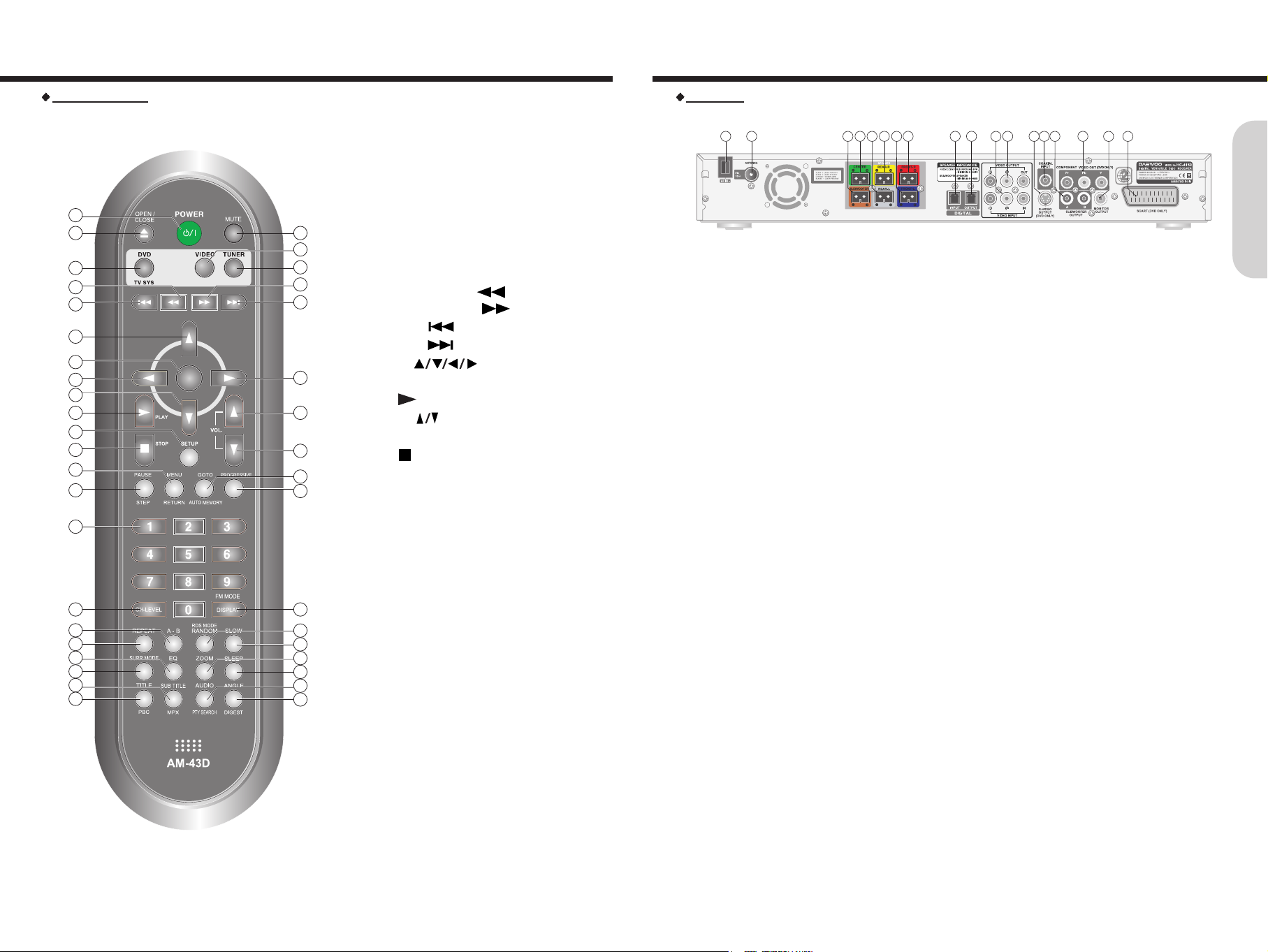
9
1. Power cord
2. FM ANTENNA connector
3. SUBWOOFER SPEAKER connectors
4. CENTER SPEAKER connectors
5. REAR-L SPEAKER connectors
6. REAR-R SPEAKER connectors
7. FRONT-L SPEAKER connectors
8. FRONT-R SPEAKER connectors
9. DIGITAL INPUT jack
Rear Panel
3 5 7
1 2 4 6 8
11
12
13 15 181417
169 10
Index to Parts and Controls
8
Remote controller
1. STANDBY/ON button
2. OPEN/CLOSE button
3. MUTE button
4. INPUT SELECTOR: DVD button/
TV SYSTEM(PAL/NTSC: DVD only) button
5. INPUT SELECTOR: VIDEO button
6. INPUT SELECTOR: TUNER button
7. FAST REVERSE(FR) ( ) button
8. FAST FORWARD(FF) ( ) button
9. SKIP PREV ( ) button
10. SKIP NEXT ( ) button
11. Direction ( ) buttons
12. Enter button
13. PLAY ( ) button
14. VOLUME( ) buttons
15. SETUP button
16. STOP( ) button
17. MENU/RETURN button
18. PAUSE/STEP button
19. GO TO/AUTO MEMORY button
20. PROGRESSIVE button
21. Number buttons(0~9)
22. CH-LEVEL button
23. DISPLAY/FM MODE button
24. A-B REPEAT button
25. REPEAT button
26. RANDOM/RDS MODE button
27. SLOW button
28. EQ button
29. SURROUND MODE button
30. ZOOM button
31. SLEEP button
32. SUBTITLE/MPX button
33. TITLE/PBC button
34. AUDIO/PTY SEARCH button
35. ANGLE/DIGEST button
ENTER
45
1
2 3
5
6
8
10
11
14
14
28
19
20
23
26
27
30
31
34
35
4
7
9
11
12
11
11
13
15
16
17
18
21
22
24
25
29
32
33
Index to Parts and Controls
Getting Started
10. DIGITAL OUTPUT jackj
11. VIDEO IN jacks
12. VIDEO OUT jacks
13. S VIDEO MONITOR OUT jack
14. COAXIAL INPUT jack
15. SUBWOOFER OUTPUT A/B connectors
16. COMPONENT VIDEO OUTPUT Y/Pb/Pr jacks (Optional)
17. MONITOR OUT jack
18. SCART jack
Page 6
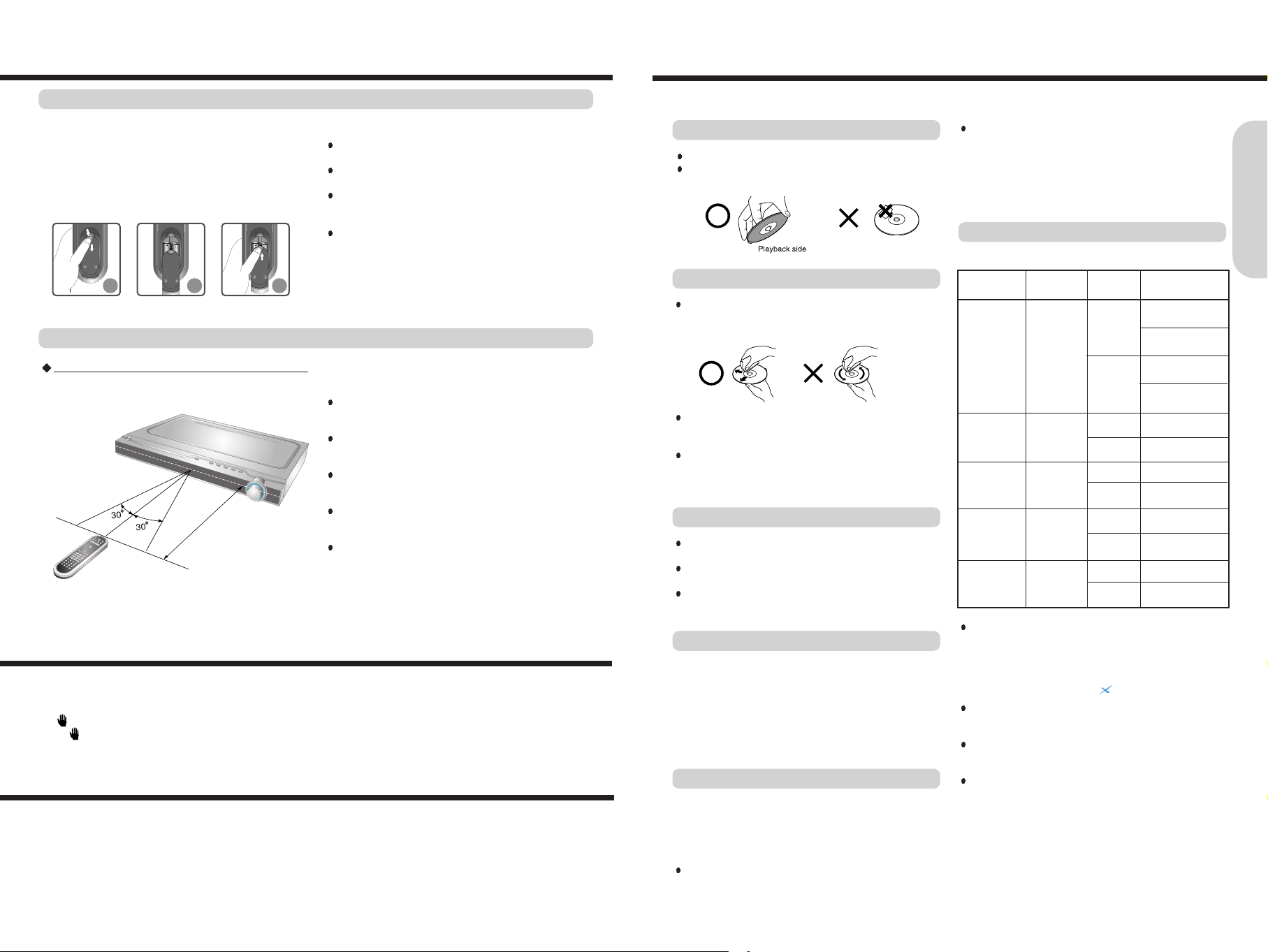
This machine can play back the following discs.
Maximum
playback time
Approx. 240minutes
(Single sided disc)
Approx. 480minutes
(Double sided disc)
Approx. 80minutes
(Single sided disc)
Approx. 160minutes
(Double sided disc)
Approx. 74 minutes
Approx. 20 minutes
Approx. 74 minutes
Approx. 20 minutes
Approx. 74 minutes
Approx. 20 minutes
Approx. 640 MBytes
Approx. 200 MBytes
Contents
Digital Audio
+
Digital Video
(MPEG2)
Digital Audio
+
Digital Video
(MPEG1)
Digital Audio
Digital
Video(MPEG1),
Digital Audio or
Only MP3 files
MP3, JPEG
Files
Disc
size
12 Cm
8 Cm
12 Cm
8 Cm
12 Cm
8 Cm
(CD Single)
12 Cm
8 Cm
(CD Single)
12 Cm
8 Cm
Disc Type
DVD videos
with an suitable
region number
or ALL
VIDEO CDs
(Version 1.0 /
1.1 / 2.0) or
SVCD
Audio CDs
(PCM or dts)
CD-Rs,
CD-RWs
CD-ROMs
11
The region number are allocated to machine and software
according to where they are sold.
DVDs can be played on this machine if their region number is
the same or includes the same number, or if the DVD is
marked “ALL”.
Confirm the region number for this machine before choosing
discs. The number for machine is indicated on the rear panel.
On Storing Discs
Note on Region Numbers
Do not store discs in a place subject to direct sunlight or
near heat sources.
Do not store discs in places subject to moisture and dust
such as a bathroom or near a humidifier.
Store discs vertically in a case. Stacking or placing objects
on discs outside of their case may cause warping.
Playable Discs
On VIDEO CDs
This machine supports VIDEO CDs equipped with the
PBC(Version 2.0) function. (PBC is the abbreviation of
Playback Control.)
You can enjoy two playback variations depending on the type
of disc.
VIDEO CD not equipped with PBC function(Version 1.1)
Sound and movies can be played on this machine in the same
way as an audio CD.
You cannot play back discs other than those listed above.
- DVD with an un suitable region number
- DVD-Audio - DVD-ROM - DVD-RAM
- VSD - CD-ROM - CDV
- CVD - CD-G - SACD
- DIVX Video Disc (playable in “ ” series)
This machine uses the PAL/NTSC color system, and cannot
play back DVD videos recorded in any other color system
(SECAM, etc.).
Avoid using heart-shaped or octagonal discs. Playing
irregularly shaped discs may damage the internal mechanism
of the machine.
Do not use discs on which adhesive from adhesive tape or a
disc label (if it is a rental disc) remains. Otherwise, you may not
be able to eject the discs or the machine may become
inoperative.
This section shows you how to handle, clean, and store discs.
On Handling Discs
On Cleaning Discs
Fingerprints and dust on the disc cause picture and sound
deterioration. Wipe the disc from the center outwards with
a soft cloth. Always keep the disc clean.
If you cannot wipe off the dust with a soft cloth, wipe the
disc lightly with a slightly moistened soft cloth and finish
with a dry cloth.
Do not use any type of solvent such as thinner, benzine,
commercially available cleaners or antistatic spray for
vinyl LPs. It may damage the disc.
Do not touch the playback side of the disc.
Do not attach paper or tape to discs.
Notes on Discs
VIDEO CD equipped with PBC function (Version 2.0)
In addition to operation of the VIDEO CD not equipped with
the PBC function, you can enjoy playback with interactive
software and with search function by using the menu displayed
on the TV screen (Menu Playback). Some of the functions
described in this Instruction Manual may not work with some
discs.
Notes : playing MP-3 CD
The machine can play only single session maked CD-R/RW for
ISO9660, Joliet format.
For other format, it may not play the discs.
10
Preparing the Remote Controller
1. Detach the battery cover.
2. Insert the batteries.
Be sure to match the + and - ends of the batteries with
the diagram inside the battery compartment.
3. Attach the battery cover.
Notes
Do not mix new batteries with old batteries or different kinds of
batteries.
To avoid corrosion, remove the batteries if the remote
controller is not to be used for a long time.
Remove dead batteries immediately to avoid damage from
corrosion. If the remote controller does not operate smoothly,
replace both the batteries at the same time.
The life of the batteries supplied is about six months but this will
vary depending on usage.
Point the remote controller toward the remote control
sensor.
Notes
Place the unit away from strong light such as direct sunlight or
inverted fluorescent light which can prevent proper operation of
the remote controller.
Using another remote controller of the same type in the same
room or using the unit near equipment which uses infrared rays
may cause operational interference.
Do not put any object such as a book on the remote controller.
The buttons of the remote controller may be pressed by
mistake and drain the batteries.
Make sure the audio rack doors do not have colored glass.
Placing the unit behind such doors may prevent proper remote
controller operation.
If there is any obstacle between the remote controller and the
remote control sensor, the remote controller will not operate.
Inserting the Batteries
Using the Remote Controller
Pointing the remote controller in the right direction
This instruction manual explains the basic procedures for operating of the machine. Some DVD videos are produced in a
manner that allows specific or limited operation during playback. As such, the machine may not respond to all operating
commands. Refer to instruction notes on discs.
A “ ” mark may appear on the TV screen during operation.
The “ ” mark means that the operation is not permitted by the machine or the disc.
It is forbidden by law to copy, broadcast, show, broadcast on cable, play in public, and rent copyrighted material without
permission.
DVD videos are copy protected, and any recordings made from these discs will be distorted.
This product incorporates copyright protection technology that is protected by method claims of certain U.S. patents and other
intellectual property rights owned by Macrovision Corporation and other rights owners. Use of this copyright protection
technology must be authorized by Macrovision Corporation, and is intended for home and other limited viewing uses only
unless otherwise authorized by Macrovision Corporation. Reverse engineering or disassembly is prohibited.
About This Instruction Manual
Note on Copyright
UM-4/ size AAA/ R03 x 2pcs
Getting Started
About 4 ~ 7m
1
1
2
2
3
3
Page 7
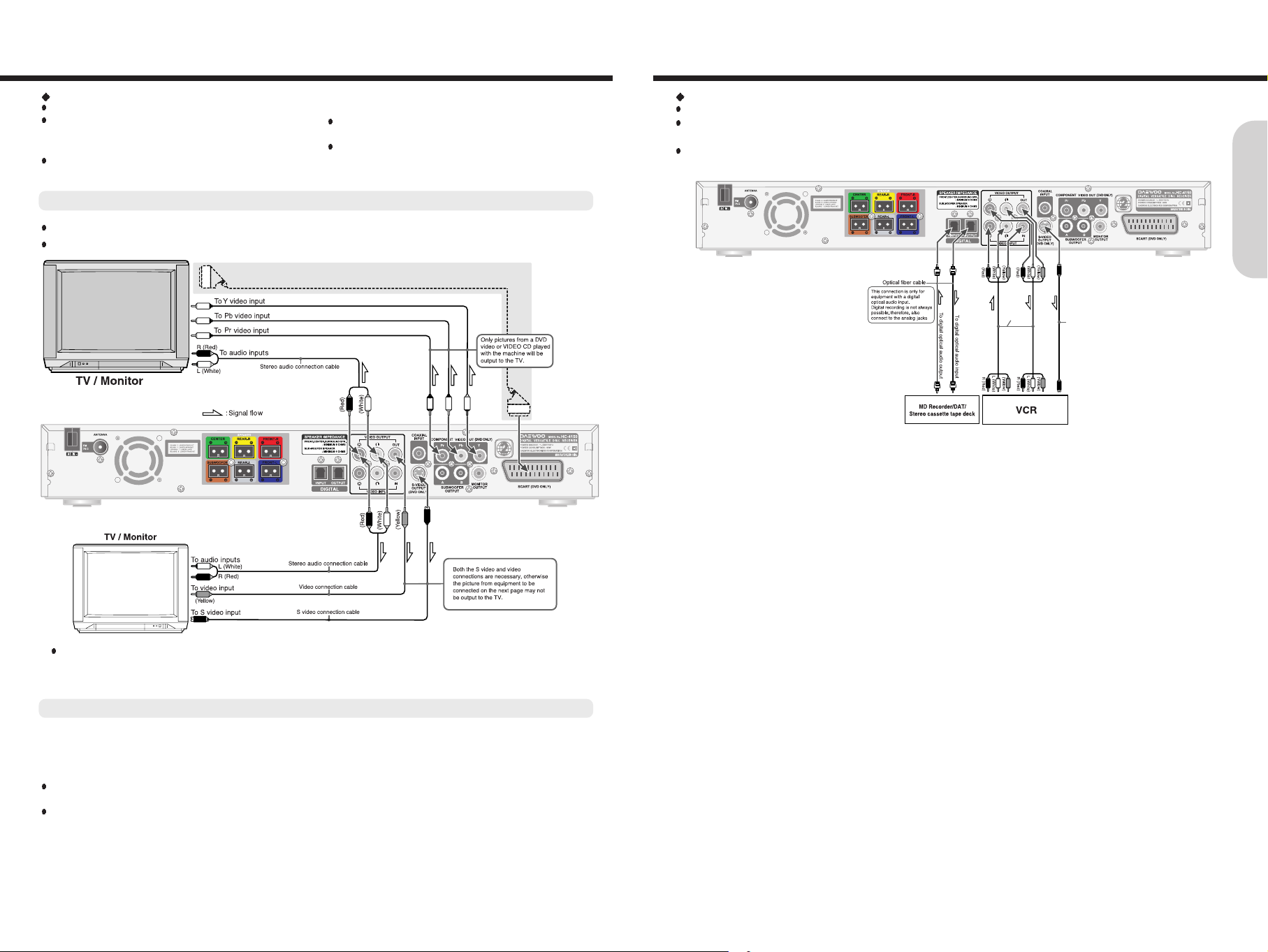
13
Connecting to Audio/Video Equipment
Before connecting
Refer also to the instruction manual of each component to be connected.
When you connect the machine to audio/video equipment, be sure to turn off the power and unplug all the units from the wall
outlets before making any connections.
Connect the plugs securely.
To video input
To video output
To audio input
To audio output
To S video input
Audio/Video
connection
cable
S Video
connection cable
12
Connecting to a TV
Before connecting
Refer also to the instruction manual of the TV.
When you connect the machine to the TV, be sure to turn
off the power and unplug both the units from the wall
outlets before making any connections.
Connect the machine to the TV directly. If you connect the
machine to a VCR, TV/VCR combination, or video selector,
the playback picture may be distorted as DVD videos are
copy protected.
Note that one video connection cable for monitor out is
supplied..
Automatically switched to the TV set A/V mode(DVD,
Video)
Do not change to Video Aspect Ratio.
Connecting to a TV without Color Difference Inputs
If the TV or monitor is equipped with an S video input, make the S video connection in addition to the normal video connection.
The S video connection will provide higher quality picture playback.
Connecting to a TV with Color Difference Inputs
If the TV or monitor is equipped with the color difference inputs, select the connection on the above.
Connecting to these inputs allows you to enjoy higher quality picture playback compared to the above connection.
Notes
Actual labels for color difference inputs may vary depending on the TV manufacturer (ex. Y/Cb/Cr, Y/R-Y/B-Y , Y/P
b/Pr
or Component
video).
In some TVs or monitors, the color levels of the playback picture may be reduced slightly or the tint may change.
In such a case, adjust the TV or monitor for optimum performance.
Caution
You may need to maximize the volume of the TV speaker(s) when you carry out steps in "Speaker Setup".
Be sure to turn down the volume of the TV speaker(s) before changing the TV source input and using the TV speaker(s) as a
normal TV speaker(s).
Getting Started
for EU version: optional
21-Pin SCART Cable(not included) to 21-pin SCART input terminal on TV
SCART Specification : Composite and Component Video output(DVD, Video)Audio L/R Output(DVD only)
Page 8

15
Making Antenna Connections
Connecting the Supplied FM Antennas
14
Connecting Speakers
Before connecting
This machine is designed to reproduce optimum sound quality when speakers with the specified impedance below are
connected.Please check the following information and choose speakers with appropriate impedance for the connections.
Front speakers / Center speaker / Surround Speakers : 6 ohms min. per speaker
Woofer speaker : 6 ohm min
Surround speaker
Surround speaker
Center speaker
Woofer speaker
Active subwoofer B
[USER Optional]
Audio Input
Front speaker
Left ch.
Front speaker
Right ch.
Left ch.
Right ch.
Active subwoofer A
[USER Optional]
Audio Input
Standard speaker placement
For ideal Surround effects, all speakers should be installed.
Front
The left, right, and center speakers should face the seated
listener and be placed at ear level. The center speaker
reproduces a richer sound image by enhancing the
perception of the sound's source and movement.
Surround
Place the left and right Surround speakers 1 meter (3 feet)
above the listener's ear level and facing toward the sides of
the room, making sure that the listener is within the speakers'
dispersion angle. These speakers reproduce the feel of a
moving sound while creating the sensation of being in the
middle of the action.
Woofer
Install a subwoofer for powerful bass sounds. The placement
of the subwoofer does not affect the final quality of the sound
image too much, so you can install it wherever it is
convenient.
*Note that installing too close to the TV may make a
distortion the TV screen.
Speaker placement plays an important role in the reproduction of Surround sound. The placement of the speakers varies
depending on the size of the room and the wall coverings used in the room. The illustration below shows an example of a layout
for standard speaker placement. Refer to this example when you position the speakers in order to experience the best of
Surround sound.
To prevent damage to circuits, never short-circuit the positive (+) and negative (-) speaker wires.
Do not connect the speaker cable to the L and R connectors at the same time and do not connect more than one speaker to the
same speaker connectors.
Getting Started
Positioning Speakers
RED BLUE
GREEN
GRAY
BROWN
YELLOW
Connecting the FM outdoor Antenna(not supplied)
Adjusting the position of the FM antenna
While listening to an FM program, extend the antenna and move it in various directions until the
clearest signal is received, then secure the antenna with push pins in the position with the least
distortion.
Page 9

1716
Connecting the Power/Turning on the machine
Before connecting
Turning on the machine may cause a momentary power surge, which might interfere with other
electrical equipment such as computers. If this happens, use a wall outlet on a different circuit.
To a wall outlet
1
STANDBY indicator
(lights up when in
standby mode)
2
1. Connect the power cord to a wall outlet.
The machine enters standby mode.
The STANDBY indicator lights up.
2. Press STANDBY/ON on the machine or POWER on the
remote controller.
The machine turns on.
The STANDBY indicator turns off.
Note
To turn off the machine, press STANDBY/ON on the machine,
or POWER on the remote controller.
The machine enters standby mode.
Getting Started
TV system setup
1. Press SETUP button while the disc is
stopped.
The setup main menu appears on the display.
SETUP
SET UP
TV DISPLAY NORMAL/PS
TV TYPE NORMAL/LB
OSD LANG WIDE
DYNAMIC
SPEAKER SETUP
VIDEO OUTPUT
AUDIO
SUBTITLE
2. Press button to select the “TV
DISPLAY”, then press
to move.
The TV Display setting menu appears on
the display.
SET UP
TV DISPLAY NORMAL/PS
TV TYPE NORMAL/LB
OSD LANG WIDE
DYNAMIC
SPEAKER SETUP
VIDEO OUTPUT
AUDIO
SUBTITLE
Selecting a TV Aspect
Preparation
Turn the TV on.
Switch the video input mode of TV to suit the type of connection
you have made(e.g., VIDEO)
3. Press
button to select the required
size, then press ENTER to confirm
SET UP
TV DISPLAY NORMAL/PS
TV TYPE NORMAL/LB
OSD LANG WIDE
DYNAMIC
SPEAKER SETUP
VIDEO OUTPUT
AUDIO
SUBTITLE
4. To stop the TV Aspect.
Press
button to exit the TV Aspect
setting.
5. To exit the SETUP.
Press SETUP button.
Selecting a Video Signal Type
1. Press button to select the “TV
TYPE” while the “SET UP” menu is
displayed on the TV screen, then press
button to move.
SET UP
TV DISPLAY
TV TYPE MULTI
OSD LANG NTSC
DYNAMIC PAL
SPEAKER SETUP
VIDEO OUTPUT
AUDIO
SUBTITLE
SET UP
TV DISPLAY
TV TYPE
OSD LANG
DYNAMIC
SPEAKER SETUP
VIDEO OUTPUT
AUDIO
SUBTITLE
2. Press button to select the required
Signal type, then press ENTER to confirm.
The speaker setting menu appears on the
display.
3. To stop the TV TYPE.
Press
button to exit .
4. To exit the SETUP.
Press SETUP button.
Note : To select the Video Signal Type for directly.
Press DVD/TV SYS button
repeatedly to select
the required Signal type
while disc tray opened.
Switching Scan Mode Type
Press PROGRESSIVE button
repeatedly to
select the required Scan mode type
(Interlace or Progressive)
.
PROGRESSIVE
1. Press OPEN/CLOSE.
The disc tray opens.
SETUP
SETUP
Page 10

Speaker Setup
If headphones are connected, remove the headphones.
SubWoofer
(Subwoofer)
4. To stop the test tone.
Press SETUP button to exit TEST TONE.
3. Press CH.LEVEL repeatedly to select
the speaker, then press
to raise or
lower the volume level until you have an
equal volume balance with the other
speakers at your listening position.
The volume level can be adjusted between
-15 and +15dB.
Adjusting Each Speaker's Relative
Volume Balance – Test Tone
1. Press button to select the “TEST
TONE” while the “SPEAKER SETUP”
menu is displayed on the TV screen,
then press
button to move.
2. Press
button to select the “ON”,
then press ENTER to confirm.
SPEAKER SETUP
DIGITAL OUT
FRONT POS.
CENTER POS.
REAR POS.
TEST TONE ON
OFF
MAIN PAGE
Each speaker emits the test tone (pink
noise) in the following order:
SPEAKER SETUP
DIGITAL OUT
FRONT POS.
CENTER POS.
REAR POS.
TEST TONE ON
OFF
MAIN PAGE
Before operating your machine, you need to set up the speaker configuration and the delay time from the listening position to
each speaker.
Speaker Setup
1. Press SETUP button while the disc is
stopped.
The setup main menu appears on the display.
SETUP
SET UP
TV DISPLAY NORMAL/PS
TV TYPE NORMAL/LB
OSD LANG WIDE
DYNAMIC
SPEAKER SETUP
VIDEO OUTPUT
AUDIO
SUBTITLE
2. Press button to select the
“SPEAKER SETUP”, then press ENTER
to move the speaker setup menu.
The speaker setting menu appears on the
display.
SET UP
TV DISPLAY
TV TYPE
OSD LANG
DYNAMIC
SPEAKER SETUP
VIDEO OUTPUT
AUDIO
SUBTITLE
Turning on/off the digital output Adjusting Each Speaker's Position
1. Press button to select the “FRONT
POS.” while the “SPEAKER SETUP”
menu is displayed on the TV screen,
then press
to confirm.
The front speaker position value appears
on the display.
SPEAKER SETUP
DIGITAL OUT
FRONT POS. 5 FT / 1.5 M
CENTER POS.
REAR POS.
TEST TONE
MAIN PAGE
2. Press button to select the
speaker’s distance, then press ENTER
to confirm.
The speaker’s distance can be adjusted
between 5 FT / 2.5m and 30 FT / 9.2 m.
SPEAKER SETUP
DIGITAL OUT
FRONT POS. 8 FT / 2.5 M
CENTER POS.
REAR POS.
TEST TONE
MAIN PAGE
3. Repeat step 1~2 to adjust other
speaker’s position.
4. To stop the SPEAKER SETUP
Press
button to select “MAIN PAGE”,
then press ENTER button.
5. To exit the SETUP.
Press SETUP button.
If each speaker’s position is disabled on the TV screen, select
DIGITAL OUT OFF.
3. Press button to select the
“DIGITAL OUT”, then press
to confirm.
SPEAKER SETUP
DIGITAL OUT OFF
FRONT POS.
ON
CENTER POS.
REAR POS.
TEST TONE
MAIN PAGE
4. Press button to select the “ON” or
“OFF”, then press ENTER to confirm.
SPEAKER SETUP
DIGITAL OUT OFF
FRONT POS.
ON
CENTER POS.
REAR POS.
TEST TONE
MAIN PAGE
5. To exit the DIGITAL OUT on/off.
Press
button.
4. To stop the SPEAKER SETUP
Press
button to select “MAIN PAGE”,
then press ENTER button.
6. To exit the SETUP.
Press SETUP button.
18 19
SETUP
SETUP
Page 11
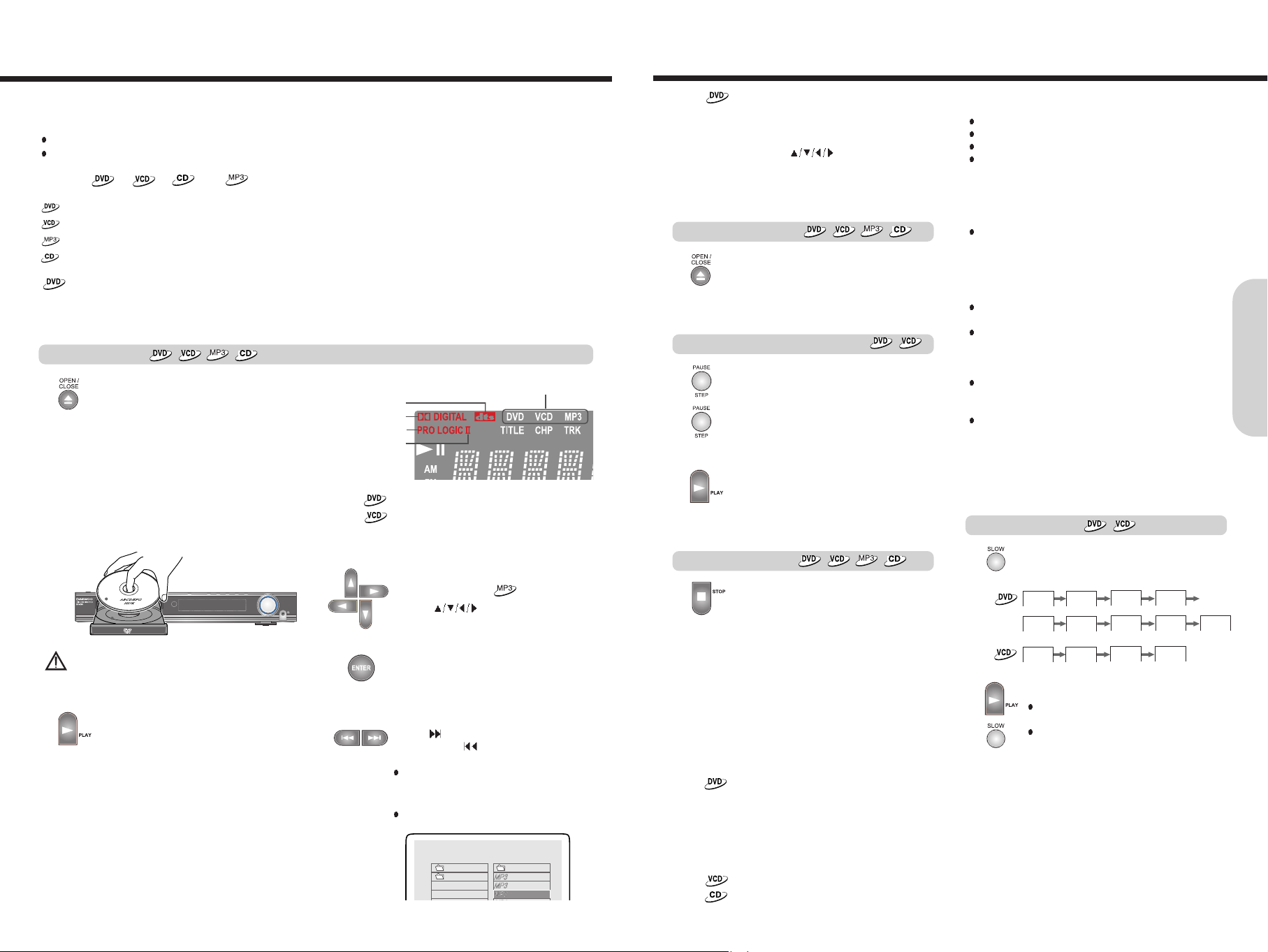
Press SLOW during playback.
Each press of [SLOW] changes the slowmotion speed as follows:
Notes
The sound is muted during slow-motion
playback.
To resume normal playback, press PLAY or
press SLOW repeatedly until “PLAY” displayed.
SF 2X SF 4X SF 8X SF 16X
SR 2X SR 4X SR 8X SR 16X PLAY
PLAY
SF 1X SF 2X SF 3X
21
Press OPEN/CLOSE to open the disc tray.
Remove the disc after the disc tray opens
completely.
After removing the disc, be sure to press the
button again to close the tray.
Press PAUSE during playback.
To start playback, press PLAY.
To play frame by frame
Press the button repeatedly during pause.
Each time you press the button the picture
advances one frame.
To resume normal playback, press PLAY.
Press STOP.
When you press PLAY to restart playback,
playback starts from the location where you
stopped playback because the location index
is stored in memory.(This state is called
PRESTOP: DVD only.)
Resuming playback from the beginning
Press STOP again after stopping playback to
clear the location index memory, then press
PLAY to start playback.
Playback starts from the beginning of the
current title.
To start playback from the beginning of the
DVD video, open and close the disc tray
(press OPEN/CLOSE twice) then press PLAY
to start playback.
Playback starts from the beginning of the
disc.
If a sound selection menu appears on the
TV screen
See “Enjoying the Sound Effects” for details
of the sound systems. Select the appropriate
sound using
, then press ENTER.
For example, if you need to select either
“DTS” or “Stereo”, select “DTS” since the
machine is able to reproduce DTS (Digital
Theater System) Surround sound.
To remove the disc
To pause playback (still mode)
To stop playback
Notes
When you start playing a CD, the sound may not be
reproduced briefly while the machine recognizes the sound
system (DTS Surround or STEREO). If this happens, stop
playback by pressing STOP, then press PLAY to restart
playback. The sound will be reproduced from the beginning of
the disc.
Do not move the machine during playback. Doing so may
damage the disc.
Use OPEN/CLOSE on the remote controller or machine to
open and close the disc tray.
Do not touch the disc tray while it is moving.
Doing so may cause the machine to malfunction.
Do not press down on the disc tray or put any objects other
than playable discs on the disc tray.
Doing so may cause the machine to malfunction.
In many instances, a menu screen appears when playback of
a movie is complete. Prolonged display of an on-screen menu
may damage your television set, permanently etching that
image onto its screen. To avoid this, be sure to press STOP
once the movie is complete.
Playing DVD Videos / VIDEO CDs / MP3 CDs / Audio CDs
Note
The location index memory will also be cleared when:
The power cord is unplugged,
The machine has entered standby mode,
The disc tray is opened, and
The parental lock setting is changed or a disc menu language
is selected.
Note
The location where playback resumes may vary depending on
the disc or the stopped scene.
Slow searching
Note
The sound is muted during still mode and frame by frame
playback.
20
This section shows you the basics on how to play discs.
Before playing
DVD Videos, VIDEO CDs, MP3 CDs, and audio CDs can be played with the machine. Do not play anything else.
When playing DVD videos and VIDEO CDs, MP3 CDs turn on the TV and set the TV to the machine's input.
About the , , and marks in the pages related to DVD video / DVD audio / VIDEO CD / MP3
CD / DivX CD / audio CD operation
means "The function or title is related to DVD operation."
means "The function or title is related to VIDEO CD operation."
means "The function or title is related to MP3 CD operation."
means "The function or title is related to audio CD,CD-R,CD-RW operation."
Tip to obtain a higher quality picture
Occasionally, some picture noise not usually visible during a normal broadcast may appear on the TV screen while playing a
DVD video because the high resolution pictures on these discs include a lot of information. While the amount of noise depends
on the TV you use, you should generally adjust the TV to reduce sharpness when viewing DVD videos.
Playing DVD Videos / VIDEO CDs / MP3 CDs / Audio CDs
Basic Operation
1. Press OPEN/CLOSE.
The disc tray opens.
2. Place the disc on the disc tray.
Put the disc on the tray with the label side
facing up.
There are two different disc sizes. Place
the disc in the correct guide on the disc tray.
Basic Playback
VOLUME
PHONES
CAUTION
Keep your fingers well clear of the disc tray as it is closing.
Neglecting to do so may cause serious personal injury.
3. Press PLAY.
The disc tray is closed and playback starts.
If you press OPEN/CLOSE to close the tray
after step 2, playback may automatically
starts depending on the disc.
One of the indicators which indicate the digital
sound format of the playing source lights.
If a title menu appears on the TV screen
The DVD video has a title menu, or the
VIDEO CD is equipped with the PBC
(Playback Control) function.
Follow steps 2 and 3 in "Locating a title using
the title menu".
DTS
DOLBY DIGITAL
DOLBY Pro Logic
DOLBY Pro Logic II
The type of the inserted disc lights
Note
If the machine is in standby mode, or the input source is other
than DVD, when you press OPEN/CLOSE, it takes several
seconds until the disc tray opens.
SMART NAVI
ROOT
[CASA..] MA
[CASA..] MA
BACH
BERIOZ
BIZET
Select desired folder
1. Press
repeatedly to select the
folder and an MP3 file you want to play.
2. Press ENTER after selecting your favorite
song.
When you know the title number, enter the MP3 title
number using the numeric buttons on the remote
controller and then press the ENTER button.
Press
button on remote controller to choose
next title. Press
button for previous title.
Note
When an MP3 disc is loaded, MP3 menu screen is
displayed automatically depending on MP3 disc's
folder (directory) structure as shown below.
Select MP3 title when stopped
Page 12
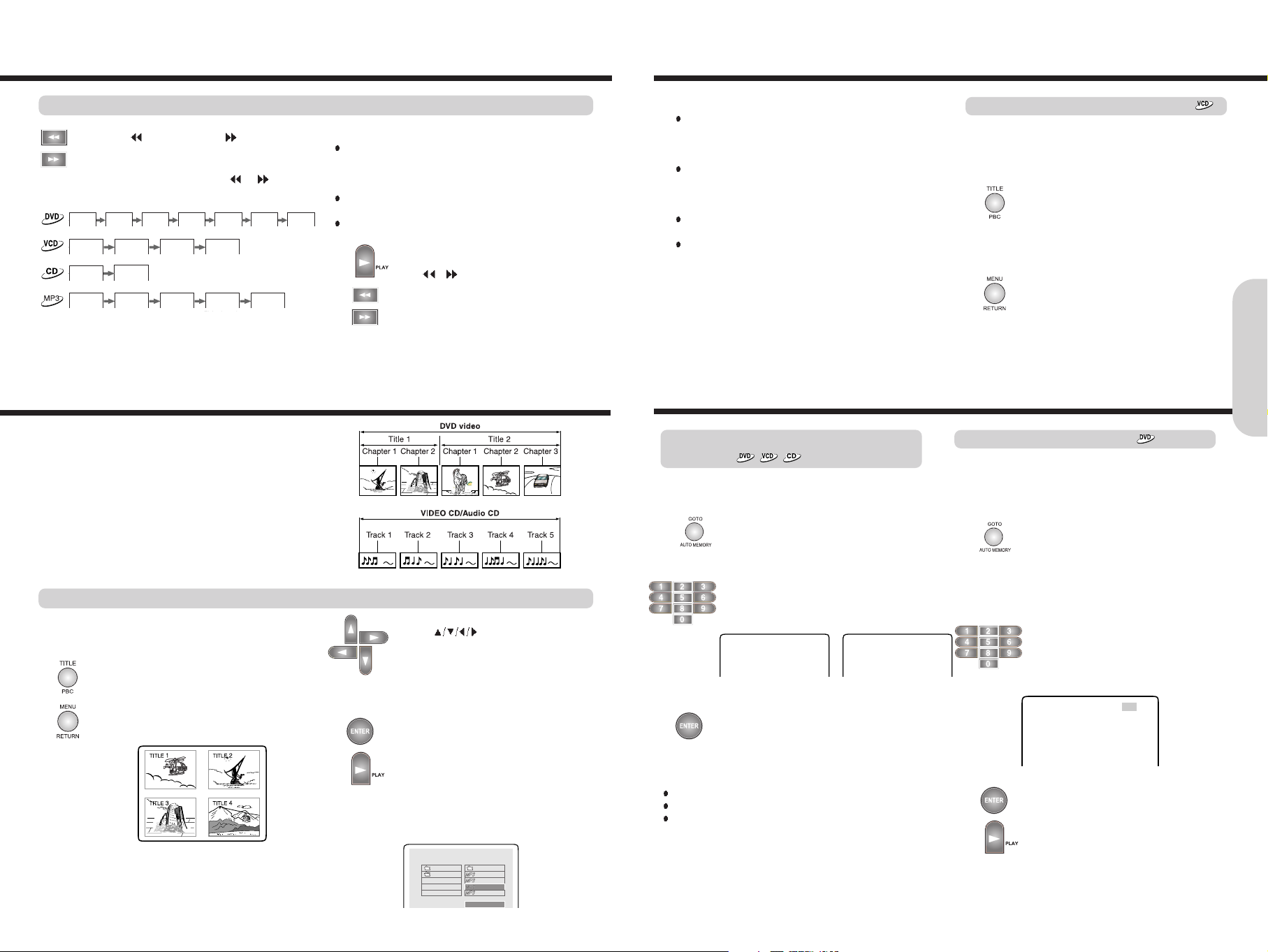
Locating a specific location by entering
the time
Notes
Some discs may not respond to this procedure.
Some scenes may not be located precisely.
When VCD Stop, this method for accessing specific
locations is available only within the current title of the VIDEO
CD.
1. Press GO TO.
Make sure that the number next to “TIME”
is highlighted.(DVD: Press it twice)
2. Press the number button(s) to enter the
title number for the desired time.
e.g. DVD Search VCD Search
3 . Press ENTER or PLAY.
The machine starts playback from the
selected time.
You can locate a specific location by entering its
corresponding time (hours, minutes, and seconds).
23
Locating a Specific Title/Chapter/Track by Disc Menu
Notes
The instructions above describe basic procedures which may
vary depending on the contents of the DVD video. If different
instructions appear on the TV screen, follow those
instructions.
If you display the title menu during playback and press TITLE
again without selecting any title, the machine usually resumes
playback from the point where you first pressed TITLE. (There
may be exceptional cases depending on the discs.)
This method of locating a title is available only on a disc that
contains a title menu.
Instruction notes of discs may refer to the button that displays
the title menu as "TOP MENU".
TITLE 01/19 TIME -- : -- : -- GO TO -- : -- : --
Press PBC to select
[ON] To view the PBC menu screen when
playing a PBC featured Video CD.
[OFF] For playing a PBC featured Video CD
without using the menu PBC screen.
Press the MENU to return to the preceding
PBC menu.
If there is no preceding menu(in case of the
first menu), this function may not be
executed.
Locating a track using the PBC menu
If a Video CD has “Playback Control” written on its disc or
jacket, it means that particular scene or information can be
selected for viewing interactively with the TV monitor using
the PBC menu screen.
If a DVD video contains the numbers corresponding to the
titles and chapters, you can locate a specific chapter in a
specific title directly by entering the numbers.
Locating a specific chapter
1. Press GO TO to select CHAPTER.
Make sure that the number next to
"CHAPTER" is highlighted.
2. Press the number button(s) to enter
the chapter number for the desired
chapter.
e.g. To select chapter 4
3. Press ENTER or PLAY.
The machine starts playback from the
selected chapter.
TITLE 01/24 CHAPTER 004/025
Locating a Specific Title/Chapter/Track/MP3 File/Location
21
Press (Fast Reverse) or (Fast
Forward) during playback or pause.
The playback speed becomes two times the
normal speed. Each press of
or
changes the playback speed as follows:
FF 4X FF 8X FF 16X FF 32X FF 64X PLAYFF 128X
FF 2X FF 3X FF 4X PLAY
FF 2X PLAY
Notes
No sound is reproduced and no subtitles appear during fast
forward or reverse playback while playing back a DVD or a
VIDEO CD, whereas the sound is reproduced while playing
back an audio CD.
The x2, x4, x8, x16, x32, x64 and x128speeds are only
approximate speeds.
These speeds may vary slightly depending on disc.
Fast Searching
To resume normal playback, press PLAY or
press
/ repeatedly until "PLAY"
displayed.
Playing DVD Videos / VIDEO CDs / MP3 CDs / Audio CDs
Basic Operation
Normally, DVD videos are divided into titles, and the titles are
subdivided into chapters.
VIDEO CDs, and audio CDs are divided into tracks.
Certain MP3 CDs are divided into MP3 files or folders, and the
folders are subdivided into MP3 files or subfolders.
You can quickly locate any specific title, chapter, track or MP3 file.
Locating a Specific Title/Chapter/Track by Disc Menu
If a DVD video contains a title menu, you can
locate a specific title using the title menu
function.
1. Press TITLE. (Depending on the DVD
video, press MENU.)
The title menu appears on the TV screen.
Example of a title menu.
3. Press ENTER or PLAY.
The machine starts playback from chapter
1 of the selected title
4. In case of MP3 CD, repeat steps 2 and
3 to select MP3 file.
The machine start playback the selected
MP3 file.
Locating a title using the title menu
e.g. DVD Title
SMART NAVI
ROOT
[CASA..] MA
PLAY MODE
[CASA..] MA
BACH
BERIOZ
BIZET
ANDREA
ROOT
e.g. MP3 Title
2. Press
to select the title, MP3
file or directory you want.
If the titles in the title menu are assigned a
number, you can also directly locate a
specific title by entering its assigned
number using the number buttons.
FF 2X FF 4X FF 6X FF 8X PLAY
Page 13

Radio Listening
25
There are two ways to select radio stations: one is manual tuning and the other is
presetting radio stations then selecting the preset channels.
Tuning Stations
1. Press TUNER.
2. Press
or to tune to the station.
Station select mode will be changed from
PRESET to Manual Tuning.
3. Press
or to change the
frequency.
To find weak station too,
press
or repeatedly while tuning.
If this button is held continuously for more than
0.5 seconds, the frequencies are scanned
automatically.
When a broadcast is received, scanning stops.
Press TUNER to select FM.
Press AUTO MEMORY.
Preset no and Frequency displayed on the
display.
Programming Station Preset Automatically
Before selecting preset stations, you need to
preset the radio stations.
1. Press TUNER to switch the input source
to the tuner.
“FM” appears in the machine's display.
Selecting Preset Stations
You can store up to FM : 40 stations.
You can preset radio stations only with the buttons on the
remote controller.
2. Press
or repeatedly to select a
station you want.
The Channel and Frequency indicators
appears in the machine’s display.
Notes : Tuning in a weak frequency
(for FM stations)
When you tune in a stereo FM station, the
“STEREO” indicator lights up if the signal is
normal.
If the signal is weak, you may not be able to
tune to the station.
In this case, tune in as follows.
Press FM MODE to select FM Mono.
The “STEREO” indicators turn off. At this time,
the station will be in mono and interstation
noise will be heard. Select the station to which
you want to listen.
24
1. Press the number button(s) to enter the
track number for the desired track.
e.g. To select track 12
2. Press ENTER or PLAY.
The machine starts playback from the
selected track.
Locating a specific track directly
Locating a specific chapter, track or MP3
file consecutively
Press or (repeatedly) to select the
chapter, track or MP3 file you wish to start
playing
Press once to start playback from the
beginning of the current chapter, track or MP3
file.
Press repeatedly to select the former
chapters, tracks or files in reverse order.
Press repeatedly to select the next
chapter, track or MP3 file in order.
Notes
Some title may not display chapter numbers.
This location method is available only on a disc that contains
the numbers corresponding to the titles and chapters.
To cancel the entered title and chapter numbers, press
STOP before pressing ENTER.
1. Press GO TO to select TITLE.
2. Press
to find the TITLE what you
want.
3. Press the number button(s) to enter the
chapter number for the desired chapter.
e.g. To select title 2
4. Press ENTER or PLAY.
The machine starts playback from the
selected chapter in the selected title.
You can locate consecutive chapters, tracks or MP3 files.
You can locate the desired track by entering the number.
Locating a Specific Title/Chapter/Track/MP3 File/Location
TITLE 01/24 CHAPTER 001/004
Basic Operation
Locating a specific title
1. Tune in the radio station you wish to
preset using
or
2. Select the preset number.
3. Press PAUSE/STEP button.
Programming Station Preset manually
You can store up stations manually.
Playing JPEG PHOTO File
To rotate, press (counter-clockwise 90
by each pressing) or (clockwise 90 ) or
(180 )
To flip pressing
To zoom
1.Press zoom button. (OSD zoom on)
2.Press
or to zoom JPEG file.
You can magnify the JPEG file by 25,
50,100, 150 and 200%.
Notes
Press to enjoy pan scan mode.
To change slide show pressing ANGLE.
Each12 different slide can be displayed.
To enjoy veriety shows, when a picture
is displayed on screen.
You can play JPEG file after selecting WITH MENU in the SETUP MENU.
If you select NO MENU, some photo files can not be played.
To enjoy smart navigation
Press ANGLE/DIGEST, when JPEG is played.
Pictures are displayed in slide mode.
Press ANGLE/DIGEST, when JPEG is played.
9 Pictures are displayed all the same time.
If you want to select one picture,move the
cursor pressing
,then press
ENTER or PLAY.
Notes : Play modes of MP3 and JPEG files.
DISC : Play all the files in the disc then stop.
DISC SCAN : Play the first 10 seconds of all files in the disc
then stop.
FOLDER : Play all the files in the folder then stop.
REP ONE : Play a file repeatedly.
SINGLE : Play a file then stop.
SHUFFLE ON : Play all the files in the folder randomly one
time then stop.
RANDOM : Play the files in the folder randomly .
Keep press STOP for more 1 second at the
station you want to delete.
Deleting Preset Stations
Page 14

27
Press VOLUME on the remote
controller or turn VOLUME on the machine.
The volume level increases or decreases.
Various Functions Common to all the Sources
Adjusting the Volume
Press SLEEP on the remote controller.
“SLEEP 10” and SLEEP indicator appears on
the machine’s display, which means the
machine will turn off and enter standby mode
in 10 minutes.
Each time the button is pressed, the sleep
time is changed to 10, 20, 30, 60, 90 minutes
and OFF.
When Sleep Timer is on, system's display is
dimmered.
To cancel the Sleep Timer
Press SLEEP repeatedly until the SLEEP
indicator is disappeared.
Listening Through Headphones
Notes :
The speakers will not reproduce sound while headphones are
connected.
Sound will automatically be switched to STEREO after
connecting the headphones to the PHONES jack.
Using the Sleep Timer
Press MUTE.
MUTE indicator in the machine’s display is
displayed.
To restore the sound, press MUTE or Volume
.
Muting the Sound
The volume of the front left, right, center, surround left and
right, and subwoofer speakers will be adjusted at the same
time.
When headphones are connected, you can adjust the
volume of the sound
Connect the plug of the stereo headphones to the
PHONES jack on the machine.
Notes :
To avoid damage to the speakers, do not keep operating the
volume with distorted strong sound.
Adjust the volume to the optimum listening level.
Press the PTY SEARCH button again
While the search function is running, the
selected program type and "SEARCH" is
displayed alternately on the display.
Once the station which is broadcasting the
selected PTY(Program type) is located,
searching will stop. Then the PTY will be
indicated and the broadcast will commence.
If a station broadcasting a selected PTY
cannot be found, "NOT" and"FOUND" are
displayed just one time alternately on the
display. The unit will then return to the station
to which it was tuned prior to the start of the
PTY Search.
One of the advantages of the RDS service is
that you can locate a particular kind of
program by specifying the PTY codes.
The PTY Search function is applicable to
preset stations only.
To search for a programme using the PTY
codes, follow this procedure Using the
remote control unit.
1. Press PTY SEARCH to search the PTY.
"PTY" and " SELECT" appear alternately
on the display.
2. Press
or to select PTY.
The display changes with each press of
the button as shown below:
NEWS
AFFAIRS INFO SPORT
EDUCATE DRAMA CULTURE
SCIENCE VARIED POP M ROCK M
EASY M LIGHT M CLASSICS
OTHER M WEATHER FINANCE
CHILDREN SOCIAL A RELIGION
PHONE IN TRAVEL LEISURE JAZZ
COUNTRY NATIONAL OLDIES
FOLK M DOCUMENT
Searching for a desired programme by
PTY codes
RDS(Radio Data System) is a broadcasting service which a growing number of FM stations are now providing. It allows the FM stations
to send additional signals along with their regular program signals. For example, the stations send their station names and informations
about what type of program they broadcast, such as sports or music, etc.
When tuned to an FM station which provides the RDS service, the RDS indicator lights up, the station frequency(and then the station
name if sent)is displayed.
Not all FM stations provide RDS service, nor do all RDS stations provide same services. If in doubt, check with local radio stations for
details on RDS services in your area.
This unit can use the following RDS service.
PS (Programme Service name) Identifies each station by a name.
RT (Radio Text) Allows the RDS station to send text messages that appear on the display of the unit.
PTY (Programme Type) Identifies the type of RDS programme. This allows you to locate a specific type name of program being
broadcast.
To view RDS information on the display.
Each time you press the button, the display
changes to show the following informations.
PS(Programme Service), PTY(Programme
Type), RT(Radio Text) and Station frequency
Before the above information is displayed ,
"WAIT PS ","WAIT PTY " or "WAIT RT " may
be appear on the display.
Switching the display contents
Receiving FM stations with RDS(Europe only)
Playing the Connected Source
This section shows you how to play the sources connected
to the machine.
You may need to see “Connecting to a TV” on page 12 and
“Connecting to Audio/Video Equipment” on page 13 while
following the steps in this section.
1. Press the VIDEO buttons to select the
input video source.
2. Start playing the selected source.
26
RDS may not work correctly if the station to which you are
tuned is not transmitting properly or if the signal strength is
weak.
RDS information have to be changed with only remote control
unit.
If no adjustment are made in PTY Select mode, "PTY" and
"SELECT" will continuously appear on the display.
Perform the next step while "PTY" and "SELECT" are being
displayed.
Basic Operation
Page 15

29
You can play a specific title, chapter, track or segment repeatedly (Title repeat, chapter/track repeat, all tracks and A-B repeat).
You can play the same title, chapter, or track repeatedly
(Title, chapter/ track repeat).
Repeating a Title, Chapter, or Track
Press repeatedly REPEAT to select the
repeat function.
When use DVD:
When use Video CD/Audio CD
To resume normal playback
Keep on pressing REPEAT button until
Repeat off is displayed on the TV or disappear
REPEAT indicator on the machine's display.
The repeat function becomes cleared and the
playing state changes to normal.
Notes
Some discs may not permit repeat operation.
Repeat play works only with discs for which the
elapsed playing time appears in the machines
display during playback.
1. Press A-B at the beginning of the
segment (point A) you want to play
repeatedly.
2. Press A-B again at the end of the
segment (point B).
The machine automatically returns to point
A and starts repeat playback of the
selected segment (A-B).
To resume normal playback
Press A-B repeatedly until “A TO B
CANCELLED” displayed on screen or
disappear “REPEAT A-B” indicator in the
machine’s display.
Repeating a Specific Segment
You can play a specific segment repeatedly (A-B repeat).
A - B SET A
A - B SET B
Notes
Some discs may not permit A-B repeat operation.
You can play a specific segment only within the
current title or track.
You cannot set the A-B repeat function for
segments that include multiple camera angles.
There may be a slight difference between point
A and the location where playback actually
resumes depending on the disc.
CHAPTER REPEAT
TITLE REPEAT
REPEAT OFF
Playing Repeatedly
REPEAT
REPEAT OFF
REPEAT ALL
repeat a current chapter
repeat a current title
repeat current track
repeat all tracks
Enjoying the Sound Effects
The surround sound of the machine lets you enjoy the presence of a movie theater or concert hall in your room.
Before using any sound effect, make sure the Speaker Setup configurations have been set correctly.
The speaker configuration is very important for the surround sound. See “Connecting Speakers” and “Positioning Speakers”.
Following are the sound systems the machine can reproduce.
This surround format consists of four channels (left and
right front, center, and monaural surround channel) and
emphasizes the center channel. This format is very
effective for panning music, conversation, and threedimensional sound movement output from three front
channels. It also simulates the atmosphere and surround
effects of the sound reflected from the side and rear walls
of the theater.
VHS, VHS Hi-Fi, video disc, and DVD videos that have the
mark are recorded using this system.
28
DOLBY DIGITAL Surround and DTS (Digital Theater System) Surround
Notes : DTS Surround
If you play a DTS Surround encoded disc with the DTS, or a
DTS encoded disc using a digitally connected player, you may
hear a noise for a short while until the DTS decoder of the
machine recognizes the DTS encoded signal and starts
operating. This is not a malfunction.
If you play in fast reverse or fast forward, pause, or skip a
chapter or track, while playing a DTS Surround source, noise
may be heard. This is not a malfunction.
Even when playback of the DTS Surround source stops and
the DTS signal transmission ends, the machine remains in
DTS mode and the DTS indicator remains lit. This is to prevent
noise when you pause, fast forward, fast reverse, or skip a
chapter or track of the playback source. Therefore, if the source
switches from the DTS signal to a 2CH DOWN MIX(2 channel
digital stereo) signal immediately, the 2CH DOWN MIX signal
may not be played.
Some CD players (if connected to the machine) and video
disc players may be unable to play DTS Surround sources
correctly even if you connect the player to the machine digitally.
In such a case, the digital signals (such as the output level,
sampling frequency, frequency response, etc.) processed by
the player cannot be recognized as DTS data by the machine
and you may hear noise instead of the proper sound.
While playing back sources other than DOLBY DIGITAL
and DTS Surround sounds, you can select the desired DSP
mode.
The machine automatically detects the sound system when
DOLBY DIGITAL Surround, DTS Surround is played back.
The sound system appears in the machine’s display.
Press SURR. MODE on the remote
controller repeatedly until the desired
SURROUND MODE appears in the
machine's display.
The DSP indicator lights up when one of the
SURROUND MODE is selected.
Each press of the button changes the
SURROUND MODE as follows:
Ex) STEREO
Pro Logic MUSIC(Pro
Logic II)
MOVIE(Pro Logic II)
STADIUM(DSP)
Lights up when DTS Surround sound is reproduced.
Lights up when DOLBY DIGITAL Surround sound is
reproduced.
Lights up when DOLBY Pro Logic Surround sound is
reproduced.
Lights up when DOLBY Pro Logic Surround sound is
reproduced.
Lights up when DSP Surround sound is reproduced.
Advanced DVD/Audio CD
Operation
DOLBY DIGITAL Surround
DTS Surround
Pro-logic II is new surround method to overcome the limit of
Pro-logic.
Pro-logic II can change stereo signal to 5.1 channels,
beside Pro-logic can change stereo signal to 4.1 channels.
Surround channel is separate from mono to stereo and has
unlimited frequency band width.
This 5.1-channel digital surround format lets you individually play
five full-range (20Hz-20kHz) channels (left and right front, center,
two surround channels) plus an LFE(Low Frequency Effect)
channel for the low-range effect sound.
It creates a realistic sound like that heard in theaters and concert
halls.
DVD videos that have the mark are recorded using
this format.
DVD videos, video discs, and CDs that have the mark
are recorded using this format.
To play back DTS Surround sound with connected
equipment such as a video disc player, you must make the
digital connection in addition to the above speaker
configuration.
DOLBY PRO LOGIC Surround
DOLBY PRO LOGIC II Surround
DSP(Digital Signal Processor)
Page 16

31
1. Press ANGLE while playing a scene
recorded with multiple angles.
Press ANGLE while the angle icon is
displayed.
Some DVD discs may contain scenes, which have been shot simultaneously from a number of different angles. For these discs,
the same scene can be viewed from each of these different angles using the ANGLE button. If the loaded disc supports multiple
angles, you can see indicator on the machine’s display and TV screen.
Changing the Camera Angle
If the scene was recorded from multiple angles, you can easily change the camera angle of the scene you are watching.
To turn off the angle number display
Press ANGLE repeatedly to select the
Original Angle Number.
Selecting the Camera Angle
2. Press ANGLE or while the angle number
is displayed on the TV screen.
Each time you press ANGLE, the camera
angle changes.
You can play tracks in random order (Random playback).
The machine automatically selects tracks in a VIDEO CD/
AUDIO CD, and plays them randomly.
Playing Chapters or Tracks in Random Order
Notes
Some discs may not permit random playback operation.
If you press during random playback, the DVD
Receiver goes to another title or track and continues
random playback.
Playing in Random Order
1 Press STOP button
Press the STOP button for normal VCD or
Audio CD, PBC button for CVD, SVCD and
VCD 2.0 with PBC to stop playing because
this function is valid only for STOP state.
2 Press RANDOM button on remote
controller
When the RANDOM button is pressed,
SHUFFLE ON is displayed on the TV
screen and the RANDOM indicator on the
machine’s display is turned on.
3 Press PLAY button
When the PLAY button is pressed, the
shuffled track starts playing.
SHUFFLE ON
SHUFFLE OFF
To resume normal playback
press STOP to stop random playing and then
press RANDOM button. When the RANDOM
button is pressed, SHUFFLE OFF is
displayed on TV and the RANDOM indicator
on the machine’s display is turned off.
1. Press ZOOM during normal or still
playback.
If you press ZOOM repeatedly, the
magnification level increases.
To shift the zoom point
Press
.
Zooming a Picture and Shifting the Zoom
Point
You can zoom in on a picture. You can also shift the zoom
point.
To resume normal playback
Press ZOOM repeatedly until “ZOOM OFF”
display.
Notes
Some discs may not permit to zoom operation.
During some scenes, the buttons may not work as
described above.
Zooming does not work on subtitles or menu screens
included on DVD videos.
During zoom playback, does not work on
menu screens included on DVD videos. If you want to
view the menus, cancel zoom playback.
The magnification level varies depending on the picture
size you select.
ZOOM X 1.5
ZOOM X 2
ZOOM OFF
Zooming a Picture
30
Advanced DVD/Audio CD
Operation
Page 17

33
1. Press SUBTITLE during playback.
The subtitle setting is displayed for
about 3 seconds.
2. Press SUBTITLE.
Each time you press SUBTITLE, the
subtitle language changes to the next
language included on the DVD video.
Selecting a Subtitle Language
You can display subtitles on the TV screen and select a subtitle language from those included on the DVD video.
SUBTITLE 01/03 ENGLISH
You can select a subtitle language from those included on the
DVD video and DivX file(DivX play is only for “
”
series).
SUBTITLE 01/03 ENGLISH
SUBTITLE 02/03 KOREAN
SUBTITLE 03/03 SPANISH
To turn subtitles off
During playback
1. Press SUBTITLE repeatedly until the
“SUBTITLE OFF” displayed on the TV
screen.
Notes
This function is a disc dependent. There are some DVD discs
that prevent selecting subtitle even though the disc supports
multiple subtitles. In this case, the subtitle should be selected
via the disc menu.
When you select a subtitle language which is not included on
the disc, the machine plays the prior language programmed
on the disc.
During some scenes, the subtitles may not appear
immediately after you change the subtitle language.
Notes
Some DVD videos are set to display subtitles automatically,
and you cannot turn them off even if you set the subtitle
function to off.
During some scenes, the subtitles may not appear
immediately after you select “On”.
Some DVD videos will allow you to make subtitle selections
and turn subtitles on or off only by using the disc menu.
If you want to see subtitle against DivX file, you make sure
either DivX move file must contain proper subtitle or both of
them should be in same disc. (“
”
series only)
Some AVI files made of Windows Media format can’t playback.
(“
”
series only)
SUBTITLE OFF
Selecting Subtitles Included on the DVD
Selecting the Digest
1. Press STOP button
Press the STOP button for normal VCD or
PBC button for CVD, SVCD and VCD 2.0
with PBC to stop playing because
this function is valid only for the STOP state.
2. Press DIGEST button
If the DIGEST button is pressed, 4
submenus are displayed on the TV screen
as shown below.
Select the submenu, which you want, by
pressing the appropriate number button and
the ENTER button. If you don't want this
function, press number 4 for exit.
1. INTRO plays each track for 10 seconds
(VCD only).
2. DISC shows digest screen based on the
disc. It plays each track on the thumbnail
screen for about 5 seconds (VCD only).
3. TRACK shows digest screen based on the
track. It plays partitioned track on thumbnail
screen for about 5 seconds (VCD only).
4. EXIT just exits digest function
This function helps speedy search to the desired track by displaying 9 different small screens per page showing information
regarding the tracks recorded on the disc.
3. When you choose INTRO
All the tracks on the disc are played for 10
seconds if no key is pressed. After all the
tracks are played, it stops and displays
STOP on the TV.
4. When you choose DISC or TRACK
Digest function will play and display in the
small screen in the center. Each screen
plays approximately five seconds while
displaying a total of nine screens as shown
in the figure.
Press NEXT button to see the next page
and press PREV button to see the previous
page.
5. Press the desired screen number
If you press the desired number of small
screen, it starts playing from the position
where the small screen begins.
1 INTRO 3 TRACK
2 DISC 4 EXIT
Digest submenu for VCD
Digest - DISC
1 2 3
4
5 6 7
8
9
Digest - TRACK
1 2 3
4
5
6 7
8
9
Advanced DVD/Audio CD
Operation
32
Viewing a subtitle for DivX
(Only for “ ” series)
1. Befor selecting a DivX move file, place
cursor to folder that have a subtitle.
2. Select a proper subtitle file by cursor
and then press ENTER button.
3. Lastly, select and play a DivX move file
same as the above.
- Supportable format for DivX subtitle :
*.SMI, *.SRT, *.SUB, *.TXT
Page 18

Press DISPLAY while the disc is stopped or playback.
Each time you press DISPLAY, the on-screen display on the TV screen changes as follows.
In case of DVD video
35
You can view information about a disc and its operational status on the TV screen.
Checking the Total Number of the Titles/Tracks, Current Title/Chapter/Track, Remaining
and Elapsed Time, etc.
In case of VIDEO CD/AUDIO CD
In case of MP3 CD
CHAPTER ELAPSED 00:01:07
CHAPTER REMAIN 00:05:00
OFF
Using information on the On-Screen display
34
1. Press AUDIO during playback.
The audio setting is displayed for about 3
seconds.
2. Press AUDIO.
Each time you press AUDIO, the language
and audio recording system set changes.
You can select a preferred audio language and sound system.
Selecting a Playback Audio Setting
You can select the preferred audio language and sound
system as a set from those included on the DVD video.
This function lets you temporarily change the audio
language which you selected as the automatic setting in the
setting menu, and choose the sound system if the DVD
video is recorded in more than one sound format.
AUDIO 1/3 : D 5.1 KOREAN
AUDIO 2/3 : D 2CH KOREAN
AUDIO 3/3 : DTS 5.1 KOREAN
AUDIO 1/3 : D 5.1 KOREAN
About recording systems
This machine uses the Dolby Digital, DTS, and PCM
systems and cannot play DVD videos recorded in any other
sound system.
Notes
Some discs allow you to change audio selections only by
using the disc menu. If this is the case, press MENU and
choose the appropriate language from the selections in the
disc menu.
Some discs may have only one audio language and sound
recording system set and you cannot change this selection.
The “Audio Language” setting in the setting menu is for
automatic selection of the audio language among those
included on the DVD video when the DVD is inserted.
Therefore, the selection in this section will not change the
setting of “Audio Language” in the setting menu.
(Occasionally, the audio language and sound system are
selected by the disc.)
A Video CD may left and right channels which contain
sounds or languages on each channel. You can switch
these two channels to hear a preferred sound or language.
During playback, press MPX (repeatedly) to select the
sound channel.
STEREO
LEFT VOCAL
RIGHT VOCAL
MONO LEFT
MONO RIGHT
Selecting Sound Channels
Note
Dolby Digital 5.1 Channel sound may be displayed as
“ D 5.1.”
Selecting the Audio Language/Sound Included on the Disc
Advanced DVD/Audio CD
Operation
TITLE 01/09 CHAPTER 005/044
00:51:40
TITLE REMAIN
00:10:00
CHAPTER ELAPSED
00:08:00
CHAPTER REMAIN
00:01:00
SINGLE ELAPSED
00:02:40
SINGLE REMAIN
00:01:40
TOTAL ELAPSED
00:10:40
TOTAL REMAIN
00:15:40
Page 19

37
36
Selecting a Setting
When you insert a DVD Video, VIDEO CD, the various functions of the machine will be set (reset) according to the setting
menu. You can customize this setting menu according to your preference.
The setting menu asks you to select a setting category from among LANGUAGE, PICTURE, AUDIO, DISPLAY, and
OPERATION.
Each selected setup menu will provide you with setting details.
SET UP
TV DISPLAY NORMAL/PS
TV TYPE NORMAL/LB
OSD LANG WIDE
DYNAMIC
SPEAKER SETUP
VIDEO OUTPUT
AUDIO
SUBTITLE
SETUP MENU
SPEAKER SETUP PAGE
Customizing the Function Settings
Advanced DVD/Audio CD
Operation
Notes
Preferences can only be selected/accessed in STOP mode.
1. Press SETUP.
The on-screen display appears.
2. Press
to select the setup menu.
3. Press ENTER on the selected menu.
4. Press
to move the setting item.
5. Press
to select the setting item.
In case of the password setup menu.
Press
and ENTER to set 4 digits password
number.
6. Press ENTER on the selected item.
7. Press
to select the setup menu.
8. To finish the setup, Press SETUP or select MAIN
PAGE.
Repeat 1~6 Steps to select your desired setting.
1. If you move the cursor to PARENTAL
using
button on MAIN PAGE, you
can see the sub items of PARENTAL.
2. You can move to the level position by
pressing the
button.
Move to the level what you want using
button, than select by pressing
ENTER button.
3. Input your password.
If it is the first time inputing password, the
password is "0000".
4. The parental level will be changed by
pressing the ENTER button.
This function is to disable the playing of specified DVD that are unsuitable for children.
As each disc has slightly different codes, please refer to the disc instruction.
There are 8 levels. If the level is 8, the contents of the disc are suitable for adult.
If the level is 1, the contents of the disc are suitable for child.
If you didn't set a new password and level, there is no restriction playing discs.
When you turn on this unit for the first time, setting the new password is recommended
PARENTAL
You can set the parental lock level what you want.
Once selected, whenever you play a disc, the selected
parental is compared to the level on the disc, if the level
you selected is greater then the level of the disc, you may
play the loaded disc. If not, you may not play the disc.
To set appropriate parental level, do the following
instruction.
SET UP
DYNAMIC 2
SPEAKER SETUP 3 PG
VIDEO OUTPUT 4 PG 13
AUDIO 5
SUBTITLE 6 PG-R
DISC MENU 7 NC-17
DEFAULTS 8 ADULT
PARENTAL NO PARENTAL
PASSWORD VERIFY PAGE
INPUT PASSWORD :
PARENTAL LOCK (DVD only)
PASSWORD
1. If you move the cursor to PASSWORD
using
button on MAIN PAGE, you
can see CHANGE.
2. You can move to CHANGE by pressing
the
button.
Press ENTER button.
3. Input your current password on OLD
PASSWORD.
Input the new password what you want to
use from now on NEW PASSWORD.
Re-input the new password on CONFIRM
PWD.
If it is the first time changing password,
Input "0000" on OLD PASSWORD.
4. The password will be changed by
pressing the ENTER button.
You can change the password for the parental lock.
To change the current password to the new one, do the
following instruction.
SET UP
SPEAKER SETUP
VIDEO OUTPUT
AUDIO
SUBTITLE
DISC MENU
DEFAULTS
PARENTAL
PASSWORD CHANGE
PASSWORD CHANGE PAGE
OLD PASSWORD : x x x x
NEW PASSWORD : x x x x
CONFIRM :
x x x x
PASSWORD VERIFY PAGE
INPUT PASSWORD : x x x x
PASSWORD CHANGE PAGE
OLD PASSWORD : x x x x
NEW PASSWORD : x x x x
CONFIRM :
x x x x
SPEAKER SETUP
DIGITAL OUT
FRONT POS. 8 FT / 2.5 M
CENTER POS.
REAR POS.
TEST TONE
MAIN PAGE
Page 20

Once the initial settings have been completed, the player can always be operated under the same conditions whenever the
power is switched on. These settings are called SETUP data that are easily modified and stored using the SETUP menu. The
SETUP menu includes the information for AUDIO and other system controls.
SETUP MENU
Customizing the Function Settings
ITEM and DESCRIPTIONS
Control the output condition of digital coaxial out.
Note : When “ON” is selected, DELAY TIME of each speaker can
not be accessed.
DIGITAL OUT
FRONT POS.
CENTER POS.
REAR POS.
TEST TONE
MAIN PAGE
Customizing the Function Settings
SETUP MENU
SPEAKER SETUP
In Dolby Digital or Dolby Pro Logic mode it is assumed that the
time it takes the sound from each speaker to reach the listener, is
the same. But if the time interval from the center or rear left and
right speakers to the listener is closer than the time interval from
the listener to the front left and right speaker, the sound of center or
rear left and right speaker will reach the listener first; instead of the
sound of the front speakers. (It is desirable that the sound from the
front speakers reach the listener first.)
Dolby Digital and Dolby Pro Logic modes provide speaker time
delay adjustments to resolve this problem:; you can manually set
delay time of the center or rear left and right speakers so that the
sound from all speakers will arrive simultaneously to the listener.
Turn on the TEST TONE for the speaker’s relative volume balance
from the listening position to each speaker.
Select MAIN PAGE and press ENTER to exit the Speaker setup.
ITEM and DESCRIPTIONS
Select the video output signal formats from the machine.
Because VIDEO OUTPUT is useful only for selected signal format, select the
appropriate item matching with TV input function.
Note : The machine has component jack instead of scart jack in accordance with
region. Though you select RGB, the machine having component jack is
not useful for RGB video signal format.
AUDIO : Select a preferred language for the sound track.
SUBTITLE : Select a preferred language for subtitles.
DISC MENU : Select a preferred language for menus.
Note : Selecting languages in the SET UP can be changed
/ added/ deleted in accordance with region.
Change the your settings to defaults.
This function is to disable the playing of specified DVD that are unsuitable for
children. As each disc has slightly different codes, please refer to the disc
instruction. There are 8 levels. If the level is 8, the contents of the disc are suitable
for adult. If the level is 1, the contents of the disc are suitable for child. If you didn't
set a new password and level, there is no restriction playing discs.
When you turn on this unit for the first time, setting the new password is
recommended
Set/Change the password for the parental lock.
If it is the first time changing password, input “0000” on old PASSWORD.
Advanced DVD/Audio CD
Operation
38 39
NORMAL/PS
NORMAL/LB
WIDE
MULTI
NTSC
PAL
ENGLISH
GERMAN
FRENCH
DUTCH
ITALIAN
SPANISH
FULL
;
6/8
:
4/8
:
2/8
:
OFF
TV DISPLAY
TV TYPE
OSD LANG
DYNAMIC
OFF
ON
30 FT/ 9.2 M
:
:
:
:
5 FT / 5.2 M
ON
OFF
S-VIDEO
R, G, B
ENGLISH
GERMAN
FRENCH
DUTCH
ITALIAN
SPANISH
RESET
1 G
2
3 PG
4 PG13
5
6 PG-R
7 NC-7
8 ADULT
9 NO-
PARENTAL
CHANGE
VIDEO OUT
AUDIO
SUBTITLE
DISC MENU
DEFAULT
PARENTAL
(DVD only)
PASSWORD
(DVD only)
Set up TV aspect according to your TV set. If WIDE screen is supported on
your TV, select WIDE.
If your TV supports only 4:3, you may select both NORMAL/ PS (Pan & Scan)
and NORMAL/LB (Letter Box).
When using a wide screen TV (16:9 aspect ratio)
Select WIDE in the TV ASPECT value.
Discs may be recorded in more than one screen format. Following the chart
below, make screen aspect adjustments in your wide screen TV according to
the aspect ratio on the disc you are viewing.
When using a standard TV (4:3 aspect ratio)
Select NORMAL/LB (Letter Box) or NORMAL/PS (Pan & Scan) in the TV
ASPECT value.
Following the chart below, make screen aspect adjustments according to the
aspect ratio on the disc you are viewing.
Set up TV type according to type supported by your TV or monitor. When you
select MULTI, the output video type is dependent on the disc loaded. If the
recorded video type is PAL then it outputs PAL. If NTSC then NTSC.
This item is to select the language for On-Screen Display messages that will be
displayed on the TV screen. When your desired language is selected, all OSD
messages are displayed in the selected language.
Note :
Selecting languages in the SE UP can be changed
/ added/ deleted in accordance with region.
Dynamic Range Control. (Valid for Dolby Digital DVD disc)
When programs with wide dynamic range,such as movie soundtracks, are
played at low volume or from smaller speakers, the system can apply
appropriate compression to preserve low-level content and prevent dramatic
passages from getting too loud.
The degree of compression can be made to vary according to need.
If your want to hear the original dynamic range recorded on disc set the
DYNAMIC to of OFF.
Otherwise set to FULL then the dynamic range is reduced by bringing down the
level of the loud sounds and bringing up the level of the quiet sounds.
Page 21

41
40
Remedies
• Check the connection of the power cord.
• Turn on the main power.
• Switch off the main power, then switch it on again.
If not recovered, disconnect the power cord, then
connect it again.
• Contact your nearest service center.
• Deactivate the muting function.
• Check the connections to the machine.
• Contact your nearest service center.
• Check the speaker connections.
• Select the appropriate surround mode.
• No sound is output from the center speaker when
the surround mode is set to either of them.
• Set the TV to the machine’s input.
• Check the connections between the machine and
TV set.
• Make also video connection.
• Select the appropriate input source.
• Switch off the main power, then switch it on again.
If not recovered, disconnect the power cord, then
connect it again.
• Insert a disc. (Check that “DVD,” “VCD,” or
“CD” is lit in the machine’s display.)
• Only discs with the machine’s playable region
code(See region code of the machine’s rear
panel) or , or with no region number can be
played by the machine.
• Check the playable discs.
• Place the disc with the playback side down.
• Place the disc within the proper guide on the disc
tray.
• Eject the disc and clean it.
• Deactivate the parental lock function or change
the parental lock level.
• Connect the machine directly to the TV. Avoid
connecting the machine to the TV through a VCR.
• Eject the disc and clean it.
• Sometime a small amount of picture distortion may
appear. This is not a malfunction.
• Resume normal playback.
• Set the TV to the machine’s input.
Check the following guide for the possible cause of a problem before contacting service. Refer also to the respective instruction
manuals of the connected components and TV.
Causes
• The power cord is disconnected.
• The main power is set to OFF.
• There is external noise in the computer circuits
of the machine.
• The AC fuse is blown.
• The muting function is activated.
• The machine is not properly connected.
• The amplifier protection circuitry has activated.
• The speakers are not properly connected.
• The surround mode is set to “STEREO”
• The volume level of the center speaker
“CENTER” is set to minimum.
• The TV is not set to receive the output signals
from the machine.
• The video cable is not connected securely.
• Only S video connection is made.
• Another input source is selected.
• Power supply fluctuations or other abnormalities
such as static electricity may interrupt correct
operation.
• No disc is inserted.
• The region number of the disc is unmatched to
the machine.
• An unplayable disc is inserted.
• The disc is placed upside down.
• The disc is not placed within the disc tray guide.
• The disc is dirty.
• The parental lock function is activated.
• Copy protection is activated.
• The disc is dirty.
• It is in fast forward or fast reverse playback.
• The machine is in repeat playback mode,
memory playback mode, or random playback
mode, etc.
• The TV is not set to receive the output signals
from the machine.
Symptoms
The machine doesn’t switch on.
No sound is reproduced.
No sound or very little sound is
reproduced from the center speaker.
No picture appears on the TV screen.
The sound of the playback source is
not heard.
The buttons on the remote controller
and machine do not operate.
The machine does not start playback.
Brightness is unstable or noise is
visible on playback picture.
The playback picture is occasionally
distorted.
Playback doesn’t follow the course of
the disc’s programs.
The picture from the machine doesn’t
appear on the TV screen.
Amplifier
DVD (VIDEO CD / Audio CD)
Troubleshooting
Simplified diagram of the connected equipment
You can record according to the following using the
connected recording equipment:
Sound/picture of discs played back by the machine,
Sound of FM programs, and
Sound/picture of the connected source.
Note
Many discs and sources are copy protected. Copy protected
sources are impossible to record.
Basic Recording Procedure
1. Set the recording equipment (MD recorder, DAT, Stereo cassette tape deck, VCR, etc.) to recording
pause.
2. Select the input source to be recorded, then set it to play pause.
3. Release the recording pause set in step 1 to start recording.
4. Start playback of the selected source in step 2.
Recording Using the Connected Equipment
Advanced DVD/Audio CD
Operation
Page 22

POWER OUTPUT 10% THD(RMS)
TOTAL HARMONIC DISTORTION
S/N RATIO DOLBY
FREQUENCY RESPONSE
Power supply
Voltage ( Option )
AC 110V ~ 127V or
220V ~ 240V (50/60Hz)
Power consumption Standby 2.8Watt
Operating 90Watt
Dimensions (W x D x H) / Weight 430 x 380 x 55 mm / 6.7 kg
POWER OUTPUT at 10% THD(RMS)
THD(Total Harmonic Distortion)
Input Sen. / Impedance @ 1KHz, 47K ohms
Output Level/Impedance @ 1KHz
Frequency Response(Analogue)
S/N Ratio IHF-A Weighted
Subwoofer Turnover Frequency
Channel Separation
At 1KHz, 6 ohms
At 1KHz, 10W
VIDEO
Tape Rec
at 1W : VIDEO -3dB
VIDEO
1KHz
50W
0.1%
200mV
30mV/47K
200mV
30mV/2.2K
20Hz~20KHz
70dB
120Hz
55dB
Front Amp. Section
Rear Amp Section
Center Amp Section
Video Section
Input Sen./Impedance
Output Level/Impedance
Frequency Response
Crosstalk
S/N Ratio
Composite Video(Video)
Composite 75 ohm
S-Video(Y/C) 75 ohm(DVD only)
Component Out(Y/ Cb/ Cr):Option
Ref 500KHz
@1MHz
DVD
1Vp-p/75 ohm
1Vp-p/75 ohm
1Vp-p/ 0.286Vp-p
1Vp-p/0.7Vp-p/0.7Vp-p
45dB
60dB
0.5 dB
0.5 dB
0.5 dB
0.5 dB
5Hz~5.7MHz
40dB
POWER OUTPUT at 10% THD(RMS)
TOTAL HARMONIC DISTORTION
S/N RATIO, IHF-A FILTER
FRE. RESPONSE
At 1KHz, 6 ohms
At 1KHz, 10W
Rated Output
1W
50W
0.1%
70dB
135Hz~18KHz
At 1KHz, 6 ohms
At 1KHz, 10W
Rated Output
1W
50W
0.1%
65dB
135Hz~18KHz
General specifications
Specifications
Woofer Section
POWER OUTPUT at 10% THD
FREQUENCY RESPONSE
S/N RATIO, IHF-A Weight
At 100Hz, 4 ohms
1W
80W
20Hz~150Hz
60dB
FM Tuner Section
(FM ANT Impedance : 75 ohms)
Tuning Range
Scanning
Frequency Interval
Usable Sensitivity,
75 ohms
S/N Ratio @1mV
IHF-A FILTER
USA Version
Australia/Europe Version
USA Version
Australia/Europe Version
S/N=30dB,USA Version
S/N=26dB
,Australia/Europe Version
Mono USA Version
Mono Australia/Europe Version
Stereo USA Version
Stereo Australia/Europe Version
87.5~108.0MHz
87.5~108.0MHz
100KHz
50KHz
2uV(17.2dBf)
3uV(20.8dBf)
70dB
70dB
65dB
63dB
Remedies
• Switch the frequency receiving mode to mono.
• Lower the treble level.
• Adjust the position, height, and direction of the FM
antenna.
• Connect an outdoor FM antenna. Try to use an
antenna with more elements. (For installation of
the outdoor antenna, consult your nearest dealer
as it requires special skills and experience.)
–
–
–
• Insert new batteries.
• Replace with new batteries.
• Point the remote controller at the remote sensor of
the machine.
• Operate the remote controller within 5 m.
Tuner
Remote Controller
Causes
• FM stereo waves may produce a hiss noise
when a certain level is reached.
• The position or direction of the FM antenna is
incorrect.
• The station is too weak.
• The radio wave is distorted.
• Cars are running or airplanes are flying near the
house.
• There is a tall building or a mountain nearby.
[The waves transmitted from the transmission
center (direct waves) and the waved diffracted
by buildings or mountains (diffraction waves)
interfere with each other causing multi pass
distortion.]
• No batteries are inserted in the remote controller.
• The batteries are worn out.
• The remote controller is not pointed at the
remote sensor of the machine.
• The remote controller is too far from the
machine.
Symptoms
Too much noise is heard or sound is
interrupted occasionally. (“STEREO”
indicator does not light steadily.)
Sound is distorted or sound volume
decreases.
Sound is excessively distorted.
The buttons on the machine operate
but the buttons on the remote
controller do not operate.
Troubleshooting
Accessories
Others
42 43
HC-4130
Model
30 W, 6 ohm 50 W, 6 ohm
Same to
“ ” Series
Power output at 10%THD(RMS)
Front/Center
/Rear
Woofer
Remark
Power output Table
Page 23

Specifications are subject to change without notice.
45
Although the subwoofer can be installed in almost any location within the room, including next to an
audio component system, deep bass reproduction is enhanced when it is installed in a corner or
near a wall.
Because the propagation characteristics of low bass in music are omnidirectional, only one
subwoofer may be sufficient for bass enhancement.
CONNECTIONS
Caution!
Before making the connections to avoid damaging to the amplifier or receiver and/or subwoofer,
power off the units.
When connecting the subwoofer to an amplifier or receiver(not include), use the RCA
Cable(Provided with subwoofer) with a dedicated subwoofer jack.
SUBwoofer SPEAKER PLACEMENT
To Add the Active Subwoofer System(User optional)
Others
44
