Daewoo GVN9500SVPS-A User Manual
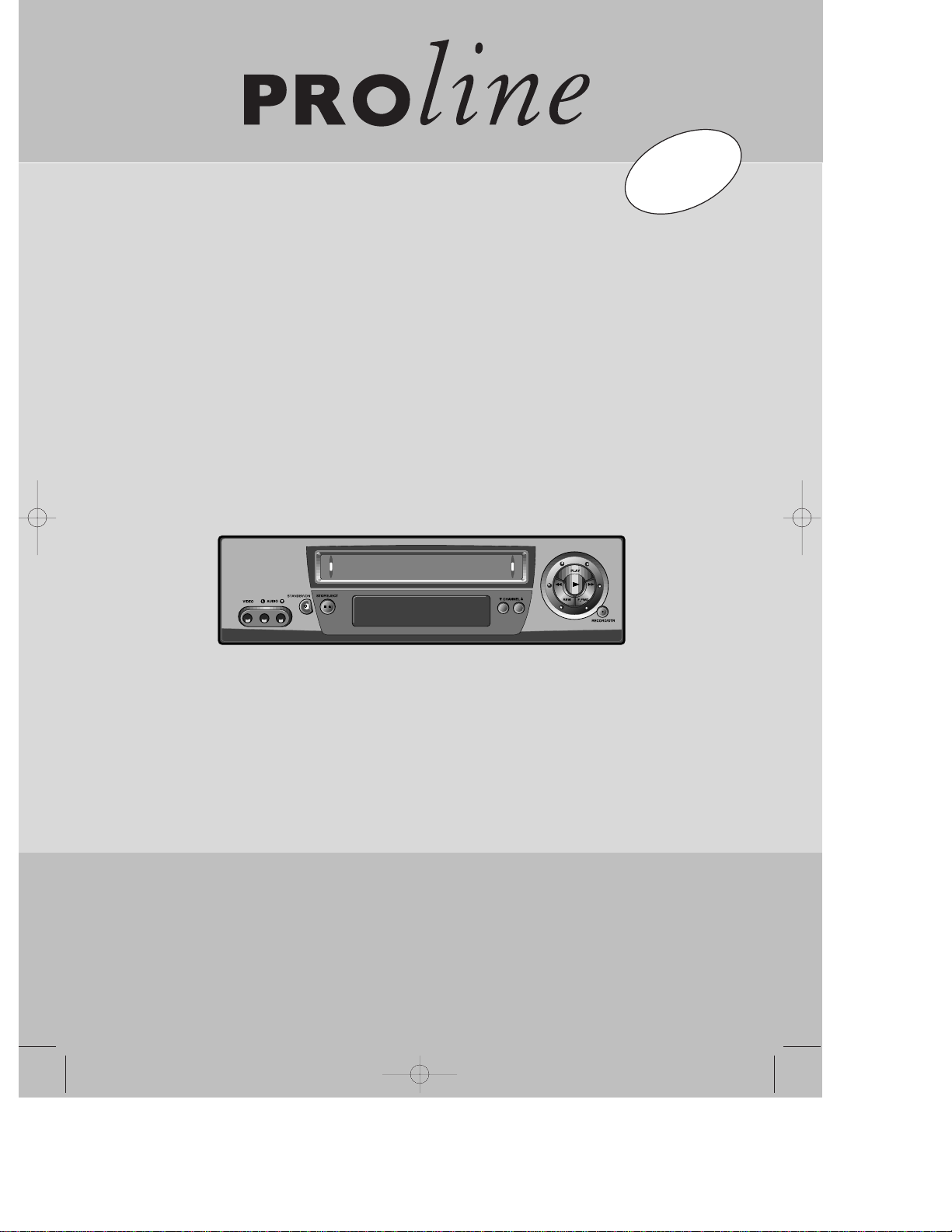
Instruction manual
Hi-Fi Video recorder
GVN9500SVPS-A
GB
English
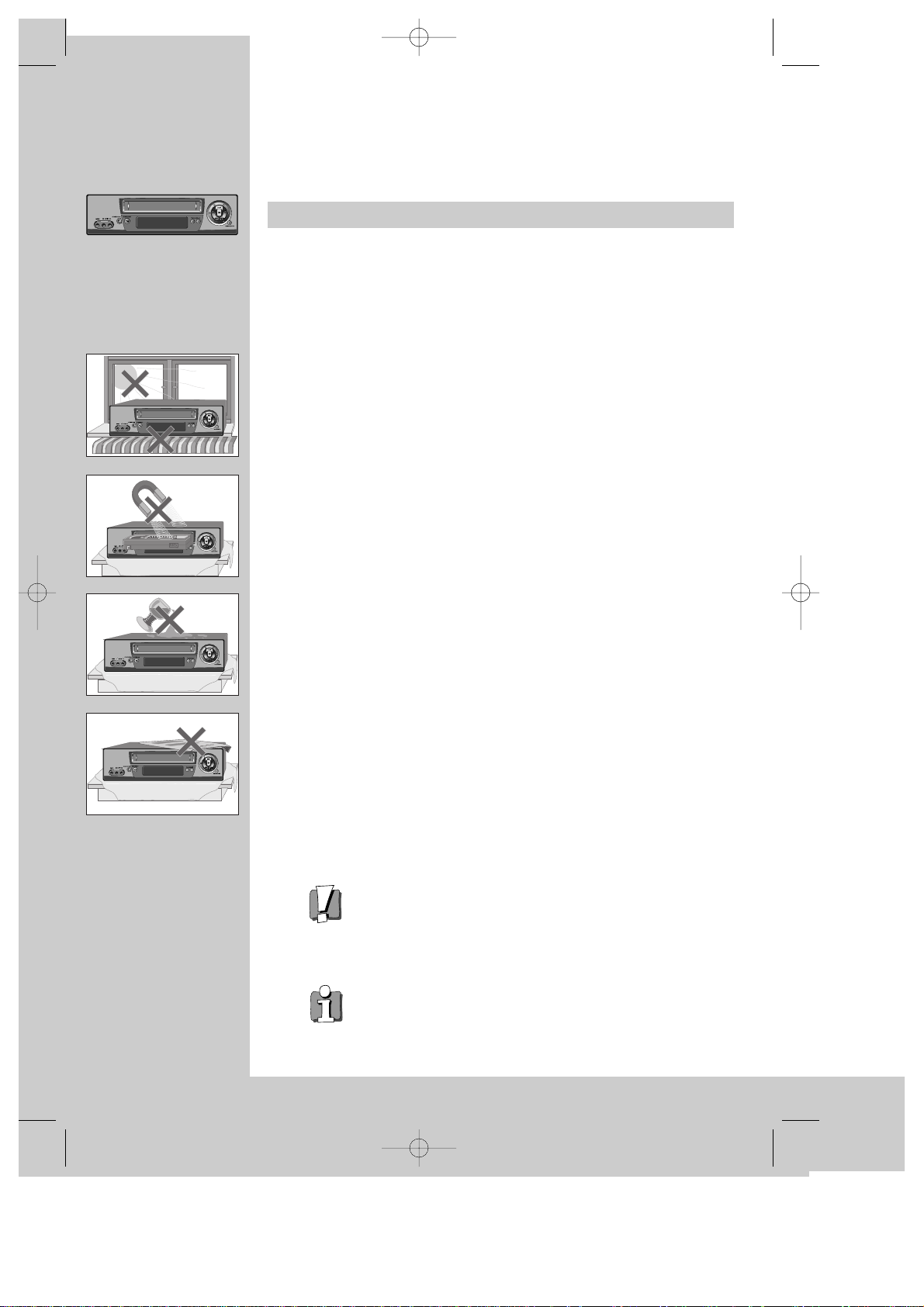
Precautions
WORTH
knowing
Please keep the video machine's guarantee card and receipt safe for warranty
purposes.
◆ Read carefully through this manual to familiarize yourself with this
high-quality video recorder.
◆ Make sure the rating of your household electricity supply matches
that shown on the back of the video recorder.
◆ Refer to this chapter and the "Initial installation" chapter to help
you install and adjust your video recorder.
Do not ...
... expose the video recorder to high levels of humidity and heat, to
avoid the risk of fire and electric shock.
... open the video recorder. Have a qualified technician carry out
repairs.
... connect the video recorder to the power supply if you have just
moved it from a cold to warm environment. This can result in
condensation inside the recorder and cause serious damage to the
machine and cassettes. Wait around two hours to allow it to reach
room temperature.
Make sure ...
... the recorder is placed on a steady, flat surface.
... you place the recorder where there is good ventilation all around.
... you clean the recorder only with a soft, lint-free cloth; do not use
aggressive or alcohol-based cleaning agents.
... you disconnect the power supply if the recorder appears to be
working incorrectly, is making an unusual sound, has a strange
smell, has smoke emitting from it or liquids have got inside it. Have
a qualified technician check the recorder.
... you disconnect the power supply and aerial if you will not be using
the recorder for a long period or during a thunderstorm.
For your own safety!
◆ There are no components in this video recorder you can
service or repair yourself.
◆ Do not open the case of the video recorder. Only allow
qualified personnel to repair or service your set.
◆ This video recorder is designed for continuous
operation. Switching it off does not disconnect it from
the mains (stand-by). To disconnect it from the mains,
you have to unplug it.
◆ Recording any copyright protected material may infringe
a copyright.
DV-K891D-AL_GB 01.1.29 4:7 PM ˘ ` b
AUTO SET
OP EJECT
CH.
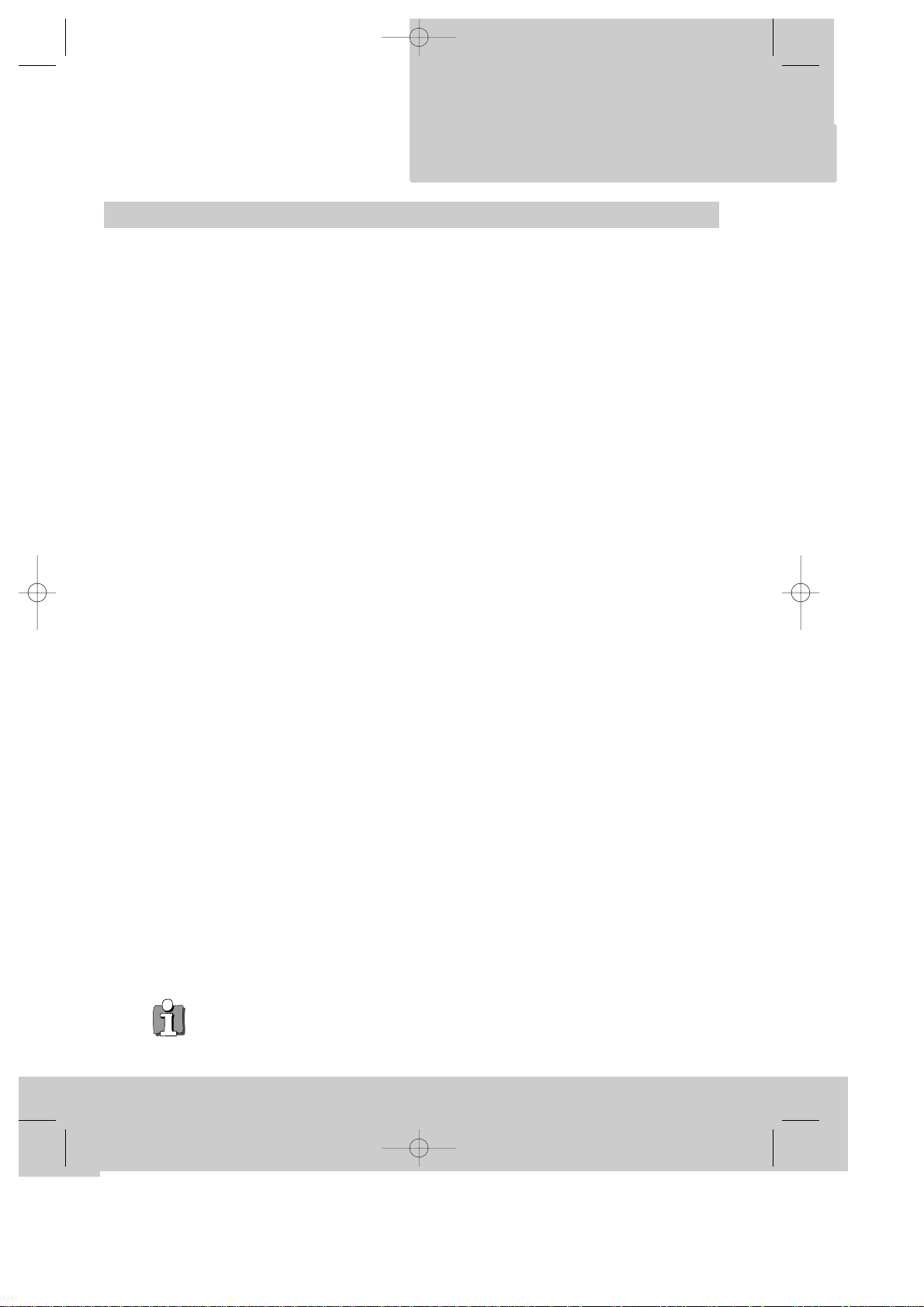
Contents
knowing
WORTH
Before doing anything with the machine, please
read the chapter "Initial installation".
◆ On the following pages, the pictures show the buttons you press on the remote control to
perform the function, and what you should see in the On Screen Display or machine
display (if present).
◆ ShowView is a trademark applied for by Gemstar Development Corp.. The ShowView
system is manufactured under license from Gemstar Development Corporation.
Controls
The remote control unit .................................................................................... 2
The machine, On screen display ...................................................................... 3
Initial installation
Connecting up the video recorder, Fitting the remote control’s batteries ...... 4
Setting up the video recorder .......................................................................... 5
Playing cassettes
Playing back .......................................................................................................6
Still, Variable picture search, Variable slow motion,
Accessing new recordings (index scan) ........................................................... 7
16:9 Wide Screen Format Playing back /Recording, CM Skip......................... 8
Recording cassettes
Setting time and date....................................................................................... 9
Simple recording, One touch recording (OTR) ............................................... 10
Timer recording using ShowView .................................................................. 11
More functions
Normal timer recording .................................................................................. 12
Timer Review – changing and erasing .......................................................... 13
Clock/Counter display, Remaining time and Cassette length,
Accessing counter zero position, Resetting the counter to zero ................. 14
Menu languages, Child lock, Cassettes, and ... ............................................ 15
The Hi-Fi system, What you can listen to........................................................16
Choice of sound output....................................................................................17
Tuning new stations
Tuning ............................................................................................................. 18
Station names ................................................................................................ 19
Sorting programme locations, Clearing programme locations ...................... 20
Connections and copying
To the TV via antenna cable (if you are not using a SCART cable) .............. 21
Copying, Assembling ...................................................................................... 22
Decoder/2nd SCART terminal, Canal+ Setting................................................23
Appendix
Before you ask a specialist ............................................................................ 24
Brief instruction for experienced users .................................................... 25/26
Index, Technical data ..................................................................................... 27
1
DV-K891D-AL_GB 01.1.29 4:7 PM ˘ ` 1
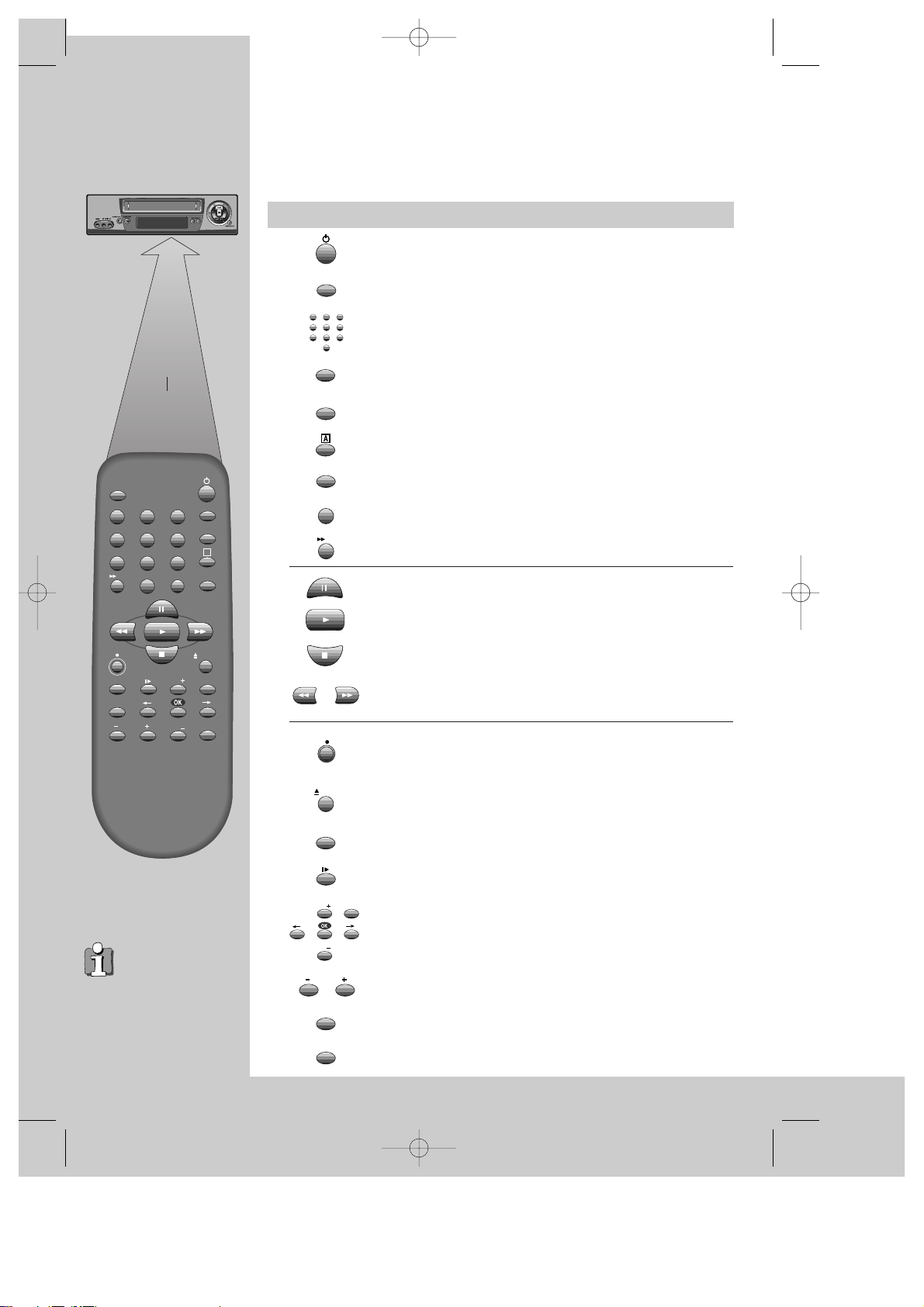
The remote control unit
CONTROLS
◆
The remote control is the principle means of control, but the main playback and
record functions are also available on the front of the machine.
◆
Press any button to turn on the power.
power on/off
the controls for timer recording using the ShowView codes
via On Screen Display
TV or video viewing selection
(with the SCART connection, page 4)
a button for selecting input sources for recording:
TV stations – input sockets
clock/counter on-screen display
this button is not available for this set
this button is not available for this set
CM skip button to cue the tape for 30 seconds
to eject the cassette
the variable slow motion button
this button is not available for this set
to search the beginnings of records (index)
a button that doubles the maximum recording time for very
long recordings
the record or OTR button
(One Touch Recording means: each time you press the
button recording is extended by 30 minutes)
pause (record), still (playback)
playback start
playback stop
rewinding/fast forwarding a cassette from stop, or
picture search backwards/forwards from playback mode
number buttons to select programmes (stations) or to type
in numbers
the menu controls, programme (station) selection (PR +/–)
2
max. 7 m.
30°
30°
TV/VCR
SV/V+
PR
PR
MENU
EJECT
PAL/SEC
A.SEL
A.D
AV
SP/LP
Q.S
INDEX
1
2
3
456
789
0
30
A
The buttons to use
are marked on the
following pages.
to select the sound output (if available)
TV/VCR
AV
Q.S
A.D
30
EJECT
SP/LP
PR
PR
MENU
A.SEL
PAL/SEC
INDEX
1
2
3
456
789
0
SV/V+
DV-K891D-AL_GB 01.1.29 4:7 PM ˘ ` 2
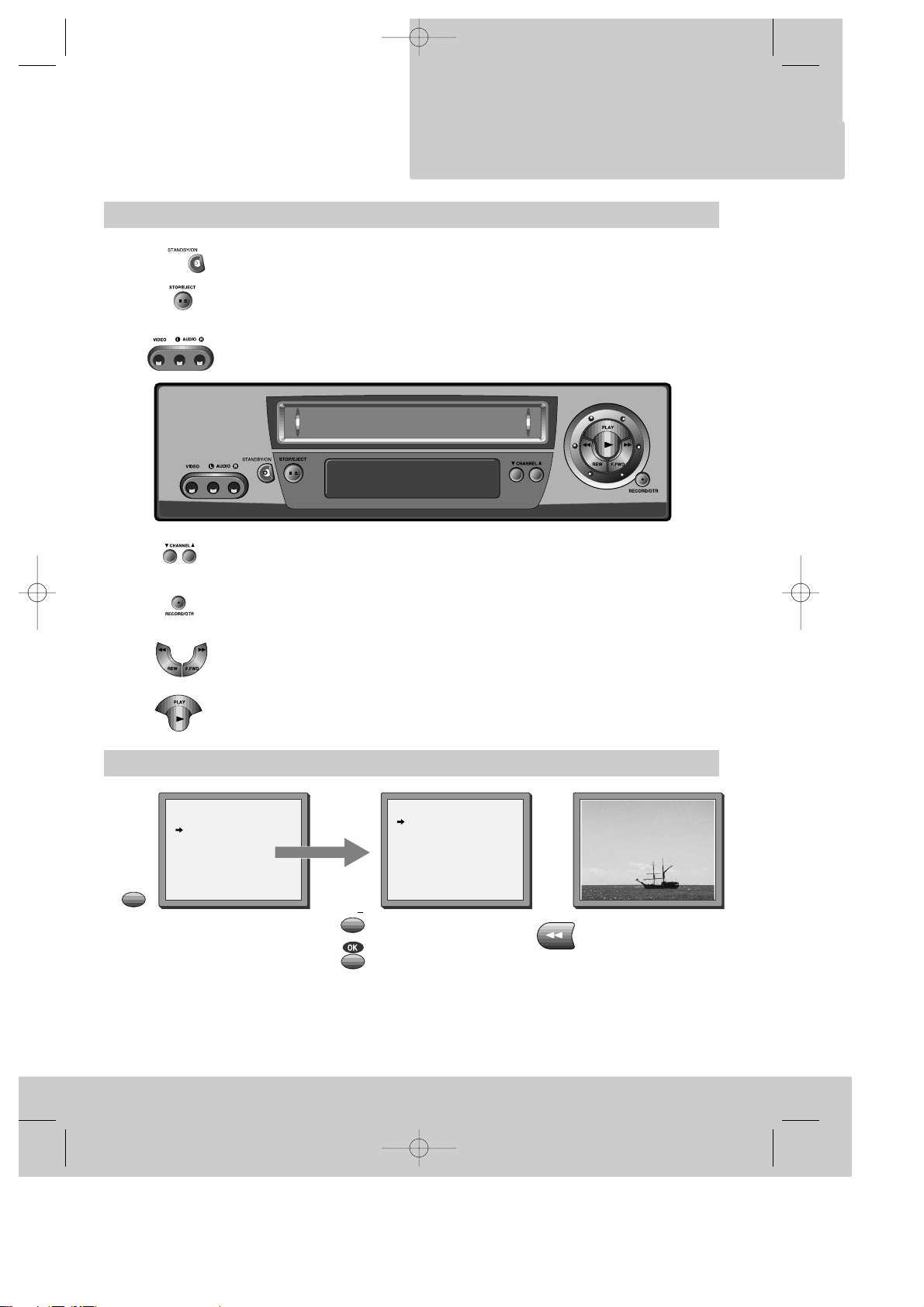
The machine
On screen display
CONTROLS
◆
Press any button to turn on the power.
standby/on
playback stop and ejecting the cassette
3
MAIN MENU
Timer Program
PR Preset
VCR Setup
Tape Control
PR+/-:select
OK:confirm MENU:end
VCR SETUP
Clock Set
Language Set
RF Output Set
2nd Scart Set
16:9 Set
PR+/-:select
OK:confirm MENU:end
example
“Tape Control” Menu
appears only when a tape
is in the VCR.
The menus show you
which button to press
for the next step.
In addition, some other
functions appear on
screen temporarily.
REW SP PR04 EURO
front input sockets for connecting a stereo camcorder (left/right channels)
programme (station) selection
recording or OTR
(One Touch Recording means: each time you press the button recording is extended by
30 minutes)
rewinding / fast forwarding a cassette from Stop, or picture search
backwards / forwards from playback mode.
playback start
The video’s menu system
gives you easy-tounderstand access to the
less used functions such
as tuning to stations, clock
setting and more.
STEREO ON
2x
MENU
PR
DV-K891D-AL_GB 01.1.29 4:8 PM ˘ ` 3
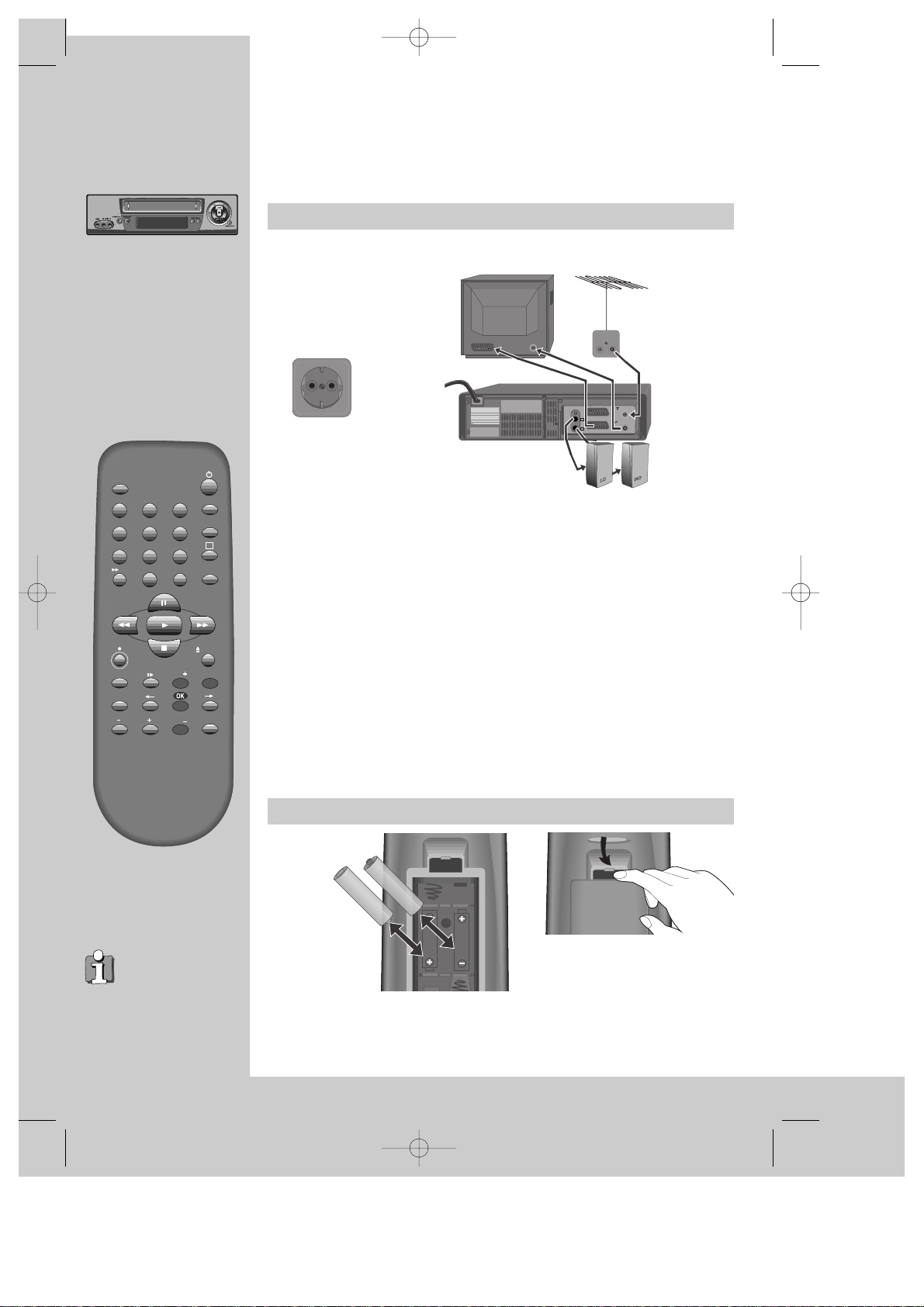
Connecting up the video recorder
Fitting the remote control's batteries
INSTALLATION
Initial
4
Place your video
◆
horizontally on a flat, steady base so that air can circulate around it for ventilation.
◆
away from humidity and heat, magnetic fields, such as those from loudspeakers
etc., and with no heavy objects placed on top.
Switch off all components when connecting or disconnecting cables.
◆ Unplug the aerial cable from your TV and plug it into the "ANT.
IN" socket of the video.
Plug the short coaxial cable provided into the "ANT.OUT" socket
of the video and the aerial socket of the TV.
◆ Plug an EURO AV (SCART) cable into the "EURO AV1” socket of
the video and the AV socket on the TV if available.
This connection will provide best picture and sound quality.
Ask your dealer for an appropriate cable if you do not have one.
Without a SCART cable, you need to follow the steps described under "If
you are not using a SCART cable" (right page and page 21).
◆ Make sure the rating of the household mains supply matches the rating
shown on the back of the video.
Now plug in the mains lead. The display of the video should
now light.
◆
Plug a phone cable into “Audio L, R” jack on the rear panel and into
the Audio jack on any audio amplifier, if needed.
Fit the batteries as shown by
the pictures in the bay.
EURO AV2 /DECODER
AUDIO
L
R
+
Ð
+
Ð
1.5 V (AAA)
AC 230 V~ ,
50 Hz
◆ Protect your environment by returning used batteries to your dealer. Since
batteries contain toxic substances they require special disposal methods.
◆ Make sure the batteries are always of the same type and age, and remove them
from the remote control if you are not using it for a long period.
The buttons to use
are marked on the
following pages.
TV/VCR
SV/V+
PR
PR
MENU
EJECT
PAL/SEC
A.SEL
A.D
AV
SP/LP
Q.S
INDEX
1
2
3
456
789
0
30
A
DV-K891D-AL_GB 01.1.29 4:8 PM ˘ ` 4
ANT. IN
ANT. OUT
EURO AV1
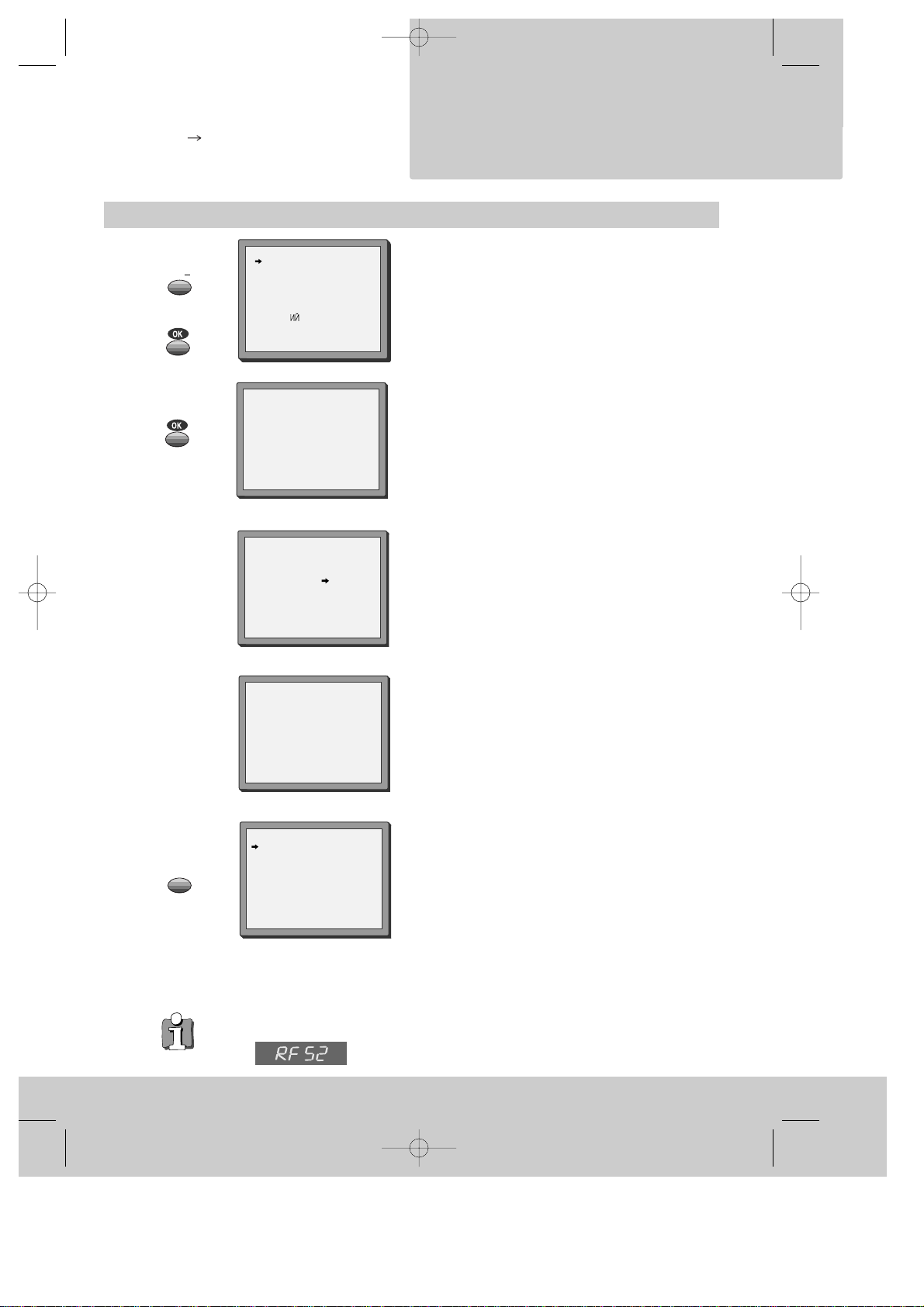
Setting up the video recorder
INSTALLATION
Initial
◆
Switch the TV on.
◆
You can also start "Auto Set" in the menu "PR
Preset" "Auto Set".
◆
To tune in new stations (manual tuning) and to
enter station names see page 18-20.
You should see this picture the first
time you switch on the TV and video.
Choose your language.
OK for "Auto Set!".
"AUTO SET" tunes in all the stations you can receive in your
country and ...
... sorts them in an order common for your country.
Clock is automatically set.
Should you wish the stations to have the same numbers as
those used on the TV, follow the instructions in "Sorting
programme locations" on page 20.
Else ...
exit the basic installation function and enjoy your
video recorder.
◆ If you don´t see this picture, because you don´t use a SCART cable, search this picture
now (CH 52) with the station tuning functions of your TV set (see its user manual).
◆ In case of interference problems on CH 52, type in an other
transmission channel between 21 and 69 using the number buttons.
5
LANGUAGE SET
English
Deutsch
Italiano
Español
Français
Nederlands
PYCCK
SVENSKA
PR+/-:select
OK:confirm MENU:end
Auto Set!
OK:confirm MENU:end
AUTO SET
MENU:end
PR03
V-L - - - - - - - - - - - - - -
76%
Setting
Please wait...
MANUAL SET
PR01 ARD PR08 P-08
PR02 ZDF PR09 P-09
PR03 P-03 PR10 P-10
PR04 P-04 PR11 P-11
PR05 MTV PR12 ---PR06 P-06 PR13 ---PR07 P-07 PR14 ----
PR+/-:select
OK:confirm MENU:end
AUTO SET
PR
MENU
DV-K891D-AL_GB 01.1.29 4:8 PM ˘ ` 5
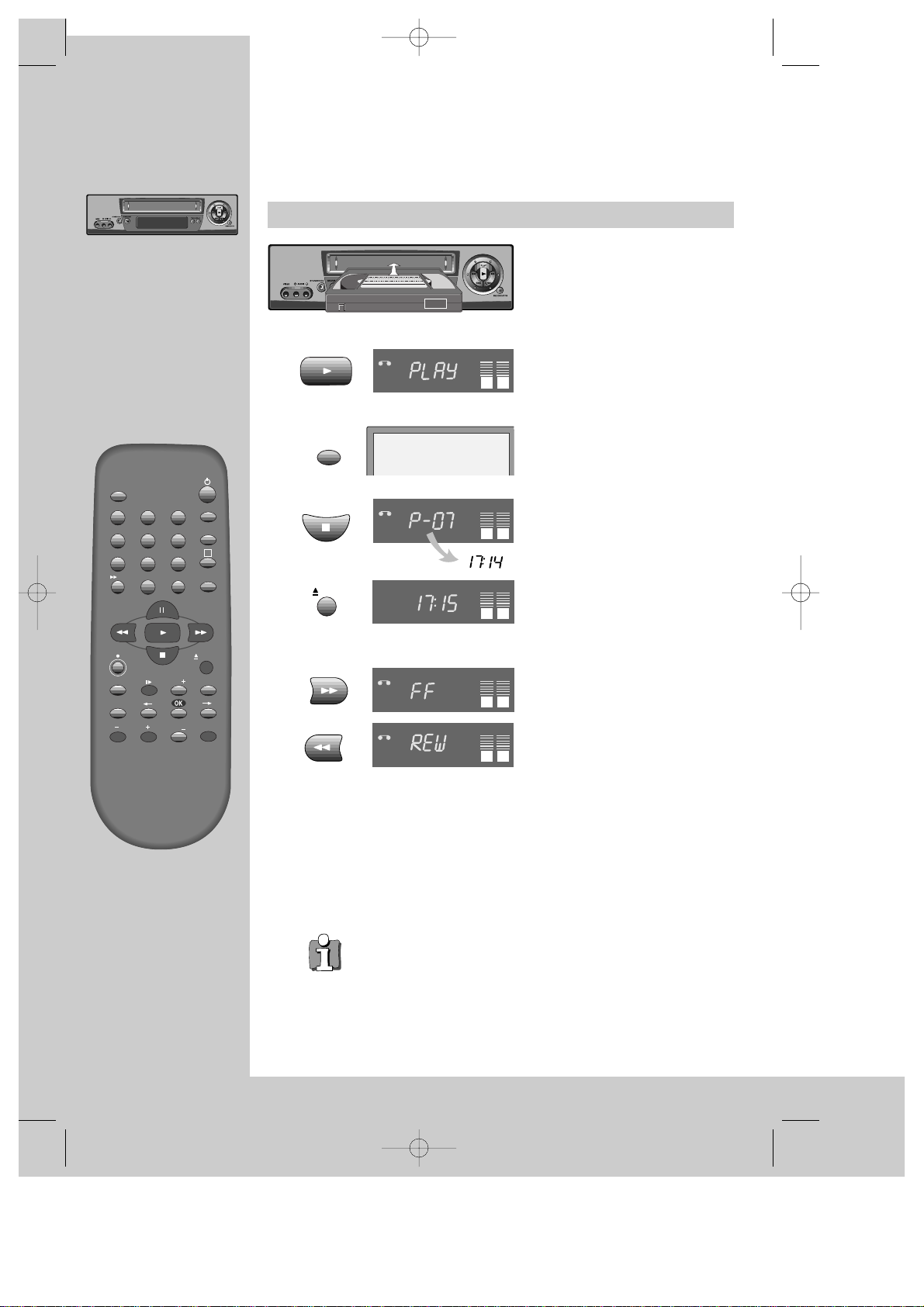
Playing back
cassettes
PLAYING
◆
Your TV and your video recorder are switched on.
◆
To see the picture from your video, press the station button on the TV reserved for
video input or the AV (Audio/Video) button.
Load the cassette by pushing
it smoothly and squarely into
the cassette bay, with its
windows pointing up.
Start playback.
Stop playback.
Eject the cassette.
Fast forward or rewind the
cassette from stop.
◆ Press the TV/VCR button to see TV's or the video's (VCR) picture on
the screen (with the SCART connection to the TV).
◆ When you load a protected cassette (e.g. pre-recorded film,
see page 15) playback starts automatically.
◆ PLAY switches back to normal playback.
◆ During still, slow or search, you don’t hear the sound.
◆ If the still picture is jittering, you can steady it by using the PR +/–
buttons.
◆ You can reduce horizontal interference stripesresulting from
inaccurate tracking (when playing tapes of poor quality or recorded
on other machines) by using the PR +/– buttons during playback.
◆ After approx. 5 minutes in still, the cassette plays back
automatically.
◆ NTSC PLAYBACK on PAL TV ; If you playback the tapes, which have
been recorded on NTSC color system, on this VCR, you can watch
the pictures on a PAL TV.
◆ Clock / Counter / Remaining time – page 14.
TV/VCR
SV/V+
PR
PR
MENU
EJECT
PAL/SEC
A.SEL
A.D
AV
SP/LP
Q.S
INDEX
1
2
3
456
789
0
30
A
6
AUTO SET
20 : 10
VHS
If you hear an unintelligible,
mixed sound output (bilingual
sound), select one of the
sound options.
PLAY SP Hi-Fi
L+R
VCR
VCR
VCR
VCR
VCR
L R
L R
L R
L R
L R
DV-K891D-AL_GB 01.1.29 4:8 PM ˘ ` 6
A.SEL
EJECT
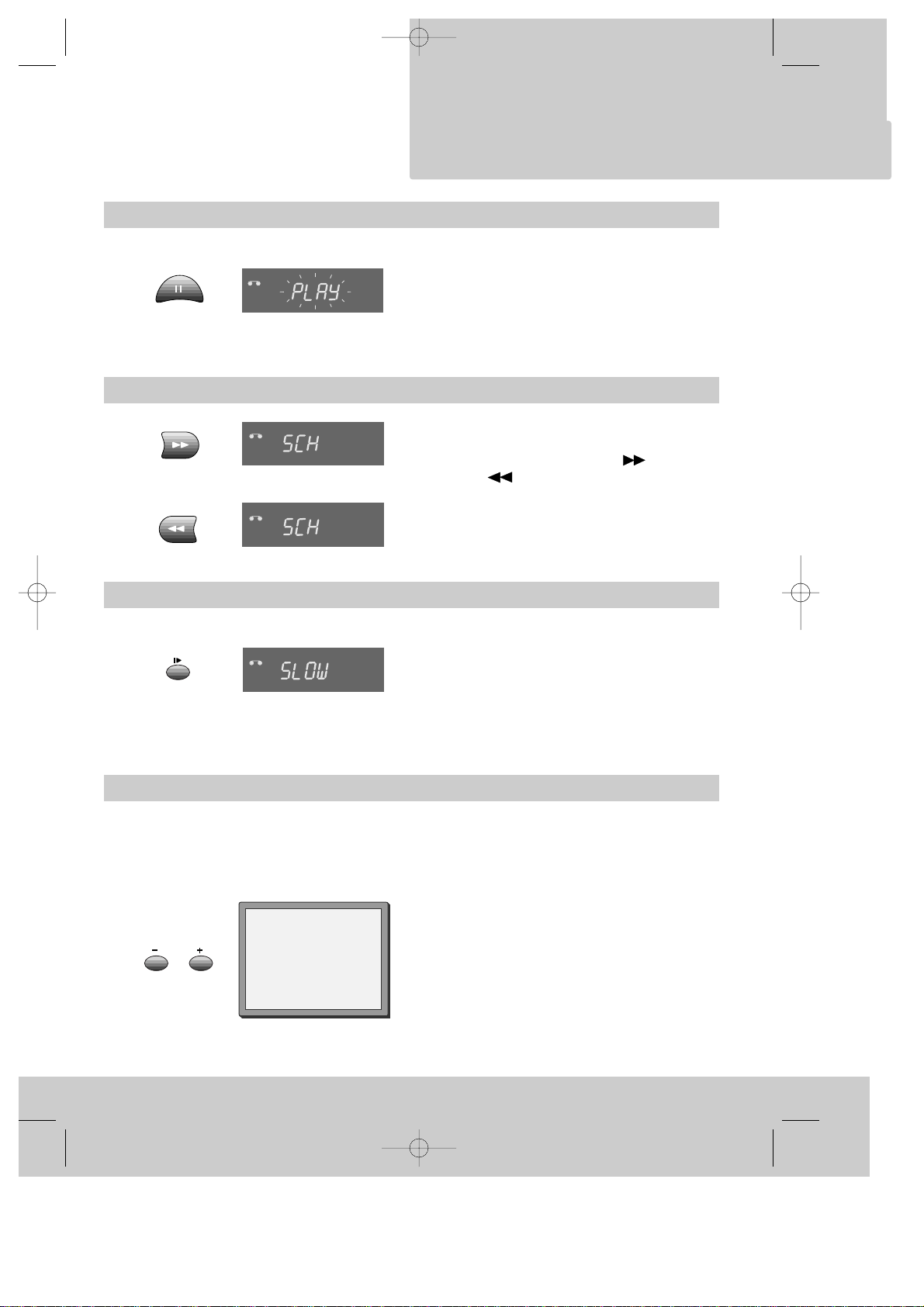
Still
Variable picture search
Variable slow motion
Accessing new recordings (index scan)
PLAYING
cassettes
Still picture from playback.
Each press of the button advances the picture
one frame.
“PLAY” blinks during still.
PLAY switches back to normal playback.
Starting from playback you can control search
speed in 2 steps either forwards
()
or
backwards
()
. Press repeatedly.
PLAY switches back to normal playback.
Starting from playback you can control slow
motion speed in 6 steps (1/15, 1/10, 1/5, 1/30,
1/25, 1/20, 1/15, ...). Press repeatedly.
PLAY switches back to normal playback.
Select INDEX + or INDEX – to search forwards or
backwards.
The video will now wind to the beginning of the first
recording, play it for about 6 seconds then wind on to the
next one.
When you see the recording you want, press
PLAY.
Access the beginning of recordings in the middle of the tape using the Index + / – function.
The video recorder automatically sets an electronic marker (index) at the beginning of each
recording. It is these markers which the Index + / – function detects.
7
FF SP
INDEX 01
0:11:09
VCR
VCR
+
VCR
-
VCR
DV-K891D-AL_GB 01.1.29 4:8 PM ˘ ` 7
INDEX
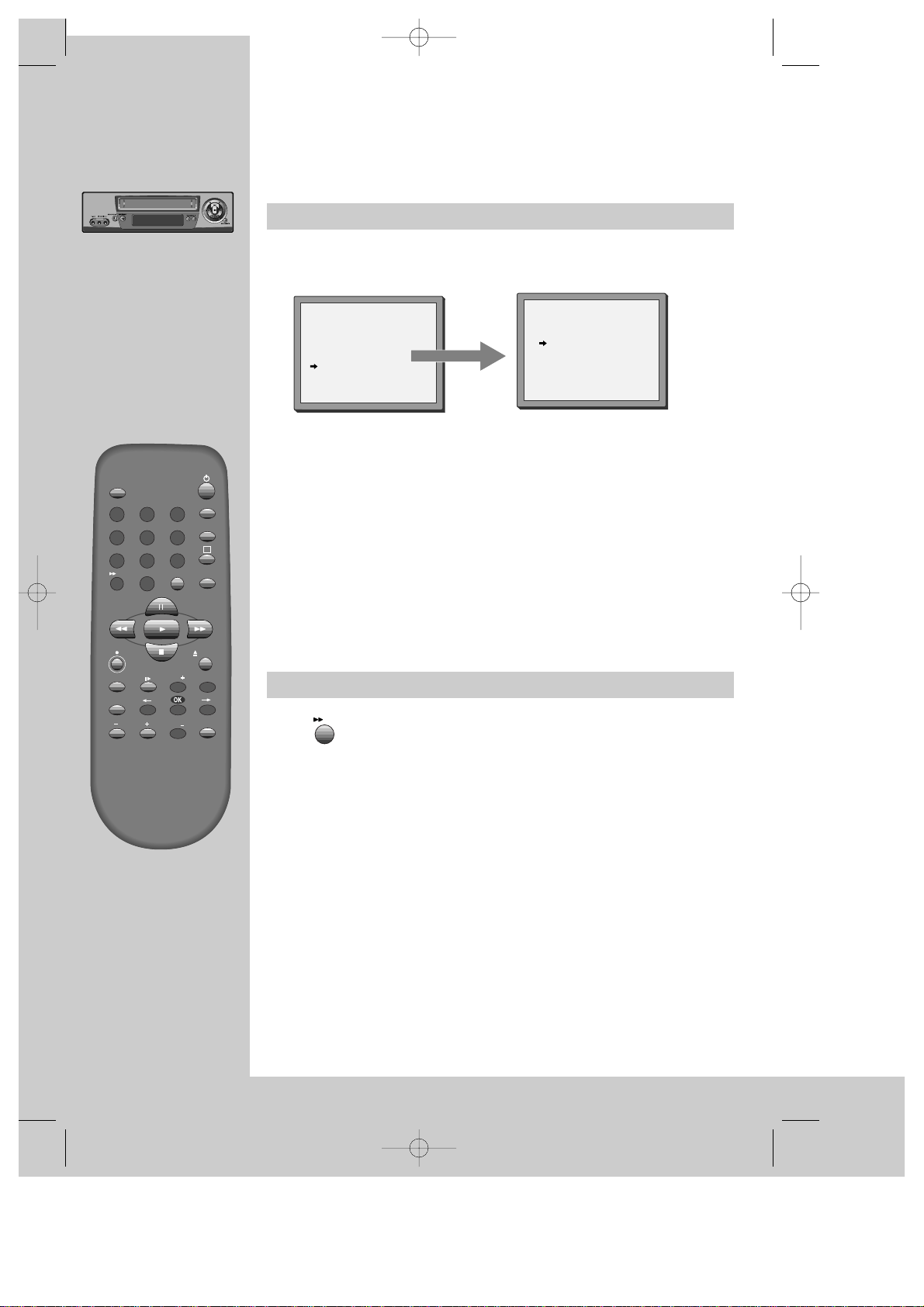
cassettes
PLAYING
16 : 9 Wide Screen Format Playing back / Recording
CM Skip
If you press [CM Skip] button on the remote control, tape
advances for 30 seconds segment.
VCR SETUP
Clock Set
Language Set
RF Output Set
2nd Scart Set
16:9 set
PR+/-:select
OK:confirm MENU:end
16:9 SET
AUTO
OFF
ON
PR+/-:select
OK:confirm MENU:end
You can play and record the program of 16:9 Wide Screen format with
this VCR.
◆ 16:9 Set
-Auto :This VCR perceives the recorded program format (16:9 Wide
Screen format & 4:3 normal TV-format) and plays the program
with that format.
-ON :For recording and playing the program with 16:9 Wide Screen
format
-OFF : For recording and playing the program with 4:3 normal TVformat
◆ If you watch a program which is recorded by 16:9 wide screen format with this
VCR, your TV must have 16:9 wide screen function and you have to connect TV and
VCR with the A/V scart.
8
30
DV-K891D-AL_GB 01.1.29 4:8 PM ˘ ` 8
SV/V+
2
1
456
789
30
SP/LP
PAL/SEC
INDEX
3
0
A.D
PR
PR
TV/VCR
AV
A
Q.S
EJECT
MENU
A.SEL
