Page 1
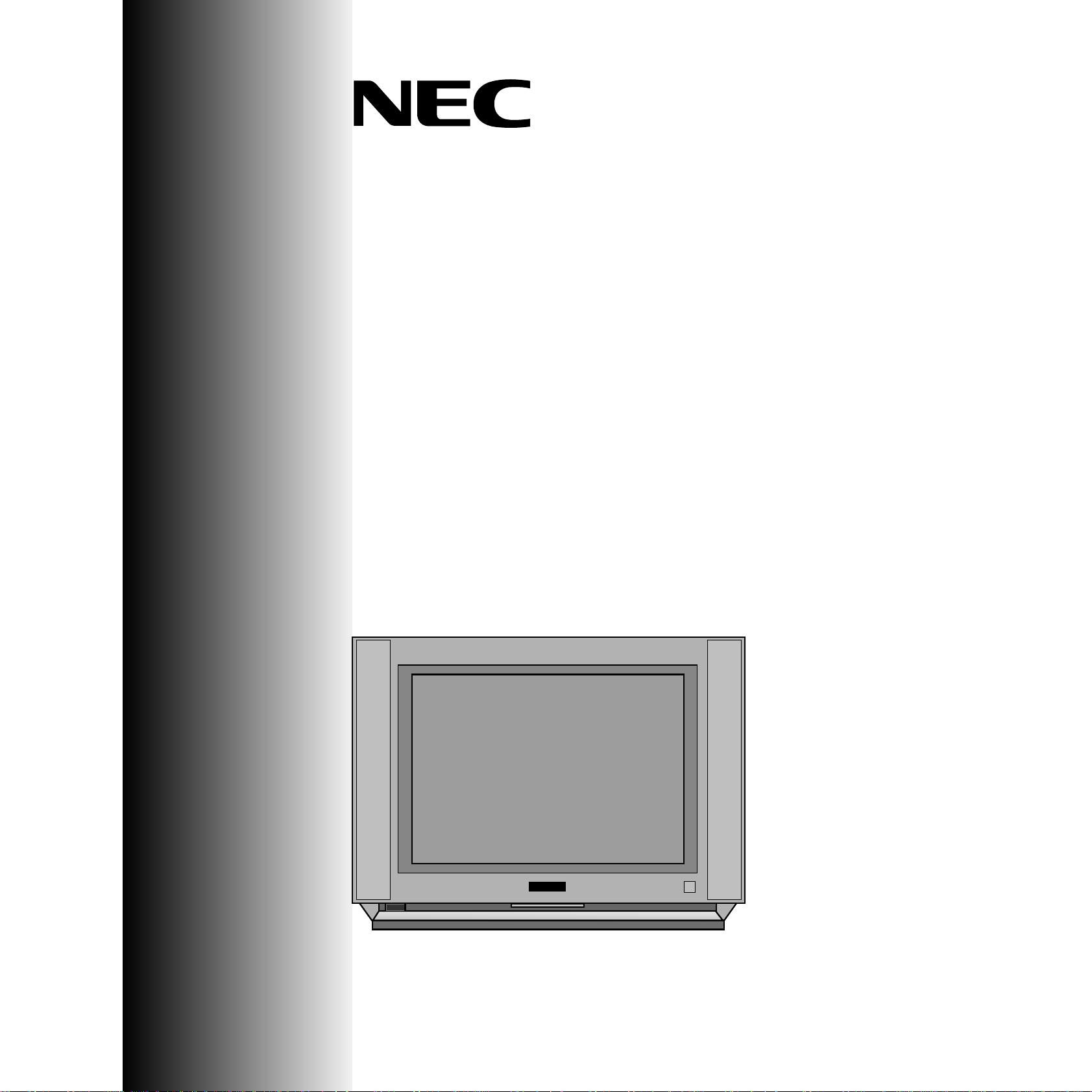
IIIINNNNSSSSTTTTRRRRUUUUCCCCTTTTIIIIOOOONN
NN
MMMMAAAANNNNUUUUAAAALL
LL
CC OO LL OO UU RR TT EE LL EE VV II SS II OO NN
MODEL No. :FP-68T30
Page 2
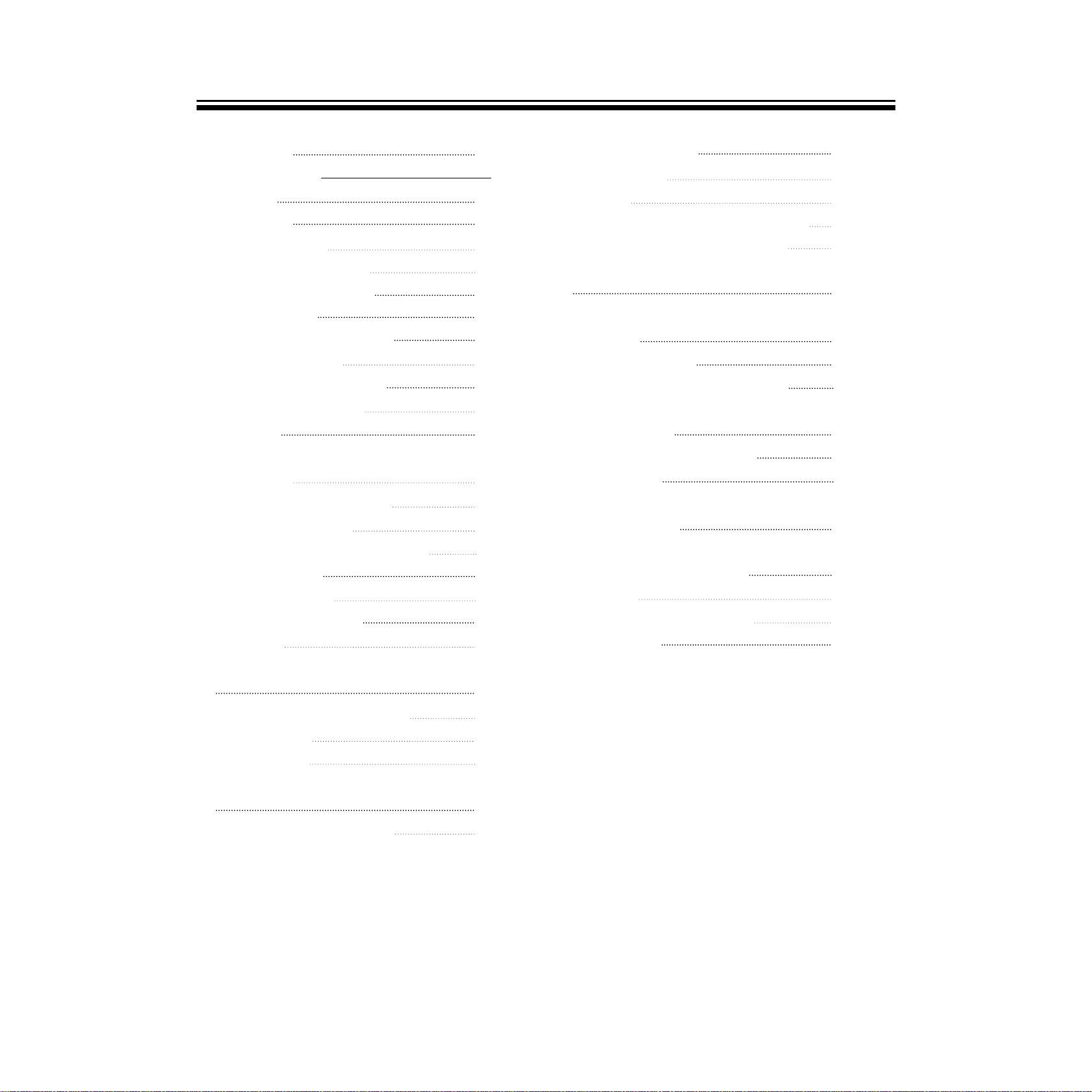
1
Safeguards 2
INTRODUCTION
Features 3
Installation 3
To connect the aerial 4
To prepare the remote control 4
Identification of controls 5
Remote control 7
Turning the Power ON/OFF 8
To turn the power on/off 8
Watching TV Programmes 9
To watch a TV Programme 9
Tuning in 10
To preset programmes
(Auto search) 10
To preset programmes(SEARCH) 12
MFT(Manual Fine Tuning) 14
To skip unnecessary programme numbers 15
To watch VIDEO 16
Selecting outside input 16
Enjoying Wide Picture 17
16:9 Screen 17
Convenient Picture and Sound Controls
18
Sound muting and on-screen recalling 18
Selectable picture 19
Selectable sound 22
Enjoying Stereo and Bilingual Broadcasts
25
To select the stereo/bilingual mode 25
Using Other Menus 26
Clock on/off timer 26
Sleep time 27
To select the language of the on-screen display 28
To select the blue screen and auto volume 29
To connect Other machines such as VIDEO
30
Names and Functions of Connective
Terminals 30
Connecting VIDEO 31
Connecting with S picture VIDEO 32
Connecting with VIDEO CAMERA
(CAMCORDER) 33
Connecting with AUDIO SET 34
Recording TV 34
Broadcast Transmission Systems
in Each Country 35
Viewing Teletext/
Use of the Teletext Buttons 36
To view text 36
To adjust teletext characters quality 40
Specification 41
Table of contents
Page 3
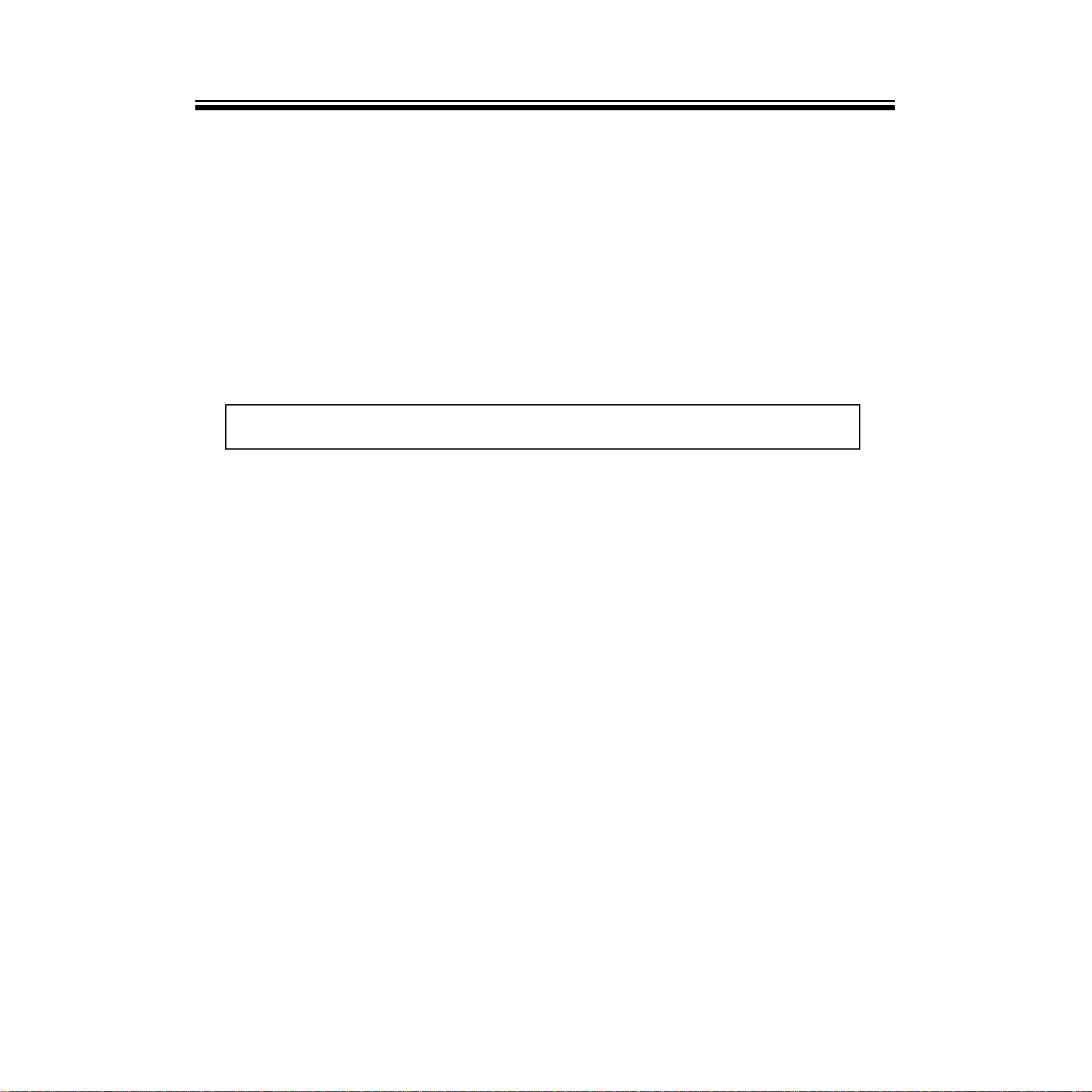
2
Safeguards
Water and Moisture : Never install the set in the following places : in the bathroom, in a wet basement.
Do not place any containers with liquid (e.g. flower vases) on the set.
Heat : Never place the set near heat sources(e.g. radiator).
Ventilation : Do not cover the ventilation openings in the cabinet.
Never place the set in a confined space such as a bookcase or built-in cabinet,
unless proper ventilation is provided.
Object Entry :Do not insert foreign objects, such as needles and coins, into the ventilation openings.
Lightning Strike : You should disconnect your set from the mains and the aerial system
during thunderstorms.
Cleaning : Unplug the set from the mains before cleaning.
- The appliance is not intended for use by young children or infirm persons without supervision;
- Young children should be supervised to ensure that they do not play with the appliance.
Page 4
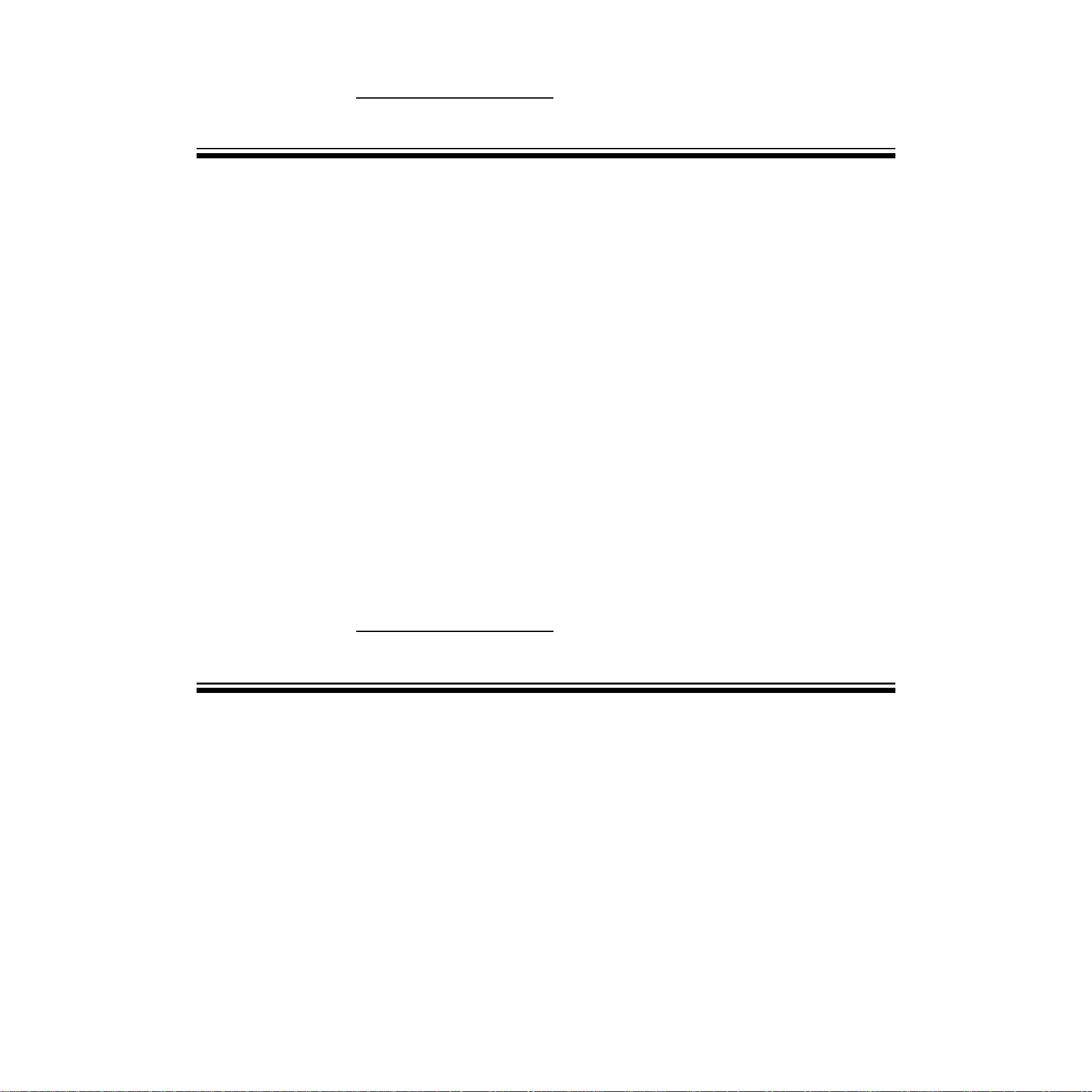
3
Features
INTRODUCTION
Installation
16:9 screen
You can select a desired 16:9 (wide screen) screen mode for movies as well as the normal 4:3 picture
mode.
A variety of AV terminals for external equipment connection.
●Two sets of video/audio inputs on the rear and one set on the side.
●S-VIDEO terminals.
●One set of monitor output terminals.
Selectable picture and selectable sound
Allows one-touch selection of your favorite picture quality and tone quality.
NICAM and German stereo/bilingual broadcasts receivable
Off-timer and On-timer
Turns off the TV automatically and will turn it back on at a preset time.
●INSTALL the unit in a room where direct light will not fall upon the screen.
Tonal darkness or a reflection on the picture screen may cause eyestrain. Soft and indirect lighting is
recommended for comfortable viewing.
●ALLOW enough space between the unit and the wall for proper ventilation.
●AVOID excessively warm locations to prevent possible damage to the cabinet or components.
●RATED VOLTAGE: 110-240V~, 50/60Hz
Automatic degaussing
All colour television receivers are sensitive to magnetic influences usually caused by either moving the
receiver from one place to another or using certain electrical appliances near the receiver. This residual
magnetism, as it is called, sometimes causes distortion which gives rise to “blotchy”areas of colour
in the picture. To avoid these effects, the receiver incorporates an automatic degaussing switch.
This circuit removes any residual magnetism in the metal parts of the picture tube and ensures that
each time the receiver is turned “ON”using the main switch, the purity of the colours displayed on the
screen remains true and lifelike. If the unit is moved or made to face a different direction, the main
switch must be off at least 30 minutes in order for the automatic degaussing circuit to operate properly.
INTRODUCTION
Page 5
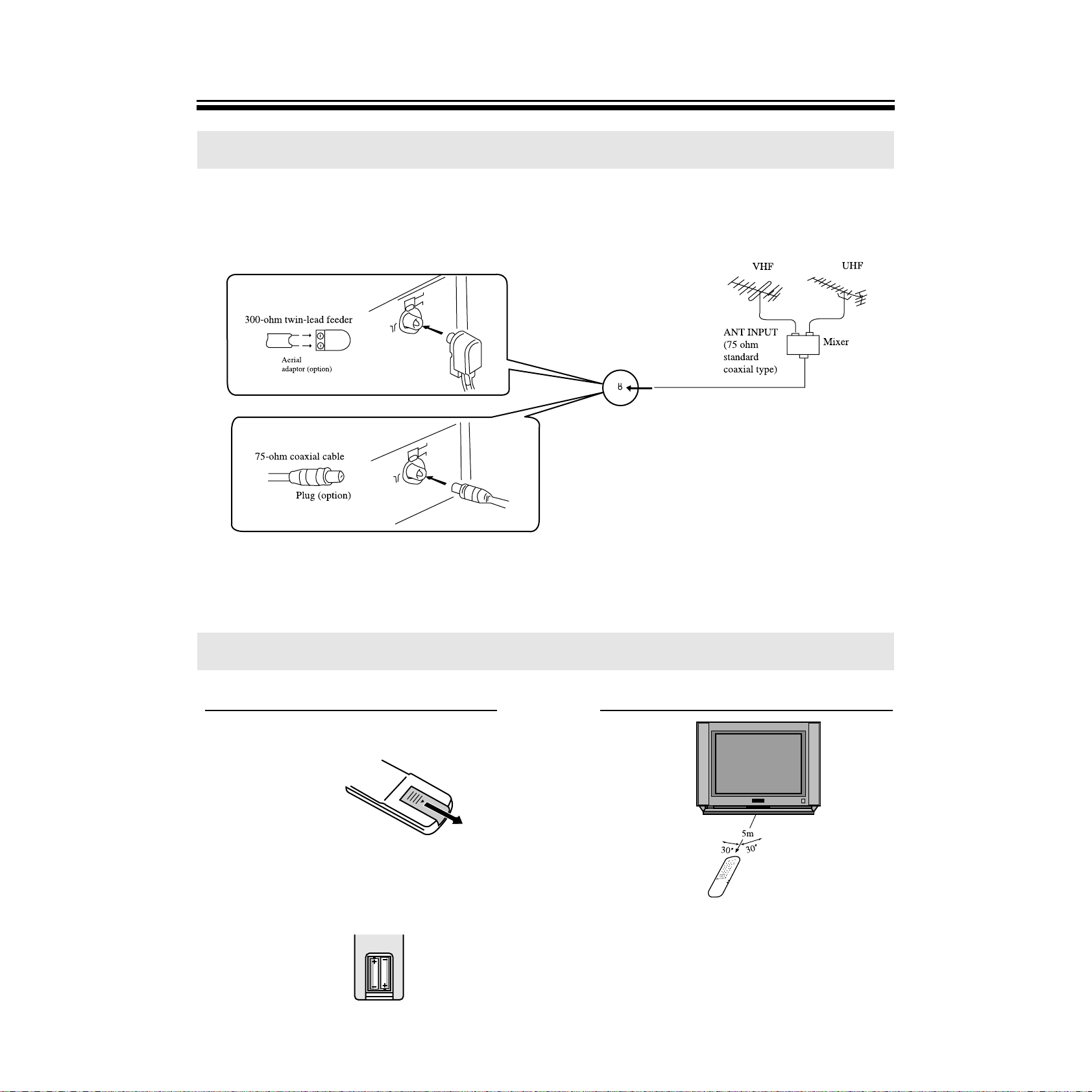
4
To connect the aerial
To prepare the remote control
Installation
Optimum reception of colour requires a good signal and will generally mean that an outdoor aerial must
be used. The exact type and positioning of the aerial will depend upon your particular area.
Notes
●When using an outdoor aerial, disconnect
the leads of the indoor aerial, if connected,
from the aerial terminal socket.
●It is recommended that the 75-ohm coaxial
cable be used to eliminate interference and
noise which may occur due to radio wave
conditions.
●The aerial cable should not be bundled with
the power cord and the like.
Using the ATT(attenuator) switch (See page 6)
When visual interference occurs, set the ATT switch to
ON using a small screwdriver.
Battery installation Tips for remote operation
1
2
Remove the battery cover.
Insert two size AA batteries matching the +/polarities of the battery to the +/- marks inside
the battery compartment.
●When the remote control will not be used for a
long period of time or when the batteries are
worn out, remove the batteries to prevent
leakage.
●Do not throw the batteries into a fire. Dispose
of used batteries in the specified manner.
●Do not drop, dampen or disassemble the
remote control.
Effective range
Page 6
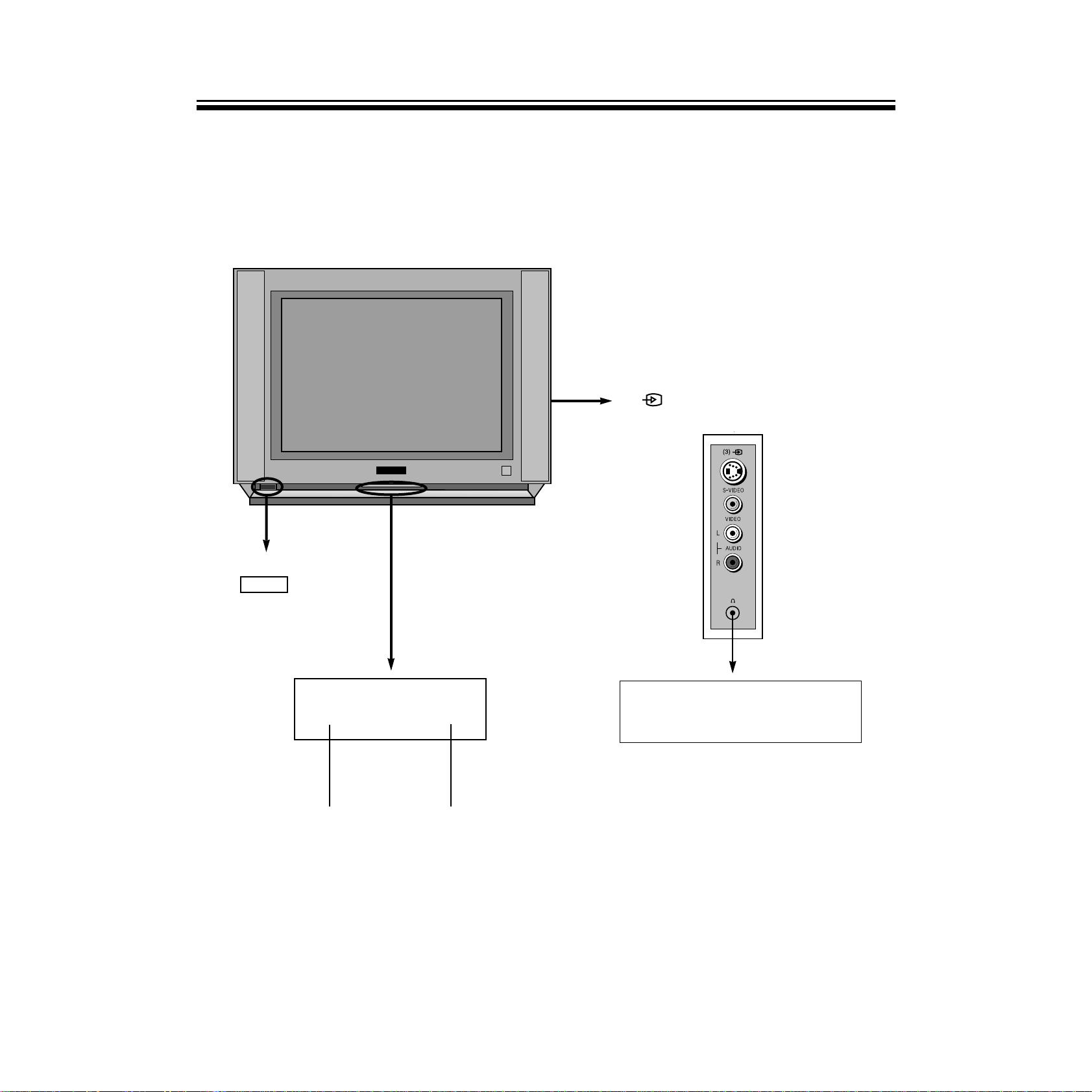
5
(3) VIDEO 3 input terminals
(S-VIDEO, VIDEO, AUDIO L, R)
Use this Jack when listening to the
sound outputted to the speaker with
the headphone.
Identification of controls
*
The following describes the name of each part of the TV and remote control.
POWER indicatorON TIMER indicator
Main power switch
FRONT
ON/OFF
B
G
Page 7
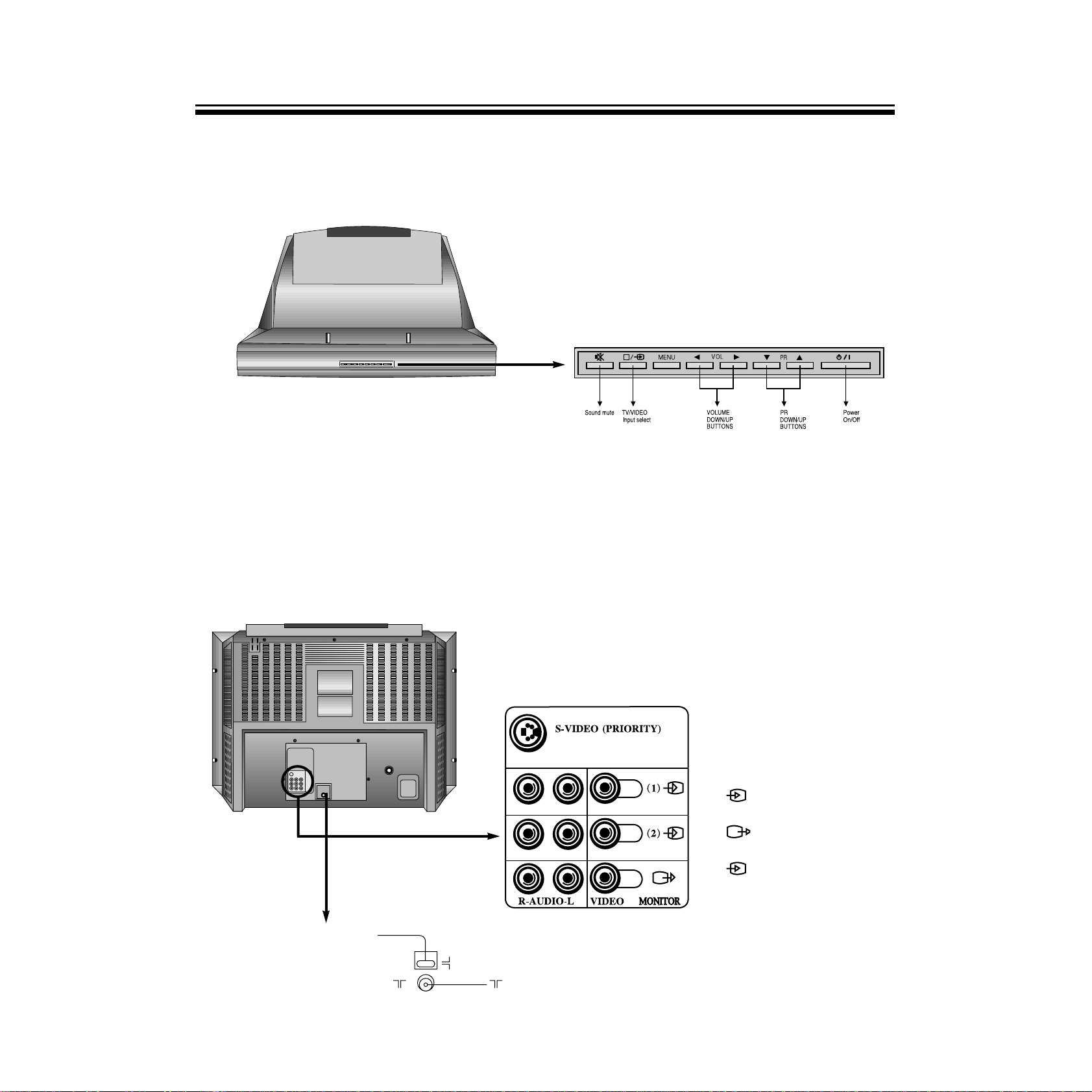
6
(1) Video 1 input terminals
(S-VIDEO, VIDEO, AUDIO L, R)
(2) Video 2 input terminals
(VIDEO, AUDIO L, R)
MONITOR output terminals
(VIDEO, AUDIO L, R)
ATT(Attenuator switch)
ATT
ON
OFF
Aerial input
TOP
BACK
Page 8
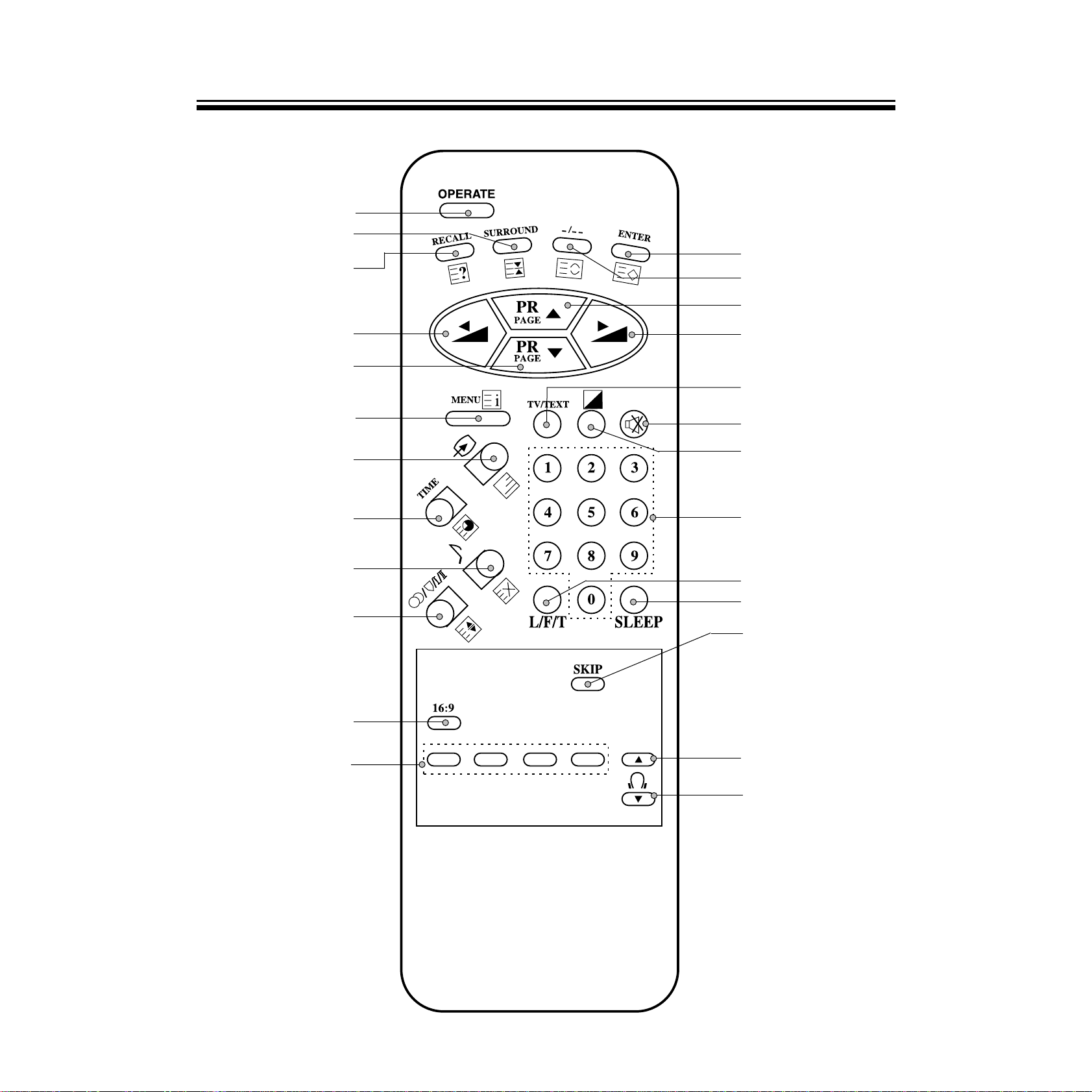
7
Remote Control
OPERATE ON/OFF
SURROUND ON/OFF
(HOLD)
RECALL
(REVEAL)
ENTER
(STORE)
DIGIT SELECT(BROWSE)
PR UP (
PAGE UP)
VOLUME UP
(TV/TEXT)
SOUND MUTE
SELECTABLE
PICTURE
(CONTRAST MENU)
PR SELECT 0~9
(PAGE SELECTOR 0~9)
SLEEP TIME SELECT
(L/F/T)
SKIP ON/OFF
HEADPHONE
VOLUME UP
HEADPHONE
VOLUME DOWN
VOLUME DOWN
PR DOWN
(PAGE DOWN)
MENU (INDEX)
TV/VIDEO
INPUT SELECT
(MIX)
TIME DISPLAY
(SUBCODE)
SELECTABLE SOUND
(CANCEL)
STEREO/BILINGUAL
SELECT
(SIZE)
PICTURE SIZE SELECT
(RED, GREEN, YELLOW, CYAN)
TEXT use identified by ( )
Page 9

8
To turn the power on/off
1. Press the main power switch.
The power indicator will light up red or amber.
In standby mode the power indicator will light up red.
2. If no picture appears, press the OPERATE
,
/,
PR
▼/▲direct select buttons(0~9). By
pressing the
number(one digit only) where the programme you want to
watch is preset, you can turn on the set and select the
programme at the same time. When the TV is on, the power
indicator will light up amber.
* When the remote control is not at hand, you can turn
on the set by pressing the
/
or the PR▼/▲
buttons on the TV set.
3. Adjust the sound volume with the
/
buttons
on the receiver or remote control.
4. To switch to the standby mode, press the OPERATE
button. At the same time the power indicator will light up
red.
5. To turn off completely, press the main power switch. At
the same time the power indicator will turn off.
* If you don’t use the TV set for a long time, turn off
completely at the main power switch on the TV set.
This decreases unnecessary power consumption.
* When you turn off completely by using the main power
switch, Sleep Time and Timer setting are cleared.
Auto-power-off
If TV broadcast for a day is finished, the TV will
automatically turn off after about 15 minutes. However, if
the Off -time or Sleep time is operating, it takes precedence.
This Auto-Power-Off feature does not operate in the VIDEO
mode.
Last-Mode-Memory
Settings of picture and sound conditions and preset
programmes are stored in the memory even after turning off
the power, therefore, next time the power is turned on, the
system will function in the last setting modes.
// /
To turn the power on/off
Turning the Power ON/OFF
●The following describes how to turn the TV on/off using the
main switch and the remote control.
ON/OFF
Page 10
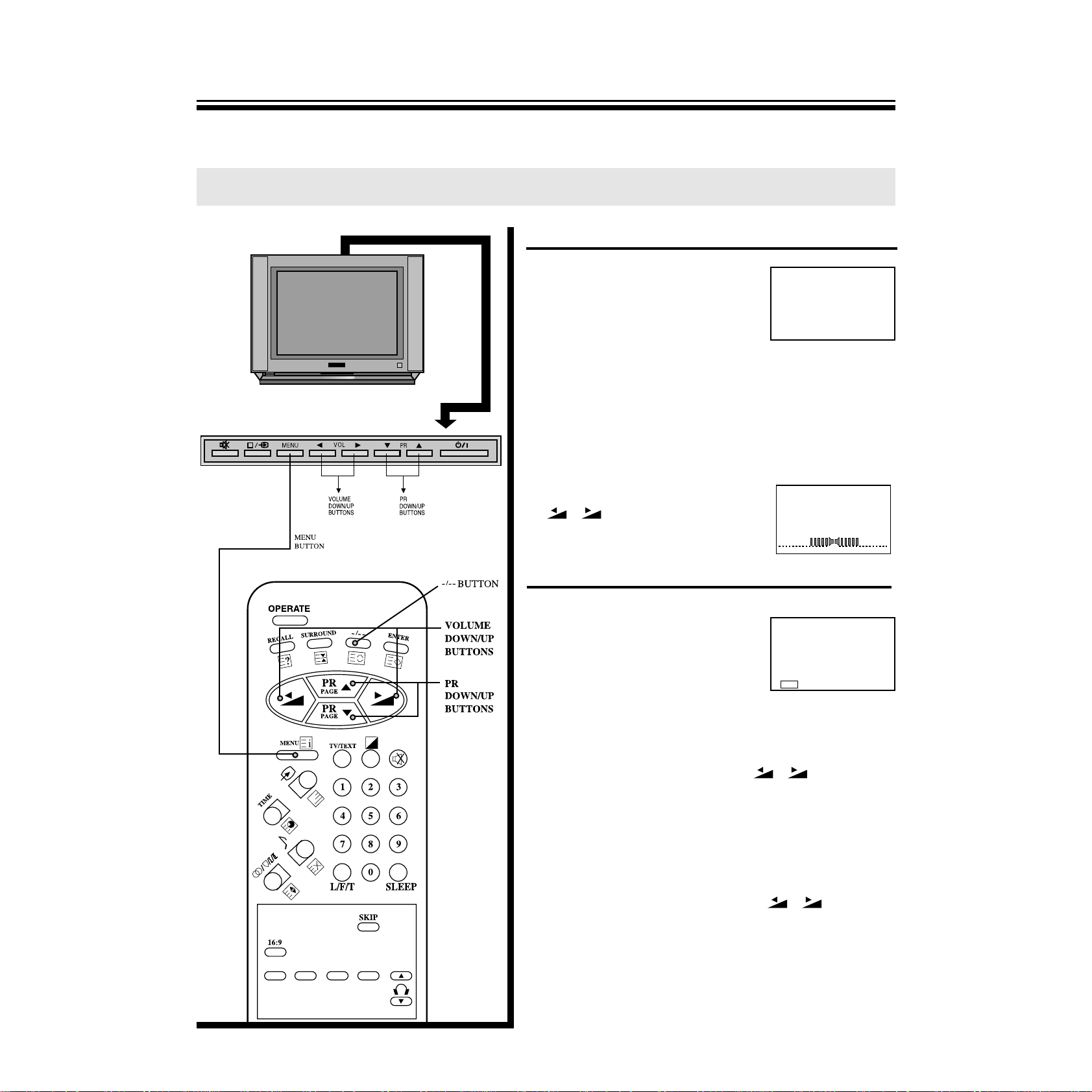
9
To select a TV programme
1. Select the desired programme.
Using the direct select buttons
*
To select a one-digit programme
number:
press the -/-- button to display
“ -”, and 0~9 to select a
number.(0~9)
*
To select a two-digit programme number : Press -/-to display “ --” and press 0~9 to select a
number.(10~99)
Using the PR down/up(PR▼/▲) buttons.
Press ▼ to select lower programme numbers; ▲ to
select higher ones.
2. Adjust the sound volume with the
/
buttons.
If the colour or sound of a certain channel is abnormal
If the broadcast system setting is in
correct, the color or sound of a
certain programme will be
abnormal.
Press the menu button to select
BROADCAST SYSTEM in
FUNCTION display on the right.
For the systems in each country, refer to page 35.
*
When the color of the picture is abnormal.
Select the COLOR with the PR▼/▲ buttons and select
the correct color system with the
/ buttons.
AUTO, PAL, SECAM, 4.43NTSC and 3.58NTSC will
appear cyclically.
When the color is abnormal, even though television is
AUTO set, select the correct color system. Refer to
broadcast transmission systems in the each country.
*
When the sound of the picture is abnormal.
Select the SOUND with the PR▼/▲ buttons and select
the correct sound system with the
/ buttons.
AUTO, D/K, I, B/G and M will appear cyclically. When
the sound is abnormal, even though television is AUTO
set, select the correct sound system. Refer to
broadcast transmission systems in the each country.
*
If the sound or picture of all programmes is abnormal, you
will preset the programmes using the AUTO SEARCH.
See page 10.
// /
To watch a TV Programme
Watching TV Programmes
●You can watch TV programmes being broadcast on the preset programme number.
11
BROADCAST SYSTEM
▶COLOR AUTO
SOUND AUTO
▼▲SELECT ◀▶CHANGE
EXIT
MENU
Page 11
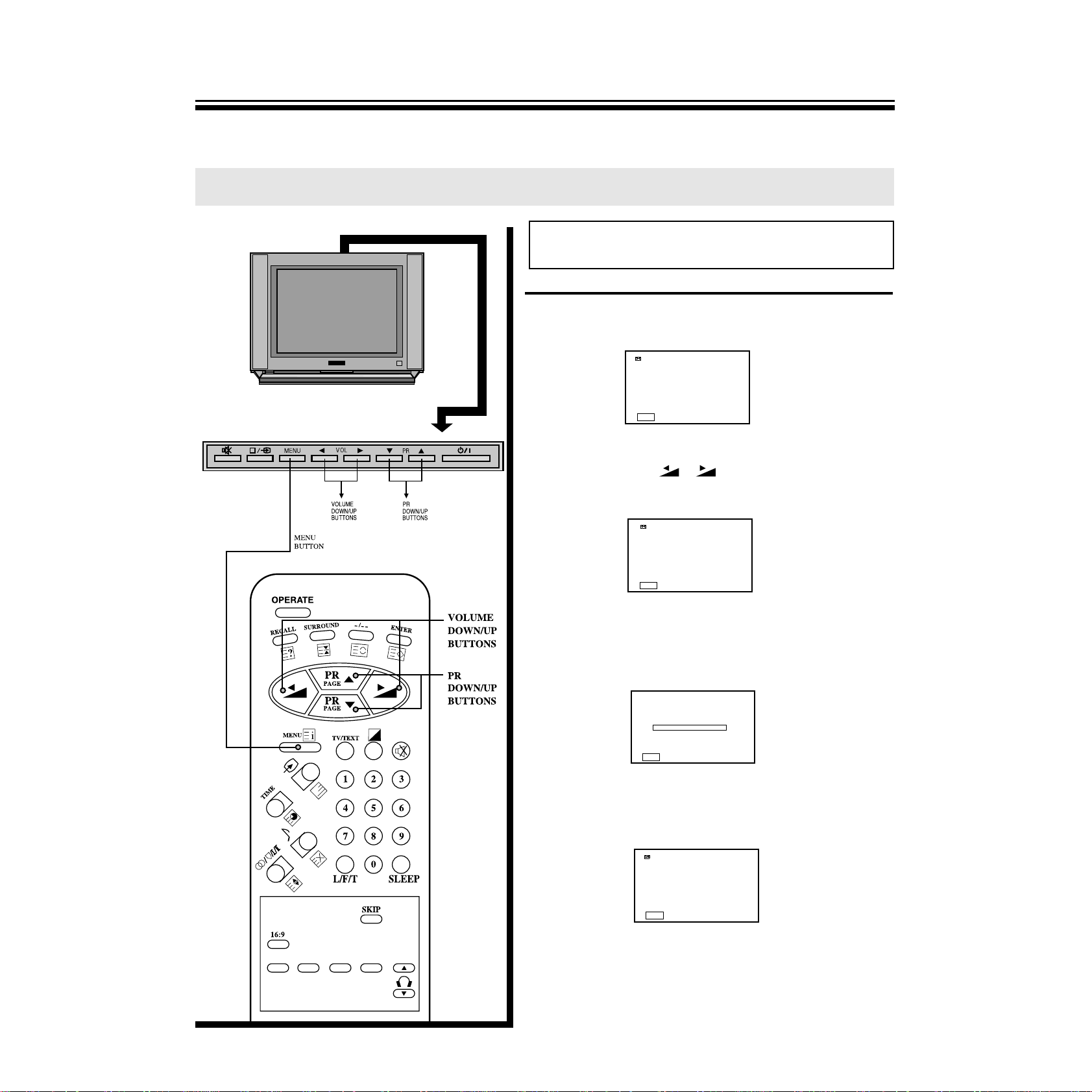
10
AUTO SEARCH (Automatic Search Memory)
1.Press the menu button to select SETUP and the display
below appears.
2. Select AUTO SEARCH with the PR▼/▲ buttons and
then press the
/
buttons to start AUTO
SEARCH.
3.When the AUTO SEARCH starts, all active programmes
will be preset automatically at the programme number
0~99.
4. When AUTO SEARCH is completed, it will display the
BAND BAR at 100%, the display below will appear.
// /
To preset programmes (Auto Search)
Tuning in
●First, use the AUTO SEARCH function to preset all active programmes in your area automatically.
Then, put the preset programmes into memory at desired programme numbers with SORT, SEARCH,
MFT(Manual Fine Tuning) and SKIP functions.
SETUP
▶ AUTO SEARCH
SEARCH
PROGRAM P - MEMORY
FINE TUNE ◀▶
▼▲SELECT ◀▶ACTIVATE
EXIT
MENU
SETUP
▶ AUTO SEARCH
SEARCH
PROGRAM P 0
MEMORY
FINE TUNE ◀▶
▼▲SELECT ◀▶ACTIVATE
EXIT
MENU
SETUP
▶ AUTO SEARCH
SEARCH
PROGRAM P - MEMORY
FINE TUNE
▼▲SELECT ◀▶ACTIVATE
EXIT
MENU
0
VHF L
▶▶▶
0%
EXIT
MENU
Warning:This television has been factory pretuned to channels 2, 7, 9, 10
and 28. If the auto search function is activated, these preset
channels will be deleted and new channels tuned to 1, 2, 3 ETC..
Page 12
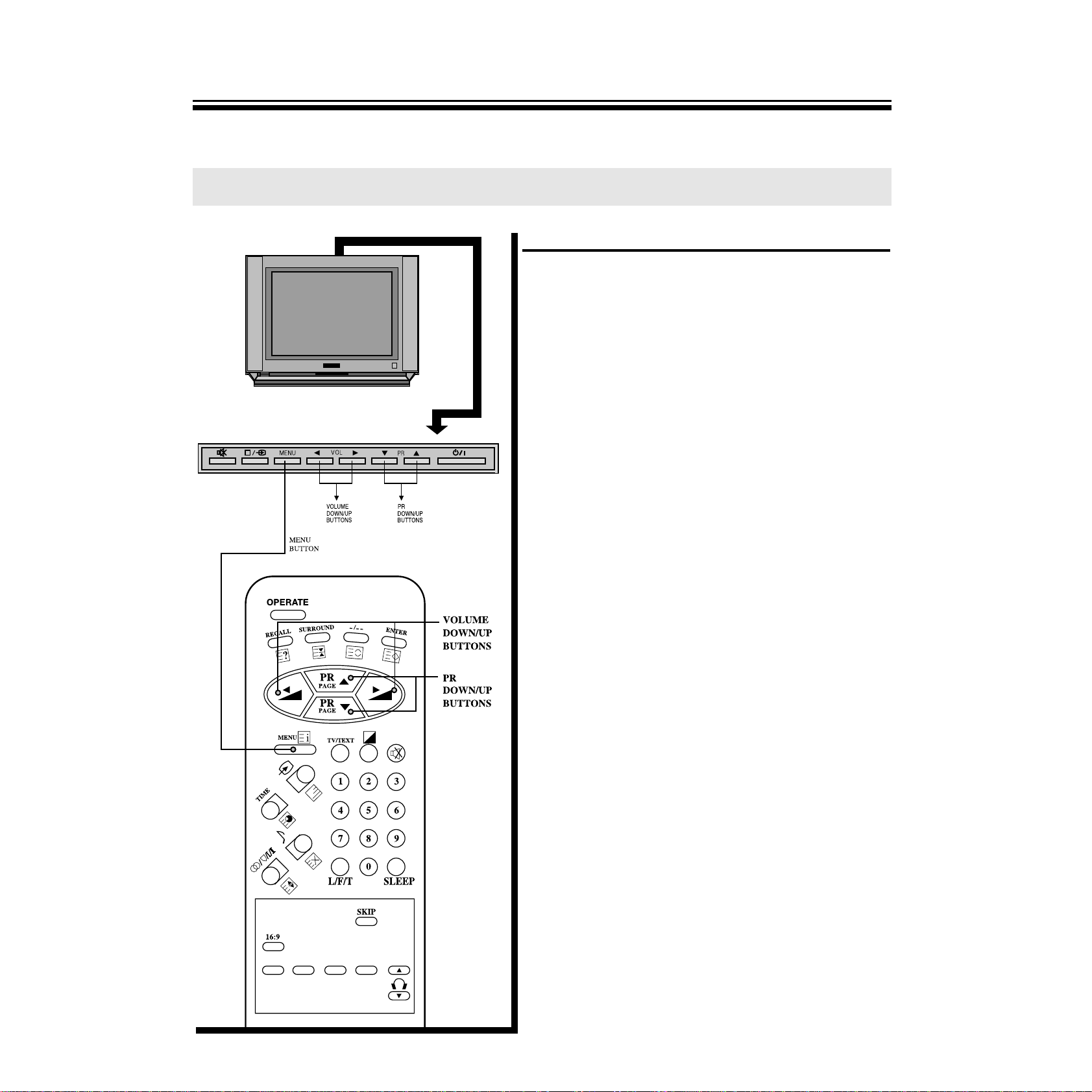
11
After presetting
You can preset programmes, broadcast system
(color/sound) at the 100 programme numbers. (0~99)
Check the preset programmes by pressing the PR▼/▲
buttons.
**
If the color or sound of a certain programme is
abnormal, automatic color/sound system
selection(AUTO) may have malfunctioned.
In this case, select the proper color/sound system.
BROADCAST SYSTEM: COLOR/SOUND refer to page 35.
example)
1. China:
COLOR PAL
SOUND D/K
2. Russian Federation:
COLOR SECAM
SOUND D/K
3. Australia:
COLOR PAL
SOUND B/G
**
In case of CATV, the broadcast system may differ from
the example.
**
If the color or sound of a certain programme is not
good, fine-tune the programme using the MFT
function. (refer to page 14)
// /
To preset programmes (Auto Search)
Page 13
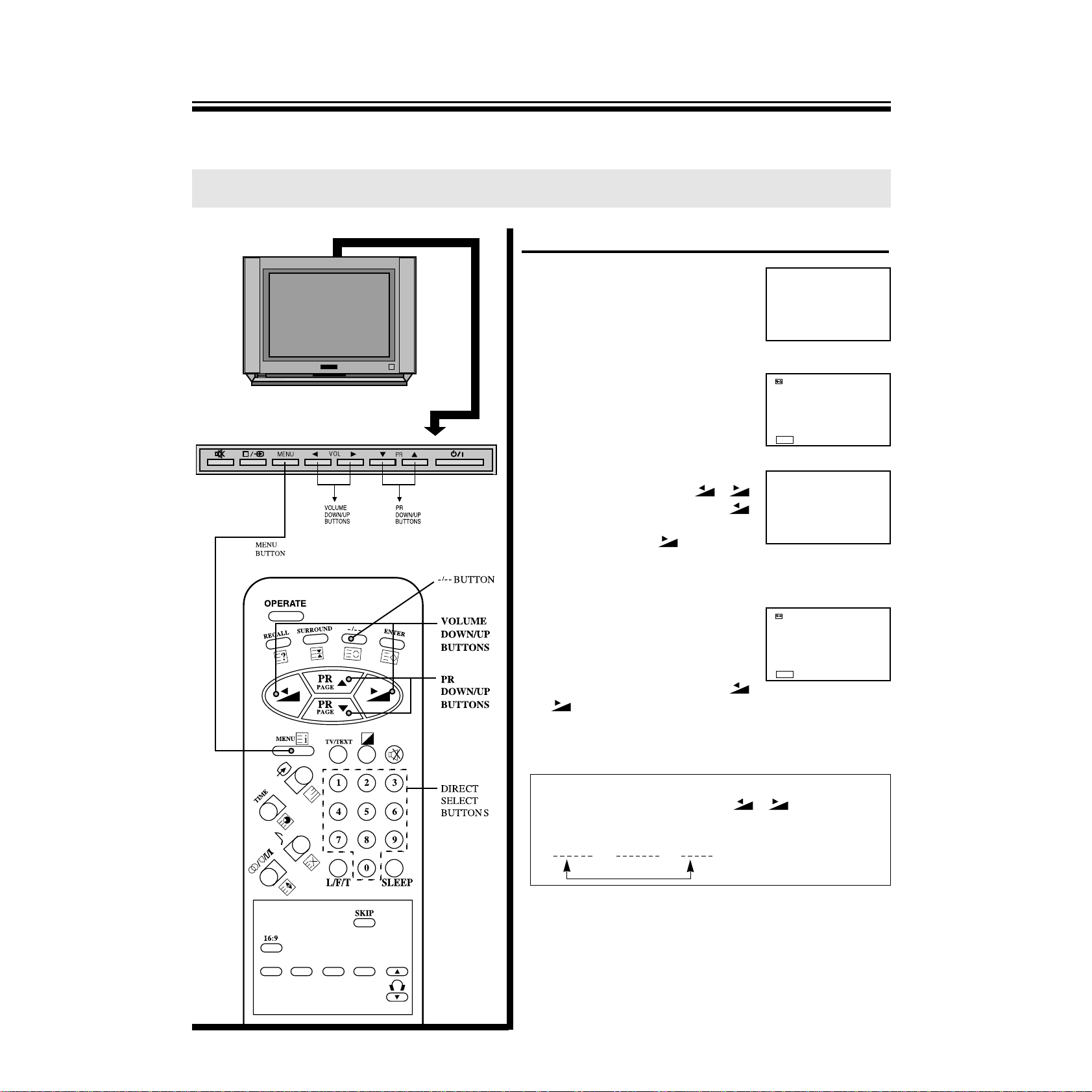
SEARCH
1. Select the desired programmes
number with PR▼/▲ buttons or
- / - -, direct select buttons.
2. Press the menu button to select
SETUP and then to be displayed
on the right appearance.
3. Select SEARCH with the PR▼/▲
buttons and press the
/
buttons to start searching. The
button searches for lower band
programmes, the button for
higher band programmes. The
display on the right will appear.
4.
When the programme is tuned,
the band display (VHF L
▶▶▶
)
disappears and then the display
on the right appears. Select
MEMORY with PR▼/▲ buttons
and to memorize press the
/
buttons. Repeat this
process until you can get the desired programme.
1
SETUP
▶AUTO SEARCH
SEARCH
PROGRAM P 1
MEMORY
FINE TUNE ◀▶
▼▲SELECT ◀▶ACTIVATE
EXIT
MENU
1
VHF L
▶▶▶
SETUP
AUTO SEARCH
▶SEARCH
PROGRAM P 1
MEMORY
FINE TUNE ◀▶
▼▲SELECT ◀▶ACTIVATE
EXIT
MENU
12
// /
To preset programmes(SEARCH)
●
Use the SEARCH function if desired programmes cannot be preset with AUTO SEARCH or if you wish
like to preset the desired programmes to specific programme numbers one by one.
* NOTE
If you press and hold the /
buttons for 2
seconds, the band will be changed.
VHF L VHF H UHF
Page 14

13
SEARCH
5. When the desired programme is
shown, select MEMORY with the
PR▼/▲ buttons. When you
press the
/
buttons
MEMORY on the display will turn
red momentarily and the
programme is memorized at the
current programme number.
6. When you wish to store another
programme at another
programme number, repeat steps
3, 4. When the desired
programme is shown, select the programme with the
PR▼/▲ buttons and input the desired programme
number with the
/
buttons, or press the
button to remove the menu display and repeat the step
1 to 5.
After presetting
The set has a total of 100 programme numbers, 0..99.
**
If the color or sound of a certain programme is
abnormal, automatic color/sound system
selection(AUTO) may have malfunctioned. In this case,
select the proper color/sound system. (See page 35)
BROADCAST SYSTEM: COLOR/SOUND refer to page 35.
(example)
1. China:
COLOR PAL
SOUND D/K
2. Russian Federation:
COLOR SECAM
SOUND D/K
**
In case of CATV, the broadcast system may differ from
the example.
**
If the color or sound of a certain programme is not
good, you will use the MFT funtion to the fine-tune
programme. (See page 14)
MENU
To preset programmes(SEARCH) cont...
SETUP
AUTO SEARCH
SEARCH
PROGRAM P 1
▶MEMORY
FINE TUNE ◀▶
▼▲SELECT ◀▶ACTIVATE
EXIT
MENU
▼▲SELECT ◀▶INPUT
EXIT
MENU
SETUP
AUTO SEARCH
SEARCH
▶PROGRAM P 1
MEMORY
FINE TUNE ◀▶
// /
Page 15

14
To operate the manual fine tuning(MFT)
1. Select the programme number
you want to fine-tune with the PR
▼/▲ or “- / - -”, direct select
buttons(0~9).
2. Press the menu button to select
SETUP and the display on the
right appearance.
3. Select FINE TUNE with the PR▼/
▲ buttons.
Press the
/
buttons until
the best possible picture and
sound are obtained.
◀/▶ symbols turn red while
tuning .
// /
MFT(Manual Fine Tuning)
●Use this function if desired programmes cannot be preset with AUTO SEARCH and
SEARCH, or if the picture and sound of a certain programme are not good.
1
SETUP
▶AUTO SEARCH
SEARCH
PROGRAM P 1
MEMORY
FINE TUNE ◀▶
▼▲SELECT ◀▶ACTIVATE
EXIT
MENU
SETUP
AUTO SEARCH
SEARCH
PROGRAM P 1
MEMORY
▶FINE TUNE ◀▶
▼▲SELECT ◀▶CHANGE
EXIT
MENU
Page 16

To skip a programme number
1. Select the programme number to be
skipped with the PR ▼/▲ buttons
or “- / - -” direct select
buttons(0~9).
2. Press the SKIP button on the
remote control to make the color of the programme
number red.
3. Press the menu button to select
FUNCTION and the display on
the right appears.
Select SKIP with the PR▼/▲
buttons and change to SKIP ON
with the
/
buttons.
4. The programme number selected will be skipped when
you select the programme number with the PR▼/▲
buttons. You can select the programme number that is
set as SKIP ON with “- / - -” direct select buttons(0~9).
The color of programme number will turn red.
To restore a skipped programme number
1. Select the programme number that is skipped with the
“- / - -” direct select buttons (0~9).
2. Press the skip button on the remote control to make
the programme number green.
3.Or, press the menu button to
select FUNCTION and the display
on the right appears.
Select SKIP with PR▼/▲ buttons
and change to SKIP OFF with the
/
buttons.
15
// /
To skip unnecessary programme numbers
●After presetting the programmes, you may skip unnecessary programme numbers so
that only the programmes you want to watch are selected.
1
FUNCTION
LANGUAGE
BLUE SCREEN ON
16:9 ON
BROADCAST SYSTEM
AUTO VOLUME ON
▶SKIP ON
▼▲SELECT ◀▶CHANGE
EXIT
MENU
FUNCTION
LANGUAGE
BLUE SCREEN ON
16:9 ON
BROADCAST SYSTEM
AUTO VOLUME ON
▶SKIP OFF
▼▲SELECT ◀▶CHANGE
EXIT
MENU
Page 17

Selecting TV and outside input
1.Press button, TV--> 1--> 2--> 3 --> TV will
be selected in this order.
2. To select the desired TV programme from outside input:
*
In case of programme number of one figure, press the
“- /- -” button and display “-” sign, then press one of
the 0~9 buttons.
*
In case of programme number of two figures, press the
“- / - -” button and display - - sign, then press the
0~9 buttons.
16
// /
Selecting outside input
To watch VIDEO
●The connection method is referred to on page 30.
1
1
2
3
Page 18

17
To select the 16:9 screen
1. By pressing the 16:9 button on the remote control, the
following two modes change cyclically.
2. Or, press the menu button
to select FUNCTION and
the display on the right
appears.
3.Select 16:9 with the PR▼/▲ buttons. By pressing the
/
buttons, the following two modes change
cyclically.
// /
16:9 Screen
Enjoying Wide Picture
●You can enjoy 16:9 picture with this TV. In addition to regular TV screen size you can
choose from wide screen mode for viewing video in true cinema proportions.
16:9 OFF
16:9 ON
16:9 ON
NORMAL VIEWING
CINEMA VIEWING
NORMAL VIEWING
CINEMA VIEWING
FUNCTION
▶LANGUAGE
BLUE SCREEN ON
16:9 OFF
BROADCAST SYSTEM
AUTO VOLUME ON
SKIP ON
▼▲SELECT ◀▶ACTIVATE
EXIT
MENU
FUNCTION
LANGUAGE
BLUE SCREEN ON
▶16:9 OFF
BROADCAST SYSTEM
AUTO VOLUME ON
SKIP ON
▼▲SELECT ◀▶CHANGE
EXIT
MENU
FUNCTION
LANGUAGE
BLUE SCREEN ON
▶16:9 OFF
BROADCAST SYSTEM
AUTO VOLUME ON
SKIP ON
▼▲SELECT ◀▶CHANGE
EXIT
MENU
FUNCTION
LANGUAGE
BLUE SCREEN ON
▶ 16:9 ON
BROADCAST SYSTEM
AUTO VOLUME ON
SKIP ON
▼▲SELECT ◀▶CHANGE
EXIT
MENU
FUNCTION
LANGUA
BLUE SCREEN ON
▶ 16:9 ON
BROADCAST SYSTEM
AUTO VOLUME ON
SKIP ON
▼▲SELECT ◀▶CHANGE
EXIT
MENU
16:9 OFF
Page 19

18
To mute the sound
The muting function is convenient when you need to pay
attention to surrounding sounds, answer a phone call,
receive a visitor, etc.
1. Press the button.
2. To restore the sound, press the button again.
To retain the on-screen display or erase the menu display
Generally, the programme number and (stereo) orⅠ/Ⅱ
(bilingual) reception indicator will disappear within 4
seconds once the programme number has been changed,
and the menu display will disappear within 1 minute
once the menu button has been pressed.
1. To retain the programme number on the screen, press
the RECALL button.
2. To return to automatic-disappearing mode, press the
RECALL button again.
3. To erase the menu display, press the RECALL button.
Ⅰ
Ⅱ
Sound muting and on-screen recalling
Convenient Picture and Sound Controls
●You can select and adjust the picture and sound quality as you like
RECALL
BUTTON
MUTE
BUTTON
// /
Page 20

19
To select the picture mode
1.Press the button on the
remote control to select the
desired picture quality.
MEMORY(user set), and MILD,
STANDARD can be selected
cyclically.
2.Or, press the menu button to
select PICTURE and the display
on the right appears.
Select AUTO with the PR▼/▲
buttons. By pressing the
/
buttons, the following three mode change cyclically.
*
The adjusted level in MEMORY mode may be stored
independently in TV, VIDEO1,VIDEO2, VIDEO3.
To store desired picture quality in the memory.
1.
Press the menu button and select
PICTURE, display on the right appears.
2. Select ADJUSTMENT with PR▼/▲
buttons and the display on the
right appears.
Select desired item with the PR▼
/▲ buttons and press with the
/
buttons to adjust the
level.
// /
Selectable picture
●You can select the picture quality instantly among two preset modes and one
user-set mode.
MEMORY
MODE Picture quality
MEMORY The picture quality you set
MILD Soft and moody picture
STANDARD Standard picture
ADJUSTMENT
▶ CONTRAST
BRIGHTNESS
COLOR
TINT
SHARPNESS
▼▲SELECT ◀▶CHANGE
EXIT
MENU
PICTURE
▶ AUTO MEMORY
ADJUSTMENT
NOISE REDUCER OF F
BLACK STRETCH OFF
BLUE STRETCH OFF
▼▲SELECT ◀▶CHANGE
EXIT
MENU
PICTURE
▶ AUTO MEMORY
ADJUSTMENT
NOISE REDUCER OF F
BLACK STRETCH OFF
BLUE STRETCH OFF
▼▲SELECT ◀▶CHANGE
EXIT
MENU
Page 21

*
for NTSC only
3. Select appropriate item with the
PR▼/▲ buttons and press the
/
buttons to adjust level.
The adjustment level bar display
disappears within 4 seconds and
the adjusted level is stored in
MEMORY.
*
The TINT( ) is adjustable for 3.58NTSC or
4.43NTSC broadcast systems.
“X” display appears when the TINT( ) is selected in
other cases.
*
The SHARPNESS( ) is not adjustable in the double
window mode. “X” display appears when the
SHARPNESS( ) is selected in the double picture
mode.
4.You can memorize the STANDARD picture level in the
MEMORY position directly.
Press the button to select STANDARD mode and
press the ENTER button to store the STANDARD
picture level in the MEMORY position then MEMORY
display disappears within 4 seconds.
20
Item
contrast weaker stronger
brightness darker lighter
color paler deeper
tint * purplish greenish
sharpness softer sharper
Button
◀▶
// /
Selectable picture
ADJUSTMENT
▶ CONTRAST
BRIGHTNESS
COLOR
TINT
SHARPNESS
▼▲SELECT ◀▶CHANGE
63
Page 22

21
// /
Selectable picture
To reduce picture noise
If the signal being received is weak and the picture is
blurry, activate the noise reducer for improved picture
quality.
Press the menu button to select
PICTURE and the display on the
right appears.
Select the NOISE REDUCER with
the PR▼/▲ buttons. By pressing
the
/
buttons change to
“NOISE REDUCER ON”.
Black stretch, Blue stretch
By emphasizing the contrast of a dark picture with
BLACK STRETCH ON, the picture is seen as deeper.
With BLUE STRETCH ON, the blue picture is seen as
bluer.
Press the menu button to select
PICTURE and the display on the
right appears.
Select BLACK STRETCH OFF
with the PR▼/▲ buttons. By
pressing the
/
buttons to
change BLACK STRETCH ON.
*
The BLACK STRETCH is available for only NTSC3.58,
NTSC4.43 broadcast systems only.
PICTURE
AUTO MEMORY
ADJUSTMENT
▶NOISE REDUCER OF F
BLACK STRETCH OFF
BLUE STRETCH OFF
▼▲SELECT ◀▶CHANGE
EXIT
MENU
PICTURE
AUTO MEMORY
ADJUSTMENT
NOISE REDUCER OF F
▶BLACK STRETCH OFF
BLUE STRETCH OFF
▼▲SELECT ◀▶CHANGE
EXIT
MENU
Page 23

22
To select the sound mode
Press the button on the remote
control to select the desired
sound quality.
MEMORY(user set), MOVIE,
MUSIC, NEWS can be selected
cyclically.
Or press the menu button to
select the SOUND and then to be
displayed on the right
appearance.
Select the AUTO with the PR▼/▲
buttons. By pressing the
/
buttons, the following four mode change cyclically.
To adjust EQUALIZER
Press the menu button to select the
SOUND and then to be displayed
on the right appearance.
Select the EQUALIZER with the
PR▼/▲ buttons. By pressing the
/
buttons to activate the
EQUALIZER.
If the EQUALIZER menu appears
on the right, you will press the
/ to select emphasized
frequency band and press
PR▼/
▲
to adjust level.
// /
Selectable sound
●You can select the sound quality instantly among three preset modes and one use
-set.
MODE Sound quality
MEMORY The sound quality you set
MOVIE Suitable for movie
MUSIC Suitable for music
NEWS Emphasize human voice
MEMORY
SOUND
▶ AUTO MEMORY
EQUALIZER
SURROUND OFF
HEADPHONE
BALANCE
▼▲SELECT ◀▶CHANGE
EXIT
MENU
▼▲SELECT ◀▶ACTIVATE
EXIT
MENU
▼▲CHANGE ◀▶SELECT
EXIT
MENU
SOUND
AUTO MEMORY
▶ EQUALIZER
SURROUND OFF
HEADPHONE
BALANCE
Page 24

23
// /
Selectable sound
The adjusted level is stored in the MEMORY position.
To select surround effect
Press the surround button on the
remote control to select surround
effect.
The display of SURROUND
ON/OFF on the right appears
repeatedly whenever you press
the surround button.
Or, press the menu button to select
SOUND and the display on the
right appears.
Select surround with the PR▼/▲
buttons. By pressing the
/
buttons, the surround
on/off changes cyclically.
To adjust the headphone volume
Press the ▼▲buttons on the
remote control to adjust
headphone volume. The display
on the right appears.
Press the ▲ button to increase
headphone volume and the ▼
button to decrease headphone
volume.
Or, press the menu button to select
SOUND and the display on the
right appears.
Select HEADPHONE VOLUME
with the PR▼/▲ buttons.
Press the
/
buttons to adjust headphone
volume.
Press the button to decrease headphone volume
and button to increase the headphone volume.
Item
0.1kHz decrease 100Hz level increase 100Hz level
0.3kHz decrease 330Hz level increase 330Hz level
1.0kHz decrease 1kHz level increase 1kHz level
3.0kHz decrease 3.3kHz level increase 3.3kHz level
10kHz decrease 10kHz level increase 10kHz level
pressing
▼▲
SURROUND ON
▼▲SELECT ◀▶CHANGE
EXIT
MENU
▼▲SELECT ◀▶CHANGE
SOUND
AUTO MEMORY
EQUALIZER
▶ SURROUND OFF
HEADPHONE
BALANCE
SOUND
AUTO MEMORY
EQUALIZER
SURROUND OFF
▶ HEADPHONE
BALANCE
Page 25

24
To adjust the sound balance
Press the MENU button to select
SOUND and the display on the
right appears.
Select BALANCE with the PR▼
/▲ buttons.
Adjust the BALANCE with the
/
buttons.
Press the button to decrease the right speaker
volume and the button to decrease the left
speaker volume.
// /
Selectable sound
SOUND
AUTO MEMORY
EQUALIZER
SURROUND ON
HEADPHONE
▶ BALANCE
▼▲SELECT ◀▶CHANGE
◆
Page 26

2525
Stereo programmes
1. When a stereo programme
is received, appears.
2. Press the button
to select stereo/
monaural mode.
“ ”, “ ” appear.
Bilingual programmes
1. When a bilingual programme
is received, Ⅰ/Ⅱ appears.
2.Press the button to
select the sound to be heard.
The sound differs according
to transmission system:
Ⅰ/Ⅱ and appear
cyclically on the screen.
Ⅰ
Ⅱ
To select the stereo/bilingual mode
Enjoying Stereo and Bilingual Broadcasts
●The unit receives both stereo and bilingual broadcasts transmitted in either the NICAM
or German stereo/bilingual broadcast system.
1
11
Ⅰ/Ⅱ
11
Ⅰ/Ⅱ
1
Display
Reception mode
Stereo
Monaural
Sound to be heard
NICAM
German stereo
Main sound Main sound
Sub sound Sub sound
Mono sound
Ⅰ
Ⅱ
If stereo sound is noisy
If a broadcasting signal is not strong
enough and noise-free stereo sound is not
available, press the button until the
indicator appears on the screen
(monaural mode). The noise should be
reduced.
Ⅰ
Ⅱ
ⅠⅠ
STEREO/
BILINGUAL
BUTTON
Ⅱ
Ⅰ
Page 27

// /
26
To set clock
Press the menu button to select
TIMER and the display on the
right appears.
Select CLOCK with the PR▼/▲
buttons. Press the
/
buttons to activate the hour or
the minute(cyan OSD) and preset
the hour or the minute with the
PR▼/▲ buttons or the direct (0~9) buttons.
To turn off the TV automatically(OFF time)
With the CLOCK and the OFF TIME preset, the TV will
automatically switch to stand-by mode at a preset
time.
Select CLOCK with PR▼/▲ buttons. Press the
buttons to activate the hour or the minute(cyan
OSD) and preset the hour or the minute with the PR▼/
▲ buttons or the direct (0~9) buttons.
To turn on the TV automatically(ON time)
With the CLOCK, the ON TIME, the ON TIME PROG.
preset, the TV will automatically turn on to a preset
programe number at a preset time.
Select ON TIME with the PR▼/▲ buttons. Press the
/ buttons to activate the hour or the
minute(cyan OSD) and preset the hour or the minute
with the PR▼/▲ buttons or the direct (0~9) buttons.
Select ON TIME PROG. with the PR▼/▲ buttons.
Press the / buttons to activate ON TIME PROG.
and set ON TIME PROG. number with the PR▼/▲
buttons or the direct (0~9) buttons.
After setting CLOCK, ON TIME and ON TIME PROG.,
the green ON TIME INDICATOR LED lights up.
To time display
Press the TIME button on the remote control
repeatedly. The CLOCK, the OFF TIME and the ON
TIME appear cyclically.
To cancel setting clock, off time, on time, on time programme
Select the item to cancel, press the “- / - -” button. The
CLOCK, the OFF TIME, ON TIME and ON TIME PROG.
are canceled and “- - : - -” is displayed.
Clock ON/OFF timer
Using Other Menus
TIMER
▶
CLOCK - - : - OFF TIME - - : - ON TIME - - : - ON TIME PROG. P - -
▼▲SELECT ◀▶ACTIVATE
EXIT
MENU
TIME
button
Page 28

Sleep Time Setting
1. With this button, 15 minutes up to 2 hours
can be set as the sleep timer.
2. If you press the “sleep”
button for the first time,
“ O”sign of the inactive
sleep-timer appears on the upper
right corner of the screen.
3. When this button is pressed again, 15 minutes are set
as the sleep-timer.
4. This display disappears within 4seconds unless any
button is pressed. When pressed again, the setting
time is increased by 15 minutes.
5. If this button is pressed again during sleep timer, the
remaining time will appear.
6. In addition, if this button is pressed repeatedly, the
setting time is increased by 15 minutes continuously.
7. When the remaining time become “0”, the TV
receiver will turn off automatically.
27
Sleep time
15
O
120
15 30 90
105
SLEEP
BUTTON
Page 29

28
To select the on-screen display language
Use this function to choose the language of the onscreen display(OSD) among English, Russian and
Arabic.
1. Press the menu button to select
FUNCTION and the display on the
right appears.
Press the PR▼/▲ buttons to
select LANGUAGE.
Press the
/ buttons to
activate the LANGUAGE.
2.In the LANGUAGE menu display.
Press the
PR▼/▲ buttons to
select the desired LANGUAGE.
To select the language of the on-screen display
FUNCTION
▶ LANGUAGE
BLUE SCREEN ON
16:9 ON
BROADCAST SYSTEM
AUTO VOLUME ON
SKIP ON
▼▲SELECT ◀▶ACTIVATE
EXIT
MENU
LANGUAGE
▶
ENGLISH
PYCCKàâ
▼▲SELECT
EXIT
MENU
Page 30

29
To select the blue screen
When no signal is being received, the TV will
automatically turn blue when no signal is being
received.
Press the menu button to select
FUNCTION and the display on the
right appears.
Press the PR▼/▲ buttons to
select BLUE SCREEN.
Press the
/ buttons to turn the BLUE SCREEN
ON.
To select auto volume
Different sound sources (eg. Advertisement during
movies) often do not have the same volume level.
In this case, you can equalize the volume with AUTO
VOLUME ON.
Press the MENU button to select
FUNCTION and the display on the
right appears.
Press PR▼/▲ buttons to select
AUTO VOLUME.
Press the
/ buttons to
change to AUTO
VOLUME ON.
To select the blue screen and auto volume
* NOTE
With AUTO VOLUME ON, the maximum volume level may be
decreased. You can maximize the volume level with AUTO
VOLUME OFF.
FUNCTION
LANGUAGE
▶ BLUE SCREEN ON
16:9 OFF
BROADCAST SYSTEM
AUTO VOLUME ON
SKIP ON
▼▲SELECT ◀▶CHANGE
EXIT
MENU
FUNCTION
LANGUAGE
BLUE SCREEN ON
16:9 OFF
BROADCAST SYSTEM
▶ AUTO VOLUME ON
SKIP ON
▼▲SELECT ◀▶CHANGE
EXIT
MENU
Page 31

30
To Connect Other machines such as VIDEO
Names and functions of connective terminals
✽ The output terminal of Monitor output VIDEO signals while watching VIDEO.
AUDIO SET
GAME PLAYER
VCR
CAMCORDER
LASER DISC PLAYER
Input terminals of VIDEO1
(picture, sound on left, right)
S-picture video
picture input terminal
Output terminals
of Monitor
(picture,
sound on left, right)
Input terminals of VIDEO2
(picture, sound on left, right)
Page 32

31
Connecting VIDEO
When connecting the VIDEO to the back of the TV
1. Prepare the connective plug(separate selling) for picture/sound.
2. Connect the VIDEO picture output terminal with the TV picture input terminal.
3. Connect the VIDEO sound output terminal with the TV sound input terminal.
4. Press the TV/VIDEO button on the Remote control to tune the TV into the VIDEO.
● Both VIDEO1 and VIDEO2 are OK.
SIDE Connector
●The connection method is as same as back.
●In side connector, it’s better to connect the materials which are unusually used such like camcorder,
game player, etc.
SEPARATE
SELLING
SEPARATE SELLING
SOUND OUTPUT PICTURE OUTPUT
PICTURE OUTPUT
HI-FI STEREO VIDEO
HI-FI STEREO VIDEO
● In case of mono VIDEO, connect the VIDEO sound
output terminal with right or left sound input one of TV.
SOUND OUTPUT PICTURE OUTPUT
MONO
VIDEO
SEPARATE
SELLING
SOUND OUTPUT
Page 33

32
SOUND
OUTPUT
S-PICTURE
OUTPUT
SOUND
OUTPUT
S-PICTURE
OUTPUT
SEPARATE SELLING
S-VHS CONNECTIVE PLUG
SOUND CONNECTIVE PLUG
SEPARATE SELLING
SEPARATE SELLING
Connecting with S picture VIDEO
Back connector
To watch TV in a clear field by inputting via S picture.
When repeating high-quality field VIDEO, you can enjoy clear and sharp picture by connecting it with the
TV S-VHS terminal.
1. Connect S-VHS connective plug(separate selling) with S-VHS output terminal of VIDEO set and
S-VIDEO picture input terminal of TV set.
2. Connect sound connective plug(separate selling) with sound output terminal of VIDEO set and sound
input terminal of TV set.
3. Press the TV/VIDEO button on the Remote control, and select VIDEO1.
SIDE Connector
●The connection method is as same as back.
Page 34

33
Connecting with VIDEO CAMERA(CAMCORDER)
To connect VIDEO CAMERA with the TV
● When watching a recording by VIDEO CAMERA, it’s convenient to connect with the TV side connector.
1. Prepare the connective plug(separate selling) of picture/sound.
2. Connect the picture/sound connective terminal to VIDEO CAMERA picture/sound output terminal
and the TV front picture/sound input one.
3. Press the TV/VIDEO button on the Remote control three times to select VIDEO3.
4. Set the transfer switch of VIDEO CAMERA picture in/output, then replay the VIDEO CAMERA.
SEPARATE SELLING
PICTURE OUTPUT
SOUND OUTPUT
Page 35

34
Connecting with AUDIO SET
Recording TV
●When listening to sound in powerful AUDIO, while watching the picture on TV.
●Connect external input terminal of AUDIO to right & left sound output of TV monitor display.
●Connect the picture/sound connective plug to VIDEO picture/sound input terminal, TV monitor
picture, and sound output terminal.
●The output of Monitor is the same as the current picture.
RIGHT LEFT
RIGHT
LEFT
SEPARATE SELLING
PICTURE INPUT
SOUND
INPUT
SEPARATE SELLING
Page 36

35
Broadcast Transmission Systems in Each Country
Area
System
Color Sound
Country
Asia
M. E.
Oceania
China, etc.
Hong Kong
Iraq, Islamic Republic of lran, Lebanon, Saudi Arabia, etc.
Russian Federation, etc.
Myanmar, etc.
Australia
PAL B/G
PAL D/K
PAL I
SECAM B/G
SECAM D/K
NTSC M
PAL B/G(H)
Bahrain, Kuwait, Israel, Oman, Qatar, United Arab Emirates,
Yemen, etc.
India, Indonesia, Malaysia, Singapore, Thailand, etc.
Broadcast Transmission Systems in Each Country
Page 37

To select the text mode
First, turn on your TV SET and choose your TV
programme.
Then press the TV/TEXT button to switch the receiver to
Teletext mode.
To select any other page, simply press any three of the
PAGE SELECTOR buttons or PAGE DOWN ▼or ▲UP
button. The Page number requested is displayed on the
upper left hand side of the screen and when the third
digit(each main page number consists of three digits) is
entered, the page header display changes colour from white
to green to indicate that the page currently being displayed
is not yet the requested page. On receiving the new page the
header changes to white, and the rolling number in the
centre is stationary.
To return to normal TV operation, press the TV/TEXT
button.
Page Selector 0-9
In Teletext mode, the PAGE SELECTOR buttons are used
to enter a page number or a subcode.
During digit entry page, acquisition is stopped.
Page Down/ Page UP
Page DOWN ▼ and UP ▲ buttons decrease or increase the
current page number by 1.
HOLD
REVEAL
STORE
BROWSE
PAGE UP
TV/TEXT
CONTRAST
MENU
PAGE
SELCTOR
0-9
TXT MODE
SELECT
PAGE DOWN
INDEX
MIX
SUBCODE
CANCEL
SIZE
R, G, Y, C
●The Teletext service is carried on a TV transmission signal, therefore it is only available when a TV
programme can be received on your TV. Your choice of TV programme also governs which Teletext
service you will receive.
To view text
Note that when Teletext is first selected, the
Teletext page which is stored in the RED rank is
obtained in LIST mode.
Note that if the new page requested is a newsflash
or a subtitle page, the normal TV picture is
automatically turned on and the news flash or
subtitle displayed in a box within the picture.
Viewing Teletext/ Use of the Teletext Buttons
36
Page 38

Index
When the Index button is pressed in the FLOF mode, the
Teletext decoder is set up to display the index page. Press
once for Main Index Page ; press again for full index. When
the TV is in LIST mode, the teletext decoder is set up to
display the Red Rank.
Mix
In normal Teletext mode, TV picture and character data are
not displayed simultaneously.
The MIX button allows a combined display of TV picture
and character data.
Size
By pressing the SIZE button, either the top half or the
bottom half of the Text display can be expanded.
Press the Size button once and the top half of the display is
expanded.
Press again and the bottom half is expanded.
Press again and the display returns to normal size
characters.
Browse
The BROWSE button allows the user to very easily scan
through the entire database. In its simplest sense, BROWSE
instructs the decoder to capture the next complete Teletext
page which arrives, therefore it can be seen as an almost
instant way of accessing random pages in the Teletext
database and thereby removing the need to press buttons to
glance at unfamiliar pages.
Reveal
Some Teletext pages play a role in concealing part of the
display, for example, a quiz page with concealed answers.
The REVEAL button releases the concealed text as long as
the REVEAL button is not pressed again.
HOLD
REVEAL
STORE
BROWSE
PAGE UP
TV/TEXT
CONTRAST
MENU
PAGE
SELCTOR
0-9
TXT MODE
SELECT
PAGE DOWN
INDEX
MIX
SUBCODE
CANCEL
SIZE
R, G, Y, C
To view text
37
Page 39

Hold
Some Teletext pages contain more information than can be
displayed simultaneously and are therefore sub-divided into
a series of two or more pages.
The first sub-page of a series of four sub-pages will, for
example, be indicated by a 1/4 displayed on the top right
hand side of the text page. These sub-pages are
automatically rotated, each page being displayed for a set
time before being replaced by the next page. If you need to
read a certain page for longer than is allowed, or retain a
particular subpage, then the HOLD button should be
pressed. The HOLD symbol will be displayed on the top
left hand side instead of the page number and page
acquisition will be stopped.
Normal operation is restored by pressing the HOLD button
again or by entering a new page number.
Cancel
The CANCEL button suppresses the Text display and
restores the normal TV picture while the receiver remains in
the Teletext mode.
This function allows you to request Teletext pages and alter
Teletext controls without interrupting a TV programme.
To return to normal TV operation, the cancel button is
pressed again.
R, G, Y, C
When the TV is in the LIST mode, the page numbers
available for the four coloured buttons (R., G., Y., C.) are
displayed in the Text status row. Your selection is made by
pressing the coloured button that corresponds with the
desired coloured number.
HOLD
REVEAL
STORE
BROWSE
PAGE UP
TV/TEXT
CONTRAST
MENU
PAGE
SELCTOR
0-9
TXT MODE
SELECT
PAGE DOWN
INDEX
MIX
SUBCODE
CANCEL
SIZE
R, G, Y, C
To view text
38
Page 40

Subcode
For Teletext information which is longer than one page, it
may take some time for the automatic changing of subpages to reach the sub-page you require. It is possible,
however, to enter the sub-page you require and continue
watching a normal TV programme until the correct subpage has been reached.
Press the SUBCODE button.
The character S(Z)***** will be displayed on the top left
hand side of the Text screen.
Enter the desired sub-page number. e.g. to select sub-page
10, press 0, 0, 1, 0 buttons.
Press the CANCEL button to return to normal TV. When
the requested sub-page is reached, the main page number
will be super-imposed on the normal TV picture.
Press the Teletext button to display the stored sub-page.
L/F/T
Press the L/F/T button to select the Teletext LIST mode.
The letter “L” and four coloured page numbers will appear
at the bottom of the screen. To see one of these pages, press
the matching coloured button (R., G., Y., C.).
To change the favourite page numbers, press a coloured
button and then three page selector buttons on the remote
control in sequence. e.g. to select page 100 on the RED
background, press the R button, then three digits (1, 0, 0) in
sequence. Page 100 will be shown on the red background.
This can be repeated with other page numbers and colours
as required.
Store
The STORE button is used to store a list of numbers.
The list is being stored the coloured numbers turn to white
for 1 second, when the STORE button is pressed for a
period of 1 second.
HOLD
REVEAL
STORE
BROWSE
PAGE UP
TV/TEXT
CONTRAST
MENU
PAGE
SELCTOR
0-9
TXT MODE
SELECT
PAGE DOWN
INDEX
MIX
SUBCODE
CANCEL
SIZE
R, G, Y, C
To view text
39
Page 41

1. Press the button on the
remote control to adjust the
desired teletext characters
quality and the display on the
right appears.
When you press the button
again, the display disappears.
2. Press the
/
buttons to adjust level.
40
Item
contrast weaker stronger
Pressing
◀▶
To adjust teletext characters quality
ADJUSTMENT
▶ CONTRAST
◀▶CHANGE
63
HOLD
REVEAL
PAGE DOWN
INDEX
MIX
BROWSE
STORE
PAGE UP
TV/TEXT
CONTRAST
MENU
SUBCODE
CANCEL
SIZE
R, G, Y, C
PAGE
SELCTOR
0-9
TXT MODE
SELECT
Page 42

41
Specification
TV Standard
Color system
Sound system
Rated voltage
Sound Output Power
Channel Coverage
Tuning System
Programme No. Indication
Programme Selection
Aux. Terminal
Dimension
Weight
Picture tube
Power consumption
(at AC 220V, 50Hz)
PAL/SECAM, NTSC3.58/4.43(AV)
B/G, D/K, I, M, H
110-240V~, 50/60Hz
MAIN: 15W X 15W
HYPER + CHINA + IVORY COAST
VHF L : K1(43.25MHz)~S7(147.25MHz)
VHF H : S8(154.25MHz)~S41(463.25MHz)
UHF : E21(471.25MHz)~C57(863.25MHz)
Frequency Synthesizer Tuning System
ON-Screen Display
100 Programmes
A V INPUT 1, 2, 3 / A V OUTPUT(MONITOR OUT)
843(W) × 504(H) ×592(D) mm
49kg
29" FLAT TYPE
152W
Page 43

P/N:48586916E101-R0
