Page 1
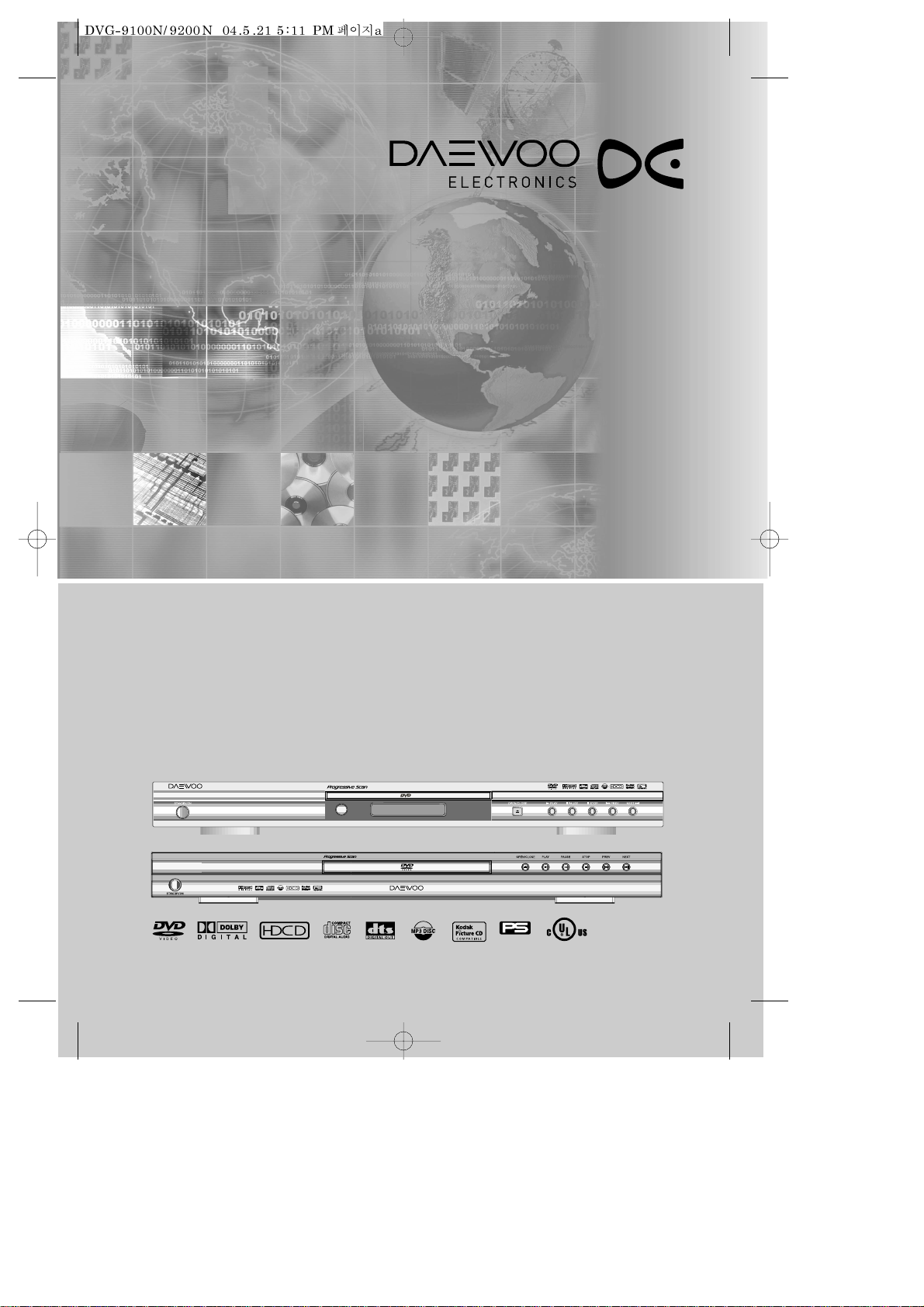
OWNER’S MANUAL
DVG-9100N/ DVG-9200N
DVD PLAYER
Progressive Scan
Page 2
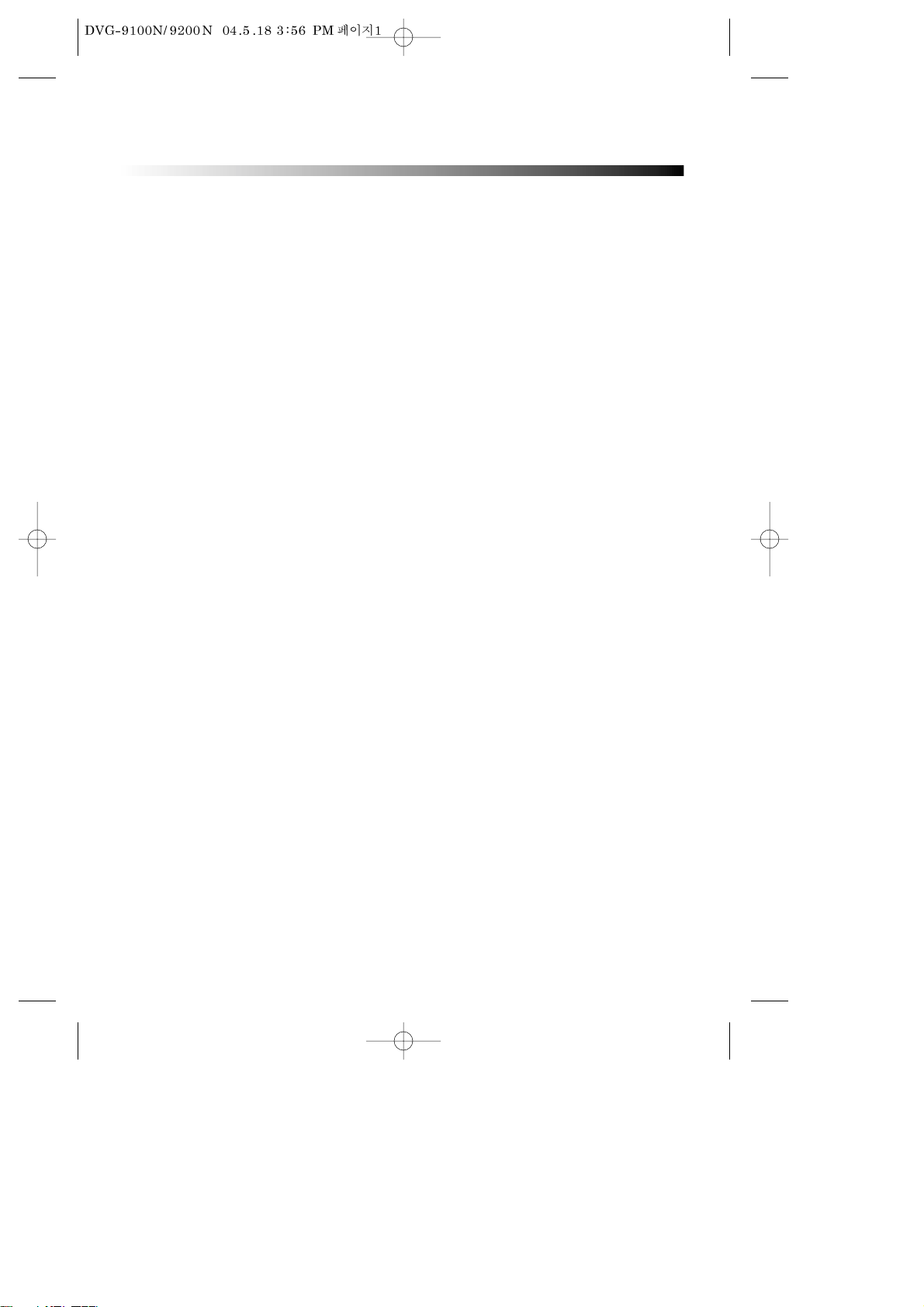
1
IMPORTANT SAFETY PRECAUTIONS .... 2
FEATURES ............................................. 5
ABOUT DISC ......................................... 6
BEFORE OPERATION............................. 8
PREPARATIONS BEFORE OPERATION. 10
Front Panel ..................................................... 10
Rear Panel ...................................................... 11
VFD................................................................. 12
Names and Layout of Remote Controls ......... 13
CONNECTIONS ................................... 14
BASIC OPERATIONS............................ 15
Play Discs ....................................................... 15
System Setting................................................ 16
V-Mode .......................................................... 16
Display............................................................ 16
Fast Play ......................................................... 17
Slow Play........................................................ 17
Pause/ Step..................................................... 17
Select Audio Language................................... 18
Select Channels .............................................. 18
Selecting 3D Audio ......................................... 18
PLAYING A DESIRED SCENE............... 19
To skip scenes in a disc................................... 19
Directly moving to a desired title (DVD) ......... 19
Playing a disc containing MP3 files ................ 20
Repeat Play .................................................... 20
Repeating a defined period from A to B (DVD)
.. 21
Select a Subtitle Language ............................. 21
Searching.........................................................22
PLAY DISCS IN VARIOUS WAYS.......... 23
Select Angle.................................................... 23
Zoom Play....................................................... 23
Mark............................................................... 23
Program Play (DVD)........................................ 24
Program Play (CD) .......................................... 24
Digest Play (DVD) ........................................... 25
Digest Play (something disc)........................... 25
Digest Play (CD).............................................. 25
Play MP3 or PIC-CD Disc ................................ 26
FUNCTION SETTING ........................... 28
Menu Setting.................................................. 28
General Setup................................................. 30
Dolby Digital Setup......................................... 32
Preference Setup ............................................ 32
OTHERS............................................... 34
Troubleshooting ............................................. 34
Technical Specifications.................................. 35
TABLE OF CONTENTS
Page 3
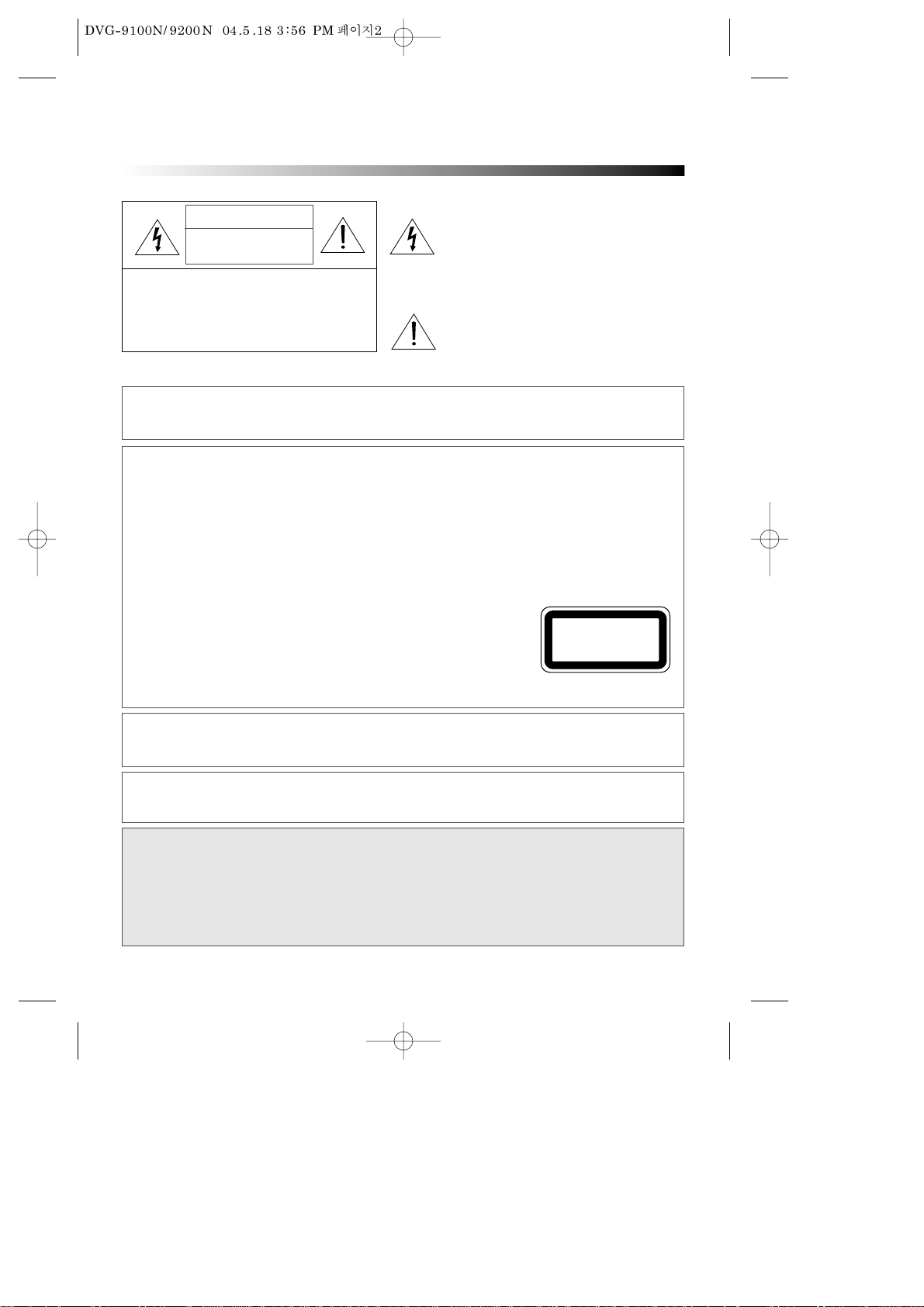
2
IMPORTANT SAFETY PRECAUTIONS
CAUTION: TO REDUCE THE RISK OF ELECTRIC SHOCK,
DO NOT REMOVE COVER (OR BACK). NO USERSERVICEABLE PARTS INSIDE. REFER SERVICING TO
QUALIFIED SERVICE PERSONNEL.
CAUTION
RISK OF ELECTRIC SHOCK
DO NOT OPEN
The lightning flash with arrowhead symbol,
within an equilateral triangle, is intended to
alert the user to the presence of uninsulated
“dangerous voltage” within the product’s
enclosure that may be of sufficient magnitude to
constitute a risk of electric shock.
The exclamation point within an equilateral
triangle is intended to alert the user to the
presence of important operating and servicing
instructions in the literature accompanying the
appliance.
WARNING : TO REDUCE THE RISK OF FIRE OR ELECTRIC SHOCK, DO NOT EXPOSE THIS APPLIANCE TO RAIN
OR MOISTURE.
CAUTION : TO PREVENT ELECTRIC SHOCK, MATCH WIDE BLADE OF PLUG TO WIDE SLOT, FULLY INSERT.
IMPORTANT FOR LASER PRODUCTS
• LASER : This Digital Video Disc Player employs a Laser System. To ensure proper use of this
product please read this owner’s manual carefully and retain for future reference. Should
the unit require maintenance, contact an authorized service location - see service
procedure.
Use of control adjustments or the performance of procedures other than those specified
may result in hazardous radiation exposure.
To prevent direct exposure to the laser beam, do not try to open the enclosure. Visible
laser radiation when open and interlocks defeated.
DO NOT STARE INTO THE BEAM.
• DANGER : Visible laser radiation when open and interlock failed or
defeated. Avoid direct exposure to beam.
• CAUTION : Do not open the top cover. There are no user serviceable parts
inside the Unit; leave all servicing to qualified service personnel.
CLASS 1
LASER PRODUCT
CAUTION: Any changes or modification in construction of this device which are not
expressly approved by the party responsible for compliance could void the
user’s authority to operate the equipment.
ATTENTION: KEEPING THE STATUS OF STOP MORE THAN 5 MINUTES ENTERS SCREEN SAVE MODE. WHEN
THE SCREEN SAVE MODE IS KEPT MORE THAN AN HOUR, THE SET ENTERS STAND-BY MODE.
MACROVISION
This product incorporates copyright protection technology that is protected by U.S patents and
other intellectual property rights. Use of this copyright protection technology must be
authorized by Macrovision, and is intended for home and other limited viewing uses only unless
otherwise authorized by Macrovision. Reverse engineering or disassembly is prohibited.
Page 4
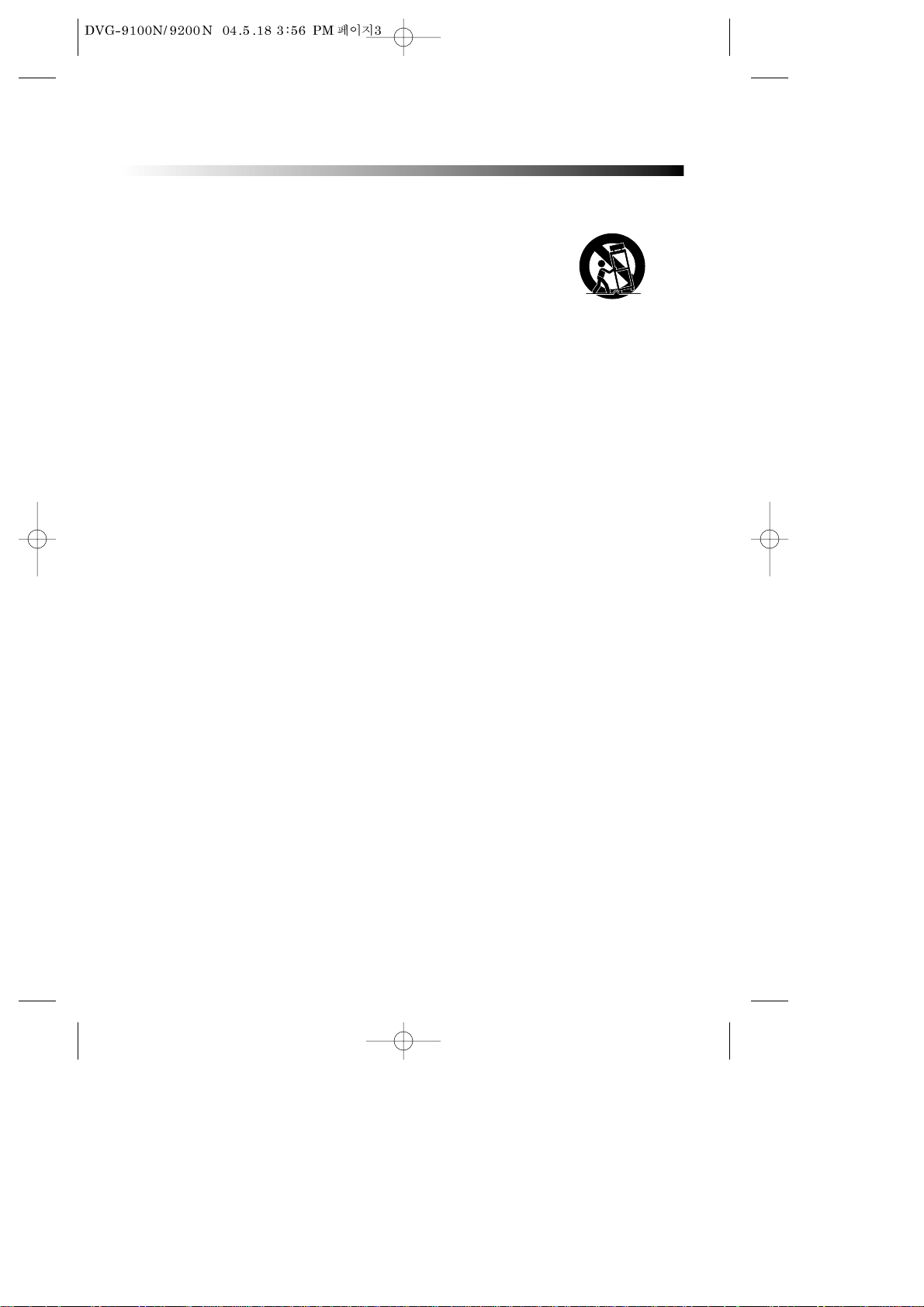
3
IMPORTANT SAFETY PRECAUTIONS
This set has been designed and manufactured to assure
personal safety. Improper use can result in electric shock or
fire hazard. The safeguards incorporated in this unit will
protect you if you observe the following procedures for
installation, use and servicing. This unit is fully transistorized
and does not contain any parts that can be repaired by the
user.
1 READ INSTRUCTIONS
All the safety and operating instructions should be read
before the unit is operated.
2 RETAIN INSTRUCTIONS
The safety and operating instructions should be retained
for future reference.
3 HEED WARNINGS
All warnings on the unit and in the operating
instructions should be adhered to.
4 FOLLOW INSTRUCTIONS
All operating and use instructions should be followed.
5 CLEANING
Unplug this unit from the wall outlet before cleaning. Do
not use liquid cleaners or aerosol cleaners. Use a damp
cloth for cleaning.
6 ATTACHMENTS
Do not use attachments unless recommended by the
unit’s manufacturer as they may cause hazards.
7 WATER AND MOISTURE
Do not use this unit near water- for example, near a bath
tub, wash bowl, kitchen sink or laundry tub, in a wet
basement, or near a swimming pool.
8 ACCESSORIES
Do not place this unit on an unstable cart, stand,
tripod, bracket, or table. The unit may fall, causing
serious injury to a child or adult as well as serious
damage to the unit. Use this unit only with a cart,
stand , tripod, bracket, or table recommended by the
manufacturer.
8A
A unit and cart combination should be moved with care.
Quick stops, excessive force, and uneven surfaces may
cause the video product and cart combination to
overturn.
9 VENTILATION
Slots and openings in the case are provided for
ventilation to ensure
reliable operation of the
unit and to protect it
from overheating. These
openings must not be
blocked or covered.
These openings must
not be blocked by
placing the unit on a bed, sofa, rug, or other similar
surface. This unit should never be placed near or over a
radiator or heat radiator. This unit should not be placed
in a built-in installation such as a bookcase or rack
unless proper ventilation is provided or the
manufacturer’s instructions have been adhered to.
10 POWER SOURCES
This unit should be operated only from the type of power
source indicated on the marking label. If you are not sure
of the type of power supply to your home, consult
your video dealer or local power company. For units
intended to operate from battery power, or other
sources, refer to the operating instructions.
11 GROUNDING OR POLARIZATION
This unit is equipped with a polarized alternating current line plug (a plug having one blade wider than
the other). This plug will fit into the power outlet only
one way.
This is a safety feature. If you are unable to insert the
plug fully into the outlet, try reversing the plug. If the
plug still fails to fit, contact your electrician to replace
your obsolete outlet.To prevent electric shock, do not
use this polarized plug with an extension cord,
receptacle, or other outlet unless the blades can be fully
inserted without blade exposure. If you need an
extension cord, use a polarized cord.
12 POWER-CORD PROTECTION
Power-supply cords should be routed so that they are
not likely to be walked on or pinched by items placed
upon or against them, paying particular attention to
cords at plugs and the point where they exit from the
unit.
13 LIGHTNING
For added protection for this unit during a lightning
storm, or when it is left unattended and unused for long
periods of time, unplug it from the wall outlet and
disconnect the antenna or cable system.
PORTABLE CART WARNING
(symbol provided by RETAC)
Page 5
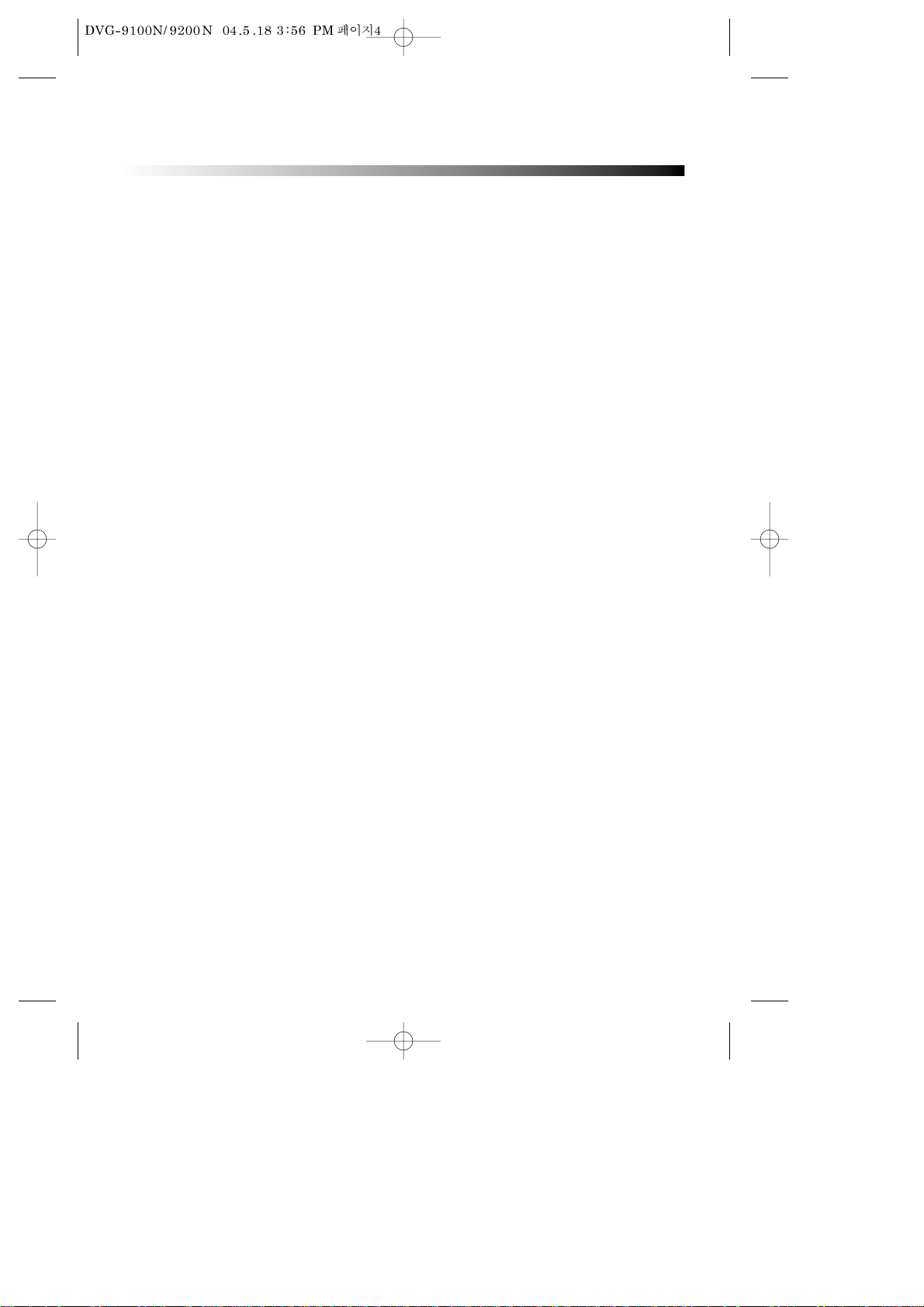
4
This will prevent damage to the unit due to lightning and
power line surges.
14 DISC TRAY
Keep your fingers well clear of the disc as it is closing. It
may cause serious personal injury.
15 OVERLOADING
Do not overload wall outlets or extension cords as this
can result in a risk of fire or electric shock.
16 OBJECT AND LIQUID ENTRY
Never push objects of any kind into this unit through
openings as they may touch dangerous voltage points or
“short-out” parts that could result in a fire or electric
shock. Never spill liquid of any kind on the unit.
17 BURDEN
Do not place a heavy object on or step on the product.
The object may fall, causing serious personal injury and
serious damage to the product.
18 DISC
Do not use a cracked, deformed or repaired disc. These
discs are easily broken and may cause serious personal
injury and product malfunction.
19 SERVICING
Do not attempt to service this unit yourself as opening
or removing covers may expose you to dangerous
voltage or other hazards. Refer all servicing to qualified
service personnel.
20 DAMAGE REQUIRING SERVICE
Unplug this unit from the wall outlet and refer
servicing to qualified service personnel under the
following conditions.
A. When the power-supply cord or plug is damaged.
B. If liquid has been spilled, or objects have fallen into
the unit.
C. If the unit has been exposed to rain or water.
D. If the unit does not operate normally by following the
operating instructions. Adjust only those controls
that are covered by the operating instructions.
Improper adjustment of other controls may result in
damage and will often require extensive work by a
qualified technician to restore the unit to its normal
operation.
E. If the product has been dropped or the cabinet has
been damaged.
F. When the unit exhibits a distinct change in
performance-this indicates a need for service.
21 REPLACEMENT PARTS
When replacement parts are required, have the service
technician verify that the replacements he uses have the
same safety characteristics as the original parts. Use of
replacements specified by the unit manufacturer can
prevent fire, electric shock, or other hazards.
22 SAFETY CHECK
Upon completion of any service or repairs to this unit,
ask the service technician to perform safety checks
recommended by the manufacturer to determine that
the unit is in safe operating condition.
23 WALL OR CEILING MOUNTING
The product should be mounted to a wall or ceiling only
as recommended by the manufacturer.
24 HEAT
The product should be situated away from heat sources
such as radiators, heat registers, stoves, or other
products (including amplifiers) that produce heat.
IMPORTANT SAFETY PRECAUTIONS
FCC NOTICE :
This equipment has been tested and found to comply with
the limits for a Class B digital device, pursuant to part 15
of the FCC Rule. These limits are designed to provide
reasonable protection against harmful interference in a
residential installation. This equipment generates, uses
and can radiate radio frequency energy and if not
installed and used in accordance with the instructions,
may cause harmful interference to radio communications.
However, there is no guarantee that interference will not
occur in a particular installation. If this equipment does
cause harmful interference to radio or television
reception; which can be determined by turning the
equipment off and on, the user is encouraged to try to
correct the interference by one or more of the following
measures:
• Reorientate or relocate the receiving antenna.
• Increase the separation between the equipment
and receiver.
• Connect the equipment to an outlet on a circuit
different from that to which the receiver is
connected.
• Consult the dealer or an experience radio/TV
technical for help.
Page 6
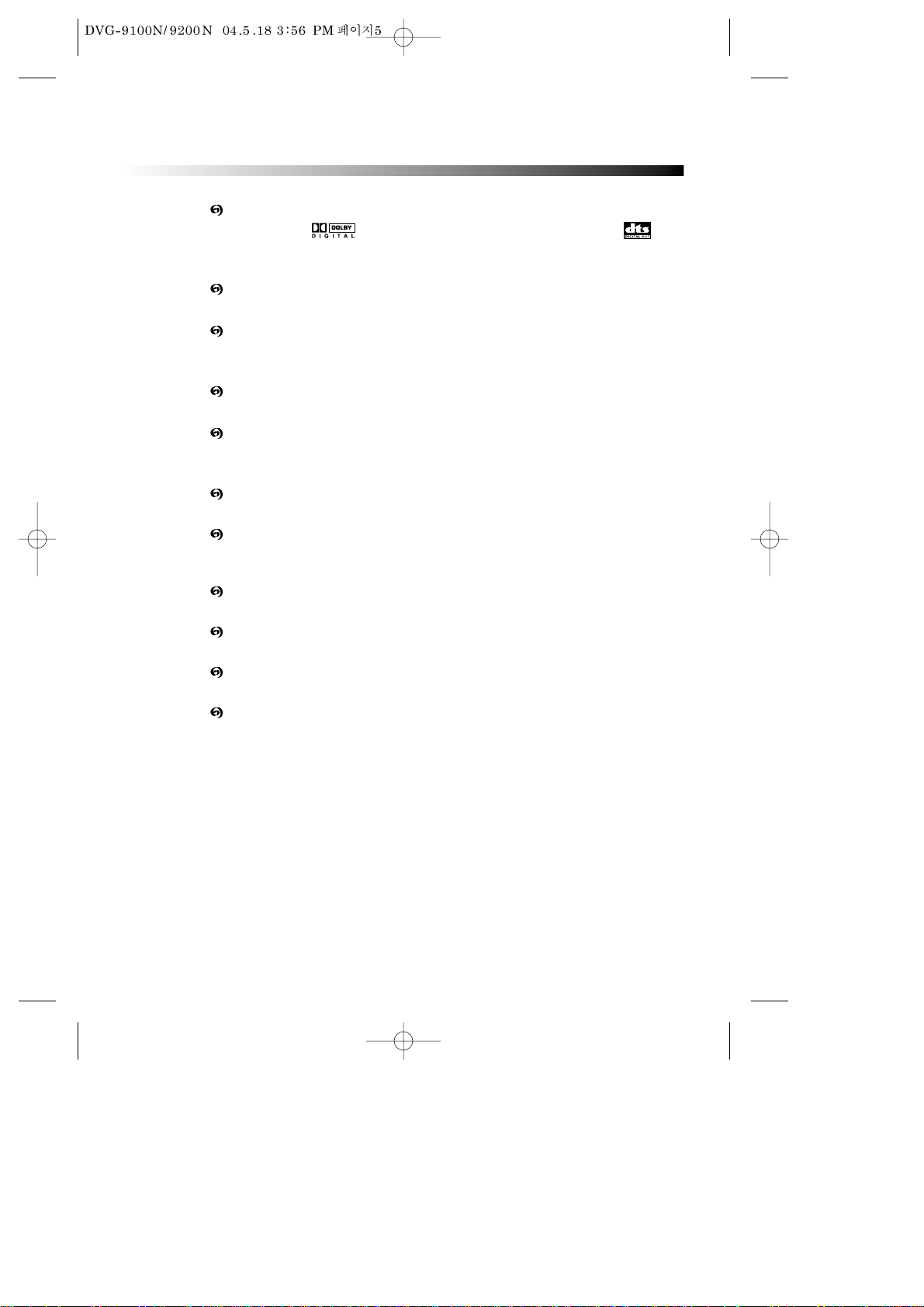
5
FEATURES
OUTSTANDING SOUND QUALITY
Dolby Digital system developed by Dolby Laboratories and DTS
developed by DTS Inc., features high quality surround sound which can be played
in DVD or CD disc at home, to reproduce high quality sound effects.
HIGH DEFINITION
The unit adopts MPEG2 coding format and brings the high horizontal resolution.
UNIQUE FUNCTIONS
Multi-angle and multi-language bring unique trick functions.
Parent lock makes it easy to control the content of discs.
SCREEN
Ordinary screen and wide screen (16:9) are available.
COMPATIBILITY
The unit can play DVD-video discs, and is compatible with CD, CD-G, CD-R, CD-RW,
PIC-CD, MP3 discs also can do DVD-R, DVD-RW, DVD+RW of video format.
ZOOM
It can enlarge pictures.
MULTI-FUNCTIONS
Fast forward, fast reverse, forward and reverse slow, frame play, repeat play and
program play.
TIME SEARCH
It can search a specific part on a disc, especially good for watching fiction movies.
RESUME PLAY
It can memorize the position where the disc is stopped and resume playback.
VIDEO OUTPUT
Standard video, S-video, component (progressive, interlace) video output mode.
AUDIO OUTPUT
Analog audio output, coaxial and optical digital audio output, can be connected
with the appropriate amplifier to enjoy high-quality sound effects.
Page 7
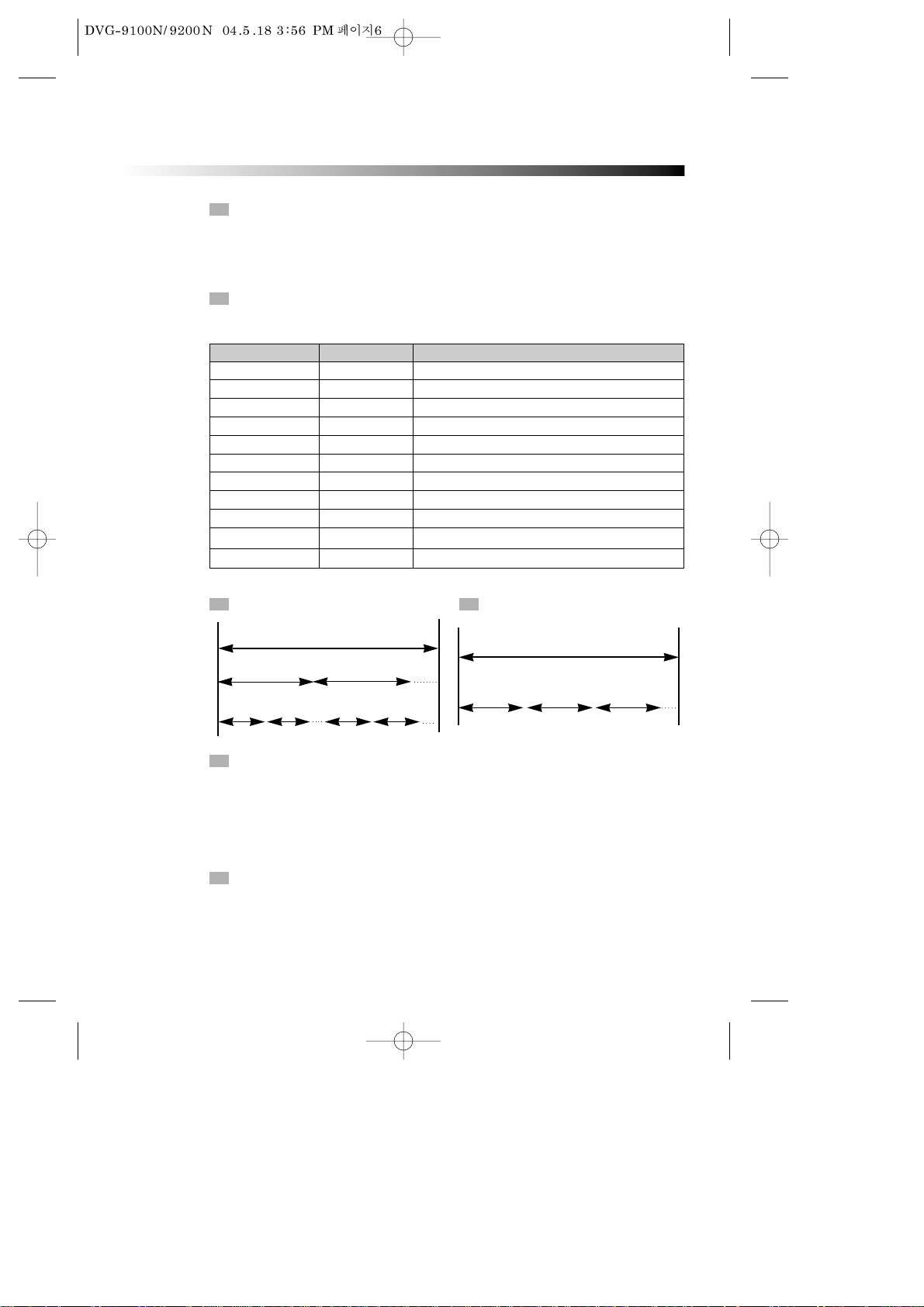
6
ABOUT DISC
PRINCIPLES FOR WRITING
PLAYABLE DISCS
This manual mainly introduces how to use buttons on the remote control.
You may operate the unit if the buttons on the unit have the same or similar names
as or to those on the remote control.
• DVD and Audio CD
Disc type Playable Restriction
DVD-video Possible Region number 1 or Region number All
CD Possible PCM or DTS digital out
CD-G Possible Audio/Graphic playback
CD-R Possible CD/ MP3
CD-RW Possible CD/ MP3
DVD-R Possible DVD video
DVD-RAM impossible
DVD-RW Possible DVD video
DVD+RW Possible DVD video
Picture CD/ JPEG Possible Total disc capacity: over 4M, Each file : under 1M
CD/ MP3 Possible Windows format only
TITLE
The images or music of a DVD are divided into some units, among which title is the
biggest one.
When playing a DVD, the movie is the title.
When playing a CD, the combined tracks make up the title.
CHAPTER
It is smaller than title among the units of a DVD. A title is made up of several
chapters , and each chapter has a number for search. But some discs may not
have numbered chapters.
STRUCTURE OF DVD STRUCTURE OF CD
DISC
TITLE
CHAPTER
DISC
TRACK
Page 8
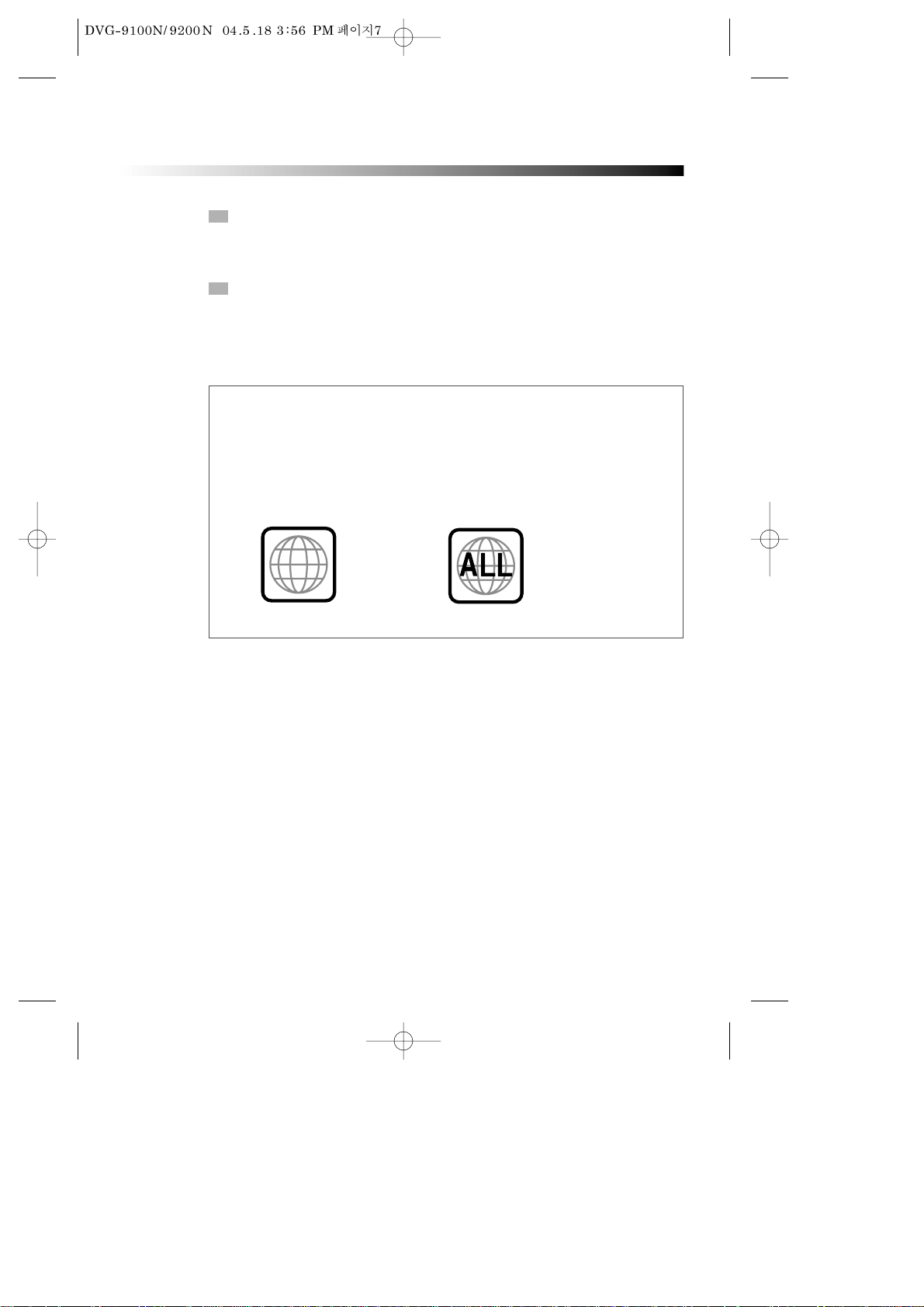
7
ABOUT DISC
TRACK
In a CD, each track has a number to enable search functions.
REGION MANAGEMENT INFORMATION
This unit is designed and manufactured to respond to the Region Management
information that is recorded on a DVD disc. The region number of this player is
“1”. If the region number described on the DVD discs does not correspond to the
Region number of this player, the player will not play this disc. This player will
play DVD discs made for “ALL” regions. Therefore, this player will play DVD discs
marked with labels containing the region number “1” or “ALL”.
(Region 1) (Region ALL)
1
SCENE
The menu pictures, motion and motionless pictures of a CD can be divided into some
parts, these parts are scenes. Each scene has a number for search.
Page 9
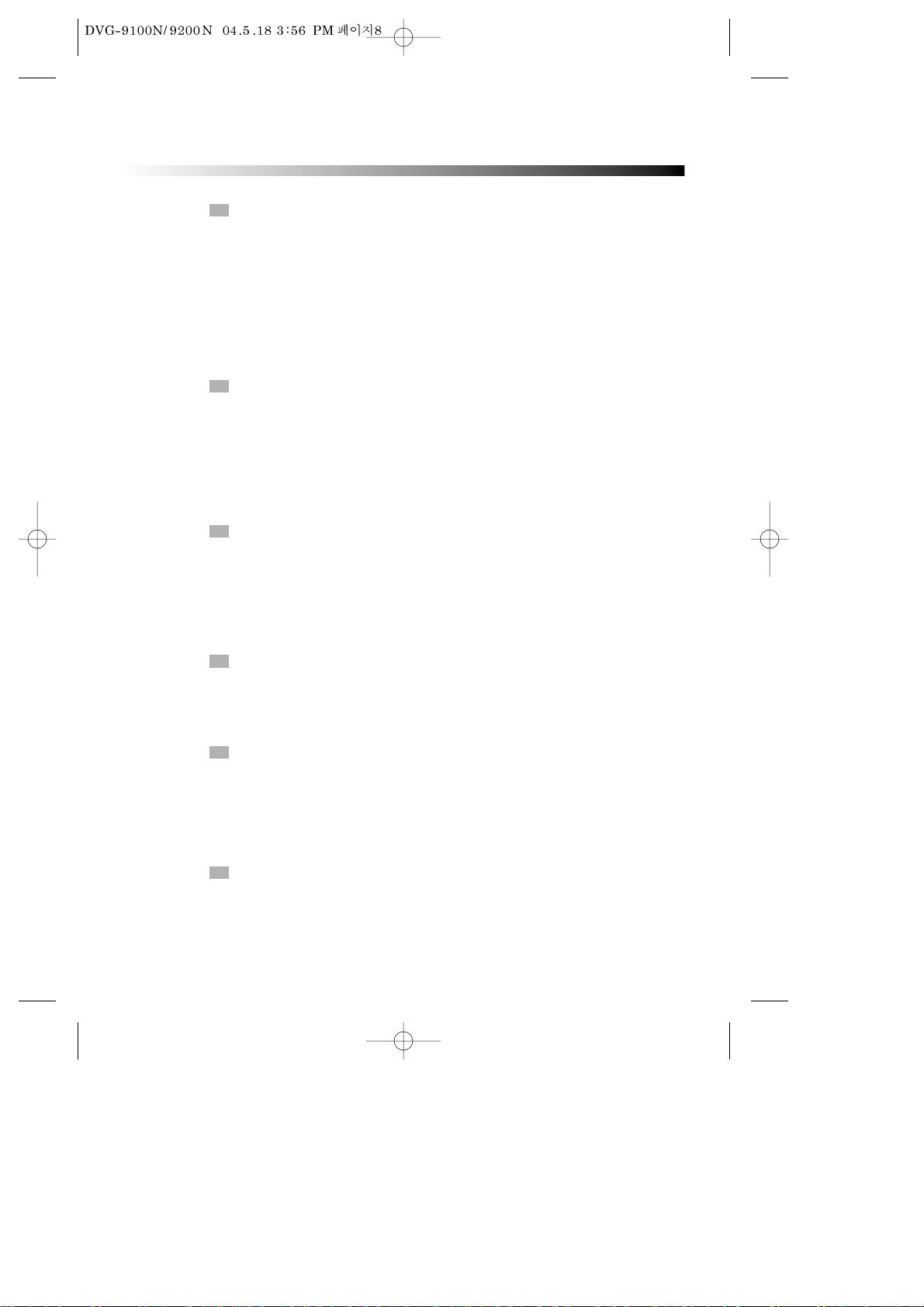
8
BEFORE OPERATION
SECURITY
• Before operation, check if the voltage of the unit is in line with the local voltage.
• Hold the plug to disconnect it from the mains outlet. Do not pull the power cord.
• When the plug of the unit is connected to the mains outlet , the unit will be still
connected to AC even if the power is turned off.
• Disconnect the plug as soon as liquid or objects enter the unit. The unit can not be
used until being checked by experts.
• Do not open the cabinet as laser rays employed by the unit may damage eyes. Any
servicing should be done by qualified service personnel.
PLACEMENT
• Put the unit where ventilation is good enough to prevent overheating.
• Never put the unit in direct sunlight or near heat sources.
• Put the unit horizontally, never put any heavy object on the unit.
• To protect the pickup, do not put the unit where there is dust. If there is dust on
the pickup, use a cleaning disc to clean it. Paying particular attention to the
operating instructions of the cleaning disc.
CONDENSATION
Moisture will appear on the pickup lens in the following cases:
• The unit is suddenly moved from a cold place to a warm place.
• The unit is put in a room with a heater, or in cold air from an air-conditioner.
• Using the unit in a humid place. In these cases, the unit can not work. Unload the
disc and leave the unit on for about one hour to evaporate the moisture.
CLEANING
• Use a soft cloth with a little neutral detergent to wipe the cabinet, panel and
controls.
Never use abrasive paper, polishing powder, solvent like alcohol or gasoline.
HANDLING DISC
CLEANING DISC
• To keep the disc clean, do not touch the playsides of the disc.
• Do not attach paper or tape to the disc.
• Keep the disc away from direct sunlight or heat sources.
• Store the disc in a disc case after playback.
• Before playback, wipe the disc outward from the centre with clean cloth.
• Do not use any type of solvent such as thinner, benzine, commercially available
cleaners or antistatic spray.
Page 10
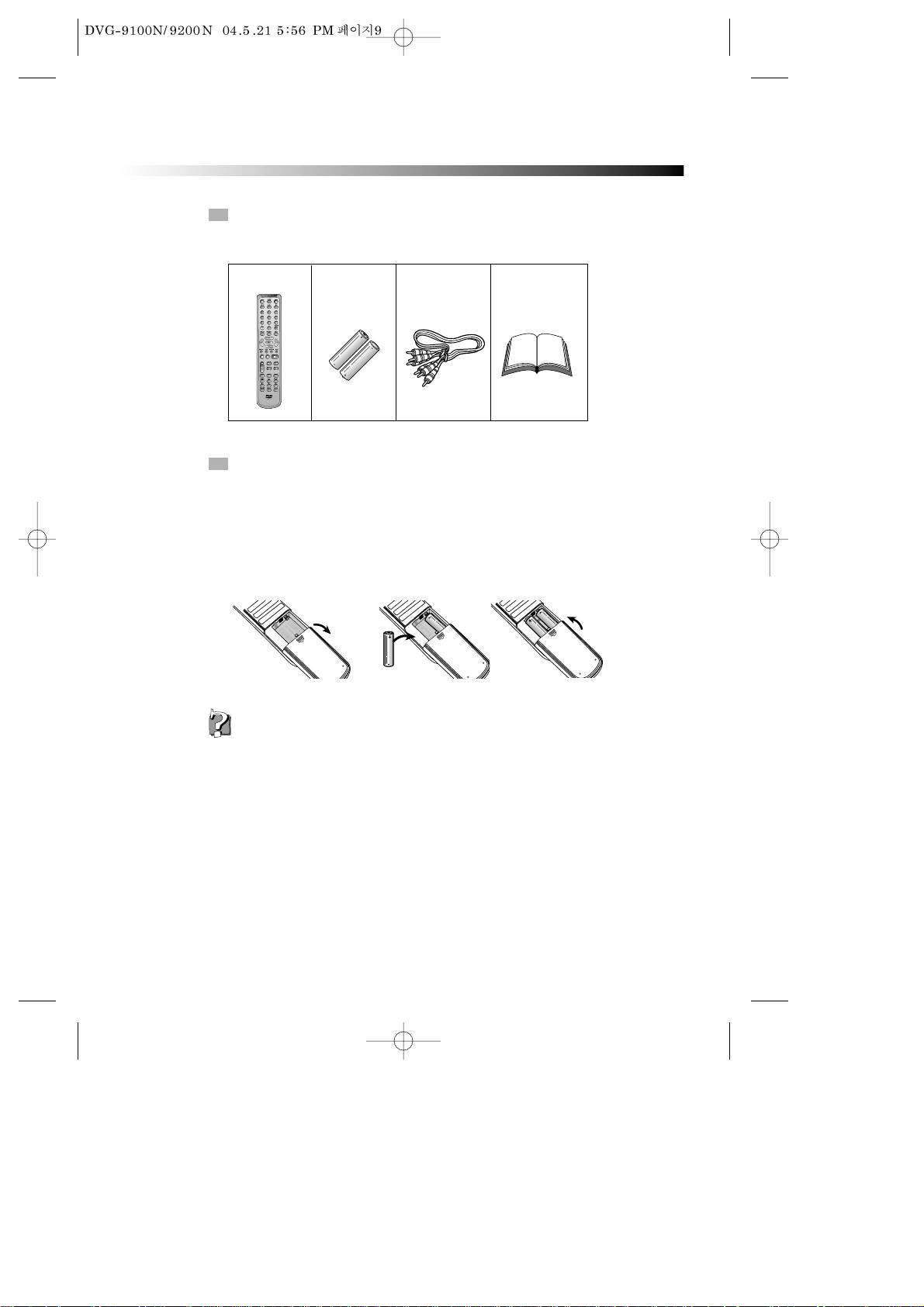
9
BEFORE OPERATION
CHECK ACCESSORIES
USE REMOTE CONTROL
Check if you have all the accessories after the carton is opened.
1 Open the battery compartment.
2 Insert two AAA batteries, make sure to match "+" and "-" of the batteries to
the marks in the battery compartment.
3 Close the battery compartment.
4 Point the remote control at the remote sensor.
Remote control
AAA batteries
Video/Audio cord
Owner’s manual
1. Batteries can last for about 6 months generally. Change the batteries of that does not
work.
2. If the remote control is not used for a long time, remove the batteries to prevent battery
leakage.
- UM-4 +
N
Note:
Page 11
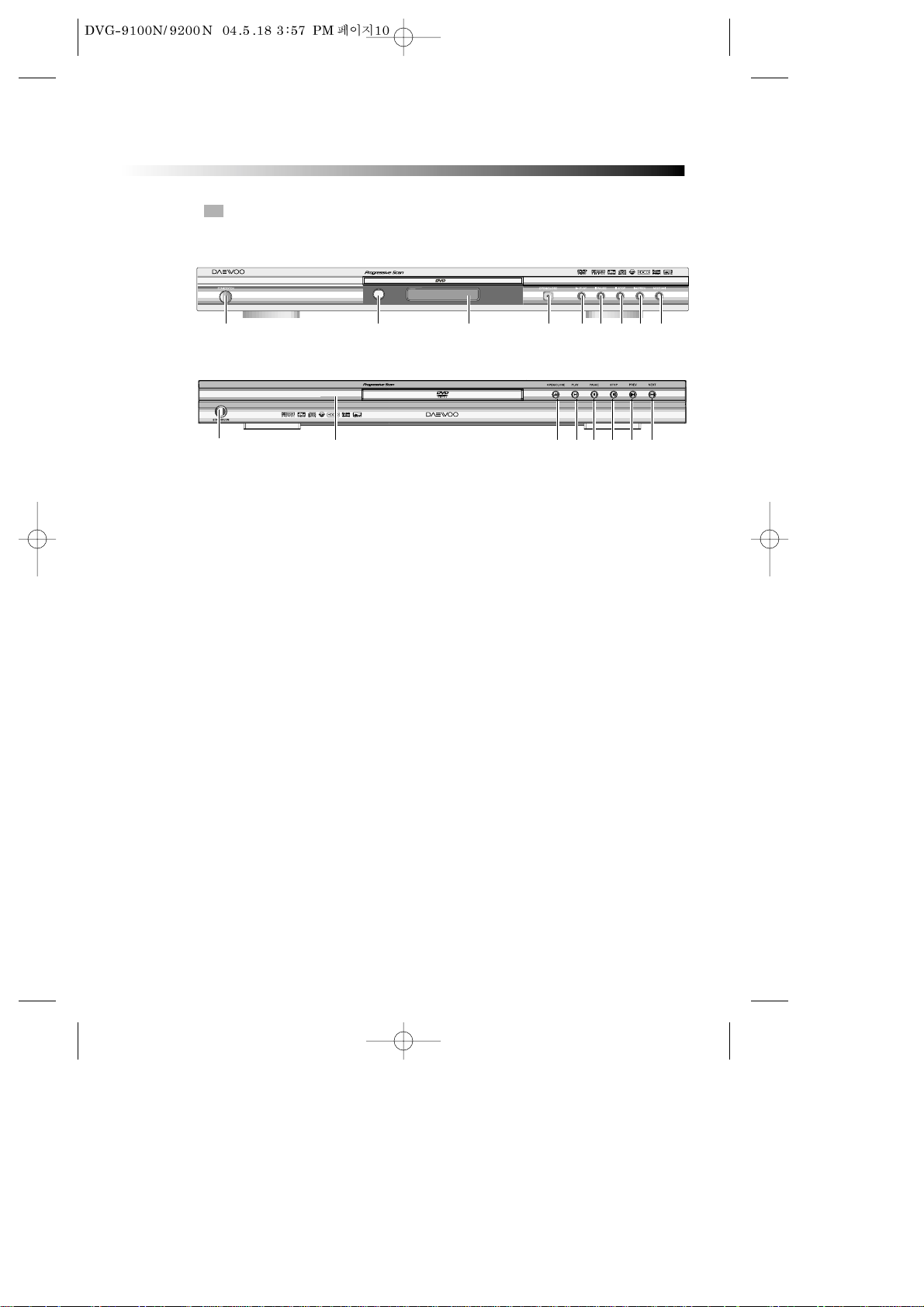
10
PREPARATIONS BEFORE OPERATION
FRONT PANEL
! STANDBY/ON button
To switch the unit On or Off when connected to AC power outlet
@ OPEN/CLOSE button
To open or close the disc tray.
# PLAY button
To play the loaded disc. Press this button to go to the preferred item when the menu is
displayed on the TV screen.
$ PAUSE button
Used to view one frame at a time during play. Press PLAY button for normal play.
% STOP
^ PREV button
To skip back from the current chapter (for DVD) or track (for CD).
& NEXT button
To skip forward to the next chapter (for DVD) or track (for CD). If playing a Video CD with
PBC, this button works as the NEXT button to move to the next play list.
* REMOTE SENSOR
Receives a light signal from the remote controller.
( DISPLAY
Displays operation status
! * ( @ # $ % ^ &
!
* @ #$%^ &
DVG-9100N
DVG-9200N
Page 12
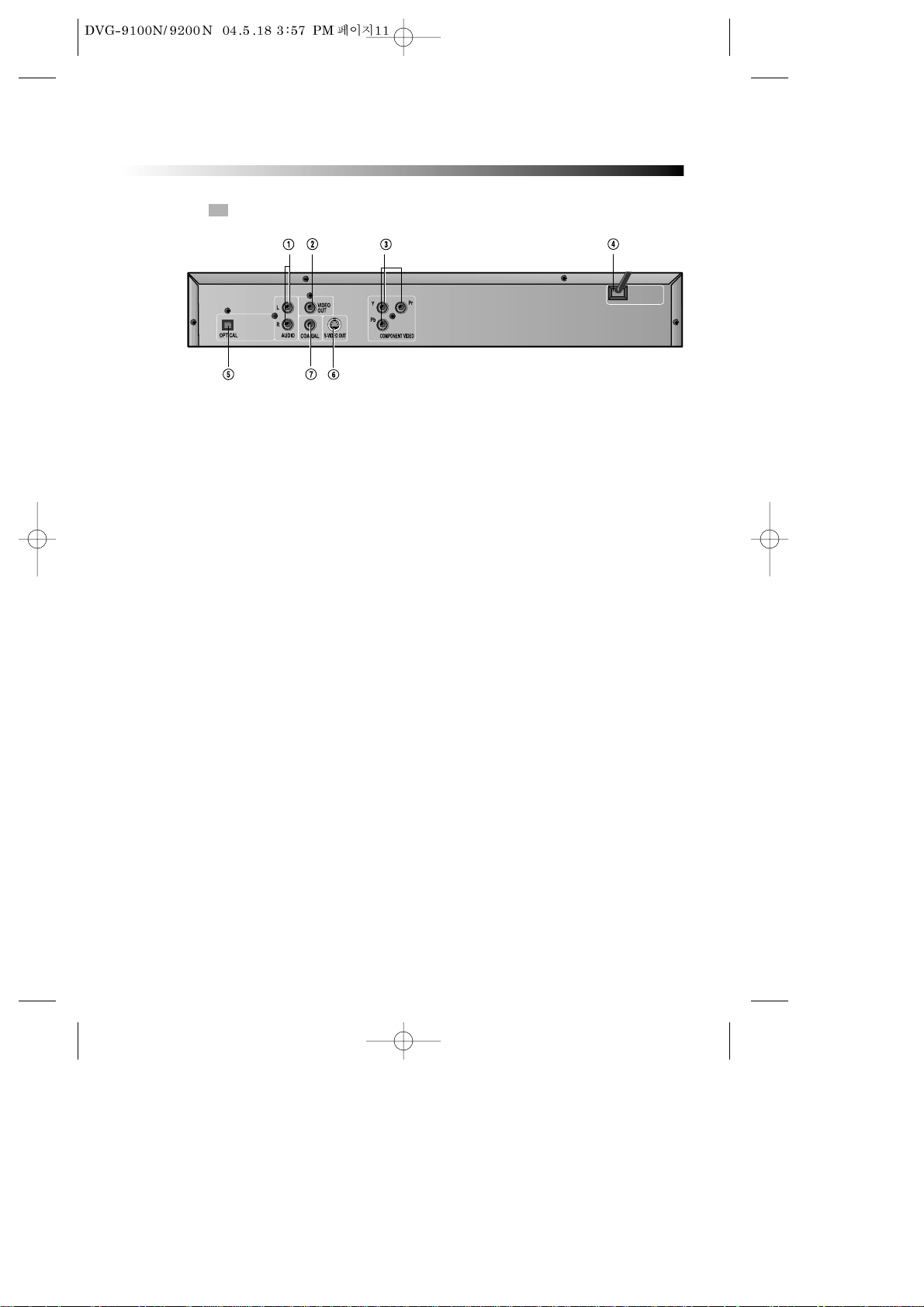
11
PREPARATIONS BEFORE OPERATION
REAR PANEL
! AUDIO OUT (L/R TRACK)
Two phono sockets for analogue 2 Channel audio in order to a TV or stereo amplifier.
@ VIDEO OUT
Connects composite video signal to input AV or PHONO sockets of TV or monitor to achieve
high fidelity colour reproduction.
# COMPONENT (Y.Pb.Pr)
Connects to TV or monitor equipped with Component input . In order to achieve a sharper and
cleaner picture than when connected via VIDEO OUT (composite video).
$ POWER SUPPLY SOCKET WIRE
Creates POWER between wall outlet and the unit..
% DIGITAL AUDIO OPTICAL OUT
Connects digital audio under play mode into an AV amplifier or a receiver equipped with
digital audio decoder for you to enjoy the theatre-quality sound in your home.
^ S-VIDEO OUTPUT
Connects to TV or monitor equipped with S-VIDEO input. In order to achieve a sharper and
cleaner picture than when connected via VIDEO OUT (composite video).
& DIGITAL AUDIO COAXIAL OUT
Connects digital audio under play mode into an AV amplifier or a receiver equipped with
digital audio decoder for you to enjoy the theatre-quality sound in your home.
Page 13

D
12
PREPARATIONS BEFORE OPERATION
VFD
! Recognized DISC TYPE indicator
: DVD
@ Recognized DISC TYPE indicator
: HDCD
# PBC indicator
This indicator is lit up in selecting PBC
ON while this indicator disappears in
selecting PBC OFF.
$ DVD/CD indicator
Indicates the chapter or track number.
% DVD/CD indicator
Indicates the hour.
^ DVD/CD indicator
Indicates the minutes.
& DVD/CD indicator
Indicates the seconds.
* Recognized DISC TYPE indicator
: MP3
( Recognized DISC TYPE indicator
: CD.
) DISC LOAD/PLAY indicator
This indicator is lit up after
recognizing the disc.
1 PLAY/ PAUSE indicator
2 REPEAT MODE indicator
: In case you want to repeat and
play a chapter or track.
ALL : In case you want to repeat
and play a title or disc.
3 MP3 indicator
Indicates the track number when MP3
disc is played
4 NUMBER/ CHARACTER indicator
Chapter, track number, and time are
displayed in loading DVD/CD disc,
while track number and time are
displayed in loading MP3.
: Tray is opened
: Tray is closed
: Disc is loaded
: There is no disc in tray
: Disc has some error
5 DVD AUDIO STREAM indicator
Indicates the audio type of the
disc under play is DOLBY DIGITAL.
6 DVD AUDIO STREAM indicator
:dts
* ) 32
4
5( 61
! @ # $
% ^ &
Page 14

13
PREPARATIONS BEFORE OPERATION
NAMES AND LAYOUT OF REMOTE CONTROLS
POWER BUTTON
DISPLAY BUTTON
ANGLE
BUTTON
SETUP
BUTTON
TITLE/PBC BUTTON
UP/DOWN/LEFT/
RIGHT DIRECTION
BUTTON
SEARCH BUTTON
MARK BUTTON
PAUSE BUTTON
STEP BUTTON
AUDIO BUTTON
REPEAT BUTTON
LOWER TONE
VOLUME “+/-” BUTTON
ONE CHAPTER/TRACK
BACKWARD BUTTON
FAST BACKWARD
SEARCH BUTTON
SUBTITLE BUTTON
A-B REPEAT BUTTON
ATONIC TONE
OPEN/CLOSE BUTTON
NUMBER BUTTON
MENU BUTTON
RETURN BUTTON
V-MODE BUTTON
STOP BUTTON
RAISE TONE
SYSTEM BUTTON
INTRO BUTTON
ZOOM BUTTON
PROGRAM BUTTON
ONE CHAPTER/TRACK
FORWARD BUTTON
PLAY/ENTER BUTTON
MUTE BUTTON
3D SURROUND BUTTON
FAST FORWARD
SEARCH BUTTON
SLOW BUTTON
CHANNEL BUTTON
* After setting the mode by using SETUP menu (for example, AUDIO select in PREFERENCE
SETUP), the setting is kept though you switch the unit off and turn it on.
Page 15

14
CONNECTIONS
CONNECTED TO A TV AND AN ORDINARY AMPLIFIER
Turn off all equipment before operation.
The unit has many kinds of output modes like A/V output, S-VIDEO output and digital
signal output (COAXIAL, OPTICAL). You may select as you need.
Manufactured under license from Dolby Laboratories."Dolby" and the double-D
symbol are trademarks of Dolby Laboratories. Confidential Unpublished works.
©1992-1997 Dolby Laboratories, Inc. All rights reserved.
"DTS" and "DTS Digital Out" are trademarks of Digital Theater Systems, Inc.
@
#
!
C
B
A
Connects either !+A, @+A, #+A, !+B, @+B, #+B, !+C, @+C or
#
+C.
Page 16

15
BASIC OPERATIONS
PLAY DISCS
Push "POWER" button on the TV and audio
system, Push "TV/VIDEO" button on the TV, select
VIDEO mode (TV).
Select S-Video mode if using an S-VIDEO
connection.
1
Select the correct audio input on the amplifier.
• Each amplifier is different from another, please
refer to the manual for the amplifier. (e.g.,
connect the audio output of the DVD player to
the DVD audio input of an amplifier.)
2
Push "STAND BY/ON" button on the front panel or " " button on the
remote control to turn the unit on.
3
Push "OPEN/CLOSE " button to open the disc tray and insert the disc
with its label upward. Push "OPEN/CLOSE " button again to close the
disc tray. The unit begins to read the disc. The TV screen shows the DVD
menu and title menu.
• When playing a DVD, DVD menus and titles are displayed on TV
screen.
• In the case of CD, the disc plays in order of its track number.
4
Stop playback.
Press .
5
Press to remove the disc.
6
TV/VIDEO
DVD/LD
The Step2 can be
cancelled if you
do not
connect it to the
amplifier.
N
Note:
Page 17

16
BASIC OPERATIONS
SYSTEM SETTING
V-MODE
(WHEN SELECTING INTRLACE OR PROGRESSIVE OR S-VIDEO.)
• Every time the user presses the [SYSTEM] button, the video
output system changes as belows.
According to the system of the TV to be connected, set the system of the unit to
make it match the TV.
Push SYSTEM button on the remote control, then choose TV TYPE.
SYSTEM
V-MODE
• In case of connecting the component, press the V-MODE on
the remote control to select INTRLACE OR PROGRESSIVE.
When you connect the Composite, picture is not
displayed, press the V-MODE on the remote control
to select Composite video.
DISPLAY
Each time you press the “DISPLAY” button when playing a disc, the TV screen shows
the information as :
TITLE ELAPSED
➝ TITLE REMAIN ➝ CHAPTER ELAPSED ➝
CHAPTER REMAIN ➝ DISPLAY OFF
DISPLAY
SINGLE ELAPSED ➝ SINGLE REMAIN ➝ TOTAL ELAPSED ➝ TOTAL REMAIN
➝ DISPLAY OFF
CHAPTER ELAPSED ➝ CHAPTER REMAIN ➝ DISPLAY OFF
DVD
CD
MP3
PAL
AUTO
NTSC
Page 18

17
BASIC OPERATIONS
FAST PLAY
When playing disc, you may play it forward fast or reverse it fast to find what you need.
Push to play forward fast. Each
time you push the button, the speed of
picture changes like the right sides.
1
Push to reverse the disc fast.
Each time you push the button, the
speed of picture changes like the
right sides.
2
Push PLAY to play
normally when
playing fast.
The marked FAST
PLAY speed on
owner’s manual
and real fast play
speed can be
different
depending on
which disc you
play.
Push PLAY to play
normally .
Push PLAY to play
normally .
SLOW PLAY
Enjoy slow motions by the following steps.
Push "SLOW" button to play slowly.
SLOW
FF X2
FF X4
FF X8
FF X16
FF X32
(DVD only)
PLAY
1
2
3
4
5
6
FR X2
FR X4
FR X8
FR X16
FR X32
(DVD only)
PLAY
1
2
3
4
5
6
PAUSE/ STEP
Push PAUSE on the remote control to make the playback pause.
Pushing STEP again moves the picture forward frame by frame.
N
Note:
N
Note:
N
Note:
N
Note:
Page 19

18
SELECT AUDIO LANGUAGE
You can choose the language according to your choice when playing mulitlanguage DVD.
Press “AUDIO” button, select different languages.
SELECT CHANNELS (CD, MP3)
You may select the right channel or left channel or stereo from a multi-channel.
Push "CHANNEL" button, the screen show alternately and select the desired
audio channel:
1. Different disc has different languages
2. You can push "AUDIO" button to choose the language you want
when you play multi-language DVD discs.
CHANNEL
AUDIO
LEFT
MONO
RIGHT
MONO
STEREO
MIX-
MONO
BASIC OPERATIONS
SELECTING 3D AUDIO
This function outputs 3D effects on the stereo audio analog output where 3D
effects are broken down into 7 surround modes.
Press [3D] button.
Every time the user presses [3D] button,
CONCERT, LIVING ROOM, HALL,
BATHROOM, CAVE, ARENA and CHURCH
appear one by one.
1
1
Select the desired 3D sound mode.
2
2
3D: CONCERT
3D
You can use channel function when you play the disc, you can choose
mono audio output ( left or right channel ), stereo or mix-mono
*A
*Attention:
Please select the AUDIO language in SETUP menu to keep the setting!!!
N
Note:
N
Note:
Page 20

19
PLAYING A DESIRED SCENE
TO SKIP SCENES IN A DISC
Push √√■to move to the next chapter (or track).
The current chapter (or track) moves to the next chapter (or track).
1
Push ■œœ to move to previous chapter (or track).
The current chapter (or track) moves to the previous chapter (or track) or
first scene of current chapter (or track).
2
DIRECTLY MOVING TO A DESIRED TITLE (DVD)
Push the [TITLE/PBC] or [MENU]
button.
A list of the titles on the disc is
displayed.
If using some disc, the menu screen
will appear only when the disc has PBC
function and PBC ON is activated.
1
Push the [PLAY] button after pressing the [œ √…†] or number
button to select the desired title.
The selected title now starts playing.
2
Some movie discs may contain multiple titles. If the disc has a movie title menu
recorded on it, the [TITLE/PBC] button can be used to select the movie title. Details of
operation may differ depending on the disc used.
PLAY MOVIE
PLAY MOVIE
SETUP
SCENE SELECTION
SPECIAL FEATURES
You can select
the desired title
directly by using
number button.
* In the case of PBC play, press RETURN to return to the sub-menu, press
it again to return to the home menu.
N
Note:
Page 21

20
PLAYING A DISC CONTAINING MP3 FILES
When a MP3 disc is loaded, MP3 menu screen is displayed
automatically depending on MP3 disc’s folder structure.
1
Use the direction button to select the folder you want to play, by
pressing [PLAY] button. This button allows you to see the file lists
under the folder.
2
Use the direction button and select a MP3 title using the PLAY button
then play will start automatically. When you know the title number,
enter the MP3 title number using the numeric buttons on the remote
control and then press [PLAY] button.
3
PLAYING A DESIRED SCENE
REPEAT PLAY
When play a DVD disc, this function can be used to repeatedly play a title,
chapter or disc.
Push "REPEAT" button, the screen shows orderly.
CHAPTER TITLE ALL
• CD/ something disc
• DVD
TRACK ALL
REPEAT OFF
Push REPEAT to
cancel the repeat
function.
REPEAT OFF
REPEAT
• MP3
Press √√■on the remote control to choose next title (next files in
play mode). Press■œœ for previous title (previous files in play
mode).
When you know the title number, enter MP3 title number using the
numeric buttons on the remote control and then press [PLAY] button.
4
SINGLE REPEAT ONE FOLDER REP. FOLDER
SHUFFLE RANDOM
N
Note:
Page 22

21
PLAYING A DESIRED SCENE
You may press A-B to enjoy some parts repeatedly when playing a disc.
1. Press “A-B” to set a starting point A.
2. Press “A-B” twice to an end point B.
Afterwards, the unit plays from A to B.
3. Press “A-B” three times to remove A-B repeat.
A-B
A A - B
REPEAT OFF
REPEATING A DEFINED PERIOD FROM A TO B
SELECT A SUBTITLE LANGUAGE
When play a multi-subtitle DVD, you may select one subtitle to show it on the
screen.
Keep pressing [SUBTITLE] button till
the user’s preferred language
appears.
If a DVD disc includes subtitle
information, every time the user presses
[SUBTITLE] button, ENGLISH, FRENCH,
SPANISH and others appear one by one.
1
Remove the subtitle.
Press SUBTITLE until the screen shows "SUBTITLE OFF".
2
SUBTITLE 01/03:ENGLISH
SUBTITLE
1. For some discs,
subtitles cannot
be removed.
2. Subtitle
function is only
available for
some discs with
subtitle
recorders.
N
Note:
Page 23

22
PLAYING A DESIRED SCENE
1 You may directly enter a disc or track time to search fast on a disc. The unit plays
from the point.
• If you want to search with a track number,
press [SEARCH] button.
It shows the current disc mode; TRACK, DISC
TIME, TRACK TIME, REPEAT, TIME Disp..
Select the TRACK and enter the new track
number to be searched using the [PLAY],
[NUMBER] and
[
œ √…†]buttons.
In completing entering, please press [SEARCH] button. PLAY starts from the
selected position.
• If you want to search with a disc time,
press [SEARCH] button.
Select the DISC TIME and enter the new time to be searched using the [PLAY],
[NUMBER] and
[
œ √…†]buttons.
2 If you want to search with a track time of CD, press [SEARCH] button.
Select the TRACK TIME and enter the new time to be searched using the
[NUMBER] buttons.
■You may directly enter a title or chapter number
to search fast on a disc. The unit plays from the
point.
1 If you want to search with a chapter or a
title number, press [SEARCH] button.
It shows the current disc mode; TITLE, CHAPTER,
AUDIO, SUBTITLE, ANGLE, REPEAT, TIME Disp..
Select the TITLE or CHAPTER and enter the new
chapter or title number to be searched using the [PLAY], [NUMBER] and
[
œ √…†]buttons.
2 In completing entering, please press [SEARCH] button. PLAY starts from the
selected position.
SEARCHING
SEARCHING DVD WITH A TITLE/CHAPTER NUMBER OR A TIME
SEARCHING CD AND SOMETHING DISC WITH A TIME OR TRACK TIME
√ SEARCH MENU
TITLE 02/12
CHAPTER 01/01
AUDIO 2CH ENGLISH
SUBTITLE OFF †
Bitrate76 IIIIIII TITLE ELAPSED 0:07:29
- DVD -
√ SEARCH MENU
TRACK 01/01
DISC TIME 0:50:25
TRACK TIME 0:50:25
REPEAT OFF †
Bitrate76 IIIIIII TOTAL ELAPSED 0:07:29
- Something disc -
Page 24

23
PLAY DISCS IN VARIOUS WAYS
SELECT ANGLE
Some discs have images with different screen angles, you may select among
them. For example, when you watch a running train, you may select to watch it
from the front, the left window or the right window without stopping it.
Keep pressing [ANGLE] button till the
preferred angle appears.
1/4
ANGLE
2/4 (select ANGLE2)
3/4 (select ANGLE3)
4/4 (select ANGLE4)
Multi Angle
function is limited
to a DVD disc
supporting multi
angle information.
If you erase a
book mark
function, push
“RETURN”
button.
ZOOM PLAY
This function can be used to enjoy a motion or motionless picture.
BOOK MARK
Push MARK button , the screen will
show the following frame:
Push "ZOOM" button when playing, the
screen shows orderly:
1
Push "UP/DOWN/LEFT/RIGHT [
œ √…†
]
button to move the enlarged picture.
2
X2
X3
X4
X1/2
X1/3
X1/4
1
2
3
4
5
6
PLAY
ZOOM
1
1
Moving direction button to select the saving position on the screen.
Push PLAY button to save the time tag.
2
2
Push MARK button when you need book mark function, then choose
the item you want to resume playing, then push PLAY
button to continue playing from the saving point.
3
3
02
05
08
N
Note:
N
Note:
Page 25

24
PLAY DISCS IN VARIOUS WAYS
PROGRAM PLAY (DVD)
You may program the title and chapter on a disc and play them in the
programmed order.
PROGRAM PLAY (CD)
You may program the track on a disc and play them in the programmed
order. (For MP3 play, refer to 28 page )
Push "PROGRAM" button, the screen
shows:
1
Push "PROGRAM" button, the screen
shows:
1
Input the sequence number you want to
program playing.
2
Push direction button, input the
sequence number you want to program
playing.
After the programming is finished, push
direction button to select "START", Push
"PLAY" button to start playing.
2
PROGRAM
After the programming is finished,
move cursor to “START” by direction
button and push "PLAY" button to
start playing.
3
Push "STOP" button two times to remove program play.
* If you want to remove any program no, put the cursor in the
position of the program number, push “RETURN” button.
4
• First one is
title, second
one is chapter.
• If the disc has
only one title,
TT will not be
displayed.
PROGRAM:TT(05) / CH (- -)
EXIT
NEXT
01 TT: CH
02 TT: CH
03 TT: CH
04 TT: CH
05 TT: CH
06 TT: CH
07 TT: CH
08 TT: CH
09 TT: CH
10 TT: CH
PROGRAM.:TT(12) / CH (- -)
01 TT: 03 CH:01
02 TT: 08 CH:02
03 TT: CH
04 TT: CH
05 TT: CH
06 TT: CH
07 TT: CH
08 TT: CH
09 TT: CH
10 TT: CH
EXIT START
PROGRAM:TRACK (01-10)
EXIT
01 _ _
02 _ _
03 _ _
04 _ _
05 _ _
06 _ _
07 _ _
08 _ _
09 _ _
10 _ _
NEXT
NEXT
N
Note:
Page 26

25
PLAY DISCS IN VARIOUS WAYS
DIGEST PLAY (DVD)
Push "INTRO" button when the unit is
playing disc, the screen shows :
1
Push direction button to select the
digest type.
And push “PLAY” button.
2
SELECT DIGEST TYPE :
TITLE DIGEST
CHAPTER DIGEST
TITLE INTERVAL
CHAPTER INTERVAL
• TITLE DIGEST
The player will play 5 seconds each title. After moving the cursor in the position “--”, push
NUMBER button to select the title and push PLAY button. Then the player will begin to play from
the title you selected. Or put the cursor in the position of desired picture and push PLAY button.
• CHAPTER DIGEST
The player will display the beginning picture of each chapter in current selected title.
• TITLE INTERVAL
Scan the story in the disc from 00: 00 :00 on, the unit will play the disc every other 10 minutes.
• CHAPTER INTERVAL
Scan the story in the current title from 00: 00 :00 on, the unit will play the disc every other 10 minutes.
Push "INTRO" button when the unit is
playing disc, the screen shows :
1
Push "INTRO" button when the unit is
playing disc, the screen shows :
1
2
The player will play 5 seconds each
track.
Push direction button to select the
digest type.
And push “PLAY” button.
2
SELECT DIGEST TYPE :
TRACK DIGEST
DISC INTERVAL
TRACK INTERVAL
T: 01/10 00:05
INTRO
•
TRACK DIGEST
The player will play 5 seconds each track. Push NUMBER button to select the track, then push
PLAY button, the player will begin to play from the track you selected.
•
DISC INTERVAL
Scan the story in the disc from 00: 00 :00 on, the unit will play the disc every other 10 minutes.
DIGEST PLAY (something disc)
DIGEST PLAY (CD)
INTRO
INTRO
N
Note:
N
Note:
Page 27

26
PLAY DISCS IN VARIOUS WAYS
PLAY MP3 OR PIC-CD DISC
USE NUMBER BUTTONS TO SELECT TRACKS (MP3 OR PIC-CD)
The screen will display as right after the
disc is loaded
1
1
You can select the file you want using
direction buttons.
3
3
Each time you press PROGRAM
button, FOLDER and FILE LIST appear
one by one.
At this time you can select the item in
the list.
2
2
Press PLAY button after selecting the file you want.
The file will be played back.
4
4
00:00 00:00
001/013
CD 01
CD 02
CD 03
CD 04 [
_ _ _
]
_ _ _ _
CD 05
_ _ _ _ _ _
CD 06
_ _ _ _ _ _
00:59 04:09 128
001/013
GOD -
_ _ _ _ _ _ _ _
GOD -
_ _ _ _ _ _ _ _
GOD 2 -
_ _ _ _ _ _ _ _
CD 04 [
_ _ _ ] _ _ _ _
CD 05
_ _ _ _ _ _
CD 06
_ _ _ _ _ _
Page 28

27
PLAY DISCS IN VARIOUS WAYS
SELECT PLAYING MODE (MP3 OR PIC-CD)
Push "REPEAT" button, you can select "SINGLE", "REPEAT ONE", "FOLDER
REPEAT" "FOLDER", "SHUFFLE" and "RANDOM".
• Single mode: the player will stop after finished playing the current item
• Repeat one mode: repeat the current item
• Repeat folder mode: repeat the items in the current directory
• Shuffle mode: play items by random
• Folder mode: the player will stop after finished playing the whole directory
PLAY PIC-CD BY ZOOM OR ROTATING OPERATING (PIC-CD)
The screen will show "ZOOM 100% " when you push ZOOM button under
playing status, the current picture can be zoomed by push or button,
and the screen will also show the zoom ratio of the picture ( ZOOM 100%,
ZOOM 125%, ZOOM 150%, ZOOM 200%, ZOOM 75%, ZOOM 50% ). The picture
will restore to the normal status if you push PLAY button under the ZOOM status.
Page 29

28
FUNCTION SETTING
MENU SETTING
According to the recorded information and external equipment, set the following functions
for DVD to obtain the best playing status. Push "SETUP" button to set the main menu.
SETUP
GENERAL PAGE
PAL
AUTO
NTSC
NORMAL/PS
NORMAL/LB
16:9 WIDE
ON
OFF
ON
OFF
ON
OFF
ENGLISH
FRENCH
SPANISH
PORTUGUESE
SPDIF OFF
SPDIF/RAW
SPDIF/PCM
DOLBY DIGITAL
SETUP PAGE
STEREO
L-MONO
R-MONO
MIX-MONO
– – FULL
––
– – 3/4
––
– – 1/2
––
– – 1/4
––
– – OFF
TV TYPE
TV DISPLAY
ANGLE MARK
OSD LANG
DIGITAL OUT
CAPTIONS
SCREEN SAVER
DUAL MONO
DYNAMIC RANGE
Page 30

29
FUNCTION SETTING
PREFERENCES
PAGE
ENGLISH
FRENCH
SPANISH
CHINESE
JAPANESE
KOREAN
RUSSIAN
THAI
ENGLISH
FRENCH
SPANISH
CHINESE
JAPANESE
KOREAN
RUSSIAN
THAI
ENGLISH
FRENCH
SPANISH
CHINESE
JAPANESE
KOREAN
RUSSIAN
THAI
CHANGE
RESET
1 KID SAFE
2 G
3 PG
4 PG-13
5 PG-R
6 R
7 NC-17
8 ADULT
NO PARENTAL
AUDIO
SUBTITLE
DISC MENU
PARENTAL
PASSWORD
DEFAULTS
BASIC NAVIGATION
To navigation through the setting on the screen, use the direction buttons to scroll
through the list of settings and use “PLAY” button to select the high lighted function.
SETUP MENU
Press the SETUP button to enter the On Screen Display and to exit at any time. In
each of the menus, selecting MAIN PAGE (SETUP menu) will immediately return
you to the initial screen.
Page 31

30
FUNCTION SETTING
GENERAL SETUP
ANGLE MARK
This only works when there is an angle mark on the disc.
• Select "ON", the screen shows the mark when playing a DVD.
• Select "OFF", the mark is not shown.
TV DISPLAY
NORMAL/PS
This is selected when the unit is
connected with a normal TV.
Wide-screen images are shown on the
screen, but with some parts cut
automatically.
1
1
NORMAL/LB
This is selected when the unit is
connected with a normal TV.
Wide-screen images are shown on screen,
with black belts on the top and bottom.
2
2
16:9 WIDE
This is selected when the unit is
connected with a wide-screen TV.
3
3
TV TYPE
You may select according to the colour system of the TV to be connected.
• Select "PAL" for a PAL TV.
• Select "AUTO" for a multi-system TV.
• Select "NTSC" for a NTSC TV.
Page 32

31
FUNCTION SETTING
OSD LANGUAGE
When select a language, the screen show this language.
For example, if you select ENGLISH, the OSD is in English.
CAPTIONS
The hidden subtitle is shown or turn off.
SCREEN SAVER
Start the screen saver, the screen saver image appears when the unit stops or
the image is motionless for a few seconds. This saver can keep the screen from
being damaged.
AUDIO OUTPUT
• SPDIF OFF
No signal is output from the coaxial, optical port.
• SPDIF/RAW
Select this when the DVD player is connected with a power amplifier through
optical or coaxial port. Please refer to the page 14. when a Dolby Digital DVD,
DTS DVD or MPEG DVD is played, select this, the coaxial or optical port will
output in the corresponding digital format (source code). The power amplifier
to be connected must have Dolby Digital, DTS and MPEG DVD is played, the
optical or coaxial port will output in PCM 2-channel format.
• SPDIF/PCM
Select this when the DVD player is connected with a TV or a power amplifier
through audio cord.
“OSD” means
“On Screen
Display”.
N
Note:
Page 33

32
FUNCTION SETTING
DOLBY DIGITAL SETUP
DUAL MONO
This is the output mode of the L and R signals of the set audio output. If it is set to
"MIX MONO", the function only works when the DVD being played is 2.0-channel.
• STEREO
Choose this option, the audio output should be dummy stereo signal.
• L-MONO
• R-MONO
• MIX-MONO
PREFERENCE SETUP
AUDIO
• Selecting an audio language.
Set it as the preferred audio language. In case the audio language is set and
recorded in the DISC, it is automatically played in the set language in every
playing. For example, English is set and recorded as audio language in the
DISC, it is played in English.
SUBTITLE
• Selecting Subtitle language.
Please set it as the preferred language. In case the subtitle language is set and
recorded in the DISC, it is automatically played in the set language in every
playing. For example, English is set and recorded as subtitle language in the
DISC, it is played in English.
DYNAMIC RANGE
Set "Off" to view a program in the dynamic range as
recorded in disc. If you hear loud sound softer and soft
sound louder, set "Full".
– – FULL
––
– – 3/4
––
– – 1/2
––
– – 1/4
––
– – OFF
Page 34

33
FUNCTION SETTING
DISC MENU
• Selecting Disc Menu language.
Please set it as the preferred DISC MENU language. In case the DISC MENU
language is set and recorded in the DISC, it is automatically played in the set
language in every playing. For example, English is set and recorded as a DISC
MENU language in the DISC, it is played in English.
PARENTAL
The content of a disc with lock function is evaluated by grades. You can select
an age grade as your need.
Example:
Select “1 KID SAFE”, the scenes of violence inadvisable to children are not played.
For adults, the screen suggests you enter the code after pushing “PLAY” button
, you can watch if the code is right.
PASSWORD
Select "PASSWORD" in PREFERENCE SETUP
menu to setup password, input a password.
DEFAULT>> RESET
Each function setting returns to the factory initial
status if you select this.
The password is
set by yourself.
The password is
3308 when the
unit is turned on
initially or you
forget the
password.
Enter a password according to the screen.
OLD PASSWORD
NEW PASSWORD
CONFIRM PASSWORD
OK
N
Note:
N
Note:
Page 35

34
OTHERS
TROUBLESHOOTING
If you experience the following problems while using the unit, this troubleshooting
guide can help you.
• NO SOUND
- Check if the unit is connected securely.
- Make sure you operate the TV or amplifier correctly.
• NO IMAGE , IMAGE ROLLS AND NO COLOR
- Check if the unit is connected securely.
- Make sure you operate the TV correctly.
- Make sure you set the color system correctly.
• BAD SOUND QUALITY
- Make sure the audio output mode is set correctly.
- Make sure the audio connection between the unit and amplifier is right.
• DISC CAN NOT BE PLAYED
- There is no disc in the unit.
- Insert the disc on the disc tray properly with the label side up.
- Clean the disc.
- Moisture has condensed in the unit.
Remove the disc and leave the unit on for about one hour.
• SCREAMING
- Keep the phone far away from the speaker
- Turn down the volume
- Turn down the volume of phone and echo.
• REMOTE CONTROL DOES NOT WORK
- Remove barriers between the remote control and the unit.
- Replace the batteries with new ones.
- Point the remote control at the remote control sensor of the unit.
• ATTENTION: KEEPING THE STATUS OF STOP MORE THAN 5 MINUTES ENTERS
SCREEN SAVE MODE. WHEN THE SCREEN SAVE MODE IS KEPT
MORE THAN AN HOUR, THE SET ENTERS STAND-BY MODE.
Page 36

35
OTHERS
Laser
Video
Frequency response
Signal/noise ratio
output level : 2.0 + 0/-0.2Vrms
(Load impedance : 10KΩ)
output level : 0.5 ± 0.1Vp-p
(Load impedance : 75Ω)
output level : 1.0 ± 0.1Vp-p
(Load impedance : 75Ω, imbalance, negative
polarity)
output level : brightness (Luma) 1.0 ± 0.1Vp-p
chromaticity (Clor) 0.286 ± 20% (Load impedance :
75Ω)
AC 120V~, 50Hz/60Hz 12W
430 x 38 x 260 mm
3.5Kg / 2.6Kg
wavelength 650nm
PAL/AUTO/NTSC
20Hz ~ 20KHz (±1dB)
≥
90dB
≥
85dB ( 1KHz)
≥
80dB ( 1KHz)
Channel separation
Dynamic range
Output
Audio
Output
Video
Analog
Digital
Composite
S-video
Power
Component
Body (W x H x D)
Packing
Dimensions
Weight (Gross/ Net)
510 x 88 x 310 mm
Notes : Design and specifications in this owner’s manual are subjected to change without prior notice to improve
quality and function.
Y: 1Vp-p, Pb/Pr: 0.7Vp-p (Load impedance : 75Ω)
TECHNICAL SPECIFICATIONS
Page 37

W
ARRANTY
DEAM (Daewoo Electronics America) warrants each new electronic product manufactured
by it to be free from defective material and workmanship and agrees to remedy any such
defect or to furnish a new part (at the Company’s option) in exchange for any part of any unit
of its manufacture which under normal installation, use and service disclosed such defect,
provided the unit is delivered by the owner to us or to our authorized distributor from whom
purchased or authorized service station intact, for our examination with all transportation
charges prepaid to our factory. To establish and receive warranty service at our factory or
authorized service facilities, proof of purchase/dated sales invoice is required. Written
authorization must be obtained before any merchandise is returned to the factory.
This warranty does not extend to any of our electronic products which have been subjected
to misuse, neglect, accident, incorrect wiring not our own, improper installation,
unauthorized modification, or used in violation of instructions furnished by us, nor units
which have been repaired or altered outside of our factory, nor to cases where the serial
number thereof has been removed, defaced or changed.
This warranty is in lieu of all warranties expressed or implied and no representative or person
is authorized to assume for us any other liability in connection with the sale of our electronic
products.
A unit is described as initially defective when the dealer opens the unit and finds that it is
inoperative or a customer opening a new unit finds that it is initially defective. This unit may
be returned to the factory by the dealer for exchange. Under no circumstances will a
customer be permitted to return an initially defective unit directly to the factory.
Model Parts Labor
DVG-9100N/ DVG-9200N 1 Year 3 months
This instrument is listed by Underwriter’s
Laboratories, Inc. It is designed and
manufactured to meet rigid U.L. safety standards
against X-radiation, fire, casualty and electrical
hazards.
Daewoo Electronics
America Inc.
120 Chubb Ave,
Lyndhurst, NJ 07071 USA
For more information about this or other
Daewoo products, call 1-800-DAEWOO8.
Over-the-counter exchange of initially defective units
