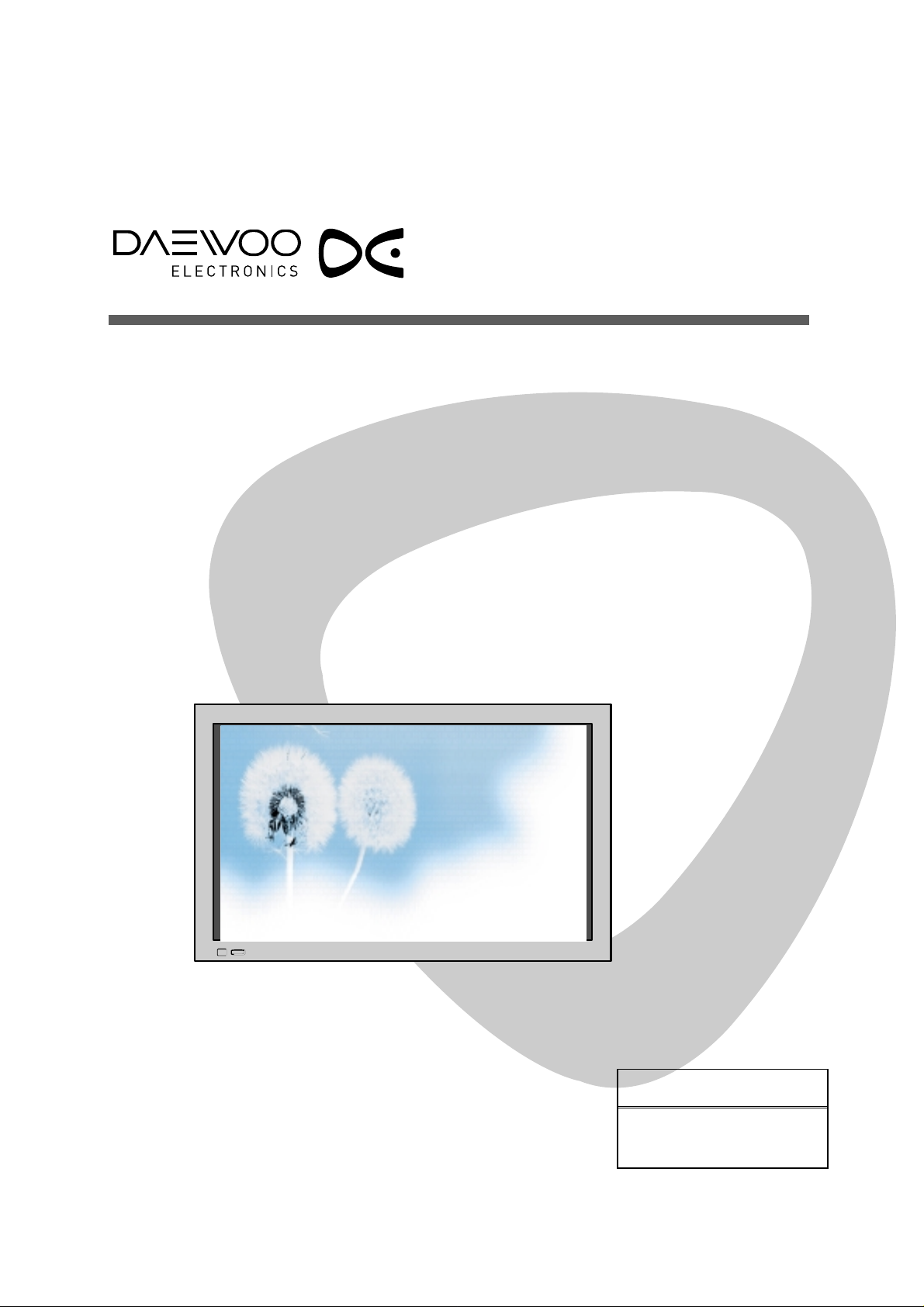
PLASMA TELEVISION
USER MANUAL
DTS-42HDT
DTS-50HDT
Proper use guarantees
product life.
Before using the product, be advised
that you read this user manual well and
try to operate it.

CAUTION: TO REDUCE THE RISK OF ELECTRIC SHOCK,
DO NOT REMOVE COVER (OR BACK).
NO USER-SERVICEABLE PARTS INSIDE.
REFER SERVICING TO QUALIFIED SERVICE
PERSONNEL.
CAUTION
RISK OF ELECTRIC SHOCK
DO NOT OPEN
This symbol is lntended to alert the user to the presence of uninsulated “dangerous voltage”
within the product’s enclosure that may be of sufficient magnitude to constitute a risk of electric
shock to persons.
The symbol is intended to alert the user to the presence of important operating and
maintenance(servicing) instructions in the lierature accompanying the appliance.
WARNING:
TO REDUCE THE RISK OF FIRE OR ELECTRIC SHOCK, DO NOT EXPOSE THIS PRODUCT TO RAIN
OR MOISTURE.
CAUTION:
- TO PREVENT ELECTRIC SHOCK, MATCH WIDE BLADE OF PLUG TO WIDE SLOT, FULLY INSERT.
- THE STAND INTENDED FOR USE ONLY WITH THIS PDP TV. USE WITH OTHER APPARATUS IS
CAPABLE OF RESULTING IN INSTABILITY CAUSING POSSIBLE INJURY.
This User Manual presents safety precautions and how to use the product.
After reading it thoroughly, use the product safely.
Keep this manual where the user can see it easily.
Failure to comply with warnings and cautions for the safe use of electric
appliances may cause fire or human injury.
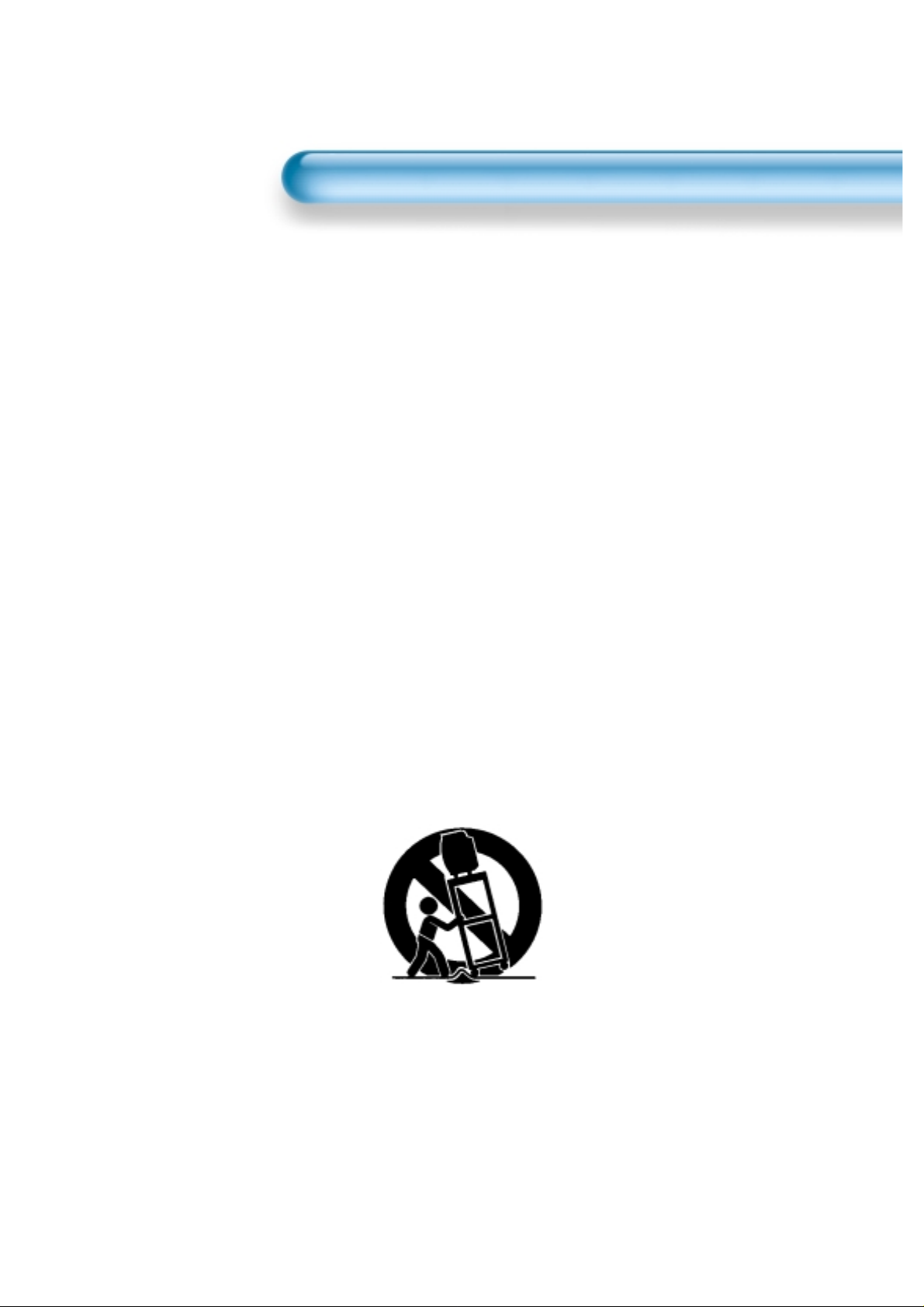
Important Safety Instructions
1. Read these instructions.
2. Keep these instructions.
3. Heed all warnings.
4. Follow all instructions.
5. Do not use this apparatus near water.
6. Clean only with a damp cloth.
7. Do not block any of the ventilation openings. Install in accordance with the
manufacturer's instructions.
8. Do not install near any heat sources such as radiators, heat registers,
stoves, or other apparatus(including amplifiers) that produce heat.
9. Do not defeat the safety purpose of the polarized or grounding type plug. A
polarized plug has two blades with one wider than the other. A grounding
type plug has two blades and a third grounding prong. The wide blade or
the third prong is provided for your safety. When the provided plug does not
fit into your outlet, consult an electrician for replacement of the obsolete
outlet.
10. Protect the power cord from being walked on or pinched particularly at
plugs, convenience receptacles, and the point where they exit from the
apparatus.
11. Only use the attachments/accessories specified by the manufacturer.
12. Use only with a cart, stand, tripod, bracket, or table specified by the
manufacturer, or sold with the apparatus. When a cart is used, use caution
when moving the cart/apparatus combination to avoid injury from tip-over.
13. Unplug this apparatus during lightning storms or when unused for long
periods of time.
14. Refer all servicing to qualified service personnel. Servicing is required when
the apparatus has been damaged in any way, such as power supply cord or
plug is damaged, liquid has been spilled or objects have fallen into the
apparatus, the apparatus has been exposed to rain or moisture, does not
operate normally, or has been dropped.
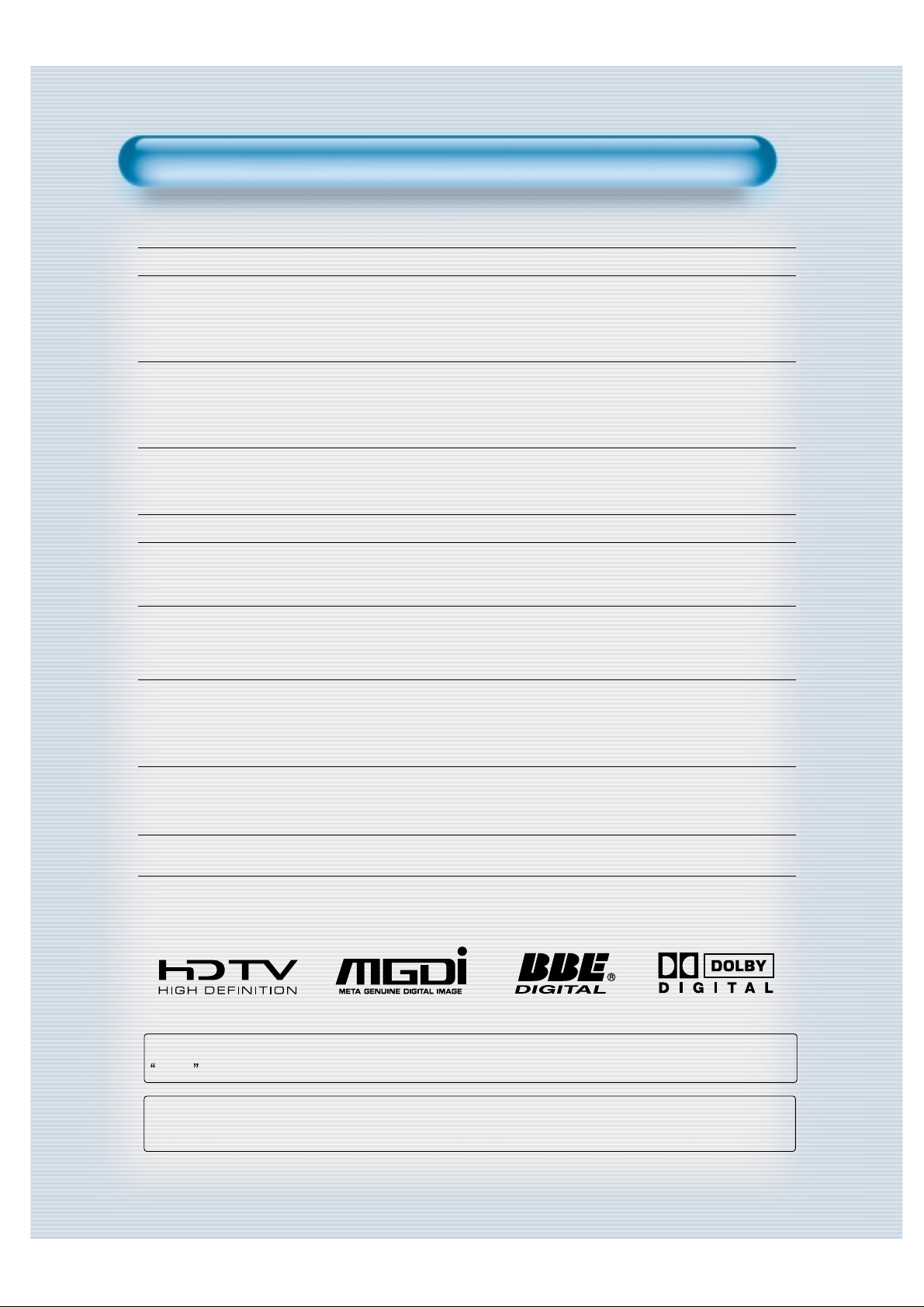
• 42”, 50”Wide XGA Plasma Panel Television
•
Built in Analog and Digital Tuner
PDP has the analog and digital tuner inside for watching terrestrial broadcasting without the need to
purchase a separate broadcasting receiver.
• DVD Direct Connection / Outstanding Picture Quality via a Digital
Broadcast Receiver
A DVD can be directly connected to the unit so that you can view clear digital images. You can enjoy even
higher quality images by connecting a digital broadcasting receiver with which digital broadcasts can be
viewed.
•A
PC Direct Connection
PC can be connected to the PDP without a separate device and can be used as a TV making it ideal for
presentation, various events and exhibitions.
•
160
o
Wide-Angle Viewing Area
•
Flat Panel with No Distortion and Color Blurring
Since Plasma TV has no problems such as distortion, blurring, flickering unlike existing CRT type displays
you can enjoy Home Cinema picture quality and sound.
•
Various Control Functions
- 4 Languages OSD, 20 Step screen zoom function, Full-screen still function, Various aspect ratio,
Keypad lock fuction, Sleep timer, and so forth.
•
DVI (Digital Visual Interface) Connection
When connected to a PC, you can receive DVI digital signals as well as the former analog signals by
using DVI input and D-Sub input. Furthermore, using the DVI Input, you can receive directly a digital
signal from the computer. Consequently, pictures on the screen are much more clear and fresh.
•
CCF(Capsulated Color Filter) Technology for natural color
CCF Technology makes the picture clearer by controlling of the brightness among three different color
filters.
•
MGDI (Meta Genuine Digital Image) Engine
MGDI is the image enhancement technology of Daewoo Electronics, which provides more clear, splendid,
and delicated images.
•
BBE(Bass Boost Effect) Sound Effect
Features
Features
Manufactured under license from dolby labora tories.
Dolby and the double-D sysmbol are trademarks of Dolby Laboratories.
Manufactured under license from BBE Sound. lnc.
Licensed by BBE Sound, lnc. under USP5510752 amd 5736897, BBE and BBE Symbol are registered
trademarks of BBE Sound. lnc.
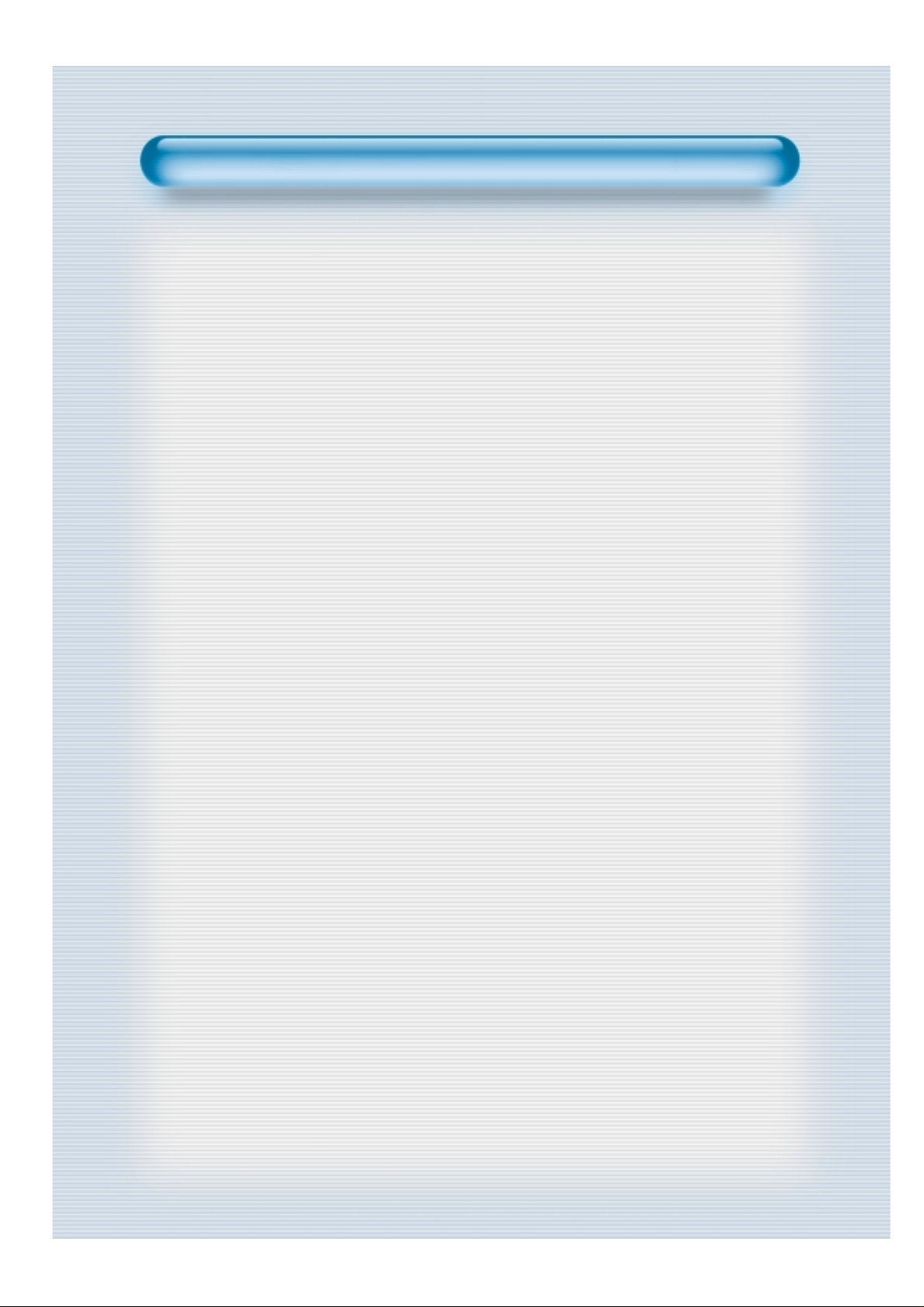
FCC RF INTERFERENCE ST
FCC RF INTERFERENCE STAA
TEMENT
TEMENT
NOTE :
This equipment has been tested and found to comply with the limits for a
Class B digital device, pursuant to Part 15 of the FCC Rules. These limits
are designed to provide reasonable protection against harmful
interference in a residential installation.
This equipment generates, uses and can radiate radio frequency energy
and, if not installed and used in accordance with the instructions, may
cause interference to radio communications. However, there is no
guarantee that interference will not occur in a particular installation.
If this equipment does cause interference to radio or television reception
which can be determined by turning the equipment off and on, the user is
encouraged to try to correct the interference by one or more of the
following measures.
- Reorient or relocate the receiving antenna.
- Increase the separation between the equipment and receiver.
- Connect the equipment into an outlet on a circuit different from that to
which the receiver is connected.
- Consult authorized service centers for help.
- Only shielded interface cable should be used.
Finally, any changes or modifications to the equipment by the user not
expressly approved by the grantee or manufacturer could void the users
authority to operate such equipment,
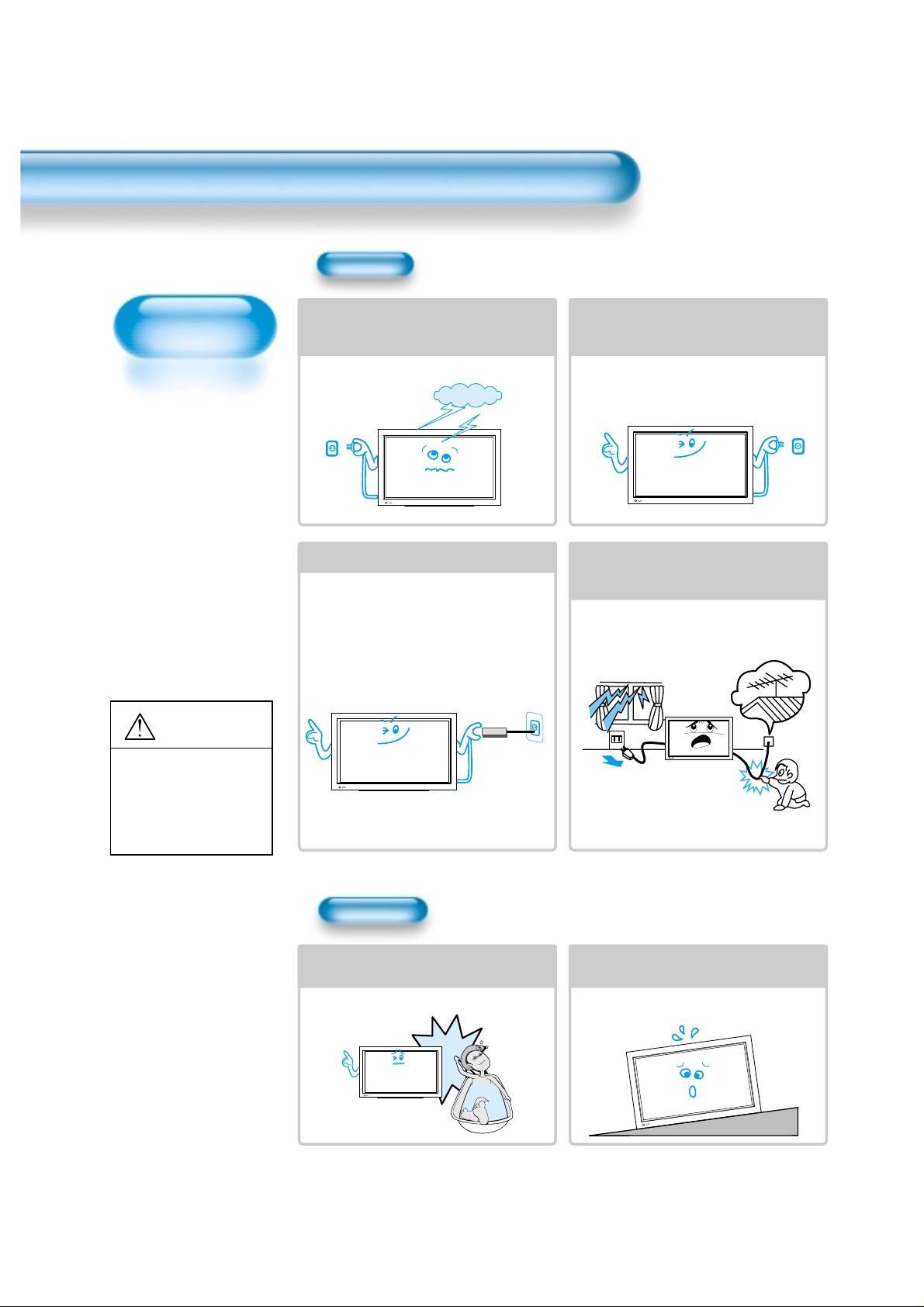
Always obey all
safety messages.
•All the safety and
operating
instructions should
be read before the
product is operated.
If anything strange
happens, unplug
this product from
the wall outlet.
•Do not disassemble
or replace any parts
of the TV.
Refer to a qualified
service personnel
for repair.
Safety Precautions
6
W ARNING
You can be dead
or seriously
injured if you do
not follow
instructions.
During a lightning storm, or when it is left
unattended and unused for a long period
of time, unplug it from the wall outlet.
It can result in fire.
When unplugging your TV, always grip
plug firmly and pull straight out from the
receptacle.
It can result in fire or electric shock due to
damaged power cord.
This product must be properly grounded.
• Improper grounding may cause malfunction or
electric shock.
• When proper grounding is not possible, install
circuit breaker.
• Do not ground to gas pipe, water pipe, lightning
rod, or telephone line.
During a lightning storm, unplug the TV
from the wall outlet, and do not touch the
antenna.
It can cause fire or electric shock.
Power
Installation
Do not use this product in the
neighborhood of a bath or shower.
It can result in electric shock or fire.
Do not place this TV on an unstable cart,
stand, or table
It may cause the product and cart to overturn,
damaging equipment or causing possible injury.
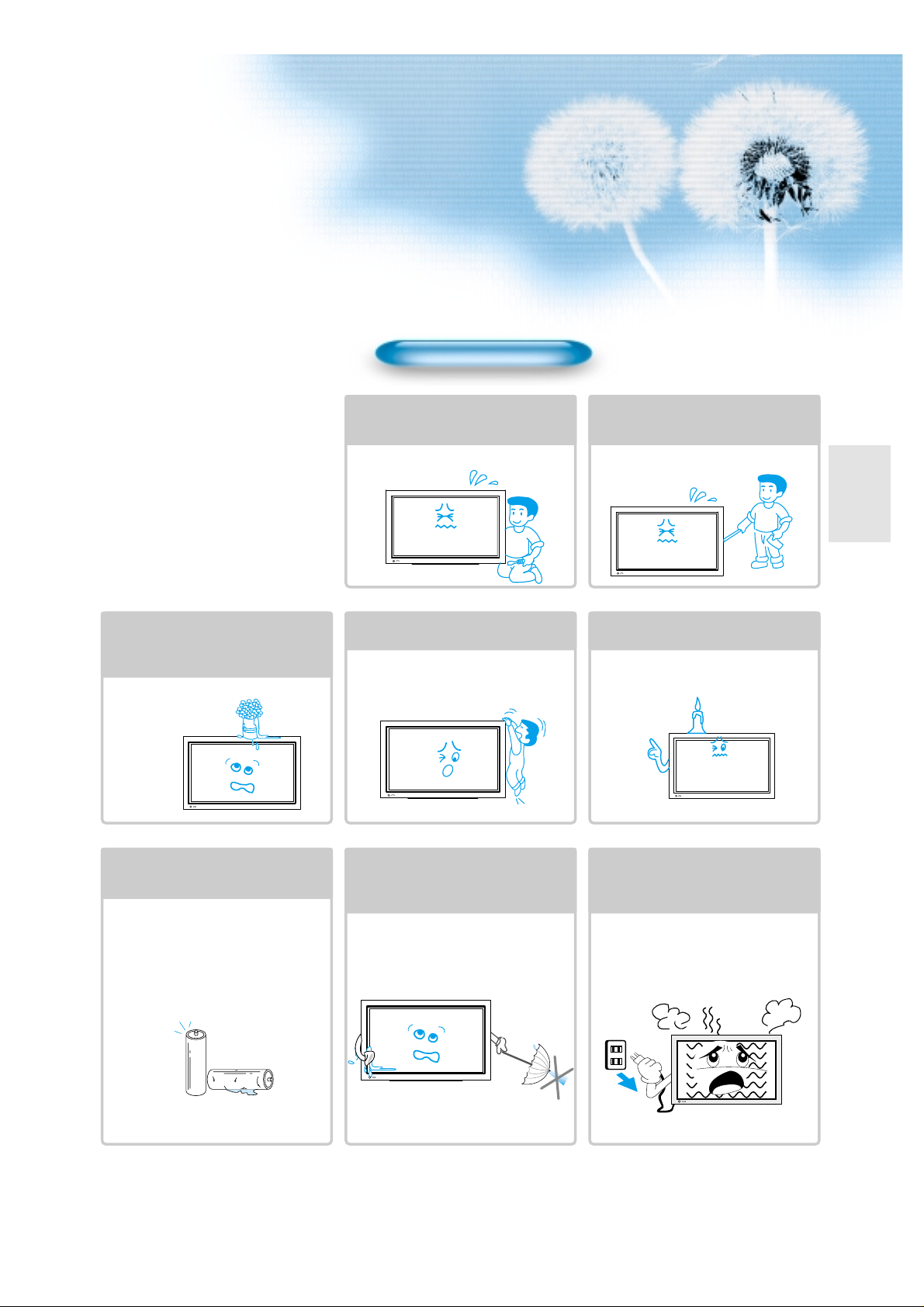
7
Do not open the cover (or back)
because high voltage is present
within the TV enclosure.
It may cause electric shock.
Never push any kind of objects into
this product through openings at the
back of TV.
It may cause fire or electric shock.
The apparatus shall not be exposed to
dripping or splashing and that no objects
filled with liquids, such as vases, shall be
placed on the apparatus.
Spilled liquids may cause electric shock or
fire.
Do not allow children to play or hang
on the TV.
These actions may tip it over, causing
personal injury.
Do not place a candle or lighted
cigarette on the TV.
If these fall into the inside of the TV, it may
cause a fire or explosion.
Do not disassemble batteries, and
do not leave around in case children
swallow them.
Heavy metal may contaminate environment,
and can be harmful or detrimental to human
health. (If children swallow the batteries, go to
hospital and consult with a doctor.)
Batteries could explode if Fitted incorrectly.
Align the batteries according to the (+) and (-)
indication inside the case.
Do not spray water Onto the TV or
wipe with damp cloth.
It may cause an electric shock or fire.
Unplug the TV from the wall outlet
when smoke or a strange smell
occurs, then refer to a service
personnel.
Leaving the TV on in this condition, may
cause fire or electric shock.
During Use
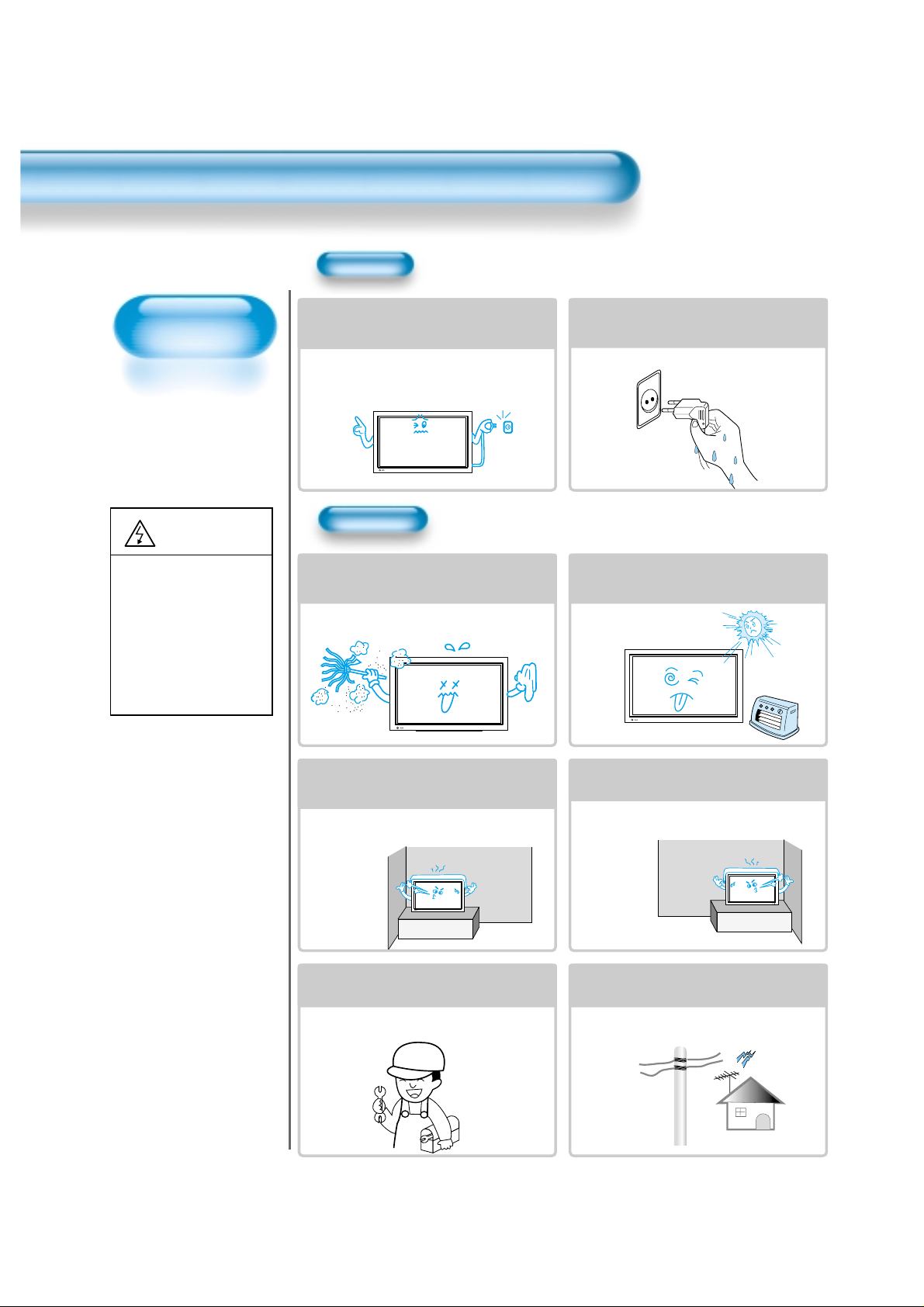
8
Always obey all
safety messages.
• All the safety and
operating instructions
should be read before
the product is
operated.
Safety Precautions
Power
Installation
CAUTION
You can be injured,
or this product or
any other of your
property can be
damaged if you
don’t follow
instructions.
When moving your TV, remove the power
plug, antenna, and cables, and be sure to
move it by using two people..
Failure to follow this instruction can result in
electric shock or personal injury.
Do not touch the power plug with wet
hands when plugging or unplugging it
into the wall socket.
It can result in a risk of electric shock.
Do not install the product where it will be exposed to
the direct sunlight, and the product should not be
near heat sources such as radiators, stoves, etc.
It may cause malfunction.
Do not install the product where there is
oil, smog, moist, or dust
It may cause malfunction.
For proper ventilation, separate the product
from the wall, and keep a distance of more
than 10cm (4”).
Due to the increase of temperature inside the TV,
it may cause fire.
Minimum distances around the apparatus
for sufficient ventilation.
Due to the increase of temperature inside the TV,
it may cause fire.
If you wish to install this product on the
wall or ceiling, refer to a professional.
Failure to do so may cause damage to product
and injury to human.
When using an outside antenna system, do not
install it in the vicinity of overhead power lines.
If the antenna touches such power lines, it may
cause electric shock.
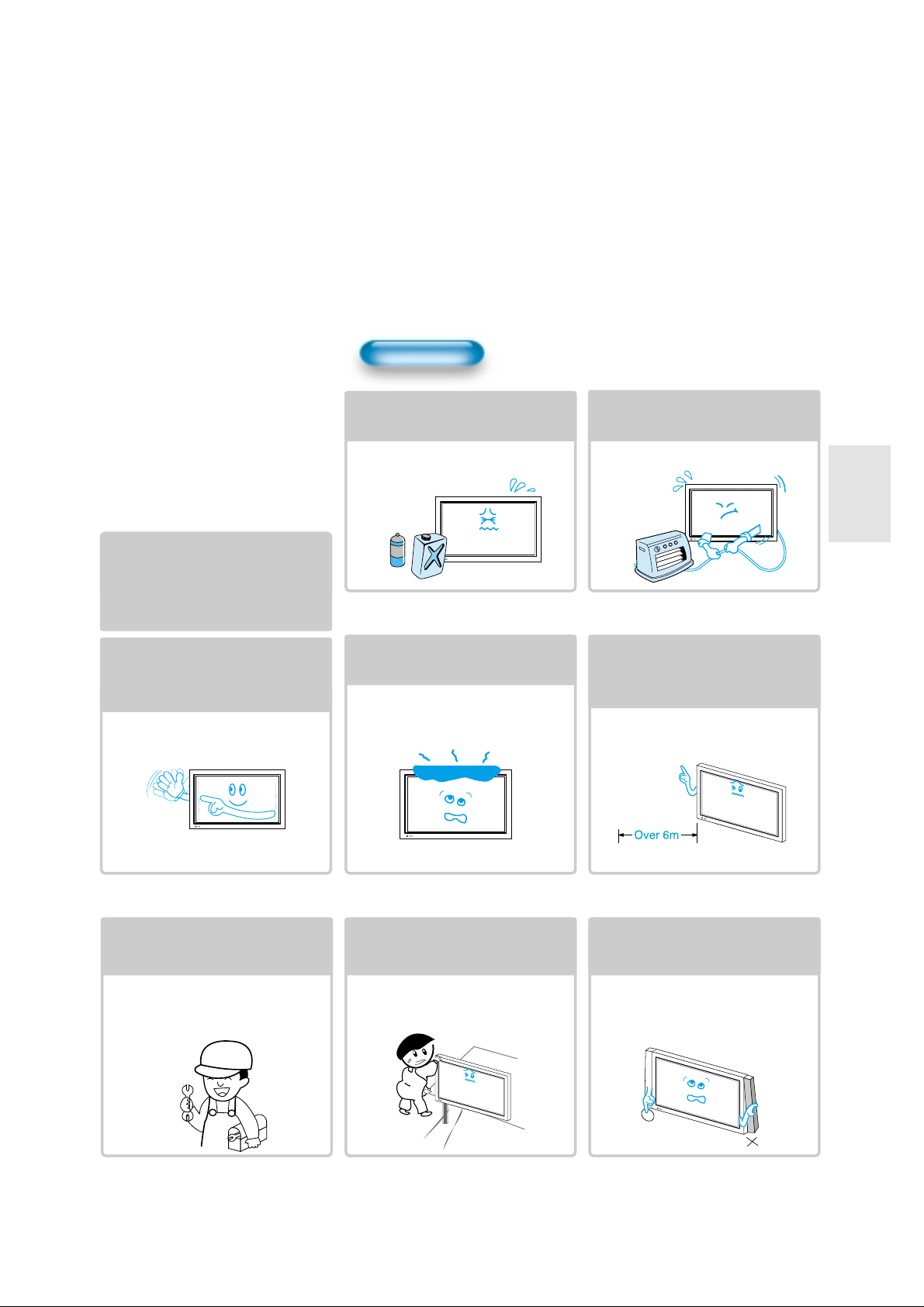
99
During Use
Do not wipe the TV using a cloth
damped with chemicals (benzene,
thinner, etc.).
TV appearance may be marred.
(Unplug the power plug and wipe with soft
cloth.)
Do not place any object or cover on
the TV.
In an event of improper ventilation, the TV
will be overheated causing fire.
Do not place heavy objects or heat
sources on the power cord.
It may damage the power cord, causing fire
or electric shock.
When watching the TV, the distance
between the TV screen and your eye
should be as 5~7 times as the
diagonal distance of the TV.
Watching the TV for a long time may hurt
your eye sight.
When cleaning of the inside of the
TV is required, consult to the
qualified service personnel.
When the TV is not cleaned for a long
period of time, dust in it may cause fire or
malfunction.
When the TV is placed on a cart or
table, the front side of the TV should
not project outward.
Unbalance may cause the TV to drop,
resulting in personal injury or equipment
malfunction and damage.
Do not grip speakers when moving
the TV attached with speakers.
When moving the TV while gripping
speakers, speakers may be fallen away
from the TV due to its weight, causing
personal injury.
Do not allow a still picture to be
displayed for an extended period, as
this can cause a permanent ghost
image to remain on the Wide Plasma
Television.
Examples of still pictures include logos,
video games, computer images, teletext
and images displayed in 4:3 mode.
Warranty does not cover any damage
caused by image retention.
The plasma television panel consists
of fine cells. Although the panels are
produced with more than 99.9
percent active cells, there may be
some cells that do not produce light
or remain lit.
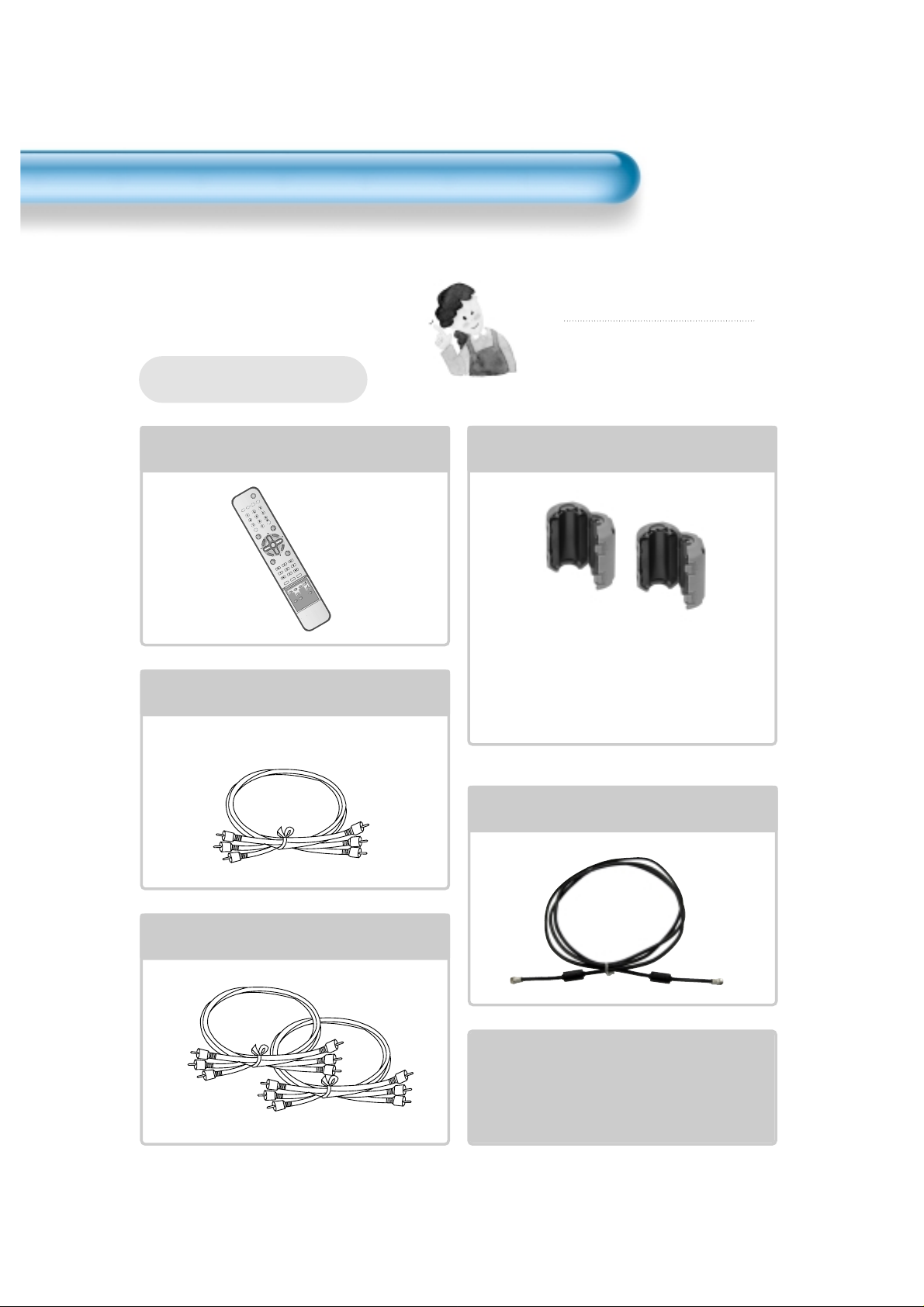
10
VIDEO/
DVD SATTV CATV
DISPLAY
TV/VIDEOSTILL
CH
CH
V
O
L
V
O
L
M
U
L
T
I
M
E
D
I
A
S
.
E
F
F
E
C
T
MENU
P
R
E
V
C
H
S
C
R
E
E
N
S
I
Z
E
MUTE
PROG.GUIDE
F.F/SLOW
PLAYF.R/SLOW
REC
STOP
PAUSE
PREV
OPEN/CLOSE
NEXT
PICTURE
MODE
SOUND
MODE
SLEEP
POWER
MTS
CAPTION
PIP
POSITION
SWAP
TV/
VIDEO
ADD/
ERASE
CH
CH
Remote Control
1 UNIT
Component Cable (Option) 1UNIT
Coaxial Cable (Option)
1 UNIT
A/V Cable (Option)
2 UNITS
Note
Check to be sure that the following items
are packed with your Plasma panel.
Checking Accessories
Supplied Accessories
AC Cable 1 UNIT
Ferrite Core
2UNITS
Speaker(2 units)
Place the small ferrite
cores in the speaker
cables close to the
speaker terminals of
the PDP unit.
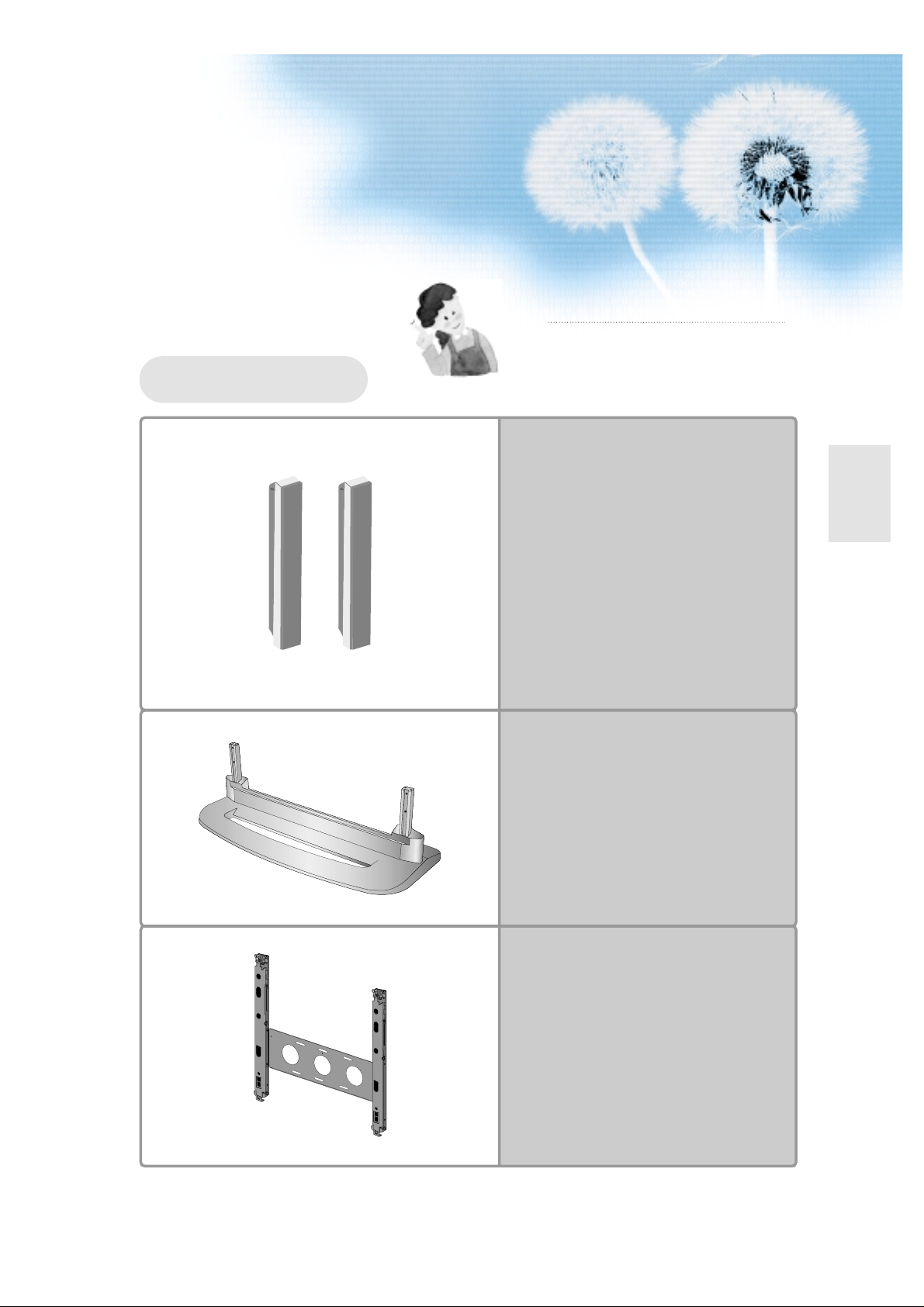
1111
Note
The following items are optional accessories.
Refer purchasing optional accessories from
Daewoo Electronics Local retailer or the retailer
from where you purchased the unit.
Optional Accessories
Speakers
Table Top Stand
Wall Mounting Unit

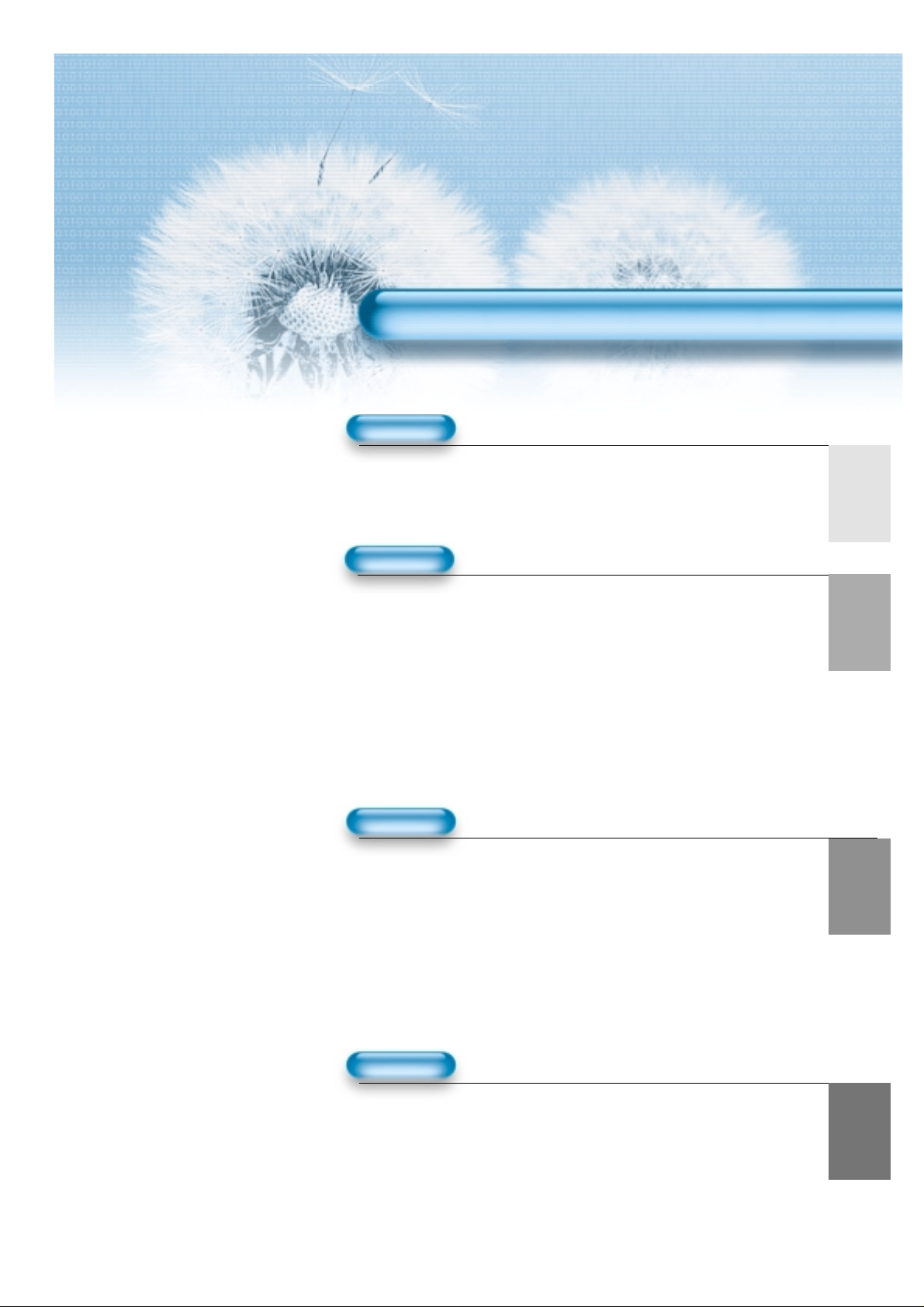
13
6 • Safety Precautions
10 • Checking Accessories
PREPARATION
CONNECTION
14 • Antenna Connection 40 •Panel Controls
22 • Watching Digital Broadcasts 41 •Remote control
24 • Watching Cable Broadcasts 43 •Remote Control Setup
26 • Watching Satellite Broadcasts 44 •Watching TV
28 • Watching a DVD Image 46 •Main Features
30 • Watching a VCR Image 47 •Basic Function
32 • Watching a Camcorder/ 48 •Select the Input Signal
Game Console Image 50 •Auto Channel Search
34 • Connecting PC(15Pin D-Sub) 52 •Fine Tune
36 • Connecting PC(DVI) 53 •Digital Signal Strength
APPLICATION
MISC.
80 • Before Requesting Service
81 • SPECIFICATIONS
CONTENTS
55 • Selecting Picture Mode 69 •
MGDI (Meta Genuine
56 • Customizing Picture
Digital Image)
58 •
Adjusting Screen Size
70 • Closed Caption Setting
59 •
Adjusting Screen Size(PC, DVI)
72 • Time Setting
61 • Adjusting Auto Sound Mode 74 • Image Sticking
62 • Customizing Sound Mode Minimization(ISM)
64 • Selecting INPUT SIGNAL 75 • Parental Lock Setting
66 •
Checking the Current Input Signal
79 • Setting Sleep Timer
67 •
MENU Opacity, Languages
and Keypad Lock Settings
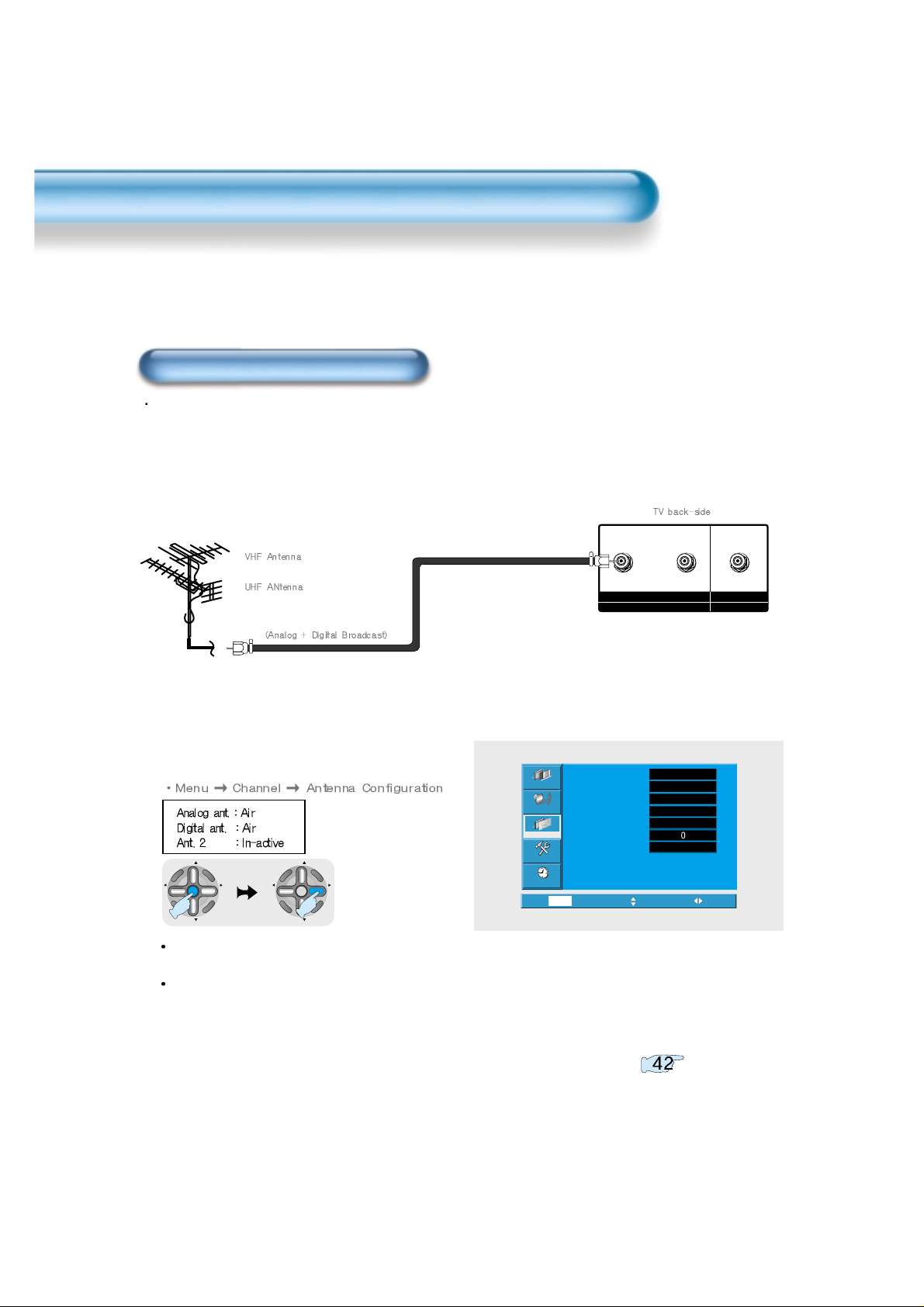
14
INPUT - ANTENA1 - OUTPUT
ANALOG/DIGITAL
ANTENA 2 INPUT
DIGITAL ONLY
CH
CH
V
O
L
V
O
L
M
U
L
T
I
M
E
D
I
A
S
.
E
F
F
E
C
T
MENU
P
R
E
V
C
H
S
C
R
E
E
N
S
I
Z
E
CH
CH
V
O
L
V
O
L
M
U
L
T
I
M
E
D
I
A
S
.
E
F
F
E
C
T
MENU
P
R
E
V
C
H
S
C
R
E
E
N
S
I
Z
E
Different items will be displayed depending on wheather to receive digital broadcast or analog
broadcast.
Choosing "Ant. setup" will automatically set following items : Analog, Digital
and Antenna 2.
when watching both analog and digital broadcasts through outdoor antenna connection
1
Connect a antenna coaxial cable to the input terminal
2
Select Input
Outdoor Antenna Connection
3
Execute automatic channel setting. Refer to
Antenna Connection
Video
Audio
Channel
Feature
Ant. setup
Analog ant.
Digital ant.
Ant. 2
Ch. setup
Fine tune
Sig. strength
Time
Exit Move Select
MENU
Start
Air
Air
Active
Start
No signal
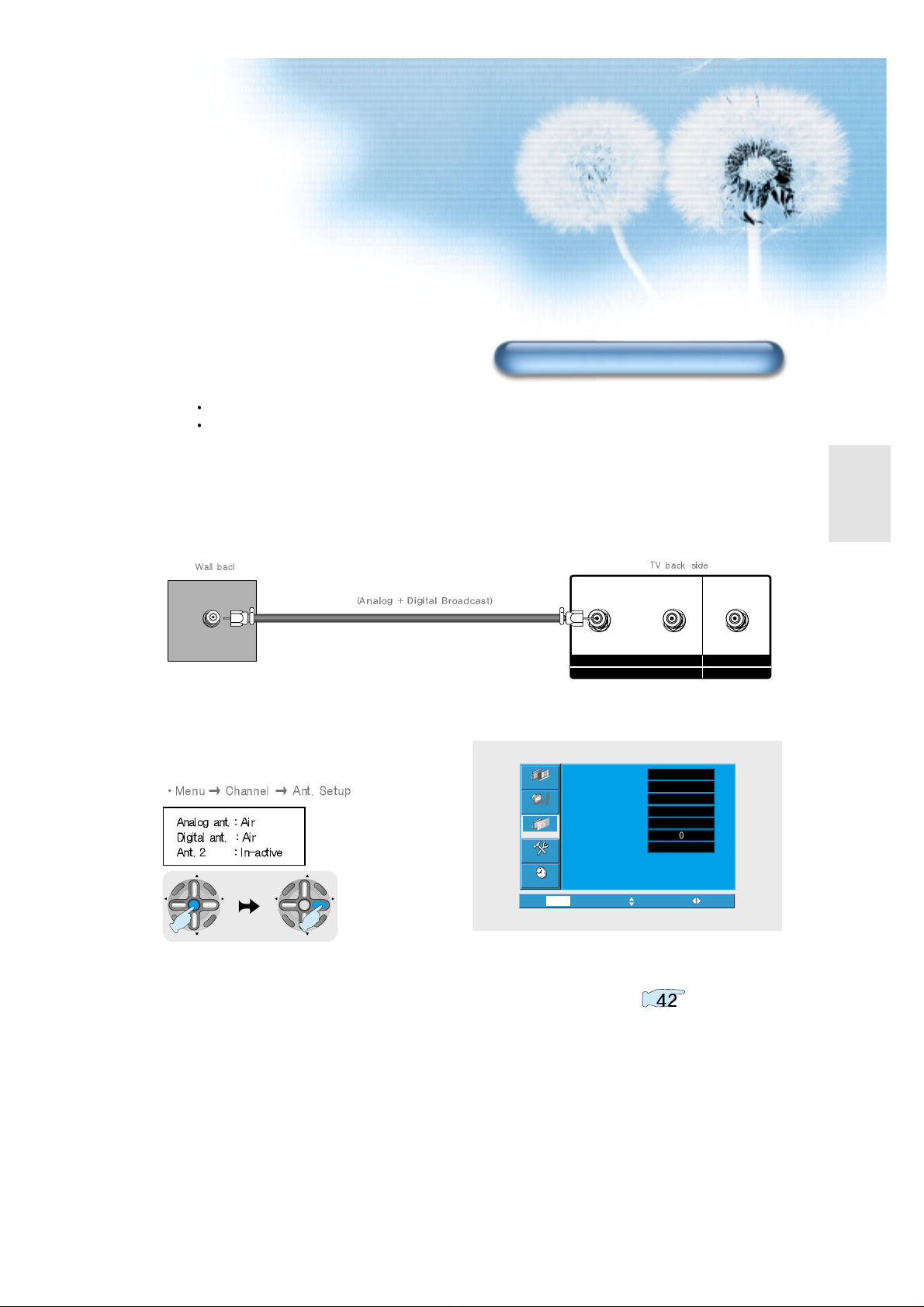
15
1
Connect the TV's antenna 1 to the antenna socket as
shown figure
2
Select Input
when watching both analog and digital broadcasts through antenna connection in your apartment.
Please contact your apartment office for terrestrial digital broadcast.
INPUT - ANTENA1 - OUTPUT
ANALOG/DIGITAL
ANTENA 2 INPUT
DIGITAL ONLY
CH
CH
V
O
L
V
O
L
M
U
L
T
I
M
E
D
I
A
S
.
E
F
F
E
C
T
MENU
P
R
E
V
C
H
S
C
R
E
E
N
S
I
Z
E
CH
CH
V
O
L
V
O
L
M
U
L
T
I
M
E
D
I
A
S
.
E
F
F
E
C
T
MENU
P
R
E
V
C
H
S
C
R
E
E
N
S
I
Z
E
Shared Antenna Connection
3
Execute automatic channel setting. Refer to
Video
Audio
Channel
Feature
Time
Ant. setup
Analog ant.
Digital ant.
Ant. 2
Ch. setup
Fine tune
Sig. strength
Exit Move Select
MENU
Start
Air
Air
Active
Start
No signal
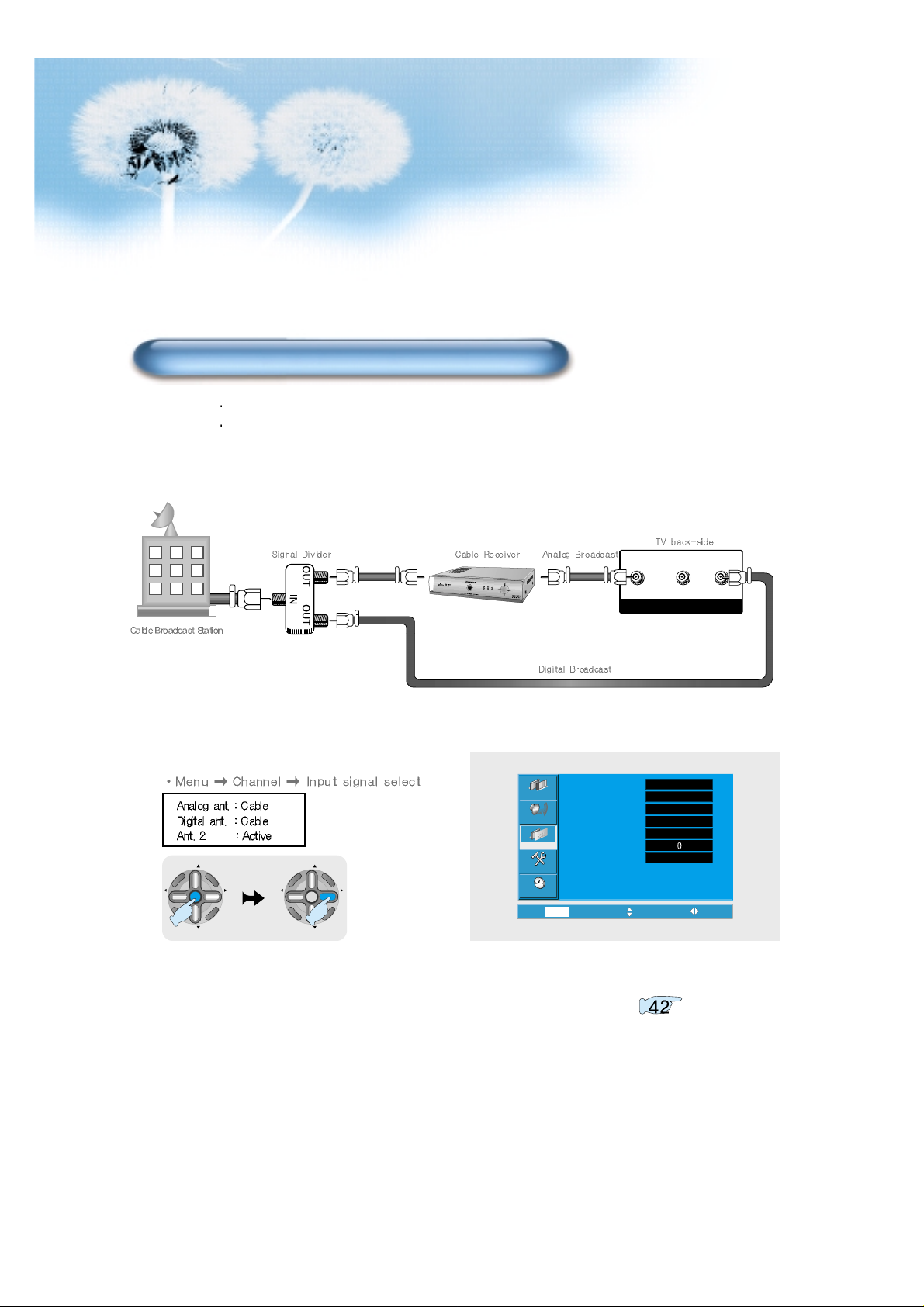
16
INPUT - ANTENA1 - OUTPUT
ANALOG/DIGITAL
ANTENA 2 INPUT
DIGITAL ONLY
2
Select Input
1
Connect signal divider and coaxial cables as shown figure
When receiving digital broadcasts from a cable broadcast.
Please contact your local cable TV company for terrestrial digital broadcast.
Watching Cable Broadcasts with cable broadcast receiver
CH
CH
V
O
L
V
O
L
M
U
L
T
I
M
E
D
I
A
S
.
E
F
F
E
C
T
MENU
P
R
E
V
C
H
S
C
R
E
E
N
S
I
Z
E
CH
CH
V
O
L
V
O
L
M
U
L
T
I
M
E
D
I
A
S
.
E
F
F
E
C
T
MENU
P
R
E
V
C
H
S
C
R
E
E
N
S
I
Z
E
3
Execute automatic channel setting. Refer to
Video
Audio
Channel
Feature
Time
Ant. setup
Analog ant.
Digital ant.
Ant. 2
Ch. setup
Fine tune
Sig. strength
Exit Move Select
MENU
Start
Air
Air
Active
Start
No signal
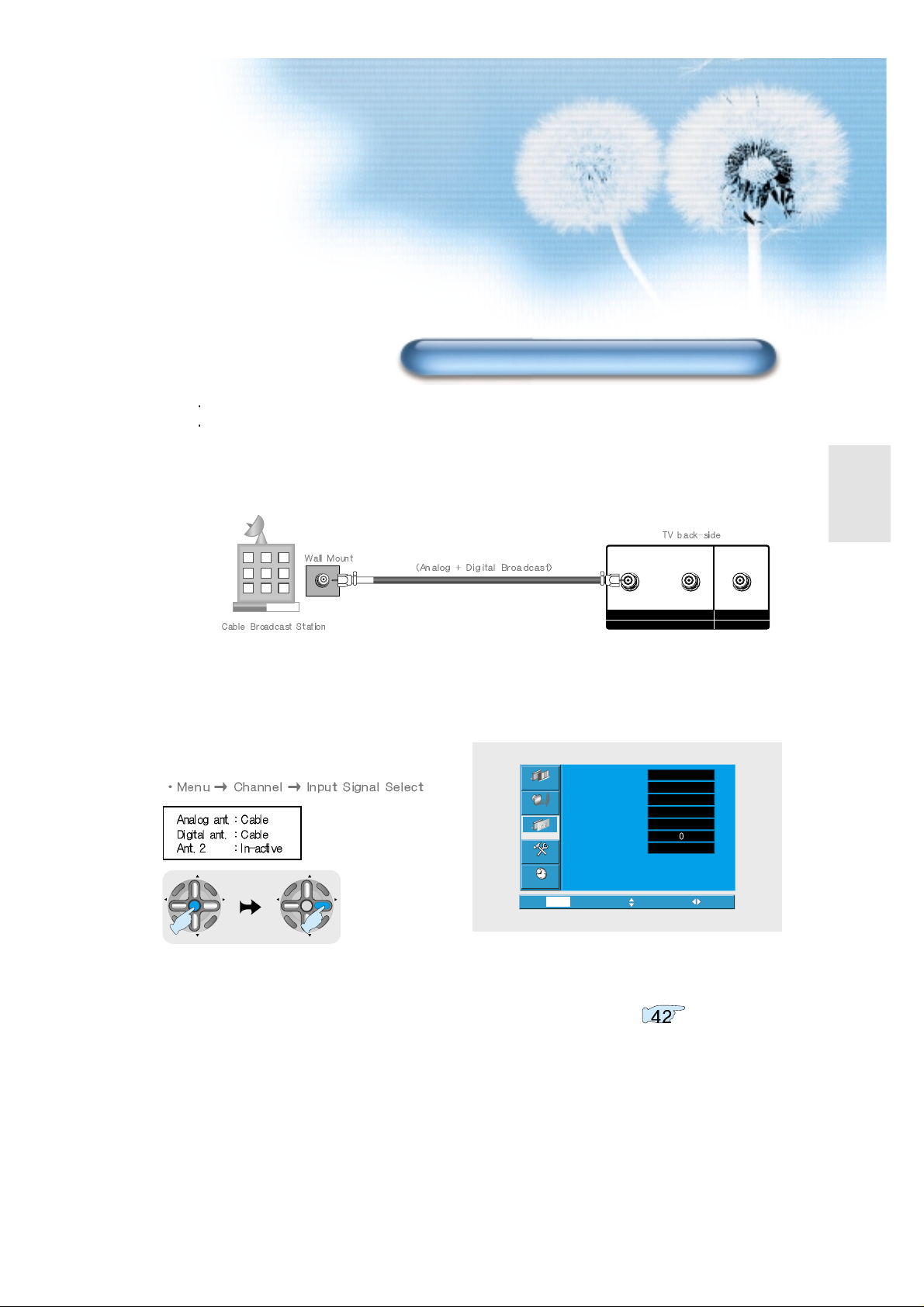
17
CH
CH
V
O
L
V
O
L
M
U
L
T
I
M
E
D
I
A
S
.
E
F
F
E
C
T
MENU
P
R
E
V
C
H
S
C
R
E
E
N
S
I
Z
E
CH
CH
V
O
L
V
O
L
M
U
L
T
I
M
E
D
I
A
S
.
E
F
F
E
C
T
MENU
P
R
E
V
C
H
S
C
R
E
E
N
S
I
Z
E
1
Connect the TV's antenna 1 to the antenna socket as
shown figure.
2
Select Input
When receiving digital broadcasts from a cable broadcast.
Please contact your local cable TV company for terrestrial digital broadcast.
INPUT - ANTENA1 - OUTPUT
ANALOG/DIGITAL
ANTENA 2 INPUT
DIGITAL ONLY
Watching Cable Broadcasts without cable broadcast receiver
3
Execute automatic channel setting. Refer to
Video
Audio
Channel
Feature
Time
Ant. setup
Analog ant.
Digital ant.
Ant. 2
Ch. setup
Fine tune
Sig. strength
Exit Move Select
MENU
Start
Air
Air
Active
Start
No signal
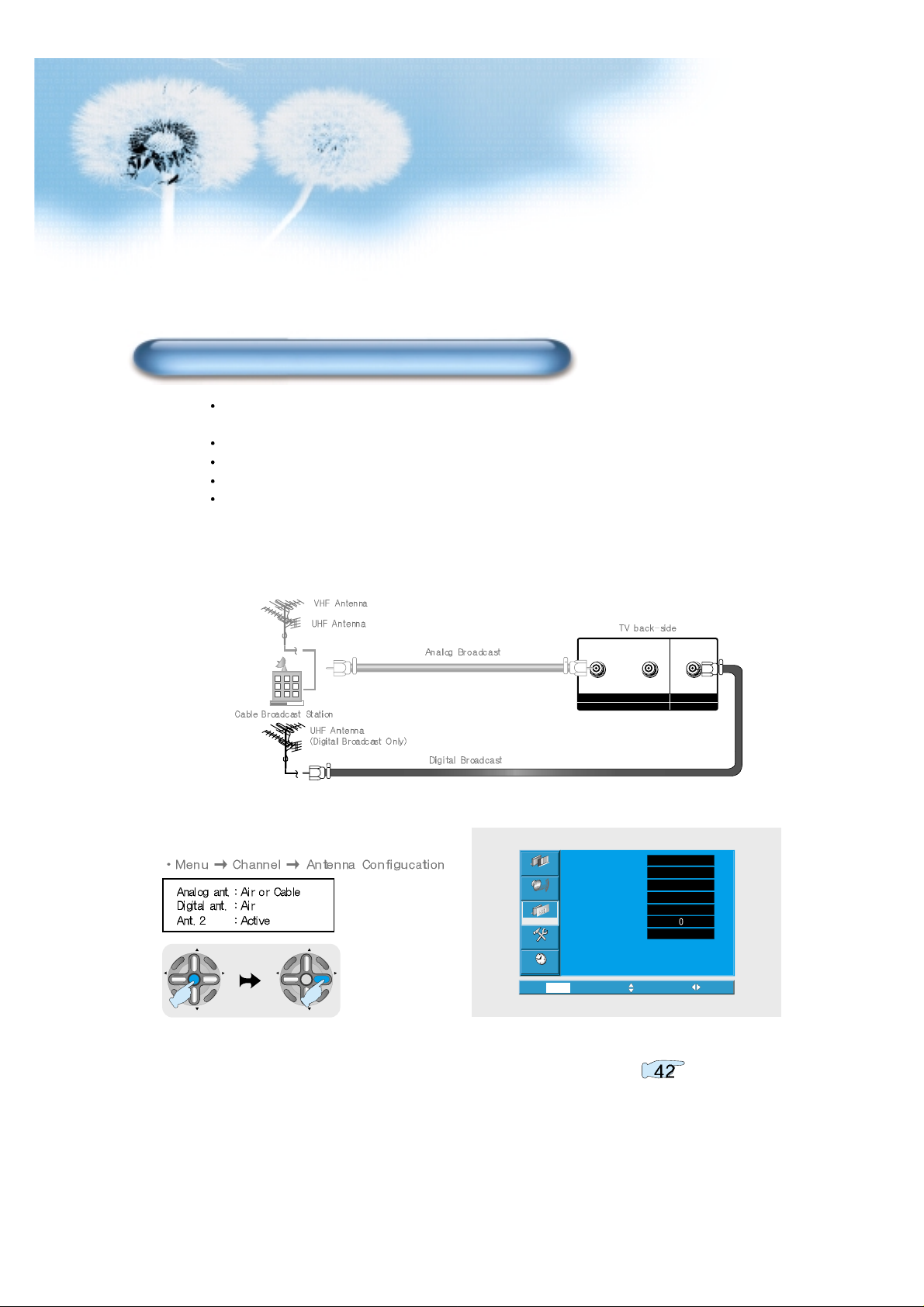
18
INPUT - ANTENA1 - OUTPUT
ANALOG/DIGITAL
ANTENA 2 INPUT
DIGITAL ONLY
2
Select Input
1
Connect the TV's antenna 2 to the antenna socket as
shown figure
Use digital(only) antenna when your local cable broadcast company does not transmit digital
broadcasts or unable to receive digital broadcasts over the existing antenna.
Use UHF antenna for digital(only) antenna.
Install the antenna where there aren't any obstacles.
It may be difficult to receive for areas with many signal obstacles.
If receive many identical digital channel, it is possible to select identical channel several times.
It is convinient to erase unnecessary channels using "Memorize/Erase" button.
3
Execute automatic channel setting. Refer to
Watching Digital Broadcasts Through Digital Antenna
CH
CH
V
O
L
V
O
L
M
U
L
T
I
M
E
D
I
A
S
.
E
F
F
E
C
T
MENU
P
R
E
V
C
H
S
C
R
E
E
N
S
I
Z
E
CH
CH
V
O
L
V
O
L
M
U
L
T
I
M
E
D
I
A
S
.
E
F
F
E
C
T
MENU
P
R
E
V
C
H
S
C
R
E
E
N
S
I
Z
E
Video
Audio
Channel
Feature
Ant. setup
Analog ant.
Digital ant.
Ant. 2
Ch. setup
Fine tune
Sig. strength
Start
Air
Air
Active
Start
No signal
Time
Exit Move Select
MENU
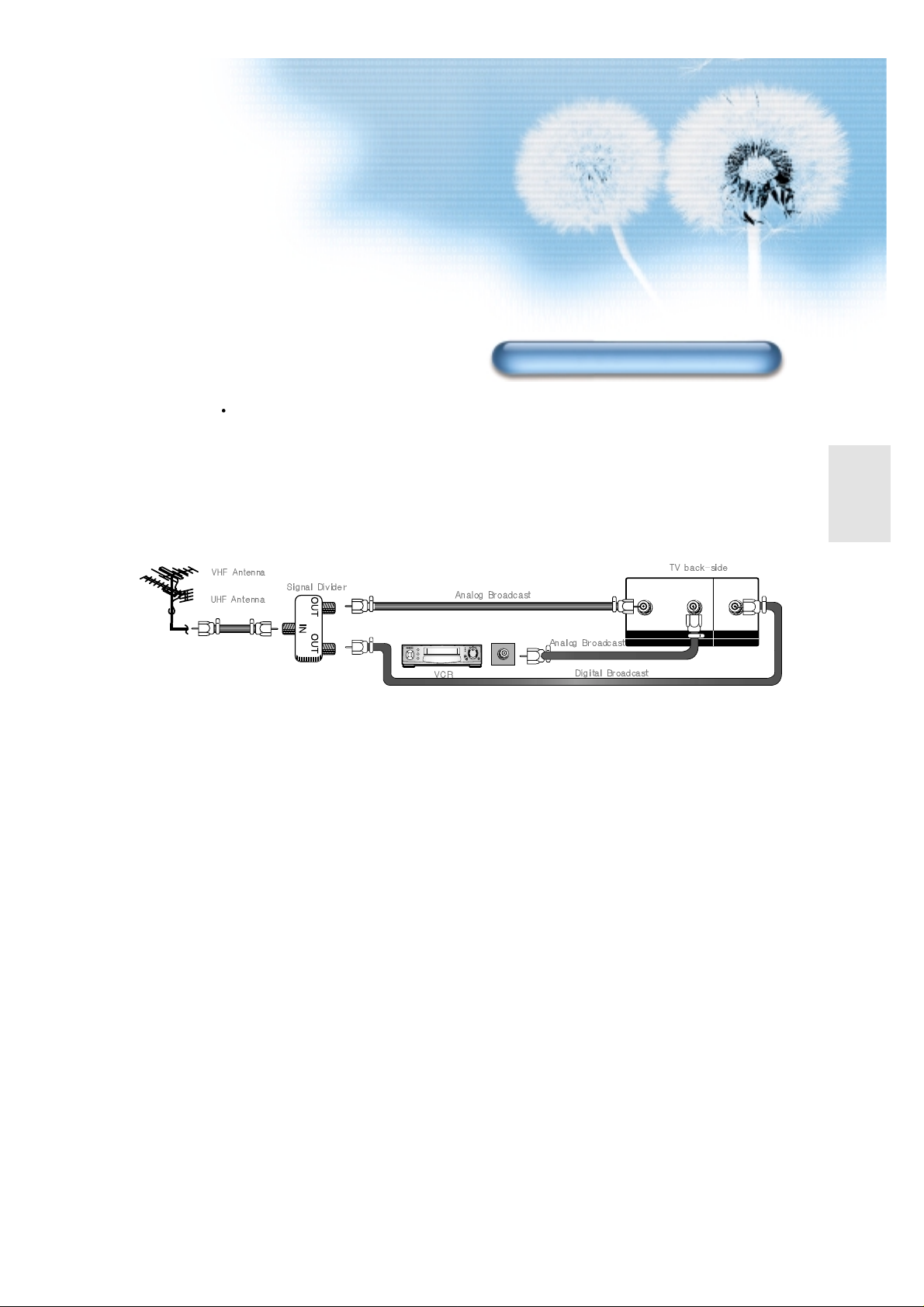
19
INPUT - ANTENA1 - OUTPUT
ANALOG/DIGITAL
ANTENA 2 INPUT
DIGITAL ONLY
1
Connect signal divider and coaxial cables as shown
figure.
2
Turn on the TV and the device.
3
From the menu select channel. then choose "Antenna 2"
from analog antenna/digital antenna "Air" or "Cable".
4
REcord programs received through TV's Antenna 1 input
(Digital Broadcast are NOT recordable).
Use this feature when record TV broadcast to external recording devices.
Connecting Antenna Output Terminal(Recoding etc.)
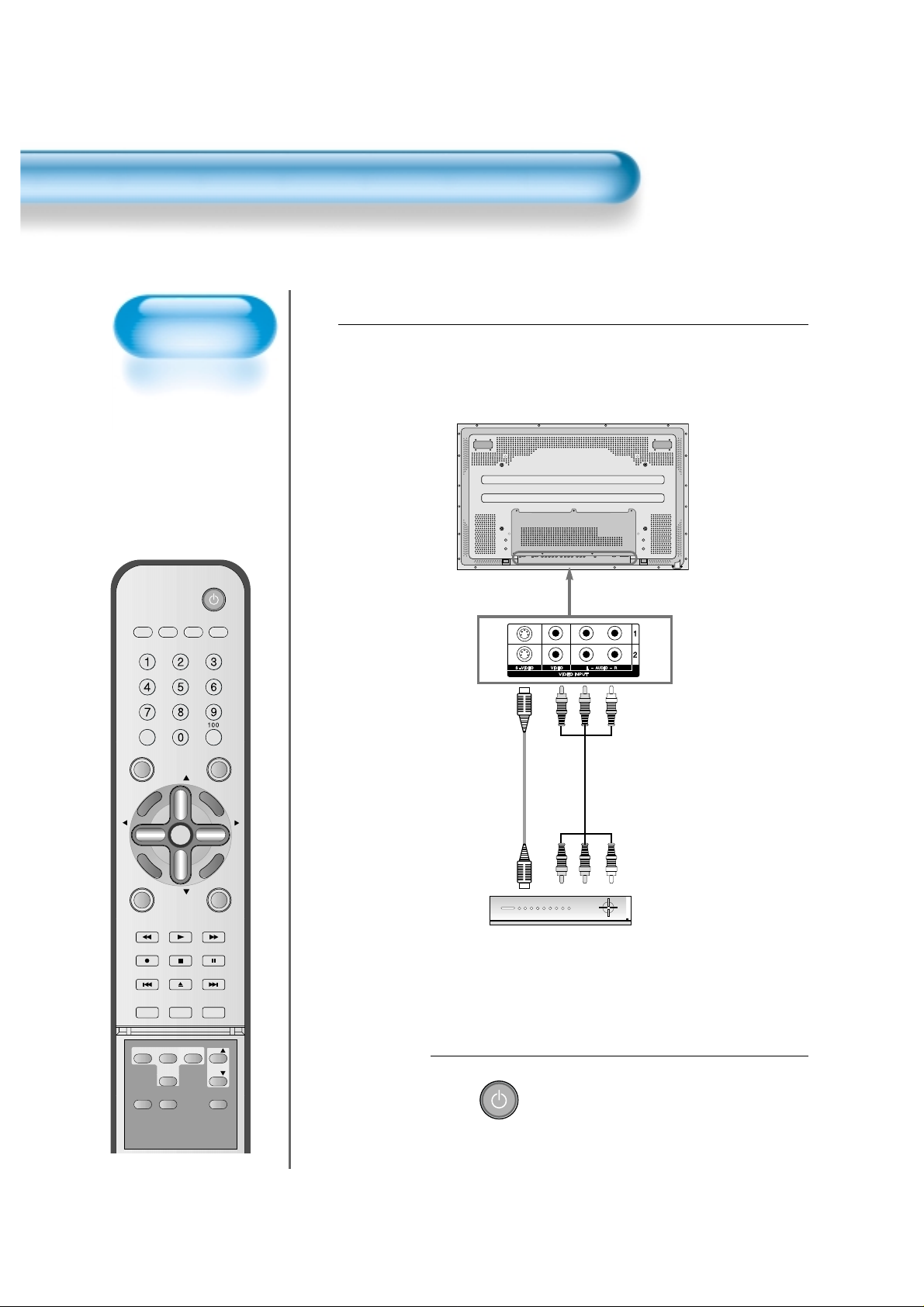
20
Watching Cable
Broadcasts
• To watch cable
broadcasts,
subscribe to your
local Cable TV
Broadcasting, and
then connect a cable
Broadcasting
Receiver TV to the
PDP as shown right.
Watching Cable Broadcasts
VIDEO/
DVD SATTV CATV
DISPLAY
TV/VIDEOSTILL
CH
CH
V
O
L
V
O
L
M
U
L
T
I
M
E
D
I
A
S
.
E
F
F
E
C
T
MENU
P
R
E
V
C
H
S
C
R
E
E
N
S
I
Z
E
MUTE
PROG.GUIDE
F.F/SLOW
PLAYF.R/SLOW
REC
STOP
PAUSE
PREV
OPEN/CLOSE
NEXT
PICTURE
MODE
SOUND
MODE
SLEEP
POWER
MTS
CAPTION
PIP
POSITION
SWAP
TV/
VIDEO
ADD/
ERASE
CH
CH
Press the Power Buttons
• T urn the PDP and the Receiver ON.
2
POWER
Connect a Cable Broadcasting Receiver to the
PDP.
• Prepare the A/V cable.
• Connect the receiver(Output) to PDP(V ideo Input) as shown below .
• When connecting to an external AV source, be sure to match the colors.
1
Video/Audio
Cable Broadcasting Receiver
S-Video
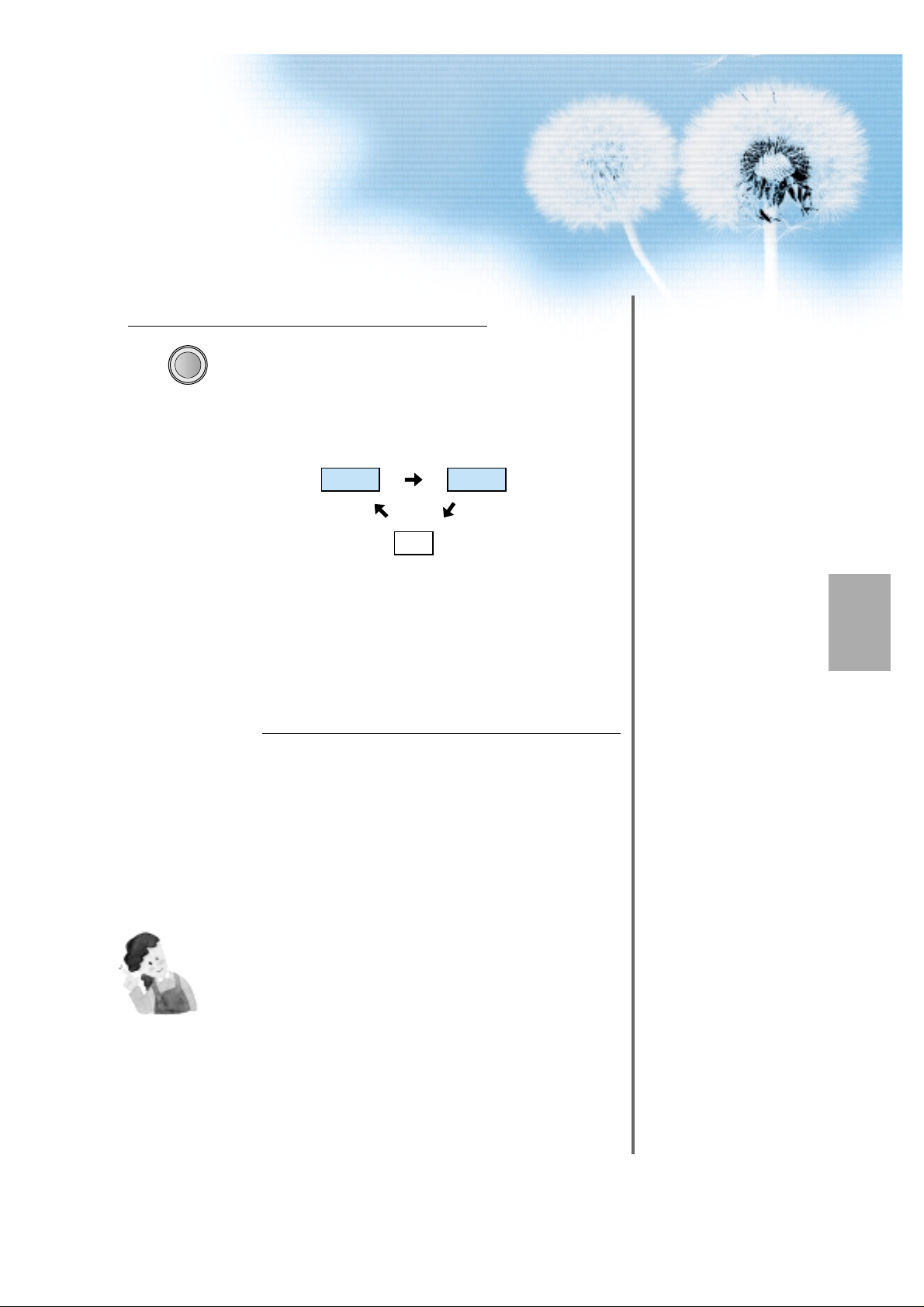
21
Input Select
TV/VIDEO
• Select [Video 1 or Video 2] by pressing
the TV/VIDEO button of the Remote
Control or the "INPUT SELECT" Key in
KeyPad of the pdp set.
• Each time you press the “TV/VIDEO”
button, different input modes appear. The
sequence is as follows:
Select a Desired Channel and Function
• Select a desired channel and function by
using the Remote Control of the Cable
Broadcasting Receiver.
3
4
NOTES:
1)
If your local cable company re-transmits digital broadcasts,
you may watch normal broadcasts or digital broadcasts
simultaneously. For detailed information, refer to your local
cable company.
Video1 Video2
TV
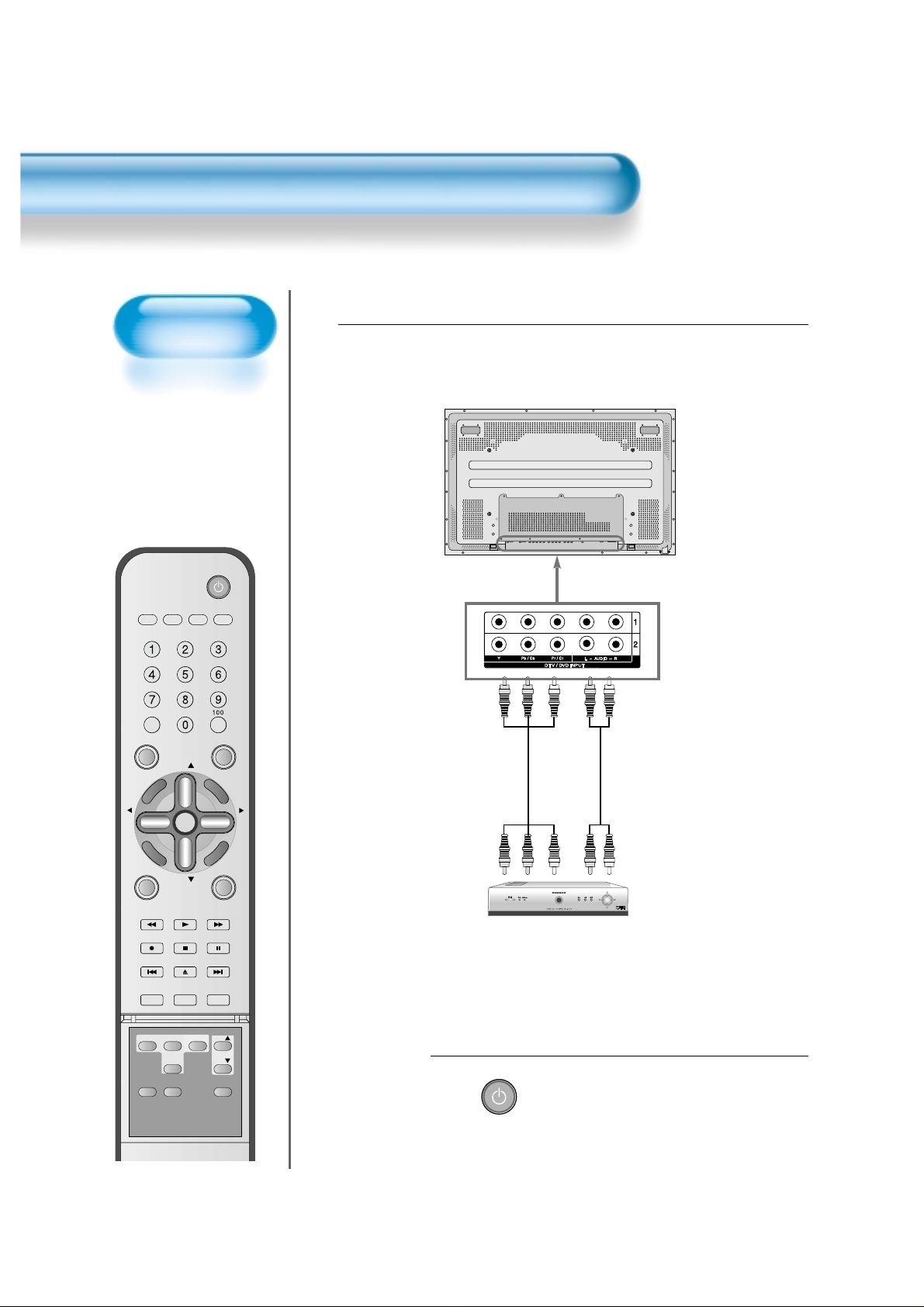
Watching Digital
Broadcasts
• To watch digital
broadcasts:
- Purchase a separate
digital Broadcasting
Receiver(SET-TOP
BOX)
- Connect the PDP to a
Digital Broadcasting
Receiver as shown
right.
22
Watching Digital Broadcasts
VIDEO/
DVD SATTV CATV
DISPLAY
TV/VIDEOSTILL
CH
CH
V
O
L
V
O
L
M
U
L
T
I
M
E
D
I
A
S
.
E
F
F
E
C
T
MENU
P
R
E
V
C
H
S
C
R
E
E
N
S
I
Z
E
MUTE
PROG.GUIDE
F.F/SLOW
PLAYF.R/SLOW
REC
STOP
PAUSE
PREV
OPEN/CLOSE
NEXT
PICTURE
MODE
SOUND
MODE
SLEEP
POWER
MTS
CAPTION
PIP
POSITION
SWAP
TV/
VIDEO
ADD/
ERASE
CH
CH
Press the Power Buttons
• T urn the PDP and the Receiver ON.
2
POWER
Connect a Digital Broadcasting Receiver to the
PDP
• Prepare supplied A/V cables.
• Connect the cables from the Digital TV Receiver output terminal to the
PDP(Component 1, 2) input terminal.
• When connecting the cables, be sure to match the cable colors.
1
Video
Digital Broadcasting Receiver
(Set-T op Box)
Audio
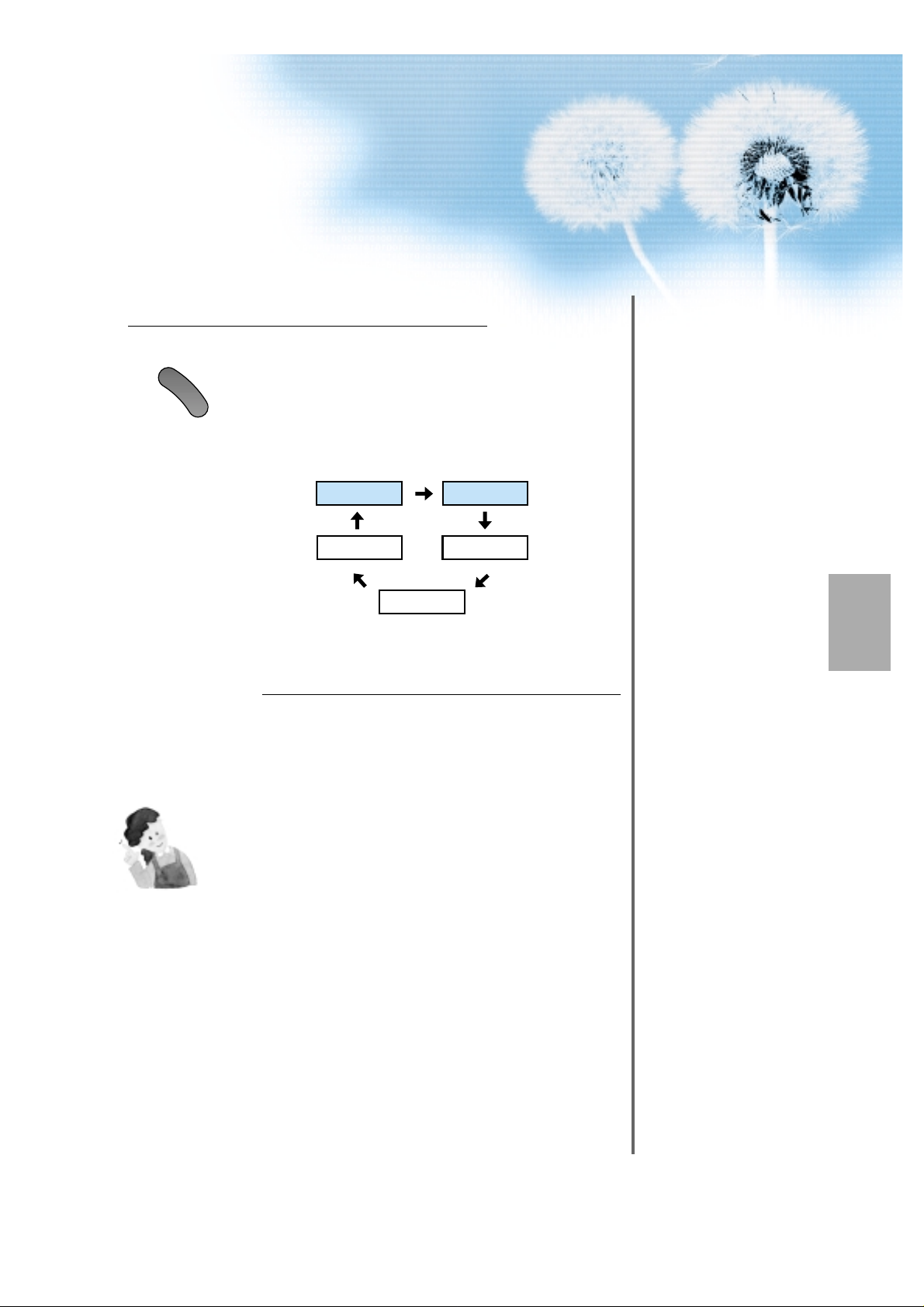
23
Input Select
M
U
L
T
I
M
E
D
I
A
• Select [Component 1 or Component 2] by
pressing the “Multimedia” button of the
Remote Control or the "INPUT SELECT"
Key in KeyPad of the pdp set.
• Each time you press the “Multimedia”
button, different input modes appear. The
sequence is as follows:
Select a Desired Channel and Function
• Select a desired channel and function by
using the Remote Control of Digital
Broadcasting Receiver.
3
4
NOTES:
1) You can select input using [INPUT SELECT] button in the keypad of
the pdp set. The used sequence is as follows:
TV -> Video1 -> Video2 -> Component1 -> Component2 -> DVI -> PC
2) Possible Digital Broadcasting signals: 1080i, 720p, 480p.
3) Antenna Connection:
Apartment : Check if community antenna receives digital broadcasts.
Private Houses: Set the indoor/outdoor UHF antenna to the direction
of the digital broadcasting transmitting company.
4) For detailed connection method, refer to the Owner’s Manual of Digital
Broadcasting Receiver.
5) What is a component? : Signals with which brightness and color are
separated, producing a sharp picture.
6) If the Digital Broadcasting Receiver has PC Output terminal or DVI
Output terminal, connect to ‘PC INPUT’ or ‘DVI INPUT’ at the back
panel of the PDP.
When watching the PDP by PC or DVI Input, some undesired signals
may be seen at the top and bottom area of the screen. In this case,
select [Menu] -->[Screen] -->[V. Size] to adjust.
Component1
DVI
TV
PC
Component2
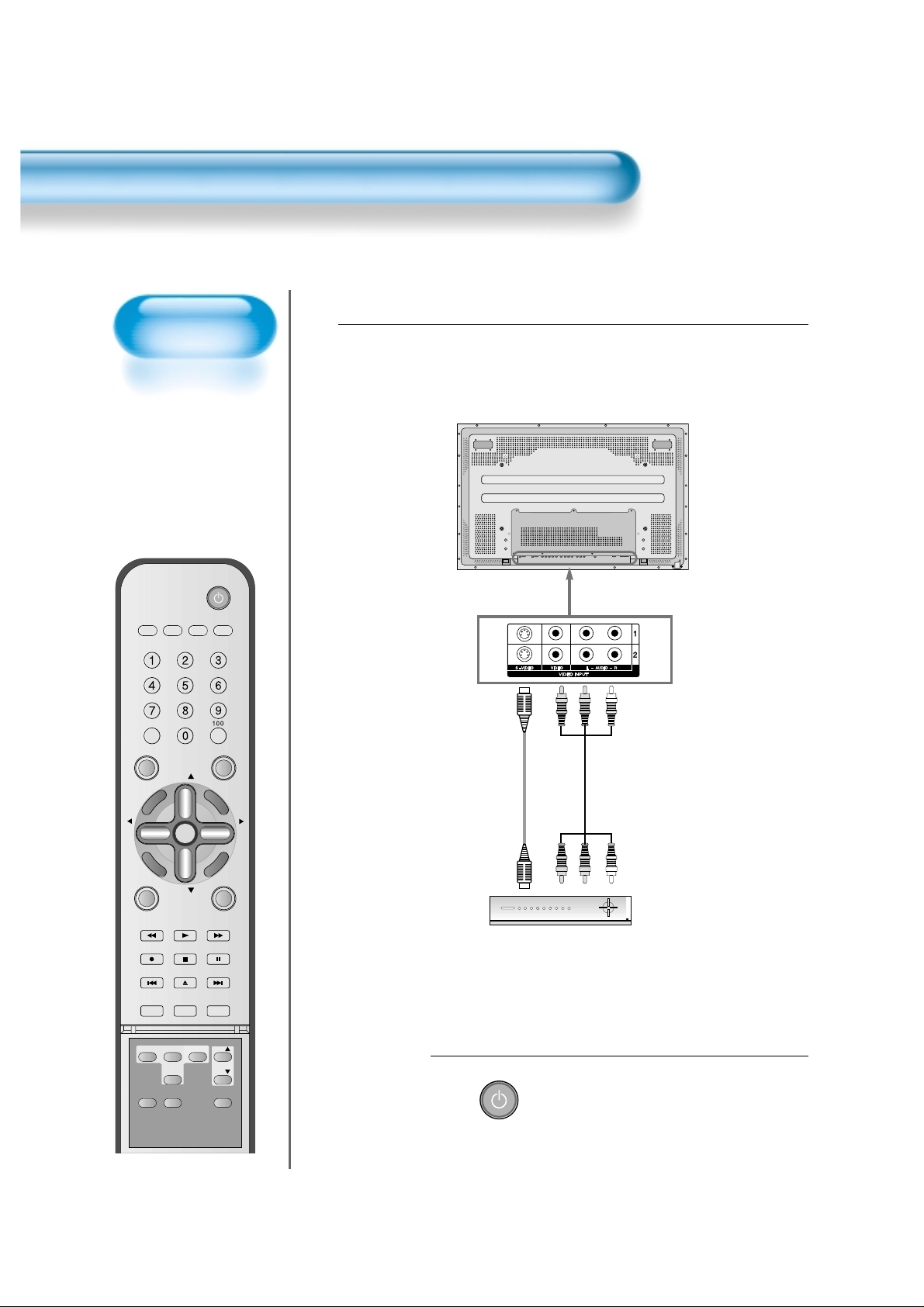
Watching Cable
Broadcasts
• To watch cable
broadcasts,
subscribe to your
local Cable TV
Broadcasting, and
then connect a cable
Broadcasting
Receiver TV to the
PDP as shown right.
Watching Cable Broadcasts
24
VIDEO/
DVD SATTV CATV
DISPLAY
TV/VIDEOSTILL
CH
CH
V
O
L
V
O
L
M
U
L
T
I
M
E
D
I
A
S
.
E
F
F
E
C
T
MENU
P
R
E
V
C
H
S
C
R
E
E
N
S
I
Z
E
MUTE
PROG.GUIDE
F.F/SLOW
PLAYF.R/SLOW
REC
STOP
PAUSE
PREV
OPEN/CLOSE
NEXT
PICTURE
MODE
SOUND
MODE
SLEEP
POWER
MTS
CAPTION
PIP
POSITION
SWAP
TV/
VIDEO
ADD/
ERASE
CH
CH
Press the Power Buttons
• T urn the PDP and the Receiver ON.
2
POWER
Connect a Cable Broadcasting Receiver to the
PDP.
• Prepare the A/V cable.
• Connect the receiver(Output) to PDP(V ideo Input) as shown below .
• When connecting to an external AV source, be sure to match the colors.
1
Video/Audio
Cable Broadcasting Receiver
S-Video
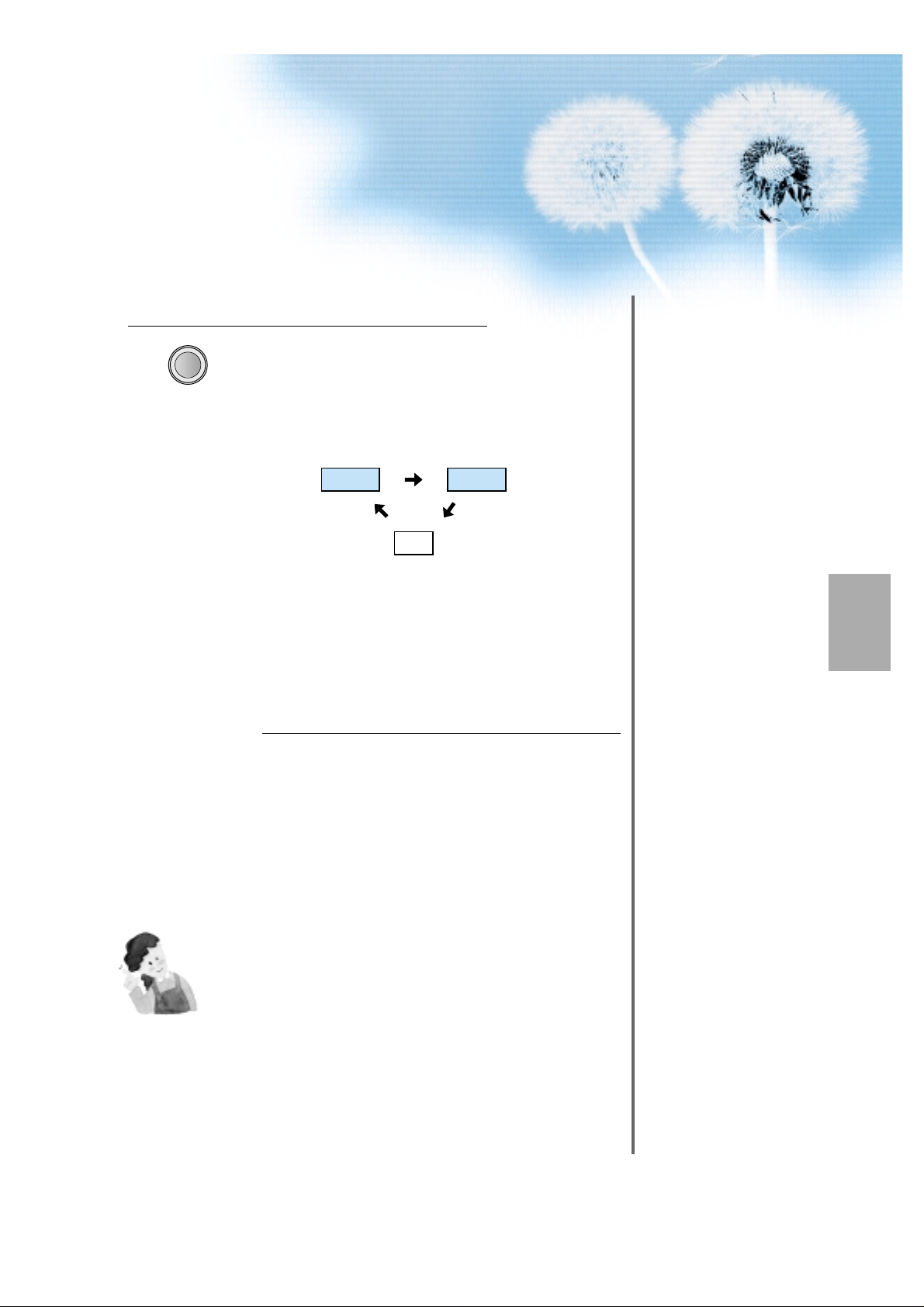
25
Input Select
TV/VIDEO
• Select [Video 1 or Video 2] by pressing
the TV/VIDEO button of the Remote
Control or the "INPUT SELECT" Key in
KeyPad of the pdp set.
• Each time you press the “TV/VIDEO”
button, different input modes appear. The
sequence is as follows:
Select a Desired Channel and Function
• Select a desired channel and function by
using the Remote Control of the Cable
Broadcasting Receiver.
3
4
NOTES:
1)
If your local cable company re-transmits digital broadcasts,
you may watch normal broadcasts or digital broadcasts
simultaneously. For detailed information, refer to your local
cable company.
Video1 Video2
TV

Watching Satellite
Broadcasts
• To watch satellite
broadcasting,
subscribe to Digital
Satellite
Broadcasting, then
connect satellite
Broadcasting
Receiver to the PDP
as shown right.
Watching Satellite Broadcasts
26
VIDEO/
DVD SATTV CATV
DISPLAY
TV/VIDEOSTILL
CH
CH
V
O
L
V
O
L
M
U
L
T
I
M
E
D
I
A
S
.
E
F
F
E
C
T
MENU
P
R
E
V
C
H
S
C
R
E
E
N
S
I
Z
E
MUTE
PROG.GUIDE
F.F/SLOW
PLAYF.R/SLOW
REC
STOP
PAUSE
PREV
OPEN/CLOSE
NEXT
PICTURE
MODE
SOUND
MODE
SLEEP
POWER
MTS
CAPTION
PIP
POSITION
SWAP
TV/
VIDEO
ADD/
ERASE
CH
CH
Press the Power Buttons
• T urn the PDP and the Receiver ON.
2
POWER
Connect a Satellite Broadcasting Receiver to
the PDP.
• Prepare the A/V cable.
• Connect the receiver(Output) to PDP(V ideo Input) as shown below .
• When connecting to an external AV source, be sure to match the colors.
1
Video/Audio
Satellite Broadcasting Receiver
S-Video

27
Input Select
TV/VIDEO
• Select [Video 1 or Video 2] by pressing
the TV/VIDEO button of the Remote
Control or the "INPUT SELECT" Key in
KeyPad of the pdp set.
• Each time you press “TV/VIDEO” button,
a different input mode appears.
The sequence is as follows:
Select a Desired Channel and Function
• Select a desired channel and function by
using the Remote Control of the Satellite
Broadcasting Receiver.
3
4
Video1 Video2
TV
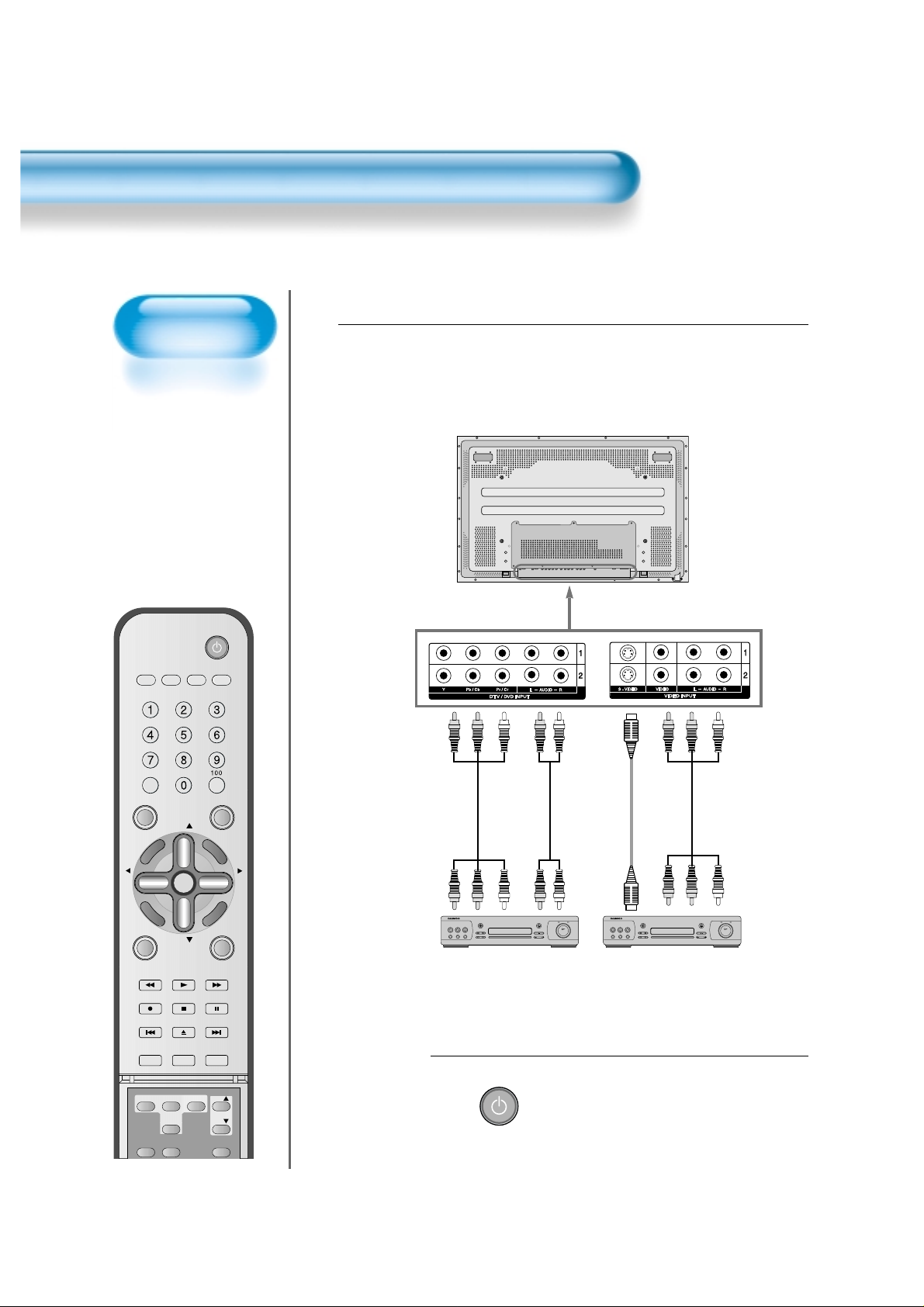
Watching a DVD
Image
• Component Input is
set to 480i and 480p
mode.
• Connect the cable
from the DVD Video
Output (Y, Pb/Cb,
Pr/Cr) to the
Component Input at
the back of PDP, and
connect the cable
from DVD Audio
output (Left, Right)
to the Audio Input at
the back of PDP.
Watching a DVD Image
28
VIDEO/
DVD SATTV CATV
DISPLAY
TV/VIDEOSTILL
CH
CH
V
O
L
V
O
L
M
U
L
T
I
M
E
D
I
A
S
.
E
F
F
E
C
T
MENU
P
R
E
V
C
H
S
C
R
E
E
N
S
I
Z
E
MUTE
PROG.GUIDE
F.F/SLOW
PLAYF.R/SLOW
REC
STOP
PAUSE
PREV
OPEN/CLOSE
NEXT
PICTURE
MODE
SOUND
MODE
SLEEP
POWER
MTS
CAPTION
PIP
POSITION
SWAP
TV/
VIDEO
ADD/
ERASE
CH
CH
Press the Power Buttons
• T urn the PDP and the DVD ON.
2
POWER
Connect a DVD Player to the PDP.
• Prepare the AV cable.
• Connect the DVD(Output) to the PDP(Component or V ideo Input) as shown below .
• When connecting to an external AV source, be sure to match the colors.
1
Video
DVD DVD
Video/
Audio
S-
Video
Audio

29
Input Select
M
U
L
T
I
M
E
D
I
A
• Select [Component 1 or Component 2,
Video1, Video2] by pressing the
“MULTIMEDIA” or “TV/VIDEO” button of
the Remote Control or the "INPUT
SELECT" Key in KeyPad of the PDP set.
• Each time you press the “MULTIMEDIA” or
“TV/VIDEO” button, a different input mode
appears. The sequence is as follows:
Select a Desired Title and Function
• Select a desired title and function by
using the Remote Control of the DVD.
3
4
NOTES:
1) Y/Cb/Cr, which stands for DVD Player’s Output Terminal, can
also be written as Y/B-Y/R-Y, Y/Pb/Pr depending on the kinds
of DVD devices.
2) The way of connecting the DVD to the PDP is as follows:
Y <--->Y Cb <---> Pb, B-Y, Cr <---> Pr, R-Y
3) The DVD output can be Video, S-Video and/or Component
Video depending on the DVD devices. There are various
output modes, so be sure to check when you purchase it.
4) When connecting S-Video and Video simultaneously, only SVideo will be displayed on the screen.
TV/VIDEO
Component1
DVI
TV
PC
Component2
Video1 Video2
TV
•“
MULTIMEDIA”button
•“
TV/VIDEO
”
button

Watching a
VCR Image
• Video can use either
the video terminal or
the S-video terminal.
Watching a VCR Image
30
VIDEO/
DVD SATTV CATV
DISPLAY
TV/VIDEOSTILL
CH
CH
V
O
L
V
O
L
M
U
L
T
I
M
E
D
I
A
S
.
E
F
F
E
C
T
MENU
P
R
E
V
C
H
S
C
R
E
E
N
S
I
Z
E
MUTE
PROG.GUIDE
F.F/SLOW
PLAYF.R/SLOW
REC
STOP
PAUSE
PREV
OPEN/CLOSE
NEXT
PICTURE
MODE
SOUND
MODE
SLEEP
POWER
MTS
CAPTION
PIP
POSITION
SWAP
TV/
VIDEO
ADD/
ERASE
CH
CH
Press the Power Buttons
• T urn the PDP and the VCR ON.
2
POWER
Connect a VCR to the PDP.
• Prepare the AV cable.
• Connect the Video(Output) to PDP(Video Input) as shown below.
1
S-Video
VCR
Video/Audio
POWER

31
Input Select
TV/VIDEO
• Select [Video 1 or Video 2] by pressing
the “TV/VIDEO” button of Remote
Control or the "INPUT SELECT" Key
in KeyPad of the pdp set.
• Each time you press the “TV/VIDEO”
button, a different input mode appears.
The sequence is as follows:
Select a Desired Title and Function
• Select a desired title and function by
using the Remote Control of the
VCR.
3
4
NOTES:
1) When connecting a Video, the S-Video terminal provides a
better image than the Video terminal.
2) When connecting to the Video terminal, connect 3 color AV
cables (video, left audio, right audio) to the PDP; for the SVideo terminal, connect the Audio terminal (Left, Right) in the
same way, and connect the S-Video cable (sold separately).
3) When connecting the Video terminal and the S-Video
simultaneously, the S-Video terminal is selected. This can be
checked by the “DISPLAY” button of the Remote Control.
Video1 Video2
TV

Watching a
Camcorder/Game
Console Image
• Enjoy images
recorded by
camcorder or the
game console after
connecting to the
PDP.
W atching a Camcorder/Game Console Image
32
VIDEO/
DVD SATTV CATV
DISPLAY
TV/VIDEOSTILL
CH
CH
V
O
L
V
O
L
M
U
L
T
I
M
E
D
I
A
S
.
E
F
F
E
C
T
MENU
P
R
E
V
C
H
S
C
R
E
E
N
S
I
Z
E
MUTE
PROG.GUIDE
F.F/SLOW
PLAYF.R/SLOW
REC
STOP
PAUSE
PREV
OPEN/CLOSE
NEXT
PICTURE
MODE
SOUND
MODE
SLEEP
POWER
MTS
CAPTION
PIP
POSITION
SWAP
TV/
VIDEO
ADD/
ERASE
CH
CH
Press the Power Buttons
• Turn the PDP and the
Camcorder/Game Console ON.
2
Connect a Camcorder/Game Console to the
PDP.
• Prepare the AV cable.
• Connect the Video(Output) to the PDP(Video Input) as shown below.
• When connecting to an external AV source, be sure to match the colors.
1
Video/Audio
Game Console/Camcorder
S-Video
POWERPOWER

33
Input Select
TV/VIDEO
• Select [Video 1 or Video 2] by pressing
the “TV/VIDEO” button of the Remote
Control or the "INPUT SELECT" Key in
KeyPad of the pdp set.
• Each time you press the “TV/VIDEO”
button, a different input mode appears.
The sequence is as follows:
Select Function
• Select the Function by using the
Remote Control of Camcorder or
Game Console.
3
4
NOTES:
1) When connecting a Video, the S-Video terminal provides a
better image than the Video terminal.
2) When connecting to the Video terminal, connect 3 color AV
cables (video, left audio, right audio) to the PDP; for the SVideo terminal, connect the Audio terminal (Left, Right) in the
same way, and connect the S-Video cable(sold separately).
3) When connecting a component, refer to “Watching a DVD
Image” on page 34-35.
Video1 Video2
TV

Connecting PC
• This product
supports resolution
of VGA, SVGA,
XGA, and SXGA.
• Before connecting
a PC to the PDP,
be sure to adjust
the resolution of
PC.
Connecting PC(15pin D-sub)
34
VIDEO/
DVD SATTV CATV
DISPLAY
TV/VIDEOSTILL
CH
CH
V
O
L
V
O
L
M
U
L
T
I
M
E
D
I
A
S
.
E
F
F
E
C
T
MENU
P
R
E
V
C
H
S
C
R
E
E
N
S
I
Z
E
MUTE
PROG.GUIDE
F.F/SLOW
PLAYF.R/SLOW
REC
STOP
PAUSE
PREV
OPEN/CLOSE
NEXT
PICTURE
MODE
SOUND
MODE
SLEEP
POWER
MTS
CAPTION
PIP
POSITION
SWAP
TV/
VIDEO
ADD/
ERASE
CH
CH
Connect the PC to the PDP.
• Prepare the PC cable (D-sub 15pin) and
the PC audio cable(Sold separately).
• Connect the PC(Output) to the
PDP(Input) as shown below.
2
Before connecting to the PDP, set the
resolution of the PC.
• Go to SETUP-CONTROL PANEL-DISPLAY PROPERTIES in Window Screen
of the PC.
• Choose the SETTINGS tab in the DISPLAY Menu.
•
In the SETTINGS Menu, select 640 x 480 or 800 x 600.
1
15 PIN D-subAudio
PC

35
Input Select
M
U
L
T
I
M
E
D
I
A
• Select [PC] by pressing the “MULTIMEDIA”
button of the Remote Control or PDP unit.
• Each time you press the “MULTIMEDIA”
button, a different input mode appears. The
sequence is as follows:
Enjoy Dynamic Ultra Screen TV by
Using PC’s Keyboard or Mouse.
4
5
Press the Power Buttons.
• Turn on the PDP and the PC.
3
NOTES:
1) The resolution of the PC TV is best at 1024 x 768 (XGA).
2) If there is a [Vertical Frequency]setting menu in the [Display]
Menu of the PC, adjust the frequency to 60Hz.
3) If the PC resolution is too high, it may be hard to read letters.
Select a suitable resolution.
Component1
DVI
TV
PC
Component2
POWERPOWER

Connecting PC
• This product
supports resolution
of VGA, SVGA,
XGA, SXGA.
• Before connecting a
PC to the PDP, be
sure to adjust the
resolution of PC.
• This product is
supported by Plug
and Play only at DVI.
Connecting PC(DVI)
36
VIDEO/
DVD SATTV CATV
DISPLAY
TV/VIDEOSTILL
CH
CH
V
O
L
V
O
L
M
U
L
T
I
M
E
D
I
A
S
.
E
F
F
E
C
T
MENU
P
R
E
V
C
H
S
C
R
E
E
N
S
I
Z
E
MUTE
PROG.GUIDE
F.F/SLOW
PLAYF.R/SLOW
REC
STOP
PAUSE
PREV
OPEN/CLOSE
NEXT
PICTURE
MODE
SOUND
MODE
SLEEP
POWER
MTS
CAPTION
PIP
POSITION
SWAP
TV/
VIDEO
ADD/
ERASE
CH
CH
Connect the PC to the PDP.
• Prepare the DVI cable and the PC audio
cable(Sold separately).
• Connect the PC(Output) to the
PDP(Input) as shown below.
2
Before connecting to the PDP, set the
resolution of the PC.
• Go to SETUP-CONTROL PANEL-DISPLAY PROPERTIES in Window Screen
of the PC.
• Choose the SETTINGS tab in the DISPLAY Menu.
• In the SETTINGS Menu,
select 640 x 480 or 800 x 600, 1024 x 768 @ 60Hz
1
DVI-D INPUT
DVIAudio
PC

37
Input Select
M
U
L
T
I
M
E
D
I
A
• Select [DVI] by pressing the
“MULTIMEDIA” button of the Remote
Control or PDP unit.
• Each time you press the “MULTIMEDIA”
button, a different input mode appears. The
sequence is as follows:
Enjoy Dynamic Ultra Screen TV by
Using PC’s Keyboard or Mouse.
4
5
Press the Power Buttons.
• Turn on the PDP and the PC.
3
NOTES:
1) The resolution of the PC monitor is best at 1024 x 768 (XGA).
2) If there is a [Vertical Frequency]setting menu in the [Display]
Menu of the PC, adjust the frequency to 60Hz.
3) If the PC resolution is too high, it may be hard to read letters.
Select a suitable resolution.
4) DVI input port receives only Digital Signal.
5) Depending on the graphic card when plug & unplug the DVI
connection the screen may not display correctly.
Restart the computer if this happens.
Component1
DVI
TV
PC
Component2
POWERPOWER

38
PC and DVI Input Resolution Available in PDP
Resolution H Freq. (KHz) V Freq. (Hz) Remark DVI PC
31.469
37.879
48.363
640x480
800x600
1024x768
59.940
60.317
60.004
DOS
VESA
VESA
O
O
O
O
O
O
• Depending on graphic card, problems like no signal detected or line noises can happen. If these
problems happen, contact the graphic card company for help.

39
Connecting coaxial digital audio output to dolby digital Amp. enables you yo hear enhanced
sound.(Dolby digital sound is output only when it is receiving digital broadcasts)
When both Optical/Coaxial are connected Coaxial has priority.
Connecting Dolby digital Amp.
IN
PUT
OPTICAL COAXIAL
OPTICAL
DIGITAL SOUND
OUTPUT
COAXIAL
Note.
For digital sound, dolby digital or PCM is possible

40
Panel Controls
Front Panel, Back Panel, Remote Control
*
Items having same names on Plasma television and the remote control would function in exactly
the same way.
Front
Rear
ON/OFF
•
Power control sensor
•
Power Standby: Red - Standby
Green - ON
•
Power button
Select when adjusting volume or
select/adjust “MENU.”
Press when moving “MENU” or “Channel”
STAND BY/OPERATE
DVI-D INPUT
OPTICAL
DIGITAL SOUND
OUTPUT
COAXIAL
INPUT - ANTENA 1 - OUTPUT
ANALOG / DIGITAL DIGITAL ONLY
ANTENA 2 INPUT
Used when
manufacturing(For
manufacturer use
only)
PC INPUT
(15 pin D-sub)
DVI-D
INPUT
COMPONENT A/V jacks
(DTV/DVD INPUT jacks)
S-VIDEO,
A/V INPUT,
Cable
Receiver
INPUT
jacks
External
Speaker
Power
ANT
TV out
Right Speaker
Left Speaker
Position of
Ferrite Core
DIGITAL
SOUND
OUTPUT

41
Remote Control
VIDEO/
DVD SATTV CATV
DISPLAY
TV/VIDEOSTILL
CH
CH
V
O
L
V
O
L
M
U
L
T
I
M
E
D
I
A
S
.
E
F
F
E
C
T
MENU
P
R
E
V
C
H
S
C
R
E
E
N
S
I
Z
E
MUTE
PROG.GUIDE
F.F/SLOW
PLAYF.R/SLOW
REC
STOP
PAUSE
PREV
OPEN/CLOSE
NEXT
PICTURE
MODE
SOUND
MODE
SLEEP
POWER
PIP
POSITION
SWAP
TV/
VIDEO
ADD/
CH
CH
Button Function
Note
Use two AAA batteries.
Be sure to use replacement batteries
of the same type as the original
ones.
The life of a battery depends on how
much it has been used.
The number in ( ) indicates the page in the
function of each button is explained in detail.
Power Button : Pressing the Power button of the
Monitor allows the Display to be
standby. (Red light is shown in the
Remote Control Sensor.) At this time,
if you press the Power button of the
Remote Control, the Display is turned
ON (Green light in the Sensor).
TV/VIDEO(DVD)/SAT/CATV Select Button
TV Button : Control the PDP TV
Video(DVD) Button : Control the VCR or DVD Player
SAT Button : Control the satlite receiver
CATV Button : Control the cable TV receiver
Channel Number 0~9 : Use to select channel directly 0~9
100 Button : Use it when selecting a channel number
of over 100
TV/Video Button : Use this function to make video
input selection. It changes in the
following sequence
(TV -> Video1 -> Video2 -> TV)
Multimedia : Use this function to make video input
selection. It changes in the following
sequence
(TV -> Component 1-> Component 2 -> DVI -> PC -> TV)
CH button : Adjusts the channel.
Screen Size Button : Adjusts the size of the screen
(Normal, 16:9, etc.)
Prog. guide : Display EPG
Display Button : Indicates the current state and
resolution.
Still Button : Used to view a still picture during
watching moving images.(Sound can be
heard.)
S.Effect Button : Choose the BBE or M.Voice
Menu Button : Used to display a desired menu.
Previois Channel Button : It returns to previous
channel.
Mute Button : Mute Sound
Power button
TV/VIDEO(DVD)/SAT/CATV
Channel number (0~9)
Use to select channel directly 0~9
100
TV/VIDEO
Multimedia
CH button
/
Screen Size button
Prog. guide button
Display
Still
S. Effect
Menu button
Used to display a desired menu.
Volume button /
Previous Channel button
Mute button

42
MUTE
PROG.GUIDE
F.F/SLOW
PLAYF.R/SLOW
REC
STOP
PAUSE
PREV
OPEN/CLOSE
NEXT
PICTURE
MODE
SOUND
MODE
SLEEP
MTS
CAPTION
PIP
POSITION
SWAP
TV/
VIDEO
ADD/
ERASE
CH
CH
Button Function
Video Function : These buttons are used for controling of
video player such as play, record, and
so on.
DVD Function : These buttons are used for controling of
DVD player such as open/close,
previous, and next
Sleep Timer button : Each time you press this button, a
different input mode appears. The
sequence is as follows: 15Min. ->
30Min. -> 60Min. -> 90Min. ->
120Min. -> OFF. After the time is
selected, it automatically becomes
standby state.
Sound Mode button : Every press of the button cycles
through the five different modes:
Normal -> Movie -> Music -> News
-> User.
Swap button : swap the main picture and sub-picture.
Sub-channel up/down button : used for changing the chanel
of sub-picture at PIP mode.
Channel Add/Erase : The feature either memorizes the
current channel or erases a channel
that has previously memorized
Picture Mode button : Every press of the button cycles
through the four different. Normal ->
Movie -> Music -> News -> User.
Posistion : move the position of sub-picture
PIP button : used for switching the normal mode to PIP
mode, or for controling the size of sub-picture
TV/VIDEO button : Use this function to make video input
selection. It changes in the following
sequence. (TV -> Video1 -> Video2 -> TV)
MTS button : This feature allows you to select the language
and stereo sound while broadcasting
Caption button : Toggle the language
Video Function
(F.R/PLAY/F.F/REC/STOP/PAUSE)
Sleep
Sound Mode
Swap
DVD Function
(PREV, OPEN/CLOSE, NEXT)
Sub Ch /
Add/Erase
TV/Video
MTS
Caption
PIP
Position
Picture Mode

43
When the battery is
changed, previously
set code will be
deleted. Please set
again after changing
battery.
We recommend you to
use Alkaline Battery
for better controlling.
1
Push to open the cover of the remote
controller.
2
Set the buttons in the battery cell after
checking the electrode.
3
Then shut the cover.
1
Plug in the power cord of external device (cable converter,
VCR, DVD, etc)while the main power of the device is turned off.
2
Press the device selection button of remote control until red
color is on.
3
Press the assigned three digits code of the device using
number key button of the remote control toward the IR receiver
of the device.
4
If the code is set properly, use the device after power on.
VIDEO/
DVD SATTV CATV
POWER
DISPLAY
TV/VIDEOSTILL
How to insert the battery
The remote control setup
Contact to Daewoo Electronics Service Center to get the
Remote Control Setup Code.

44
The buttons on the
PDP set, which
have a same name
with that of remote
control, function
same role.
VIDEO/
DVD SATTV CATV
DISPLAY
TV/VIDEOSTILL
CH
CH
V
O
L
V
O
L
M
U
L
T
I
M
E
D
I
A
S
.
E
F
F
E
C
T
MENU
P
R
E
V
C
H
S
C
R
E
E
N
S
I
Z
E
MUTE
PROG.GUIDE
F.F/SLOW
PLAYF.R/SLOW
REC
STOP
PAUSE
PREV
OPEN/CLOSE
NEXT
PICTURE
MODE
SOUND
MODE
STILL
POWER
1
2
Channel UP
VIDEO/
DVD SATTV CATV
POWER
CH
CH
V
O
L
V
O
L
M
U
L
T
I
M
E
D
I
A
S
.
E
F
F
E
C
T
MENU
P
R
E
V
C
H
S
C
R
E
E
N
S
I
Z
E
As the main AC is off
state, the remote
control is not working
because there is no
power supplied to
the PDP set.
Channel Down
Watching TV
Air

45
3
Volume
decrease
CH
CH
V
O
L
V
O
L
M
U
L
T
I
M
E
D
I
A
S
.
E
F
F
E
C
T
MENU
P
R
E
V
C
H
S
C
R
E
E
N
S
I
Z
E
The LED light is changed to red color.
'Mute' is useful when you have a phone call
or visitor
OSD shows 'Mute' when it works
properly.
While mute state, press the button again
to return back to normal state.
Note
If you hear the sound, 'Tick' or 'Beep', the cabinet of the PDP is being compressed by sudden room
temperature change. It is not malfunction if there is no problem on the video or audio.
Volume
increase
V
O
L
P
R
E
V
C
H
MUTE
POWER
VIDEO/
DVD SATTV CATV
MENU
C
S
CH
PROG.GUIDE
F.F/SLOW
PLAYF.R/SLOW
Volume
V
O
L
E
Z
I
S
N
E
E
R

46
Analog
Channel
Digital
Channel
1
Choose the disire channel.
The dsired channel will be set.
VIRTUAL CHANNEL
The channel has the analog broadcast signal
and digital broadcast signal stimultaneously in
one specific chanel.
It shows the current
channel information
and change the
channel analog to
digital or vice versa.
Note
The virtual channel can be selected by sub-picture chanel button.
analog broadcast
digital broadcast
(
VIRTUAL CHANNEL
)
Main Features
DISPLAY
C
PIP
MTS
DISPLAY
E
T
POSITION
CAPTION
T
C
TV/
VIDEO
Digital
Air 35-1
TV/VIDEOSTILL
CH
M
U
L
T
CH
SWAP
CH
ADD/
ERASE
TV/VIDEOSTILL
CH
M
U
L
T
I
M
WHD-TV
ENGLISH
2 / 22 / 05
TUE
AM 08 : 28
Digital
Air 35-1
WHD-TV
ENGLISH
AM 08 : 28
2 / 22 / 05
TUE

47
Basic Function
Video
Channel
MENU
Audio
Feature
Time
Exit Move Select
Mode
Brightness
Contrast
Color
Tint
Sharpness
Color temp.
User
Normal
1
Pressing main key shows the OSD below.
2
Select the dsire menu using Vel. key
and Ch. key .
CH
CH
V
O
L
V
O
L
M
U
L
T
I
M
E
D
I
A
S
.
E
F
F
E
C
T
MENU
P
R
E
V
C
H
S
C
R
E
E
N
S
I
Z
E
CH
M
MENU
CH
U
L
T
I
M
E
D
I
A
V
O
L
E
Z
I
S
N
E
E
R
C
S
T
C
E
F
F
E
.
S
V
O
L
P
R
E
V
C
H

48
MENU
CH
CH
V
O
L
V
O
L
M
U
L
T
I
M
E
D
I
A
S
.
E
F
F
E
C
T
MENU
P
R
E
V
C
H
S
C
R
E
E
N
S
I
Z
E
CH
CH
V
O
L
V
O
L
M
U
L
T
I
M
E
D
I
A
S
.
E
F
F
E
C
T
MENU
P
R
E
V
C
H
S
C
R
E
E
N
S
I
Z
E
1
Select the channel in the menu.
CH
CH
V
O
L
V
O
L
M
U
L
T
I
M
E
D
I
A
S
.
E
F
F
E
C
T
MENU
P
R
E
V
C
H
S
C
R
E
E
N
S
I
Z
E
MENU
Select proper anttena depend on where the cable is connected.
Refer to 'antena and cable connection'( ~ )
VIDEO/
DVD SATTV CATV
DISPLAY
TV/VIDEOSTILL
CH
CH
V
O
L
V
O
L
M
U
L
T
I
M
E
D
I
A
S
.
E
F
F
E
C
T
MENU
P
R
E
V
C
H
S
C
R
E
E
N
S
I
Z
E
MUTE
PROG.GUIDE
F.F/SLOW
PLAYF.R/SLOW
REC
STOP
PAUSE
PREV
OPEN/CLOSE
NEXT
PICTURE
MODE
SOUND
MODE
SLEEP
MTS
CAPTION
PIP
POSITION
SWAP
TV/
VIDEO
ADD/
ERASE
CH
CH
Antenna 1
Receive both analog
and digita broadcast.
2
Select 'analog antenna' or 'digital anttena'
Select the Input Signal
Ant. setup
Video
Analog ant.
Digital ant.
Audio
Ant. 2
Ch. setup
Channel
Fine tune
Sig. strength
Feature
Time
Exit Move Select
MENU
Start
Air
Air
Active
Start
No signal
Video
Audio
Channel
Feature
Ant. setup
Analog ant.
Digital ant.
Ant. 2
Ch. setup
Fine tune
Sig. strength
Start
Air
Air
Active
Start
No signal
Time
Prev. Move Select
MENU

49
Notice
If the digital signal cannot be received by Air anttena, please install the digital
anttena and connect to the anttena 2.
If the digital signal cannot be received with cable, please install the digital
anttena and connect to the anttena 2.
When you watch TV with cable braodcast receiver, connect the cable directly
using seperator because the cable broadcast receiver cannot transprt the
digital signal.
1
Select 'Antenna 2'.
CH
CH
V
O
L
V
O
L
M
U
L
T
I
M
E
D
I
A
S
.
E
F
F
E
C
T
MENU
P
R
E
V
C
H
S
C
R
E
E
N
S
I
Z
E
MENU
CH
CH
V
O
L
V
O
L
M
U
L
T
I
M
E
D
I
A
S
.
E
F
F
E
C
T
MENU
P
R
E
V
C
H
S
C
R
E
E
N
S
I
Z
E
Select in proper connection and
press menu button
Receive only digital
broadcast.
Digital : Air or Cable
Antenna2 : active
CH
CH
V
O
L
V
O
L
M
U
L
T
I
M
E
D
I
A
S
.
E
F
F
E
C
T
MENU
P
R
E
V
C
H
S
C
R
E
E
N
S
I
Z
E
CH
CH
V
O
L
V
O
L
M
U
L
T
I
M
E
D
I
A
S
.
E
F
F
E
C
T
MENU
P
R
E
V
C
H
S
C
R
E
E
N
S
I
Z
E
Press the
"MENU" button
Select the
"Channel" menu
Video
Audio
Channel
Feature
Ant. setup
Analog ant.
Digital ant.
Ant. 2
Ch. setup
Fine tune
Sig. strength
Start
Air
Air
Active
Start
No signal
Time
Prev. Move Select
MENU

50
1
Select the channel in the menu.
2
Select 'Yes' at auto channel search.
Cancel auto channel search
MENU
CH
CH
V
O
L
V
O
L
M
U
L
T
I
M
E
D
I
A
S
.
E
F
F
E
C
T
MENU
P
R
E
V
C
H
S
C
R
E
E
N
S
I
Z
E
CH
CH
V
O
L
V
O
L
M
U
L
T
I
M
E
D
I
A
S
.
E
F
F
E
C
T
MENU
P
R
E
V
C
H
S
C
R
E
E
N
S
I
Z
E
Auto Channel
search
The function for finding
only the channels that
have broadcast signals.
After searching channels
using auto channel
search, you can find
channels conveniently
with ch(
/ )
. keys.
CH
CH
V
O
L
V
O
L
M
U
L
T
I
M
E
D
I
A
S
.
E
F
F
E
C
T
MENU
P
R
E
V
C
H
S
C
R
E
E
N
S
I
Z
E
CH
CH
V
O
L
V
O
L
M
U
L
T
I
M
E
D
I
A
S
.
E
F
F
E
C
T
MENU
P
R
E
V
C
H
S
C
R
E
E
N
S
I
Z
E
Select the
"Ch. setup"
Auto Channel Search Start
VIDEO/
DVD SATTV CATV
DISPLAY
TV/VIDEOSTILL
CH
CH
V
O
L
V
O
L
M
U
L
T
I
M
E
D
I
A
S
.
E
F
F
E
C
T
MENU
P
R
E
V
C
H
S
C
R
E
E
N
S
I
Z
E
MUTE
PROG.GUIDE
F.F/SLOW
PLAYF.R/SLOW
REC
STOP
PAUSE
PREV
OPEN/CLOSE
NEXT
PICTURE
MODE
SOUND
MODE
SLEEP
POWER
MTS
CAPTION
PIP
POSITION
SWAP
TV/
VIDEO
ADD/
ERASE
CH
CH
Press the
"MENU" button
Select the
"Channel" menu
Press the
"MENU" button
Ant. setup
Video
Analog ant.
Digital ant.
Audio
Ant. 2
Ch. setup
Channel
Fine tune
Sig. strength
Feature
Time
Exit Move Select
MENU
Start
Air
Air
Active
Start
No signal
Video
Audio
Channel
Feature
Ant. setup
Analog ant.
Digital ant.
Ant. 2
Ch. setup
Fine tune
Sig. strength
Start
Air
Air
Active
Start
No signal
Time
Prev. Move Select
MENU
MENU
Air 14Processing...
Press ’MENU’ to cancel

51
1
Store the desire
channel.
2
Delete the stored
channel.
DISPLAY
TV/VIDEOSTILL
MTS
CAPTION
PIP
POSITION
SWAP
TV/
VIDEO
ADD/
ERASE
CH
CH
CH
CH
V
O
L
V
O
L
M
U
L
T
I
M
E
D
I
A
S
.
E
F
F
E
C
T
MENU
P
R
E
V
C
H
S
C
R
E
E
N
S
I
Z
E
DISPLAY
MTS
CAPTION
PIP
POSITION
SWAP
TV/
VIDEO
ADD/
ERASE
CH
CH
Input the
channel
that would
like to be
deleted.
Please check with
/
button if only desired
channels are stored.
This function is used when a
desired channel is not
searched with Auto Channel
Search because of its weak
signal. Also, it is used when
you want to delete the
undesire channel stored by
auto channel search.
Press erase/store button again to store
the channel with a message.
Press the "ADD/ERASE" once more,
message displayed and channel erase
VIDEO/
DVD SATTV CATV
DISPLAY
TV/VIDEOSTILL
CH
CH
V
O
L
V
O
L
M
U
L
T
I
M
E
D
I
A
S
.
E
F
F
E
C
T
MENU
P
R
E
V
C
H
S
C
R
E
E
N
S
I
Z
E
MUTE
PROG.GUIDE
F.F/SLOW
PLAYF.R/SLOW
REC
STOP
PAUSE
PREV
OPEN/CLOSE
NEXT
PICTURE
MODE
SOUND
MODE
SLEEP
MTS
CAPTION
PIP
POSITION
SWAP
TV/
VIDEO
ADD/
ERASE
CH
CH
Ch Add/Delete
"Air 35"
Add this ch.?
Yes
Add/Del Select Move
No
Ch Add/Delete
"Air 35"
Delete this ch.?
Yes
Add/Del Select Move
No

52
1
Select the MENU -> Ch.
2
Adjust with "Fine Tune"
Stop adjusting where the
picture and sound are the
best.
MENU
CH
CH
V
O
L
V
O
L
M
U
L
T
I
M
E
D
I
A
S
.
E
F
F
E
C
T
MENU
P
R
E
V
C
H
S
C
R
E
E
N
S
I
Z
E
CH
CH
V
O
L
V
O
L
M
U
L
T
I
M
E
D
I
A
S
.
E
F
F
E
C
T
MENU
P
R
E
V
C
H
S
C
R
E
E
N
S
I
Z
E
Fine Tune
If you are unable to get
a good picture or
sound becasue of a
poor signal reception,
it is possible toadjust it
with "Fine Tune".
Fine Tune
VIDEO/
DISPLAY
DVD SATTV CATV
Video
Audio
Channel
Feature
Time
Ant. setup
Analog ant.
Digital ant.
Ant. 2
Ch. setup
Fine tune
Sig. strength
Exit Move Select
MENU
Start
Air
Air
Active
Start
No signal
V
O
L
E
F
F
E
.
S
P
R
E
V
C
MUTE
REC
PREV
PICTURE
MODE
PIP
MTS
T
C
H
OPEN/CLOSE
POSITION
TV/
VIDEO
CAPTION
CH
MENU
CH
PLAYF.R/SLOW
STOP
SOUND
MODE
PROG.GUIDE
F.F/SLOW
SWAP
TV/VIDEOSTILL
M
U
L
T
R
C
S
PAUSE
NEXT
SLEEP
CH
CH
ADD/
ERASE
I
M
E
D
I
A
V
O
L
E
Z
I
S
N
E
E
CH
M
U
T
L
T
C
I
M
E
F
F
E
.
S
V
O
L
P
R
E
V
F
E
.
S
V
O
L
P
R
E
V
E
D
I
A
V
MENU
O
L
E
Z
I
S
N
E
C
E
H
R
C
S
CH
CH
M
U
T
L
T
C
I
M
E
F
E
D
I
A
V
MENU
O
L
E
Z
I
S
N
E
C
E
H
R
C
S
CH
Video
Audio
Channel
Feature
Time
Ant. setup
Analog ant.
Digital ant.
Ant. 2
Ch. setup
Fine tune
Sig. strength
Exit Move Select
MENU
Start
Air
Air
Active
Start
No signal

53
Digital Signal Strength
Note
You cannot use this
function when you
receive the analog
signal.
1
Select MENU -> Ch.
2
After selecting the digital signal strenth, control the direction of the antena.
MENU
CH
CH
V
O
L
V
O
L
M
U
L
T
I
M
E
D
I
A
S
.
E
F
F
E
C
T
MENU
P
R
E
V
C
H
S
C
R
E
E
N
S
I
Z
E
CH
CH
V
O
L
V
O
L
M
U
L
T
I
M
E
D
I
A
S
.
E
F
F
E
C
T
MENU
P
R
E
V
C
H
S
C
R
E
E
N
S
I
Z
E
Digital Signal
Strength
This function shows
the digital signal
strength, so you can
find the best signal
direction.
CH
CH
V
O
L
V
O
L
M
U
L
T
I
M
E
D
I
A
S
.
E
F
F
E
C
T
MENU
P
R
E
V
C
H
S
C
R
E
E
N
S
I
Z
E
Select
"Sig. strength"
VIDEO/
DVD SATTV CATV
DISPLAY
TV/VIDEOSTILL
CH
CH
V
O
L
V
O
L
M
U
L
T
I
M
E
D
I
A
S
.
E
F
F
E
C
T
MENU
P
R
E
V
C
H
S
C
R
E
E
N
S
I
Z
E
MUTE
PROG.GUIDE
F.F/SLOW
PLAYF.R/SLOW
REC
STOP
PAUSE
PREV
OPEN/CLOSE
NEXT
PICTURE
MODE
SOUND
MODE
SLEEP
MTS
CAPTION
PIP
POSITION
SWAP
TV/
VIDEO
ADD/
ERASE
CH
CH
Ant. setup
Video
Analog ant.
Digital ant.
Audio
Ant. 2
Ch. setup
Channel
Feature
Time
Fine tune
Sig. strength
Exit Move Select
MENU
No signal
Start
Air
Air
Active
Start
Ant. setup
Video
Analog ant.
Digital ant.
Audio
Ant. 2
Ch. setup
Channel
Fine tune
Sig. strength
CH
M
U
T
L
T
C
I
M
E
F
F
E
.
S
V
O
L
P
R
E
V
E
D
I
A
V
MENU
O
L
E
Z
I
S
N
E
C
E
H
R
C
S
CH
Feature
Time
Exit Move Select
MENU
Start
Air
Air
Active
Start
No signal

54

55
Selecting Picture
Mode
• Select the Picture mode
that is appropriately set
depending on the kinds
of pictures, and enjoy
them.
Selecting Picture Mode
PICTURE
MODE
• Press the [PICTURE MODE] on the
Remote Control.
• While pressing the [PICTURE MODE] for
the first time, the current PICTURE MODE
will be displayed.
Each Press of the Button Will Select
One of Four Picture Modes.
• Each time you press the button, a
different Picture mode appears. The
sequence used is as follows:
* Normal : For a highly defined image in a normally bright
room
* Dynamic: For a clear-cut image emphasizing high contrast
for sports viewing
* Cinema: For a movie
* User: Allows the user to customise settings as desired.
Menu on the Screen will disappear .
• After selecting a desired Picture mode, the
menu on the screen will disappear.
• Normal, Dynamic, and Cinema Modes are
factory preset values.
If you want to customise the Picture modes,
refer to the following page.
3
1
2
Selecting Picture Mode
NOTES:
1) Normal, Dynamic, and Cinema Modes are factory preset values.
2) When adjusting sub-menus while you are in Normal, Dynamic,
and Cinema Modes, the Picture Mode will be automatically
converted to User Mode, and the adjustments will be made.
3) Selecting [Initialise] in the [Features], Menu will allow the
Brightness, Contrast, etc. to return to the factory preset values.
PICTURE
MODE
VIDEO/
DVD SATTV CATV
DISPLAY
TV/VIDEOSTILL
CH
CH
V
O
L
V
O
L
M
U
L
T
I
M
E
D
I
A
S
.
E
F
F
E
C
T
MENU
P
R
E
V
C
H
S
C
R
E
E
N
S
I
Z
E
MUTE
PROG.GUIDE
F.F/SLOW
PLAYF.R/SLOW
REC
STOP
PAUSE
PREV
OPEN/CLOSE
NEXT
PICTURE
MODE
SOUND
MODE
SLEEP
POWER
MTS
CAPTION
PIP
POSITION
SWAP
TV/
VIDEO
ADD/
ERASE
CH
CH
Normal Dynamic
Cinema User

56
Customizing
Picture
• You can adjust the
color tone and
brightness to your
preference.
Customizing Picture
VIDEO/
DVD SATTV CATV
DISPLAY
TV/VIDEOSTILL
CH
CH
V
O
L
V
O
L
M
U
L
T
I
M
E
D
I
A
S
.
E
F
F
E
C
T
MENU
P
R
E
V
C
H
S
C
R
E
E
N
S
I
Z
E
MUTE
PROG.GUIDE
F.F/SLOW
PLAYF.R/SLOW
REC
STOP
PAUSE
PREV
OPEN/CLOSE
NEXT
PICTURE
MODE
SOUND
MODE
SLEEP
POWER
MTS
CAPTION
PIP
POSITION
SWAP
TV/
VIDEO
ADD/
ERASE
CH
CH
Press the “ CH ” Button.
• After selecting [Picture] by by pressing “ CH ” button,
press the “ VOL”button. Then the sub menu of
[Picture] will be displayed.
Select the User Mode.
• Select [User] by pressing the “ VOL”button.
3
Press the MENU Button.
• The MENU shown below will display on the screen.
1
2
CH
M
E
.
S
V
O
L
P
R
E
T
C
E
F
F
V
C
H
V
O
L
U
L
T
I
M
E
D
I
A
S
CH
MENU
CH
V
O
L
E
Z
I
S
N
E
E
R
C
M
U
L
T
I
M
E
D
I
A
V
O
L
E
Z
I
S
N
E
E
R
C
S
MENU
CH
T
C
E
F
F
E
.
S
P
R
E
V
C
H
Video
Audio
Channel
Feature
Time
Mode
Brightness
Contrast
Color
Tint
Sharpness
Color temp.
Exit Move Select
MENU
Mode
Video
Brightness
Contrast
Audio
Color
Tint
Channel
Sharpness
Color temp.
Feature
Time
Prev. Move Select
MENU
Normal
Normal
Normal
Normal
CH
M
MENU
CH
U
L
T
I
M
E
D
I
A
V
O
L
E
Z
I
S
N
E
E
R
C
S
Video
Audio
Channel
Feature
Time
Mode
Brightness
Contrast
Color
Tint
Sharpness
Color temp.
Prev. Move Select
MENU
User
Normal
T
C
E
F
F
E
.
S
V
O
L
P
R
E
V
C
H

57
Select User Mode Adjustments
Picture Condition Adjustments
• Press the “ VOL”buttons to adjust the picture at your
preference.
4
5
• While you are in [Picture Mode – User], press the “ CH ”
buttons to select a specific adjustment item.
NOTES:
1) While you are in the PC or DVI INPUT mode, you can only
adjust brightness, contrast, sharpness and color temperature.
2) When you adjust Brightness, Contrast, Color and Tint in DTV
mode or adjust Brightness and Contrast in PC or DVI mode,
the picture is adjusted finely.
3) The Tint control is used when the input signal is NTSC If input
signal is NTSC, Tint control is displayed in picture menu.
4) Selecting the Color Temperature makes the mood normal,
warm or cold.
CH
CH
V
O
L
V
O
L
M
U
L
T
I
M
E
D
I
A
S
.
E
F
F
E
C
T
MENU
P
R
E
V
C
H
S
C
R
E
E
N
S
I
Z
E
CH
CH
V
O
L
V
O
L
M
U
L
T
I
M
E
D
I
A
S
.
E
F
F
E
C
T
MENU
P
R
E
V
C
H
S
C
R
E
E
N
S
I
Z
E
Video
Audio
Channel
Feature
Time
Mode
Brightness
Contrast
Color
Tint
Sharpness
Color temp.
Prev. Move Select
MENU
User
Normal
Mode
Video
Brightness
Contrast
Audio
Color
Tint
Channel
Sharpness
Color temp.
Feature
Time
Exit Move Select
MENU
Normal
Normal

58
Adjusting
Screen Size
• You can adjust
screen size or
aspect ratio as
desired.
Adjusting Screen Size
VIDEO/
DVD SATTV CATV
DISPLAY
TV/VIDEOSTILL
CH
CH
V
O
L
V
O
L
M
U
L
T
I
M
E
D
I
A
S
.
E
F
F
E
C
T
MENU
P
R
E
V
C
H
S
C
R
E
E
N
S
I
Z
E
MUTE
PROG.GUIDE
F.F/SLOW
PLAYF.R/SLOW
REC
STOP
PAUSE
PREV
OPEN/CLOSE
NEXT
PICTURE
MODE
SOUND
MODE
SLEEP
POWER
MTS
CAPTION
PIP
POSITION
SWAP
TV/
VIDEO
ADD/
ERASE
CH
CH
Press the “SCREEN SIZE” Button.
• Each time you press the “SCREEN SIZE” button on the Remote
Control, a different “SCREEN SIZE” appears. The sequence
used is as follows:
• The current screen size will be displayed on the screen.
1
S
C
R
E
E
N
S
I
Z
E
Normal (4:3)
Wide (16:9) Zoom 1
Zoom 2
NOTES:
1) When the INPUT SIGNAL is DTV [in Component 1 or
Component 2], only the aspect ratios of 16:9 and 4:3 are
available.
2) Displaying a picture in a 4:3 mode for a long time may cause
phosphor of the PDP to be burned. So avoid displaying a
picture in 4:3 screen size for a long time.
3) 16:9 : Theater-like 16:9 picture formats
4:3 : 4:3 picture formats like an Analog TV.
Zoom1 : Enlarges the screen as to fill the black part of
up and down.
Zoom2 : More Enlarges the screen than zoom1
4) If the picture shows unclear image in the 480p component
input source, try to toggle the resolution from the [MENU][Screen]-[DTV/DVD]. This menu appears only when the input
signal is component 480p.

59
Adjusting Screen Size(PC, DVI)
Adjusting Screen
Position and Size
• You can adjust the
screen position and
size as desired.
VIDEO/
DVD SATTV CATV
DISPLAY
TV/VIDEOSTILL
CH
CH
V
O
L
V
O
L
M
U
L
T
I
M
E
D
I
A
S
.
E
F
F
E
C
T
MENU
P
R
E
V
C
H
S
C
R
E
E
N
S
I
Z
E
MUTE
PROG.GUIDE
F.F/SLOW
PLAYF.R/SLOW
REC
STOP
PAUSE
PREV
OPEN/CLOSE
NEXT
PICTURE
MODE
SOUND
MODE
SLEEP
POWER
MTS
CAPTION
PIP
POSITION
SWAP
TV/
VIDEO
ADD/
ERASE
CH
CH
Press the “SCREEN SIZE” Button.
• Each time you press the “SCREEN SIZE” button on the
Remote Control, a different “SCREEN SIZE” appears. The
sequence used is as follows:
Press the “ CH ” button.
• desired item(H/V size, H/V position, Freq. Phase)
1
2
E
R
C
S
E
F
F
E
.
S
V
O
L
P
R
E
V
C
E
Z
I
S
N
E
CH
M
MENU
CH
U
L
T
I
M
E
D
I
A
V
O
L
E
Z
I
S
N
E
E
R
C
S
Size
T
C
H
H. size
V. size
H. position
V. position
Freq.
Phase
Exit
Move
0
0
0
0
0
0
Adj.

60
Press the V olume “ VOL”button.
• Press the Volume “ VOL”button to enter the sub menu
of [Screen].
• While you are in [Screen] mode, press the “ CH ”
button to select a desired item, and then, adjust the
value by pressing the “ VOL”.
3
NOTES:
1) Horizontal/Vertical size and position values can be adjusted only in the
[PC] input mode and in the [DVI] input mode, only Horizontal/Vertical size
are available.
2) H. Size: As the value increases, the screen width increases
3) V. Size: As the value increases, the screen height increases.
4) H. Position: As the value increases, the screen moves to the right.
5) V. Position: As the value increases, the screen mores up.
6) Phase: When there is jitter or blurring of the image, adjust this value.
7) Frequency: When there is jitter or blurring of the image, adjust this value.
8) In case of DVI, only H and V size can be adjusted.
9) Using Screen Size button on the remote control, you can control the H
and V size directly in PC or DVI mode.
CH
CH
V
O
L
V
O
L
M
U
L
T
I
M
E
D
I
A
S
.
E
F
F
E
C
T
MENU
P
R
E
V
C
H
S
C
R
E
E
N
S
I
Z
E
Size
H. size
V. size
H. position
V. position
Freq.
Phase
Exit
Move
0
0
0
0
0
0
Adj.

61
Adjusting Auto
Sound Mode
• Enjoy various sound
modes by selecting
your favorite Sound
Mode depending on
the kinds of moving
pictures.
Adjusting Auto Sound Mode
VIDEO/
DVD SATTV CATV
DISPLAY
TV/VIDEOSTILL
CH
CH
V
O
L
V
O
L
M
U
L
T
I
M
E
D
I
A
S
.
E
F
F
E
C
T
MENU
P
R
E
V
C
H
S
C
R
E
E
N
S
I
Z
E
MUTE
PROG.GUIDE
F.F/SLOW
PLAYF.R/SLOW
REC
STOP
PAUSE
PREV
OPEN/CLOSE
NEXT
PICTURE
MODE
SOUND
MODE
SLEEP
POWER
MTS
CAPTION
PIP
POSITION
SWAP
TV/
VIDEO
ADD/
ERASE
CH
CH
Select "SOUND MODE".
SOUND
MODE
• Press the "SOUND MODE" on the
Remote Control.
• Current sound mode will be
displayed.
Every Press of the Button Changes Modes.
SOUND
MODE
• Each time you press the button, a
different sound mode appears.
The sequence used is as follows:
* Normal : Suitable for watching any motion picture
* Movie : Select this mode to simulate being at a movie theater
* Music : Ideal for listening to music
* News : Allows human voice to be heard more clearly
* User : Allows the user to adjust as desired.
MENU will Disappear .
• After selecting a desired sound mode, onscreen menu will disappear in about 2~3
seconds.
• Normal, Movie, Music and News Modes
are factory preset values.
If you want to customize the sound modes
at your preference, refer to the following
page.
3
1
2
Normal Movie
Music UserNews

62
Customizing
Sound Mode
• This feature allows
the user to adjust at
his preference.
Customizing Sound Mode
Press the “ CH ” button.
• Select [Sound] by pressing the “ CH ” button, then
press the “ VOL”button to display the following.
Select SOUND BALANCE.
• Select Sound [Balance] by the “ VOL” button,
then adjust it.
• Sound Balance Function adjusts sound balance of left and
right speaker.
3
Press the MENU Button.
• The MENU Screen as below will be displayed.
1
2
POWER
VIDEO/
DVD SATTV CATV
DISPLAY
TV/VIDEOSTILL
CH
M
V
O
L
E
F
F
E
.
S
P
R
E
V
C
MUTE
REC
PREV
PICTURE
MODE
PIP
MTS
T
C
H
OPEN/CLOSE
POSITION
TV/
VIDEO
CAPTION
MENU
CH
PLAYF.R/SLOW
STOP
SOUND
MODE
PROG.GUIDE
F.F/SLOW
SWAP
U
L
R
C
S
PAUSE
NEXT
SLEEP
CH
CH
ADD/
ERASE
T
I
M
E
D
I
S
N
E
E
A
V
O
L
E
Z
I
V
O
L
CH
M
MENU
CH
U
L
T
I
M
E
D
I
A
V
O
L
E
Z
I
S
N
E
E
R
C
S
T
C
E
F
F
E
.
S
V
O
L
P
R
E
V
C
H
CH
M
T
C
E
F
F
E
.
S
V
O
L
P
R
E
V
C
H
CH
T
C
E
F
F
E
.
S
MENU
P
R
E
V
C
H
CH
U
L
T
I
M
E
D
I
A
MENU
CH
M
S
U
L
T
I
E
R
C
V
O
L
E
Z
I
S
N
E
E
R
C
S
M
E
D
I
A
V
O
L
E
Z
I
S
N
E
Video
Audio
Channel
Feature
Time
Video
Audio
Channel
Feature
Time
Mode
Brightness
Contrast
Color
Tint
Sharpness
Color temp.
Exit Move Select
MENU
Balance
AVC
Video
Effect
Mode
Audio
120Hz
500Hz
Channel
1.2kHz
7.5kHz
Feature
12kHz
MTS
Time
Exit Move Select
MENU
Balance
AVC
Effect
Mode
120Hz
500Hz
1.2kHz
7.5kHz
12kHz
MTS
Prev. Move Adjust
MENU
Normal
Normal
Off
Off
Normal
Stereo
Off
Off
Normal
Stereo
0
0
0
0
0
0
0
0
0
0
0
0
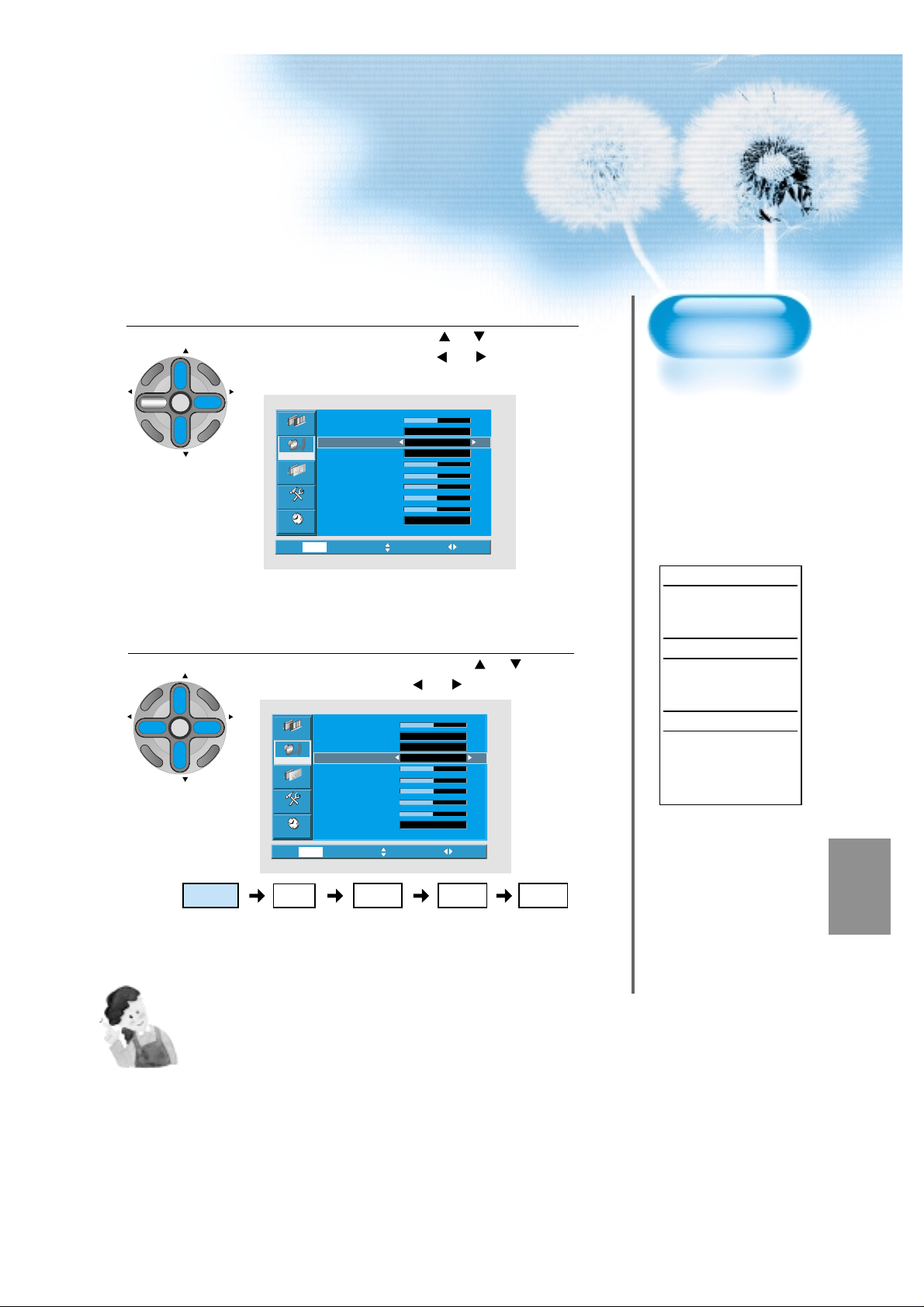
63
Select the Effect Mode.
4
5
Select the Sound Mode.
• Select the Sound Mode by pressing the “ CH ” button,
then adjust it by pressing the “ VOL”button.
* Normal : Suitable for watching any motion picture
* Movie : Select this mode to simulate being at a movie
theater
* Music : Suitable for listening to music
* News : Allows human voice to be heard more clearly
* User : Allows the user to adjust as desired.
NOTES:
1) User Mode : Used as an Equalizer with which the user can adjust the sound frequency as desired.
2) If you modify the sound frequency in auto Sound Mode (News, Movie, Music, etc.), it is automatically switched to the User Mode.
3) For the realistic sound effect, lower than 120Hz frequency sound and greater than 10kHz frequency sound are emphasized.
4) If you make connection to the Left Audio Input as input is MONO you can hear from both speakers.
5) AVC function : This function adjusts volume to the set level automatically. However, depend on the sources, it may have different
volume level because the sound sources have their own initially set up levels.
6) MTS function can control the sound output according to the current state of sound.
Pressing “DISPLAY” button displays current state of sound in the OSD located upper right comer of the screen.
CH
CH
V
O
L
V
O
L
M
U
L
T
I
M
E
D
I
A
S
.
E
F
F
E
C
T
MENU
P
R
E
V
C
H
S
C
R
E
E
N
S
I
Z
E
CH
CH
V
O
L
V
O
L
M
U
L
T
I
M
E
D
I
A
S
.
E
F
F
E
C
T
MENU
P
R
E
V
C
H
S
C
R
E
E
N
S
I
Z
E
Normal Movie
Music UserNews
MTS Function
If a channel is
received in two
languages(dual
language) and stereo,
you can switch to
MONO, STEREO or
SAP by the MTS
menu or pressing the
MTS button of the
remote control
repeatedly.
MONO
MONO sends the
mono sound to the
loudspeakers.
STEREO
STEREO sends the
stereo sound to the
loudspeakers.
SAP
SAP sends the
secondary broadcaste
language to the
loudspeakers.
• Select [Effect] by pressing the “ CH ” buttons, then
select ON/OFF by pressing the “ VOL”button.
• [Effect]: Used to BBE and M.Voice select.
• Select [Effect] by pressing the “ CH ” buttons, then
select ON/OFF by pressing the “ VOL”button.
• [Effect]: Used to BBE and M.Voice select.
Balance
AVC
Video
Effect
Mode
Audio
120Hz
500Hz
Channel
1.2kHz
7.5kHz
Feature
12kHz
MTS
Time
Prev. Move Select
MENU
Balance
AVC
Video
Effect
Mode
Audio
120 Hz
500 Hz
Channel
1.2 kHz
7.5 kHz
Feature
12 kHz
MTS
Time
Prev. Move Select
MENU
Off
Off
Normal
Stereo
Off
Off
Normal
Stereo
0
0
0
0
0
0
0
0
0
0
0
0

64
Selecting INPUT SIGNAL
Press the INPUT SELECT Button.
TV/VIDEO
• Press the “TV/VIDEO” and “MULTIMEDIA” button on the
Remote Control or the PDP Display to select desired
input signal.
• Each time you press the “TV/VIDEO” or “MULTIMEDIA”
button, a different screen mode appears. The sequence used is
as follows:
1
VIDEO/
DVD SATTV CATV
DISPLAY
TV/VIDEOSTILL
CH
CH
V
O
L
V
O
L
M
U
L
T
I
M
E
D
I
A
S
.
E
F
F
E
C
T
MENU
P
R
E
V
C
H
S
C
R
E
E
N
S
I
Z
E
MUTE
PROG.GUIDE
F.F/SLOW
PLAYF.R/SLOW
REC
STOP
PAUSE
PREV
OPEN/CLOSE
NEXT
PICTURE
MODE
SOUND
MODE
SLEEP
POWER
PIP
POSITION
INPUT SIGNAL
• Used to select
INPUT signal of
external device
connected to the
PDP.
M
U
L
T
I
M
E
D
I
A

65
NOTES:
1) If an external device is not connected or INPUT signal is not
applied, Warning Message (“No Signal”) would be displayed.
2) In this case, check if external device is connected and/or
terminal connection is properly done.
3) Also, you can select input using [INPUT SELECT] button in
the keypad of the pdp set.
The used sequence is as follows:
TV -> Video1 -> Video2 -> Component1 -> Component2 ->
DVI -> PC -> TV
Component 1
1920 x 1080
Component1
PC
DVI
TV
Component2
Video1 Video2
TV
•“
MULTIMEDIA”button
•“
TV/VIDEO”button

66
Checking the
Current Input Signal
• Used to check the
INPUT signal mode,
resolution,
frequency(video
only), etc. of the
current screen.
Checking the Current Input Signal
Press the “DISPLAY” Button.
DISPLAY
• Press the “DISPLA Y” button on the Remote Control.
1
VIDEO/
DVD SATTV CATV
DISPLAY
TV/VIDEOSTILL
CH
CH
V
O
L
V
O
L
M
U
L
T
I
M
E
D
I
A
S
.
E
F
F
E
C
T
MENU
P
R
E
V
C
H
S
C
R
E
E
N
S
I
Z
E
MUTE
PROG.GUIDE
F.F/SLOW
PLAYF.R/SLOW
REC
STOP
PAUSE
PREV
OPEN/CLOSE
NEXT
PICTURE
MODE
SOUND
MODE
SLEEP
POWER
MTS
CAPTION
PIP
POSITION
SWAP
TV/
VIDEO
ADD/
ERASE
CH
CH
Component 1
1920 x 1080
1. If you watch Component, PC or DVI :
Displays which input terminal is used, and indicates the input signal mode.
Indicates the horizontal and vertical resolution of the current INPUT signal.
Component 1
1920 x 1080
2. If you watch TV:
Displays the Channel Mode and its number.
Indicates the current sound state and time.
Ch Mode Ch No.
MONO/STEREO/
SAP/st. SAP Time
3. If you watch VCR image:
Displays which input terminal is used, and indicates the signal mode.
Indicates the mode and frequency of the current INPUT signal.
Video 1
NOTES:
1) DAEWOO PLASMA can receive NTSC, PAL, SECAM, etc.
2) “1920 x 1080” displayed in the INPUT signal is not the
resolution of the TV. The displayed resolution is sent by Digital
Broadcastion Receiver.

67
Menu Background
and Language
Settings
• Used to select
transparent of
MENU background
and language used
in MENU.
Press the MENU Button.
CH
CH
V
O
L
V
O
L
M
U
L
T
I
M
E
D
I
A
S
.
E
F
F
E
C
T
MENU
P
R
E
V
C
H
S
C
R
E
E
N
S
I
Z
E
• The MENU screen will be displayed as below .
Press the “ CH ” Button.
• Select [Features] by Pressing the
“ CH ” button.
Select the menu Background.
• Select the MENU [Menu opacity] by pressing the “ VOL ”
button.
• Every press of the “ VOL ” button while you are in the[Menu
opacity] would switch between Transparent and Opaque.
3
1
2
MENU Opacity, Language and Key pad Lock Settings
CH
M
MENU
CH
U
L
T
I
M
E
E
E
R
C
S
T
C
E
F
F
E
.
S
V
O
L
P
R
E
V
C
H
Mode
Video
Brightness
Contrast
Audio
Color
Tint
Channel
Sharpness
Color temp.
Feature
Time
Exit Move Select
MENU
D
I
A
V
O
L
E
Z
I
S
N
Video
Audio
Channel
Feature
Time
MENU
Normal
Normal
Caption
Caption style
PIP / POP
ISM
MGDI
Menu opacity
Parental ctrl.
Language
Exit Move Select
Set
Set
Off
Off
On
Rich
Set
English
CH
M
MENU
CH
U
L
T
I
M
E
D
I
A
V
O
L
E
Z
I
S
N
E
E
R
C
S
Video
Audio
Channel
Feature
Time
Caption
Caption style
PIP / POP
ISM
MGDI
Menu opacity
Parental ctrl.
Language
Prev. Move Select
MENU
Set
Set
Off
Off
On
Rich
Set
English
T
C
E
F
F
E
.
S
V
O
L
P
R
E
V
C
H

68
VIDEO/
DVD SATTV CATV
DISPLAY
TV/VIDEOSTILL
CH
CH
V
O
L
V
O
L
M
U
L
T
I
M
E
D
I
A
S
.
E
F
F
E
C
T
MENU
P
R
E
V
C
H
S
C
R
E
E
N
S
I
Z
E
MUTE
PROG.GUIDE
F.F/SLOW
PLAYF.R/SLOW
REC
STOP
PAUSE
PREV
OPEN/CLOSE
NEXT
PICTURE
MODE
SOUND
MODE
SLEEP
POWER
MTS
CAPTION
PIP
POSITION
SWAP
TV/
VIDEO
ADD/
ERASE
CH
CH
MENU Opacity, Language Settings
Select LANGUAGE by using the “ CH ” Button.
• Select LANGUAGE by using the “ CH ” button.
• Every press of the
“ VOL ”
button while you are in the
[LANGUAGE] mode would cycle through the different
languages.
4
NOTES:
*
When Power is turned ON first time, ‘SELECT
LANGUAGE’ Mode will be displayed, then, select a
desired language by using
“ VOL ”
button. (Displayed
only once)
CH
M
MENU
CH
U
L
T
I
M
E
D
I
A
V
O
L
E
Z
I
S
N
E
E
R
C
S
Channel
Feature
Caption
Video
Caption style
PIP / POP
ISM
Audio
MGDI
Menu opacity
Parental ctrl.
Language
Time
Prev. Move Select
MENU
T
C
E
F
F
E
.
S
V
O
L
P
R
E
V
C
H
Set
Set
Off
Off
On
Rich
Set
English

69
MGDI
Demo
• When [MGDI] is set to
Demo mode, Half of
screen is [MGDI] ON
and the other half is
[MGDI] OFF.
• As [MGDI] is off, the
sharpness of the
Picture mode cannot
be controlled.
Press the MENU Button.
CH
CH
V
O
L
V
O
L
M
U
L
T
I
M
E
D
I
A
S
.
E
F
F
E
C
T
MENU
P
R
E
V
C
H
S
C
R
E
E
N
S
I
Z
E
• The MENU screen will be displayed as below .
Select Features
• Select [Features] by the “ CH ” button.
MGDI Setting
• Enter the sub Menu by using the “VOL
”
button.
• Select the [MGDI] by pressing the
“ CH ”
button.
• You can select [MGDI] On, Off, and Demo mode by using
the
“ VOL ”
button.
3
1
2
MGDI (Meta Genuine Digital Image)
*
MGDI Demo Mode
MGDI MGDI
ON OFF
MGDI is the image enhancement technology of Daewoo Electronics, which provides more clear,
splendid, and delicated images.
CH
M
MENU
CH
U
L
T
I
M
E
N
E
E
R
C
S
T
C
E
F
F
E
.
S
V
O
L
P
R
E
V
C
H
Mode
Video
Brightness
Contrast
Audio
Color
Tint
Channel
Sharpness
Color temp.
Feature
Time
Exit Move Select
MENU
D
I
A
V
O
L
E
Z
I
S
Video
Audio
Channel
Feature
Time
MENU
Normal
Normal
Caption
Caption style
PIP / POP
ISM
MGDI
Menu opacity
Parental ctrl.
Language
Exit Move Select
Set
Set
Off
Off
On
Rich
Set
English
CH
M
MENU
CH
U
L
T
I
M
E
D
I
A
V
O
L
E
Z
I
S
N
E
E
R
C
S
Video
Audio
Channel
Feature
Time
Caption
Caption style
PIP / POP
ISM
MGDI
Menu opacity
Parental ctrl.
Language
Prev. Move Select
MENU
Set
Set
Off
Off
On
Rich
Set
English
T
C
E
F
F
E
.
S
V
O
L
P
R
E
V
C
H

70
Closed Caption Setting
CAPTION
• Press the “CAPTION” button on the Remote
Control.
• Whenever pressing the “CAPTION” button,
caption mode is changed as follow.
Closed Caption Setting in the Menu.
CH
CH
V
O
L
V
O
L
M
U
L
T
I
M
E
D
I
A
S
.
E
F
F
E
C
T
MENU
P
R
E
V
C
H
S
C
R
E
E
N
S
I
Z
E
• Press the Menu Button.
• The MENU screen will be displayed as
below.
1
2
V
Closed Caption Setting
O
L
DISPLAY
E
.
S
P
R
E
VIDEO/
DVD SATTV CATV
T
C
E
F
F
V
C
H
Off
CC4
CH
MENU
CH
POWER
TV/VIDEOSTILL
M
U
L
T
E
R
C
S
I
M
E
D
I
A
V
O
L
E
Z
I
S
N
E
CC1
Off
CC2
CC3
PLAYF.R/SLOW
STOP
OPEN/CLOSE
SOUND
MODE
SWAP
TV/
VIDEO
PROG.GUIDE
F.F/SLOW
PAUSE
NEXT
SLEEP
CH
CH
ADD/
ERASE
MUTE
REC
PREV
PICTURE
MODE
PIP
POSITION
MTS
CAPTION
Mode
Video
Brightness
Contrast
Audio
Color
Tint
Channel
Sharpness
Color temp.
Feature
Time
Exit Move Select
MENU
Normal
Normal

71
VIDEO/
DVD SATTV CATV
DISPLAY
TV/VIDEOSTILL
CH
CH
V
O
L
V
O
L
M
U
L
T
I
M
E
D
I
A
S
.
E
F
F
E
C
T
MENU
P
R
E
V
C
H
S
C
R
E
E
N
S
I
Z
E
MUTE
PROG.GUIDE
F.F/SLOW
PLAYF.R/SLOW
REC
STOP
PAUSE
PREV
OPEN/CLOSE
NEXT
PICTURE
MODE
SOUND
MODE
SLEEP
POWER
MTS
CAPTION
PIP
POSITION
SWAP
TV/
VIDEO
ADD/
ERASE
CH
CH
Closed Caption Setting
Caption Box
Setting
• Black : Background of
the caption box is
black.
• Transparent :
Background of the
caption box is
Transparent.
Select Features
CH
CH
V
O
L
V
O
L
M
U
L
T
I
M
E
D
I
A
S
.
E
F
F
E
C
T
MENU
P
R
E
V
C
H
S
C
R
E
E
N
S
I
Z
E
• Select [Features] by pressing the “ CH ” button.
Select Closed Caption
• Enter the sub menu by using the “ VOL ” button.
• Select the [Analog CC] by pressing the “ CH ” button.
• You can select [Analog CC] by using the
“ VOL
”
button.
• Caption Mode : Off -> CC1 -> CC2 -> CC3 -> CC4
3
4
CH
T
C
E
F
F
E
.
S
V
MENU
O
L
P
R
E
V
C
H
CH
Caption
Video
Caption style
PIP / POP
ISM
Audio
MGDI
Menu opacity
Channel
Parental ctrl.
Language
Feature
Time
Exit Move Select
MENU
M
U
L
T
I
M
E
D
I
A
V
O
L
E
Z
I
S
N
E
E
R
C
S
Caption
Video
Caption style
PIP / POP
ISM
Audio
MGDI
Menu opacity
Channel
Parental ctrl.
Language
Feature
Time
MENU
Video
Analog CC
Digital CC
Audio
Channel
Feature
Time
MENU
Set
Set
Off
Off
On
Rich
Set
English
Set
Set
Off
Off
On
Rich
Set
English
Prev. Move Select
Closed caption mode select
Prev. Move Select
CC1
Off

72
Press the MENU Button.
CH
CH
V
O
L
V
O
L
M
U
L
T
I
M
E
D
I
A
S
.
E
F
F
E
C
T
MENU
P
R
E
V
C
H
S
C
R
E
E
N
S
I
Z
E
• The MENU screen will be displayed as below .
Select Time
CH
CH
V
O
L
V
O
L
M
U
L
T
I
M
E
D
I
A
S
.
E
F
F
E
C
T
MENU
P
R
E
V
C
H
S
C
R
E
E
N
S
I
Z
E
• Select [Time] by the “ CH ” button.
Select Time Setting
CH
CH
V
O
L
V
O
L
M
U
L
T
I
M
E
D
I
A
S
.
E
F
F
E
C
T
MENU
P
R
E
V
C
H
S
C
R
E
E
N
S
I
Z
E
• Enter the sub menu by using the “ VOL”button.
• Select the [Current Time] by pressing the “ CH ” button.
• You can select [Current Time] by using the “ VOL
”
button.
3
1
2
V
Time Setting
•
If you watching the digital broadcasting and select the
"Auto" in type menu, clock is set by automatically.
O
L
DISPLAY
E
.
S
P
R
E
VIDEO/
DVD SATTV CATV
T
C
E
F
F
V
C
H
CH
MENU
CH
POWER
TV/VIDEOSTILL
M
U
L
T
E
R
C
S
I
M
E
D
I
A
V
O
L
E
Z
I
S
N
E
Mode
Video
Brightness
Contrast
Audio
Color
Tint
Channel
Sharpness
Color temp.
Feature
Time
Exit Move Select
MENU
Video
Audio
Channel
Feature
Time
MENU
Normal
Normal
Type
Timezone
DST
Current time
Wake timer
Wake time
Off timer
Off time
Wake ch
Wake volume
Exit Move Select
Menual
Eastern
Off
AM 12 : 19
Off
AM 12 : 00
Off
AM 12 : 00
Air 42
PLAYF.R/SLOW
STOP
OPEN/CLOSE
SOUND
MODE
SWAP
TV/
VIDEO
PROG.GUIDE
F.F/SLOW
PAUSE
NEXT
SLEEP
CH
CH
ADD/
ERASE
Set current date and time
Video
Audio
Channel
Feature
Time
AM/PM12Hour
AM
Prev. Adju.. Move
MENU
Year
2004
Month
02
Day
15
Minute
45
MUTE
REC
PREV
PICTURE
MODE
PIP
MTS
POSITION
CAPTION

73
VIDEO/
DVD SATTV CATV
DISPLAY
TV/VIDEOSTILL
CH
CH
V
O
L
V
O
L
M
U
L
T
I
M
E
D
I
A
S
.
E
F
F
E
C
T
MENU
P
R
E
V
C
H
S
C
R
E
E
N
S
I
Z
E
MUTE
PROG.GUIDE
F.F/SLOW
PLAYF.R/SLOW
REC
STOP
PAUSE
PREV
OPEN/CLOSE
NEXT
PICTURE
MODE
SOUND
MODE
SLEEP
POWER
MTS
CAPTION
PIP
POSITION
SWAP
TV/
VIDEO
ADD/
ERASE
CH
CH
Time Setting
Clock(current
time) Setting
• The “Current time”
must be set up ahead
of setting up other time
memories.
Off Time and W ake Time settings.
• Select Functions by pressing the
“ CH ”
button.
First, set [Current Time]- current time, and then You
can setup off-time and wake time.
• [Current Time] : Enter clock setting menu by
pressing the “VOL ” button. then adjust the desired
hour and minute with
“ CH ” button.
• [Off timer] and [Wake timer] Setting methods are
same as [Clock] setting method.
• [Off timer] and [Wake timer] : Setting [On] and [Off]
of each Timer.
• [Wake Ch. ] and [Wake Vol. ] : Setting channel and
volume when TV is turned on by [Wake Timer].
4
Time Setting Functions
1) This time memory function automatically turns the
TV set “On” of “Off”at a desired time. Once set up,
this function works every day unless the set time is
canceled or the TV set is unplugged. Therefore, this
function could be used for a “Get up” alarm (Morning
Call) by setting up the time for “On” in the morning.
2) However, if you once power off with ON/OFF in the
PDP unit, the Time Setting will be reset.
CH
M
MENU
CH
U
L
T
I
M
E
D
I
A
V
O
L
E
Z
I
S
N
E
E
R
C
S
Video
Audio
Channel
Feature
Time
Type
Timezone
DST
Current time
Wake timer
Wake time
Off timer
Off time
Wake ch
Wake volume
Prev. Move Select
MENU
Menual
Eastern
AM 12 : 19
AM 12 : 00
AM 12 : 00
Air 42
T
C
E
F
F
E
.
S
V
O
L
P
R
E
V
C
H
Off
Off
Off
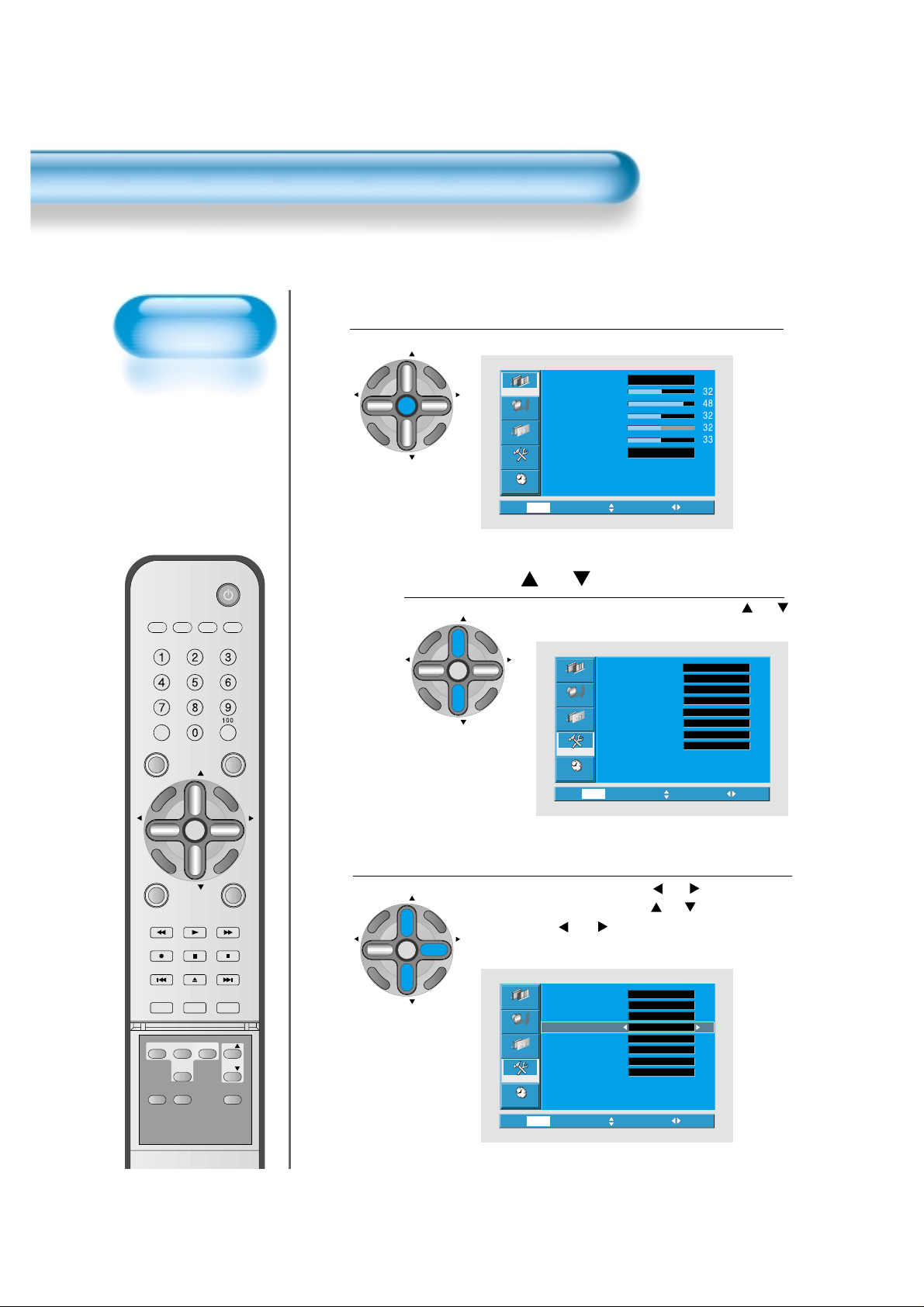
74
ISM
• Image sticking
minimization.
• Displaying a still
image like PC input
for a long time
causes part image
sticking in the panel
• The ISM function
minimize this effect.
Press the MENU Button.
CH
CH
V
O
L
V
O
L
M
U
L
T
I
M
E
D
I
A
S
.
E
F
F
E
C
T
MENU
P
R
E
V
C
H
S
C
R
E
E
N
S
I
Z
E
• The MENU screen will be displayed as below .
Press the “ CH ” Button.
• Select [Features] by pressing the “ CH ”
button.
Select ISM.
• Enter the sub menu by using the “ VOL” button.
• Select the [ISM] by pressing the “ CH ” button.
• Press of the
“ VOL
”
button while you are in the
ISM.
3
1
2
Image Sticking Minimization(ISM)
POWER
VIDEO/
DVD SATTV CATV
DISPLAY
TV/VIDEOSTILL
CH
M
V
O
L
E
F
F
E
.
S
P
R
E
V
C
MUTE
REC
PREV
PICTURE
MODE
PIP
MTS
T
C
H
POSITION
CAPTION
TV/
VIDEO
MENU
CH
PLAYF.R/SLOW
STOP
OPEN/CLOSE
SOUND
MODE
SWAP
U
L
R
C
S
PROG.GUIDE
F.F/SLOW
PAUSE
NEXT
SLEEP
CH
CH
ADD/
ERASE
Video
Audio
Channel
Feature
Time
Mode
Brightness
Contrast
Color
Tint
Sharpness
Color temp.
Exit Move Select
MENU
Normal
Normal
CH
M
T
CH
MENU
CH
C
E
F
F
E
.
S
V
O
L
P
R
E
V
C
H
M
U
L
R
C
S
T
I
M
E
D
I
A
V
O
L
E
Z
I
S
N
E
E
V
O
L
T
C
E
F
F
E
.
S
P
R
E
V
C
H
U
L
T
I
M
E
D
I
A
MENU
CH
T
I
M
E
D
I
A
V
O
L
E
Z
I
S
N
E
E
V
O
L
E
Z
I
S
N
E
E
R
C
S
Caption
Video
Caption style
PIP / POP
ISM
Audio
MGDI
Menu opacity
Channel
Parental ctrl.
Language
Feature
Time
Prev. Move Select
MENU
Caption
Video
Caption style
PIP / POP
ISM
Audio
MGDI
Menu opacity
Channel
Parental ctrl.
Language
Feature
Time
Exit Move Select
MENU
Set
Set
Off
Off
On
Rich
Set
English
Set
Set
Off
Off
On
Rich
Set
English

75
VIDEO/
DVD SATTV CATV
DISPLAY
TV/VIDEOSTILL
CH
CH
V
O
L
V
O
L
M
U
L
T
I
M
E
D
I
A
S
.
E
F
F
E
C
T
MENU
P
R
E
V
C
H
S
C
R
E
E
N
S
I
Z
E
MUTE
PROG.GUIDE
F.F/SLOW
PLAYF.R/SLOW
REC
STOP
PAUSE
PREV
OPEN/CLOSE
NEXT
PICTURE
MODE
SOUND
MODE
SLEEP
POWER
MTS
CAPTION
PIP
POSITION
SWAP
TV/
VIDEO
ADD/
ERASE
CH
CH
Parental Lock Setting
Parental Lock
• When “Parental
Lock” is on, the
locked channels are
not available on the
screen.
Press the MENU Button.
CH
CH
V
O
L
V
O
L
M
U
L
T
I
M
E
D
I
A
S
.
E
F
F
E
C
T
MENU
P
R
E
V
C
H
S
C
R
E
E
N
S
I
Z
E
• The MENU screen will be displayed as below .
Select Features
• Select [Features] by pressing the “ CH ” button.
Select the Parental Ctrl.
• Enter the sub menu by using the
“ VOL
”
button.
• Select the [Parental ctrl.] by pressing the “ CH ”
button.
•You can select [Parental ctrl.] by using the
“ VOL
”
button.
3
1
2
• Enter the sub menu by using the
“ VOL
”
button.
• Select the [Parental ctrl.] by pressing the “ CH ”
button.
•You can select [Parental ctrl.] by using the
“ VOL
”
button.
Mode
Video
Brightness
Contrast
Audio
Color
Tint
Channel
Sharpness
Color temp.
Feature
Time
Exit Move Select
MENU
CH
M
MENU
CH
U
L
T
I
M
E
D
I
A
V
O
L
E
Z
I
S
N
E
E
R
C
S
Video
Audio
Channel
Feature
Time
Caption
Caption style
PIP / POP
ISM
MGDI
Menu opacity
Parental ctrl.
Language
Exit Move Select
MENU
T
C
E
F
F
E
.
S
V
O
L
P
R
E
V
C
H
Normal
Normal
Set
Set
Off
Off
On
Rich
Set
English
CH
M
MENU
CH
U
L
T
I
M
E
D
I
A
V
O
L
E
Z
I
S
N
E
E
R
C
S
T
C
E
F
F
E
.
S
V
O
L
P
R
E
V
C
H
Video
Audio
Channel
Feature
Time
Caption
Caption style
PIP / POP
ISM
MGDI
Menu opacity
Parental ctrl.
Language
Prev. Move Select
MENU
Set
Set
Off
Off
On
Rich
Set
English

76
VIDEO/
DVD SATTV CATV
DISPLAY
TV/VIDEOSTILL
CH
CH
V
O
L
V
O
L
M
U
L
T
I
M
E
D
I
A
S
.
E
F
F
E
C
T
MENU
P
R
E
V
C
H
S
C
R
E
E
N
S
I
Z
E
MUTE
PROG.GUIDE
F.F/SLOW
PLAYF.R/SLOW
REC
STOP
PAUSE
PREV
OPEN/CLOSE
NEXT
PICTURE
MODE
SOUND
MODE
SLEEP
POWER
MTS
CAPTION
PIP
POSITION
SWAP
TV/
VIDEO
ADD/
ERASE
CH
CH
Parental Lock Setting
New Password
setting
New Password setting
menu is displayed at
first use.
Set New Password for
using Parental Lock
menu.
Press “Password”.
• Press Password by
using number 0~9.
Caution) If using your
password,
remember it.
It is needed
for continuous
use of this
function
hereafter.
4
• A guideline of TV is
setup in all the TV
programs including
sports, news.
CH
CH
V
O
L
V
O
L
M
U
L
T
I
M
E
D
I
A
S
.
E
F
F
E
C
T
MENU
P
R
E
V
C
H
S
C
R
E
E
N
S
I
Z
E
CH
CH
V
O
L
V
O
L
M
U
L
T
I
M
E
D
I
A
S
.
E
F
F
E
C
T
MENU
P
R
E
V
C
H
S
C
R
E
E
N
S
I
Z
E
Initial password is "2211"
• The password in ‘Parental Control’ can be erased by pressing
“Mute
Caption 100 Display” in order.
• It is useful when the user forgets the password.
On – Off of the
Parental Control is
repeated whenever
pressing the “
VOL ”
button.
Confirm password
Eenter the password
Rating menu select
Video
Rating set
TV guidelines
Audio
Movieratings
No ratings
Channel
Change PWD
Feature
Time
Prev. Move Select
MENU
Rating menu select
Video
Rating set
TV guidelines
Audio
Movieratings
No ratings
Channel
Change PWD
Feature
Time
Prev. Move Select
MENU
Off
Set
Set
Off
Set
Off
Set
Set
Off
Set

77
• Rating of movie is
setup even in movie,
videotape and other
media objects
including TV program.
CH
CH
V
O
L
V
O
L
M
U
L
T
I
M
E
D
I
A
S
.
E
F
F
E
C
T
MENU
P
R
E
V
C
H
S
C
R
E
E
N
S
I
Z
E
• The “ CH ” and
“ VOL ”button
select items and the
“ ” button sets
up or cancels each
item.
CH
CH
V
O
L
V
O
L
M
U
L
T
I
M
E
D
I
A
S
.
E
F
F
E
C
T
MENU
P
R
E
V
C
H
S
C
R
E
E
N
S
I
Z
E
• Interrupts program
without rating.
• Interrupts program of the
input terminal for the
outside video (Video 1, 2)
• Sets up the Unblock or
the Block with the
“
VOL ” button.
CH
CH
V
O
L
V
O
L
M
U
L
T
I
M
E
D
I
A
S
.
E
F
F
E
C
T
MENU
P
R
E
V
C
H
S
C
R
E
E
N
S
I
Z
E
• The “ CH ” and
“ VOL ” button
select items and the
“MUTE” button sets up
or cancels each item.
CH
CH
V
O
L
V
O
L
M
U
L
T
I
M
E
D
I
A
S
.
E
F
F
E
C
T
MENU
P
R
E
V
C
H
S
C
R
E
E
N
S
I
Z
E
MUTE
Enter the password
Video
Rating
TV–MA
TV–14
Audio
TV–PG
TV–G
Channel
Feature
TV–Y7
TV–Y
Time
Prev. Select Move
MENU Disp.
All FV D L S V
POWER
VIDEO/
DVD SATTV CATV
MUTE
Rating menu select
Video
Rating set
TV guidelines
Audio
Movieratings
No ratings
Channel
Change PWD
Feature
Time
Prev. Move Select
MENU
Rating menu - Movie ratings
Video
Rating
MPAA X
MPAA NC–17
Audio
MPAA R
MPAA PG–13
Channel
Feature
MPAA PG
MPAA G
MPAA NR
Time
Prev. Select Move
MENU Disp.
Rating menu select
Video
Rating set
TV guidelines
Audio
Movieratings
No ratings
Channel
Change PWD
Feature
Time
Prev. Move Select
MENU
Off
Set
Set
Off
Set
Off
Set
Set
Off
Set
V
O
L
DISPLAY
C
E
F
F
E
.
S
P
R
E
V
C
MUTE
REC
PREV
PICTURE
MODE
PIP
MTS
T
H
OPEN/CLOSE
POSITION
TV/
VIDEO
CAPTION
CH
MENU
CH
PLAYF.R/SLOW
STOP
SOUND
MODE
SWAP
TV/VIDEOSTILL
M
U
L
T
I
M
E
D
I
A
S
N
E
E
R
C
S
PROG.GUIDE
F.F/SLOW
PAUSE
NEXT
SLEEP
CH
CH
ADD/
ERASE
V
O
L
E
Z
I

78
VIDEO/
DVD SATTV CATV
DISPLAY
TV/VIDEOSTILL
CH
CH
V
O
L
V
O
L
M
U
L
T
I
M
E
D
I
A
S
.
E
F
F
E
C
T
MENU
P
R
E
V
C
H
S
C
R
E
E
N
S
I
Z
E
MUTE
PROG.GUIDE
F.F/SLOW
PLAYF.R/SLOW
REC
STOP
PAUSE
PREV
OPEN/CLOSE
NEXT
PICTURE
MODE
SOUND
MODE
SLEEP
POWER
MTS
CAPTION
PIP
POSITION
SWAP
TV/
VIDEO
ADD/
ERASE
CH
CH
Parental Lock Setting
“Change Password”.
• In the initial purchase of TV set, password is
set to blank.
In continuous use of Parental Control, you
need to change your password.
• If pressing the “
VOL ” button after
selecting password, the second screen of
below drawing appears. Here, newly enter
your unique password by using number of 0
through 9. Enter your password in the same
manner once again.
5
CH
CH
V
O
L
V
O
L
M
U
L
T
I
M
E
D
I
A
S
.
E
F
F
E
C
T
MENU
P
R
E
V
C
H
S
C
R
E
E
N
S
I
Z
E
Exit from the “Parental Control” menu.
• The main menu appears if pressing the menu
button once.
• The OSD of the menu disappears if pressing
the menu button until it disappears.
6
Rating menu select
Video
Rating set
TV guidelines
Audio
Movieratings
No ratings
Channel
Change PWD
Feature
Time
Prev. Move Select
MENU
Off
Set
Set
Off
Set
Change password
Change password
Eenter a new password
Repeat the password
* ***

79
VIDEO/
DVD SATTV CATV
DISPLAY
TV/VIDEOSTILL
CH
CH
V
O
L
V
O
L
M
U
L
T
I
M
E
D
I
A
S
.
E
F
F
E
C
T
MENU
P
R
E
V
C
H
S
C
R
E
E
N
S
I
Z
E
MUTE
PROG.GUIDE
F.F/SLOW
PLAYF.R/SLOW
REC
STOP
PAUSE
PREV
OPEN/CLOSE
NEXT
PICTURE
MODE
SOUND
MODE
SLEEP
POWER
MTS
CAPTION
PIP
POSITION
SWAP
TV/
VIDEO
ADD/
ERASE
CH
CH
Setting Sleep Timer
Setting
Sleep Timer
• SLEEP TIMER turns
the PDP off after a
preset time.
Press the “SLEEP” Button.
SLEEP
• Press the “SLEEP” button on the Remote Control.
• Pressing the “SLEEP” button first time will display the
current setting for SLEEP TIMER.
• To cancel the SLEEP TIMER, press the “SLEEP” button
to select ‘OFF’.
1
NOTES:
1) On-screen information disappears if you do not
take any action for about two seconds after
pressing the SLEEP button.
2) If you turn the PDP off after setting SLEEP, the
setting is erased.
Sleep off
Sleep 30
Sleep 120
Sleep 90
Sleep 60
Sleep timer:Off

Before Requesting for Service
80
Before
Requesting for
Service
St
yo
mm
ps
C
h
e
c
k
s
A
c
t
i
o
n
• There are empty spots at the top
and the bottom area of the screen.
• Check if the screen size of an image
is wider than 16:9 aspect ratio
(theater screen size).
• When video screen is wider than
16:9 aspect ratio, you may see dark
areas at the top and the bottom of
the screen.
• The Display makes a snapping
sound.
• Check if the pictures and sound are
normal.
• This sound is produced due to
variations in room temperature.
• This sound does not indicate that the
Display has a problem if the pictures
and sound can be viewed and heard
properly.
• Remote control does not
function properly.
• Check for any obstacle between the
Remote Control and the Display.
• Check for dead batteries and
incorrect battery orientation.
• Check if the Remote Control is the
right one.
• Remove any obstacle between the
Remote Control and the Display.
• Replace batteries and use the correct
polarity (+) or (-) of the batteries.
• Use the correct Remote Control
proper to the model.
St
yo
mm
ps
C
h
e
c
k
s
A
c
t
i
o
n
• Screen size is suddenly
changed.
• The screen size of a video image
may not be matched to the size of
the dark initial screen.
• Check by using other video tape.
• There are spots on the screen
or screen rolls.
• Check if your product is affected by
any interference from automobiles,
high-voltage transmission lines, neon
signs or other potential sources.
Before requesting for service, check the following points once again.

81
SPECIFICA TIONS
In the event that the product has been submerged in the water
in rainy season:
Immediately wash it with clean water, and dry it in a shadow place,
then call for service from the nearest Daewoo Service Center.
Never plug the Power Cord since there is risk of electric shock and
damage of the product.
*
Appearance and specifications of this product are subject to change for improving the product without prior notice.
DISPLAY UNIT
INPUT/OUTPUT TERMINAL
Diagonal Size 50 inch 42 inch
Screen Aspect Ratio 16 : 9
Display Resolution 1366(H) 768(V) dots
1024(H) x 768(V)dots
Pixel Pitch 0.810(H) 0.810(V) mm
0.897(H) x 0.675(V)mm
Video Signal
NTSC
Dimension 1222(W) 738(H) 93.8(D)mm
1039(W) x 628(H) x 91.5(D)mm
41.10(W) 24.84(H) 3.50(D)inch 41.10(W) 24.84(H) 3.50(D)inch
Weight 42.5 kg
30 kg
Power Requirement 110V~, 60Hz
ITEMS VIDEO AUDIO
DVI INPUT DVI - D Jack (LEFT/RIGHT)
PC INPUT 15 pin D-sub jack (LEFT/RIGHT)
Component INPUT DTV/DVD Only
2sets (LEFT/RIGHT)
Video INPUT RCA and S-Video Jack 2 sets each 2sets (LEFT/RIGHT
EXTERNAL TV Standard : NTSC-M, ATSC(8-VSB and QAM)
INPUT Receiving Channel :
VHF : CH02 ~ 13 (55.25MHz ~ 211.25MHz)
UHF : CH14 ~ 69 (471.25MHz ~ 801.25MHz)
CATV : CH1(73.25MHz), 14 ~ 125 (121.25MHz ~ 799.25MHz)
EXTERNAL
SPDIF output : Optical/Coaxial RCA jack
OUTPUT (LEFT/RIGHT)
AUDIO OUTPUT SPEAKER OUTPUT (8 Ohm) 20W (10W + 10W)
