
P/N : 48586908E201-R1
INSTRUCTION MANUAL
COLOR TELEVISION
DTR-1420(MT/P/T/TP/Z)
DTR-2120(MT/P/T/TP/Z)
DTR-14D2(MT/P/T/TP/Z)
DTR-21D2(MT/P/T/TP/Z)
DTR-20D4(MT/P/T/TP/Z)
DTR-21D7(MT/P/T/TP/Z)
DTR-14D9(MT/P/T/TP/Z)
DTR-20D9(MT/P/T/TP/Z)
DTR-21D9(MT/P/T/TP/Z)
DTR-14K2(MT/P/T/TP/Z)
DTR-21K2(MT/P/T/TP/Z)
DTR-14K3(MT/P/T/TP/Z)
DTR-21K3(MT/P/T/TP/Z)
DTR-2131(MT/P/T/TP/Z)
DTR-2132(MT/P/T/TP/Z)
DTR-2134(MT/P/T/TP/Z)
DTR-2135(MT/P/T/TP/Z)
DTR-29M5(MT/P/T/TP/Z)
DTR-29M6(MT/P/T/TP/Z)
DTR-29M7(MT/P/T/TP/Z)
DTR-29U1(MT/P/T/TP/Z)
DTR-29U5(MT/P/T/TP/Z)

Table of contents
Safeguards 2
INTRODUCTION
Features 3
Installation 3
Identification of controls 4
Remote control 4
Swicthing the set ON/OFF 5
Tuning the TV channels 6
Convenient picture control 8
Enjoying wide and zoom picture 9
Convenient sound control 10
Using other menus 11
Watching picture in picture (option) 15
Connecting the external equipment 17
Connecting with other equipment 18
Connecting DVD PLAYER/BS receiver 19
The Othello game
20
Teletext(option)
22
Specification 23
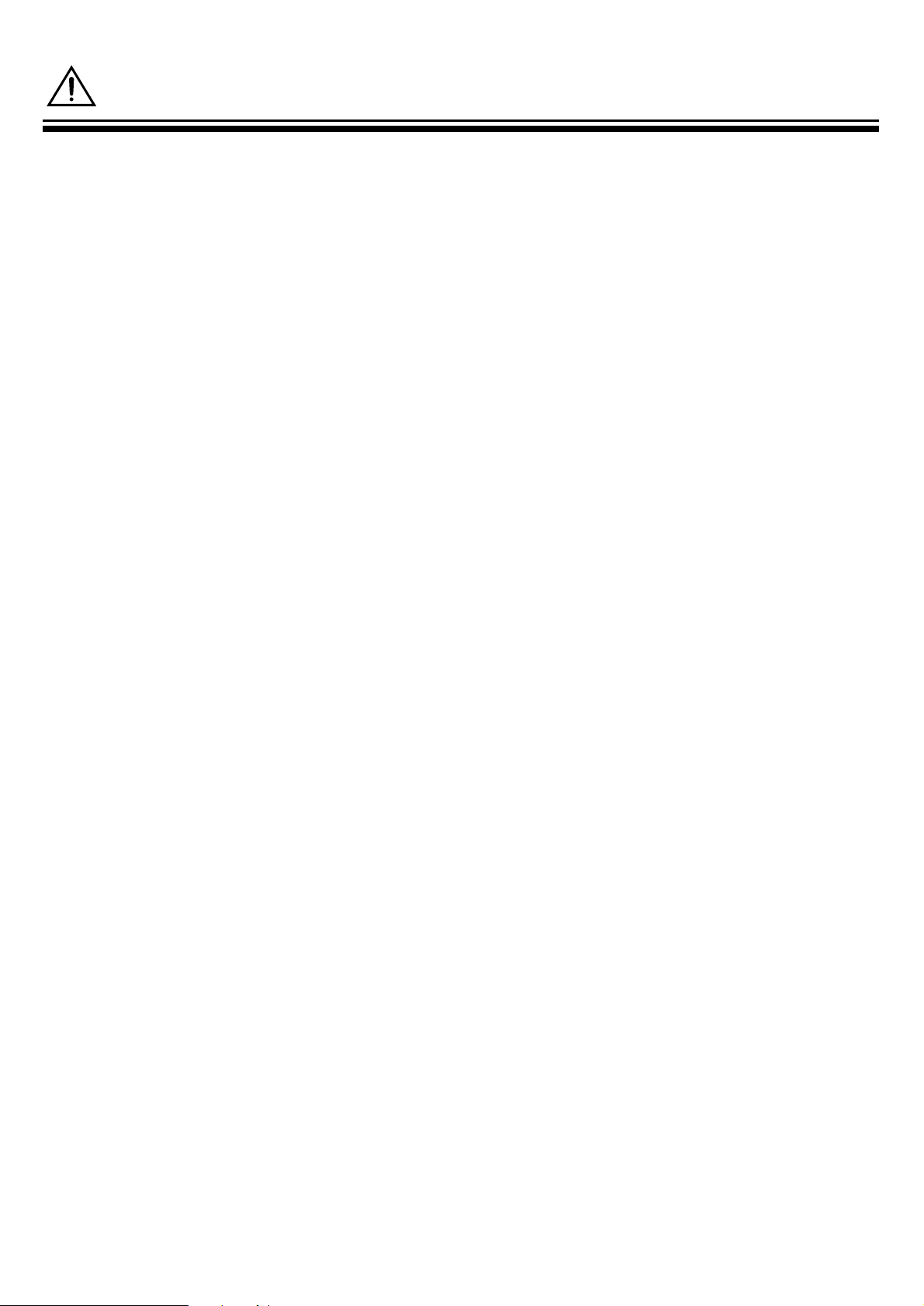
2
SAFEGUARDS
To operate your receiver at the peak performance, please read this Instruction Manual carefully and retain it for the
future reference.
M Water and Moisture : Never install the set in the following places : in the bathroom, in a wet basement(Dripping or
splashing water).
No objects filled with liquids, such as vases, shall be placed on the apparatus.
M Heat : No naked flame sources, such as candles, should be placed on the apparatus.
M Ventilation : The ventilation should not be impeded by covering the ventilation openings with items, such
as newspapers, table-clothes, curtains, etc. Accidental contact with high voltage components
could result in electric shock. Never place the set in a confined space such as a bookcase or built-in
cabinet, unless proper ventilation is provided. The set requires minimum distances around the
apparatus for sufficient ventilation.
M Object Entry : Do not insert foreign objects, such as needles and coins, into the ventilation openings.
M Lightning Striking : You should disconnect your set from the main and the aerial system during thunderstorms.
M Cleaning : Unplug the set from the main before cleaning. Do not use liquid cleaners of aerosol cleaners. Use only a
lightly dampened soft cloth.
M Do not place liquids including flower vases and vessels filled with chemicals or water, etc. on the top of the unit.
Keep the inside of the unit free from foreign objects such as hairpin. If hazardous objects fall inside of the unit,
unplug it immediately and call a qualified technician for removal.
M When you don’t use the set for an extended period during vacation or other occasions, always make sure of
switching off the MAIN POWER(ON/OFF) SWITCH of the TV set.
M Do not place this television equipment on an unstable cart, stand, or table.
The television equipment may fall, causing serious injury to a child or adult, and serious damage to the
equipment. Use only with a cart or stand recommend by the manufacture’s instructions, and should use a
mounting kit approved by the manufacture.
M When replacement parts are required, be sure the service technician has used replacement parts specified by the
manufacture that have the same characteristics as the original parts. Unauthorized substitutions may result fire,
electric shock, or other hazards.
M Upon completion of any service or repairs to the set, ask the service (as specified by the manufacture) to
determine that the set is in safe operating condition.
M If anything goes wrong, don’t try any fix it yourself, get a qualified service agent to look at it.
M When Install the TV set, make the gap at least 10cm from the wall(at back, bottom, top and side of the TV set).
NOTE
If the receiver is moved or placed in a different direction, the MAIN POWER (ON/OFF) SWITCH must be switched off for
at least 15 minutes in order to take out a colour strain on the screen.

3
Features
INTRODUCTION
Installation
WIDE / ZOOM Screen : You can select a desired WIDE(or ZOOM) screen mode for movies
as well as the most 4:3 picture mode.
Selectable picture and selectable sound : Allows one-touch selection of your favorite picture
quality and tone quality.
Off-timer and On-timer: Turns off the TV automatically and will turn it back on at a preset time.
Picture-In-Picture (Option)
Digital-Eye (Option)
Teletext(Option)
AFTER MOVING THE SET
If the used set is moved or placed in a different direction, the ON/OFF button must be switched off for
at least 15minutes in order to take out a colour stain on the screen.
INSERTING BATTERIES INTO THE REMOTE CONTROL UNIT
Press down the battery compartment grip and slide the cover. Insert the batteries supplied(two 1.5V,
type AA).
Make sure that the polarity matches with the (+) and (-) marks inside of the battery compartment.
Used batteries should be disposed of properly.
AERIAL CONNECTION
For better picture and sound quality, an effective aerial installation is the most important.
If you are located in a relatively strong area, you will be able to use the indoor aerial.
When using an outdoor aerial, it is usually connected to the set by means of 75 ohm coaxial cable.
MAINS CONNECTION
Plug the mains cable into the power socket with 110-250V AC, 50/60Hz.
INTRODUCTION

4
Identification of controls
SIDE
Remote control
TV mode
ON/OFF
PR (CURSOR) UP
VOLUME UP (CURSOR RIGHT)
RECALL
(-/--/---)
NUMBER 0~9
NORMAL
SIZE(PIP)
TV/VIDEO(PIP)
SOUND MODE
SOUND SYSTEM
CH.LOCK
DELETE(Edit mode)
MUTE
VOLUME DOWN(CURSOR LEFT)
PR(CURSOR) DOWN
SLEEP
AV
SWAP(PIP)
PinP ON/OFF(PIP)
TV/TEXT
SKIP(Edit mode)
POSITION(PIP)
MOVE(Edit mode)
PICTURE SIZE
TELETEXT MODE
POWER
PAGE UP
SUB PAGE
REVEAL
NUMBER 0~9
INDEX
CANCEL
B
Y
HOLD
PAGE DOWN
SIZE
MIX
TEXT
R
G
REAR
FRONT
SCART(OPTION)
29”
Others
29”
OUT
AV1
ANT
DVD IN
DVD-Y
Cb
Cr
VIDEO
VIDEO
AUDIO
R
L
(MONO)
LR
A
U
D
I
O
ON/OFF
MAIN
POWER
BUTTON
VIDEO 2
INPUTRL(MONO)
HEAD
PHONE
STAND-BY
INDICATOR
REMOTE
SENSOR
MENU
BUTTON
VOLUME
DOWN/UP
BUTTONS
PROGRAMME
DOWN/UP
BUTTONS
TV/VIDEO
VIDEO 2
AUDIO
PR
MENU
L(MONO) R
ON/OFF
PR
MENU
VIDEO 2
L(MONO)
AUDIO
R

5
SWITCHING THE SET ON AND OFF
Switching On
Switch the set on with the ON/OFF button in front of the receiver TV. The set will be turn on.
If not, press either : - PR UP or DOWN button on the front of set - or POWER button or the PR
UP/DOWN button or one of the NUMBER button 0..9 on the remote controller.
The STAND-BY INDICATOR turns “RED” to “OFF”, then picture will appear on the screen.
Switching Off
Press POWER button on the remote controller to return the set to its stand-by mode.
The STAND-BY INDICATOR will illuminate.
If you don't use the set for extended period of time, turn it off with MAIN POWER button in front of
the receiver.
Auto-power-off
If broadcasting signal is not present for 30 minutes, the TV will automatically turn off after about 30
minutes. However, if the Off-time or Sleep time is operating, it takes precedence.
This Auto-Power-Off function does not operate in the “AV1” or “AV2” or “DVD” mode.

6
AUTO SETUP SYSTEM
1.Press the MENU button to select INSTALL.
2.Press the y/x buttons and then select INSTALL.
3.Select AUTO SETUP with the PRy/x buttons.
Press the right button and then select a sound system.
Press the right button to start AUTO SETUP.
4.Please wait until the EDIT menu appears.
TUNING THE TV CHANNELS
AUTO SETUP SYSTEM

EDIT
1.Press the menu button to select INSTALL.
2.Press the y/x buttons and then INSTALL SYSTEM.
3. Select EDIT with the PR y/x buttons and press the C/B buttons to
start EDIT.
4.DELETE PROGRAM POSITION DATA.
Position the blue-line to the program to delete with the PR y
/
x
buttons and the DELETE button.
5.CHANGING THE ORDER OF THE CHANNELS
Position the blue-line to a program to move with the PR y/x buttons and the MOVE button.
Press the PR y/x buttons to position the blue-line to another program to move.
By pressing the MOVE button again, selected two program will be moved.
6.ENTER A STATION NAME
Locate the cursor to below NAME with the C/B buttons.
Using the PR y/x buttons, select the desired letter, number or blank.
Press the B(right button) to select the next position.
7.SKIPPING THE CHANNELS
You can select SKIP with the SKIP button in EDIT mode or locate in the cursor to below SKIP
with the C/B buttons and then press the PR y/x buttons to skip the desired program.
A program marked with skip “ ” is skipped when changing channel using the program
UP/DOWN(on normal operation).
Press the NUMBER buttons 0~9 or the PR y/x buttons to select program number you want. The
screen will change according to the selected program number.
8. SELECT SOUND SYSTEM
When the sound is abnormal, press the MODE button on the remote controller. Select the correct
sound system.
7

8
TO SELECT THE PICTURE MODE
1. press the MENU button to select the PICTURE and then to be
displayed on the right appearance.
BY pressing the C/B buttons, the following four mode change
cyclically.[DTC-29U*:Three mode(NORMAL, MILD, FAVOURITE)]
2. You can select the BRIGHTNESS, CONTRAST, COLOUR, and SHARPNESS with the PR y
/
x
buttons.
Select the desired item with the PR y/x buttons and press with
the C/B buttons to adjust the level.
CONVENIENT PICTURE CONTROL
M
You can select the picture quality instantly.
MODE Picture Quality
NORMAL hard picture
MILD soft picture
DIGITAL EYE picture by optical-sensor
FAVOURITE adjustable
Item
Pressing
CB
BRIGHTNESS darker lighter
CONTRAST weaker stronger
COLOUR paler deeper
SHARPNESS softer sharper

9
TO SELECT THE WIDE OR ZOOM SCREEN
1. By pressing the P.SIZE button in remote control, the following four modes change cyclically.
2. Or press the MENU button to FEATURES.
3. And then to be displayed on the right appearance.
Select the ZOOM with the PR y/x buttons.
4. By pressing the C/B buttons, the following three mode change cyclically.
ENJOYING WIDE AND ZOOM PICTURE
M
You can enjoy WIDE picture and ZOOM picture with TV.
In addition to regular wide/zoom screen mode.
NORMAL WIDE ZOOM NORMAL

10
TO VOLUME CONTROL
Adjust the volume with the volume Down/Up button on the front of the set, or with the C/B buttons
on the remote control.
TO MUTE THE SOUND
The muting function is convenient when you need to pay attention to surround sounds, answer a
phone call, receive a visitor, etc.
1. Press the button.
2. To restore the sound, press the button again or volume Down/Up.
TO SELECT THE SOUND MODE
1. Press the button to select the desired sound quality.
NORMAL, FAVOURITE, MUSIC, SPEECH can be selected cyclically.
TO ADJUST THE TREBLE/BASS
1. Press the MENU button to select the SOUND, then the feature of OSD
on the right will be appear.
2.Select the TREBLE or BASS with the UP/DOWN buttons. The
LEFT/RIGHT buttons to adjust each function.
TO ADJUST THE BALANCE
1. Press the MENU button to select the SOUND then the feature of OSD on the right will be appear.
2.Select the BALANCE with the UP/DOWN buttons. The LEFT/RIGHT buttons to adjust each the
BALANCE.
CONVENIENT SOUND CONTROL
M
You can select and adjust the sound quality as you like.
VOLUME
SPEECH
MONO
- - : - -

11
TO SET CLOCK
1. Press the MENU button to select the FEATURES and then to be
displayed on the right appearance.
2. Select the CLOCK with PR y/x buttons.
3. Press the C/B buttons to activate the hour or the minute and preset
the hour or minute with the direct(0~9) buttons.
If the clock setting is not done, you can set the clock by selecting the channel which has Text
Signal. The present time of Text channel will be automatically set up. If the clock setting is done
already, the clock doesn’t changed by doing like up.
USING OTHER MENUS

12
TO TURN ON THE TV AUTOMATICALLY(WAKE TIME)
With the CLOCK, the WAKE TIME, the WAKE PR.
Preset, the TV will automatically turn on to a preset program number at a
reset time.
Select the WAKE TIME with PR y/x buttons.
Press the C/B buttons to activate the hour or the minute and preset the
hour or the minute with the PR y
/
x
buttons or the direct(0~9) buttons.
TO TURN OFF THE TV AUTOMATIC(OFF TIME)
With the CLOCK and the OFF TIME preset, the TV will automatically
switch to stand-by mode at a preset time.
Select the OFF time using PR y
/
x
buttons and then press direct key (0~9) to set the OFF TIME.
PRAY TIME
You can set the “PRAY TIME” if you set the OSD Language to Arabic or Persian.
If you want to release the “PRAY TIME” mode, please press the YELLOW button of remote controller.

13
SLEEP TIME SETTING
1. By pressing the SLEEP button repeatedly, you can set the sleep
time
2. If you press the SLEEP button for the first time, SLEEP 0 sign of the non set sleep-timer appears
on the upper left side of the screen.
3. When this button pressed again, 20 minute are set to the sleep-timer.
4. This display disappears within 4 seconds useless any button is pressed.
Whenever pressed again, the setting time is increased by 20 minute.
(SLEEP 0 SLEEP 20 SLEEP 40 SLEEP 60
SLEEP 80 SLEEP 100 SLEEP 120)
5. If this button is pressed again, during the sleep-timer operation, the remaining time of the sleeptimer appears on the screen.
6. In addition, if this button is pressed repeatedly, the setting time is increased by 20 minute
continuously.
7. When the remaining time become “0”, the TV receiver is turn off automatically.
PR02
SLEEP 20

14
TO SELECT THE ON-SCREEN DISPLAY LANGUAGE
Use this function to choose the language of the on-screen display(OSD)
among English, Vietnamese, Indonesian, Russian, Arabic, Persian,
French and Rumanian.
1.Press the MENU button to select the FEATURES and then to be
displayed on the right appearance.
Press the PR y/x buttons to select LANGUAGE.
Press the C/B buttons to select the desired LANGUAGE.
TO SELECT THE SCREEN COLOR
When no signal is being received, the TV will automatically turn blue if
the SCREEN is BLUE.
1. Press the MENU button to select the and then to be displayed on the
right appearance.
Press PR y/x buttons to select the SCREEN.
2. Press the C/B buttons to change the color of SCREEN.
(BLUE RED OFF)
TO SELECT CHILD LOCK
1. You can prevent the use of the TV set without the remote control.
Press the MENU button to select the FEATURES and press the PR
y
/
x buttons to select the CHILD LOCK.
2. Press the C/B buttons to change CHILD LOCK ON. Then the program
will be locked.
3. The TV can be turn on only using the remote controller.
TO SELECT QURAN MODE
You can select the QURAN mode when you have selected the ARABIC.
Press the DELETE button to select the QURAN mode, and the QURAN will be displayed.
If you want to exit the QURAN mode, press the DELETE button again.
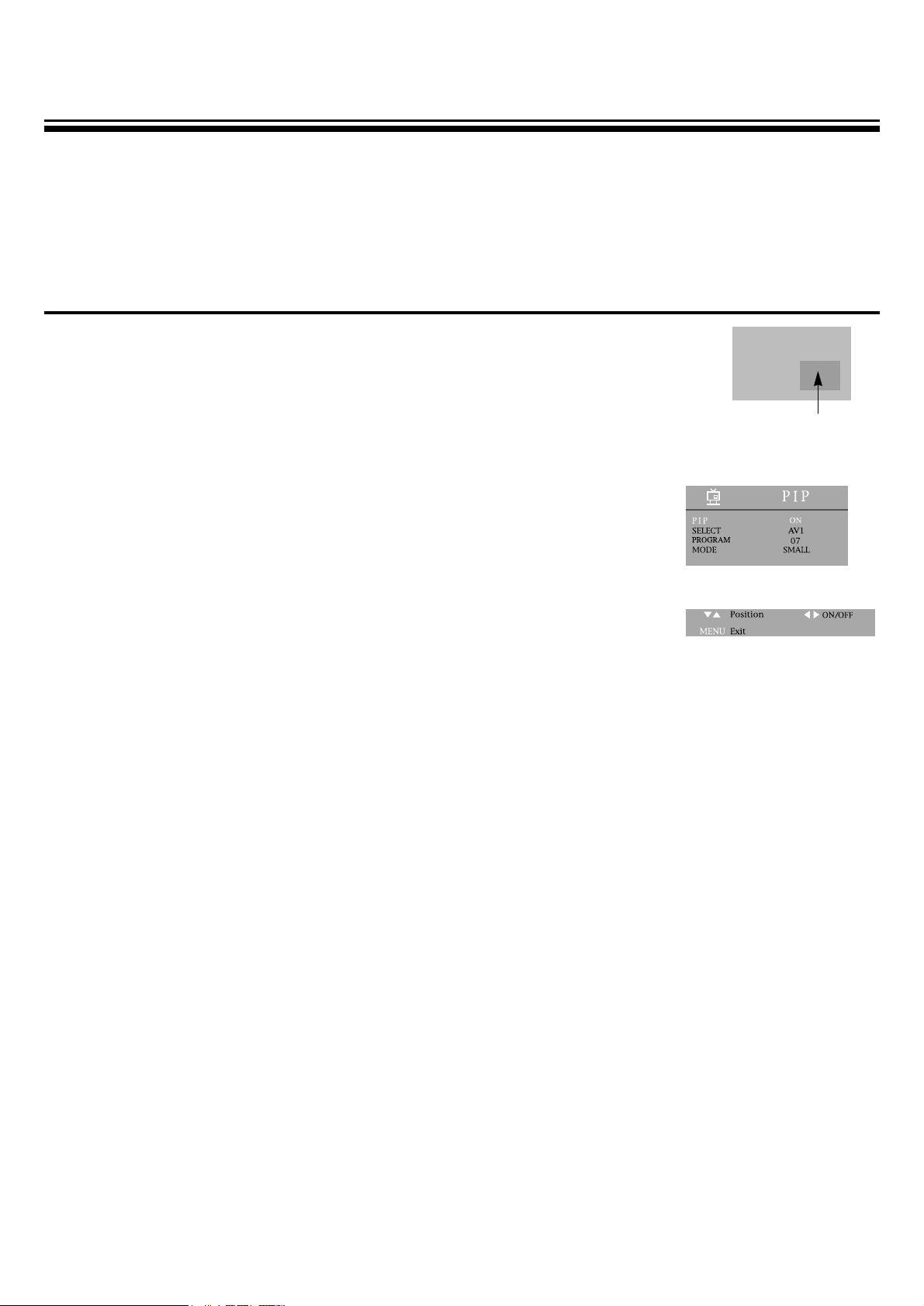
15
WATCHING PICTURE IN PICTURE(OPTION)
The unit is capable of displaying two picture with the small sub picture simultaneously.
This is called the Picture-In-Picture function. A TV picture or a picture from external source equipment such as a VTR can
be displayed as another picture.
TO WATCH A TV OR AN EXTERNAL SOURCE AS A SUB-PICTURE
1.Select the desired program.
2.Press the PinP button to display a sub-picture.
3.Press the sub TV/VIDEO button repeatedly to select the input for the sub picture(the
small picture). The picture from the AV1, AV2, will appear cyclically(The picture from
the DVD does not appear).
4.To turn off the sub-picture, press the PinP button again.
5.Or press the MENU button to select the PIP and then to be displayed on the
right appearance.
Select the PIP with the PR y/x buttons. Press the C/B buttons to select the PIP
ON(or OFF).
6.Select SELECT with the PR y/x buttons.
Press the C/B buttons to select the input the sub-picture(the small picture). The
picture from the AV1, AV2 will appear cyclically.
7.Select MODE with the PR y/x buttons. Press the C/B buttons to
select the mode(LARGE, SMALL).
The mode will be appear cyclically.
SUB-PICTURE

16
TO SWITCH THE MAIN AND SUB-PICTURE OF THE PIP
Press the SWAP button when a picture-in-picture is displayed.
The main picture(the large picture) and sub-picture(the small picture) are switched.
Press the SWAP button again to switch again.
TO CHANGE THE POSITION OF THE SUB PICTURE
Press the POSITION button repeatedly when a sub-picture is displayed.
The display position of the sub-picture will changed in order to
PIP mode.
4
1

HEADPHONE JACK(29”:SIDE, OTHERS:FRONT)
Insert the headphone plug (3.5mm ) into the headphone socket. The sound
from the speaker will be cut off.
AV2 INPUT TERMINAL(29”:SIDE, OTHERS:FRONT)
1. Prepare the connective plug for picture/sound.
2. Connect the VIDEO picture output terminal with the TV picture input
terminal.
3. Connect the VIDEO sound output terminal with the TV sound input
terminal. In case of mono VIDEO, connect the VIDEO sound output
terminal with left sound input of TV.
4. Press the AV button( ) on the remote control or on the front of the set and
select AV2.
CONNECTING AT AV1
1. Prepare the connective plug for picture/sound.
2. Connect the VIDEO input/output terminal with the
VIDEO(AV1) terminal.
In case of mono VIDEO, connect the VIDEO sound output
terminal with RIGHT (not same as AV2 mode) sound input
of TV.
3. Press the AV button( ) and select AV1.
Press the TV/AV( ) button to change mode.
(RF AV1 AV2 DVD1 DVD2 GAME)
OPTION(SCART)
1. The SCART terminal can be used in place of RCA terminal for AV1.
2. The SCART provides Input(AV1) and Output of picture/sound.
3. Do not connect the SCART and the TV picture output terminal simultaneously, because the
SCART and the TV picture output terminal is common.
17
CONNECTING THE EXTERNAL EQUIPMENT
OUT
AV1
ANT
DVD IN
DVD-Y
Cb
Cr
VIDEO
VIDEO
AUDIO
R
L
(MONO)
LR
R
(MONO)
A
U
D
I
O
When connecting other equipment, please ensure you turn the main switch OFF to prevent any
damage to the equipment.
SCART(OPTION)
29”
Others
VIDEO 2
L(MONO)
AUDIO
R
AUDIO
VIDEO 2
L(MONO) R
front AV2
input terminal
headphone jack

18
CONNECTING WITH OTHER EQUIPMENT
1. You can use other equipment with TV signal.
2. Connect external input terminal of other equipment to output of TV SET.
When connecting other equipment, please ensure you turn the main switch OFF to prevent any
damage to the equipment.
LEFT
RIGHT
VIDEO
DVD-Y
Cb
Cr
VIDEO
R
L
(MONO)
A
U
D
I
O
OUT DVD IN

19
CONNECTING DVD PLAYER/BS RECEIVER
1. Prepare the connective plug for picture/sound.
2. Connect the DVD-Y output terminal of DVD player with the
DVD-Y input terminal of TV.
3. Connect the DVD-Cr, Cb output terminal of DVD player
with the DVD-Cr, Cb input terminal of TV.
4. Press the AV( ) button and select DVD mode
DVD MODE
1. DVD1(VIDEO) : When DVD Player Output is not Y-Cb-Cr output, but Video(Composite) signal.
2. DVD2 (Y Cb Cr) : In case of component output
DVD-Y
Cb
Cr
VIDEO
R
L
(MONO)
A
U
D
I
O
OUTPUT TERMINAL
DVD TERMINAL
DVD-Y
Cb
Cr
LEFT
RIGHT
VIDEO
VIDEO
A
(MONO)
U
D
I
O
L
R
OUT
DVD IN
DVD-Y
Cb
Cr
Cr
Cb
Y
Y
LEFT
RIGHT
SOUND OUTPUT PICTURE OUTPUT
Cb
Cr
VIDEO
A
(MONO)
U
D
I
O
L
R
OUT
DVD IN

20
THE OTHELLO GAME
1. Introduction
Othello is a two player strategy game. Othello is player on an 8 x 8 square board, one taking white
while the other taking green. The object of Othello is to flip as many of your opponents discs to your
color as possible without opponent flipping your discs.
2. The Rules
The initial configuration, before the game starts, is:
Green starts playing first. Each player puts one disc on the board at each turn, unless:either no one
can move, or one player cannot move, and then the other player can play again. The game ends
when no plaer can move, and the one who has the most discs of his own colors has won.
Now how to put a disc on the board? The idea is one can put a disc of his own color at a square, if
and only if there is at least one disc of the opposite color immediately surrounding it, and at the
extension of this line there is a disc of his own color. For example, at the beginning of the game,
green can play at the following squares marked with an X:

21
3. How to Play
1. Press the TV/AV( ) button to open the Game mode
(RF AV1 AV2 DVD1 DVD2 GAME)
You can open the Game mode by pressing SIZE(PIP) key.
2. Select Opponent
This option allow you to choice opponent.
You can select Man vs Man or Man vs TV.
If you choose Man vs Man, game start directly.
. Move to your choice :
. Select your opponent :
3. Select TV level (When opponent is TV)
You can change the difficulty level of the TV player. You can select
Easy, Medium or Hard.
. Move to your choice :
. Select level of the TV :
4. Start game
When game is started, the player1(Man) plays green and the
player2(Man or TV) white. The player1 plays first.
. Move to your disc :
Use the Channel Up/Down & Volume Up/Down button.
. Place your disc : Press the MENU button.
. Restart game : Press the MUTE button.
. Quit game : Press the TV/AV button.
PLAYER 1
02
02
PLAYER 2
SELECT OPPONENT
NEW GAME: MUTE
END GAME: TV/AV
Man vs Man
Man vs TV
PLAYER 1
02
02
PLAYER 2
SELECT TV LEVEL
NEW GAME: MUTE
END GAME: TV/AV
1. Easy
2. Medium
3. Hard
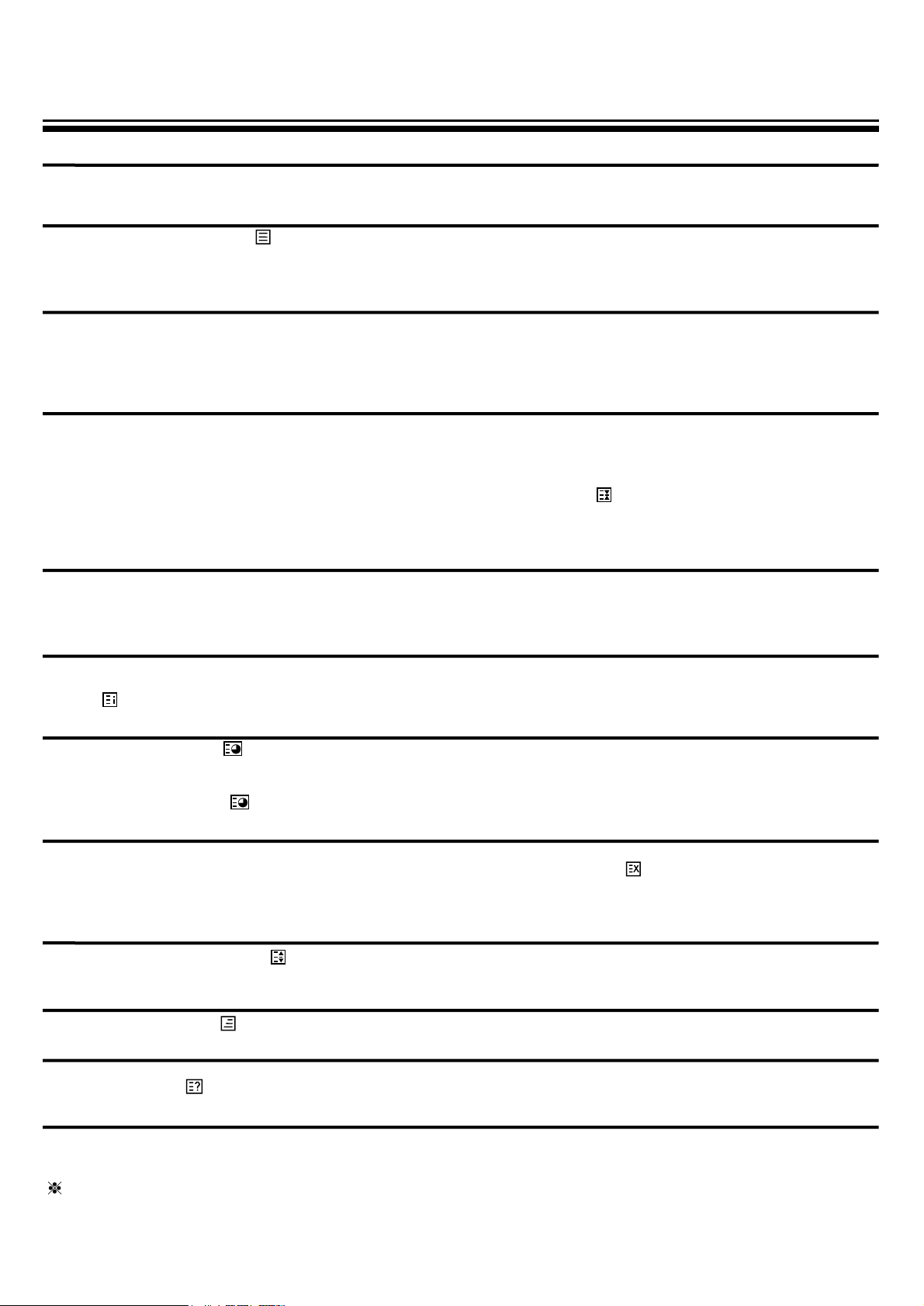
22
TELETEXT(OPTION)
TEXT Language SELECT
The TEXT language is supported by the OSD language.
* If you select incorrect the OSD language for your mother tongue, the TEXT language will display a letter incorrectly.
SWITCHING TELETEXT ON/OFF
Press the TELETEXT button ( ). The index page viewed last will appear.
Press the TELETEXT button to return to the TV mode.
Note that theTELETEXT at this TV set is operated to Level 1.5.
SELECTING PAGES
The NUMBER button 0..9 are used to enter a page
number.
The selected page number appears at the top of the screen and the page appears after a short time.
The UP/DOWN buttons increase or decrease the current page number step by step.
PAGE HOLD
Several sub pages can be combined under a page number and are scrolled at an interval determined by the television
station.
The presence of sub pages is indicated by, for example, 3/6 beneath the time, which means that you are looking at the
3rd page of a total of 6 pages.
If you want to look at a subpage for a longer period of time, press the HOLD( ) button.The contents of the subpage
shown are kept on the screen and no longer updated or switched to other subpages.
Pressing the HOLD button again, the current subpage appear.
COLOUR BUTTONS IN TOP/FLOF TELETEXT
A red, green, yellow and cyan field is shown at the bottom of the screen.
If TOP or FLOF teletext (FASTEXT) is transmitted by the station, pressing the corresponding colour button on the remote
controller, you can select the desired page easily.
INDEX PAGE
You can switch directly to the programme preview (with TOP text) or the overview page of the station you are currently
viewing by pressing the
INDEX( )button
CALLING UP SUBPAGE DIRECTLY
Pressing the SUBPAGE ( ) button, “Page No. / Subpage No.” appears at the botton of the screen.
Press RED / GREEN button or 0....9 number button directly to enter the Subpage you want, then the subpage is sought
and displayed.
To exit, press SUBPAGE ( ) button again.
WATCHING TELEVISION DURING TELETEXT MODE
Some pages are continually updated, for example, stock market reports, sports announcements, and the latest news.
If you want to watch television and stay informed at the same time, press CANCEL ( ) button.
The regular programme is still visible and the teletext programme number appears at the top of the screen.
Pressing the CANCEL button again, the teletext page appears with the updated information.
DOUBLING CHARACTER SIZE
Repeatedly pressing the SIZE( ) button doubles the character size in the following order: Upper half of the page
Lower half of the page Return to normal size.
MIX
Pressing the MIX button( ) in teletext mode, you can see an aerial channel also in the back ground.
REVEAL ANSWER
This function can be used on certain pages to reveal the solution of riddles.
Press the REVEAL( ) button to reveal a hidden answer and press again to hide it.
VOLUME, BRIGHTNESS CONTROL
Repeatedly pressing the MENU button in teletext mode, VOLUME or BRIGHTNESS appears at the bottom of the screen .
You can control it with the LEFT/RIGHT button.
If you select the channel with Teletext Signal, there will be a text of “TEXT SELECT” on screen.

23
SPECIFICATION
TV Standard Color system PAL/SECAM, NTSC(AV)
Sound system B/G, D/K, I
Rated voltage AC110-250V, 50/60Hz
Power consumption
14”:57W, 20”:69W, 21”:72W, 21”(FLAT):74W, 29”:125W, 29”(FLAT):130W
Sound Output Power 5W+5W(14”, 20”), 7W+7W(21”, 29”)
Tuning System FS Tuning System
Program No. Indication On-Screen-Display
Program Selection 200 Programs
