
MODEL No.
DTR-14D3 / 14D3VG / 14D3VGW
20D3 / 20D3VG / 20D3VGW
21D3 / 21D3VG / 21D3VGW
21D4 / 21D4VG / 21D4VGW
14D5 / 14D5VG / 14D5VGW
20D5 / 20D5VG / 20D5VGW
21D5 / 21D5VG / 21D5VGW
14D7 / 14D7VG / 14D7VGW
20D7 / 20D7VG / 20D7VGW
Instruction
Manual
Instruction
Manual
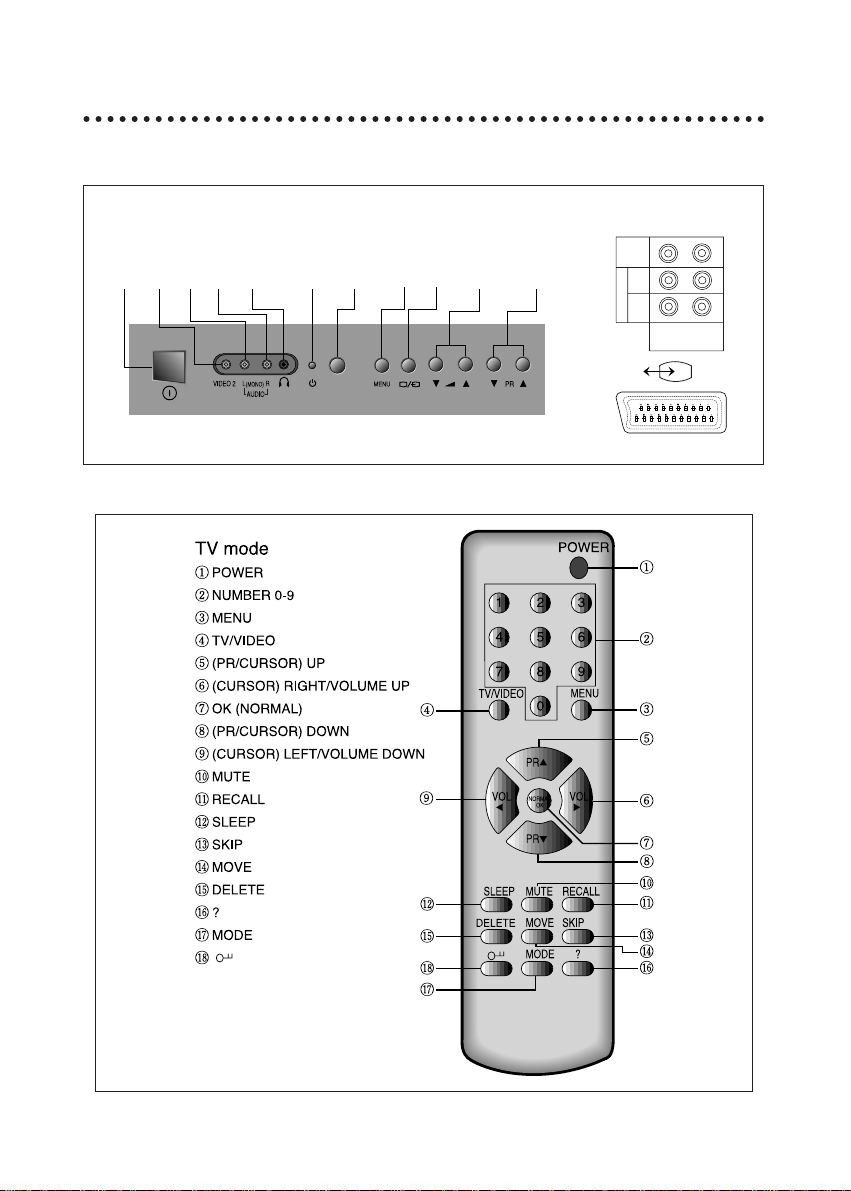
1
IDENTITY OF FEATURES ON LOCALAND REMOTE CONTROL
LOCAL CONTROL
REMOTE CONTROL
MAIN
POWER
BUTTON
VIDEO 2
INPUTRL(MONO)
HEAD
PHONE
STAND-BY
INDICATOR
REMOTE
SENSOR
MENU
BUTTON
VOLUME
DOWN/UP
BUTTONS
PROGRAMME
DOWN/UP
BUTTONS
TV/VIDEO
FRONT
BACK
VIDEO
L
A
(MONO)
U
D
I
R
O
VIDEO 1INMONITOR
OUT

2
CONTENTS
* Identity of features on Local and Remote Control 1
* Important safeguards 2
* Installation 3
After moving the set 3
Inserting Batteries into the Remote Control Unit 3
Aerial connection 3
Mains connection 3
Switching the set on and off 3
Tuning the TV Channels 4
Manual Channel Setting 5
* Daily use 6
Selecting a Programme Number 6
Volume and Picture control 6
Timer 7
Sleep 7
Recall 8
Child Lock 8
Mode 8
16:9, ZOOM function 8
Local control key Mode 9
*Connecting the External Equipment 9
*GAME MODE 10
IMPORT ANT SAFEGUARDS
Water / Moisture: Never install the set in the following places: in the bathroom, in a wet base-
ment.
Do not place any containers with liquid (e.g. flower vases) on the set.
Heat: Never place the set near heat sources (e.g. radiator).
Ventilation: Do not cover the ventilation openings in the cabinet.
Never place the set in a confined space such as a bookcase or built-in cabinet, unless proper ventilation is provided.
Object Entry: Do not insert foreign objects, such as needles and coins, into the ventila-
tion openings.
Lightning Striking: You should disconnect your set from the mains and the aerial system dur-
ing thunderstorms.
Cleaning: Unplug the set from the mains before cleaning.

3
INST ALLATION
AFTER MOVING THE SET
If the used set is moved or placed in a different direction, the
MAIN POWER button must be switched off for at least 15 minutes in order to take out a colour strain on the screen.
INSERTING BA TTERIES INT O THE REMOTE CONTROLUNIT
Press down the battery compartment grip and slide the cover.
Insert the batteries supplied (two 1.5V, type AA).
Make sure that the polarity matches with the (+) and (-) marks
inside of the battery compartment.
Used batteries should be disposed properly.
AERIAL CONNECTION
For better picture and sound quality, an effective aerial installation is the most important.
If you are located in a relatively strong area, you will be able to
use the indoor aerial.
When using an outdoor aerial, it is usually connected to the set
by means of 75 ohm coaxial cable.
MAINS CONNECTION
Plug the mains cable into the power socket with
100-250V~,50/60Hz.
SWITCHING THE SET ON AND OFF
Switching On
Switch the set on with the MAIN POWER button in front of the
receiver. The set will turn on.
If not, press either : - PR UP or DOWN button on the front of
set - or POWER button or the UP/DOWN button or one of the
NUMBER button 0..9 on the remote controller.
The STAND-BY INDICATOR will flicker during 5 times and a
picture will appear on the screen.
Switching Off
Press POWER button on the remote controller to return the set
to its stand-by mode.
The STAND-BYINDICATOR will be on.
If you don't use the set for extended period of time, turn it off
with MAIN POWER button
in front of the receiver.

4
TUNING THE TV CHANNELS
MAIN MENU
Press the MENU button to call up the MAIN MENU.
The MAIN MENU consists of 5 SUB-MENUs:
PICTURE, WOOFER(option), TIMER, LANGUAGE, PRESET
To enter the MENU you must press OK button with the cursor
on that MENU.
LANGUAGE SELECTION
Select a LANGUAGE with the UP/DOWN buttons.
Press the MENU button to return to the MAIN MENU.
AUTOMATIC TUNING SYSTEM
Select the PRESET in the MAIN MENU which consists of
MANUAL, AUTO, and FINE TUNE.
Press the LEFT/RIGHT buttons with the cursor located on the
AUTO SUB MENU. The channel will be searched from the
VHF1, then VHF3 and UHF.
4
♦
Main Menu
♦
Picture
Woofer (option)
Timer
Language
Preset
♦
Preset
♦
Manual▲/
▼
Auto
Fine Tune
▲/▼
Station : P01 - - - -
PO1 VHF1
➩ ➩

5
MANUAL CHANNEL SETTING
SEARCHING A CHANNEL
At first, the sound and colour system have to be set according the
broadcasting system.(ex. B/D,AUTO-----). Enter a PRESET in the
MAIN MENU.
With the cursor located on the MANUAL, press the RIGHT/LEFT
button. Then the color of V/W will be changed from white to red.
Press UP/DOWN buttons.
The channel will be searched from the frequency of the current PR
upward or downward depending on UP/DOWN buttons.
FINE TUNING
If you are unable to get a good picture or sound because of a poor
broadcasting signal, it can be solved to some extent using the FINE
TUNE. Enter the PRESET in the MAIN MENU. With the cursor
located on the FINE TUNE, press the RIGHT/LEFT buttons. With
the color of V/W red press UP/DOWN buttons until the improved
picture or sound is obtained. The changed frequency will be
assigned to the current PR. And the osd color of the fine tuned PR.
will be changed from white to cyan.
TO STORE PROGRAMME IN MEMORY
Enter PRESET in the MAIN MENU.
After moving the cursor to the STATION with CH. UP/DOWN buttons, locate it on the PROGRAM No. with RIGHT/LEFT buttons.
Select the proper PR. by pressing UP/DOWN and press OK button.
INPUT A STA TION NAME
Enter PRESET in the MAIN MENU.
After moving the cursor to the STATION with the UP/DOWN buttons, locate it on the first blank line with the RIGHT button. Using
the CH. UP/DOWN buttons you can input the proper alphabet and
digit. After completing press OK button.
TO SKIP PROGRAMME
By pressing the SKIP button on the remote control unit, you can
skip the channel.
If you press the SKIP button the PROGRAM and SYSTEM OSD
will be displayed on your screen.
If you press the button once more before the OSD disappears, the
channel will be in the skip state.
The color of the PROGRAM OSD will be changed to the red when
the program is in the skip state.
♦
Preset
♦
Manual V/W
Auto
Fine Tune V/W
Station : P01 - - - -
PO1 VHF1
♦
Preset
♦
Manual V/W
Auto
Fine Tune V/W
Station : P01 - - - -
PO1 VHF1
♦
Preset
♦
Manual V/W
Auto
Fine Tune V/W
Station : P01 - - - -
➩ ➩
➩ ➩

66
VOLUME CONTROL
Adjust the volume with the VOLUME DOWN/UPbuttons on the
front of the set, or with the LEFT/RIGHT buttons on the remote
control.
*In the case you have a TV set with WOOFER function, if you
want to hear bass-toned trembling sound which focuses on
lower voice, in the main MENU move the cursor to WOOFER,
press OK button and adjust the volume.
MUTE
Pressing the MUTE button once turns the sound off.
The sound returns if the button is pressed once more or VOLUME key is pressed.
NORMAL PICTURE SELECTION
When you press the OK button repeatedly you can call up
three picture settings:
for NORMAL I(hard picture), NORMAL II(soft picture),
FAVORITE (adjustable picture).
PICTURE CONTROL
Enter picture in the main menu.
You can select each function with the UP/DOWN buttons. Use
the LEFT/RIGHT buttons to adjust each function. Explanation
about the each function will be displayed in the lower screen
whenever you select the function.
*Yon can set BB function ON/OFF by using LEFT/RIGHT buttons. If you set BB function ON, you can see the blue-colored
screen when the TV receives no signal.
*The TINT is active only in NTSC system.
The last set value is automatically stored in FAVORITE mode.
DAILY USE
SELECTING A PROGRAMME NUMBER
The set has a total of 100 programme numbers, 0..99.
The NUMBER buttons 0..9 are used for direct programme
selection.
In order to select two-digit programme, press the second numbered button within two seconds.
Switch through the programme number step by step with the
UP/DOWN buttons.
VOLUME AND PICTURE CONTROL
♦
Picture
♦
54
58
55
58
BB On

7
Enter TIMER in the MAIN MENU.
SETTING THE CLOCK
With the cursor located on the CLOCK using UP/DOWN buttons,
move it to first digit line with RIGHT/LEFT buttons. You can adjust the
time by selecting the proper digit with UP/DOWN buttons. The set time
is memorized when you press the RIGHTbutton after you set the time.
SETTING THE ON TIME
First, with the cursor located on ON TIME, adjust the time. Then move
the cursor to PROGRAMME NO. With the UP/DOWN buttons select
the program you want. To activate this function move the cursor to
YES/NO and select YES with UP/DOWN buttons.
SETTING THE OFF TIME
You can adjust the OFF TIME the same way as SETTING THE ON
TIME above except selecting the PROGRAMME No.
TIMER
♦
Timer
♦
Clock - - : - On Time - - : - -
P02 Yes
Off Time - - : - -
Yes
SLEEP
By pressing the SLEEP button repeatedly, you can select one of the
following settings:
OFF->30min. ->60min.->90min.->120min. ->OFF
The set will be turned off after time you select.
Automatic Switch-Off in No broadcast Signal
If a broadcasting signal is not present for about 30 minutes, the set will
be automatically turned off.
In AV mode, however, this function does not operate.

8
RECALL
The RECALL button is used to display the current status: programme
number, station name, clock.(left above), and system(right below).
This display will appear for about 3 seconds unless any button is
pressed.
CHILD LOCK
You can prevent the use of the TV set without the remote control.
Press the ? button. The “Lock : ?” osd will be displayed with the PROGRAM No. and STATION. With the osd displayed on the screen press
? button once more. Then the program will be CHILD-LOCK.
The set can be switched back using only remote control. You can
resolve the child lock by pressing ? button in the CHILD LOCKED
CHANNEL.
16 :9, ZOOM FUNCTION
Each time you press the MOVE button the size of the picture changes
from normal 4:3 to 16:9, ZOOM, and the original 4:3 in turn.
MODE
If you want to select the proper COLOR and SOUND system press
MODE button. With the cursor located on the COLOR press VOL.
UP/DOWN keys.
The system consists of AUTO, P AL, SECAM, N3, N4, and N5. Choose
the proper color system.
For the SOUND, with the cursor located on the SOUND press the
VOL. UP/DOWN buttons.
Your choice is B/D and I/M. Select the proper sound system.

9
LOCAL CONTROL KEY MODE
You can call up the MAIN MENU without the remote control.
You can enter the MAIN MENU directly by pushing the
MENU button. If you press the MENU button, the MAIN
MENU will be displayed on the screen. Move the cursor to
the SUB MENU you want by using the VOL UP/DOWN button and press the TV/VIDEO (
)
button, then the
SUB MENU will be displayed on the screen. When the SUB
MENU is displayed on the screen you can set it by using
the VOL UP/DOWN or the CH UP/DOWN button. If you
want to return to the last menu, press the
MENU
button.
HEADPHONE JACK
Insert the headphone plug (3.5mmØ) into the headphone socket. The
sound from the speaker will be cut off. In case you have a TV set with
WOOFER function the sound is heard, although you insert headphone plug into the headphone socket.
So you must adjust WOOFER VOLUME to minimum when you hear
the sound through the headphone.
FRONT/BACK AV JACK, BACK SCART JACK
Press the VIDEO( )button on the remote control unit or TV/VIDEO
selector button( )on the front of the receiver to select the
VIDEO1 or VIDEO2 mode. “ 1” or “ 2” will appear on the screen.
If you use A/V socket in the front mask, you must select VIDEO 2
mode and if you use A/V or SCARTsocket in the back cover , you must
select VIDEO 1 mode. When you want to return to TV mode, if your
current selection is VIDEO 1 you must press the AV button on the
remote control unit or the TV/VIDEO button on the front mask twice
which makes the mode go through VIDEO 2 to TV mode. If your current selection is VIDEO 2 you have to press the AV button on the
remote control unit or the TV/VIDEO button on the front mask only one
time to return to the TV mode
CONNECTING THE EXTERNAL EQUIPMENT
NOTE
1. If you have a mono VCR, video disk
player, video game or camcorder, connect the Audio out line of the external
equipment to the L(MONO) socket of
the TV AUDIO IN and the AUDIO IN line
of the external equipment to the
L(MONO) socket of the TV AUDIO
OUT.
2. The back AV JACK and SCART
JACK are common. If you use one of
them disconnect the other with the
external equipment.

10
1. Contents of the game
Y ou have to make a complete shape of arrow by combining the blocks
falling down randomly each of which is the part of arrow with the block
piles on the ground. Then the arrow you have made just will be erased
with the two blocks at the ends of it. If you erase all the enemies this
way the stage will be cleared
Also, the boss enemy appear every time the stage is five times(5, 10,
15...)
The energy bar displayed right below will be reduced every time the
boss is attacked. When the energy bar points zero the boss will disappear.
2. Key control
If you press the GAME KEY( ) the demo screen of GAME MODE
will appear. Press the OK KEY and the GAME MENU screen will
appear.
Locate the cursor at the left of the menu you (Play Game/Level) want.
If you press the OK KEY , you can select the proper level among EASY,
MEDIUM, HARD. The start stage(1,6,11) and the speed of falling
block depend on your choice of which level.
With the cursor located at the left of Play Game press the OK KEYand
the game will start. In play VOL UP/DOWN, CH DOWN and OK KEY
correspond to right/left shift, drop down and rotation of the block.
3. Missile attack
In case you erase over 5 blocks or two enemies at once, the missiles
fall down and hit the blocks. The blocks hit by missiles are erased and
the max number of the missiles are 8(The missiles are as many as the
erased blocks basically and in case the two enemies are erased at
once the three missiles are added.). For example, in case the five
blocks among which the two enemies are contained, the 8 missiles(5+3) fall down.
4. Score
The 100 points are assigned per each erased block and the bonus of
300 points are given when the boss is erased. For the missile attack,
the same points calculation is applied.
NOTE
When some errors happen in the game mode, the message “Attacked
by Boss. Press OK key to continue...” will be displayed. Press the OK
button. You can enjoy the game from the current stage.
Game Mode
key menu screen in play
VOL DOWN - left shift of the block
VOL UP - right shift of the block
CH UP upward CH DOWN downward dropping the block
OK menu selection rotation of the block
game mode in/out

P/N:48586490E102-R3
