Page 1

Color Television
INSTRUCTION MANUAL
DTQ 25S2FCV
DTQ 27S2FCV
Page 2
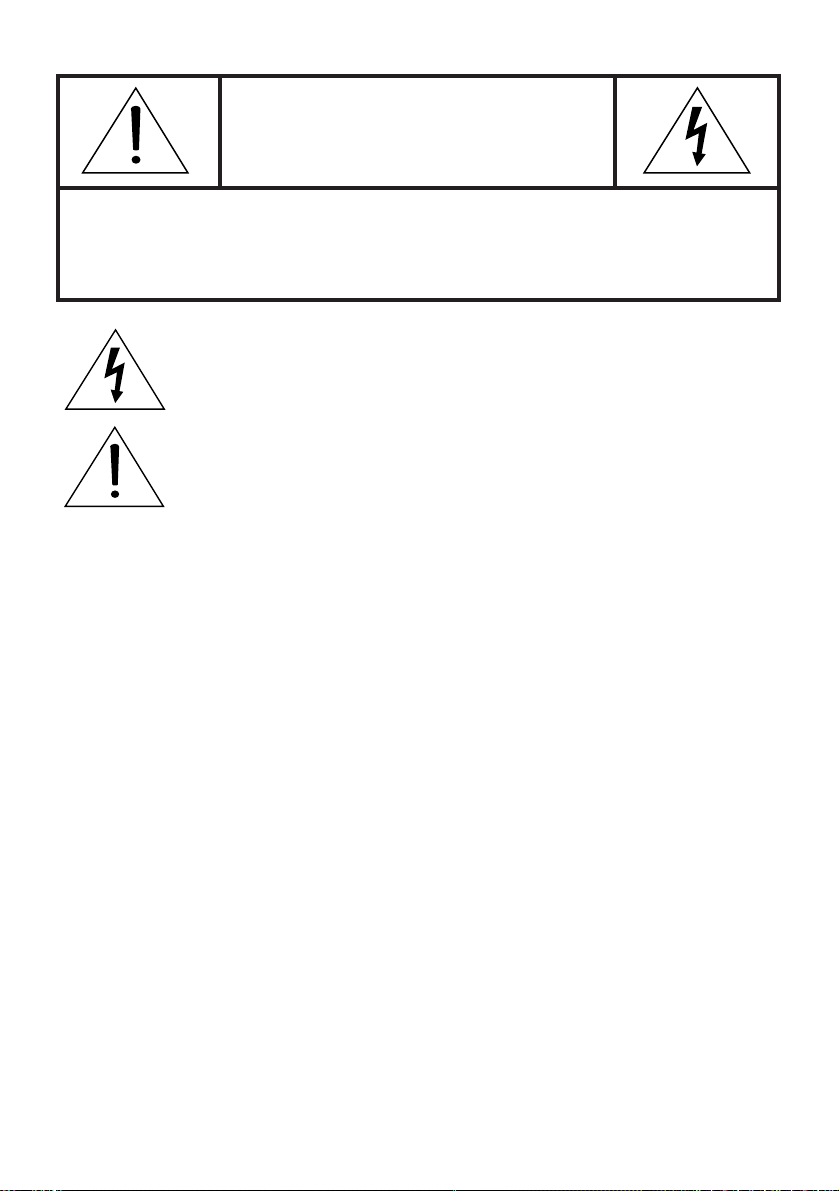
The lightning flash with arrowhead symbol, within an equilateral triangle, is intended to
alert the user to the presence of uninsulated “dangerous voltage” within the product’s
enclosure that may be of sufficient magnitude to constitute a risk electric shock.
The exclamation point within an equilateral triangle is intended to alert the user to the
presence of important operating and servicing instructions in the literature accompanying the appliance.
WARNING
TO PREVENT FIRE OR SHOCK HAZARD, DO NOT EXPOSE THIS APPLIANCE TO RAIN OR
MOISTURE.
CAUTION
CHANGES OR MODIFICATIONS NOT EXPRESSLY APPROVED BY THE MANUFACTURER
COULD VOID THE USER’S AUTHORITY TO OPERATE THE EQUIPMENT.
NOTE TO CATV SYSTEM INSTALLER
THIS REMINDER IS PROVIDED TO CALL THE CATV SYSTEM INSTALLER'S ATTENTION TO
ARTICLE 820-40 OF THE NEC THAT PROVIDES GUIDELINES FOR PROPER GROUNDING
AND, IN PARTICULAR, SPECIFIES THAT THE CABLE GROUND SHALL BE CONNECTED TO
THE GROUNDING SYSTEM OF THE BUILDING, AS CLOSE TO THE POINT OF CABLE ENTRY
AS PRACTICAL.
CAUTION
The AC power cord provided with this product is polarized (one blade wider than the other).
To provide power to the TV, insert the AC plug into a standard 120V 60Hz polarized outlet.
NOTE
Never connect the plug to an electrical source other than one providing 120V 60Hz power. Use only the
attached power cord. If the polarized AC cord does not fit into a non-polarized outlet, do not cut or file
the blade. You are responsible for having the obsolete outlet replaced with a polarized outlet.
If you feel a static discharge when touching the unit, and the unit does not function, simply unplug the
unit from the outlet. When you plug the unit back in, it should work normally.
Do not install power cords near any heating element or cooking appliances.
CAUTION
RISK OF ELECTRIC SHOCK
DO NOT OPEN
CAUTION : TO REDUCE THE RISK OF ELECTRIC SHOCK,
DO NOT REMOVE COVER (OR BACK)
NO USER-SERVICEABLE PARTS INSIDE.
REFER SERVICING TO QUALIFIED SERVICE PERSONNEL.
Page 3
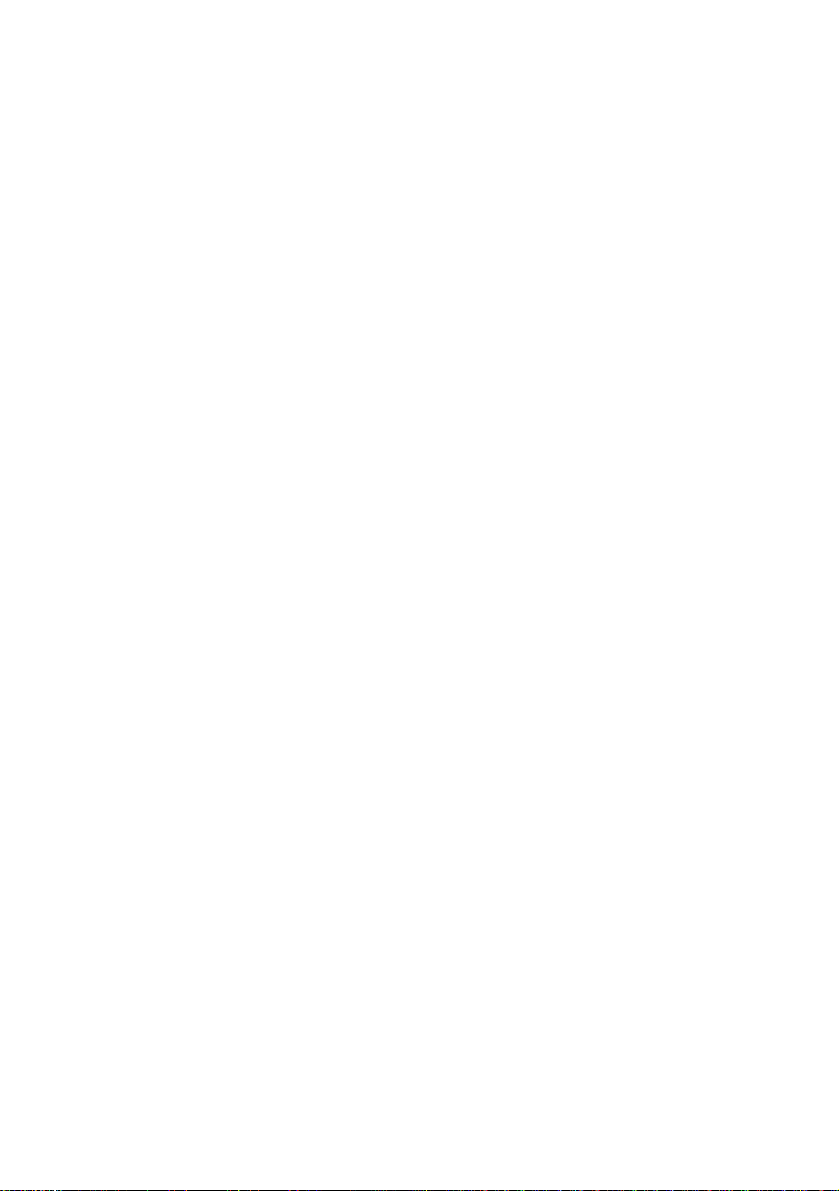
Daewoo Electronics
Corporation of America
120 Chubb Avenue,
Lyndhurst, NJ 07071
1-800-DAEWOO8 (1-800-323-9668)
Fax:201-935-5284
Dear Customer :
Daewoo Electronics Corporation of America would like to thank you for choosing this color
television receiver. It incorporates a host of features designed to give you excellent performance for many years to come.
We realize that you’re eager to turn it on and begin enjoying the high-quality pictures it
delivers just as quickly as possible, but we ask you to take a few minutes to read the
instructions in the booklet to familiarize yourself with the receiver, its functions and some
features which may be new to you. If you follow the instructions, this unit should give you
many years of viewing pleasure.
If for any reason it does not, we want to hear about it. Please write to us at the address
above. Daewoo always welcomes comments and suggestions on this or any of our other
products.
On the other hand, when you discover the enjoyment, reliability and ease of use that is
built into it, we hope that you will tell your friends, and consider Daewoo when you make
your next purchase of home entertainment equipment.
In addition to TV receivers, Daewoo produces a full line of audiovisual products built to the
same high design, engineering, and manufacturing standards as this unit.
Here are a few tips that will keep your TV receiver looking great and performing for years
to come.
●
Avoid putting it in excessively hot locations. Damage to the cabinet or premature component failures can result.
●
There are ventilation holes in the bottom and rear of the cabinet. Make sure that they
remain unobstructed. Do not place the receiver on top of a thick cloth.
●
If you don’t plan to use the receiver for several days, it’s a good idea to unplug it from
the power outlet.
●
Many common household cleaning agents, sprays, solvents, and polishes will cause permanent damage to the surface of the cabinet. The best cleaning agents are mild soap
and a damp cloth.
Again, thank you for choosing this Daewoo product. We have employed advanced engineering techniques in its design, and manufactured it in one of the world’s most up-to-date
production facilities. The result is a TV receiver that we know you will be as proud to own
as we were to create.
Very truly yours,
DAEWOO ELECTRONICS
CORPORATION OF AMERICA
Page 4
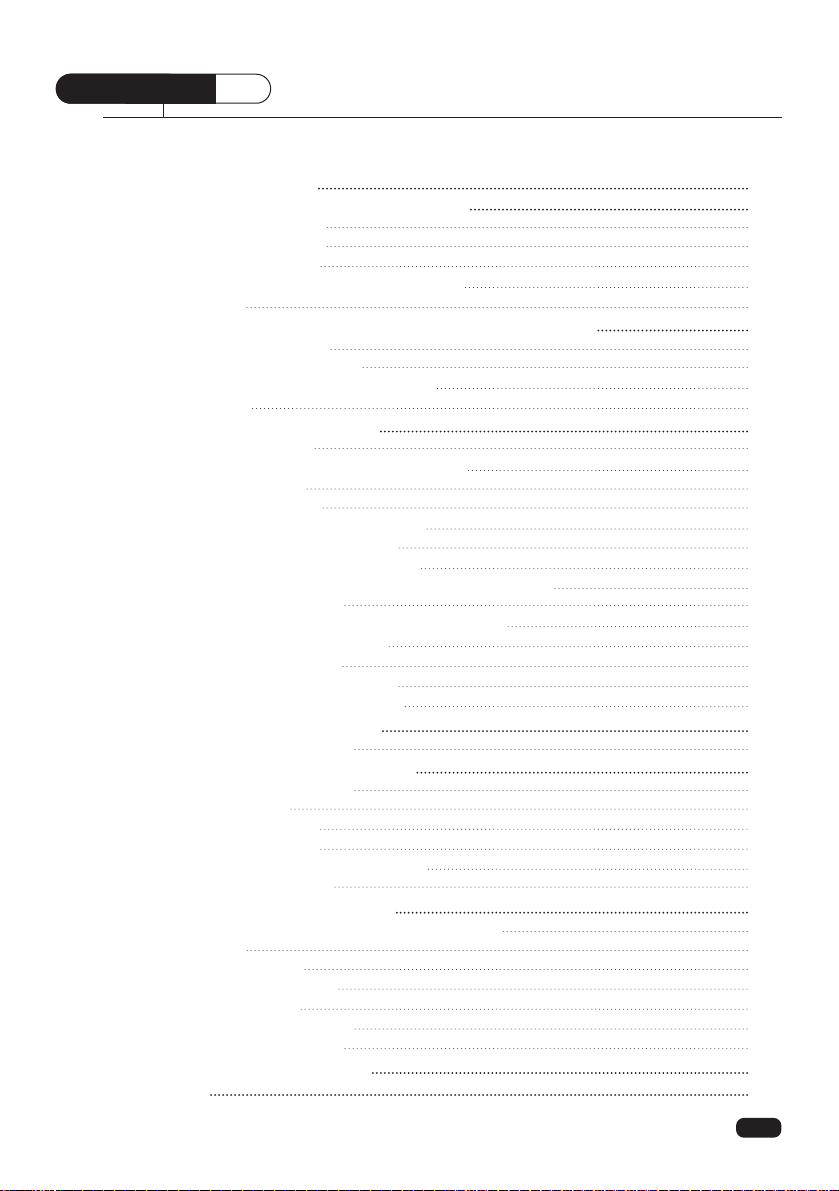
Table of Contents
Important Safeguards 2
Chapter 1: Overview of Your Equipment 4
Your TV's Front Panel 4
Your TV's Back Panel 4
Your Remote Control 5
Installing your remote control batteries 6
Notes 6
Chapter 2: Connecting an Antenna or Cable to Your TV 7
Connecting an Antenna 7
Connecting a Cable System 8
Connecting Other Pieces of Equipment 9
Safety Note 9
Chapter 3: Operating Your TV 10
Turning your TV On 10
Programming Your TV's Channel Memory 10
Changing Channels 11
Changing the Volume 11
Changing The TV's Channel Memory 11
Adding a channel to memory 11
Erasing a channel from memory 12
Changing the TV's channel memory with the menus 12
Changing the TV’s Input 13
Changing the TV’s Input with the remote control 13
Displaying the Current Channel 13
Adjusting Video Settings 14
Returning to factory settings 15
Descriptions of video settings 15
Chapter 4 : Setting the Sound 16
Changing the Sound Mode 16
Chapter 5: Using Timer Functions 17
Accessing the Timer Menu 17
Setting the Clock 17
Setting the On Timer 18
Setting the Off Timer 18
Canceling the On Timer or Off Timer 19
Setting the Sleep Timer 19
Chapter 6 : Additional Features 20
Changing the Language of the On-Screen Menus 20
Captioning 20
About captions 21
Parental Control Settings 22
Protection Features 26
Automatic blue screen 26
Automatic power off 26
Chapter 7 : Troubleshooting 27
Warranty 28
Table of Contents
1
CONTENTS
Page 5

important safeguards
SAFETY
2
IMPORTANT SAFEGUARDS
PLEASE READ ALL THESE INSTRUCTIONS REGARDING YOUR TELEVISION EQUIPMENT AND RETAIN FOR FUTURE REFERENCE. FOLLOW ALL WARNINGS AND
INSTRUCTIONS MARKED ON THE TV RECEIVER.
1 Read all of these instructions.
2 Save these instructions for later use.
3 Unplug this television equipment from the
wall outlet before cleaning. Do not use
liquid cleaners or aerosol cleaners. Use a
damp cloth for cleaning.
4 Do not use attachments not recommended
by the television equipment manufacturer
as they may result in the risk of fire,
electric shock or other personal injury.
5 Do not use this television equipment near
water, for example, near a bathtub,
washbowl, kitchen sink, or laundry tub, in
a wet basement, or near a swimming pool,
or the like.
6 Do not place this television equipment on
an unstable cart, stand, or table, The
television equipment may fall, causing
serious injury to a child or adult, and
serious damage to the equipment. Use only
with a cart or stand recommended by the
manufacturer, or sold with the television
equipment. Wall or shelf mounting should
follow the manufacturer's instructions, and
should use a mounting kit approved by the
manufacturer.
6A An appliance and cart combination should
be moved with care. Quick stops,
excessive force, and uneven surface may
cause the appliance and cart combination
to overturn.
7 Slots and openings in the cabinet and the
back or bottom are provided for ventilation
and to ensure reliable operation of the
television equipment; and to protect it
from overheating, these opening, must not
be blocked or covered. The opening should
never be blocked by placing the television
equipment on a bed, sofa, rug, or other
similar surface. (This equipment should
never be placed near or over a radiator or
heat register.) This television equipment
should not be placed in a built-in
installation such as a bookcase unless
proper ventilation is provided.
8 This television equipment should be
operated only from the type of power
source indicated on the marking label. If
you are not sure of the type of power
supplied to your home, consult your
television dealer or local power company.
9 This television equipment is equipped with
a polarized alternating current line plug (a
plug having one blade wider than the
other). This plug will fit into the power
outlet only one way. This is a safety
feature. If you are unable to insert the plug
fully into the outlet, try reversing the plug.
If the plug should still fail to fit, contact
your electrician to replace your obsolete
outlet. Do not defeat the safety purpose of
the polarized plug.
10 Do not allow anything to rest on the power
cord. Do not locate this television
equipment where the cord will be abused
by persons walking on it.
11 Follow all warnings and instructions
marked on the television equipment.
12 For added protection for this television
equipment during a lightning storm, or
when it is left unattended and unused for
long periods of time, unplug it from the
wall outlet and disconnect the antenna or
cable system. This will prevent damage to
the equipment due to lightning and powerline surges.
Page 6
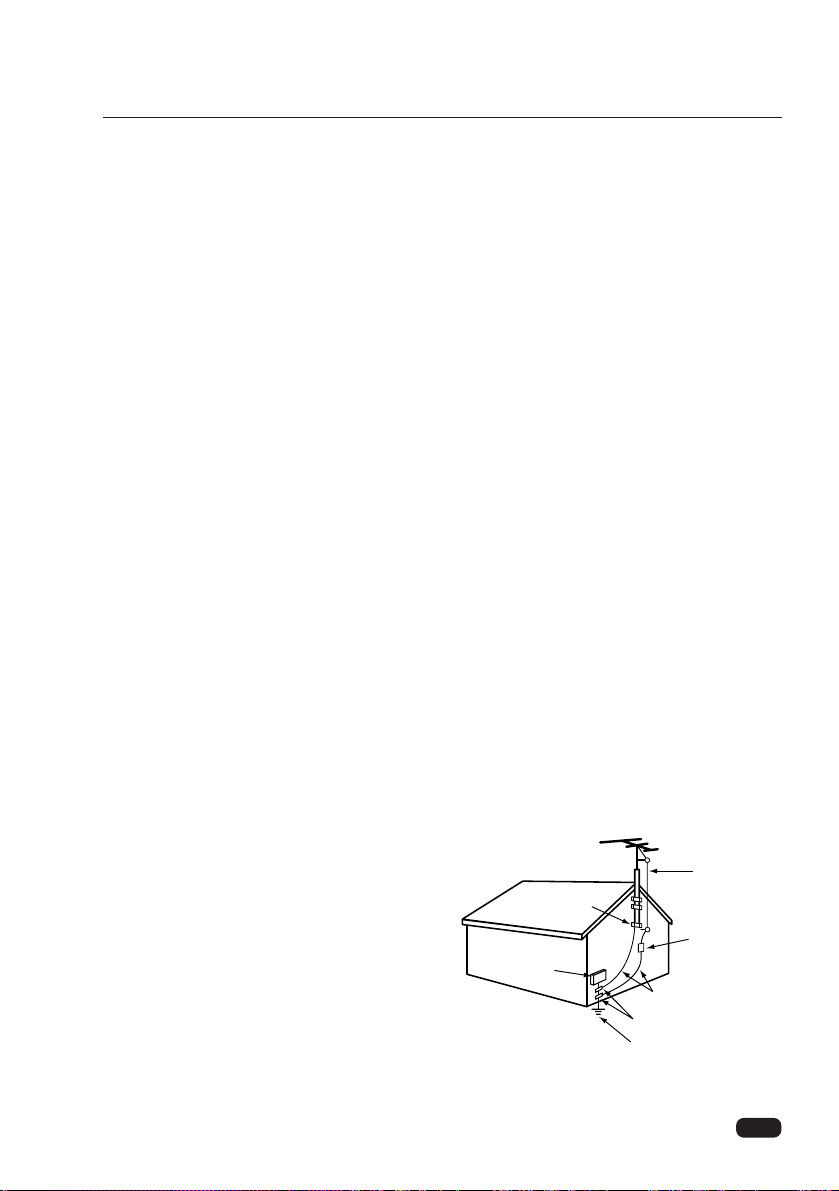
13 An outside antenna system should not be
located in the vicinity of overhead power
lines or other electric light or power
circuits, or where it can fall into such
power lines or circuits. When installing an
outside antenna system, extreme care
should be taken to keep from touching
such power lines or circuits as contact with
them might be fatal.
14 Do not overload wall outlets and extension
cords as this can result in fire or electric
shock.
15 Never push objects of any kind into this
television equipment through openings as
they may touch dangerous voltage points
or short-out parts that could result in a fire
or electric shock. Never spill liquid of any
kind on the television equipment.
16 Do not attempt to service this television
equipment yourself as opening or
removing covers may expose you to
dangerous voltage or other hazards. Refer
all servicing to qualified service personnel.
17 Unplug this television equipment from the
wall outlet and refer servicing to qualified
service personnel under the following
conditions:
(a) When the power-supply cord or plug is
damaged or frayed.
(b) If liquid has been spilled, or objects
have fallen into the television
equipment.
(c) If the television equipment has been
exposed to rain or water.
(d) If the television equipment does not
operate normally by following the
operating instructions. Adjust only
those controls that are covered by the
operating instructions as an improper
adjustment of other controls may result
in damage and will often require
extensive work by a qualified
technician to restore the TV receiver to
its normal operation.
(e) If the television equipment has been
dropped or the cabinet has been
damaged.
(f) When the television equipment exhibits
a distinct change in performance - this
indicates a need for service.
18 When replacement parts are required, be
sure the service technician has used
replacement parts specified by the
manufacturer that have the same
characteristics as the original part.
Unauthorized substitutions may result in
fire, electric shock or other hazards.
19 Upon completion of any service or repairs
to this television equipment, ask the
service technician to perform safety checks
to determine that the television is in a safe
operating condition.
20 If an outside antenna or cable system is
connected to the television receiver, be
sure the antenna or cable system is
grounded so as to provided some
protection against voltage surges and builtup static charges.
Section 810 of the National Electrical
Code, ANSI/NFPA N0.70-1984, provides
information with respect to proper
grounding of the mast and supporting
structure, grounding of the lead-in wire to
an antenna discharge unit, size of
grounding conductors, location of antennadischarge unit, connection to grounding
electrodes, and requirements for the
grounding electrode.
3
important safeguards
ANTEENNA
LEAD IN
WIRE
ANTENNA
DISCHARGE UNIT
(NEC SECTION 810-20)
GROUNDING CONDUCTORS
(NEC SECTION 810-20)
GROUND CLAMPS
POWER SERVICE GROUNDING
ELECTRODE SYSTEM
(NEC ART 250, PART H)
ELECTRIC
SERVICE
EQUIPMENT
NEC-NATIONAL ELECTRICAL CODE
GROUND
CLAMP
EXAMPLE OF ANTENNA GROUNDING
Page 7
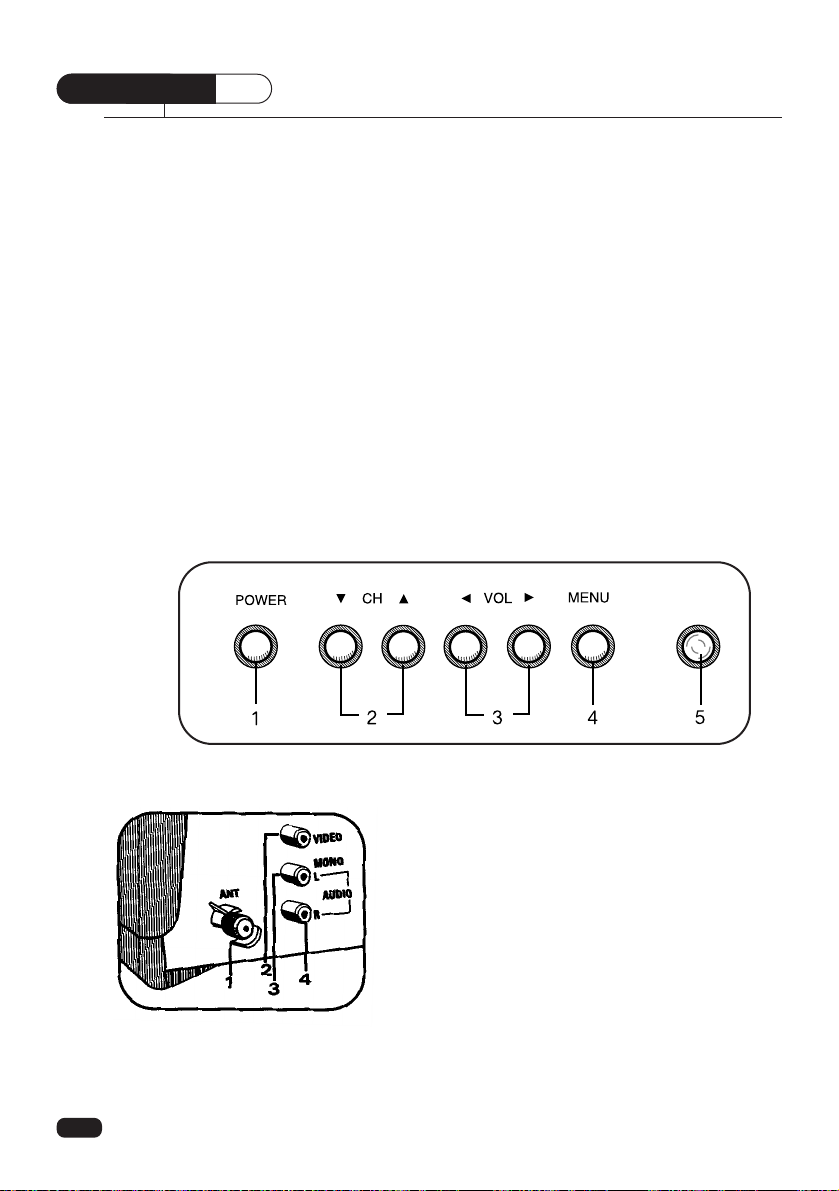
Your TV comes with a remote control. The section below summarizes the buttons, controls, and terminals that you will use with your TV.
Your TV's Front Panel
1 POWER
Use this button to turn your TV on or off.
2 VCHW
Use these buttons to change channels on your TV, or to select items in the menu
system.
3 CVOLB
Use these buttons to change your TV's volume, to activate selections in the menu
system, or to change audio and video settings.
4 MENU
Use this button to turn the TV's menu system on and off.
5 Remote control receiver
This receiver receives a signal from your remote control. Do not block it.
Your TV's Back Panel
1 Antenna terminal (ANT)
Use this terminal to attach an antenna or cable system
to your TV.
2 Video IN
This terminal allows the TV to receive a video signal
from another component, such as a VCR.
3 Audio L/Mono IN
This terminal allows the TV to receive an audio
L/mono signal from another component, such as a
VCR.
4 Audio R IN
This terminal allows the TV to receive an audio R signal from another component, such as a VCR.
CHAPTER
1
4
Chapter 1 : Overview of Your Equipment
Overview of Your Equipment
Page 8
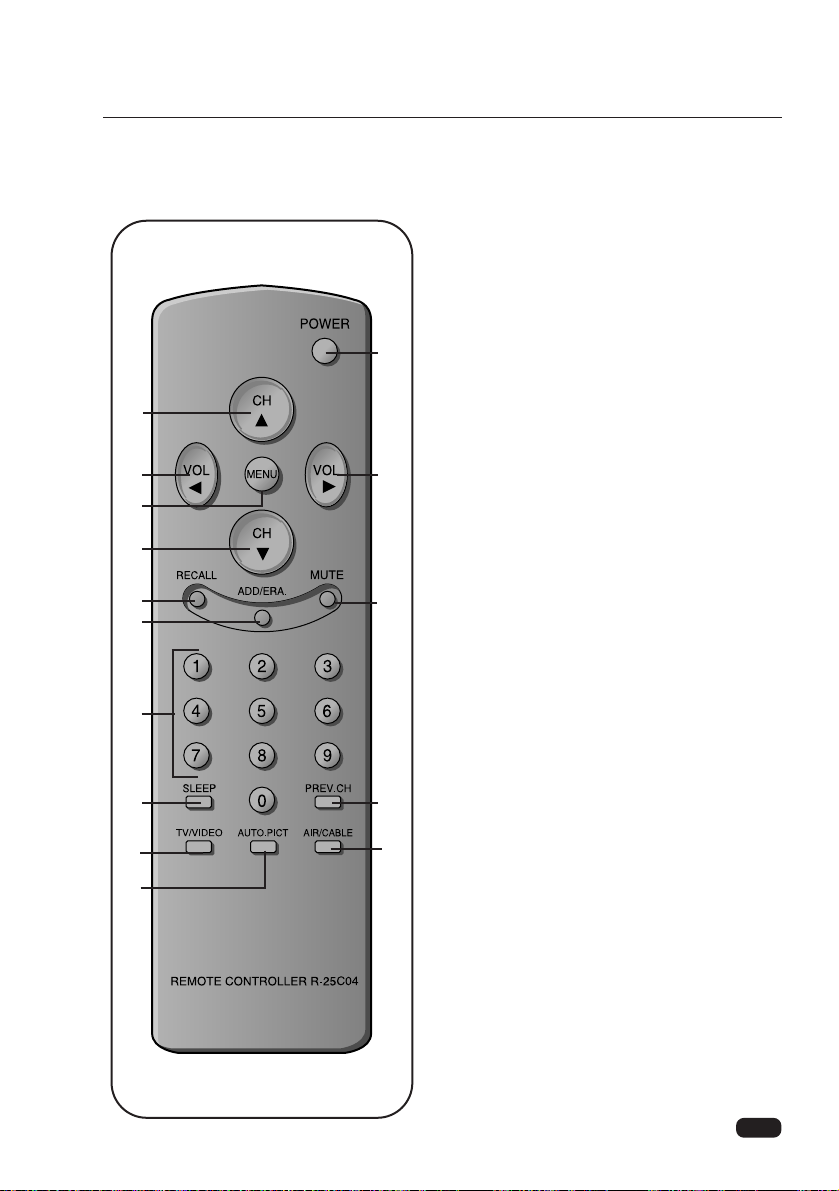
1 POWER
Use this button to turn your TV on or off.
2 VCHW
Use these buttons to change channels on your
TV, or select items in the menu system.
3 CVOLB
Use these buttons to change your TV's volume,
to activate selections in the menu system, or to
change audio and video settings.
4 MENU
Use this button to turn the TV's menu system
on and off.
5 RECALL
Press this button to display the channel number.
6 ADD/ERA
Use this button to add a channel to the TV's
memory or erase the channel from memory.
7 MUTE
Use to turn the TV's sound on and off.
8 0-9
Use these buttons to change channels.
9 SLEEP
Use this button to program the TV to turn off
after a certain time.
10 PREV. CH
Press this button to return to the previous channel you were watching.
11 TV/VIDEO
Press this button to select the TV’s Input (TV
or VIDEO).
12 AUTO. PICT
Press this button to return the TV's video settings to their original level.
13 AIR/CABLE
Use the button to set up your TV to receive signals from an antenna (AIR) or a cable system
(CABLE).
5
Chapter 1 : Overview of Your Equipment
Your Remote Control
1
2
33
4
5
6
8
9
11
10
12
13
7
2
Page 9
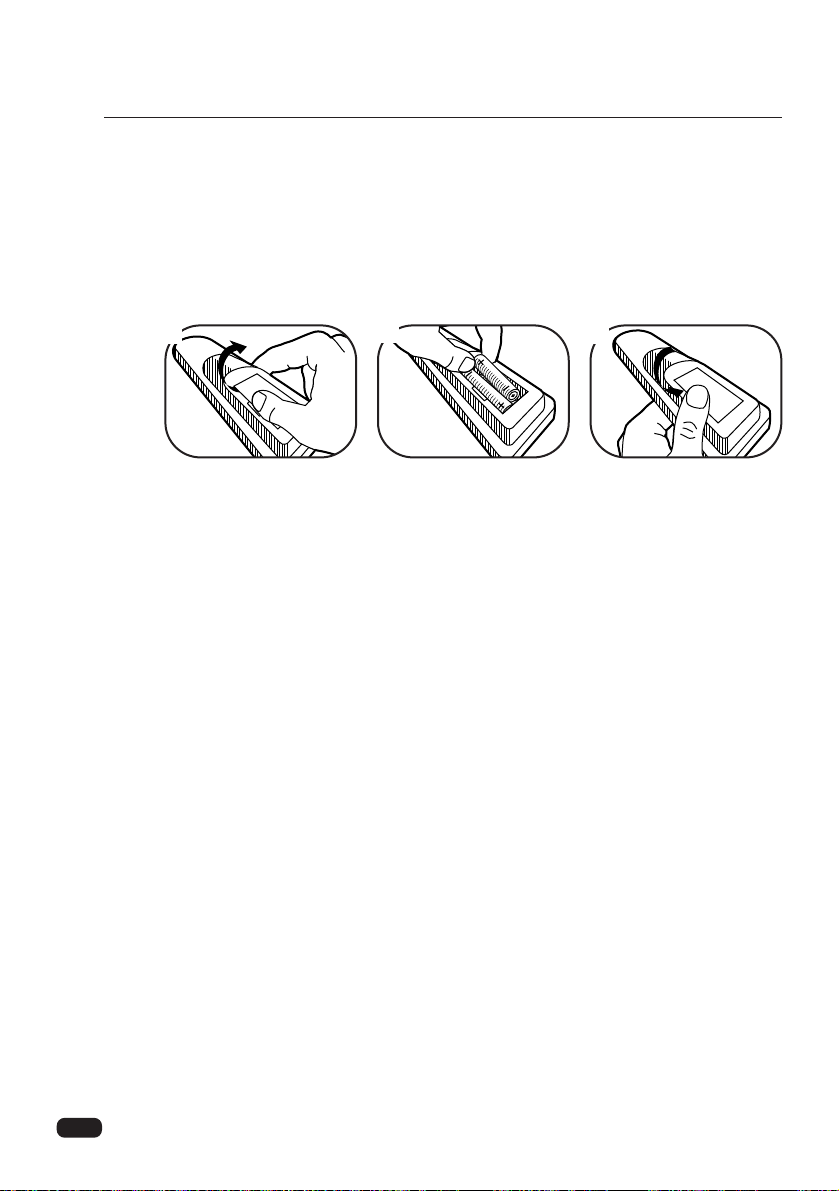
Installing your remote control batteries
1 Open the battery compartment on the back of the remote control.
2 Install two AAA-size batteries (not included) as shown. Make sure the “+” and “-”
terminals are oriented correctly.
3 Replace the cover.
Notes
Do not mix different types of batteries, or mix an old and a new battery.
Remove and replace weak batteries. Weak batteries can leak and damage your con-
troller. Dispose of batteries properly; never throw them into a fire.
Point your remote at the receiver on the center of the front of the TV. Make sure the
receiver is not blocked.
The remote control can operate up to 30 feet away from the TV, if you are directly fac-
ing the front of the TV. Operating distance diminishes as you move to the sides of the
TV
6
Chapter 1 : Overview of Your Equipment
1
2
3
Page 10
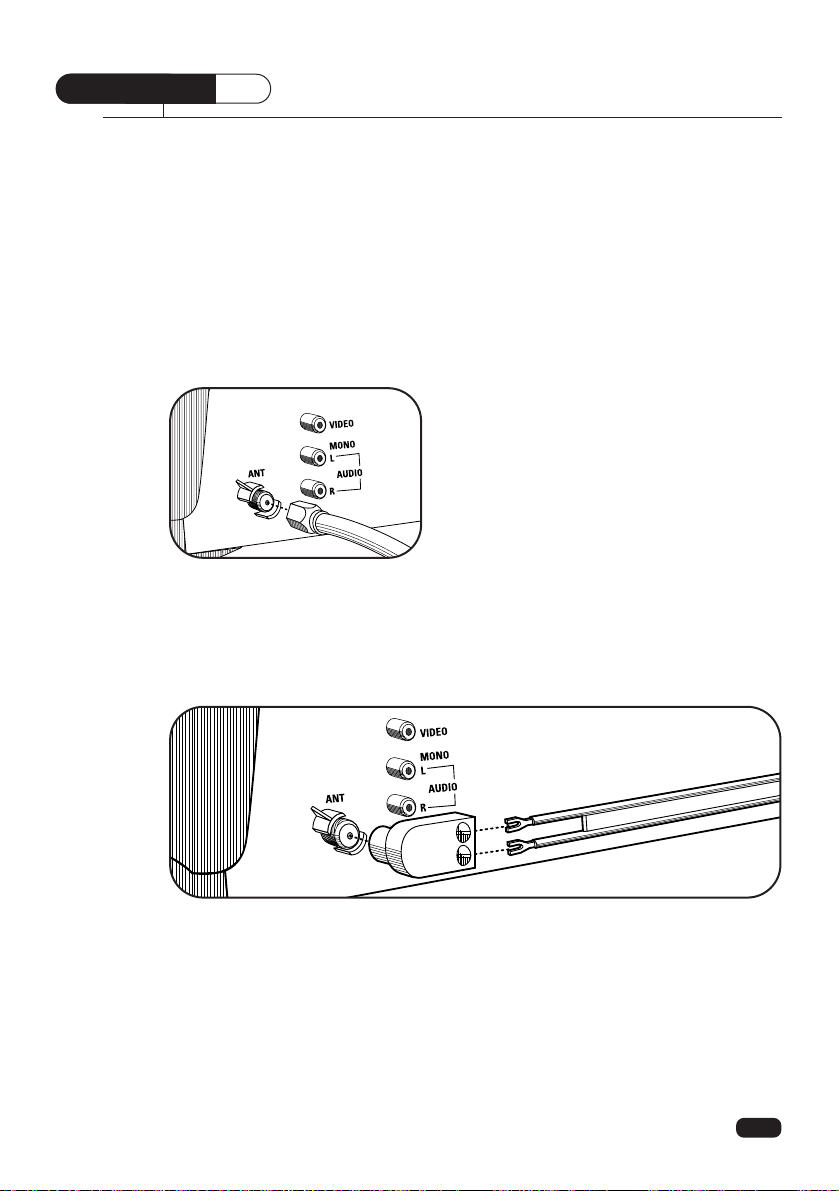
Chapter 2 : Connecting an Antenna or Cable to Your TV
Your TV will provide you with the best performance if you connect it to an external
antenna or cable system. Follow the directions below make this connection. Please note
that you will normally only have to make one of the connections shown below, not all of
them.
All connections will be made to the antenna terminal on the back of your TV. The antenna terminal is a silver metal post partially surrounded by two plastic tabs. For help in
locating the antenna terminal, see “Your TV's Back Panel” on page 4.
There is no rod antenna (“rabbit ears”) provided with your TV.
Connecting an Antenna
If your antenna ends in a single coaxial
lead, simply press or screw the cable onto the
antenna terminal on the back of your TV.
If your antenna ends in a pair of 300 ohm twin leads, you must use a 300-ohm/75ohm adaptor. Place the leads underneath the screws on the adaptor, tighten the screws,
then press the adaptor onto the antenna terminal on the back of the TV.
7
CHAPTER
2
Connecting an Antenna or Cable to Your TV
Page 11

Chapter 2 : Connecting an Antenna or Cable to Your TV
8
Antennas with two sets of leads
You might have two sets of leads from your antenna system, especially if you have one
antenna for VHF signals and one antenna for UHF signals.
If your antenna system has both a coaxial lead and twin 300-ohm leads, you must
obtain a combiner (available at your local electronics store). Press or screw the coaxial
lead onto the combiner; place the twin leads underneath the screws on the combiner and
tighten the screws. Press the cable from combiner onto the antenna terminal on the back
of your TV.
If your antenna system has two sets of twin 300-ohm leads, you must obtain a combiner (available at your local electronics store). Place one set of twin leads underneath
the screws on the combiner and tighten the screws. Do the same with the other set of
twin leads. Press the cable from the combiner onto antenna terminal on the back of your
TV.
Connecting a cable system
If your cable set-up is not described below, please contact your cable company for more
information.
If your cable system does not require the use
of a cable box, simply press or screw the
incoming cable onto the antenna terminal on the
back of your TV.
Page 12

Chapter 2 : Connecting an Antenna or Cable to Your TV
If your cable system requires you to use a converter box for all channels, connect
the incoming cable to the IN terminal on the converter box. Connect another cable
between the OUT terminal on the converter box and the antenna terminal on the TV.
You will need to keep your TV tuned to channel 3 or 4 and change channels using the
converter box.
If your cable system only requires you to use a converter box for some channels (i.
e. pay-TV channels), follow these steps: Find the primary incoming coaxial cable. Plug
this cable into a splitter (available at your local electronics store). Connect one coaxial
cable between one OUT terminal on the splitter and the IN terminal on the converter
box. Connect another coaxial cable between the other OUT terminal on the splitter and
the B-IN terminal on an A/B switch (available at your local electronics store.) Connect a
third coaxial cable between the OUT terminal on the converter box and the A-IN terminal on the A/B switch. Finally, connect a coaxial cable between the OUT terminal on the
A/B switch and the antenna terminal on the back of your TV.
When the A/B switch is in the A position, you need to change channels on the converter
box (and your TV should be tuned to channel 3 or 4); when the A/B switch is in the B
position you can change channels on the TV.
Connecting Other Pieces of Equipment
You may want to connect a VCR, laser disc player, satellite receiver, or another type of
equipment to your TV. We recommend that you follow the instructions included with
the piece of equipment you wish to connect.
Safety Note
If you plan on being away from your home for an extended period of time, or if a thunderstorm is approaching, you should unplug your television, and you may wish to disconnect your TV from a rooftop or satellite antenna. You do not need to disconnect your
TV from a cable system.
9
Converter Box
Page 13

Chapter 3 : Operating Your TV
Operating Your TV
CHAPTER
3
10
Once you have connected your TV to an antenna or cable system, plugged the TV in,
and put batteries in the remote, you are ready to use the TV. The first thing you should
do is program your TV so it memorizes all of the available channels.
Turning Your TV On
1 To turn your TV on, press the POWER button on the remote
control. You can also use the POWER button on the front panel.
Make sure your TV is plugged in before you try to turn it on.
Programming Your TV's Channel Memory
Your TV's memory determines the channels that are available using the VCHW
buttons. If a channel is not in memory, you can tune to it with the number buttons, but
not with the
VCHW buttons. Follow these steps to program your TV's memory:
1 With the TV on, press the MENU button.
2 Use the
VCHW buttons to select SETUP and press CVOLB.
3 Use the
VCHW buttons to select ANTENNA, then use the CVOLB buttons to
select AIR or CABLE. If you connected an antenna to your TV, select AIR; if you
connected a cable system, select CABLE.
4 Use the
VCHW buttons to select AUTO PROGRAM, then use the CVOLB but-
tons to begin the AUTO PROGRAM process. This process takes a few minutes.
5 Press the MENU button to return to normal TV viewing.
Your TV's channel memory will not be affected by a power outage. You will not need to
re-program the memory unless you change the type of cable antenna connected to your
TV.
2 3 41
1
Page 14

Chapter 3 : Operating Your TV
11
Changing Channels
You can change channels in three ways:
1 The
VCHW buttons will take you through all memorized chan-
nels, one by one. The
VCHW buttons will not access channels
that have not been programmed into the TV's memory. For more
information about programming channels into memory, see the
section “Programming your TV's Channel Memory,” above.
2 The number buttons (0-9) will take you to any channel, even if it
has not been memorized. To change to a channel, enter its number; the TV will tune to the new channel when you enter the second digit of the channel.
3 The PREV. CH button will take you instantly to the last channel
you were watching.
Changing the Volume
1 To change the volume of the TV set, use the CVOLB buttons
on the remote or on the front panel.
2 To quickly turn off the sound, press the MUTE button on the
remote. The volume bar will appear on screen, colored red. To
return the volume to its previous level, press MUTE again.
Changing the TV's Channel Memory
Your TV's memory determines the channels that are available using the VCHW
buttons. You can add channels to this memory or remove them from memory. If a
channel is removed from memory, you can tune to it with the number buttons, but you
cannot tune to it with the
VCHW buttons.
Adding a channel to memory
1 Use the number buttons to tune to the channel.
2 Press the ADD/ERA button on the remote control. The channel
will turn from magenta to green to show it has been added.
1
2
1
2
3
1
2
Page 15

12
Erasing a channel from memory
1 Tune to the channel you want to erase.
2 Press the ADD/ERA button on the remote control. The channel
will turn from green to magenta to show it has been erased.
Changing the TV's channel memory with the menus
You can also use the menu system to add or erase channels from memory:
1 Use the number buttons to tune to the channel, then press MENU.
2 Use the VCHW buttons to select SETUP and press CVOLB.
3 Use the
VCHW buttons to select EDIT PROGRAM. If the channel is in memory, it
will be labeled “ADD,” and the number in the corner will be green. If the channel is
not in memory, it will be labeled “ERASE,” and the number in the corner will be
magenta.
4 Use the
CVOLB buttons to change the ADD or ERASE setting.
5 Wait 7 seconds, or press MENU twice to exit.
Chapter 3 : Operating Your TV
1
2
2 3 41
Page 16

Changing the TV’s Input
Normally, your TV displays the signal coming through the antenna terminal. However,
if you’ve connected another component to your TV (such as a VCR) using the
Audio/Video Inputs, you will want to be able to view the signal from that component.
To do this, you will need to switch from the “TV” input to the “Video” input, as follows;
1 With the TV turned on, Press MENU
2 You will see the Main Menu, Use the
VCHW buttons to select SETUP and press
CVOLB.
3 Use the
VCHW buttons to select INPUT.
4 Press
CVOLB to change from TV to VIDEO. Press CVOLB again to switch back
to TV.
5 Wait 7 seconds to return to normal viewing, or press MENU twice.
Changing the TV’s Input with the remote control
1 You can also change the TV/VIDEO setting with the remote
control. Press TV/VIDEO button on the remote control to
change from TV to VIDEO. Press TV/VIDEO button again to
switch back to TV.
Displaying the Current Channel
1 To quickly see the current channel, press RECALL. The current
channel will be displayed briefly.
Chapter 3 : Operating Your TV
13
1
2 3 41
1
Page 17

Chapter 3 : Operating Your TV
Adjusting Video Settings
You may wish to adjust the video settings (e. g. contrast or color) to obtain the most
pleasing picture. To do so, follow these directions:
1 With the TV on, press the MENU button.
2 Use the
VCHW buttons to select PICTURE.
3 Press the
CVOLB buttons. The picture menu will appear.
4 The AUTO feature will be selected. Use the
CVOLB button to turn AUTO to OFF.
This will allow you to manually adjust the video settings.
5 Use the
VCHW buttons to select the video setting you wish to adjust. Descriptions
of the video settings are on the next page.
6 Use the
CVOLB buttons to adjust the video setting to the level you prefer.
7 Use the
VCHW buttons to select another video setting to adjust.
8 When you are finished, press the MENU button twice to return to normal viewing.
14
6 75
8
2 31
4
Page 18

Chapter 3 : Operating Your TV
Returning to the factory settings
If you would like to return to the original video settings, as they were calibrated at the
factory, follow these steps :
1 Complete steps 1-3 in the “Adjusting Video Settings” section, on the previous page.
2 Press the
CVOLB buttons to set the AUTO setting to ON. This will return all video
settings to their default levels, as set at the factory.
3 You can also return to the factory settings during normal TV viewing by pressing the
AUTO.PICT button on the remote control.
The TV will remember the “custom” settings you had previously chosen. When you
set AUTO to OFF again, your previous custom settings will be restored.
Descriptions of video settings
The contrast setting controls the relation between the light and black areas of the screen.
If the light areas are too bright and are losing details, adjust the contrast towards the “-”
position; if the picture is gray and lacks contrast, adjust the contrast towards the “+”
position.
The brightness settings controls the overall amount of light in the picture. If the picture
is too bright, adjust the brightness setting towards the “-” position; if the picture is too
dark, adjust the brightness towards the “+” position.
Sharpness controls how the TV displays edges of objects on-screen. If the TV shows
multiple vertical lines at the edges of an object, adjust sharpness towards the “-” position; if the vertical edges of on-screen objects are fuzzy, adjust sharpness towards the
“+” position.
The color setting controls the intensity of color. If the color is over-saturated, adjust the
color towards the “-” position; if the color is washed out, adjust the color towards the
“+” position.
The tint setting controls the relationship of red and green in a picture. Tint is especially
noticeable in flesh tones. If flesh tones seem too red or purple, adjust the color towards
“G”; if the flesh tones are too green, adjust the color towards “R”.
15
3
1 2
Page 19

CHAPTER 4
16
Chapter 4 : Setting the Sound
Setting the Sound
Your TV set is capable of decoding a STEREO signal.
Changing The Sound Mode
1 With TV turned on, press the MENU button.
2 Use the
VCHW buttons to select sound.
3 Press the
CVOLB buttons. The SOUND menu will be displayed.
4 Use the
VCHW buttons to change the STEREO or MONO setting.
5 Wait 7 seconds, or press MENU twice to exit.
2 3
4
1
02
Page 20

CHAPTER 5
Using Timer Functions
17
Chapter 5 : Using Timer Functions
Your TV has a built in-clock, and you can set the TV to turn on and off at times that you
select. You can also set your TV to turn off after counting down a certain amount of
time.
Accessing the Timer Menu
1 With the TV turned on, press the MENU button.
2 Use the
VCHW buttons to select TIMER.
3 Press the
CVOLB buttons. The TIMER menu will be displayed.
Setting the Clock
1 Follow steps 1-3 in “Accessing the Timer Menu,” above.
2 Press
VCHW buttons to select CLOCK.
3 Press the
CVOL button to set the hours (including AM/PM); press the VOLB button
to set the minutes. If you hold down either VOL button, the corresponding numbers
will change more quickly.
4 When the clock is set correctly, use the
VCHW buttons to select another timer func-
tion, or use the MENU button to exit this menu.
2 31
4
1 2
3
Page 21

Settings the On Timer
If you enter a time in the ON TIME setting, your TV will automatically turn on at that
time. Follow these instructions to set the ON TIME:
1 Follow steps 1-3 in “Accessing the Timer Menu” on the previous page.
2 Use the
VCHW buttons to select ON TIME.
3 Press the
CVOL button to set the hours (including AM/PM); press the VOLB but-
ton to set the minutes. If you hold down either VOL button, the corresponding numbers will change more quickly.
4 When the setting is correct, use the
VCHW buttons to select another timer function,
or use the MENU button to exit this menu.
Setting the Off Timer
If you enter a time in the OFF TIME setting, your TV will automatically turn off at that
time. Follow these instructions to set the OFF TIME:
1 Follow steps 1-3 in “Accessing the Timer Menu” on the previous page.
2 Use the
VCHW buttons to select OFF TIME.
Chapter 5 : Using Timer Functions
18
2 31
4
2 31
4
Page 22

3 Press the CVOL button to set the hours (including AM/PM); press the VOLB but-
ton to set the minutes. If you hold down either VOL button, the corresponding numbers will change more quickly.
4 When the setting is correct, use the
VCHW buttons to select another timer function,
or use the MENU button to exit this menu.
Canceling the On Timer or Off Timer
If you would like to cancel the On Timer or the Off Timer, press the CVOLB buttons
until the timer settings return to “- -:- -” (in magenta).
The On Timer and Off Timer will not function correctly unless the clock has been set.
Setting the Sleep Timer
The sleep timer allows you to set an amount of time from 15 minutes to 4 hours, in
15 minute increments; the TV will count down the amount of time you set, then turn
itself off. To set the sleep timer:
1 Follow steps 1-3 in “Accessing the Timer Menu.”
2 Use the
CVOLB buttons to set the sleep time. Each time you press VOL, you step
between the available sleep times: 15 min., 30 min., 45 min., 60 min., 90 min., 120
min., 150 min., 180 min., 210min., and 240 min..
3 When the setting is correct, use the
VCHW buttons to select another timer function,
or use the MENU button to exit this menu.
4 You can also set the SLEEP timer during normal TV viewing, simply by pressing the
SLEEP button on the remote control. This button steps through the available sleep
times (see step 2), one by one.
To cancel the sleep timer, turn the TV off, or set the sleep time to “0” using one of the
methods described above.
Chapter 5 : Using Timer Functions
19
2 31
4
Page 23

This section contains descriptions of the more advanced features of your TV.
Changing the Language of the On-screen Menus
You can choose to display the on-screen menus in English, Spanish, or French. To
change the on-screen language:
1 With the TV turned on, press the MENU button.
2 Use the
VCHW buttons to select SETUP and press VOL+.
3 Use the
VCHW to select LANGUAGE.
4 Use the
CVOLB buttons to select the language you want to use : English (ENG),
Spanish (ESP), or French (FRA).
5 Press the MENU button to return to normal TV viewing.
Captioning
Many TV shows contain “closed captions”. These captions are hidden words that can be
displayed on your TV screen. There are two types of these words : “captions” usually
follow the action on-screen, providing a written version of the dialogue, narration, and
sound effects ; “text” is not usually related to the action on-screen, often providing information such as news or weather. A TV program might be providing more than one set of
captions or one set of text.
To set your TV to display captions or text.
1 With the TV turned on, press the MENU button.
2 Use the
VCHW buttons to select CAPTION.
3 Press
CVOLB. The caption menu will be displayed.
4 To turn captioning on, use the
VCHW buttons to select captions (C1 or C2) or Text
(T1 or T2). At the time these instructions were written, only C1 is normally available,
but feel free to try the other selections.
CHAPTER 6
20
Additional Features
Chapter 6 : Additional Features
2 3 41
Page 24

5 Wait 5 seconds, or press the MENU button twice to return to normal TV viewing.
Your setting will remain intact until you change it.
About captions
Once you have chosen a caption setting, all available captions on that setting will be displayed when you watch TV. If no captions appear, it is because there are no captions
being broadcast for that show. Look for a “CC” mark in the TV listings or on video
tapes. This mark indicates that captions are provided for that program.
Please note : The content and appearance of captions are determined by the broadcaster,
not by the TV. If the captions display strange characters, misspellings, or odd words,
those errors are made by the broadcaster, not your TV. Errors in captioning are more
common during live programs than during taped programs.
Your TV cannot display captions when it is displaying any other on-screen information.
If you use the RECALL or VOL buttons, the captions will briefly disappear.
21
Chapter 6 : Additional Features
2 3 41
Page 25

Parental Control Settings
This function helps parents to set the standard for the programs that their chidren are
able to watch. The Rating Codes for TV program or video movie is provide by the supplier. These codes describe suitability for childern. Parents can make the television to be
blocked with unsuitable programs or movies for their children using this function.
Explanations about the Movie ratings and TV guidelines are described on following
pages.
1 With the TV turned on, press the MENU button.
2 Use the
VCHW buttons to select PARENTAL CONTROL and press CVOLBbuttons.
3 The first time to access this function, ENTER A NEW PASSWORD is displayed.
Enter the desired password, four digits numeric code, using 0-9 buttons and REPEAT
THE PASSWORD is displayed. Repeat the password that you entered. Next times
when you access this function ENTER THE PASSWORD is displayed and you must
enter the same pasword that you set. <Tip> If you forget the password contact the
America service center or an authorized dealer.
4 If the password is entered, following menu items are appeared.
You can set each individual settings using
VCHW and CVOLBbuttons.
22
Chapter 6 : Additional Features
2 3 41
5 6
Page 26

23
Chapter 6 : Additional Features
5 PARENTAL LOCK : Toggle ON or OFF using CVOLBbuttons.
6 TV GUIDELINES : Set the standard for TV programs except Sports and News. Use
VCHW buttons to select an item. Selected item marked by red-box. Press
CVOLBbuttons to adjust. Blocked item marked by “✓” symbol.
7 MOVIE RATINGS : Set the standard for movie, video and other media excluding
TV program. Use VCHW buttons to select. Selected item marked by red-box. Press
CVOLBbuttons to adjust. Blocked item marked by “✓” symbol.
8 NO RATING : This item toggles between UNBLOCK and BLOCK. It determines
whether to block or not the program or external source which are not rated by
MOVIE RATINS and TV GUIDELINES.
9 EXT. SOURCE : This item toggles between UNBLOCK and BLOCK. It determines
whether to block or not the external source.
10CHANGE PASSWORD : The password can be changed by this function. Press
CVOLBbuttons and ENTER A NEW PASSWORD is displayed. Enter new
password using 0-9 button and REPEAT THE PASSWORD is displayed. Repeat the password that you entered. Next times you assess PARENTAL CONTROL, you must use this
password.
11With PARENTAL LOCK ON, rating code name will be displayed on left top of the
screen when you moving channels or changing TV/VIDEO mode. If the rating code is a
“blocked rating” by your setting, screen goes dark and THIS RATING IS BLOCKED is
displayed on bottom of the screen.
12If you want to watch the program or the movie without access and change
PARENTAL CONTROL, press RECALL button twice and ENTER THE PASSWORD / IF YOU WANT BLOCK OFF UNTIL TV IS OFF is displayed. Enter the
password using 0-9 buttons. The PARENTAL LOCK is OFF until you turn off the
television. PARENTAL LOCK should be ON when you turn on the television again.
13If you block ALL column of each rating, all items on same row are automatically
blocked. It is applied on TV GUIDELINES setings only.
e. g.) F, V, S, L, D
14If you block a lower rating, higher ratings are blocked automatically. Priorities of rat-
ings are explained on the table below. This rule is applied on each column in TV
GUIDELINES and MOVIE RATINGS.
TV Guidelines MPAA Movie Ratings
HIGH TV-MA X
TV14 NC-17
TV-PG R
TV-G PG
TV-Y7 G
LOW TV-Y NR
Page 27

24
Chapter 6 : Additional Features
Page 28

25
TV GUIDELINES and MOVIE RATINGS
1. TV GUIDE LINES
TV-MA : Mature audiences only
This program is specifically designed to be viewed by adults and therefore may be
unsuitable for children under 17. This program contains one or more of the following:
graphic violence (V), explicit sexual activity (S), or crude indecent language (L).
TV-14 : Children 14 and over
This program contains some material that many parents would find unsuitable for
childern under 14 years of age. Parents are strongly urged to exercise greater care in
monitoring this program and are cautioned against letting children under the age of 14
watch unattended, This program contains one or more of the following : intense
violence (V), intense sexual situation (S), strong coarse language (L), or intensely suggestive dialogue (D).
TV-PG : Parental guidance suggested
This program contains material that parents may find unsuitable for younger children.
Many parents may want to watch it with their younger children. The theme itself may
call for parental guidance and/or the program contains one or more of the following :
moderate violence (V), some sexual situation (S), infrequent coarse language (L), or
some suggestive dialogue (D).
TV-G : All ages
Most parents would find this program suitable for all ages. Although this rating does
not signify a program designed specifically for children, most parents may let younger
children watch this program unattended. It contains little or no violence, no strong language and little or no sexual dialogue or situations.
TV-Y7 : Children 7 and order
This program is designed for children age 7 and above. It may be more appropriate
for children who have acquired the developmental skills needed to distinguish between
make-believe and reality. Themes and elements in this program may include mild fantasy violence or comedic violence, or may frighten children under the age of 7.
Therefore, parents may wish to consider the suitability of this program for their very
young children.
Note : For those programs where fantasy violence may be more intense or more combative than other programs in this category, such programs will be designated TV-Y7FV.
TV-Y : All children
This program is designed to be appropriate for all children. Whether animated or liveaction, the themes and elements in this program are specifically designed for a very
young audience, including children from ages 2-6 This program is not expected to
frighten younger children.
Chapter 6 : Additional Features
Page 29

26
Chapter 6 : Additional Features
FV : Fantasy Violence
V : Violence
S : Sexual Situations
L : Adult Language
D : Sexually Suggestive Dialogue
2. MOVIE RATINGS
X : Adult Movie
NC-17 : No One 17 and Under Admitted
R : Restricted
Under 17 requires accompanying parent or adult guardian.
PG-13 : Parents Strongly Cautioned
Some material may inappropriate for children under 13.
PG : Parental Guidance Suggested
Some material may not be suitable for children.
G : General Audience
All ages admitted.
NR : Not Rated
protection Features
The following two features protect your TV from operating unnecessarily.
Automatic blue screen
If your television is tuned to a channel that is not receiving a signal (or is receiving a
very weak signal), your TV will automatically display a blue screen instead of static.
Automatic power off
If your television does not receive a television signal for 15 minutes, it will automatically turn off.
Page 30

27
Your Daewoo television is designed to give you trouble-free performance for many
years. If you have a problem with your TV, try the solutions listed below.
If the suggestions listed below do not solve your problem, contact your Daewoo dealer
or an authorized Daewoo service center.
There is no picture or sound, or the TV doesn't turn on.
• Make sure the TV is plugged in.
• Make sure the MUTE is not set.
• Make sure the power is on.
• If there is neither picture or sound, unplug the TV for 30 seconds, then plug it in and
try again.
There is no picture or sound on some UHF channels.
• Try another station. If the other stations are OK, it may be a station problem.
• Check that the antenna is connected, is in good working order, has no broken wires,
and is adjusted correctly.
• See if anything is interfering with the antenna signal.
• Make sure the AIR/CABLE setting is correct.
The sound is OK, but the picture is poor.
• Try another station. If the other stations are OK, it may be a station problem.
• Check that the antenna is connected and is in good working order, has no broken
wires, and is adjusted correctly.
The picture is OK, but the sound is poor.
• Try another station. If the other stations are OK, it may be a station problem.
• Check that the antenna is connected, is in good working order, has no broken wires,
and adjusted correctly.
There is poor reception on some channels.
• Try another station. If the other stations are OK, it may be a station problem.
• Check that the antenna is connected, is in good working order, has no broken wires,
and is adjusted correctly.
You cannot tune to a cable channel.
• Make sure the AIR/CABLE setting is correct.
• The channel may not be programmed into memory.
The picture rolls, slants, shows lines, is grainy, has poor color, or has
ghosts.
• Try another station. If the other station are OK, it may be a station problem.
• Check that the antenna is connected, is in good working order, has no broken wires,
and is adjusted correctly.
• See of anything is interfering with the antenna signal.
The remote control does not work.
• Make sure the TV is plugged in.
• Make sure there are fresh batteries in the remote control.
• Make sure there is nothing blocking the remote control signal.
CHAPTER 7
Troubleshooting
Chapter 7 : Troubleshooting
Page 31

28
WARRANTY
Warranty
Warranty
Daewoo Electronics Corporation of America
warrants each new electron-
ic product manufactured by it to be free from defective material and workmanship
and agrees to remedy any such defect or to furnish a new part (at the Company’s
option) in exchange for any part of any unit of its manufacture which under normal installation, use, and service disclosed such defect, provided the unit is delivered by the owner to us or to our authorized distributor from whom purchased or
authorized service station, intact, for our examination with all transportation
charges prepaid to our factory. To establish and receive warranty service at our
factory or authorized service facilities, proof of purchase/dated sales invoice is
required
Return authorization must be obtained before any merchandise is returned to the
factory.
This warranty does not extend to any of our electronic products which have been
subjected to misuse, neglect, accident, incorrect wiring not our own, improper
installation, unauthorized modification, or to use in violation of instructions furnished by us, nor units which have been repaired or altered outside of our factory,
nor to cases where the serial number thereof has been removed, defaced, or
changed.
This warranty is in lieu of all warranties expressed or implied and no representative or person is authorized to assume for us any other liability in connection with
the sake of our electronic products.
Over-the-counter exchange for units that are initially defective
“Initially defective” is described as when the dealer opens the unit and finds that it
is inoperative or a customer opens a new unit and finds that it is inoperable. This
unit may be returned to the factory by the dealer for exchange. Under no circumstances will the customer be permitted to return the defective unit directly to the
factory.
Exchange must be directly with the dealer.
Model Parts Labor Picture Tube
DTQ-25S2FCV 1 year 1 year 2 years
DTQ-27S2FCV 1 year 1 year 2 years
Page 32

Daewoo Electronics Corporation of America
120 Chubb Avenue
Lyndhurst, NJ 07071
For more information about this or other Daewoo products, please call 1-800-DAEWOO8.
This instrument is listed by Underwriter’s
Laboratories, Inc. It is designed and
manufactured to meet rigid U.L. safety standards
against X-radiation, fire, casualty and electrical
hazards.
