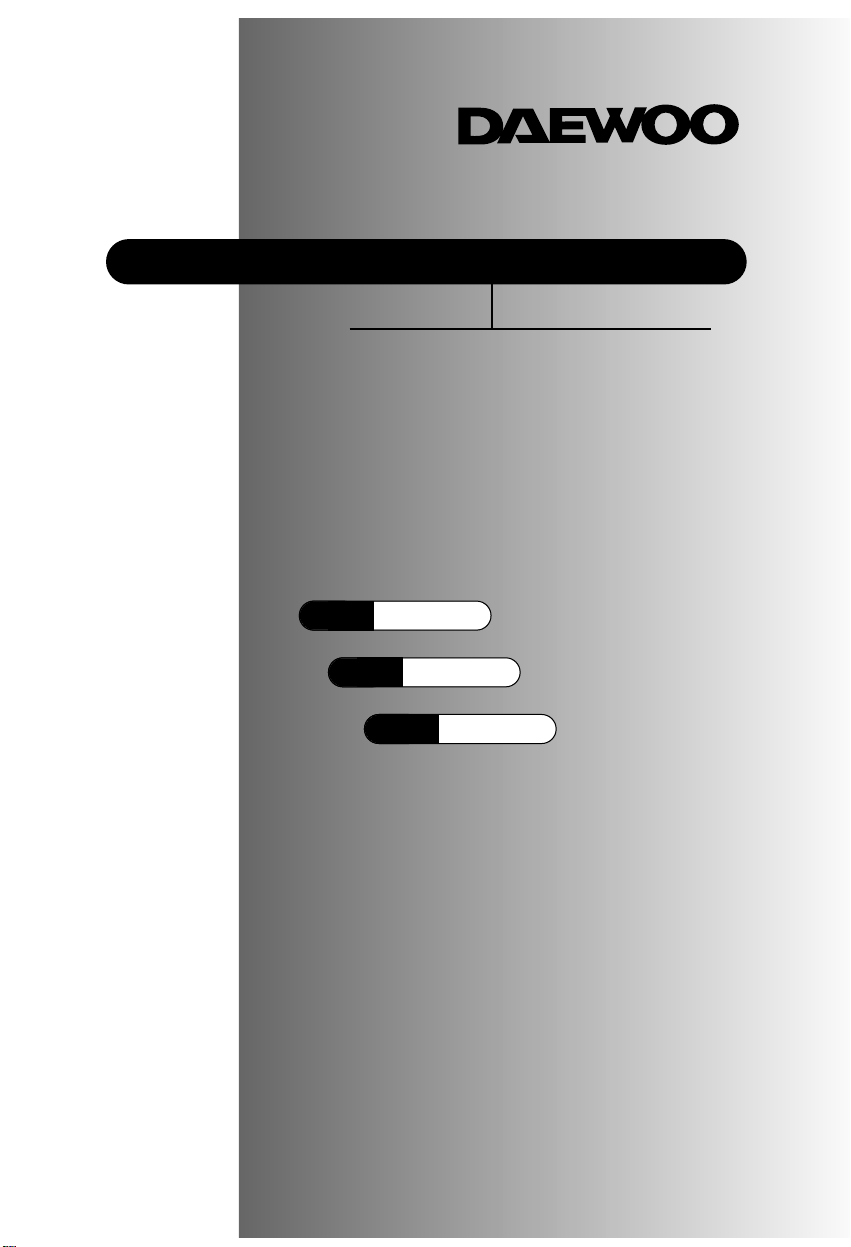
INSTRUCTION MANUAL
Color Television
DTQ 25S3FC
DTQ 27S3FC
DTQ 27S4FC
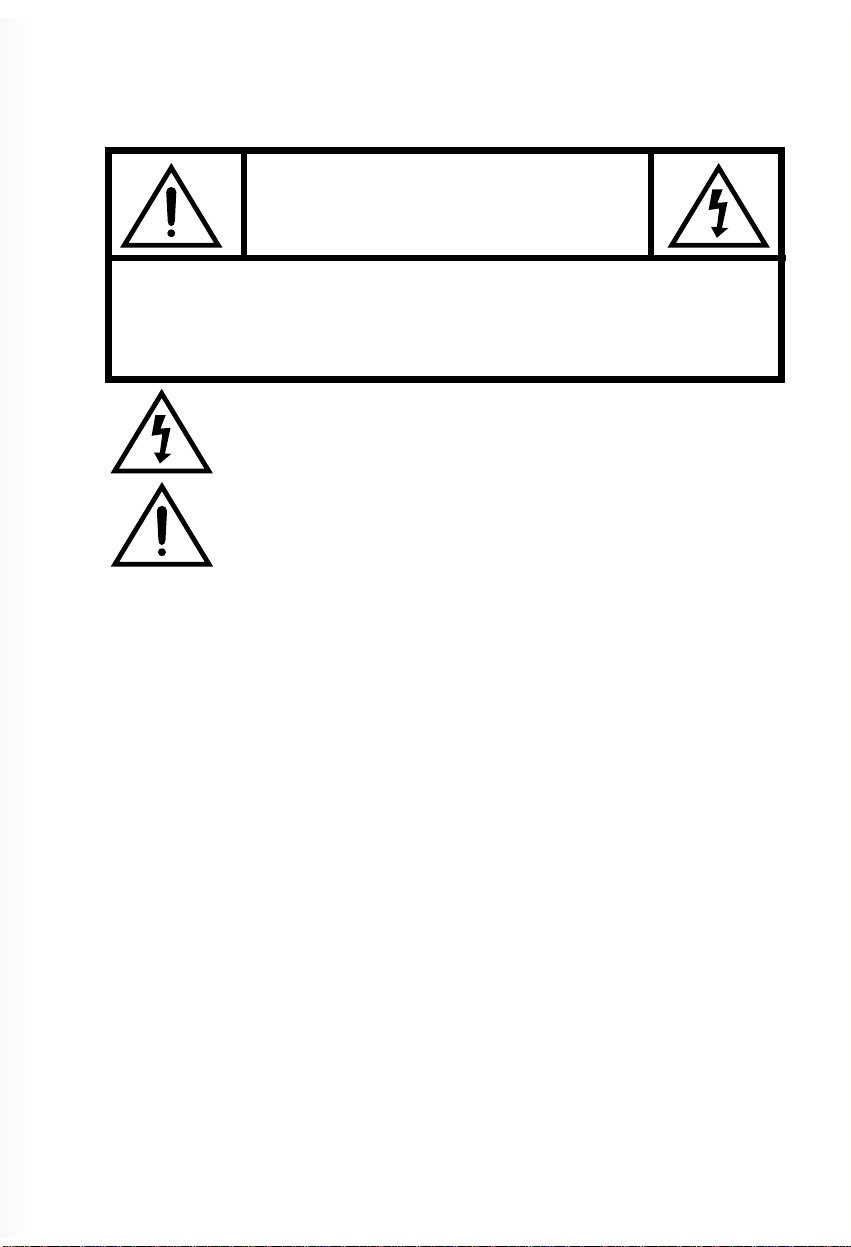
CAUTION
RISK OF ELECTRIC SHOCK
DO NOT OPEN
CAUTION : TO REDUCE THE RISK OF ELECTRIC SHOCK,
DO NOT REMOVE COVER (OR BACK)
NO USER-SERVICEABLE PARTS INSIDE.
REFER SERVICING TO QUALIFIED SERVICE PERSONNEL.
The lightning flash with arrowhead symbol, within an equilateral triangle, is intended to
alert the user to the presence of uninsulated “dangerous voltage” within the product’s
enclosure that may be of sufficient magnitude to constitute a risk electric shock.
The exclamation point within an equilateral triangle is intended to alert the user to the
presence of important operating and servicing instructions in the literature accompanying
the appliance.
WARNING
TO REDUCE THE RISK OF FIRE OR SHOCK HAZARD, DO NOT EXPOSE THIS APPLIANCE TO
RAIN OR MOISTURE.
CAUTION
CHANGES OR MODIFICATIONS NOT EXPRESSLY APPROVED BY THE MANUFACTURER
COULD VOID THE USER’S AUTHORITY TO OPERATE THE EQUIPMENT.
NOTE TO CATV SYSTEM INSTALLER
THIS REMINDER IS PROVIDED TO CALL THE CATV SYSTEM INSTALLER'S ATTENTION TO
ARTICLE 820-40 OF THE NEC THAT PROVIDES GUIDELINES FOR PROPER GROUNDING
AND, IN PARTICULAR, SPECIFIES THAT THE CABLE GROUND SHALL BE CONNECTED TO
THE GROUNDING SYSTEM OF THE BUILDING, AS CLOSE TO THE POINT OF CABLE ENTRY
AS PRACTICAL.
CAUTION
The AC power cord provided with this product is polarized (one blade wider than the other).
To prevent electrical shock, match wide blade of plug to wide slot, fully insert the AC plug into a standard 120V~, 60Hz polarized outlet.
NOTE
Never connect the plug to an electrical source other than one providing 120V 60Hz power. Use only the
attached power cord. If the polarized AC cord does not fit into a non-polarized outlet, do not cut or file
the blade. You are responsible for having the obsolete outlet replaced with a polarized outlet.
If you feel a static discharge when touching the unit, and the unit does not function, simply unplug the
unit from the outlet. When you plug the unit back in, it should work normally.
Do not install power cords near any heating element or cooking appliances.
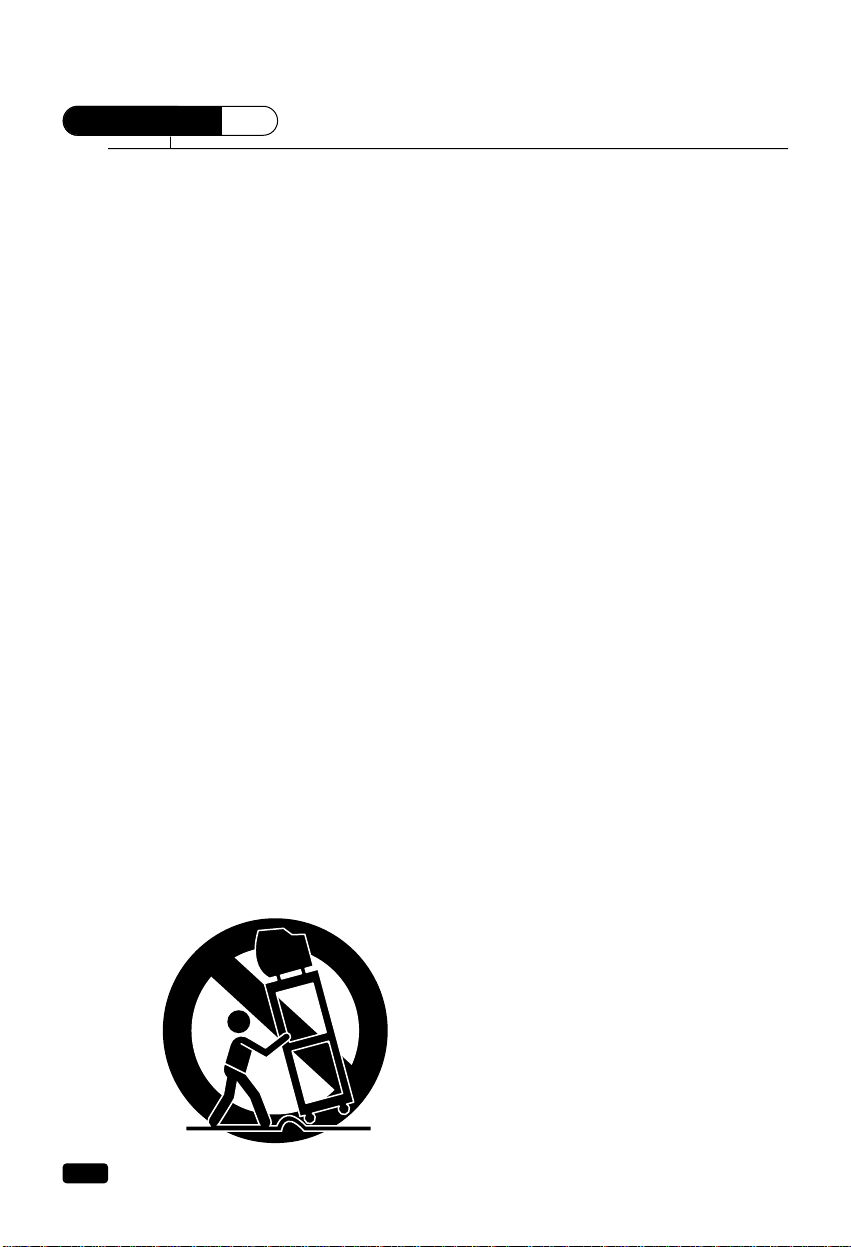
Important Safeguards
SAFETY
IMPORTANT SAFEGUARDS
PLEASE READ ALL THESE INSTRUCTIONS REGARDING YOUR TELEVISION EQUIPMENT AND
RETAIN FOR FUTURE REFERENCE. FOLLOW ALL WARNINGS AND INSTRUCTIONS MARKED
ON THE TV RECEIVER.
1
Read all of these instructions.
2
Save these instructions for later use.
3
Unplug this television equipment from the wall
outlet before cleaning. Do not use liquid cleaners or aerosol cleaners. Use a damp cloth for
cleaning.
4
Do not use attachments not recommended by
the television equipment manufacturer as they
may result in the risk of fire, electric shock or
other personal injury.
5
Do not use this television equipment near
water, for example, near a bathtub, washbowl,
kitchen sink, or laundry tub, in a wet basement,
or near a swimming pool, or the like.
6
Do not place this television equipment on an
unstable cart, stand, or table. The television
equipment may fall, causing serious injury to a
child or adult, and serious damage to the equipment. Use only with a cart or stand recommended by the manufacturer, or sold with the
television equipment. Wall or shelf mounting
should follow the manufacturer's instructions,
and should use a mounting kit approved by the
manufacturer.
6A
An appliance and cart combination should be
moved with care. Quick stops, excessive force,
and uneven surfaces may cause the appliance
and cart combination to overturn.
7
Slots and openings in the cabinet and the back
or bottom are provided for ventilation and to
ensure reliable operation of the television
equipment; and to protect it from overheating,
these openings, must not be blocked or covered.
The openings should never be blocked by placing the television equipment on a bed, sofa, rug,
or other similar surface. (This equipment should
never be placed near or over a radiator or heat
register.) This television equipment should not
be placed in a built-in installation, such as a
bookcase, unless proper ventilation is provided.
8
This television equipment should be operated
only from the type of power source indicated on
the marking label. If you are not sure of the
type of power supplied to your home, consult
your television dealer or local power company.
9
This television equipment is equipped with a
polarized alternating current line plug (a plug
having one blade wider than the other). This
plug will fit into the power outlet only one way.
This is a safety feature. If you are unable to
insert the plug fully into the outlet, try reversing
the plug. If the plug should still fail to fit, contact your electrician to replace your obsolete
outlet. Do not defeat the safety purpose of the
polarized plug.
10
Do not allow anything to rest on the power
cord. Do not locate this television equipment
where the cord will be abused by persons walking on it.
11
Follow all warnings and instructions marked on
the television equipment.
12
For added protection for this television equipment during a lightning storm, or when it is left
unattended and unused for long periods of time,
unplug it from the wall outlet and disconnect
the antenna or cable system. This will prevent
damage to the equipment due to lightning and
power-line surges.
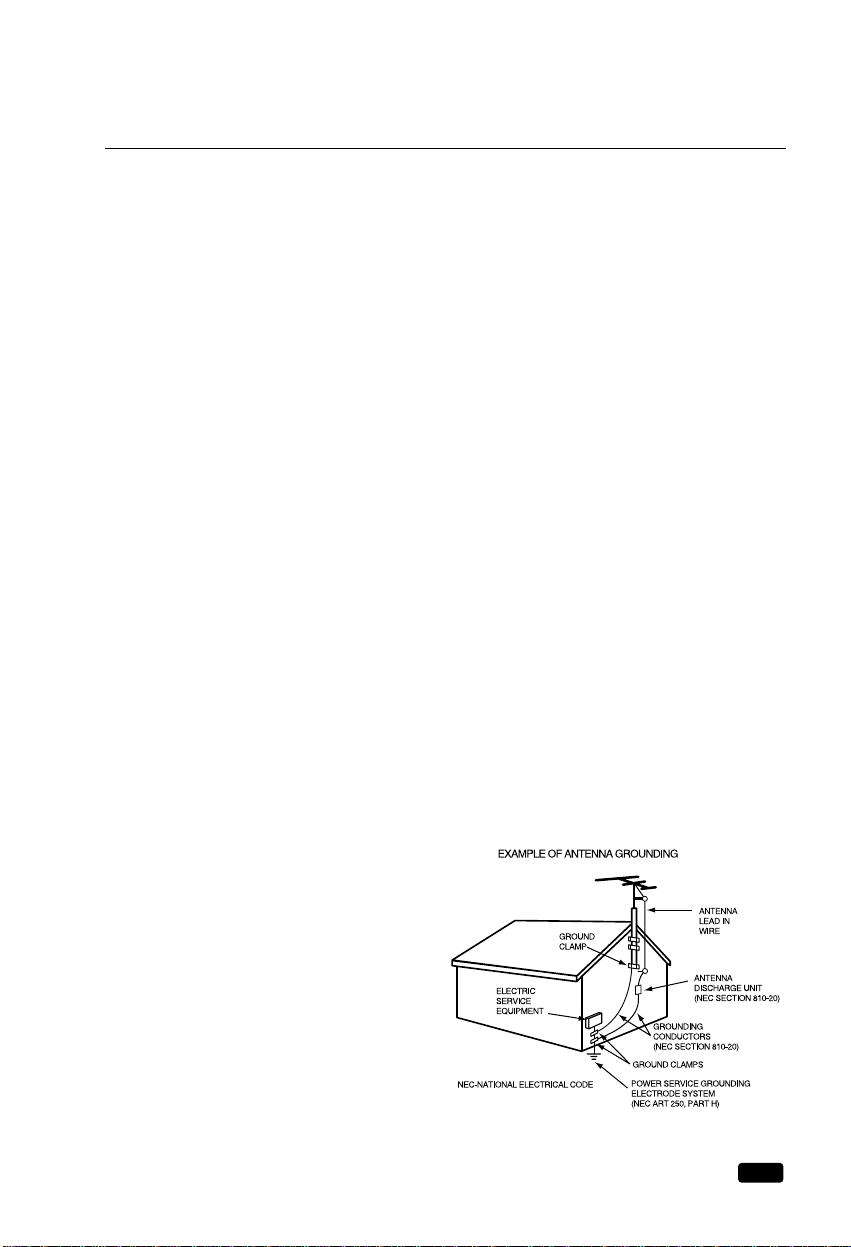
Important Safeguards
13
An outside antenna system should not be located in the vicinity of overhead power lines or
other electric light or power circuits, or where it
can fall into such power lines or circuits. When
installing an outside antenna system, extreme
care should be taken to keep from touching such
power lines or circuits, as contact with them
might be fatal.
14
Do not overload wall outlets and extension
cords, as this can result in fire or electric shock.
15
Never push objects of any kind into this television equipment through openings, as they may
touch dangerous voltage points or short-out
parts that could result in a fire or electric shock.
Never spill liquid of any kind on the television
equipment.
16
Do not attempt to service this television equipment yourself, as opening or removing covers
may expose you to dangerous voltage or other
hazards. Refer all servicing to qualified service
personnel.
17
Unplug this television equipment from the wall
outlet and refer servicing to qualified service
personnel under the following conditions:
(a) When the power-supply cord or plug is dam-
aged or frayed.
(b) If liquid has been spilled, or objects have fall-
en into the television equipment.
(c) If the television equipment has been exposed
to rain or water.
(d) If the television equipment does not operate
normally by following the operating instructions. Adjust only those controls that are covered by the operating instructions as an
improper adjustment of other controls may
result in damage and will often require extensive work by a qualified technician to restore
the TV receiver to its normal operation.
(e) If the television equipment has been
dropped or the cabinet has been damaged.
(f) When the television equipment exhibits a
distinct change in performance - this indicates a need for service.
18
When replacement parts are required, be sure
the service technician has used replacement
parts specified by the manufacturer that have
the same characteristics as the original part.
Unauthorized substitutions may result in fire,
electric shock or other hazards.
19
Upon completion of any service or repairs to
this television equipment, ask the service technician to perform safety checks to determine
that the television is in a safe operating condition.
20
If an outside antenna or cable system is connected to the television receiver, be sure the
antenna or cable system is grounded so as to
provided some protection against voltage
surges and built-up static charges.
Section 810 of the National Electrical Code,
ANSI/NFPA N0.70-1984, provides information
with respect to proper grounding of the mast
and supporting structure, grounding of the
lead-in wire to an antenna discharge unit, size
of grounding conductors, location of
antenna-discharge unit, connection to grounding electrodes, and requirements for the grounding electrode.
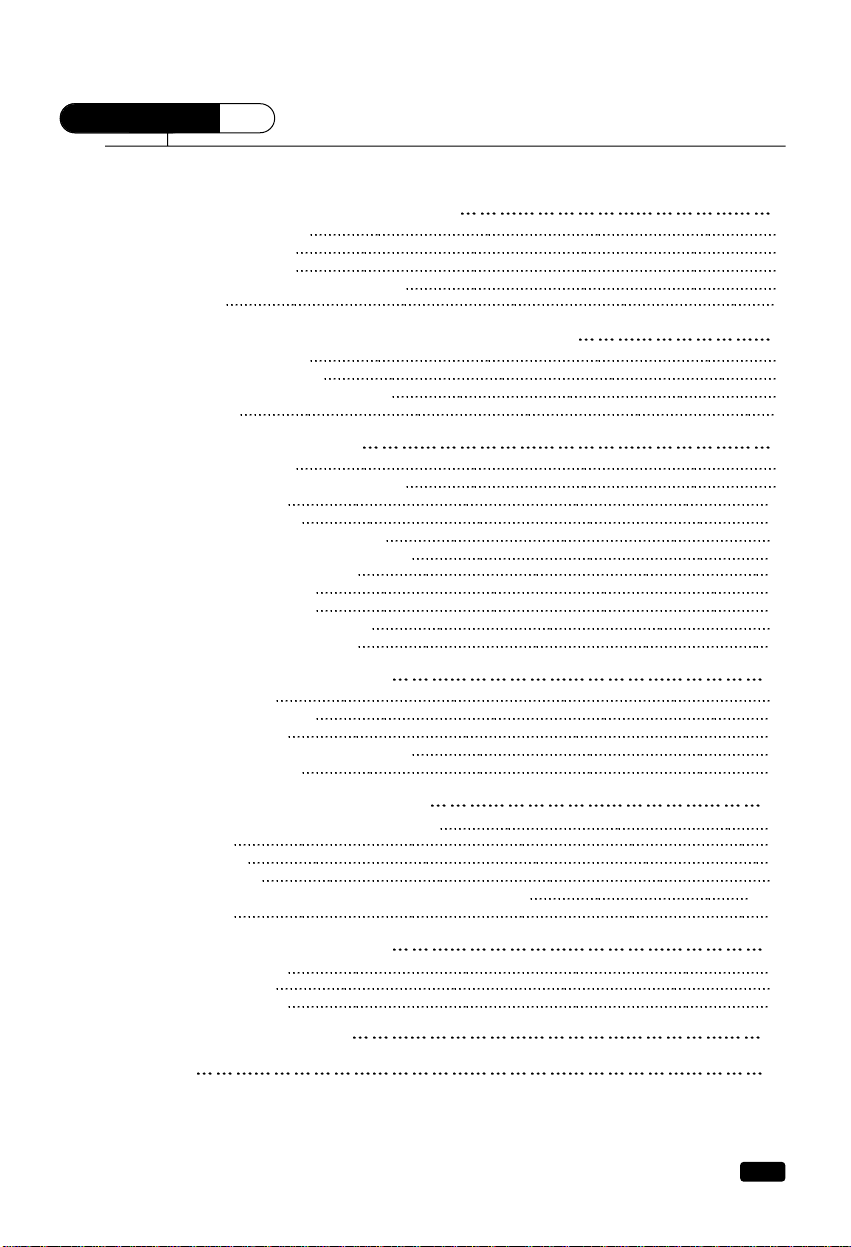
CONTENTS
1
Table of Contents
Table of Contents
Chapter 1: Overview of Your Equipment 2
Your TV's Front Panel 2
Your TV's Back Panel
3
Your Remote Control
4
Installing your remote control batteries
5
Notes
5
Chapter 2: Connecting an Antenna or Cable to Your TV 6
Connecting an Antenna 6
Connecting a Cable System
7
Connecting Other Pieces of Equipment
8
Safety Note
8
Chapter 3: Operating Your TV 9
Turning your TV On 9
Programming Your TV's Channel Memory
9
Changing Channels
10
Changing the Volume
10
Changing The TV's Channel Memory
11
Adding/Deleting a channel to memory
11
Displaying the Current Channel
11
Changing the TV’s Input
12
Adjusting Video Settings
13
Returning to the factory settings
14
Descriptions of video settings
14
Chapter 4: Using Timer Functions 15
Setting the Clock 15
Setting the Wake-up Time
15
Setting the Off Time
16
Canceling the Wake-up Time or Off Time
16
Setting the Sleep Timer
17
Chapter 5 : Using the Special Features 18
Changing the Language of the On-Screen Menus 18
Captioning
18
CC on Mute
19
Power Restore
19
Parental Control Settings, Description of Parental Control Settings
20~21
Ch Labels
23
Chapter 6 : Adjusting the Sound 25
Selecting stereo/SAP 25
Adjusting the Bass
26
Adjusting the Treble
27
Chapter 7 : Troubleshooting 28
Warranty
29
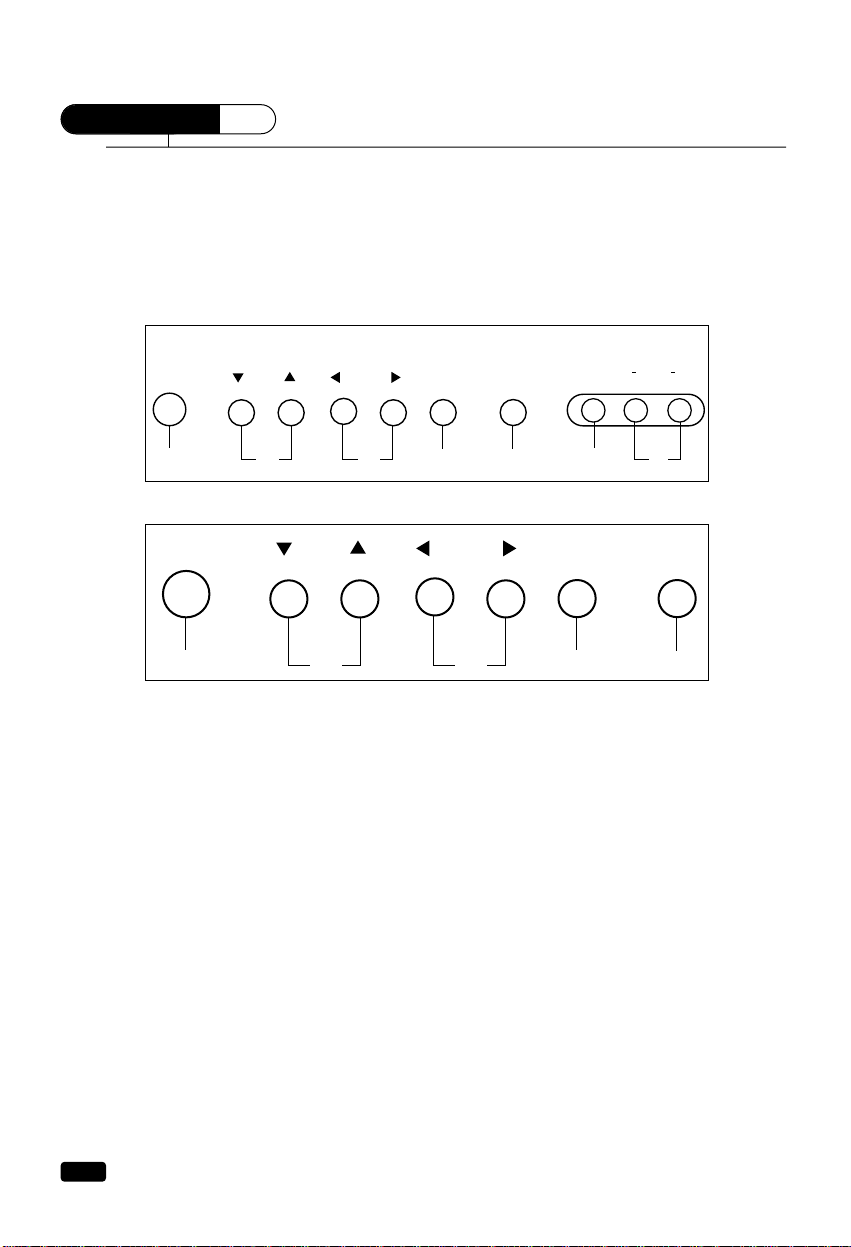
Overview of Your Equipment
Your TV comes with a remote control. The section below summarizes the buttons, controls, and terminals that you will use with your TV.
Your TV's Front Panel
1 POWER
Use this button to turn your TV on or off.
2 WCHV
Use these buttons to change channels on your TV, or to select items in the menu
system.
3 CVOLB
Use these buttons to change your TV's volume, to activate selections in the menu
system, or to change audio and video settings.
4 MENU
Use this button to turn the TV's menu system on and off.
5 Remote control receiver
This receiver receives a signal from your remote control. Do not block it.
6 VIDEO IN jack
Use this jack to receive a video signal from another A/V component.
7 AUDIO IN jack
This receiver uses this jack to receive an audio signal from another A/V component.
2
Chapter 1 :
Overview of Your Equipment
CHAPTER
1
12 345
POWER
CH VOL
MENU
67
VIDEO 2 IN
VIDEO
(MONO)
AUDIO
LR
DTQ-27S3FC/DTQ-27S4FC
12 345
POWER
CH VOL
MENU
DTQ-25S3FC
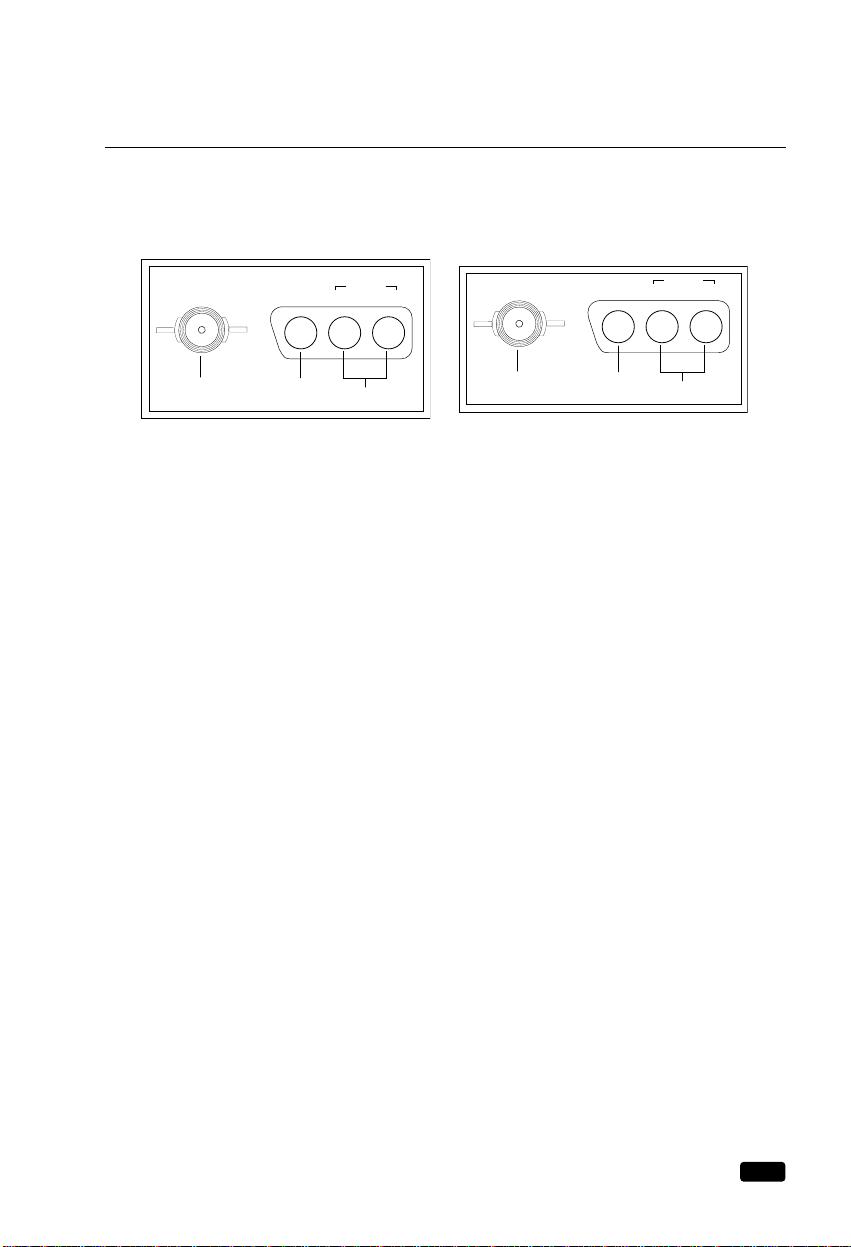
Your TV's Back Panel
1 Antenna terminal(ANT)
Use this terminal to attach an antenna or cable system to your TV.
2 VIDEO IN
This terminal allows the TV to receive a video signal from another component,
such as a VCR.
3 AUDIO IN
This terminal allows the TV to receive an audio signal from another component,
such as a VCR.
3
Chapter 1 :
Overview of Your Equipment
1
2
3
VIDEO
VIDEO 1 IN
AUDIO
L(mono) R
ANT
1
2
3
VIDEO
AUDIO
L(mono) R
ANT
DTQ-27S3FC/DTQ-27S4FC DTQ-25S3FC
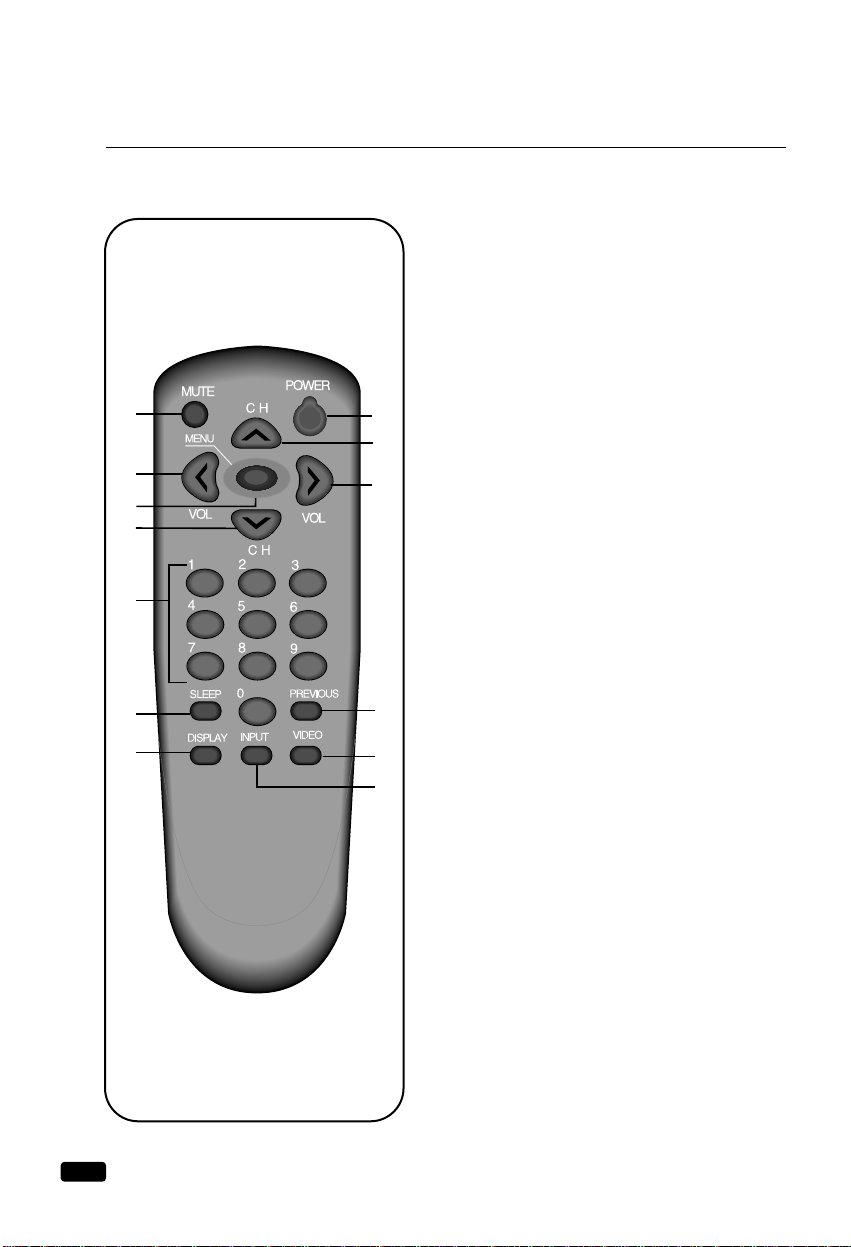
4
Chapter 1 :
Overview of Your Equipment
Your Remote Control
1. POWER
Use this button to turn your TV on or off.
2. MUTE
Use to turn the TV’s sound on and off.
3. WCHV
Use these buttons to change channels on your TV, or
select items in the menu system.
4. C
VOL
B
Use these buttons to change your TV's volume, to
activate selections in the menu system, or to change
audio and video settings.
5. MENU
Use this button to turn the TV’s menu system on and
off.
6. DISPLAY
Use this button to display the channel
number and status.
7. INPUT
Use this button to select the TV’s signal source.
8. VIDEO
Use this button to display video adjustment
items.
9. 0-9
Use these buttons to change channels.
10. SLEEP
Use this button to program the TV to turn off after a
certain time.
11. PREVIOUS
Use this button to return to the previous channel you
were watching.
4
1
8
7
11
3
9
10
2
6
3
4
5
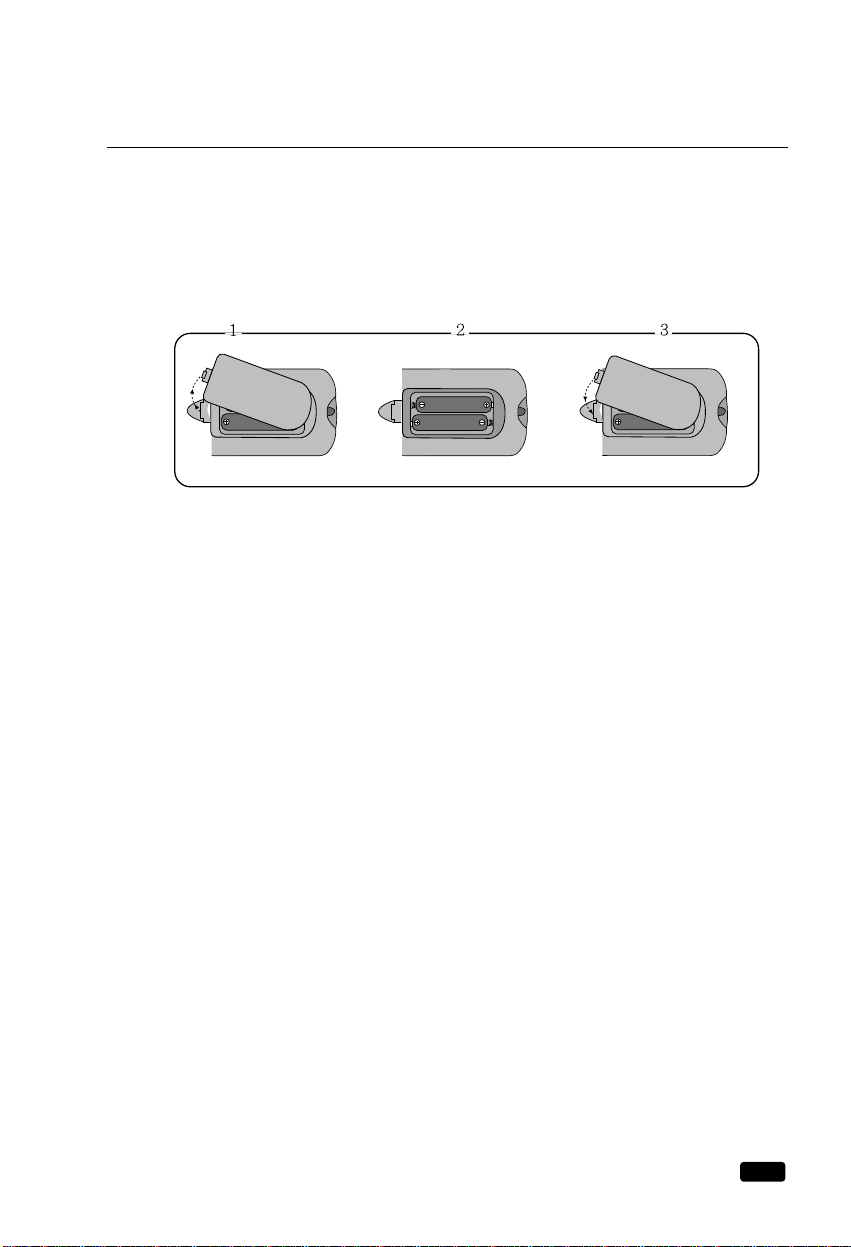
5
Chapter 1 :
Overview of Your Equipment
Installing your remote control batteries
1
Open the battery compartment on the back of the remote control.
2
Install two AA-size batteries (not included) as shown. Make sure the “+” and “-” terminals are
oriented correctly.
3
Replace the cover.
Notes
Do not mix different types of batteries, or mix an old and a new battery.
Remove and replace weak batteries. Weak batteries can leak and damage your controller. Dispose
of batteries properly; never throw them into a fire.
Point your remote at the center of the front of the TV. Make sure the receiver is not blocked.
The remote control can operate up to 30 feet away from the TV, if you are directly facing the front
of the TV. Operating distance diminishes as you move to the sides of the TV.
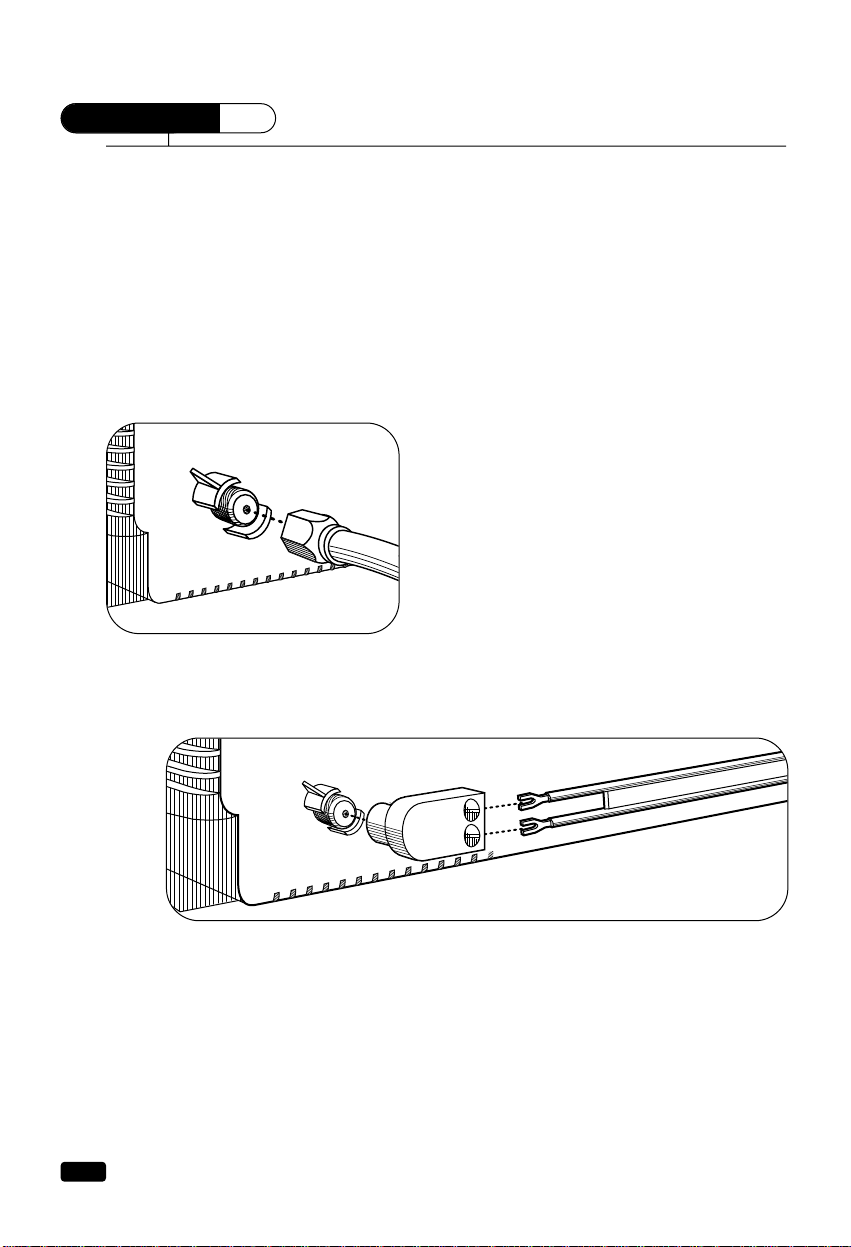
6
CHAPTER
2
Chapter 2 :
Connecting an Antenna or Cable to Your TV
Connecting an Antenna or Cable to Your TV
Your TV will provide you with the best performance if you connect it to an external antenna or
cable system. Follow the directions below to make this connection. Please note that you will normally only have to make one of the connections shown below, not all of them.
All connections will be made to the antenna terminal on the back of your TV. The antenna terminal
is a silver metal post partially surrounded by two plastic tabs. For help in locating the antenna terminal, see “Your TV’s Back Panel” on page 5.
Connecting an Antenna
If your antenna ends in a single coaxial lead, simply
press or screw the cable onto the antenna terminal on the
back of your TV.
If your antenna ends in a pair of 300 ohm twin leads, you must use a 300-ohm/75-ohm
adapter(available at your local electronics store). Place the leads underneath the screws on the
adapter, tighten the screws, then press the adapter onto the antenna terminal on the back of the TV.

7
Chapter 2 :
Connecting an Antenna or Cable to Your TV
Antennas with two sets of leads
You might have two sets of leads from your antenna system, especially if you have one antenna for
VHF signals and one antenna for UHF signals.
If your antenna system has both a coaxial lead and twin 300-ohm leads
, you must obtain a combin-
er (available at your local electronics store). Press or screw the coaxial lead onto the combiner; place
the twin leads underneath the screws on the combiner and tighten the screws. Press the cable from
combiner onto the antenna terminal on the back of your TV.
If your antenna system has two sets of twin 300-ohm leads,
you must obtain a combiner (available
at your local electronics store). Place one set of twin leads underneath the screws on the combiner
and tighten the screws. Do the same with the other set of twin leads. Press the cable from the combiner onto antenna terminal on the back of your TV.
Connecting a cable system
If your cable set-up is not described below, please
contact your cable company for more information.
If your cable system does not require the use of a
cable box,
simply press or screw the incoming
cable onto the antenna terminal on the back of
your TV.

8
Chapter 2 :
Connecting an Antenna or Cable to Your TV
If your cable system requires you to use a converter box for all channels,
connect the incoming cable
to the IN terminal on the converter box. Connect another cable between the OUT terminal on the converter box and the antenna terminal on the TV. You will need to keep your TV tuned to channel 3 or 4
and change channels using the converter box.
If your cable system only requires you to use a converter box for some channels (i. e. pay-TV channels),
follow these steps: Find the primary incoming coaxial cable. Plug this cable into a splitter (available at your local electronics store). Connect one coaxial cable between one OUT terminal on the
splitter and the IN terminal on the converter box. Connect another coaxial cable between the other
OUT terminal on the splitter and the B-IN terminal on an A/B switch (available at your local electronics store.) Connect a third coaxial cable between the OUT terminal on the converter box and the A-IN
terminal on the A/B switch. Finally, connect a coaxial cable between the OUT terminal on the A/B
switch and the antenna terminal on the back of your TV.
When the A/B switch is in the A position, you need to change channels on the converter box (and
your TV should be tuned to channel 3 or 4); when the A/B switch is in the B position you can change
channels on the TV.
Connecting Other Pieces of Equipment
You may want to connect a VCR, laser disc player, satellite receiver, or another type of equipment to
your TV. We recommend that you follow the instructions included with the piece of equipment you
wish to connect.
Safety Note
If you plan on being away from your home for an extended period of time, or if a thunderstorm is
approaching, you should unplug your television, and you may wish to disconnect your TV from a
rooftop or satellite antenna. You do not need to disconnect your TV from a cable system.

Operating Your TV
Once you have connected your TV to an antenna or cable system, plugged the TV in, and put batteries in the remote, you are ready to use the TV. The first thing you should do is to program your TV
so it memorizes all of available channels.
Turning Your TV On
1
To turn your TV on, press the POWER button on the remote control. You
can also use the POWER button on the front panel. Make sure your TV is
plugged in before you try to turn it on.
Programming Your TV's Channel Memory
Your TV's memory determines the channels that are available using the WCHVbuttons. If a channel is not in memory, you can tune to it with the number buttons, but not with the WCHVbuttons.
Follow these steps to program your TV's memory:
1
With the TV on, press the MENU button twice, then the “Set-Up” menu will appear.
2
Use the WCHVbuttons to select “Reception”, then use the CVOLBbuttons to select ‘Air’ or
‘Cable’. If you connected an antenna to your TV, select ‘Air’; If you connected a cable system,
select ‘Cable’.
3
Use the WCHVbuttons to select “Memorize Channels”, then use the CVOLBbuttons to enter
the “Memorize Channels” process.
4
Press the MENU button to return to Set-Up menu.
5
Press the MENU button four times to return to normal TV viewing.
Your TV's channel memory will not be affected by a power outage. You will not need to re-program
the memory unless you change the type of cable or antenna connected to your TV.
9
Chapter 3:
Operating Your TV
Select
Set-Up
Language : English
Reception : Air
Memorize Channels
Add/Delete Channels
Input : TV
Adjust Next
3-1
Select
Set-Up
Language : English
Reception : Air
Memorize Channels
Add/Delete Channels
Input : TV
Adjust Next
2
Memorize Channels
Air 11
Memorizing all air channels.
Please, stand by.
Press MENU to cancel and
return to Set-Up menu.
3-2
5
Select
Set-Up
Language : English
Reception : Air
Memorize Channels
Add/Delete Channels
Input : TV
Adjust Next
4
CHAPTER
3
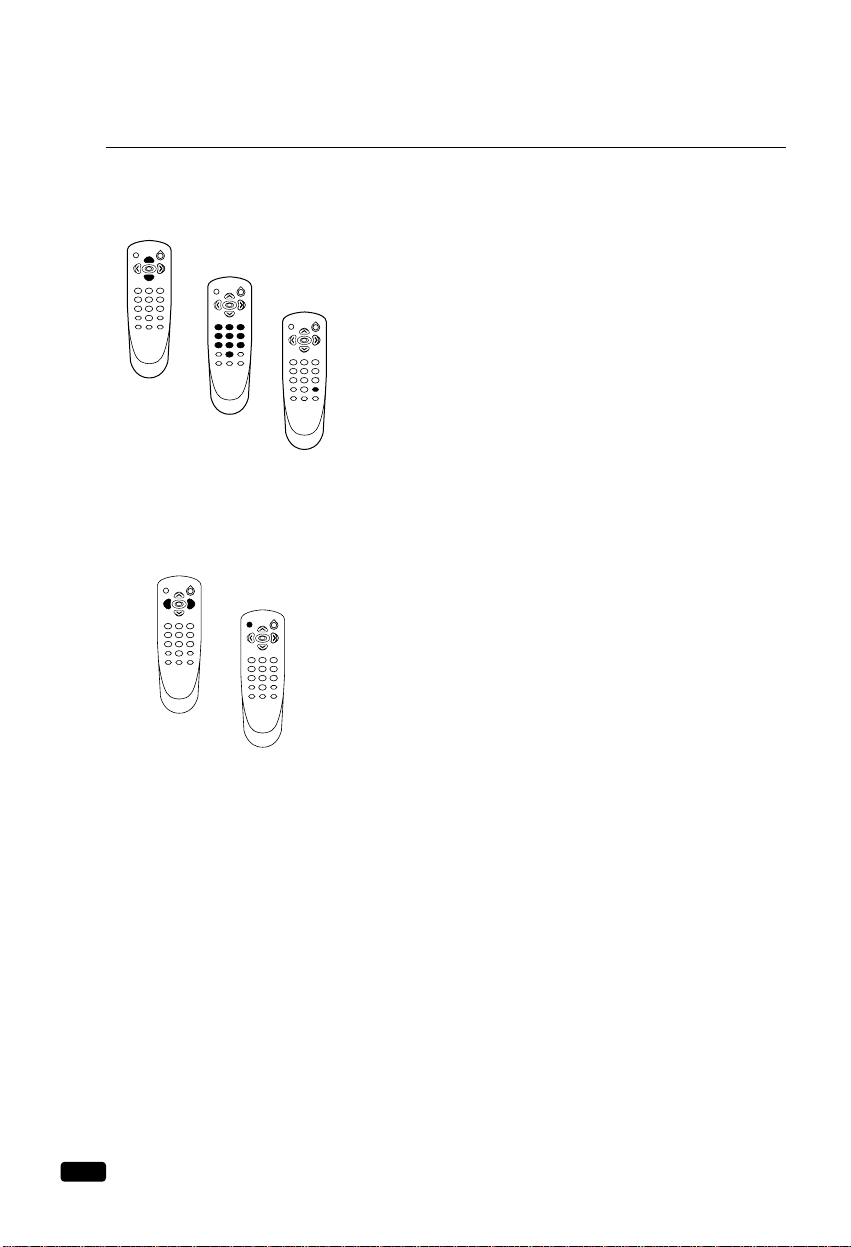
Changing Channels
You can change channels in three ways:
1
The WCHVbuttons will take you through all memorized channels,
one by one. The WCHVbuttons will not access channels that have
not been programmed into the TV's memory. For more information
about programming channels into memory, see the section
“Programming your TV's Channel Memory” on the previous page.
2
The number buttons (0-9) will take you to any channel, even if it has
not been memorized. To change to a channel, enter its number; the
TV will tune to the new channel when you enter the second digit of
the channel.
3
The PREVIOUS button will take you instantly to the last channel
you were watching.
Changing the Volume
1
To change the volume of the TV set, use the CVOLBbuttons on
the remote controller or on the front panel.
2
To quickly turn off the sound, press the MUTE button on the remote.
The ‘MUTE’ will appear on screen, colored green. To return the volume to its previous level, press MUTE again.
10
Chapter 3:
Operating Your TV
1
2
3
1
2

11
Chapter 3:
Operating Your TV
Changing the TV's Channel Memory
Your TV's memory determines the channels that are available using the WCHVbuttons. You can
add channels to this memory or remove them from memory. If a channel is removed from memory,
you can tune to it with the number buttons, but you cannot tune to it with the WCHVbuttons.
If there is just one channel memorized, then the Add/Delete Channels function will search all the
channels. But if there are two or more channels memorized, then the Add/Delete Channels function
will search the memorized channels only.
Adding/Deleting a channel to memory
1
Use the number buttons to tune to the channel.
2
Press the MENU button twice, then “Set-Up” menu will be displayed.
3
Use the WCHVbuttons to select “Add/Delete Channels”, then use the CVOLBbuttons to
enter the “Add/Delete Channels” process.
4
If the channel is not in memory, then use the CVOLBbuttons to add the channel to memory.
5
If the channel is in memory, then use the CVOLBbuttons to delete the channel from memory.
6
If you are going to delete another channel, then press the WCHVbuttons until desired channel
is selected. And press the CVOLBbuttons to delete the channel.
7
Wait 10 seconds, or press the MENU button to return to normal TV viewing.
Displaying the Current Channel
1
To quickly see the current channel number and status, press DISPLAY button on
the remote control.
The current channel number and status will be displayed.
11
1
Select
Set-Up
Language : English
Reception : Air
Memorize Channels
Add/Delete Channels
Input : TV
Adjust Next
3
Select
Set-Up
Language : English
Reception : Air
Memorize Channels
Add/Delete Channels
Input : TV
Adjust Next
2
Add/Delete Channels
Air 11
This channel is not in memory.
Press VOL to add.
Press CH for other channels.
Press MENU to return
to Set-Up menu.
4
Add/Delete Channels
Air 11
This channel is in memory.
Press VOL to delete.
Press CH for other channels.
Press MENU to return
to Set-Up menu.
6
Add/Delete Channels
Air 11
This channel is in memory.
Press VOL to delete.
Press CH for other channels.
Press MENU to return
to Set-Up menu.
5

Changing the TV's Input
Normally, your TV displays the signal coming through the antenna terminal. However, If you’ve
connected another component to your TV(such as a VCR) using the Video/Audio input, you will
want to be able to view the signal from the component.
To do this, you will need to switch from the ‘ TV ’ input to the ‘ Line1, Line2 ’ Input, as follows:
1
With the TV on, press the MENU button twice, then “ Set-Up ” menu will appear.
2
Use the WCHVbuttons to select “ Input ”.
3
Press the CVOLBbuttons to change from ‘ TV ’ to ‘ Line1, Line 2 ’.
4
Wait 10 seconds, or press the MENU button to return to normal TV viewing.
Select
Set-Up
Language : English
Input : Line1
Adjust Next
3-1
Select
Set-Up
Language : English
Input : Line2
Adjust Next
3-2
Select
Set-Up
Language : English
Reception : Air
Memorize Channels
Add/Delete Channels
Input : TV
Adjust Next
2
12
Chapter 3:
Operating Your TV
Select
Set-Up
Language : English
Input : Line
Adjust Next
3
Select
Set-Up
Language : English
Reception : Air
Memorize Channels
Add/Delete Channels
Input : TV
Adjust Next
2
DTQ-27S3FC/DTQ-27S4FC
DTQ-25S3FC

13
Chapter 3:
Operating Your TV
Adjusting Video Settings
You may wish to adjust the video settings (e. g. contrast or color) to obtain the most pleasing picture. To do so, follow these directions:
1
With the TV on, press the MENU button, then “Video” menu will appear.
2
The “Settings” item will be selected. Use the CVOLBbuttons to turn Settings to Preset or
Custom.
3
Use the WCHVbuttons to select the video setting you wish to adjust. Descriptions of the video
settings are on the next page.
4
Use the CVOLBbuttons to adjust the video setting to the level you prefer.
5
Use the WCHVbuttons to select another video setting to adjust.
6
When you are finished, press the MENU button to return to normal TV viewing.
7
Video button on the Remote Controller can do the same function.
Select
Video
Settings : Custom
Contrast
Brightness
Sharpness
Color
Tint
Adjust Next
1
Select
Video
Settings : Preset
Contrast
Brightness
Sharpness
Color
Tint
Adjust Next
3
Select
Video
Settings : Preset
Contrast
Brightness
Sharpness
Color
Tint
Adjust Next
2
Contrast
4
6
Brightness
5

14
Chapter 3:
Operating Your TV
Returning to the factory settings
If you would like to return to the original video settings, as they were calibrated at the factory, follow these steps :
1
With the TV on, press the MENU button, then “Video” menu will appear.
2
Press the CVOLBbuttons to set the “Settings” to ‘Preset’.
The TV will remember the ‘Custom’ settings you had previously chosen. When you set “Settings”
to ‘Custom’ again, your previous custom settings will be restored.
Descriptions of video settings
The contrast setting controls the relation between the light and black areas of the screen. If the light
areas are too bright and are losing details, press the CVOL button; if the picture is gray and lacks
contrast, press the VOLB button.
The brightness setting controls the overall amount of light in the picture. If the picture is too bright,
press the CVOL button; if the picture is too dark, press the VOLBbutton.
Sharpness controls how the TV displays edges of objects on-screen. If the TV shows multiple vertical lines at the edges of an object, press the CVOL button; if the vertical edges of on-screen objects
are fuzzy, press the VOLB button.
The color setting controls the intensity of color. If the color is over-saturated, press the CVOL button; if the color is washed out, press the VOLB button.
The tint setting controls the relationship of red and green in a picture. Tint is especially noticeable in
flesh tones. If flesh tones seem too red or purple, press the VOLB button; if flesh tones are too
green, press the CVOL button.
Select
Video
Settings : Custom
Contrast
Brightness
Sharpness
Color
Tint
Adjust Next
1
Select
Video
Settings : Preset
Contrast
Brightness
Sharpness
Color
Tint
Adjust Next
2

15
Chapter 4:
Using Timer Functions
Using Timer Functions
Your TV has a built in-clock, and you can set the TV to turn on and off at times that you select. You
can also set your TV to turn off after counting down a certain amount of time.
Setting the Clock
1
With the TV turned on, press the MENU button until “Time” menu is displayed.
2
The “Set Clock” item will be selected. Press the CVOLBbuttons to set the clock. If you hold
down either CVOL or VOLBbutton, the corresponding numbers will change more quickly.
3
When the clock is set correctly, use the WCHVbuttons to select another “Time” function, or
press the MENU button to return to normal TV viewing.
Setting the Wake-up time
If you enter a time in the “Wake-Up Time” setting, your TV will automatically turn on at that time.
Follow these instructions to set the “Wake-Up Time”.
After Wake-up Time is turned on the TV set, if user does not input the user control (e.g. remote CH
or VOL key) within 15 minutes, the TV set will turn off automatically. If user inputs the user control within 15 minutes, the TV set will turn on continuously.
It is a safety feature to prevent any kind of problem without human control.
1
With the TV turned on, press the MENU button until “Time” menu is displayed.
2
Use the WCHVbuttons to select “Wake-Up Time” item.
3
If you hold down either CVOL or VOLBbutton, the corresponding numbers will change more
quickly.
4
When the setting is correct, use the WCHVbuttons to select another “Time” function, or press
the MENU button to return to normal TV viewing.
CHAPTER
4
Select
Time
Set Clock : :
Wake-Up Time : :
Off Time : :
Sleep Timer : 0 min
Adjust Next
1
Select
Time
Set Clock : 12 : 00 AM
Wake-Up Time : :
Off Time : :
Sleep Timer : 0 min
Adjust Next
3
Select
Time
Set Clock : 12 : 00 AM
Wake-Up Time : :
Off Time : :
Sleep Timer : 0 min
Adjust Next
2
Select
Time
Set Clock : 12 : 00 AM
Wake-Up Time : :
Off Time : :
Sleep Timer : 0 min
Adjust Next
1
Select
Time
Set Clock : 12 : 00 AM
Wake-Up Time : 06 : 30 AM
Off Time : :
Sleep Timer : 0 min
Adjust Next
3
Select
Time
Set Clock : 12 : 00 AM
Wake-Up Time : :
Off Time : :
Sleep Timer : 0 min
Adjust Next
2

16
Chapter 4:
Using Timer Functions
Setting the Off Time
If you enter a time in the “Off Time” setting, your TV will automatically turn off at that time.
Follow these instructions to set the “Off Time”:
1
With the TV turned on, press the MENU button until “Time” menu is displayed.
2
Use the WCHVbuttons to select “Off time” item.
3
If you hold down either CVOL or VOL Bbutton, the corresponding numbers will change more
quickly.
4
When the setting is correct, use the WCHVbuttons to select another “Time” function, or press
the MENU button to return to normal TV viewing.
Canceling the Wake-up Time or Off Time
If you would like to cancel the Wake-up Time or the Off Time, Press the CVOLBbuttons until the
time settings return to “- -:- -”.
The Wake-up Time and Off Time will not function correctly unless the clock has been set.
Select
Time
Set Clock : 12 : 00 AM
Wake-Up Time : 06 : 30 AM
Off Time : :
Sleep Timer : 0 min
Adjust Next
1
Select
Time
Set Clock : 12 : 00 AM
Wake-Up Time : 06 : 30 AM
Off Time : 11 : 30 PM
Sleep Timer : 0 min
Adjust Next
3
Select
Time
Set Clock : 12 : 00 AM
Wake-Up Time : 06 : 30 AM
Off Time : :
Sleep Timer : 0 min
Adjust Next
2

17
Chapter 4:
Using Timer Functions
Setting the Sleep Timer
The sleep timer allows you to set an amount of time from 15 minutes to 120 minutes.
TV will count down the amount of time you set, then turn itself off.
To set the sleep timer:
1
With the TV turned on, press the MENU button until “Time” menu is displayed.
2
Use the WCHVbuttons to select “Sleep Timer” item.
3
Use the CVOLBbuttons to set the sleep time. Each time you press VOL, you step between the
available sleep times : 15min, 30min, 45min, 60min, 90min, or 120min.
4
When the setting is correct, use the WCHVbuttons to select another “Time” function, or press
the MENU button to return to normal TV viewing.
5
You can also set the “Sleep Timer” during normal TV viewing, simply by pressing the SLEEP
button on the remote control. This button steps through the available sleep times(see step 3), one
by one.
To cancel the Sleep timer, turn the TV off, or set the sleep time to “0” using one of the methods
described above.
Select
Time
Set Clock : 12 : 00 AM
Wake-Up Time : 06 : 30 AM
Off Time : 11 : 30 PM
Sleep Timer : 0 min
Adjust Next
1
Select
Time
Set Clock : 12 : 00 AM
Wake-Up Time : 06 : 30 AM
Off Time : 11 : 30 PM
Sleep Timer : 60 min
Adjust Next
3
Select
Time
Set Clock : 12 : 00 AM
Wake-Up Time : 06 : 30 AM
Off Time : 11 : 30 PM
Sleep Timer : 0 min
Adjust Next
2

18
Chapter 5 :
Additional Features
Using the Special Features
This section contains descriptions of the more advanced features of your TV.
Changing the Language of the On-screen Menus
You can choose to display the on-screen menus in English, Spanish, French.
To change the on-screen language:
1
With the TV on, press the MENU button twice, then “Set-Up” menu will appear.
2
The “Language” item will be selected. Press the CVOLBbuttons to select the language you
want to use: English, Español, Français.
3
To return normal TV viewing, press the MENU button to return to normal TV viewing.
Captioning
Many TV shows contains “Closed Caption”. These captions are hidden words that can be displayed
on your TV screen. There are two types of these words : “captions” usually follow the action
on-screen, providing a written version of the dialogue, narration, and sound effects ; “text” is not
usually related to the action on-screen, often providing information such as news or weather. A TV
program might be providing more than one set of captions or one set of text.
To set your TV to display captions or text:
1
With the TV turned on, press the MENU button until “Special” menu is displayed.
2
The “Closed Caption” item be selected. To turn captioning on, use the CVOLBbuttons to select
Captions (C1 or C2) or Text (T1 or T2).
At the time these instructions were written, only C1 was normally available, but feel free to try
the other selections.
3
Wait 10 seconds, or press the MENU button to return to normal TV viewing.
Your setting will remain intact until you change it.
Select
Special
Closed Caption :
CC on Mute :
Power Restore :
Parental Control
Ch Labels :
Off
Off
Off
Adjust Next
1
To Press
Select
Special
Closed Caption :
CC on Mute :
Power Restore :
Parental Control
Ch Labels :
Adjust Next
2-2
T1
Off
Off
To Press
Select
Special
Closed Caption :
CC on Mute :
Power Restore :
Parental Control
Ch Labels : To Press
Adjust Next
2-1
C1
Off
Off
CHAPTER
5

19
Chapter 5 :
Additional Features
CC on Mute
When the sound is muted, user can select the caption display. It will display the caption content
instead of sound mute.
1
With the TV turned on, press the MENU button until “Special” menu is displayed.
2
Use the WCHVbuttons to select “CC on Mute” item.
3
Use the CVOLBbuttons to select “C1” or “C2”.
Power Restore
User can select the On/Off status when the power cord is plugged into the wall outlet. If user has a
cable box with AC outlet, then user can connect the TV power cord to the AC outlet and control the
TV without TV remote control. This function is rarely used for home use, so special care is needed
while using.
1
With the TV turned on, press the MENU button until “Special” menu is displayed.
2
Use the WCHVbuttons to select “Power Restore” item.
3
Use the CVOLBbuttons to select “On” or “Off”.
Select
Special
Closed Caption :
CC on Mute :
Power Restore :
Parental Control
Ch Labels :
Adjust Next
1
C1
Off
Off
To Press
Select
Special
Closed Caption :
CC on Mute :
Power Restore :
Parental Control
Ch Labels :
Adjust Next
3-2
C1
C2
Off
To Press
Select
Special
Closed Caption :
CC on Mute :
Power Restore :
Parental Control
Ch Label :
Adjust Next
3-1
C1
C1
Off
To Press
Select
Special
Closed Caption :
CC on Mute :
Power Restore :
Parental Control
Ch Labels :
Adjust Next
2
C1
Off
Off
To Press
Select
Special
Closed Caption :
CC on Mute :
Power Restore :
Parental Control
Ch Labels :
Adjust Next
1
C1
C1
Off
To Press
Select
Special
Closed Caption :
OC on Mute :
Power Restore :
Parental Control
Ch Labels :
Adjust Next
3
C1
Off
On
To Press
Select
Special
Closed Caption :
OC on Mute :
Power Restore :
Parental Control
Ch Labels :
Adjust Next
2
C1
C1
Off
To Press

20
Chapter 5 :
Additional Features
Parental Control Settings
This item helps parents to set the standard for the programs which their children are going to watch.
1
With the TV on, press the MENU button until “Special” menu appears.
2
Use the WCHVbuttons to select “Parental Control” item.
3
Use the CVOLBbuttons to enter into “Parental Control” settings.
4
Use the number buttons(0-9) to enter your password, then “Parental Control” menu is displayed.
If this is the first time you are using your “Parental Control” menu, after entering your password, please remember it.
5
The Parental Lock feature will be selected. Use the CVOLBbuttons to toggle “On” or “Off”.
6
Use the WCHV buttons to select the Parental Control settings you wish to adjust.
Descriptions of the Parental Control settings are on the next page.
7
Use the WCHVbuttons to adjust the Parental Control settings.
8
Use the MENU button to return to the menu one level up.
Closed Caption : Off
CC on Mute : Off
Power Restore : Off
Parental Control
Ch Labels: To Press
Select
Special
Adjust Next
1-1
Select
Parental Lock : On
TV Guidelines
Movie Ratings
No Rating : Unblock
Ext. Source: Unblock
Change Password
Adjust Prev.
1-2
Parental Control
Enter a new Password
- - - -
0-9 : Adjust
Prev.
Repeat the Password
# # # #
0-9 : Adjust
Prev.

21
Chapter 5 :
Additional Features
Description of Parental Control Settings
1
The TV Guidelines set the standard for TV programs, excluding sports and news.
Use the
WCHV buttons to select, CVOLB buttons to adjust. You can set individual
settings with
CVOLB buttons.
2
The Movie Ratings set the standard for movie, video, and other media excluding TV programs.
Use the WCHV buttons to select, CVOLB buttons to adjust.
3
The No Rating item toggles between “Unblock” and “Block”.
This item determines whether or not to block the programs which are not rated by
“Movie Ratings ” and “TV Guidelines”.
Use VOL buttons to change the settings.
4
The Set Password item lets you change the password for entering Parental Control item.
You must change the initial password “0000”. Use
CVOLB buttons to enter the password
input display, and use the number buttons(0-9) to enter new password. After you entered
the new password, a confirmation display will appear. Type the password again.
Parental Control
Parental Lock : On
TV Guidelines
Movie Ratings
No Rating : Unblock
Ext. Source: Unblock
Change Password
1-1
Select Adjust Prev.
X
NC-17
R
PG-13
PG
G
NR
2-2
Select Adjust Prev.
[ : Block]
Parental Control
Parental Lock : On
TV Guidelines
Movie Ratings
No Rating : Unblock
Ext. Source: Unblock
Change Password
2-1
Select Adjust Prev.
Rating All FV D L S V
TV-MA
TV-14
TV-PG
TV-G
TV-Y7
TV-Y
1-2
Select Adjust Prev.
[ : Block]
Parental Control
Parental Lock : On
TV Guidelines
Movie Ratings
No Rating : Unblock
Ext. Source: Unblock
Change Password
3-1
Select Adjust Prev.
Parental Control
Parental Lock : On
TV Guidelines
Movie Ratings
No Rating : Unblock
Ext. Source: Unblock
Change Password
3-2
Select Adjust Prev.

22
Chapter 5 :
Additional Features
No Ratings means
1
When V-chip data is in error.
2
When any ratings are not deleted.
3
Received a rating of “None” like news, sports, and emergency broadcast signals.
Mini Glossary
MOVIE RATING SYSTEM
TV PARENTAL GUIDELINE RATING SYSTEM
X Hard Core Films Not for children under age 17 under any circumstance.
Restricted Strong sexual content.
NC-17 Restricted viewing Same as X rating.
R Restricted viewing Not for children under age 17. Strong element of sex and/or
violence.
PG-13 Parental Guidance Program is inappropriate for preteens, with a greater degree of
Suggested offensive material than a PG rated program.
PG Parental Guidance Content is such that parents may not want their children to view the
Suggested program.
G General Audience Content not offensive to most viewers.
NR Not Rated A motion picture that did not receive a rating for a varicty of possible
reasons.
TV-MA Mature Audience Only Adults only, may contain Strong Dialog. Bad Language. Sex.
TV-14 Parents Strongly Unsuitable for children under 14, may contain Strong Dialog, Bad
Cautioned Language, Sex, and Violence Scenes.
TV-PG Parental Guidance Unsuitable for younger children, may contain Suggestive Dialog,
Suggested Bad Language, Sex, and Violence Scenes.
TV-G General Audience Considered suitable for all audiences; children may watch unattended.
TV-Y Children Consider suitable for all children under 7 years old.
TV-Y7 Children 7 and over Consider suitable for children over 7, may contain Fantasy Violence Scenes.

23
Chapter 5 :
Additional Features
Ch Labels
This feature allows you to enter a 4 letter channel identifier of your choice that will appear over the
channel mumber dispaly.
The labeling can be anything you want.
1
With the TV turned on, press the MENU button until “Special” menu is displayed.
2
Use the WCHVbuttons to select “Ch Labels” item.
3
Press VOLB on the remote control, or on the TV, to select the 1st character space.
4
Press WCHV repeatedly until the 1st character(“A” in this example) appears in the 1st charater
space.
5
Press VOLB once to enter the 1st character and to advance to the next character space.
6
Repeat steps 4~5 to enter the 2nd, 3rd, and 4th characters(“B”, “C”, “D” in the this example),
and when you press VOLB for the last time, the channel label has been stored in the memory.
Closed Caption : Off
CC on Mute : Off
Power Restore : Off
Parental Control
Ch Labels: To Press
Select
Special
Adjust Next
1
Closed Caption : Off
CC on Mute : Off
Power Restore : Off
Parental Control
Ch Labels: To Press
Select
Special
Adjust Next
2
Closed Caption : Off
CC on Mute : Off
Power Restore : Off
Parental Control
Ch Labels: ----
Select
Special
Adjust Next
3
Closed Caption : Off
CC on Mute : Off
Power Restore : Off
Parental Control
Ch Labels: A---
Select
Special
Adjust Next
4
Closed Caption : Off
CC on Mute : Off
Power Restore : Off
Parental Control
Ch Labels: ABCD
Select
Special
Adjust Next
5-3
Closed Caption : Off
CC on Mute : Off
Power Restore : Off
Parental Control
Ch Labels: To Press
Select
Special
Adjust Next
6
Closed Caption : Off
CC on Mute : Off
Power Restore : Off
Parental Control
Ch Labels: AB--
Select
Special
Adjust Next
5-1
Closed Caption : Off
CC on Mute : Off
Power Restore : Off
Parental Control
Ch Labels: ABC-
Select
Special
Adjust Next
5-2

24
Chapter 5 :
Additional Features
NOTE
Each time you press the WCHV buttons, the displayed character will change in the following
order:
CHV A B C D ... Z 0 1 ... 9 -
WCH 9 8 ... 0 Z Y ... B A -
Cearing Channel Labels
1.
Select the channel which has the label you want to clear.
2. 3. 4.
Follow steps 1~3 on the “Ch Labels” to call up the Ch Labels mode display.
5.
Enter “-” in first character spaces.

25
Chapter 6 :
Adjusting the Sound
CHAPTER
6
Adjusting the Sound
Selecting stereo/SAP
The MTS(Multi-channel TV Sound) provides for an extra sound channel. So MTS feature allows
you to improve your TV viewing with high fidelity stereo sound. SAP(Second Audio Program) is
used to transmit a second language of other audio information. If your TV receives a stereo sound
(or SAP) broadcast, when the TV is turned on, select another channel or press the RECALL button
on the remote control until the word “Stereo”(or “SAP”) is displayed on the screen.
Listening to stereo sound
1
With the TV turned on, press the MENU button until “Audio” menu is displayed.
2
Use the WCHV buttons select “Audio Mode” item.
3
Press the CVOLB buttons repeatedly until “Stereo” is displayed.
4
Press the button twice or wait a few seconds to return to normal TV viewing.
5
Your setting will remain intact until you change it. Your TV will then automatically reproduce
either stereo or monaural sound, whichever is broadcast.
Listening to second Language
1
Follow steps 1~2 in “Listening to stereo sound” above.
2
Press the CVOLBbuttons repeatedly until “SAP” is displayed.
3
Press the MENU button twice or wait a few seconds to return to normal TV viewing.
4
If a SAP broadcast is received, you will hear only the second language from the speaker.
Select
Audio
Audio Mode: Mono
Bass
Treble
Balance
Adjust Exit
1~2
Select
Audio
Audio Mode: Stereo
Bass
Treble
Balance
Adjust Exit
3
Select
Audio
Audio Mode: SAP
Bass
Treble
Balance
Adjust Exit

26
Chapter 6 :
Adjusting the Sound
Using Direct button on the remote control
1
You can also change the Audio Mode setting with the remote control. Press the MTS button on
the remote control to select Audio Mode.
2
Use this button to select the Stereo, Mono or SAP.
Adjusting the Bass
1
With the TV turned on, press the MENU button until “Audio” menu is displayed.
2
Use the WCHV buttons select “Bass” item.
3
Press the CVOL button to decrease the bass volume.
4
Press the VOLB button to increase the bass volume.
5
Press the MENU button twice or wait few seconds to return to normal TV viewing.
6
Your setting will remain intact until you change it. Your TV will then automatically reproduce
either stereo or monaural sound, whichever is broadcast.
Note
If a broadcast signal is weak, it may cause noise and hum in stereo sound. Please select the Mono
mode, the noise and hum should be reduced.
Present Broadcast Your Selection Speaker Out
MONO Stereo Mono
MONO SAP Mono
STEREO SAP Mono
STEREO and SAP Stereo Stereo
STEREO and SAP SAP SAP
1
Audio
Audio Mode: Mono
Bass
Treble
Balance
Select
Adjust Exit
3
Audio
Audio Mode: Mono
Bass
Treble
Balance
Select
Adjust Exit
2
Audio
Audio Mode: Mono
Bass
Treble
Balance
Select
4
Audio
Audio Mode: Mono
Bass
Treble
Balance
Select
Adjust Exit
Adjust Exit

27
Chapter 6 :
Adjusting the Sound
Adjusting the Treble
1
With the TV turned on, press the MENU button until “Audio” menu is displayed.
2
Use the WCHV buttons to select “Treble” item.
3
Press the CVOL button to decrease the treble volume.
4
Press the VOLB button to increase the treble volume.
5
Press the MENU button twice or wait a few seconds to return to normal TV viewing.
6
Your setting will remain intact until you change it. Your TV will then automatically reproduce
either stereo or monaural sound, whichever is broadcast.
Adjusting the Balance
1
With the TV turned on, press the MENU button until “Audio” menu is displayed.
2
Use the WCHV buttons to select “Balance” item.
3
Press the CVOL button to decrease the left speaker volume.
4
Press the VOLB button to decrease the right speaker volume.
5
Press the MENU button twice or wait a few seconds to return to normal TV viewing.
6
Your setting will remain intact until you change it. Your TV will then automatically reproduce
either stereo or monaural sound, whichever is broadcast.
Select
Audio
Audio Mode: Mono
Bass
Treble
Balance
Adjust Exit
1
Select
Audio
Audio Mode: Mono
Bass
Treble
Balance
Adjust Exit
2
Select
Audio
Audio Mode: Mono
Bass
Treble
Balance
Adjust Exit
3
Select
Audio
Audio Mode: Mono
Bass
Treble
Balance
Adjust Exit
4
Select
Audio
Audio Mode: Mono
Bass
Treble
Balance
Adjust Exit
1
Select
Audio
Audio Mode: Mono
Bass
Treble
Balance
Adjust Exit
2
Select
Audio
Audio Mode: Mono
Bass
Treble
Balance
Adjust Exit
3
Select
Audio
Audio Mode: Mono
Bass
Treble
Balance
Adjust Exit
4

28
Chapter 7 :
Troubleshooting
T roubleshooting
Your Daewoo television is designed to give you trouble-free performance for many years. If you
have a problem with your TV, try the solutions listed below.
If the suggestions listed below do not solve your problem, contact your Daewoo dealer or an
authorized Daewoo service center.
There is no picture or sound, or the TV dosen't turn on.
•Make sure the TV is plugged in.
•Make sure the MUTE is not set.
•Make sure the power is on.
•If there is neither picture or sound, unplug the TV for 30 seconds, then plug it in and try again.
There is no picture or sound on some UHF channels.
•Try another station. If the other stations are OK, it may be a station problem.
•Check that the antenna is connected, is in good working order, has no broken wires, and is adjust-
ed correctly.
•
See if anything is interfering with the antenna signal.
•Make sure the AIR/CABLE setting is correct.
The sound is OK, but the picture is poor.
•Try another station. If the other stations are OK, it may be a station problem.
•Check that the antenna is connected and is in good working order, has no broken wires, and is
adjusted correctly.
The picture is OK, but the sound is poor.
•Try another station. If the other stations are OK, it may be a station problem.
•
Check that the antenna is connected, is in good working order, has no broken wires, and is adjust-
ed correctly.
There is poor reception on some channels.
•Try another station. If the other stations are OK, it may be a station problem.
•Check that the antenna is connected, is in good working order, has no broken wires, and is adjust-
ed correctly.
You cannot tune to a cable channel.
•Make sure the AIR/CABLE setting is correct.
•The channel may not be programmed into memory.
The picture rolls, slants, shows lines, is grainy, has poor color, or has
ghosts.
•
Try another station. If the other stations are OK, it may be a station problem.
•Check that the antenna is connected, is in good working order, has no broken wires, and is adjust-
ed correctly.
•See if anything is interfering with the antenna signal.
The remote control does not work.
•Make sure the TV is plugged in.
•Make sure there are fresh batteries in the remote control.
•Make sure there is nothing blocking the remote control signal.
CHAPTER
7
