Page 1
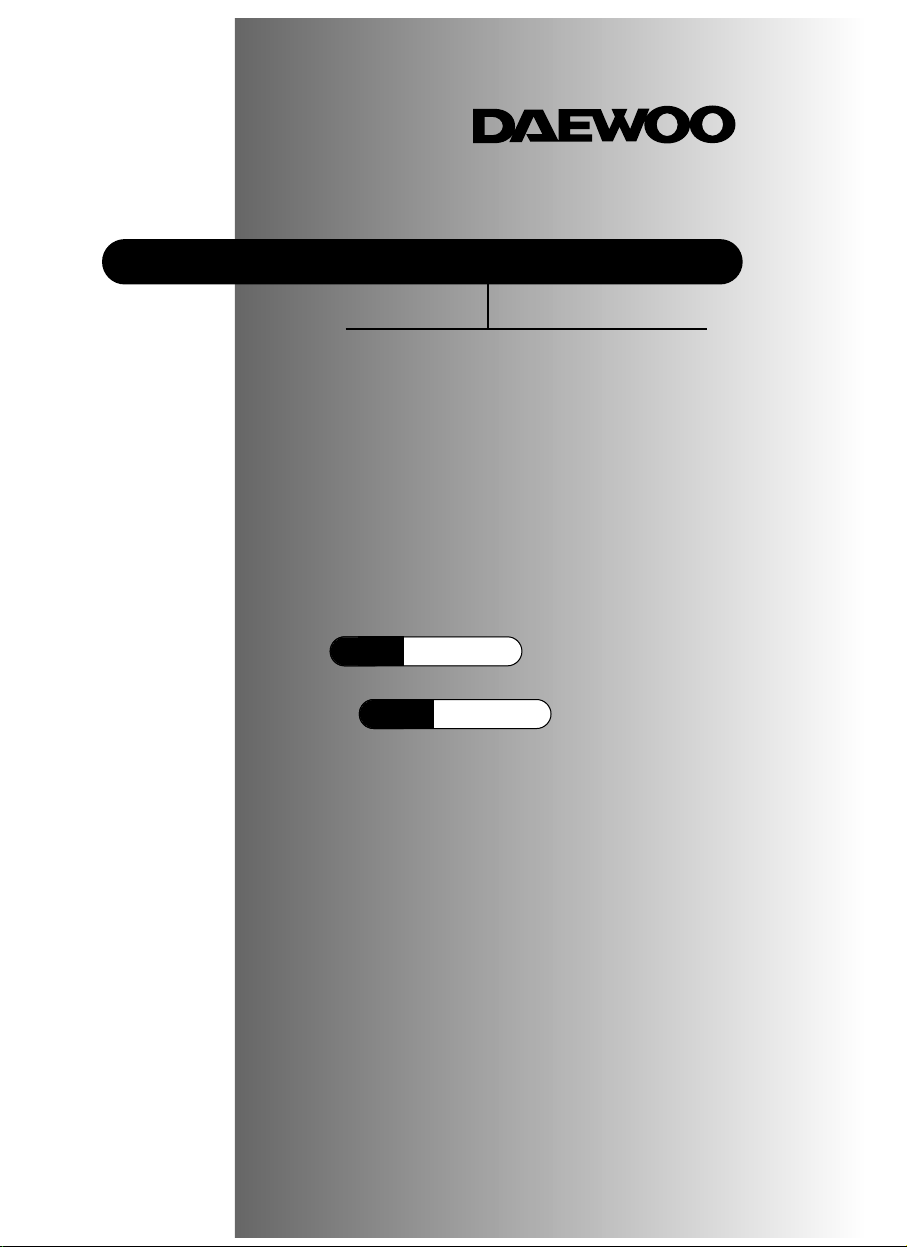
INSTRUCTION MANUAL
Color T elevision
DTQ 14D4AS
DTQ 20D4AS
Page 2
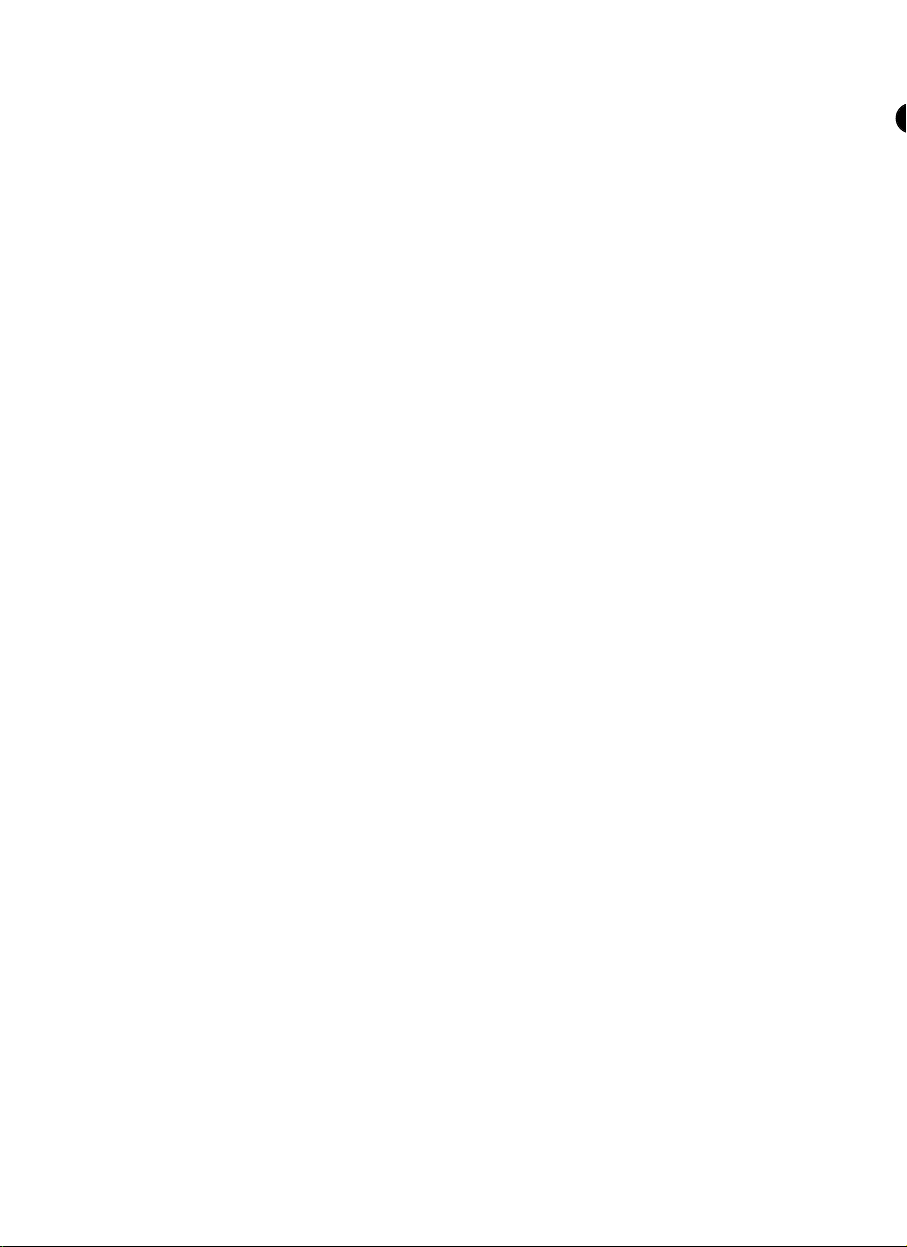
Page 3

2
Important Safeguards
SAFETY
IMPORT ANT SAFEGUARDS
PLEASE READ ALL THESE INSTRUCTIONS REGARDING YOUR TELEVISION EQUIPMENT AND
RETAIN FOR FUTURE REFERENCE. FOLLOW ALL WARNINGS AND INSTRUCTIONS MARKED ON
THE TV RECEIVER.
1
Read all of these instructions.
2
Save these instructions for later use.
3
Unplug this television equipment from the wall
outlet before cleaning. Do not use liquid cleaners
or aerosol cleaners. Use a damp cloth for cleaning.
4
Do not use attachments not recommended by
the television equipment manufacturer as they
may result in the risk of fire, electric shock or other
personal injury.
5
Do not use this television equipment near water,
for example, near a bathtub, washbowl, kitchen
sink, or laundry tub, in a wet basement, or near a
swimming pool, or the like.
6
Do not place this television equipment on an
unstable cart, stand, or table. The television
equipment may fall, causing serious injury to a
child or adult, and serious damage to the equipment. Use only with a cart or stand recommended by the manufacturer, or sold with the television
equipment. Wall or shelf mounting should follow
the manufacturer's instructions, and should use a
mounting kit approved by the manufacturer.
6A
An appliance and cart combination should be
moved with care. Quick stops, excessive force,
and uneven surfaces may cause the appliance
and cart combination to overturn.
7
Slots and openings in the cabinet and the back or
bottom are provided for ventilation and to ensure
reliable operation of the television equipment; and
to protect it from overheating, these opening,
must not be blocked or covered. The opening
should never be blocked by placing the television
equipment on a bed, sofa, rug, or other similar
surface. (This equipment should never be placed
near or over a radiator or heat register.) This television equipment should not be placed in a built-in
installation such as a bookcase unless proper
ventilation is provided.
8
This television equipment should be operated
only from the type of power source indicated on
the marking label. If you are not sure of the type of
power supplied to your home, consult your television dealer or local power company.
9
This television equipment is equipped with a
polarized alternating current line plug (a plug having one blade wider than the other). This plug will
fit into the power outlet only one way. This is a
safety feature. If you are unable to insert the plug
fully into the outlet, try reversing the plug. If the
plug should still fail to fit, contact your electrician to
replace your obsolete outlet. Do not defeat the
safety purpose of the polarized plug.
10
Do not allow anything to rest on the power cord.
Do not locate this television equipment where the
cord will be abused by persons walking on it.
11
Follow all warnings and instructions marked on
the television equipment.
12
For added protection for this television equipment
during a lightning storm, or when it is left unattended and unused for long periods of time, unplug it
from the wall outlet and disconnect the antenna or
cable system. This will prevent damage to the
equipment due to lightning and power-line
surges.
Page 4
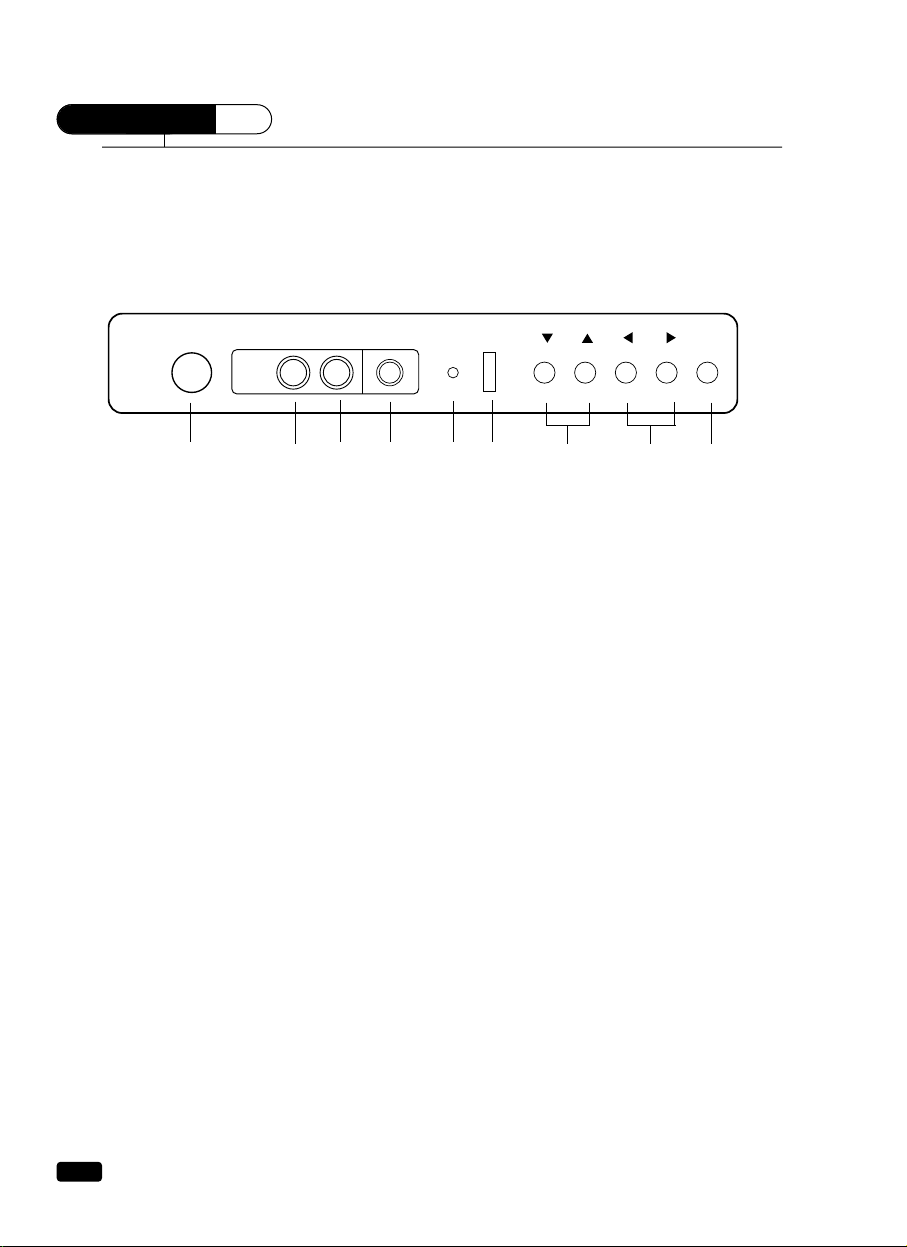
4
Chapter 1 :
Overview of Your Equipment
CHAPTER
1
Overview of Y our Equipment
Your TV comes with a remote control. The section below summarizes the buttons, controls, and terminals that you will use with your TV.
Your TV's Front Panel
1 POWER
Use this button to turn your TV on or off.
2 VIDEO IN jack
Use this jack to receive a video signal from another A/V component.
3 AUDIO IN jack
Use this jack to receive an audio signal from another A/V component.
4 EARPHONE jack
Use this jack to receive an audio signal from your TV.
5 STAND-BY(red) indicator
This indicator lights up when the power is off.
6 Remote control receiver
This receiver receives a signal from your remote control. Do not block it.
7 ▼CH▲
Use these buttons to change channels on your TV, or to select items in the menu system.
8◀VOL
▶
Use these buttons to change your TV's volume, to activate selections in the menu system, or to
change audio and video settings.
9 MENU
Use this button to turn the TV's menu system on and off.
VIDEO
POWER
AUDIO
EARPHONE
CH VOL MENU
123456 7 8 9
Page 5
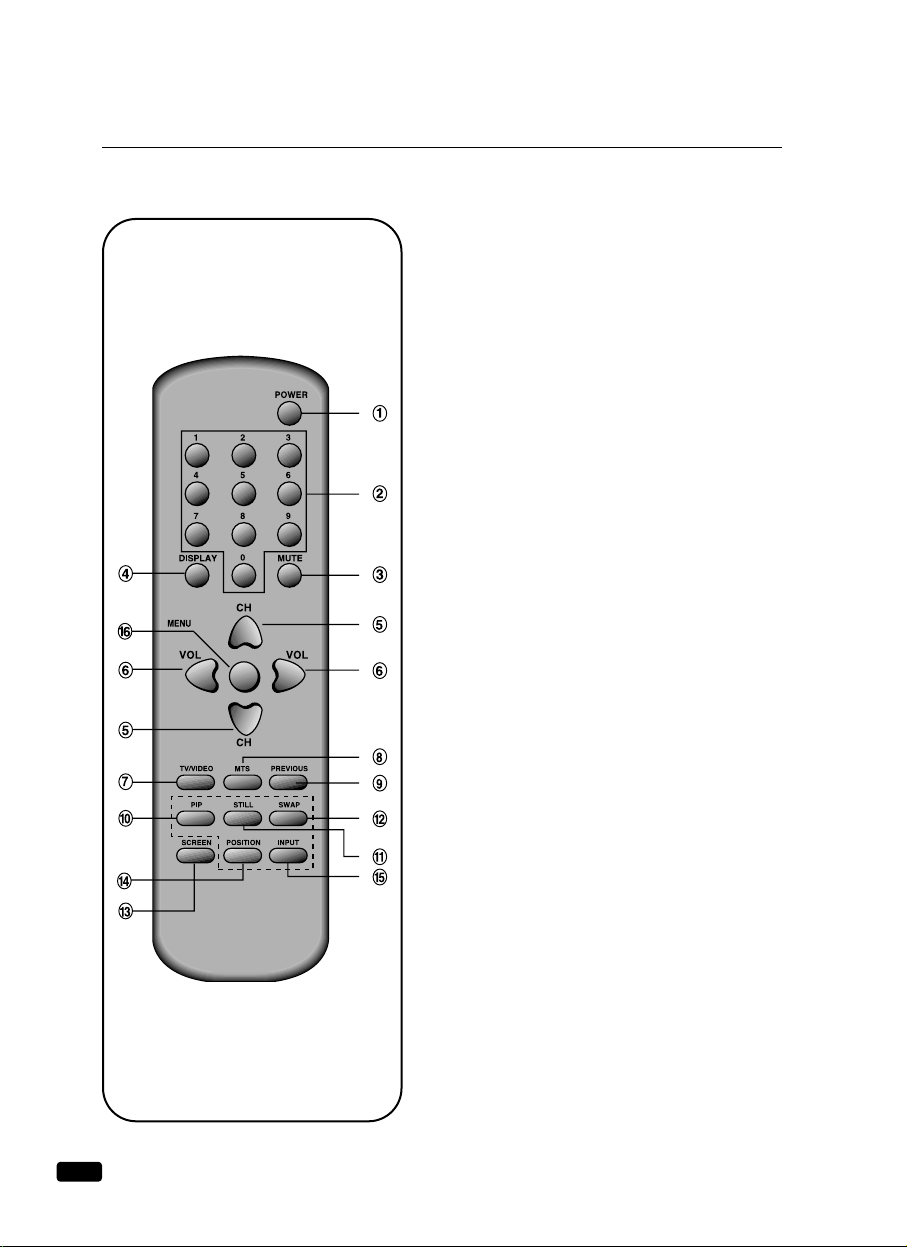
6
Chapter 1 :
Overview of Your Equipment
Your Remote Control
1. POWER
Use this button to turn your TV on or off.
2. 0-9
Use these buttons to change channels.
3. MUTE
Use to turn the TV’s sound on and off.
4. DISPLAY
Use this button to display the channel
number and status.
5. ▼CH▲
Use these buttons to change channels on your TV, or
select items in the menu system.
6.
◀VOL▶
Use these buttons to change your TV's volume, to activate selections in the menu system, or to change audio
and video settings.
7. TV/VIDEO
Use this button to select main picture source.
8. MTS
Not available this model.
9. PREVIOUS
Use this button to return previous channel you were
watching.
10. PIP
Not available this model.
11. STILL
Not available this model.
12. SWAP
Not available this model.
13. SCREEN
Use this button to change the size of the picture(from
normal 4:3 to WIDE, ZOOM, and the original 4:3 in
turn).
14. POSITION
Not available this model.
15. INPUT
Use this button to select PIP source(TV/VIDEO).
Page 6

8
CHAPTER
2
Chapter 2 :
Connecting an Antenna or Cable to Your TV
Connecting an Antenna or Cable to Y our TV
Your TV will provide you with the best performance if you connect it to an external antenna or cable system. Follow the directions below make this connection. Please note that you will normally only have to
make one of the connections shown below, not all of them.
All connections will be made to the antenna terminal on the back of your TV. The antenna terminal is a
silver metal post partially surrounded by two plastic tabs. For help in locating the antenna terminal, see
“Your TV's Back Panel”on page 5.
Connecting an Antenna
If your antenna ends in a single coaxial lead,simply
press or screw the cable onto the antenna terminal on the
back of your TV.
If your antenna ends in a pair of 300 ohm twin leads,you must use a 300-ohm/75-ohm
adapter(available at your local electronics store). Place the leads underneath the screws on the adapter,
tighten the screws, then press the adapter onto the antenna terminal on the back of the TV.
Page 7

10
Chapter 2 :
Connecting an Antenna or Cable to Your TV
If your cable system requires you to use a converter box for all channels,
connect the incoming cable
to the IN terminal on the converter box. Connect another cable between the OUT terminal on the converter box and the antenna terminal on the TV. You will need to keep your TV tuned to channel 3 or 4
and change channels using the converter box.
If your cable system only requires you to use a converter box for some channels (i. e. pay-TV channels),
follow these steps: Find the primary incoming coaxial cable. Plug this cable into a splitter (available at
your local electronics store). Connect one coaxial cable between one OUT terminal on the splitter and the
IN terminal on the converter box. Connect another coaxial cable between the other OUT terminal on the
splitter and the B-IN terminal on an A/B switch (available at your local electronics store.) Connect a third
coaxial cable between the OUT terminal on the converter box and the A-IN terminal on the A/B switch.
Finally, connect a coaxial cable between the OUT terminal on the A/B switch and the antenna terminal on
the back of your TV.
When the A/B switch is in the A position, you need to change channels on the converter box (and your
TV should be tuned to channel 3 or 4); when the A/B switch is in the B position you can change channels on the TV.
Connecting Other Pieces of Equipment
You may want to connect a VCR, laser disc player, satellite receiver, or another type of equipment to
your TV. We recommend that you follow the instructions included with the piece of equipment you wish
to connect.
Safety Note
If you plan on being away from your home for an extended period of time, or if a thunderstorm is
approaching, you should unplug your television, and you may wish to disconnect your TV from a rooftop
or satellite antenna. You do not need to disconnect your TV from a cable system.
Converter Box
IN
OUT
IN OUT
Converter Box
OUT OUT
IN
OUT
IN IN
B
A
Page 8

12
Chapter 3:
Operating Your TV
Changing Channels
You can change channels in three ways:
1
The ▲CH▼buttons will take you through all memorized channels,
one by one. The ▲CH▼buttons will not access channels that have
not been programmed into the TV's memory. For more information
about programming channels into memory, see the section “Program-
ming your TV's Channel Memory”on the previous page.
2
The number buttons (0-9) will take you to any channel, even if it has not
been memorized. To change to a channel, enter its number; the TV will
tune to the new channel when you enter the second digit of the channel.
3
The PREVIOUS button will take you instantly to the last channel you
were watching.
Changing the Volume
1
To change the volume of the TV set, use the ◀VOL▶buttons on the
remote or on the front panel.
2
To quickly turn off the sound, press the MUTE button on the remote.
The ‘MUTE’will appear on screen, colored green. To return the vol-
ume to its previous level, press MUTE again.
Page 9

Changing the TV's Input
Normally, your TV displays the signal coming through the antenna terminal. However, If you’ve con-
nected another component to your TV(such as a VCR) using the Video/Audio input, you will want to be
able to view the signal from the component.
To do this, you will need to switch from the ‘TV ’input to the ‘Line ’Input, as follows.
1
With the TV on, press the MENU button twice, then “ set-up ”menu will appear.
2
Use the ▲CH▼buttons to select “Input ”.
3
Press the ◀VOL▶buttons to change from ‘TV ’to ‘Line ’.
4
Wait 10 seconds, or press the MENU button to return to normal TV viewing.
When it connected an Video/Audio cable from the Video/Audio out jack on the VCR to the Video/Audio
in jack on the front your TV, and your TV’s back panel at the same time, the former takes precedence of
the latter.
Select
Set-Up
Language : English
Reception : Air
Memorize Channels
Add/Delete Channels
Input : TV
Adjust Next
1
Select
Set-Up
Language : English
Input : Line
Adjust Next
3
Select
Set-Up
Language : English
Reception : Air
Memorize Channels
Add/Delete Channels
Input : TV
Adjust Next
2
14
Chapter 3:
Operating Your TV
Page 10

16
Chapter 3:
Operating Your TV
Returning to the factory settings
If you would like to return to the original video settings, as they were calibrated at the factory, follow these
steps :
1
With the TV on, press the MENU button. then “Video”menu will appear.
2
Press the ◀VOL▶buttons to set the “Settings”to ‘Preset’.
The TV will remember the ‘Custom’settings you had previously chosen. When you set “Settings”to
‘Custom’again, your previous custom settings will be restored.
Descriptions of video settings
The contrast setting controls the relation between the light and black areas of the screen. If the light
areas are too bright and are losing details, press the ◀VOL button; if the picture is gray and lacks contrast, press the VOL▶button.
The brightness settings controls the overall amount of light in the picture. If the picture is too bright, press
the ◀VOL button; if the picture is too dark, press the VOL ▶button.
Sharpness controls how the TV displays edges of objects on-screen. If the TV shows multiple vertical
lines at the edges of an object, press the ◀VOL button; if the vertical edges of on-screen objects are
fuzzy, press the VOL▶button.
The color setting controls the intensity of color. If the color is over-saturated, press the ◀VOL button; if
the color is washed out, press the VOL▶button.
The tint setting controls the relationship of red and green in a picture. Tint is especially noticeable in flesh
tones. If flesh tones seem too red or purple, press the VOL▶button; if flesh tones are too green, press
the ◀VOL button.
Select
Video
Settings : Custom
Contrast
Brightness
Sharpness
Color
Tint
Adjust Next
1
Select
Video
Settings : Preset
Contrast
Brightness
Sharpness
Color
Tint
Adjust Next
2
Page 11

18
Chapter 4:
Using Timer Functions
Setting the Off Time
If you enter a time in the “Off time”setting, your TV will automatically turn off at that time. Follow these
instructions to set the “Off time”.
1
With the TV turned on, press the MENU button until “Time”menu will be displayed.
2
Use the ▲CH▼buttons to select “Off time”item.
3
If you hold down either ◀VOL or VOL ▶button, the corresponding numbers will change more
quickly.
4
When the setting is correct, use the ▲CH▼buttons to select another “Time”function, or press the
MENU button to return to normal TV viewing.
Canceling the Wake-Up Time or Off Time
If you would like to cancel the Wake-up Time or the Off Time, Press the ◀VOL▶buttons until the time
settings return to “- -:- -”.
The Wake-Up Time and Off Time will not function correctly unless the clock has been set.
If there is no any broadcasting signal for 15minutes while you are watching TV programe or the TV set is on,
your TV set will be turned off automatically.
Select
Time
Set Clock : 12 : 00 AM
Wake-Up time : 06 : 30 AM
Off time : :
Sleep Timer : 0 min
Adjust Next
1
Select
Time
Set Clock : 1 2 : 00 AM
Wake-Up time : 06 : 30 AM
Off time : 1 1 : 30 PM
Sleep Timer : 0 min
Adjust Next
3
Select
Time
Set Clock : 1 2 : 00 AM
Wake-Up time : 06 : 30 AM
Off time : :
Sleep Timer : 0 min
Adjust Next
2
Page 12

20
Chapter 5 :
Additional Features
Additional Features
This section contains descriptions of the more advanced features of your TV.
Changing the Language of the On-screen Menus
You can choose to display the on-screen menus in English, Spanish, French.
To change the on-screen language:
1
With the TV on, press the MENU button twice, then “Set-Up”menu will appear.
2
The “Language”item will be selected. Press the ◀VOL▶buttons to select the language you want
to use: English, Spanish, French.
3
To return normal TV viewing, press the MENU button to return to normal TV viewing.
Captioning
Many TV shows contains “closed captions”. These captions are hidden words that can be displayed on
your TV screen. There are two types of these words : “captions”usually follow the action on-screen,
providing a written version of the dialogue, narration, and sound effects ; “text”is not usually related to
the action on-screen, often providing information such as news or weather. A TV program might be providing more than one set of captions or one set of text.
To set your TV to display captions or text.
1
With the TV turned on, press the MENU button until “Special”menu will be displayed.
2
The “Closed Caption”item be selected. To turn captioning on, use the ◀VOL▶buttons to select
Captions (C1 or C2) or Text (T1 or T2).
At the time these instructions were written, only C1 is normally available, but feel free to try the other
selections.
3
Wait 10 seconds, or press the MENU button to return to normal TV viewing.
Your setting will remain intact until you change it.
Select
Set-Up
Language : English
Reception : Air
Memorize Channels
Add/Delete Channels
Input : TV
Adjust Next
1
Select
Special
Closed Caption :
CC on Mute :
Power Restore :
Ch Labels :
Off
Off
Off
Adjust Exit
1
To Press
Select
Special
Closed Caption :
CC on Mute :
Power Restore :
Ch Labels :
Adjust Exit
2-2
T1
Off
Off
To Press
Select
Special
Closed Caption :
CC on Mute :
Power Restore :
Ch Labels : To Press
Adjust Exit
2-1
C1
Off
Off
CHAPTER
5
Page 13

22
Chapter 5 :
Additional Features
Ch Labels
This feature allows you to enter a 4 letter channel identifier of your choice that will appear over the
channel mumber dispaly.
The labeling can be anything you want.
1
With the TV turned on, press the MENU button until “Special” menu will be dispalyed.
2
Use the WCHV buttons to select “Ch Labels” item.
3
Press VOLB on the remote control)or on the TV) to select the 1st character space.
4
Press WCHV repeatedly until the 1st character(“A” in this example) appear in the 1st charater
space.
5
Press VOLB once to enter the 1st character and to advance to the next character space.
6
Repeat steps 4~5 to enter the 2nd 3rd and 4th characters(“B”, “C”, “D” in the this example), and
when you press VOLB for the last time, the channel label has been stored in the memory.
Closed Caption : Off
CC on Mute : Off
Power Restore : Off
Ch Labels: To Press
Select
Special
Adjust Exit
1
Closed Caption : Off
CC on Mute : Off
Power Restore : Off
Ch Labels: To Press
Select
Special
Adjust Exit
2
Closed Caption : Off
CC on Mute : Off
Power Restore : Off
Ch Labels: ----
Select
Special
Adjust Exit
3
Closed Caption : Off
CC on Mute : Off
Power Restore : Off
Ch Labels: A---
Select
Special
Adjust Exit
4
Closed Caption : Off
CC on Mute : Off
Power Restore : Off
Ch Labels: ABCD
Select
Special
Adjust Exit
5-3
Closed Caption : Off
CC on Mute : Off
Power Restore : Off
Ch Labels: To Press
Select
Special
Adjust Exit
6
Closed Caption : Off
CC on Mute : Off
Power Restore : Off
Ch Labels: AB--
Select
Special
Adjust Exit
5-1
Closed Caption : Off
CC on Mute : Off
Power Restore : Off
Ch Labels: ABC-
Select
Special
Adjust Exit
5-2
Page 14

24
Chapter 6 :
Troubleshooting
Troubleshooting
Your Daewoo television is designed to give you trouble-free performance for many years. If you have a
problem with your TV, try the solutions listed below.
If the suggestions listed below do not solve your problem, contact your Daewoo dealer or an authorized
Daewoo service center.
There is no picture or sound, or the TV dosen't turn on.
•Make sure the TV is plugged in.
•Make sure the MUTE is not set.
•Make sure the power is on.
•If there is neither picture or sound, unplug the TV for 30 seconds, then plug it in and try again.
There is no picture or sound on some UHF channels.
•Try another station. If the other stations are OK, it may be a station problem.
•Check that the antenna is connected, is in good working order, has no broken wires, and is adjusted
correctly.
•See if anything is interfering with the antenna signal.
•Make sure the AIR/CABLE setting is correct.
The sound is OK, but the picture is poor.
•Try another station. If the other stations are OK, it may be a station problem.
•Check that the antenna is connected and is in good working order, has no broken wires, and is adjust-
ed correctly.
The picture is OK, but the sound is poor.
•Try another station. If the other stations are OK, it may be a station problem.
•Check that the antenna is connected, is in good working order, has no broken wires, and adjusted cor-
rectly.
There is poor reception on some channels.
•Try another station. If the other stations are OK, it may be a station problem.
•Check that the antenna is connected, is in good working order, has no broken wires, and is adjusted
correctly.
You cannot tune to a cable channel.
•Make sure the AIR/CABLE setting is correct.
•The channel may not be programmed into memory.
The picture rolls, slants, shows lines, is grainy, has poor color, or has ghosts.
•Try another station. If the other station are OK, it may be a station problem.
•Check that the antenna is connected, is in good working order, has no broken wires, and is adjusted
correctly.
•See of anything is interfering with the antenna signal.
The remote control does not work.
•Make sure the TV is plugged in.
•Make sure there are fresh batteries in the remote control.
•Make sure there is nothing blocking the remote control signal.
CHAPTER
6
