Page 1
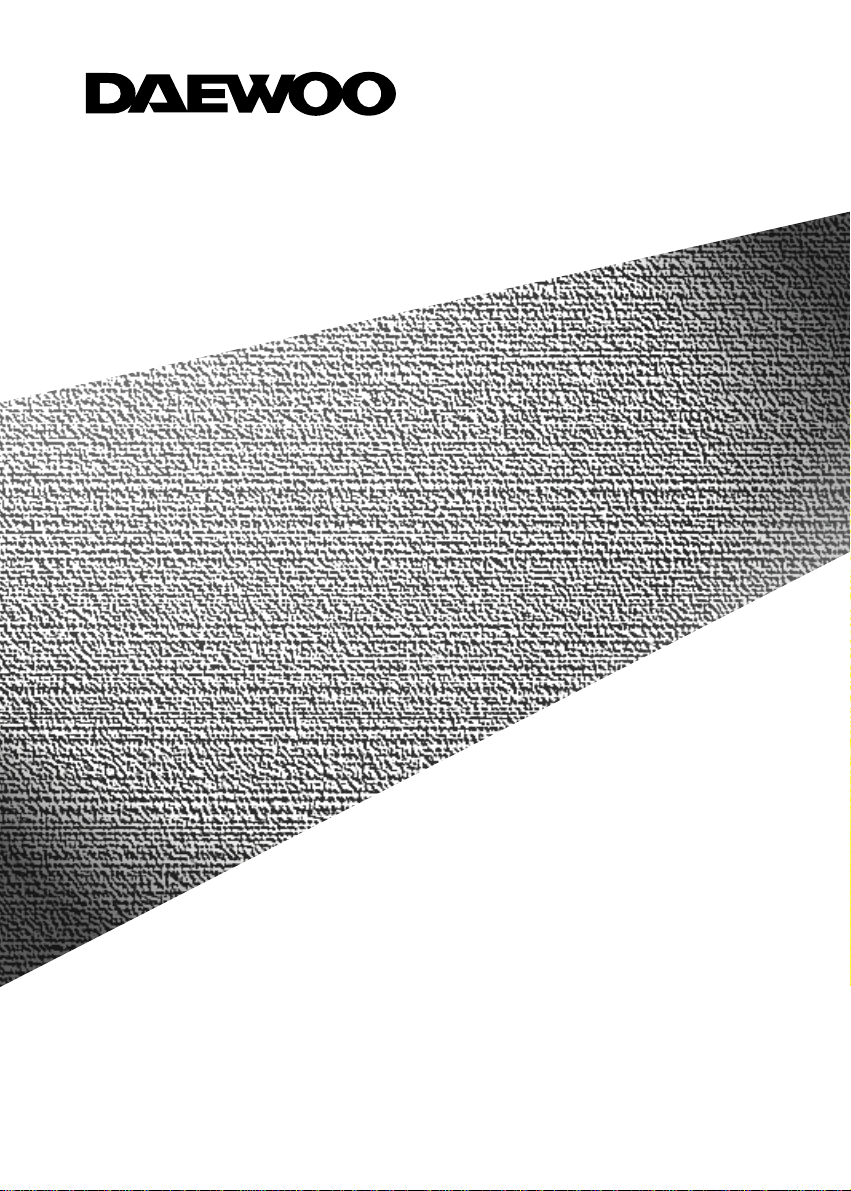
MODEL NO.
DTC-14Q1/14Q1T/20Q1/20Q1T/21Q1/21Q1T
14Q2/14Q2T/20Q2/20Q2T/21Q2/21Q2T
14Q3/14Q3T/20Q3/20Q3T/21Q4/21Q4T
14Q6/14Q6T/21Q8/21Q8T
14T1/14T1T/20T1/20T1T/21T1/21T1T
14T2/14T2T/20T2/20T2T/21T2/21T2T
14T3/14T3T/20T3/20T3T/21T5/21T5T/21T9/21T9T
Instruction
Manual
Instruction
Manual
Page 2
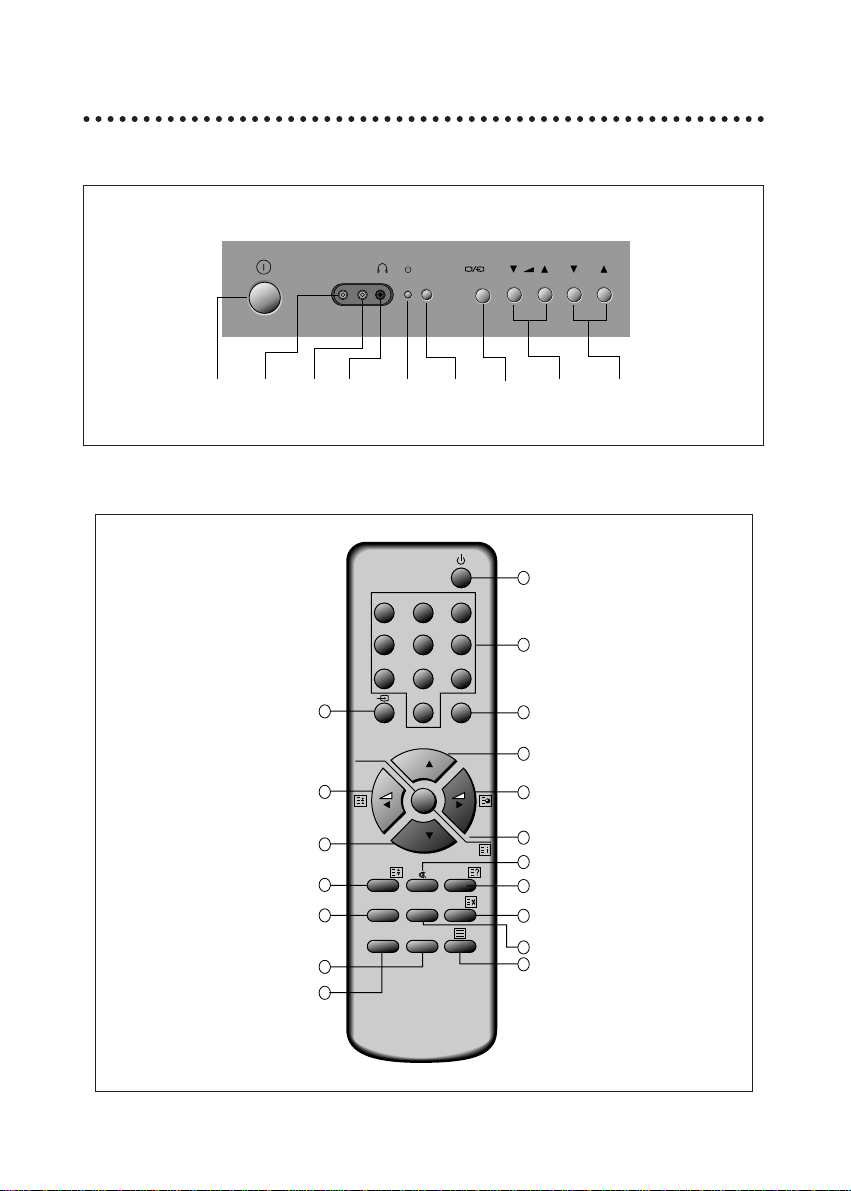
1
IDENTITY OF FEATURES ON LOCALAND REMOTE CONTROL
LOCAL CONTROL
REMOTE CONTROL
PR
MENU
VIDEO AUDIO
MAIN
POWER
BUTTON
VIDEO
INPUT
AUDIO
INPUT
HEAD
PHONE
STAND-BY
INDICATOR
REMOTE
SENSOR
AV & MENU
BUTTON
VOLUME
DOWN/UP
BUTTONS
PROGRAMME
DOWN/UP
BUTTONS
Front
PR
OK
PR
SLEEP RECALL
SKIPMOVEDEL
TIME MODE
NORMAL
MENU
123
456
7809
1
2
3
5
6
7
8
9
4
10
11
13
14
16
18
17
15
12
TELETEXT mode
1
POWER
2
NUMBER 0-9
3
MENU
4
TEXT MIX
5
PAGE UP
6
SUBPAGE
7
INDEX
8
PAGE DOWN
9
HOLD
A
MUTE
B
HALF TONE(MESH)
C
SIZE
D
CANCEL
E
G (VOLUME UP)
F
R (VOLUME DOWN)
G
TV/TEXT
H
C (BRIGHT UP)
I
Y (BRIGHTDOWN)
TV mode
1
POWER
2
NUMBER 0-9
3
MENU
4
AV
5
PR (CURSOR)UP
6
VOLUME UP (CURSOR RIGHT)
7
OK(NORMAL)
8
PR(CURSOR) DOWN
9
VOLUME DOWN(CURSOR LEFT)
A
MUTE
B
RECALL
C
SLEEP
D
SKIP
E
MOVE
F
DELETE
G
TELETEXT
H
MODE
I
TIME
Page 3
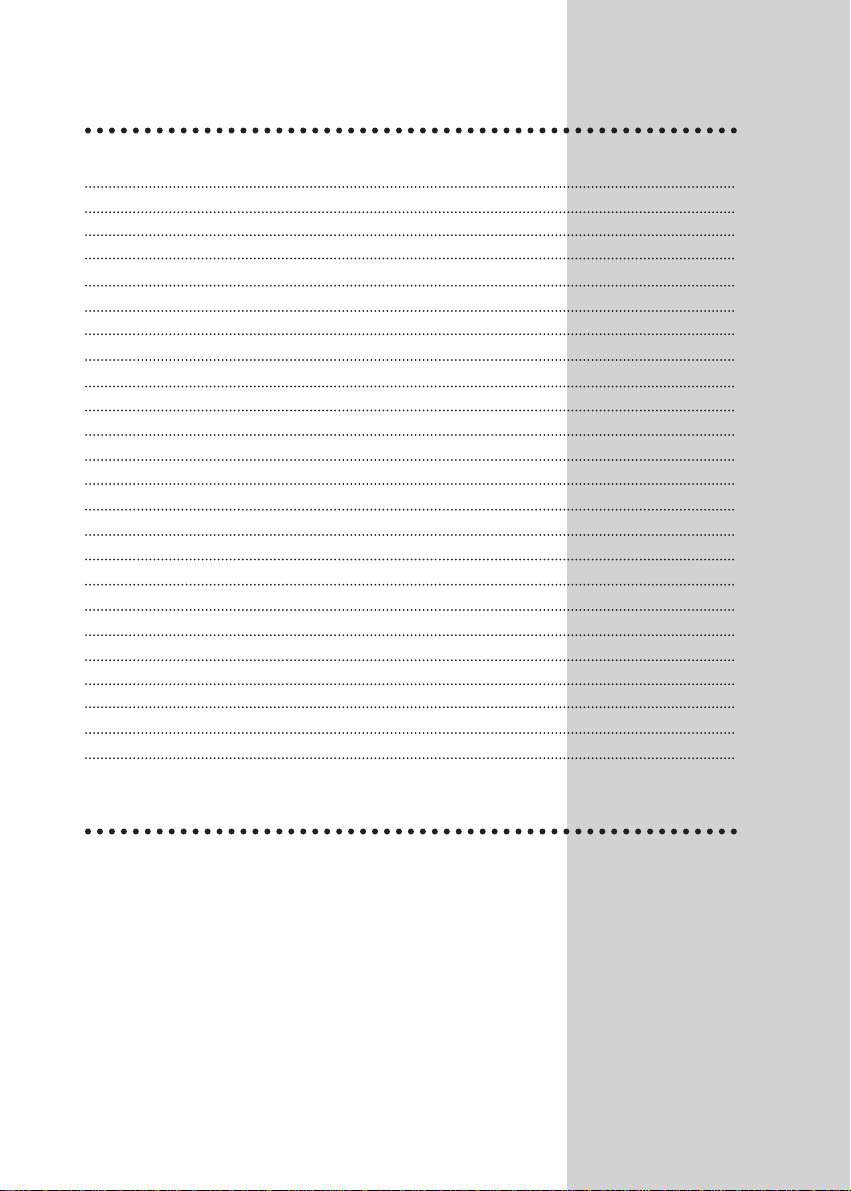
2
CONTENTS
* Identity of features on Local and Remote Control 1
* Important safeguards 2
* Installation 3
After moving the set 3
Inserting Batteries into the Remote Control Unit 3
Aerial connection 3
Mains connection 3
Switching the set on and off 3
Tuning the TV Channels 4
Edit 4
Manual Channel Setting 5
* Daily use 6
Selecting a Programme Number 6
Volume and Picture control 6
Timer 6
Sleep 7
Recall 7
Child Lock 7
Mode 7
OSD half tone (mesh) function 7
16:9 function 7
Local control key Mode 8
*Connecting the External Equipment 8
*TELETEXT 8
IMPORT ANT SAFEGUARDS
Water / Moisture: Never install the set in the following places: in the bathroom, in a wet base-
ment.
Do not place any containers with liquid (e.g. flower vases) on the set.
Heat: Never place the set near heat sources (e.g. radiator).
Ventilation: Do not cover the ventilation openings in the cabinet.
Never place the set in a confined space such as a bookcase or built-in cabinet, unless proper ventilation is provided.
Object Entry: Do not insert foreign objects, such as needles and coins, into the ventila-
tion openings.
Lightning Striking: You should disconnect your set from the mains and the aerial system dur-
ing thunderstorms.
Cleaning: Unplug the set from the mains before cleaning.
Page 4
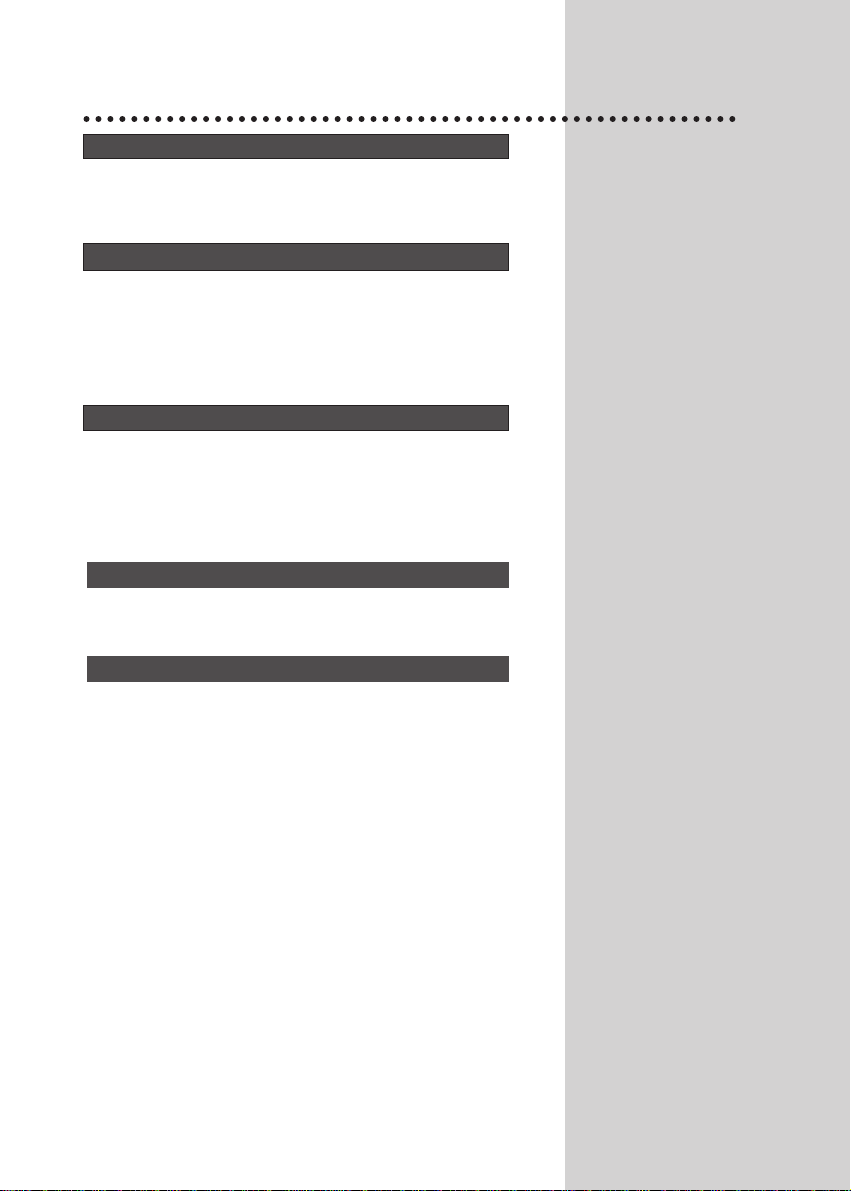
3
INST ALLATION
AFTER MOVING THE SET
If the used set is moved or placed in a different direction, the
MAIN POWER button must be switched off for at least 15 minutes in order to take out a colour strain on the screen.
INSERTING BA TTERIES INT O THE REMOTE CONTROLUNIT
Press down the battery compartment grip and slide the
cover.Insert the batteries supplied(two 1.5V, type AA).
Make sure that the polarity matches with the (+) and (-) marks
inside of the battery compartment.
Used batteries should be disposed of properly.
AERIAL CONNECTION
For better picture and sound quality, an effective aerial installation is the most important.
If you are located in a relatively strong area, you will be able to
use the indoor aerial.
When using an outdoor aerial, it is usually connected to the set
by means of 75 ohm coaxial cable.
MAINS CONNECTION
Plug the mains cable into the power socket with
100~250V ,50/60Hz AC.
SWITCHING THE SET ON AND OFF
Switching On
Switch the set on with the MAIN POWER button in front of the
receiver. The set will turn on.
If not, press either : - PR UP or DOWN button on the front of
set - or POWER button or the UP/DOWN button or one of the
NUMBER button 0..9 on the remote controller.
The STAND-BY INDICATOR will flicker during 5 times, after
then turn it off and a picture will appear on the screen.
Switching Off
Press POWER button on the remote controller to return the set
to its stand-by mode.
The STAND-BYINDICATOR will illuminate.
If you don't use the set for extended period of time, turn it off
with MAIN POWER button
in front of the receiver.
Page 5

AUTO SEARCH UHF >>
MAIN MANU
PICTURE
TIMER
LANGUAGE
PRESET
EDIT
PRESET
P01 P--
AUTOB/D
PRESET
P01 P--
AUTOB/D
EDIT
P SKIP P SKIP
00 ---- NO
01 ---- NO
02 ---- NO
03 ---- NO
04 ---- NO
05 ---- NO
06 ---- NO
07 ---- NO
08 ---- NO
09 ---- NO
EDIT
P SKIP P SKIP
00 ---- NO
01 ---- NO
02 ---- NO
03 ---- NO
04 ---- NO
05 ---- NO
06 ---- NO
07 ---- NO
08 ---- NO
09 ---- NO
DELETE 01
EDIT
P SKIP P SKIP
00
ARD
NO
01
ZDF
NO
02
BR3
NO
03
SAT1
NO
04 PR07 NO
05 RTL2 NO
06 ---- NO
07 ---- NO
08 ---- NO
09 ---- NO
MOVE 06
TUNING THE TV CHANNELS
MAIN MENU
Press the MENU button to call up the MAIN MENU.
The MAIN MENU is consist of 5 sub-menus:
PICTURE, TIMER, LANGUAGE, PRESET, EDIT menu.
LANGUAGE SELECTION
Select a LANGUAGE menu at the MAIN MENU by placing the
cursor on the LANGUAGE with UP/DOWN button and pressing the OK button. You can choose language you require with
UP/DOWN button.
Press the MENU button to return to the MAIN MENU.
AUTOMATIC TUNING SYSTEM
Select the PRESET menu at the MAIN MENU.
Place the cursor to ""with the RIGHT button.
Press and hold down OK button until the tuning screen appears
above the PRESET menu.
The cursor will move from left to right on the VHF-L line, then
VHF-H, then UHF
.
Please wait until the EDIT MENU appears.
EDIT
The EDIT menu shows you the programme position assignment.
You can change this programme position assignment according to your personal preferences.
SKIPPING THE CHANNELS
You can select SKIP "YES" or "NO" with the SKIP button.
Aprogramme marked with SKIP"YES" is skipped when changing channel using the UP/DOWN button. Askipped programme
number selected by NUMBER button 0..9 will be displayed in
red.
DELETE PROGRAMME POSITION DATA
Position the cursor to programme number to delete with the
UP/DOWN, LEFT/RIGHT buttons.
Press the DEL button. While this is being carried out, the
"DELETE Prog. No." appear and the "deleted" programme is
moved to last programme number. And changed SKIP "YES".
The programme located in the last programme no. will move to
the upper programme no. automatically.
CHANGING THE ORDER OF THE CHANNELS
Position the cursor to programme number to move and press
the MOVE button. The "MOVE Prog. No." will appear.
Position the cursor to programme number to exchange and
press the MOVE button. Two programmes will be exchanged.
ENTER A STATION NAME, CHANGING THE PROGRAMME
NUMBER AND COPYING
A PROGRAMME
You can go to the PRESET menu directly for entering a station name
and changing the programme number and copying a programme to
another programme no. by pressing the OK button.
Refer to the MANUAL CHANNEL SETTING.
4
Page 6

5
SEARCH UHF >>
PRESET
P01 P--
AUTOB/D
FINE TUNE UHF >>
PRESET
P01 P--
AUTOB/D
PRESET
P01 P--
AUTOB/D
PRESET
P01 P--
AUTOB/D
PRESET
P01 P02
AUTOB/D
----
BBC
STAR
SAU1
SAU2
MTV
B/D
I/M
SELECT PROGRAMME
You can also call up the PRESET menu at the MAIN MENU.
Press the NUMBER button 0..9 or UP/DOWN buttons to select a
programme number you want.
The screen will change according to the selected programme number.
SEARCHING A CHANNELS
At first, the sound and colour system have to be set according to
the broadcasting system.(ex, B/D,AUTO-----)
Locate a cursor to with LEFT/RIGHT button and then press
the UP or DOWN button.
The tuning screen will appear and the cursor will move from left to
right or from right to left.
Pressing and holding down the UP/DOWN button during 2 seconds, the band will change as following:
VHF-L, VHF-H, UHF.
After searching a station, the tuning screen will disappear.
To stop searching, press the MENU button.
FINE TUNING
If you are unable to get a good picture or sound because of a poor
broadcasting signal, it is possible to adjust the fine tuning.
Move the cursor to and press UP or DOWN button to activate
fine tuning up or down.
It only operates while the UP or DOWN button is being pressed.
The changes is memorized automatically.
At this time, PR No will be changed from white to cyan.
ENTER A STA TION NAME
Locate a cursor to with LEFT/RIGHTbutton, then station name
will be displayed on the screen.
Select station name in the station name list with UP/DOWN button
and press OK button.
If you Want to delete a station name, select “-----”.
If you can't find the desired name in the list, you can enter your
own.
To do so, move the cursor to the right and press OK button. Using
the UP/DOWN button, select the desired letter, number or blank.
Press the RIGHT button to select the next position.
Press the OK button to complete this procedure.
SELECT SOUND SYSTEM
If you heard strange sound or noise sound, then move the cursor
to
"
or
" with the LEFT/RIGHT button, sound system
table will be displayed on the screen. Select the sound system
"
or
" with the UP/DOWN button, then automatically
sound will be changed.
TO STORE PROGRAMME IN MEMORY
Move the cursor to the right end with the LEFT/RIGHT button.
Select the programme number that you want to store current displaying programme with station name and system in memory using
the UP/DOWN button or NUMBER 0..9.
Press the OK button.
MANUAL CHANNEL SETTING
B/D
I/M
B/D
I/M
Page 7

TIMER
In the MAIN MENU, Select TIMER menu.
SETTING THE CLOCK
Press the button on the CLOCK line.
Set the hours and minutes with the NUMBER button 0..9. Press the OK
button to complete. The clock will start.
Note that if you turn the TV off with MAIN POWER button, the clock setting
is lost and must be reset if necessary.
SETTING THE WAKE UP TIME
Set WAKE UPTIME in a same way to the above for CLOCK.
Set ACTIVATE "YES" or "NO" with the LEFT/RIGHT button.
When ACTIVATE is "YES", the function is enabled.
Set WAKE UP PROG using the NUMBER button 0..9 or UP/DOWN button.
When WAKE UPTIME is operate, the set will switch on to this programme
number.
PICTURE
31
31
63
31
00
TIMER
CLOCK 12:20
WAKE UP TIME --:-ACTIVATE YES
WAKE UP PROG P 45
TIMER
CLOCK 12:20
WAKE UP TIME 7:00
ACTIVATE YES
WAKE UP PROG P 45
DAILY USE
SELECTING A PROGRAMME NUMBER
The NUMBER button 0..9 are used for direct programme selection.
In order to select two-digit programme, press the second numbered
button within two seconds.
Switch through the programme number step by step with the
UP/DOWN button.
VOLUME AND PICTURE CONTROL
VOLUME CONTROL
Adjust the volume with the VOLUME DOWN/UP buttons on the
front of the set, or with the LEFT/RIGHT button on the remote control.
MUTE
Pressing the MUTE button once turns the sound off.
The sound returns if the button is pressed once more or the programme no. is changed.
NORMAL PICTURE SELECTION
When you press the NORMAL button repeatedly you can call up
three picture settings;
for NORMAL I(hard picture), NORMAL II(soft picture), FAVOURITE
(adjustable picture).
PICTURE CONTROL
Press the MENU button to call up the MAIN MENU.
Press the OK button to call up the PICTURE MENU.
You can select each function with the UP/DOWN buttons.
Use the LEFT/RIGHT button adjust each function:
BRIGHTNESS( )-COLOUR ( )-CONTRAST
( )-SHARPNESS( )-TINT( ).
*The TINT is active only in NTSC system.
The last set value is automatically stored in FAVOURITE mode.
Note that if you set the brightness and contrast values too low, the
On-screen-display become dark.
6
Page 8

7
SLEEP
By pressing the SLEEP button repeatedly, you can select one of the following setting:
0->30min. ->60min.->90min.->120min.->0
The set will turn off after time you select.
Automatic Switch-Off in No broadcast Signal
If a broadcasting signal is not present for about 30 minutes, the set will be
automatically turned off.
In AV mode, however, this function dose not operate.
RECALL
The RECALL button is used to display the current status: programme
number, station name and clock.
This display appear for 5 seconds unless any button is pressed.
CHILD LOCK
Y ou can prevent the use of the TV set without the remote control.
The set is child-locked after switching off the set by pressing the TIME,
MODE, , POWER button in sequence on the remote control within 5
seconds.
The child-lock function is indicated by flashing the STAND-BYINDICAT OR.
The set can only be switched back on using the remote control.
Note that even though “WAKE UP TIME” is set to ACTIVATE : YES, TV
won’t be turned on while “CHILD LOCK” function is working.
MODE
Pressing the MODE button on the remote control, the current system of the
set will be displayed on the screen.
Whenever you press the MODE button, the system will changed as following
AUTO → PAL → SEC → N3 → N4 → N5
the red colour of OSD means that the colour system of TV set is in
“AUTO” mode.
OSD HALF TONE (MESH) FUNCTION
If you push the Recall key in menu, OSD SCREEN is toggled with OSD half
tone (mesh).
And then, menu is memoried at the last state.
16 :9 FUNCTION
If you push “SKIP” key except “TEXT” and “EDIT” mode, picture is toggled
16:9 or 4:3.
Page 9

8
LOCAL CONTROL KEY MODE
You can call up the MAIN MENU, not only by using the Remote
Control but also by pressing the TV/VIDEO key during 3 seconds at the local key.
Then MAIN MENU will be displayed on the screen.
In this mode Move the cursor to SUB MENU you want, and
press the TV/VIDEO key during 3 seconds, then SUB MENU
will be displayed on the screen, you can set the SUB MENU
you want by using the VOL UP DOWN key or CH UP DOWN
key.
If you want to return to last MENU state, Press the TV/VIDEO
key.
HEADPHONE JACK
Insert the headphone plug (3.5mm∅) into the headphone socket. The
sound from the speaker will be cut off.
AV MODE
Select AV mode by pressing the AV button.
Press the AV button to return to the TV mode.
CONNECTING THE EXTERNAL EQUIPMENT
NOTE
The front AV terminal and the back AV terminal are common.
If you use the front AV terminal, disconnect
the back AV terminal with the external
equipment.
TELETEXT
SWITCHING TELETEXT ON/OFF
Press the TELETEXT button ( ). The index page viewed last
will appear.
Press the TELETEXT button to return to the TV mode.
COLOUR BUTTONS IN TOP/FLOF TELETEXT
Ared, green, yellow and blue field is shown at the bottom of the
screen.
If TOP or FLOF teletext (FASTEXT) is transmitted by the station, pressing the corresponding colour button on the remote
controller, you can select the desired page easily.
SELECTING PAGES
The NUMBER button 0..9 are used to enter a page number.
The selected page number appears at the top of the screen and
the page appears after a short time.
The UP/DOWN buttons increase or decrease the current page
number by 1.
INDEX PAGE
You can switch directly to the programme preview (with TOP
text) or the overview page of the station you are currently view-
ing by pressing the INDEX ( ) button.
Page 10

9
PAGE HOLD
Several sub pages can be combined under a page number and
are scrolled at an interval determined by the television station.
The presence of sub pages is indicated by, for example, 3/6
beneath the time, which means that you are looking at the 3rd
page of a total of 6 pages.
If you want to look at a subpage for a longer period of time,
press the HOLD ( ) button.
The contents of the subpage shown are kept on the screen and
no longer updated or switched to other subpages.
Pressing the HOLD button again, the current subpage appear.
CALLING UP SUBPAGE DIRECTLY
Pressing the SUBPAGE ( ) button, "Page no./--"
appears at the bottom of the screen.
Enter the subpage number that you want to call up with the
NUMBER button 0..9, for example, the 2nd page, sequence
0002. The desired subpage is sought and displayed. To exit,
press SUBPAGE ( ) button again.
WATCHING TELEVISION DURING TELETEXT MODE
Some pages are continually update, for example, stock market
reports, sports announcements, and the latest news.
If you want to watch television and stay informed at the same
time, press CANCEL ( ) button.
The regular programme is still visible and the teletext symbol (
) appears at the top of the screen.
Pressing the CANCEL button again, the teletext page appears
with the update information.
REVEAL ANSWER
This function can be used on certain pages to reveal the solution
of riddles.
Press the REVEAL button ( ) to reveal a hidden answer and
press again to hide it.
DOUBLING CHARACTER SIZE
Repeatedly pressing the SIZE button ( ) doubles the character
size in the following order: Upper half of the page-> Lower half of
the page-> Return to normal size.
VOLUME AND BRIGHTNESS CONTROL IN TELETEXT MODE
ONLY IN MIX MODE
Pressing the MENU button in teletext mode, the volume and
brightness control menu will be displayed in the bottom of the
screen.
You can adjust volume and brightness using the corresponding
colour button on the remote controller.
TEXT MIX
Pressing the A/V ( ) button in teletext Mode , will be MIX/TEXT
TOGGLE.
Page 11

P/N:48586370E10H-R4
