Page 1
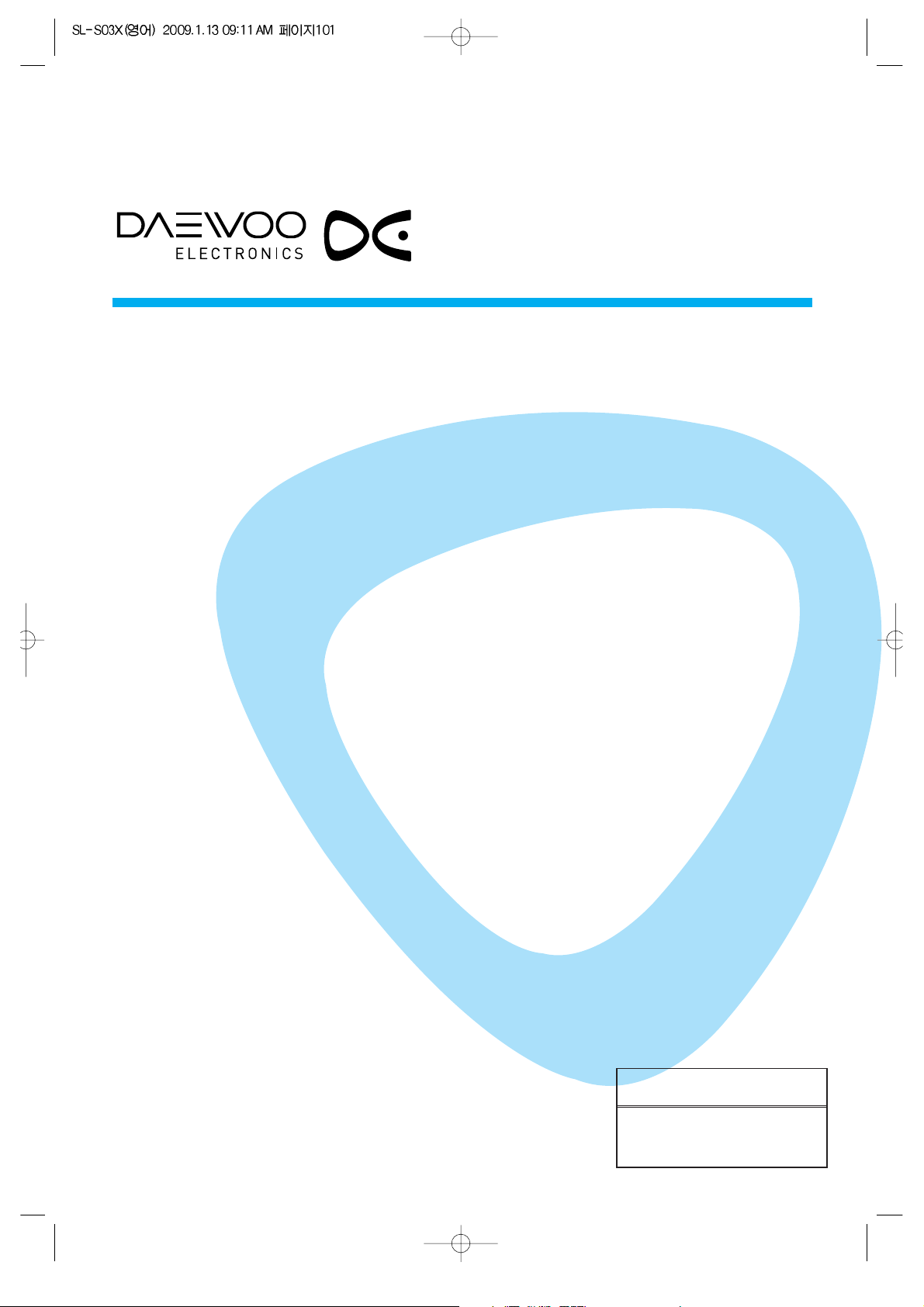
INSTRUCTION MANUAL
LCD TELEVISION
DLX-32C7
DLX-37C7
DLX-42C7
Proper use guarantees
product life.
Before using the product, be advised
that you read this owner’s manual well
and try to operate it.
Page 2
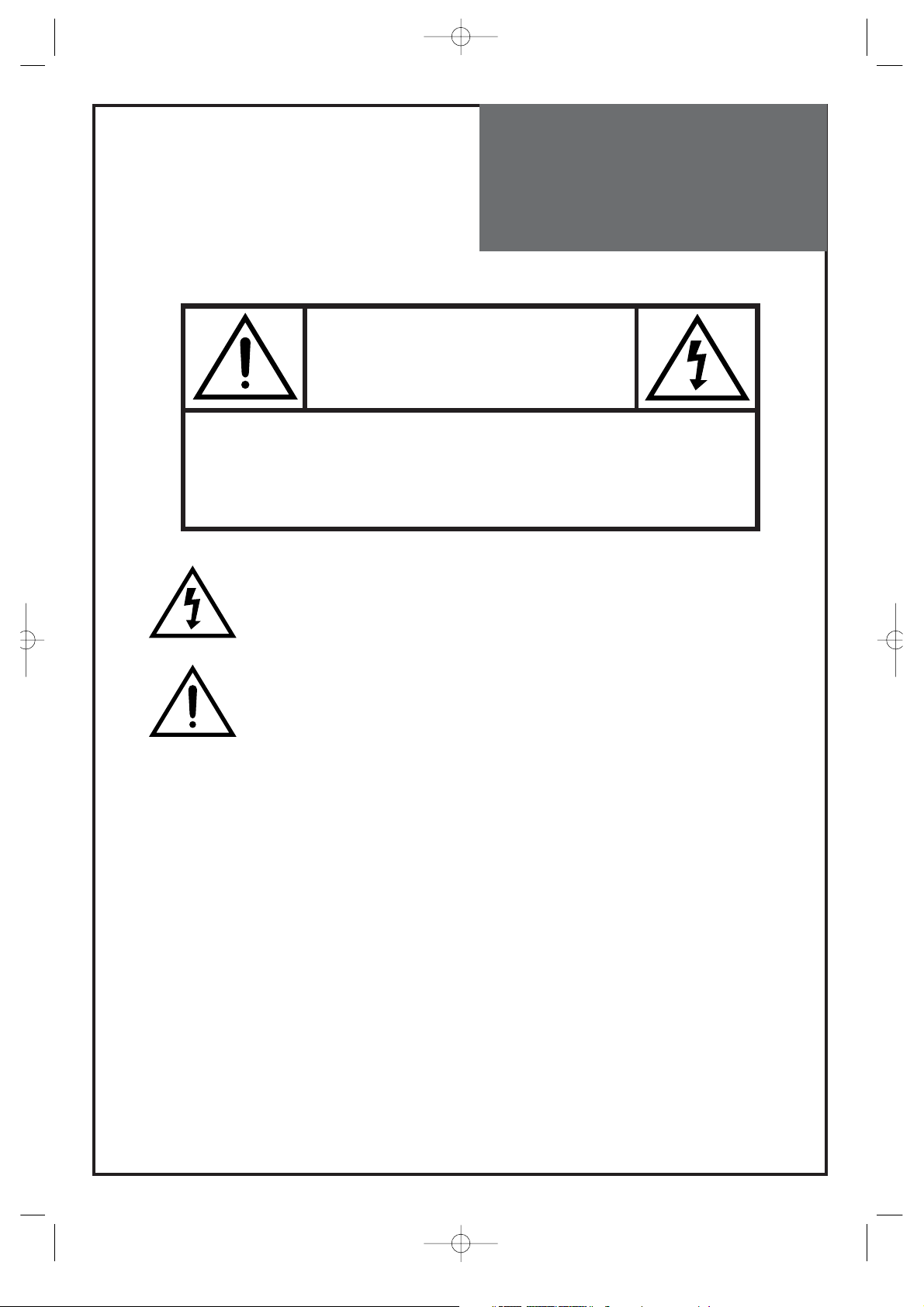
2
WARNING :
TO REDUCE THE RISK OF FIRE OR ELECTRIC SHOCK, DO NOT EXPOSE THIS
APPARATUS TO RAIN OR MOISTURE AND OBJECTS FILLED WITH LIQUIDS, SUCH
AS VASES, SHOULD NOT BE PLACED ON THIS APPARATUS.
CAUTION :
TO PREVENT ELECTRIC SHOCK, MATCH WIDE BLADE OF PLUG TO WIDE SLOT, FULLY INSERT.
CAUTION
RISK OF ELECTRIC SHOCK
DO NOT OPEN
CAUTION : TO REDUCE THE RISK OF ELECTRIC SHOCK,
DO NOT REMOVE COVER (OR BACK).
NO USER-SERVICEABLE PARTS INSIDE.
REFER SERVICING TO QUALIFIED SERVICE PERSONNEL.
The lightning flash with arrowhead symbol, within an equilateral
triangle, is intended to alert the user to the presence of uninsulated “dangerous voltage” within the product’s enclosure that may
be of sufficient magnitude to constitute a risk electric shock.
The exclamation point within an equilateral triangle is intended to
alert the user to the presence of important operating and servicing instructions in the literature accompanying the appliance.
Caution
Page 3
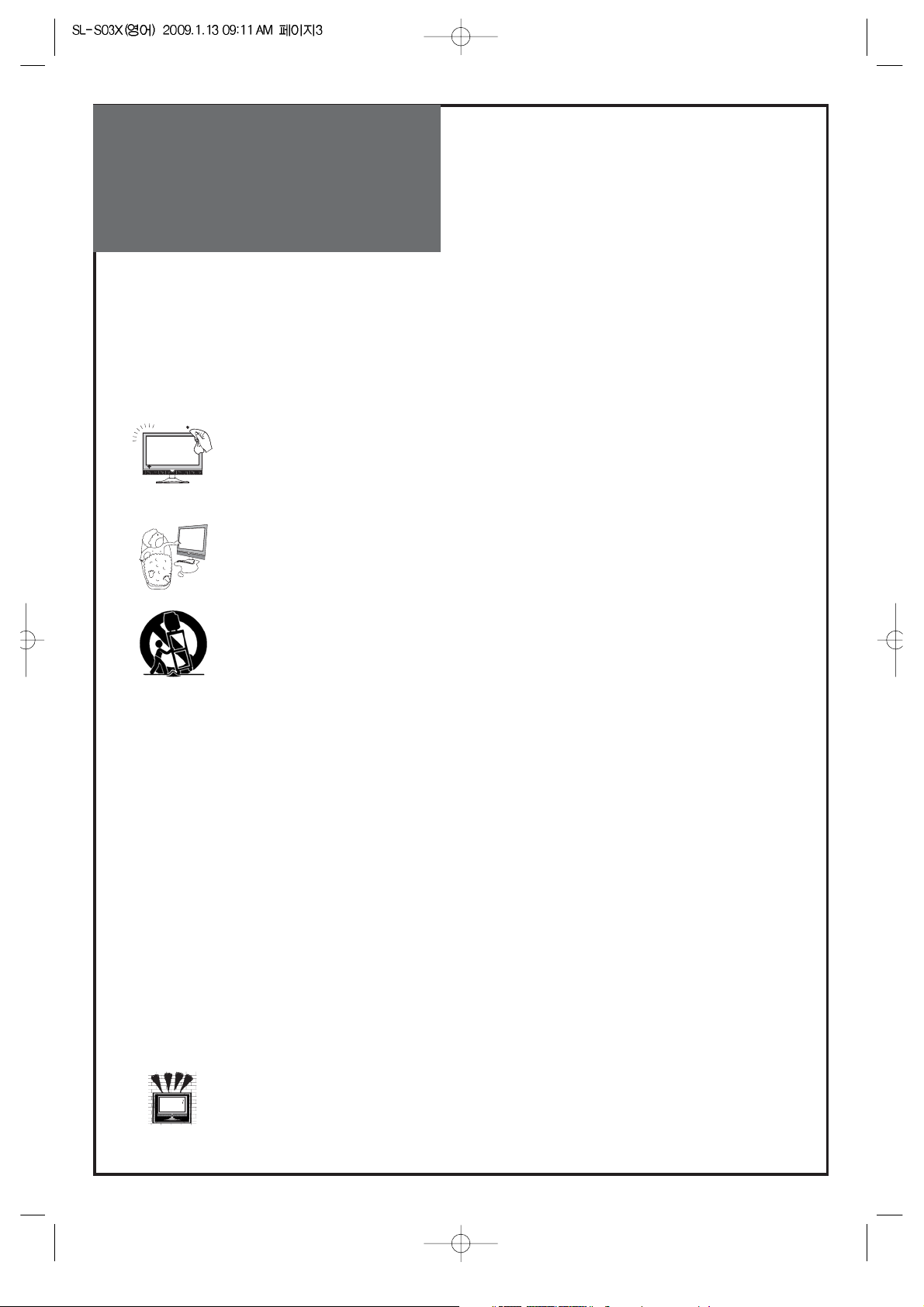
Important
Safeguards
3
Please read the following safeguards for your TV and retain for future reference.
Always follow all warnings and instructions marked on the television.
1. Read, Retain and Follow All Instructions
Read all safety and operating instructions before operating the TV. Retain them safely
for future reference. Follow all operations and instructions accordingly.
2. Heed Warnings
Adhere to all warnings on the appliance and in the operating instructions.
3. Cleaning
Unplug the TV from the wall outlet before cleaning. Do not use liquid, abrasive, or aerosol cleaners.
Cleaners can permanently damage the cabinet and screen. Use a lightly dampened cloth for
cleaning.
4. Attachments and Equipment
Never add any attachment and/or equipment without approval of the manufacturer as such additions
may result in the risk of fire, electric shock or other personal injury.
5. Water and Moisture
The apparatus shall not be exposed to dripping or splashing and that no objects filled with liquids,
such as vases, shall be placed on the apparatus.
6. Setting
Do not place this TV on an unstable cart, stand or table. Placing the TV on an unstable base can
cause the TV to fall, resulting in serious personal injuries as well as damage to the TV. Use only a
cart, stand, bracket or table recommended by the manufacturer or salesperson.
7. Ventilation
Slots and openings in the cabinet are provided for ventilation and to ensure reliable operation of the TV and to
protect it from overheating. Do not cover the ventilations openings in the cabinet and never place the set in a confined
space such as built-in cabinet unless proper ventilation is provided. Leave a minimum 10 cm gap all around the unit.
8. Power Source
This TV should be operated only from the type of power source indicated on the marking label. If you are not
sure of the type of power supplied to your home, consult your appliance dealer or local power company.
9. Grounding or Polarization
This TV is equipped with a polarized alternating current line plug (a plug having one blade wider than the other). This
plug will fit into the power outlet only one way. This is a safety feature. If you are unable to insert the plug fully into
the outlet, try reversing the plug. If the plug should still fail to fit, contact your electrician to replace your obsolete
outlet. Do not defeat the safety purpose of the polarized plug. A warning that an apparatus with CLASS I construction
shall be connected to a MAINS socket outlet with a protective earthing connection.
10. Power-Cord Protection
Power-supply cords should be routed so that they are not likely to be walked on or pinched by items placed
upon or against them, paying particular attention to cords at plugs, wall outlets, and the point
where they exit from the TV.
MAINS plug is used as the disconnect device, the disconnect device shall remain readily operable.
11. Lightning
For added protection for this TV during a lightning storm, or when it is left unattended and unused for long
periods of time, unplug it from the wall outlet and disconnect the antenna or cable system. This will prevent
damage to the TV due to lightning and power-line surges.
12. Wall or Ceiling Mounting
When mounting the product on a wall or ceiling, be sure to install the product using the designated
mounting tool according to the method recommended by the manufacturer.
Page 4
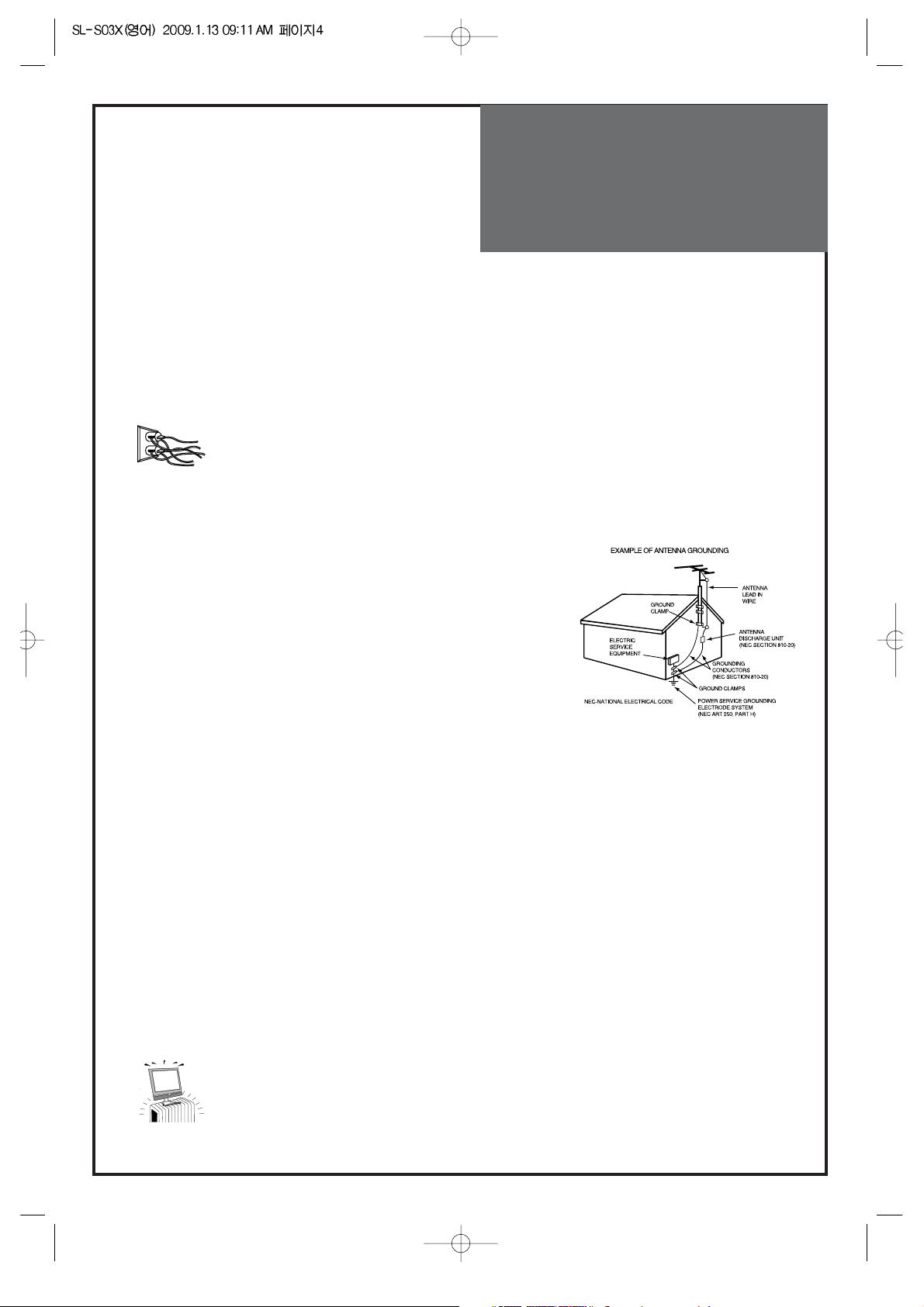
Important
Safeguards
4
13. Power Lines
An outside antenna system should not be located in the vicinity of overhead power lines or other electric light
or power circuits, or where it can fall into such power lines or circuits. When installing an outside antenna
system, extreme care should be taken to keep from touching such power lines or circuits as contact with
them might be fatal.
14. Overloading
Do not overload wall outlets and extension cords as this can result in a risk of fire or electric shock.
15. Object and Liquid Entry
Never push objects of any kind into this TV through openings as they may touch dangerous voltage points or
short-out parts that could result in fire or electric shock. Never spill liquid of any kind on or into the TV.
16. Outdoor Antenna Grounding
If an outside antenna or cable system is connected to the TV, be
sure the antenna or cable system is grounded so as to provide
some protection against voltage surges and built-up static charges.
Section 810 of the National Electric Code, ANSI /NFPA No. 70-1984,
provides information with respect to proper grounding of the mast
and supporting structure, grounding of the lead in wire to an antenna
discharge unit, size of grounding conductors, location of
antenna discharge unit, connection to grounding electrodes, and
requirements for the grounding electrode.
17. Servicing
Do not attempt to service this TV yourself as opening or removing covers may expose you to dangerous
voltage or other hazards. Refer all servicing to qualified service personnel.
18. Damage Requiring Service
Unplug the TV from the wall outlet and refer servicing to qualified service personnel under the following
conditions:
(a) When the power-supply cord or plug is damaged.
(b) If liquid has been spilled, or objects have fallen into the TV.
(c) If the TV has been exposed to rain or water.
(d) If the TV does not operate normally by following the operating instructions. Adjust only those controls
that are covered by the operating instructions as an improper adjustment of other controls may result in
damage and will often require extensive work by a qualified technician to restore the TV to its normal operation.
(e) If the TV has been dropped or the cabinet has been damaged.
(f) When the TV exhibits a distinct change in performance - this indicates a need for service.
19. Replacement Parts
When replacement parts are required, be sure the service technician has used replacement parts specified
by the manufacturer or have the same characteristics as the original part. Unauthorized substitutions may
result in fire, electric shock or other hazards.
20. Safety Check
Upon completion of any service or repair to the TV, ask the service technician to perform safety checks to
determine that the TV is in safe operating condition.
21. Heat
The product should be situated away from heat sources such as radiators, heat registers, stoves, or
other products (including amplifiers) that produce heat.
Page 5
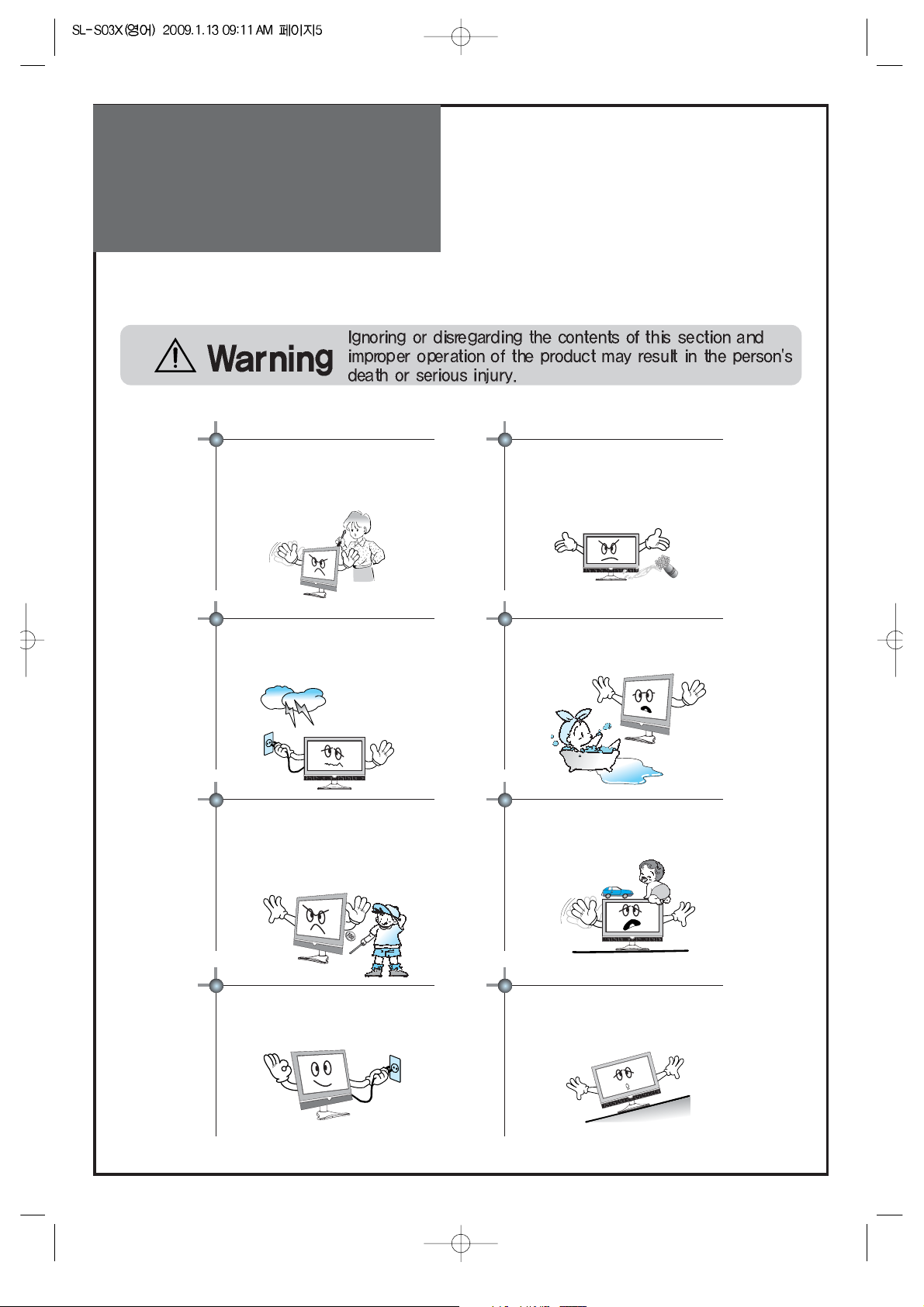
Warning
5
This section must be read carefully and followed by the user prior to the operation of the product.
The manual states important instructions for the user's own safety, and the proper operation of the product.
In case of an accident, please unplug the unit from the outlet immediately.
Hold the plug when unplugging the unit
from the outlet. The cord may cause fire or
electric shock if damaged.
Do not cause the product to lean or put it in an
unstable place since it may cause a serious
injury to a person, as well as damage to the
product if it falls.
Do not put any object that contains water such as flowerpot - near to the unit.
The water may penetrate into the unit, and be
a cause of fire or hazardous electric shock.
To reduce the risk of electric shock, do not
remove cover or back. No user -serviceable
parts inside. Refer to qualified service
personnel for repair.
Do not put on or use the product near water and
moisture-such as in a bathroom, washbowl, etc.
It may be a cause of fire and electric shock
hazards.
To prevent fire and damages to the product,
unplug the unit from the outlet during lightning
storm, or when it is left unattended and unused
for a long period of time.
Do not let children hang on or climb on the
product since it may be a cause of serious
injury.
Slots and openings in the case are provided for
ventilation to ensure reliable operation of the
product. Never put in any item-such as a coin,
paper, match- through these openings since it
may touch dangerous voltage points that could
result in fire or shock hazard.
Page 6
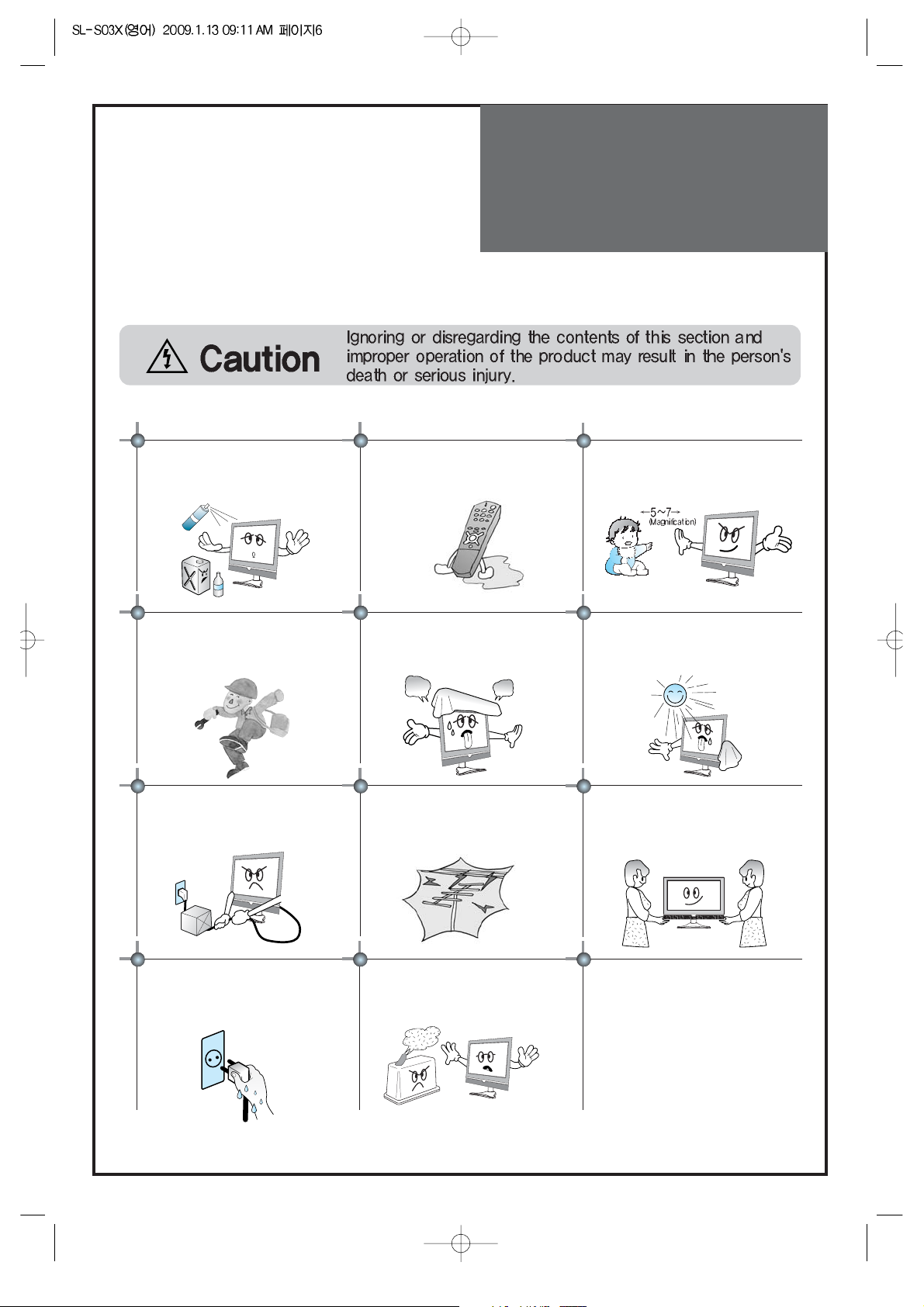
Warning
6
Do not put volatile substance-such as
benzene, naphtha- near the product since it
may cause a change in the product's color.
Do not view the TV too closely since it may
cause damage in your eyesight.
Refer servicing to qualified service
personnel for cleaning at least once a year
since dust inside the TV set may be a result
or fire and malfunctioning of the product.
The product should be situated away from
any heat source-such as radiators, heat
registers, stoves, or other products that
produce heat.
Do not put on any heavy item on the power
cord since it may result in fire or hazardous
electric shock if the cord is damaged.
Do not cover the top of the television set.
Ventilation will be prevented, and it may be
a cause of fire if the product is internally
overheated.
Unplug the power from the outlet and all the related
connections from the unit to prevent electric shock. At least
two people must work together to move the TV set when
transporting to prevent the TV from falling, and
consequently, any serious injury or damage.
Do not touch the power cord with
moisturized or wet hands when plugging to
or unplugging from the outlet since it may be
a cause of electric shock.
Please be advised of electric wires and cables when installing
the antenna. It may be a cause of hazardous electric shock and
fire if the antenna touches or falls on the electric wire; thus, it
must be installed firmly, and far away from the cables.
Do not spill water or drop the remote control
since it may be a cause of malfunctioning.
This section must be read carefully and followed by the user prior to the operation of the product.
The manual states important instructions for the user's own safety, and the proper operation of the product.
Please keep the user's manual in a safe place for future reference.
Do not expose the product to a dusty or
moisturized place since it may be a cause of
malfunctioning.
Page 7
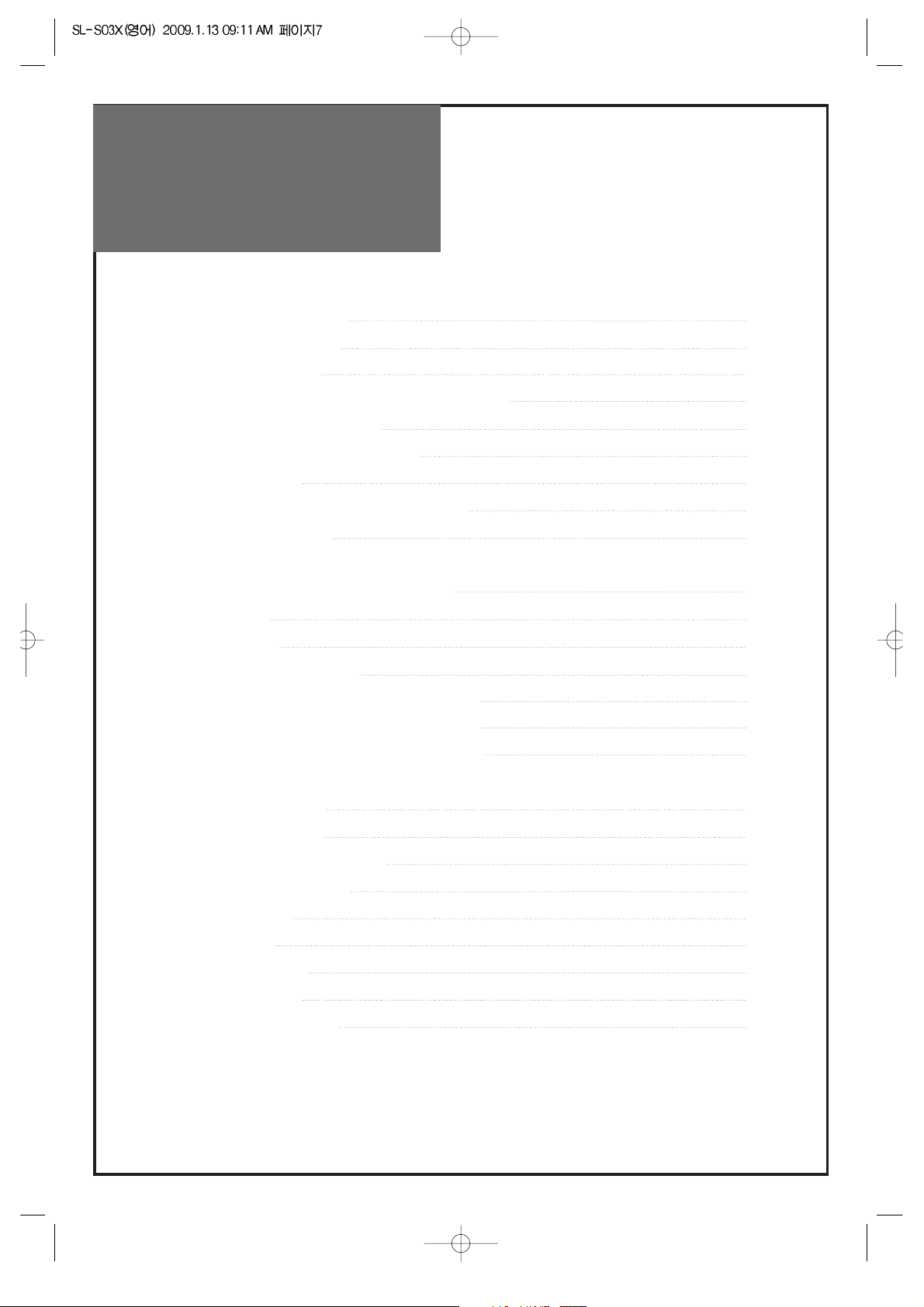
Table of
Contents
7
Installation and Maintenance
Supplied Accessories 8
Antenna Connection 9
Video Connection 12
Camcorder & Video Game Connection 13
DVD Player Connection 14
STB(Set Top Box) Connection 15
PC Connection 16
Cable TV Broadcasting Connection 18
Name of Each Part 19
Basic Guide
Functionsa of the Remote Control 20
Basic Menu 21
To Watch TV 22
Setting Up TV Stations 24
Selection of TV/VIDEO Input Signal 27
Selection of Multimedia Input Signal 28
Selection of Media(USB) Input Signal 29
Application Guide
Picture Adjustment 30
Sound Adjustment 34
Features - Closed Caption 37
Features - Child Lock 38
Features - ETC 39
Time Setting 40
Channel Banner 42
Troubleshooting 43
Standard of Product 45
Page 8
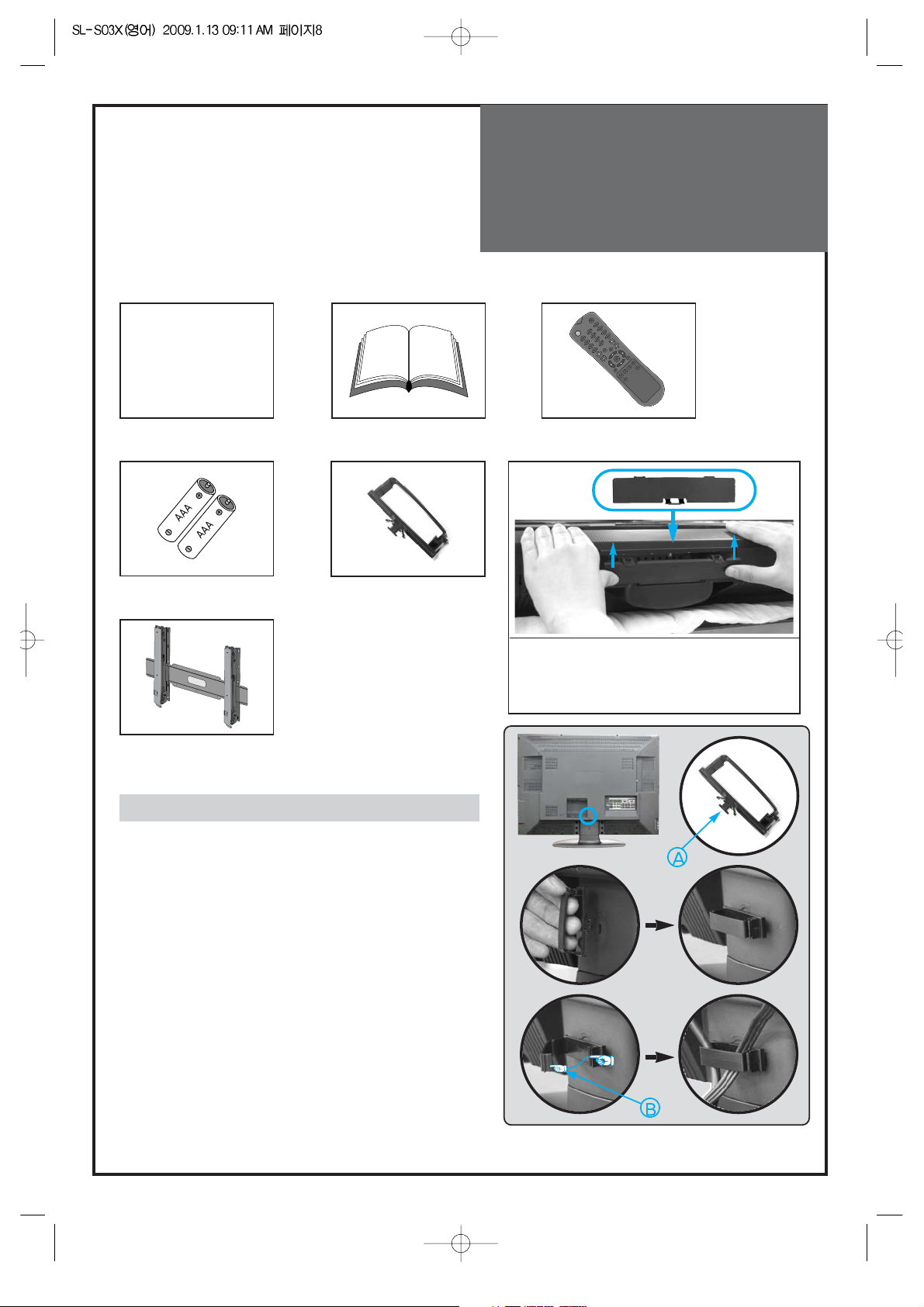
Supplied
Accessories
8
Make sure that the following accessories are provided with the product.
AC cord
AC cord Instruction manual
POWER
PREV CH DTV
OPTION
INPUT
OK
VOL
MENU
P.MODE
GUIDE FAV CH MEDIA MTS
STILL
EXIT
CH
123
456
789
0
MUTE
Remote control
Batteries
Cover Bottom
-When installing wall mount, set the cover
bottom as shown above
Cable holder
Wall Mounting Unit
(OPTIONAL)
1
23
The method of wire arrangement
1. Assemble the cable holder enclosed on the back
of TV. (PICTURE 1)
(ASSEMBLY METHOD: After you push the
"A"(prominence part of cable holder) in the
hole, rotate the cable holder clockwise as an
angle of 90°. You can separate in reverse order
of assembly.)
2. Open the cable holder. (PICTURE 2)
( you can open the cable holder then press and
push "B" part.)
3. After arranging cables with the cable holder,
lock "B" again. (PICTURE 3)
Page 9
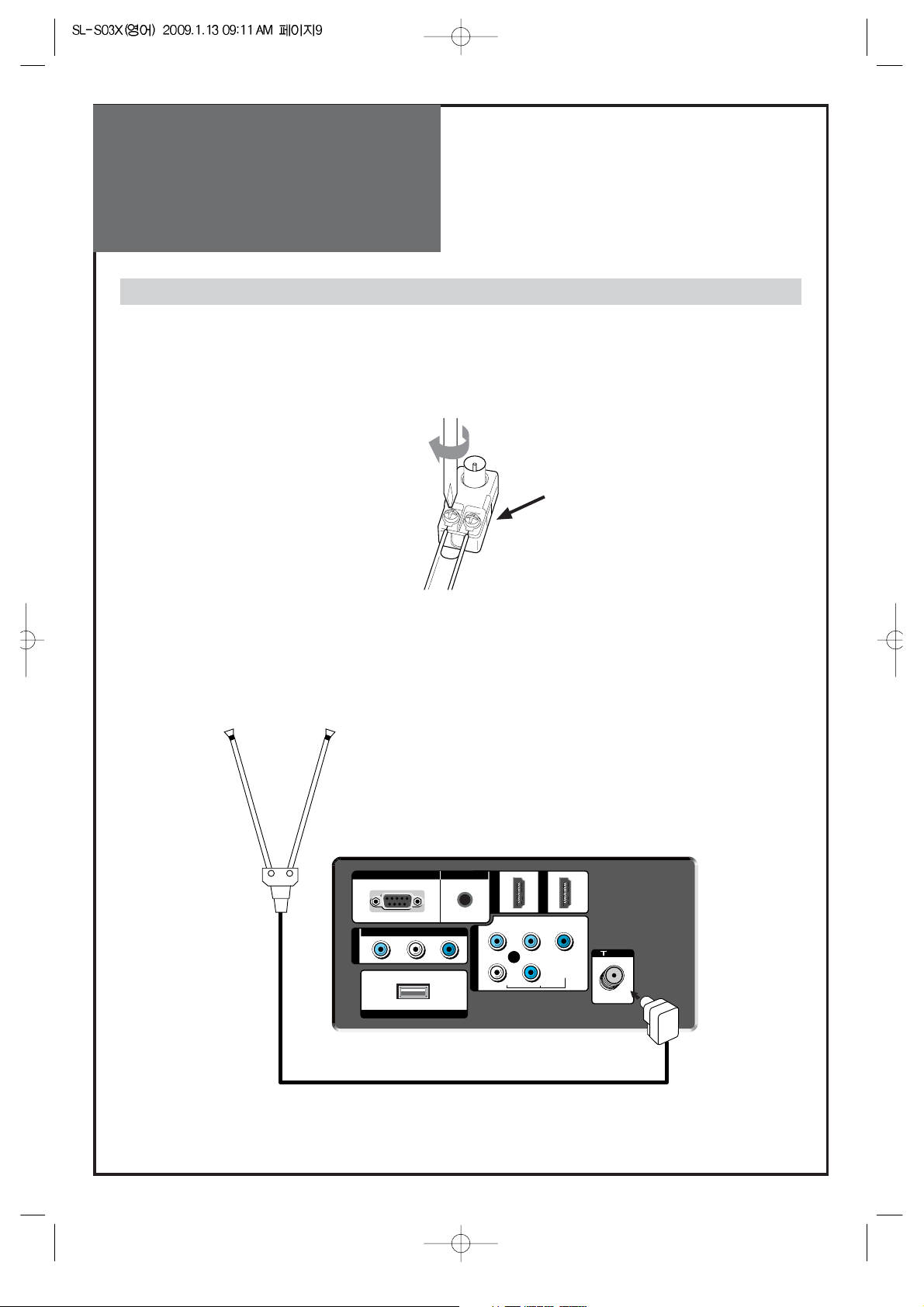
Antenna
Connection
9
Indoor Antenna Connection
1. Connect the feeder cable of the antenna to the combining adapter.
WHEN THE IMAGE IS NOT CLEAR : Unclear screen image and bad reception may be a cause of wrong
antenna connection. Be sure to check its direction and place when
installing.
2. Connect the combining adapter to the antenna input at the left side of the TV set.
WHEN USING THE COMBINING ADAPTER : You may obtain the combining adapter at your closest
Service Center.
Combining adapter
Y
PC
AV
HDMI1
HDMI2
R-AUDIO-L
SERVICE
COMPONENT
VIDEO
PC/HDMI1 AUDIO
ANT
Pr Pb
RL
AUDIO
Y
Antenna Input
REAR OF THE TV SET
Page 10
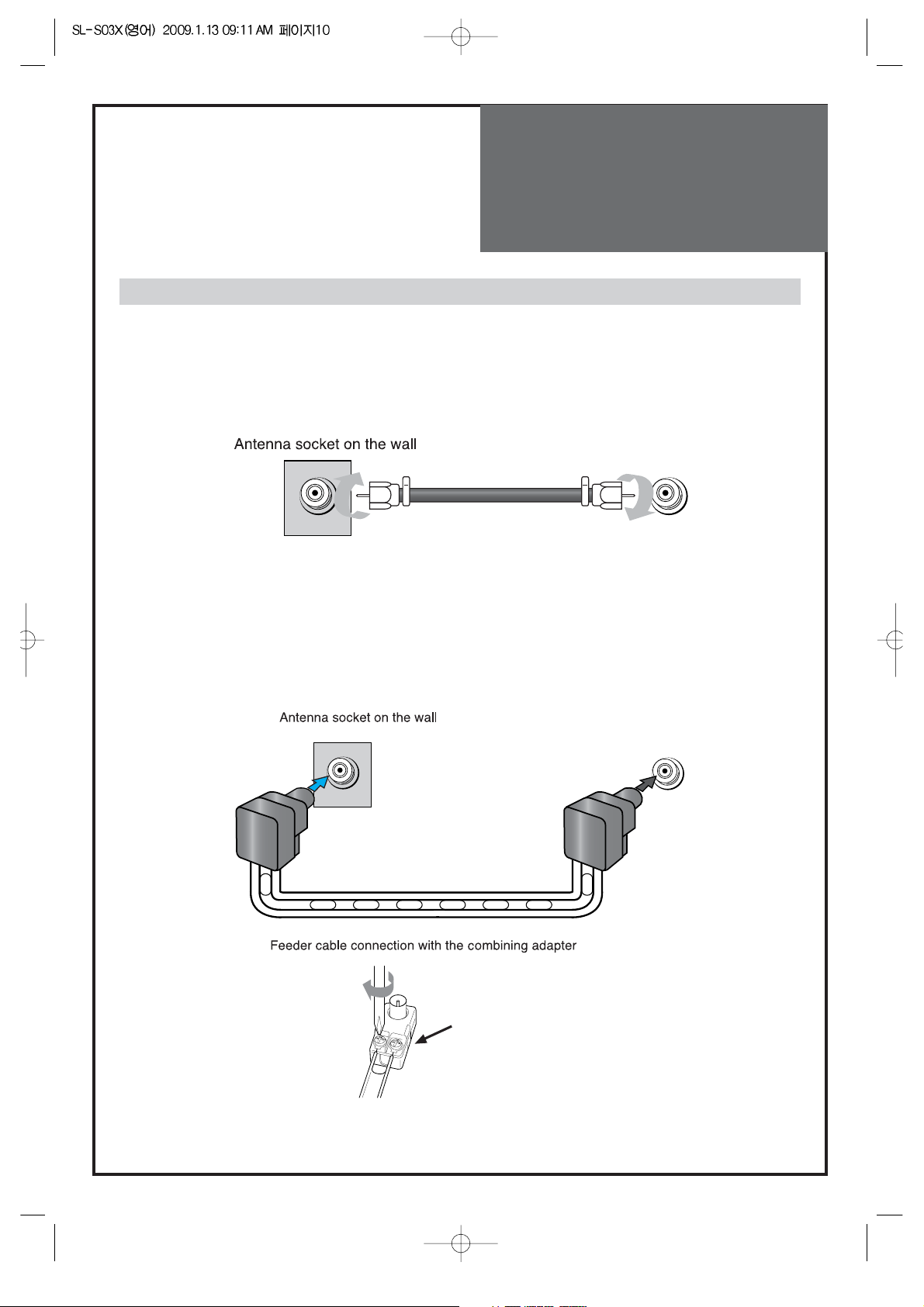
Antenna
Connection
10
Antenna socket at the back of the TV set
ANT
ANT
Combining adapter
Antenna Connection
When a coaxial cable is used : Plug the coaxial cable to the antenna socket on the wall.
When a feeder cable is used : Plug the coaxial cable to the antenna socket on the wall.
Antenna socket at the back of the TV set
Page 11
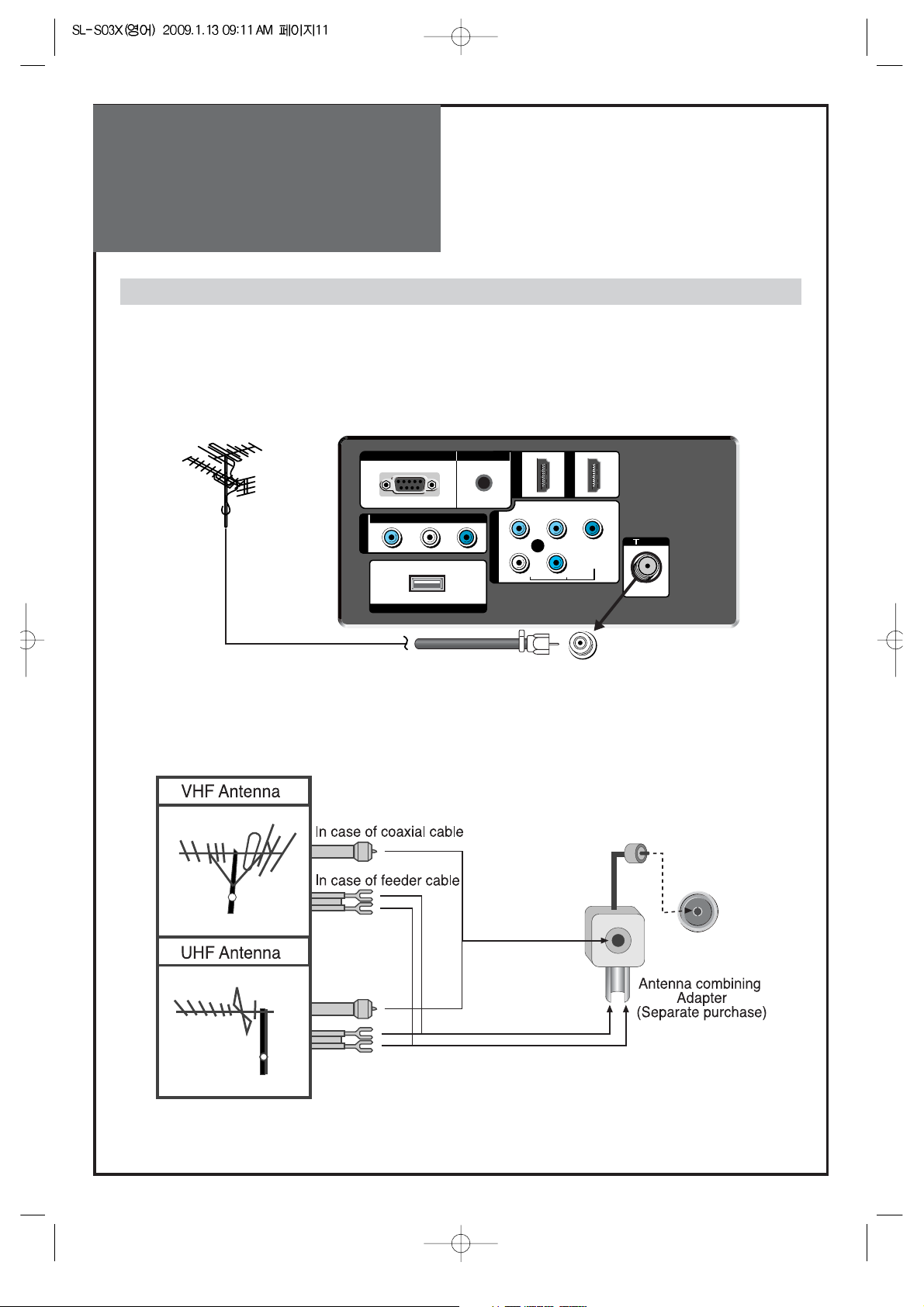
Antenna
Connection
11
Outdoor Antenna Connection
Outdoor Antenna connection-such as VHF or/and UHF-may be necessary for installation at private houses
Single Antenna Connection
Separate Antenna Connection.
Y
PC
AV
HDMI1
HDMI2
R-AUDIO-L
SERVICE
COMPONENT
VIDEO
PC/HDMI1 AUDIO
ANT
Pr Pb
RL
AUDIO
Y
VHF Antenna
UHF Antenna
ANT
REAR OF THE TV SET
ANT
Page 12
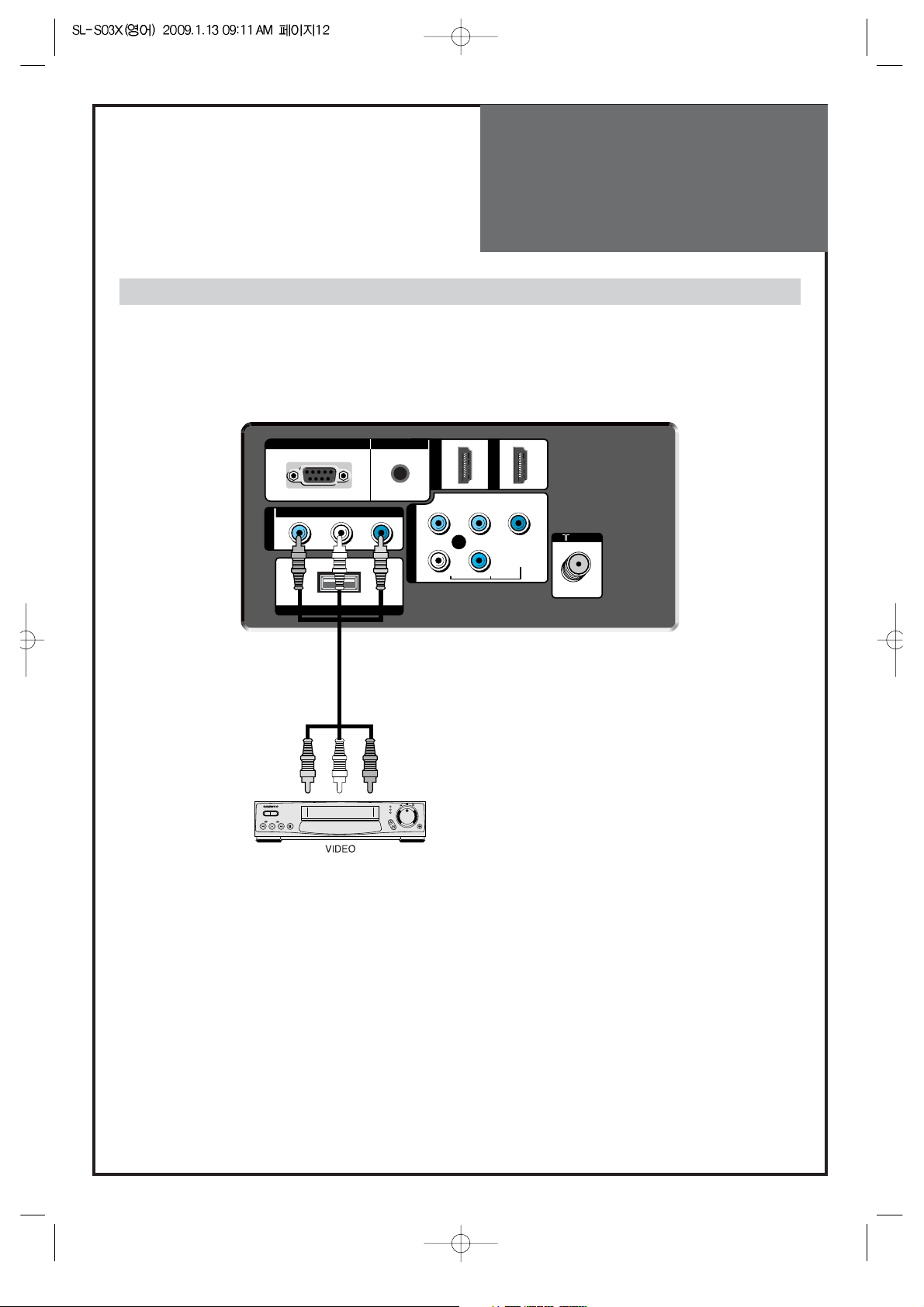
Video
Connection
12
Y
PC
AV
HDMI1
HDMI2
R-AUDIO-L
COMPONENT
VIDEO
PC/HDMI1 AUDIO
ANT
Pr Pb
RL
AUDIO
Y
SERVICE
Connecting with an External Source
You can make the connection with the AV input.
REAR OF THE TV SET
Page 13
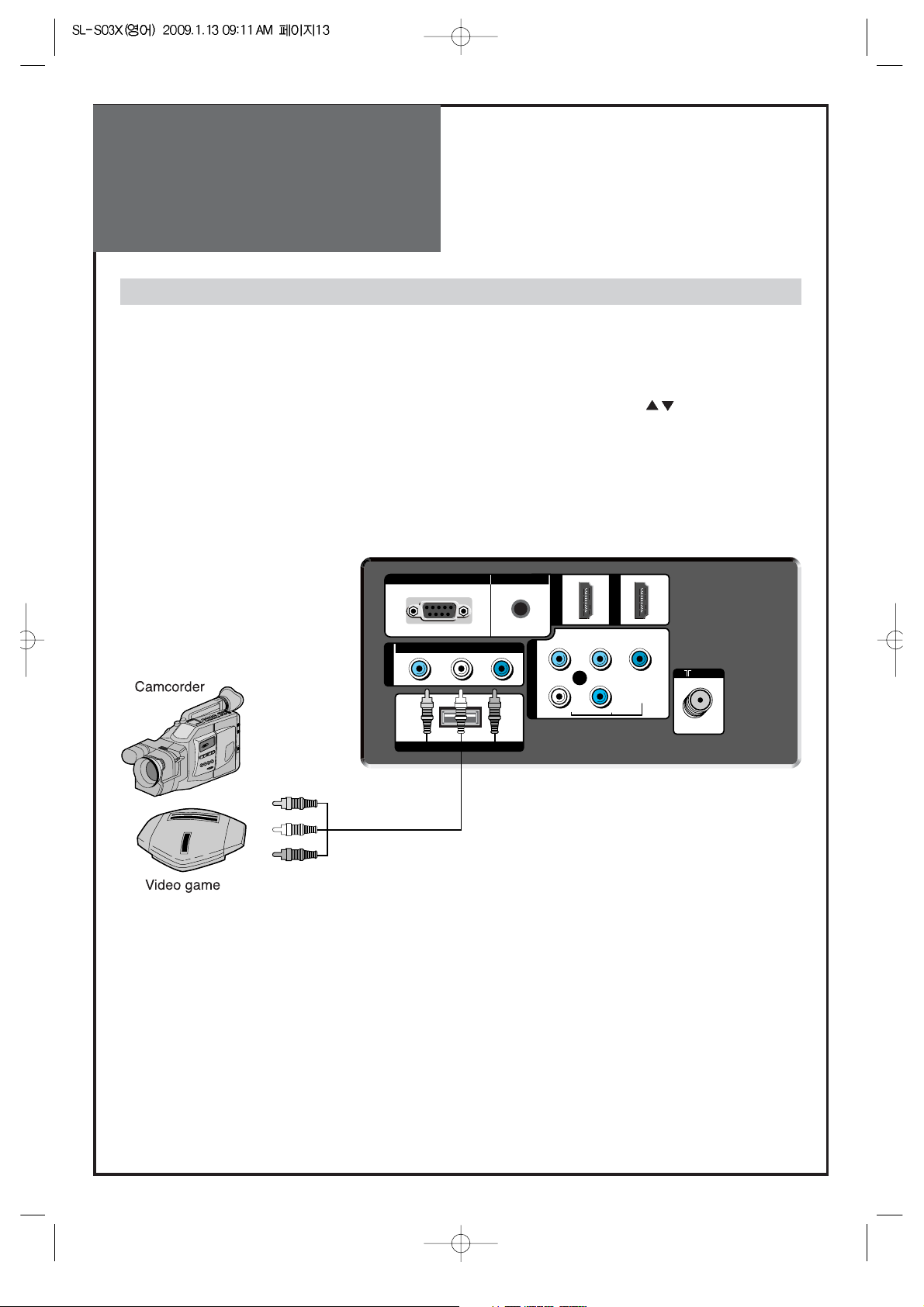
Camcorder & Video
Game Connection
13
Watching the Camcorder Recording or Video Game on TV
1. You can use the RCA connector.
2. These connectors connect to AV as shown below.
3. Turn on the TV set and camcorder/video game.
4. Press "INPUT" and then You can see input menu. Select AV mode by pressing "
" and “OK”
key.
Y
PC
AV
HDMI1
HDMI2
R-AUDIO-L
SERVICE
COMPONENT
VIDEO
PC/HDMI1 AUDIO
ANT
Pr Pb
RL
AUDIO
Y
REAR OF THE TV SET
Page 14
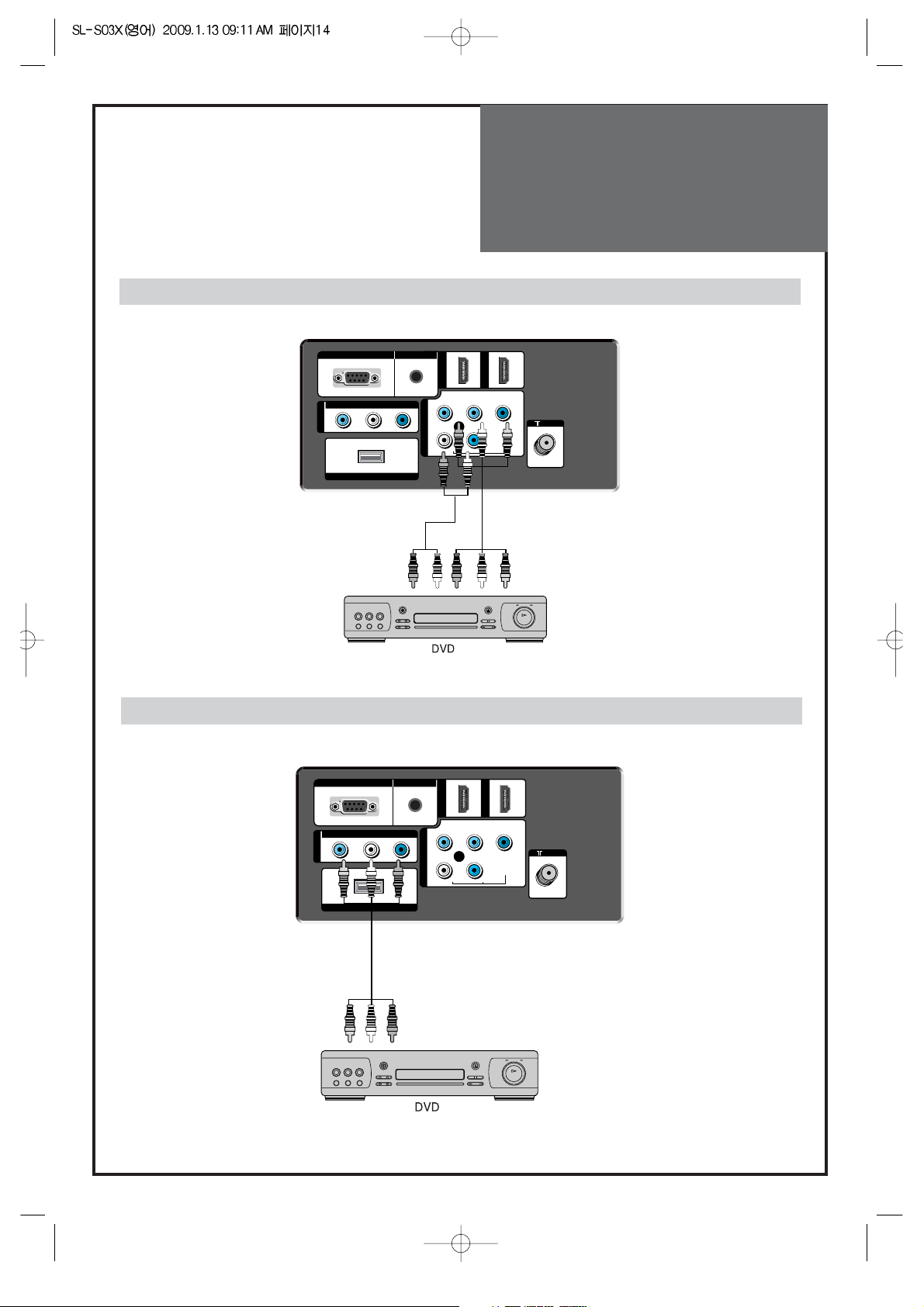
DVD player
connection
14
Y
PC
AV
HDMI1
HDMI2
R-AUDIO-L
SERVICE
COMPONENT
VIDEO
PC/HDMI1 AUDIO
ANT
Pr Pb
RL
AUDIO
Y
Y
PC
AV
HDMI1
HDMI2
R-AUDIO-L
SERVICE
COMPONENT
VIDEO
PC/HDMI1 AUDIO
ANT
Pr Pb
RL
AUDIO
Y
REAR OF THE TV SET
REAR OF THE TV SET
Note : When you connect with the component, please check the color of cable between DVD and TV set.
When connecting with a component cable
When connecting with a RCA cable
Page 15

STB(Set Top Box)
Connection
15
Y
PC
AV
HDMI1
HDMI2
R-AUDIO-L
SERVICE
COMPONENT
VIDEO
PC/HDMI1 AUDIO
ANT
Pr Pb
RL
AUDIO
Y
REAR OF THE TV SET
Set Top Box
Y
PC
AV
HDMI1
HDMI2
R-AUDIO-L
SERVICE
COMPONENT
VIDEO
PC/HDMI1 AUDIO
ANT
Pr Pb
RL
AUDIO
Y
REAR OF THE TV SET
When connecting with a HDMI cable
When connecting with a component cable
Page 16

PC
Connection
16
Y
PC
AV
HDMI1
HDMI2
R-AUDIO-L
SERVICE
COMPONENT
VIDEO
PC/HDMI1 AUDIO
ANT
Pr Pb
RL
AUDIO
Y
1. Adjust PC resolution to available resolution in LCD TV.
2. Connect the PC and TV set using the D-Sub and Audio cable like below the picture.
3. Turn on the PC and TV set.
4. Press "INPUT" and then You can see input menu. Select PC mode by pressing "
" and then
"OK" key.
Y
PC
AV
HDMI1
HDMI2
R-AUDIO-L
SERVICE
COMPONENT
VIDEO
PC/HDMI1 AUDIO
ANT
Pr Pb
RL
AUDIO
Y
1. Adjust PC resolution to available resolution in LCD TV.
2. Connect the PC and TV set using the HDMI and Audio cable like below the picture.
3. Turn on the PC and TV set.
4. Press "INPUT" and then You can see input menu. Select PC mode by pressing "
" or "OK" key.
REAR OF THE TV SET
REAR OF THE TV SET
When connecting with PC(D-Sub) cable.
When connecting with a HDMI cable.
Note : If the graphic card of the PC only support DVI signal, you must connect the Audio cable as shown above.
Page 17

PC
Connection
17
1) If there is a [Vertical Frequency] setting menu in the [Screen] Menu of the PC, adjust the frequency to 60Hz.
2) If the PC resolution is too high, it may be hard to read letters. Select a suitable resolution.
3) HDMI input port receives only Digital Signal.
4) Depending on the graphic card when you plug & unplug the HDMI connection, the screen may not display
correctly. Restart the computer if this happens.
Note : 1. When you connect with component, PC (D-Sub), and HDMI, you must check the input resolution
of external devices.
2. So if this mode is used at PC mode, the screen can be enlarged.
PC CONNECTION NOTES
Page 18

Cable TV
Broadcasting
Connection
18
Watching cable television is only possible after you have subscribed to the local broadcasting company and
installed a cable receiver.
Y
PC
AV
HDMI1
HDMI2
R-AUDIO-L
SERVICE
COMPONENT
VIDEO
PC/HDMI1 AUDIO
ANT
Pr Pb
RL
AUDIO
Y
External Input Connection Source
Antenna Input Connection
Watching cable television is only possible after you have subscribed to the local broadcasting company
and installed a cable receiver. You may make the connection to either the Component or the AV input.
REAR OF THE TV SET
Page 19

Name of
Each Part
19
REAR OF THE TV SET
Y
PC
AV
HDMI1
HDMI2
R-AUDIO-L
SERVICE
COMPONENT
VIDEO
PC/HDMI1 AUDIO
ANT
Pr Pb
RL
AUDIO
Y
Rear of the TV set
Control Key Buttons.
INPUT Button : Each time you press this button, the TV will cycle through:
AIR/CABLE AV Component HDMI1 HDMI2 PC
MENU Button : Use this button to enter and exit the MENU.
VOL Buttons : Use this buttons to change your TV’s volume or to move cursor in the menu.
CH Buttons : Use this buttons to change channels on your TV or to move cursor in the menu.
POWER Button : Use this button to TV STAND-BY mode/TV ON mode.
Remote control signal receiver
The screen contains the remote control signal receiving window; therefore, point the remote control
towards the screen when using it.
Stand-by <LED Indicator>
LED RED - Standby / LED Green - SET ON
Buttons on the TV set have the same functions as those of the remote control.
SIDE OF THE TV SET
Front Panel and Side
INPUT
1
MENU
VOL
CH
POWER
2
3
4
5
Page 20

Functions of the
remote control
20
Inserting Batteries into the Remote Control Unit
To install the batteries, turn the remote control over and open the
battery compartment. Insert the batteries (Two 1.5V, type AAA).
Make sure that the polarity matches with the (+) and (-) marks
inside of the battery compartment.
Note:
To avoid damage from possible battery leakage, remove the
batteries if you do not plan to use the remote control handset for
an extended period of time.
1. POWER : Turns the TV on and off.
2. MUTE : Press this button, and the sound goes off. Press again, and the
sound returns.
3. NUMBER :
Press the numbers on this board; you can select CH
directly in TV mode.
(EX: When you want to select CH10, you should press down "1", "0"
and "OK" within 5second. If you only press down "1", after 5second,
CH1 will be selected.)
4.
PREV CH
: Press this button, you can tune to the previous channel.
5.
DTV(-) : No Function
6. VOL : Adjust the volume.
7. OPTION : Use to quickly select frequently used functions.
8. INPUT : Each time you press this button, the TV will cycle Through:
AIR/CABLE AV Component HDMI1
HDMI2 PC
9. CH : Press to switch to your memorized channels in sequence.
10. NAVIGATION KEY : You can use Navigation Key to move in multi
mode.
11. OK : Confirm to change a part of the menu.
12. MENU : Displays the main on-screen menu.
Picture, Sound, Channel, Feature, Time.
13. EXIT : Exit from the MENU.
14. GUIDE : No Function
15.
FAV CH
: Press to switch to your favorite channels.
16. MEDIA : No Function
17. MTS : In Analog, you can select sound mode (Mono/Stereo/SAP).
18. P.MODE : Picture modes change as follows:
Normal
User Dynamic Cinema Normal.
19. STILL : Press this button to freeze the picture.
POWER
PREV CH DTV
OPTION
INPUT
OK
VOL
MENU
P.MODE
GUIDE FAV CH MEDIA
PIP INPUT
SWAP
POSITION
MTS
STILL
EXIT
CH
123
456
789
0
MUTE
Page 21

Basic Menu
21
Adjusts Picture Mode
- Mode(Normal, User, Dynamic, Cinema), Brightness, Contrast, Color, Tint (NTSC only), Sharpness,
Noise Reduction, Color Temp, Aspect Ration and PC Screen Mode (Only PC Mode).
Adjusts Sound Mode
- Effect(Off,Dynamic Bass,ST Voice), Mode(Normal,Movie,Music,News,User),
Equalizer, Balance, Auto Volume Control and Speaker
Adjusts Channel Mode
- Auto Search, Antenna(Air/Cable), Edit Channel and Fine Tune
Adjusts Feature Mode
-
Child Lock, Language(English, Espanol, Francais, Portuguese), Caption, Menu
Opacity, MGDI Demonstration and Initialize
Adjusts Time Mode
- Current Time Set, Sleep Timer, On Timer and Off Timer
2. Press the ” ” button.
• You may setup according to the directions on the
screen after selecting the desired item by pressing the
”
” button.
• If the setup is completed, exit from the menu by
pressing the “MENU” button.
- The basic menu appears on the screen if you press the menu button of the remote control.
- There are 5 items Picture, Sound, Channel, Features, and Time in the basic menu.
- Each item has sub-items under it. If the desired item is selected, the relevant sub-items are displayed
upward.
1. Press the "MENU" button.
• The main menu appears if you press the “MENU” button.
Basic Menu
Noise Reduction
Color temp.
Aspect Ratio
PC Screen Mode
Move
OK Select MENU Exit
Move
Noise Reduction
Color temp.
Aspect Ratio
PC Screen Mode
OK Select MENU Exit
User
42
81
58
RG
50
Off
16 : 9
User
42
81
58
RG
50
Off
16 : 9
Page 22

To Watch TV
22
- Buttons with same name in the main body performs the same function.
POWER
PREV CH DTV
OPTION
INPUT
OK
VOL
MENU
P.MODE
GUIDE FAV CH MEDIA
PIP INPUT
SWAP
POSITION
MTS
STILL
EXIT
CH
123
456
789
0
MUTE
When pressing the Digit Key button
• Press the "OK" button if using the number button for channel
selection. For example, to watch the No.9 channel, Press the
number button "9" and the "OK" button. If pressing only
number “9” button, it takes a longer time to select the channel.
Press the “POWER” button on TV set or
Remote control.
Note:
• The buttons of the remote control and the main body
operate only when AC power turn on.
• You must pull out the plug of TV set to shut off the AC
Power
To turn sound off
• Press the “MUTE” button.
• No sound is heard if “MUTE” is displayed on the screen.
• Sound is heard again if you press the “MUTE” button once
again.
Check of TV operation status
• Pressing the “OK” button, the status of channel or clock
broadcasting being currently watched or entry status of
video component is displayed on the screen.
Power, Number, OK, Mute, Input, ,
Page 23

To Watch TV
23
AirAnalog
26
1. Press the “POWER” button on TV set or remote
control.
• The Stand-by LED lamp turns on in red color.
• Press the “POWER” button on the TV set or remote
control.
• The Stand By LED lamp on the front panel begins to
flicker in red color and the TV turns on.
2. Press the “ CH ” button.
• Select the desired program by pressing the “CH”
button or the number buttons.
3. Adjust volume.
• Sound reduces by pressing the “VOL
” button.
• Sound increases by pressing the “
VOL” button.
Note : Sound mutes by pressing the “MUTE” button.
4.Press the “POWER” button of right side of the set or
Remote control for turning the TV off.
• TV turns off and the power lamp changes to red color.
30
Page 24

Setting Up TV
Stations
24
- All stations that can be received are stored by this method. It is recommended that you use Auto tuning during
installation of this set.
1. Press the “MENU” button to select the Channel menu.
• Move the selection bar to the Channel menu with
”
” buttons.
3. Select the "Auto Search".
• Place the selection bar on Auto Search and press the
“
” button.
4. Select the "OK" selection bar pressing
by “
” button.
5. Wait until the Channel menu appears.
Auto Search to find Channels
2. Select the “Antenna”
• Place the selection bar on Antenna and select Air or
Cable with “
” buttons.
A
n
te
n
n
a
E
d
it C
h
a
n
n
e
l
F
in
e
Tu
n
Move Change MENU Return
e
Move OK Select MENU Exit
A
n
te
n
n
a
E
d
it C
h
a
n
n
e
l
F
in
e
Tu
n
e
A
n
te
n
n
a
E
d
it C
h
a
n
n
e
l
F
in
e
Tu
n
e
Move Change MENU Return
Auto Search
Antenna
Edit Channel
Fine Tune
Move Change MENU Return
Antenna
Edit Channel
Fine Tune
Move Change MENU Return
This will automatically search the
channels, do you wat to preoceed?
Move
Auto Search
Auto Search in Progress..
Channel Found : 0
OK Analog MENU Exit
2
Cancel OK
OK Analog MENU Exit
2
27 %
Page 25

Setting Up TV
Stations
25
1. Searching for channel finely
• Select a Channel number you want to tune finely with
the “CH”buttons.
• Press the “MENU” button and move to the Channel
menu.
• Move the selection bar to the Fine tune with ”
”
buttons.
• Press the “CB“ buttons to adjust the fine tuning.
Fine tune
Edit Channel
Note:
• If you are unable to get a good picture or Sound because of a poor broadcasting signal,
adjustment of Frequency might improve it.
1. Adding the Channel
• Select a Channel number you want to add with the
“NUMBER” buttons.
•
Press MENU Button. Select Channel by pressing “ “.
• Move to Edit Channel. Then select “ADD/DEL” by
pressing
“CB“.
2. Deleting the Channel
•
Press MENU Button. Select Channel by pressing “ “.
• Move to Edit Channel. Then select “ADD/DEL” by
pressing
“CB“.
Move Select MENU Return
A
n
te
n
n
a
E
d
it C
h
a
n
n
e
l
F
in
e
Tu
n
e
Channel Select Add
FAV.CH Favorite Channel Add/Del
Channel Select Add
FAV.CH Favorite Channel Add/Del
E
d
it C
A
d
d
1
5
1
3
1
5
4
0
4
5
MENU Return
E
d
it C
A
d
d
1
5
1
3
1
5
4
0
MENU Return
h
a
n
n
e
l
D
e
l
Del
h
a
n
n
e
l
D
e
l
4
5
Del
Page 26

Setting Up TV
Stations
26
1. Programing Favorite Channel.
• Press MENU button. Select Channel by pressing "
" button.
• Select Edit Channel selection bar by pressing "
" button.
• Press "FAV CH" button, on the Edit Channel mode. then you
can see "
".
2. Deleting Favorite Channel.
• Press MENU button. Select Channel by pressing "
" button.
• Select Edit Channel selection bar by pressing "
" button.
• Press "FAV CH" button again, on the Edit Channel mode. then
"
" disappeared.
3. Viewing the Favorite CH
• Whenever pressing "FAV CH" button,
the Channel changes as the selected
Channel order.
FAV CH
- You can set channel you watch frequently as favorites.
MENU
P.MODE
GUIDE FAV CH MEDIA
PIP INPUT
SWAP
POSITION
MTS
STILL
EXIT
Channel Select Add
FAV.CH Favorite Channel Add/Del
Channel Select Add
FAV.CH Favorite Channel Add/Del
E
d
it C
A
d
d
1
5
1
3
1
5
4
0
4
5
MENU Return
E
d
it C
A
d
d
1
5
1
3
1
5
4
0
4
5
MENU Return
h
a
n
n
e
l
D
e
l
Del
h
a
n
n
e
l
D
e
l
Del
FAV
O
R
IT
E
5
1
5
4
0
F
AV.C
H
C
hange
Select OK Move
C
H
A
N
N
E
L
Page 27

Selection of TV/VIDEO
Input Signal
27
- When you presses INPUT Button, You can select as follows by pressing ” ” and “OK” buttons.
AIR/CABLE AV Component HDMI1 HDMI2 PC
When watching video, Camcorder, DVD, Cable TV with External Input
OPTION
INPUT
OK
VOL
MENU
EXIT
CH
AirAnalog
26
INPUT
AV
Page 28

Selection of Multimedia
Input Signal
28
When connecting PC, STB, DVD with Multimedia
1. When you presses INPUT Button, You can select as follows by pressing the ” ” buttons.
AIR/CABLE AV Component HDMI1 HDMI2 PC
Note:
• If sound signal is mono mode, connect it to the L-terminal of the sound input terminal.
OPTION
VOL
MENU
INPUT
CH
OK
EXIT
INPUT
HDMI 2
INPUT
HDMI 1
INPUT
PC VGA
INPUT
Component
Page 29

Selection of Multimedia
Input Signal
29
1. If the message ‘No signal’ appears on the screen, adjust the PC output to a format listed in the Multimedia
Input table.
Multimedia Input Format
HDMI & PC & Component mode
Note :
1. When you connect with component, PC (D-Sub), and HDMI, you must check the input resolution of
external devices.
2. So if this mode is used at PC mode, the screen can be enlarged.
Resolution V-freq HDMI PC(D-Sub) Component Standard
640 X 480 60Hz O O X VESA Standard
800 X 600 60Hz O O X VESA Standard
1024 X 768 60Hz O O X VESA Standard
1280 X 1024 60Hz O O X VESA Standard
1360 X 768 60Hz O O X
720 X 480i 60Hz X X O
720 X 480p 60Hz O O O
1280 X 720p 60Hz O O O
1920 X 1080i 60Hz O O O
Page 30

30
Picture Adjustment
Note :
• 16:9 : 16:9 will display a true 16:9 (anamorphic) picture with no aspect
distortions.
• 4:3 : General TV screen currently broadcasted.
• ZOOM 1 : Enlarge vertical size of the 16:9 picture.
• ZOOM 2 : Move the ZOOM 1 picture to the upper direction.
• 4:3, ZOOM1 and ZOOM2 screen are not available in PC mode.
Adjustment of Aspect ratio in TV/Video/Component mode
1. Press the "MENU -> Picture -> Aspect Ratio" button.
• The screen changes as below whenever by pressing the "
" button.
16:9
4:3 ZOOM 1 ZOOM 2 16:9
42
81
58
RG
4
Off
10
ZOOM 1
42
81
58
RG
4
Off
10
ZOOM 2
RG
Noise Reduction
Color temp.
Dimming
Aspect Ratio
PC Screen Mode
Move Change MENU Return
RG
Noise Reduction
Color temp.
Dimming
Aspect Ratio
PC Screen Mode
Move Change MENU Return
42
81
58
4
Off
10
16 : 9
42
81
58
4
Off
10
4 : 3
Noise Reduction
Color temp.
Dimming
Aspect Ratio
PC Screen Mode
Move Change MENU Return
Noise Reduction
Color temp.
Dimming
Aspect Ratio
PC Screen Mode
Move Change MENU Return
Page 31

31
Picture Adjustment
Note.
• You can adjust the PC menu only in the PC mode.
• During the Auto Adjust, you must not alter a screen on the monitor.
• During a moving picture, Auto Adjust is liable to incorrectly work. So you must execute
Auto Adjust on a still image.
• When Auto Adjust is not working correctly, you can adjust with Auto adjust, Phase,
Clock, H. Position, V. Position.
Adjustment of the screen in the PC mode
1. Select Picture by pressing the "Menu" button.
• The menu screen appears as follows.
2. Select PC Screen Mode
• Move to PC Screen Mode in the Picture menu by
pressing the ”
” buttons.
• Press the ”
” button.
3. Select and adjust each items.
• Move to item what you want by pressing the ”
”
button.
• Adjust each items by pressing the ”
” button.
MENU
OK
EXIT
GUIDE FAV CH MEDIA
Noise Reduction
Color temp.
Dimming
Aspect Ratio
PC Screen Mode
Move Change MENU Return
Auto Adjust
Phase
Clock
H. Position
V. Position
Move Change MENU Return
MTS
RG
PC Screen Mode
42
81
58
4
Off
10
16 : 9
9
1688
-355
-41
Page 32

32
Picture Adjustment
- The user may select various screens designed for a good picture without adjusting the brightness, contrast
or color individually.
Note.
• Normal : For a highly defined image in a normally bright room
• User : Allows the user to customize settings as desired
• Dynamic : For a clear-cut image emphasizing high contrast for sports viewing
• Cinema : Ideal for movies
When setting up various screen modes
1. Picture Mode selects what you want.
• Press MENU button and Select Picture mode by pressing ”
” buttons.
• The screen status changes as followed:
Normal
User Dynamic Cinema
• The screen adjustment status changes as the following screens are
displayed sequentially whenever pressing the ”
”(on picture mode)
button.
• The screen returns to the mode prior to turning power off when then
turning power on again.
OK
MENU
GUIDE FAV CH MEDIA
MTS
EXIT
50
100
50
RG
Noise Reduction
Color temp.
Dimming
Aspect Ratio
PC Screen Mode
Move Change MENU Return
55
Off
10
16 : 9
RG
Noise Reduction
Color temp.
Dimming
Aspect Ratio
PC Screen Mode
Move Change MENU Return
User
100
100
50
55
Off
10
16 : 9
Cinema
30
70
40
RG
Noise Reduction
Color temp.
Dimming
Aspect Ratio
PC Screen Mode
Move Change MENU Return
65
O
ff
10
16 : 9
Dynamic
RG
Noise Reduction
Color temp.
Dimming
Aspect Ratio
PC Screen Mode
Move Change MENU Return
80
100
50
65
O
ff
10
16 : 9
Page 33

33
Picture Adjustment
- You can enjoy various screens by adjusting Brightness, Contrast, Color, Tint, Sharpness, Noise Reduction,
Color Temp., Dimming, Aspect Ratio, PC Screen Mode(Only in PC Mode), etc to the user’s taste.
- Through color temperature control, you can change the tone of color
When adjusting the screen to taste
1. Select Picture by pressing the “Menu” button.
• The menu screen appears as follows.
2. Select and adjust each items.
• Move to the PICTURE menu.
• Whenever pressing the ”
” button, you can select in
order of Brightness, Contrast, Color, Tint(NTSC Only),
Sharpness, Noise Reduction, Color Temp., Dimming,
Aspect Ratio, PC Screen Mode(Only in PC Mode).
• You can adjust all items by pressing the ”
” buttons
Note:
• Brightness : Adjust the whole of screen brighter or darker.
• Contrast : Adjust difference between brightness and darkness between objects and background on the screen.
• Color : Adjust color thinly or thickly.
• Tint : Adjust the natural tint of the image.
• Dimming : Adjust Backlight`s brightness.
• Sharpness : Adjust outline of the screen smoothly or sharply.
• N . R : Reduce the noise in the picture due to poor reception or poor picture quality.
Note:
• Tint actives when receiving a NTSC signal.
• The adjusted levels are stored automatically in User mode.
1. Move to the Color Temp menu with ”
” buttons.
• Press the ”
” buttons, select the desired Color
Temperature.
Note:
• Normal : Normal White
• Warm : Reddish white
• Cool : Bluish white
Adjustment of Color Temperature in TV
Noise Reduction
Color temp.
Move
Dimming
Aspect Ratio
PC Screen Mode
OK Select MENU Exit
User
RG
Off
16 : 9
42
81
58
50
10
RG
Noise Reduction
Color temp.
Dimming
Aspect Ratio
PC Screen Mode
Move Change MENU Return
42
81
58
4
Off
10
16 : 9
Page 34

34
Sound Adjustment
When adjusting sound to taste
1. Adjust the Balance
• Move to Balance in the Sound menu.
• Adjust the balance level by pressing the ”
”
buttons.
When selecting various sound Effects
1. Sound mode selects what you want.
• Move to Effect in the Sound menu.
• Select desirable Sound mode by pressing the ”
” buttons.
• The Screen status changes as followed : Dynamic Bass
ST Voice off Dynamic Bass
Note.
• ST Voice : Allows human voice to be heard more clearly.
• Dynamic Bass : Suitable for the bass effect.
2. Select AVC (Auto Volume Control)
• Move to AVC in the Sound menu.
• Select either AVC On/Off by pressing the ”
”
buttons.
- The user can enjoy various sounds by adjusting Effect, Mode, Equalizer, Balance, Auto Volume Control
and Speaker.
Equalizer
Auto Volume Control
Speaker
Move Change MENU Return
Normal
Off
Off
On
ST Voice
Equalizer
Auto Volume Control
Speaker
Move Change MENU Return
Normal
Off
On
Move Change MENU Return
Equalizer
Auto Volume Control
Speaker
Dynamic Bass
Normal
Off
On
Off
Equalizer
Auto Volume Control
Speaker
Move Change MENU Return
Equalizer
Auto Volume Control
Speaker
Move Change MENU Return
Normal
Normal
Off
On
Off
Off
On
Page 35

35
Sound Adjustment
When adjusting sound to taste
3. Sound mode selects what you want.
• Move to Mode in the Sound menu.
• Select desirable Sound mode by pressing the ”
” buttons.
(under the effect mode is off)
• The Sound status changes as followed : User
Normal Movie Music News User
Note :
• "Mode" function is available when the Effect is Off.
Move Change MENU Return
Off
Equalizer
Auto Volume Control
Speaker
Normal
Off
On
Off
Equalizer
Auto Volume Control
Speaker
Move Change MENU Return
Equalizer
Auto Volume Control
Speaker
Move Change MENU Return
User
Off
On
Off
News
Off
On
Off
Equalizer
Auto Volume Control
Speaker
Move Change MENU Return
Equalizer
Auto Volume Control
Speaker
Move Change MENU Return
Movie
Music
Off
Off
Off
On
On
Page 36

36
Sound Adjustment
When adjusting sound to taste
4. Adjust the audio Equalizer
• Move to Mode in the Sound menu.
• Select User mode by pressing the ”
” buttons.
• Select and use the relevant frequency by pressing the
” ”
buttons.
• You can adjust the degree of the frequency
by pressing
the
” ”
buttons.
Note:
• Equalizer adjustment is available in User mode.
• Equalizer: High quality sound range adjustment method used
for audio product.
10 kHZ: High sound range
1/3.3 kHz: Middle sound range
100/330 Hz: Low sound range
Choosing a Multi-Channel Sound (MTS) in analog
1. Mono Sound Selection (Mono/Stereo/SAP) – Analog TV Mode
• If the Stereo reception is weak, you can switch to MONO by pressing
the “MTS” button. Then the OSD character will be change to “Mono”.
In Mono reception the depth of sound is improved.
• To switch back to stereo, press the “MTS” button again.
MTS:
Mono
Move Change MENU Return
Move Change MENU Return
MENU
GUIDE FAV CH MEDIA
P.MODE
PIP INPUT
SWAP
Equalizer
Auto Volume Control
Speaker
Equalizer Setting
10 KHz
3.3 KHz
1 KHz
330 Hz
100 Hz
POSITION
MTS
STILL
EXIT
Off
User
Off
On
MTS:
SAP
MTS:
Stereo
Page 37

37
Features -
Closed Caption
Note.
• The Closed Caption feature doesn’t work in Component, HDMI and PC modes
• Closed Caption: The availability of captions depends on the program being broadcast
CC1 : The Primary Synchronous Caption Service. These are captions in the primary language that
must be in sync with the sound, preferably matched to a specific frame.
CC2 : The Special Non-Synchronous Use Captions.
This channel carries data that is intended to augment information carried in the program.
CC3 : Secondary Synchronous Caption Service.
Alternate program-related caption data, typically second language captions.
CC4 : Special Non-Synchronous Use Captions. Similar to CC2.
Viewing Closed Caption (On-Screen Text Messages)
1. Caption mode selects what you want.
• Move to Caption in the Features menu.
• Select Caption by pressing the ”
” buttons.
• Select desirable Analog CC by pressing
the ”
” buttons.
• The Analog CC changes as followed:
CC1
CC2 CC3 CC4 TEXT1 TEXT2 TEXT3 TEXT4
Move Change MENU Return
Move Change MENU Return
Child Lock
Language
Caption
Menu Opacity
MGDI Demonstration
Initialize
Caption
Closed Caption CC1
CC on Mute
English
OOnff
Off
11
Page 38

38
Features Child Lock
1. Adjustment of Child Lock
• Move to Child Lock control in the Features menu.
• Press the ”
” buttons to adjust Child Lock.
Note.
• If “Child Lock” is “ON”, the set can be only controlled by
remote controller except “Power On/Off” button.
Adjustment of Child Lock
- The Child Lock feature prevent the use of the TV set without the remote controller.
- If “Child Lock” is “ON”, the set can be only controlled by remote controller.
Chile Lock
Language
Caption
Menu Opacity
MGDI Demonstration
Initialize
Move Change MENU Return
English
Off
11
Page 39

39
1. Setup of MGDi Demonstration
• Move to MGDi Demonstration in the Features menu.
• Press the ”
” buttons. In this demo version of
MGDi you can only see the functional difference of
ON/OFF, not the difference of quality of picture.
1. Setup of Menu Opacity
• Move to Menu Opacity in the Features menu.
• Adjust the translucent level of OSD background
by pressing the ”
” buttons.
Note:
• New technology, MGDi Plus, brings viewers more detailed, clearer and
more natural image with picture compensation algorithm.
When viewing how MGDi improves the picture.
Selection of Language
1. Select Language
• Move to Language in the Features menu.
• Select your desired language by pressing the
”
” buttons. Then it will be setting automatically.
• The language change as the followed:
English
Español Français Portuguese English
When adjusting the transparency of the menu screen
Features - ETC
Child Lock
Language
Caption
Menu Opacity
MGDI Demonstration
Initialize
Move Change MENU Return
Child Lock
Language
Caption
Menu Opacity
MGDI Demonstration
Initialize
Move Change MENU Return
English
English
Off
11
Off
11
Child Lock
Language
Caption
Menu Opacity
MGDI Demonstration
Initialize
Move Change MENU Return
English
Off
11
Page 40

40
Time Setting
1. Current Time Set
• Move to Current Time Set in the Time menu.
• To go to the Current Time Set, press the “
“
buttons.
• Place the cursor to AM / PM / Hour / Min. with
“
“ buttons.
• Set the AM / PM / Hour / Min. with the ”
”
buttons and then presses the “OK” button to
complete.
2. Setting the On Timer / On Time Set / On Timer
Channel / On Timer Volume
• Move to On Timer in the Time menu.
• Select the On Timer to "On" by pressing the
”
”
button.
• Move to On Time Set with the ”
” buttons.
• To go to On Time Set, press the
”
”
buttons.
• Place the cursor to AM/PM / Hour / Min. with the
” ”
buttons.
• Set the AM/PM / Hour / Min. with the ”
”
buttons and then press the “OK” button to
complete.
• Move to On Timer Channel in the Time menu.
• Select the On Timer Channel to desirable
Channelby pressing the ”
” buttons.
• Move to On Timer Volume in the Time menu.
• Select the On Timer Volume to desirable Volume
by pressing the ”
” buttons.
Adjustment of Time / Adjustment of On Timer
Note:
• Confirm the Current Time is set. The On Timer is only available when the Current Time is set.
• The set will be turned on at selected time.
•
If adjusted once, the On Timer continues to operate everyday unless canceling setup or turn the AC power off.
Current Time Set AM 12:00
Sleep Timer
On Timer
Off Timer
Move Change MENU Return
Current Time Set AM 12:00
Sleep Timer
On Timer
Off Timer
Move Change MENU Return
On Timer On
On Time Set
On Timer Input
On Timer Channel
On Timer Volume
Move Change MENU Return
On Timer On
On Time Set
On Timer Input
On Timer Channel
On Timer Volume
Move Change MENU Return
On Timer
On Timer
Cable
Cable
Off
Off
1
20
1
20
On Timer On
On Time Set
On Timer Input
On Timer Channel
On Timer Volume
Move Change MENU Return
On Timer
Cable
1
20
Page 41

41
Time Setting
1. Setting the Off Timer
• Move to Off Timer in the Time menu.
• Press the
” ”
buttons.
• Select the Off Timer to "On" by pressing the
” ”
buttons.
2. Off Time Set
• Move to Off Time Set in Off Timer of the Time menu.
• To go to the Off Time Set, press the
”
”
buttons.
• Place the cursor to AM / PM / Hour / Min. with the
” ”
buttons.
• Set the AM / PM / Hour / Min. with the ”
”
buttons and then presses the “OK” button to
complete.
1. Setting the Sleep mode.
• By pressing the
” ”
button on the remote controller
repeatedly, you can select one of the following
settings: Sleep Timer: Off
5 10 15 30
45 60 90 120 Off
• The set will turn off after the time you select.
Note:
If an active signal is not present for about 30 minutes,
the set will automatically turn to Stand-by mode.
Adjustment of Off Time
Adjustment of Sleep timer
Current Time Set AM 12:00
Sleep Timer
On Timer
Off Timer
Move Change MENU Return
Off
Off Timer
Off Time Set
Move Change MENU Return
Off Timer
Off Time Set
Move Change MENU Return
Current Time Set AM 12:00
Sleep Timer
On Timer
Off Timer
Move Change MENU Return
On
On
Off
Page 42

42
Channel Banner
1. General Information
Display the Favorite channel.
Displays the current channel number.
Displays Audio Service in the current program.
Current time: Displays the current time.
Note: Owing to our policy of continuous improvement, the availability of icon which depends upon the
program may change.
Channel Banner
- The channel banner displays informations about current channel.
- You can see this banner by pressing “OK” button on the Remote Controller.
VOL
CH
MENU
OK
EXIT
GUIDE FAV CH MEDIA
P.MODE
PIP INPUT
MTS
STILL
Page 43

43
Troubleshooting
Please check the following items before asking for repair service.
Symptoms and Solutions
Symptom Check items
Neither picture - Check the contact of sockets is all right.
nor sound - Check the TV main power is on.
Picture is OK - Check the Volume control is set to minimum or mute.
but no sound
Sound is OK, but - Check the color control and adjust it properly.
no color. - Check the program is in color and not in black & white.
The picture has - Check the antenna is installed correctly and if not, adjust the overlapped
image. antenna toward the broadcasting station.
Picture has “snow - Check the antenna or its connection is correct and if not, correct the
noise”. antenna fault or connection cable fault.
- Check if car traffic or neon sign disturbs the sound effect.
Stripes on - Check the susceptible interference by other electronic devices such
picture. as radio and television and keep magnetic or electronic devices
away from the TV.
Bad stereo or Dual - Long distance from the station or other radio waves can generate
sound. bad sound reception. If so, change the mode to Mono.
Remote control - Check if the batteries in the Remote control are dead.
does not - Check if any object between IR sensor of the TV and the Remote
work. control does not obstruct.
R
E
W
O
P
E
T
U
M
23
1
456
89
7
H
C
.
V
E
R
P
0
0
0
1
Page 44

44
Troubleshooting
In PC mode
• AFTER SALES SERVICE
Do not hesitate to contact your retailer or service agent if a change in the performance of your product
indicates that a faulty condition may be present.
SYMPTOM CHECKS
- Check the resolution and frequency of your PC.
Then, adjust them to optimum condition for LCD TV.
“NO SIGNAL” appears on the screen. - Refer to the table of PC mode input format. (If
registered resolution and Frequency on the table no
listed then no picture will be displayed.)
“Not available” appears on the screen. - Ensure that the signal cable is firmly connected to PC
and TV.
Image is not clear. - Adjust the PHASE control.
Image is not centered. - Run the Auto setup.
In PC mode
Page 45

45
Standard of
Product
Owing to our policy of continuous improvement, specifications may change.
Screen Size 32” 37” 42”
LCD Panel
Aspect Ratio 16:9
Resolution 1366 x 768 (WXGA)
Pixel Pitch
170.25 x 510.75 x RGB 0.200 x 0.600 mm x RGB 0.227 x 0.681 mm x RGB
Dimension(W x H x D) Set Dimension 796 x 563 x 244mm 927 x 656 x 320mm 1033 x 714 x 320mm
Power Consumption
Marked on the back of the product
TV System NTSC-M, PAL-M, PAL-N
Power Source 110 ~ 240V, 50/60Hz
