Daewoo AVR6 User Manual
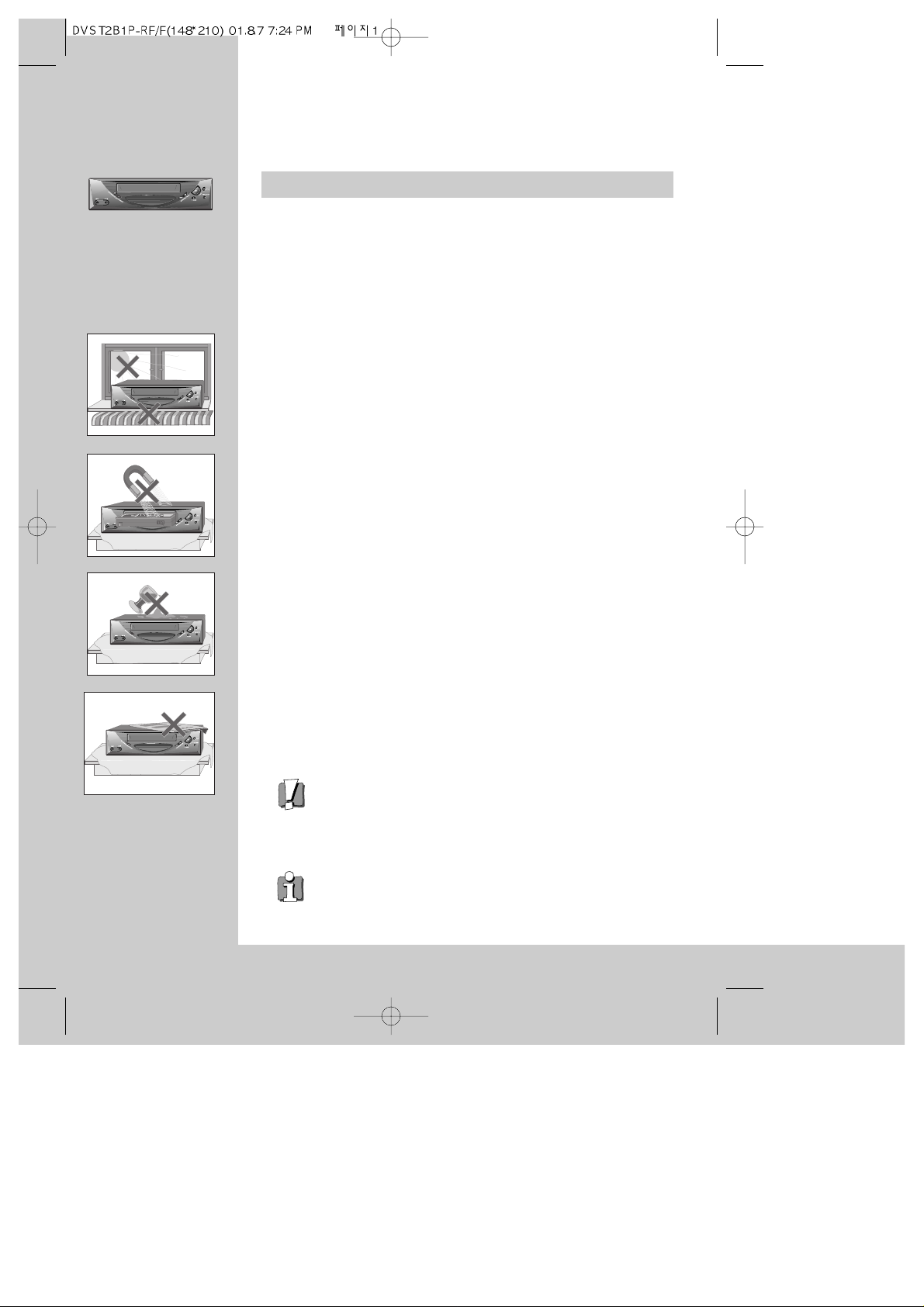
WORTH
knowing
Precautions
Please keep the video machine's guarantee card and receipt safe for warranty purposes.
◆ Read carefully through this manual to familiarize yourself with this
high-quality video recorder.
◆ Make sure the rating of your household electricity supply matches
that shown on the back of the video recorder.
◆ Refer to this chapter and the "Initial installation" chapter to help you
install and adjust your video recorder.
Do not ...
... expose the video recorder to high levels of humidity and heat, to
avoid the risk of fire and electric shock.
...
open the video recorder. Have a qualified technician carry out repairs.
... connect the video recorder to the power supply if you have just moved
it from a cold to warm environment. This can result in condensation
inside the recorder and cause serious damage to the machine and
cassettes. Wait around two hours to allow it to reach room
temperature.
Make sure ...
... the recorder is placed on a steady, flat surface.
... the recorder should be placed at least 10cm apart from the other
home appliances or the obstacles to get sufficient ventillation.
... you clean the recorder only with a soft, lint-free cloth; do not use
aggressive or alcohol-based cleaning agents.
... you disconnect the power supply if the recorder appears to be
working incorrectly, is making an unusual sound, has a strange smell,
has smoke emitting from it or liquids have got inside it. Have a
qualified technician check the recorder.
... you disconnect the power supply and aerial if you will not be using
the recorder for a long period or during a thunderstorm.
◆
This apparatus shall not be exposed to dripping or splashing and no objects
filled with liquids, such as vases, shall be placed on this apparatus.
For your own safety!
◆ There are no components in this video recorder you can
service or repair yourself.
◆ Do not open the case of the video recorder. Only allow
qualified personnel to repair or service your set.
◆ This video recorder is designed for continuous operation.
Switching it off does not disconnect it from the mains
(stand-by). To disconnect it from the mains, you have to
unplug it.
◆ Recording any copyright protected material may infringe a
copyright.
AUTO SET
CH.
OP EJECT
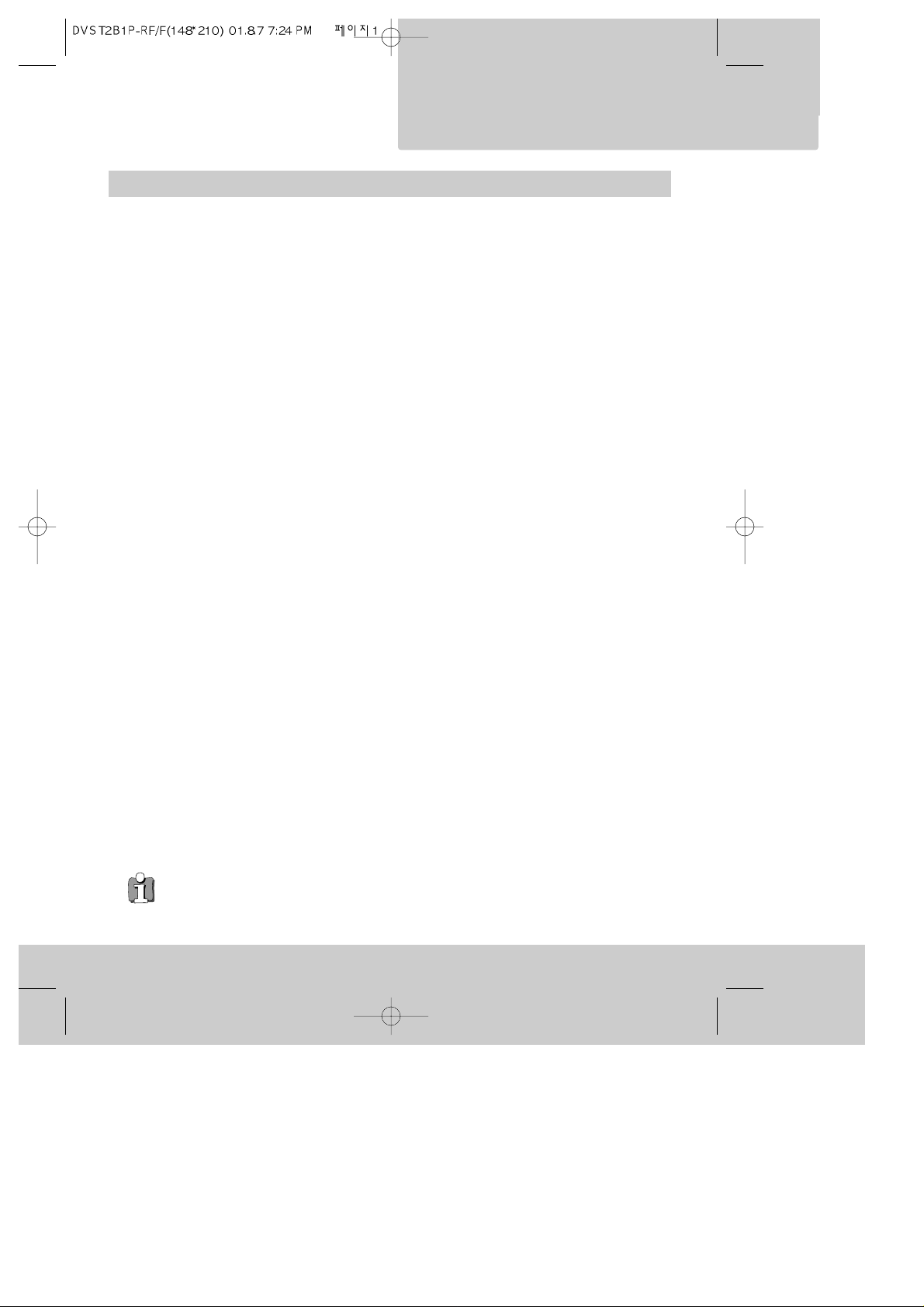
1
WORTH
knowing
Contents
Before doing anything with the machine, please read the
chapter "Initial installation".
◆ On the following pages, the pictures show the buttons you press on the remote control to perform
the function, and what you should see in the On Screen Display or machine display (if present).
Controls
The remote control unit ................................................................................................. 2
The machine, On screen display ................................................................................... 3
Initial installation
Connecting up the video recorder, Fitting the remote control’s batteries ................... 4
Setting up the video cassette recorder ......................................................................... 5
Playing cassettes
Playing back ...................................................................................................................6
Still, Variable picture search, Variable slow motion,
Accessing new recordings (index scan).........................................................................7
OSD (On Screen Display) ON & OFF, CM Skip................................................................8
Recording cassettes
Setting time and date ................................................................................................... 9
Simple recording ......................................................................................................... 10
One touch recording (OTR) ......................................................................................... 11
More functions
Normal timer recording ...............................................................................................12
Timer Review – changing and erasing ....................................................................... 13
Clock/Counter display, Remaining time and Cassette length,
Accessing counter zero position, Resetting the counter to zero ............................... 14
Child lock, Cassettes, and ... .......................................................................................15
Tuning in new stations
Tuning .......................................................................................................................... 16
Station names ............................................................................................................. 17
Sorting programme locations, Clearing programme locations ...................................18
Connections and copying
To the TV via antenna cable (if you are not using a RCA cable) ................................ 19
Copying, Assembling ................................................................................................... 20
Appendix
Brief instruction for experienced users ................................................................. 21/22
Before you ask a specialist ......................................................................................... 23
Index, Technical data .................................................................................................. 24
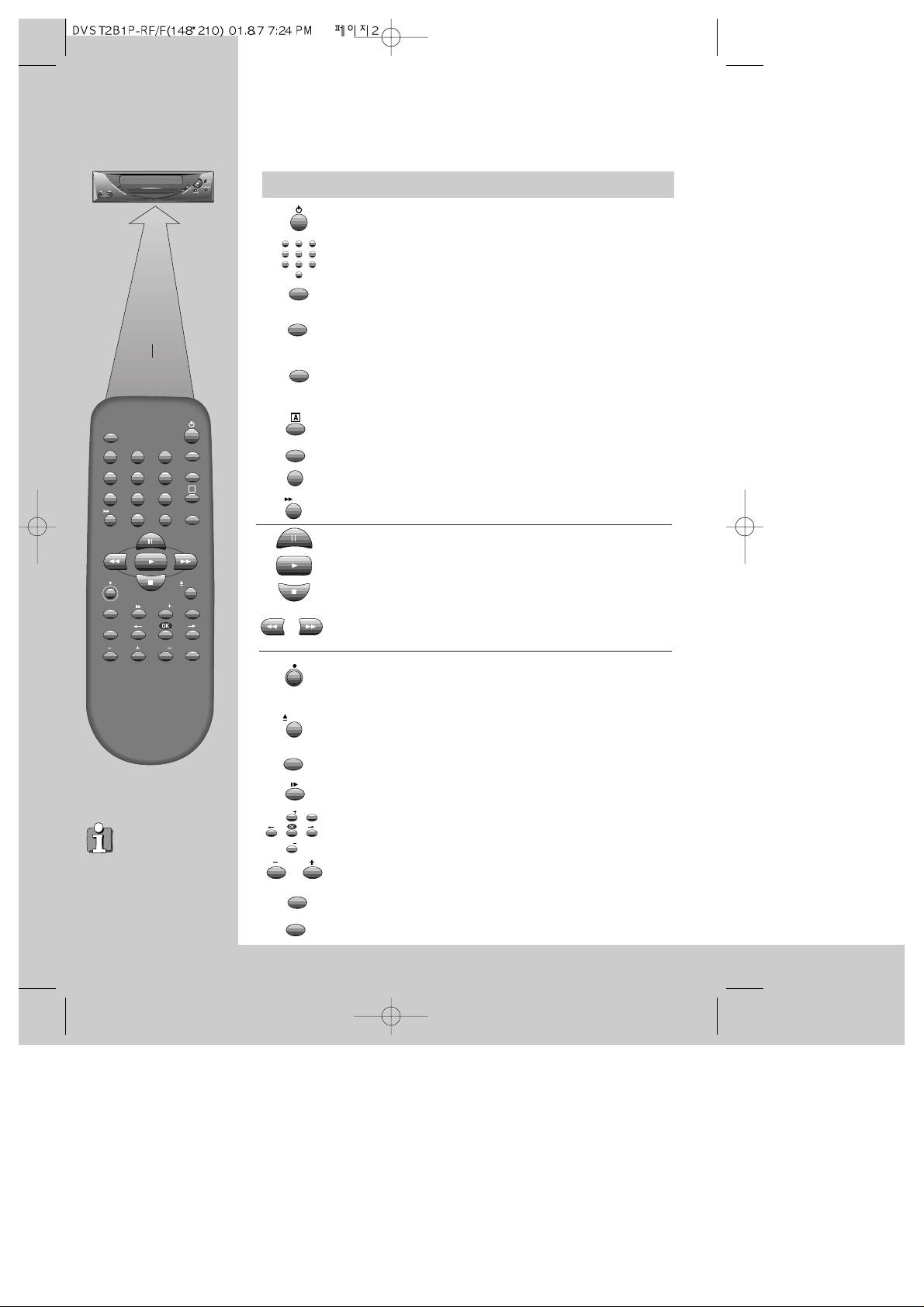
The remote control unit
2
CONTROLS
max. 7 m.
30°
30°
TV/VCR
PR
PR
MENU
EJECT
PAL/SEC
A.SEL
AV
SP/LP
INDEX
1
2
3
456
789
0
30
A
TV/VCR
AV
30
EJECT
SP/LP
PAL/SEC
A.SEL
INDEX
PR
PR
MENU
1
2
3
456
789
0
◆
The remote control is the principle means of control, but the main playback and record
functions are also available on the front of the machine.
◆
Press any button to turn on the power.
power on/off
this button is not available for this set
a button for selecting input sources for recording:
TV stations – input sockets
You can select the external line by using “00”, “AV”, or
“PR+/-“ button. (refer to page 20)
clock/counter on-screen display
this button is not available for this set
this button is not available for this set
this button is not available for this set
CM skip button to cue the tape for 30 seconds
to eject the cassette
the variable slow motion button
this button is not available for this set
to search the beginnings of records (index)
a button that doubles the maximum recording time for very
long recordings
the record or OTR button
(One Touch Recording means: each time you press the
button recording is extended by 30 minutes)
pause (record), still (playback)
playback start
playback stop
rewinding/fast forwarding a cassette from stop, or
picture search backwards/forwards from playback mode
number buttons to select programmes (stations) or to type
in numbers
the menu controls, programme (station) selection (PR +/–)
this button is not available for this set
The buttons to
use are marked
on the following
pages.
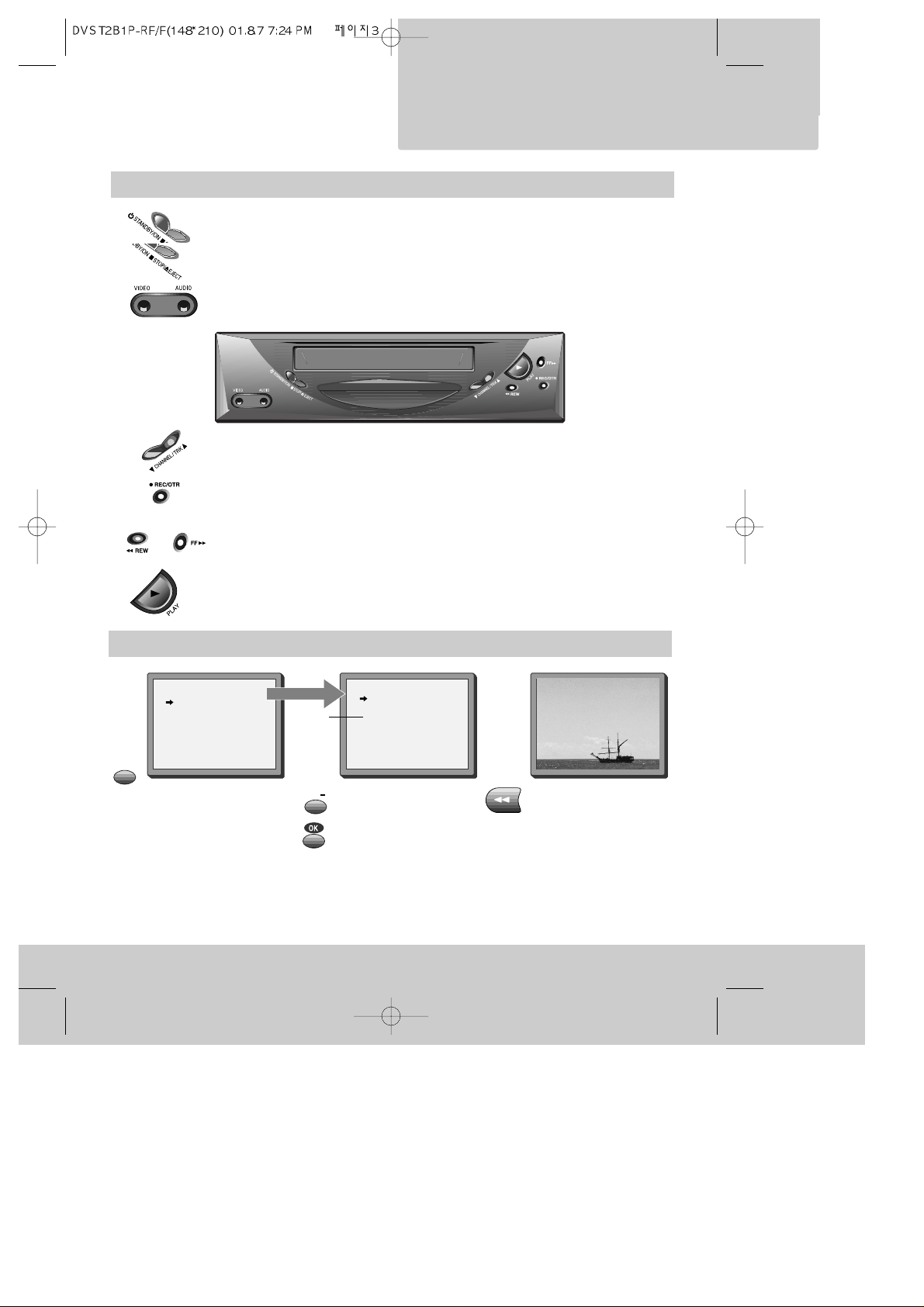
3
CONTROLS
The machine
◆
Press any button to turn on the power.
On screen display
MAIN MENU
example
The menus show you
which button to press for
the next step.
In addition, some other
functions appear on
screen temporarily.
REW SP PR04 EURO
The video’s menu system
gives you easy-to-understand
access to the less used
functions such as tuning to
stations, clock setting and
more.
“Tape Control” Menu
appears only when a tape is
in the VCR.
*
TIMER PROGRAM
PR PRESET
VCR SETUP
TAPE CONTROL
PR+/-:SELECT
OK:CONFIRM MENU:END
VCR SETUP
CLOCK SET
RF OUTPUT SET
16:9 SET
OSD ON/OFF
PR+/-:SELECT
OK:CONFIRM MENU:END
* Though the ”16:9 Set” is displayed on the screen, this function is not available for this set.
STANDBY/ON
playback stop and ejecting the cassette
front input sockets for connecting a camcorder
programme (station) selection
recording or OTR
(One Touch Recording means: each time you press the button recording is extended by
30 minutes)
rewinding / fast forwarding a cassette from Stop, or picture search
backwards / forwards from playback mode.
playback start
MENU
2x
PR
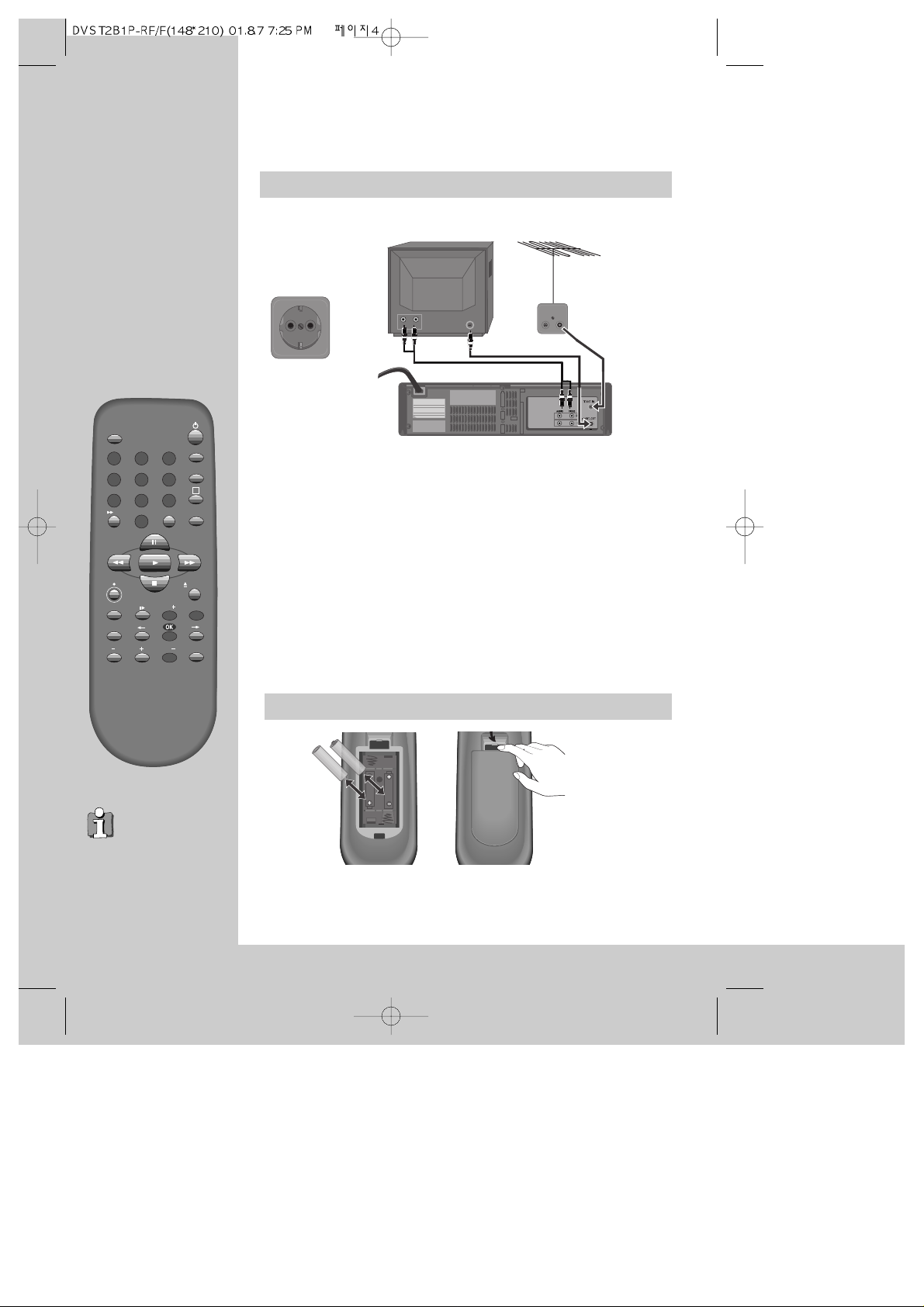
4
TV/VCR
PR
PR
MENU
EJECT
PAL/SEC
A.SEL
AV
SP/LP
INDEX
1
2
3
456
789
0
30
A
Initial
INSTALLATION
The buttons to
use are marked
on the following
pages.
Connecting up the video recorder
Place your video
◆
horizontally on a flat, steady base so that air can circulate around it for ventilation.
◆
away from humidity and heat, magnetic fields, such as those from loudspeakers etc.,
and with no heavy objects placed on top.
Fitting the remote control's batteries
Switch off all components when connecting or disconnecting cables.
◆ Unplug the aerial cable from your TV and plug it into the "ANT. IN"
socket of the video.
Plug the short coaxial cable provided into the "ANT.OUT" socket of
the video and the aerial socket of the TV.
◆ Plug a RCA cable into the "RCA” socket of the video and the AV
socket on the TV if available.
This connection will provide best picture and sound quality.
Ask your dealer for an appropriate cable if you do not have one.
Without a RCA cable, you need to follow the steps described under "If you are not
using a RCA cable" (right page and page 19).
◆ Make sure the rating of the household mains supply matches the rating shown on
the back of the video.
Now plug in the mains lead. The display of the video should now
light.
Fit the batteries
as shown by the
pictures in the
bay.
+
–
+
–
1.5 V (AAA)
AC 230V~
50Hz
◆ Protect your environment by returning used batteries to your dealer. Since batteries
contain toxic substances they require special disposal methods.
◆ Make sure the batteries are always of the same type and age, and remove them
from the remote control if you are not using it for a long period.
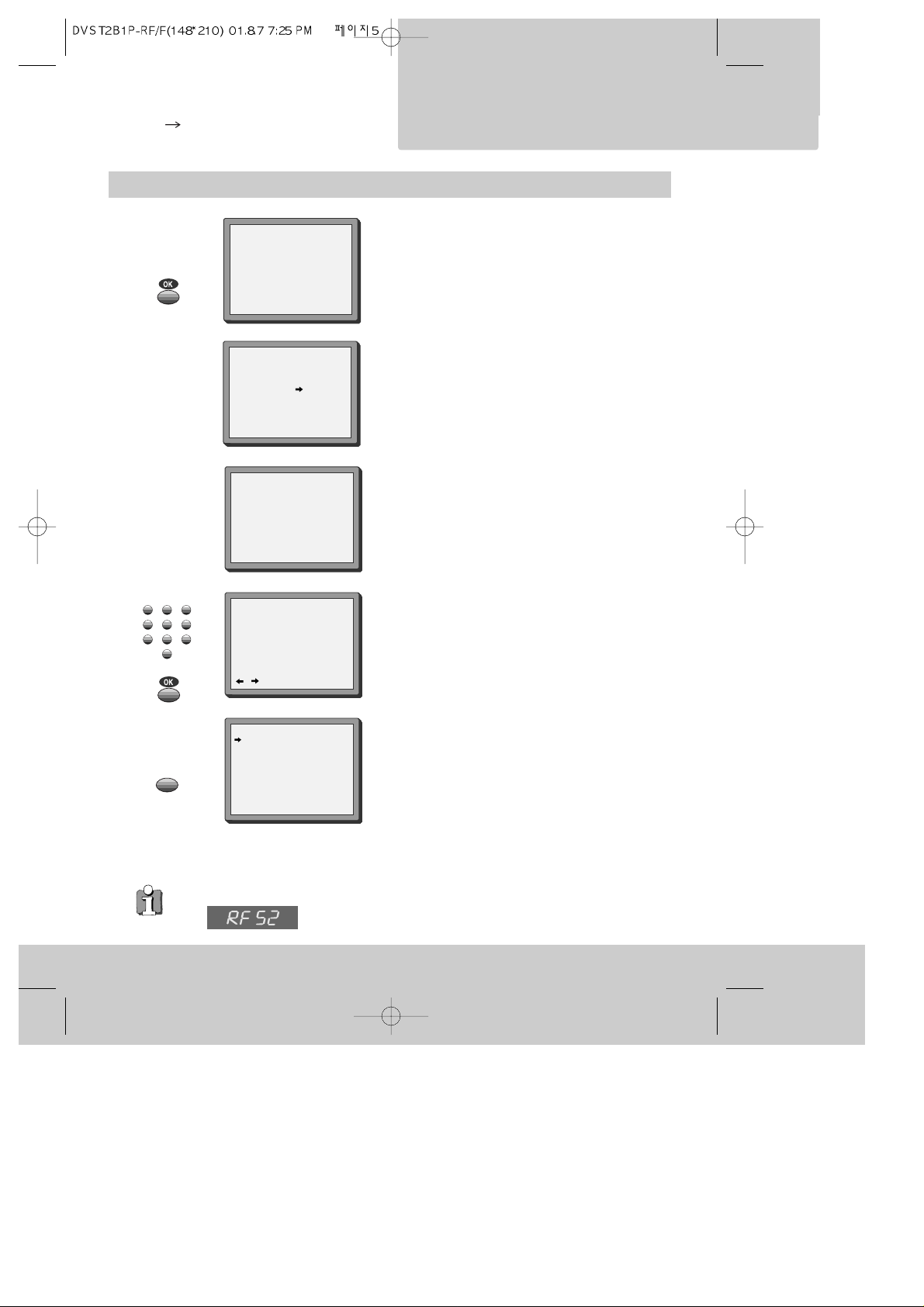
5
Initial
INSTALLATION
Setting up the video cassette recorder
◆
Switch the TV on.
◆
You can also start "Auto Search" in the menu "PR
Preset" "Auto Search".
◆
To tune in new stations (manual tuning) and to enter
station names see page 16-18.
You should see this picture the first
time you switch on the TV and video.
OK for "Auto Search!".
"AUTO SEARCH" tunes in all the stations you can
receive in your country and ...
... sorts them in an order common for your country.
AUTO SEARCH!
OK:CONFIRM MENU:END
AUTO SEARCH
MENU:END
PR03
V-L - - - - - - - - - - - - - -
76%
PLEASE WAIT...
AUTO SEARCH
CLOCK SET
0-9:SETUP (HOUR)
/ :CORRECT MENU:END
TIME - - : - DATE - - / - - /- - - -
MENU
Then type in the current time and date.
1
2
3
456
789
0
MANUAL SET
PR01 P-01 PR08 P-08
PR02 P-02 PR09 P-09
PR03 P-03 PR10 P-10
PR04 P-04 PR11 P-11
PR05 P-05 PR12 ---PR06 P-06 PR13 ---PR07 P-07 PR14 ----
PR+/-:SELECT
OK:CONFIRM MENU:END
Should you wish the stations to have the same numbers
as those used on the TV, follow the instructions in
"Sorting programme locations" on page 18.
Else ...
exit the basic installation function and enjoy
your video recorder.
◆ If you don´t see this picture, because you don´t use a RCA cable, search this picture now
(CH 52) with the station tuning functions of your TV set (see its user manual).
◆ In case of interference problems on CH 52, type in an other
transmission channel between 21 and 69 using the number buttons.
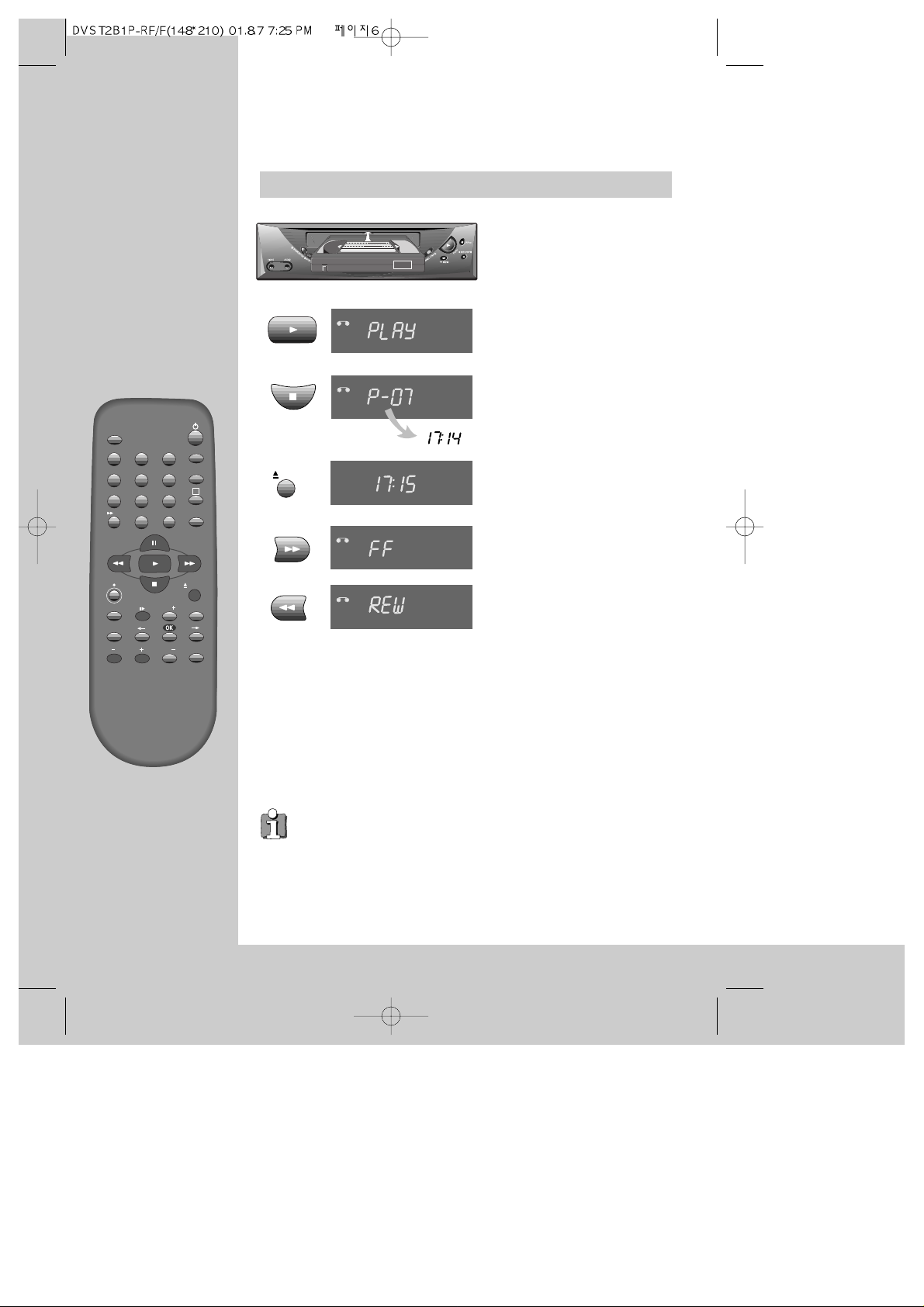
6
TV/VCR
PR
PR
MENU
EJECT
PAL/SEC
A.SEL
AV
SP/LP
INDEX
1
2
3
456
789
0
30
A
Playing back
◆
Your TV and your video recorder are switched on.
◆
To see the picture from your video, press the station button on the TV reserved for
video input or the AV (Audio/Video) button.
PLAYING
cassettes
Load the cassette by pushing
it smoothly and squarely into
the cassette bay, with its
windows pointing up.
Start playback.
Stop playback.
Eject the cassette.
Fast forward or rewind the
cassette from stop.
AUTO SET
20 : 10
VHS
VCR
VCR
VCR
VCR
VCR
◆ When you load a protected cassette (e.g. pre-recorded film,
see page 15) playback starts automatically.
◆ PLAY switches back to normal playback.
◆ During still, slow or search, you don’t hear the sound.
◆ If the still picture is jittering, you can steady it by using the PR +/– buttons.
◆ You can reduce horizontal interference stripes resulting from inaccurate
tracking (when playing tapes of poor quality or recorded on other machines)
by using the PR +/– buttons during playback.
◆ After approx. 5 minutes in still, the cassette plays back automatically.
◆ NTSC PLAYBACK on PAL TV ; If you playback the tapes, which have been
recorded on NTSC color system, on this VCR, you can watch the pictures on a
PAL TV.
◆ Clock / Counter / Remaining time – page 14.
EJECT
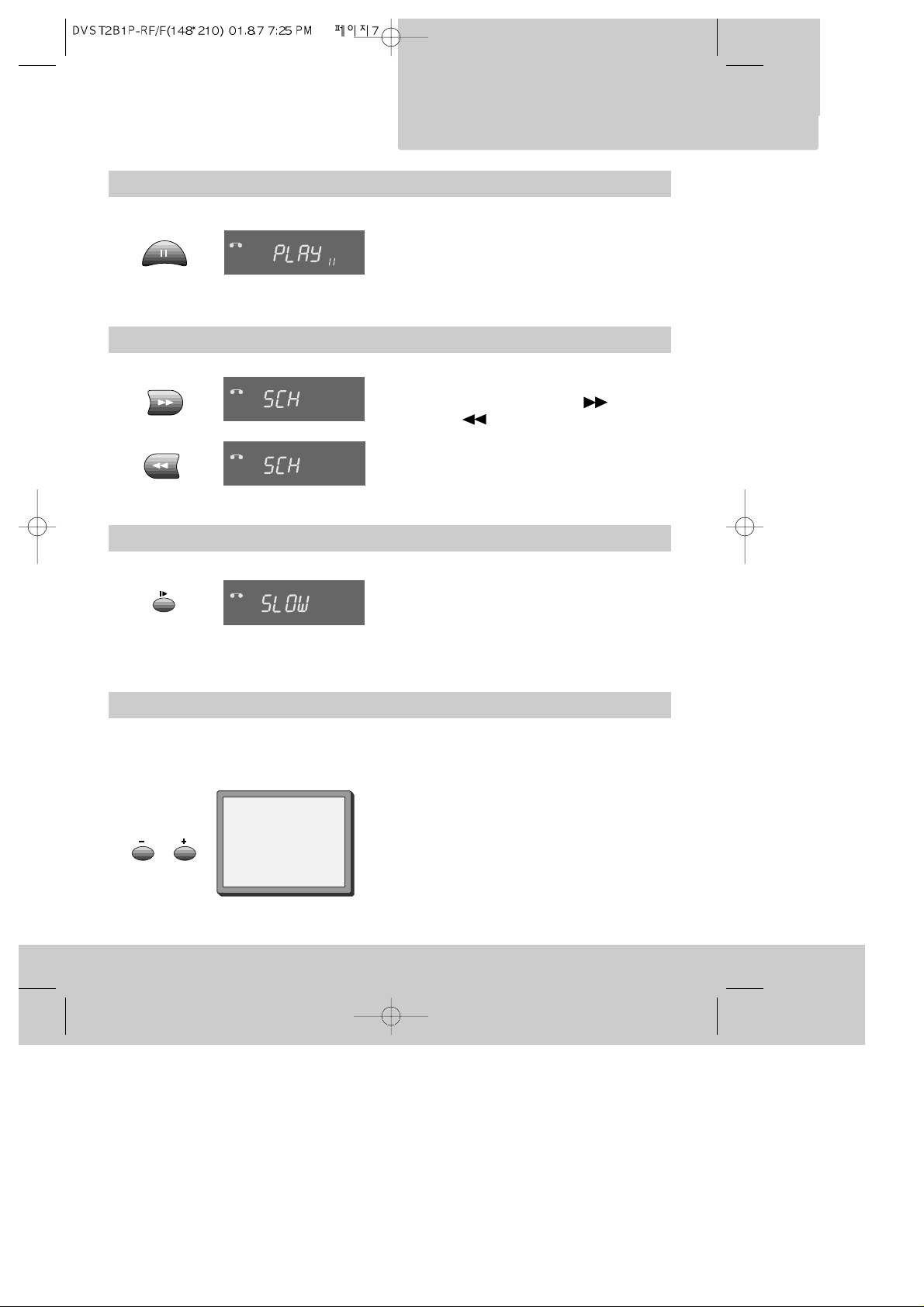
PLAYING
cassettes
Still
Variable picture search
Variable slow motion
Accessing new recordings (index scan)
Still picture from playback.
Each press of the button advances the picture
one frame.
PLAY switches back to normal playback.
Starting from playback you can control search
speed in 2 steps either forwards ( ) or
backwards ( ).
Press repeatedly.
PLAY switches back to normal playback.
Starting from playback you can control slow
motion speed in 6 steps (1/15, 1/10, 1/5, 1/30,
1/25, 1/20, 1/15, ...). Press repeatedly.
PLAY switches back to normal playback.
Select INDEX + or INDEX – to search forwards or
backwards.
The video will now wind to the beginning of the first
recording, play it for about 6 seconds then wind on to the
next one.
When you see the recording you want, press
PLAY.
Access the beginning of recordings in the middle of the tape using the Index + / – function.
The video recorder automatically sets an electronic marker (index) at the beginning of each recording. It is these markers
which the Index + / – function detects.
FF SP
INDEX 01
0:11:09
VCR
VCR
+
VCR
-
VCR
7
INDEX
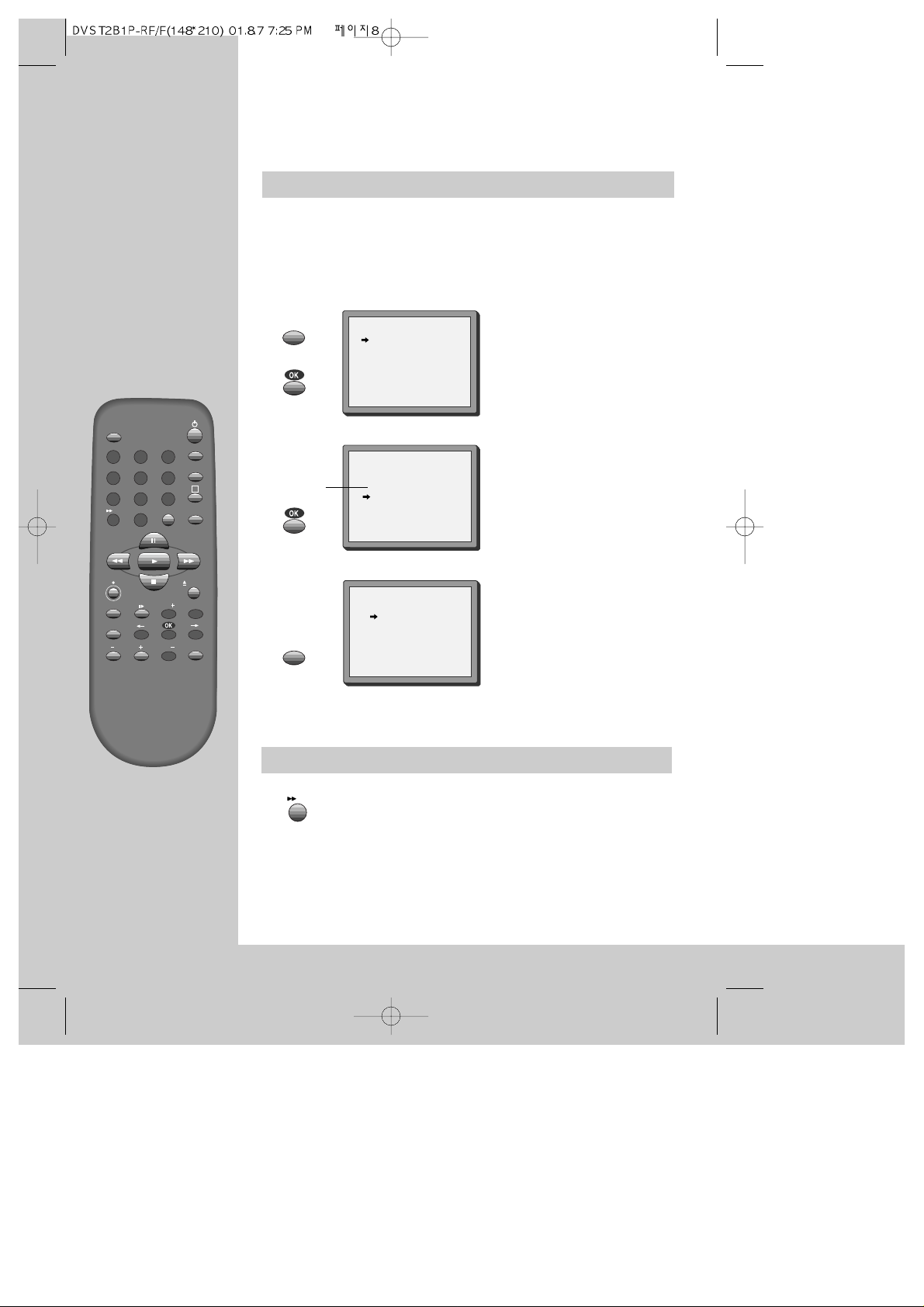
OSD(On Screen Display) ON & OFF
8
TV/VCR
PR
PR
MENU
EJECT
PAL/SEC
A.SEL
AV
SP/LP
INDEX
1
2
3
456
789
0
30
A
PLAYING
cassettes
This OSD (On Screen Display) indicates the channel program number and
time information onto the television screen. The factory default is ON for
this feature. If you do not wish to have such information shown during
normal picture, follow the steps below and select the OSD OFF mode.
OSD ON/OFF
ON
OFF
PR+/-:SELECT
OK:CONFIRM MENU:END
Call the video’s "MAIN
MENU".
Choose “VCR SETUP”.
And press the OK button.
Select “OSD ON/OFF”.
If you want OSD OFF mode,
select it and press OK button
to confirm.
Then OSD characters are not
displayed in the normal
picture.
MAIN MENU
TIMER PROGRAM
PR PRESET
VCR SETUP
TAPE CONTROL
PR+/-:SELECT
OK:CONFIRM MENU:END
VCR SETUP
CLOCK SET
RF OUTPUT SET
16:9 SET
OSD ON/OFF
PR+/-:SELECT
OK:CONFIRM MENU:END
*
CM Skip
If you press [CM Skip] button on the remote control, tape
advances for 30 seconds segment.
* Though the ”16:9 Set” is displayed on the screen, this function is not available for this set.
MENU
MENU
30
