Page 1
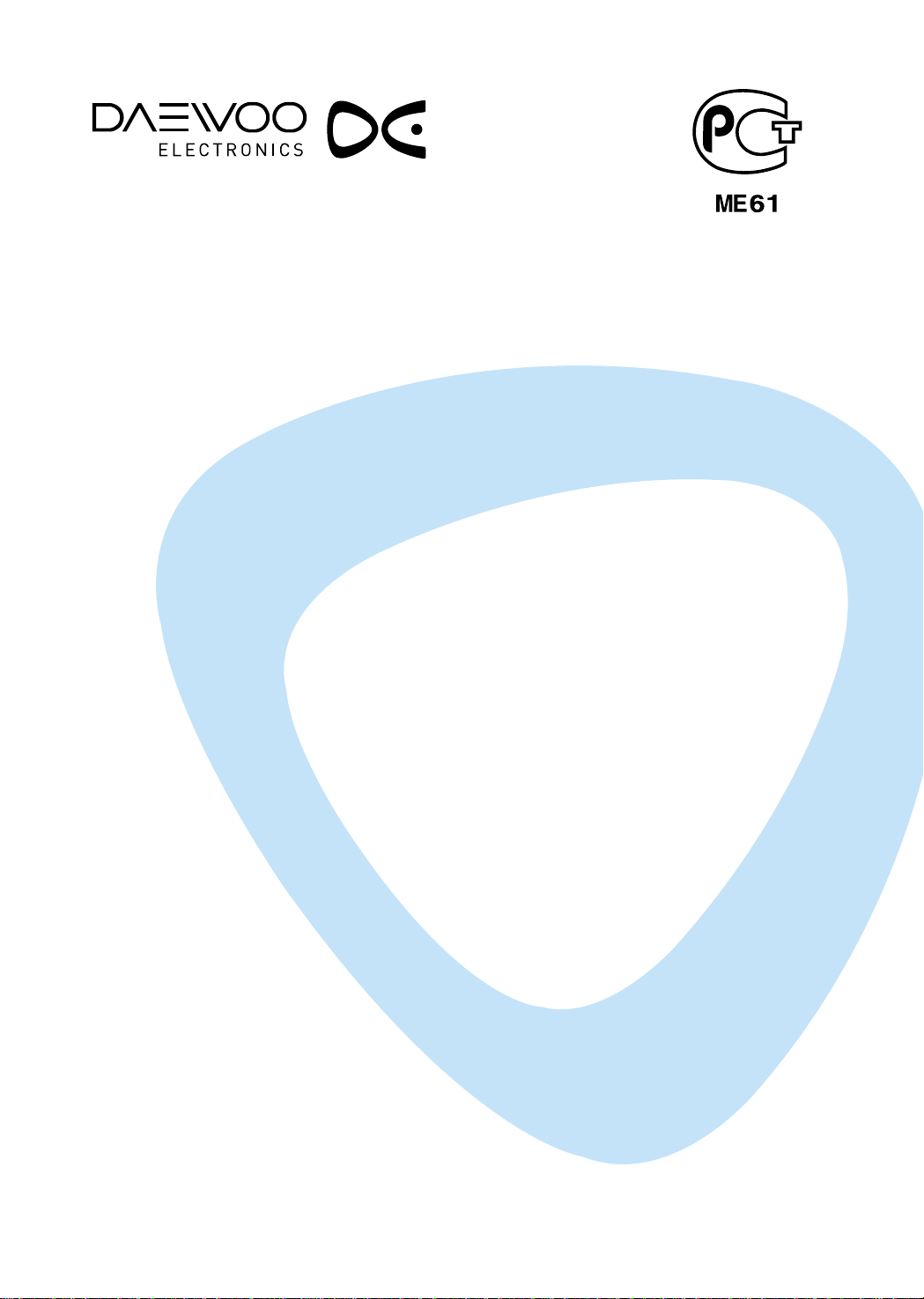
INSTRUCTION MANUAL
COLOR TELEVISION
MODEL NO.
14D4M/20D4M/ 21D4M/14P2M
20P2M/21P2M/14Q2M/20Q2M
21Q2M/14S2M/20S2M/21S2M
14T2M/20T2M/21T2M/14U1M
20U1M/21U1M/14V1M/20V1M
21V1M/14K8MT/20K8MT/21K8MT
14V4M/20V4M/21V4M/14V4T
20V4T/21V4T/14U1T/20U1T/21U1T
14V1T/20V1T/21V1T/14D4T
20D4T/21D4T/14D3T/20D3T
21D3T/14D7T/20D7T/21D7T
14E5M/20E5M/21E5M/14S2T
20S2T/21S2T/21U3MTS/20T1TS
20T1ZS/20Q1TS/21T5TS/21U3T
2131N/2132N/2134N/2130N
21FL6N/2131NT/2132NT/2134NT
2130NT/21FL6NT/14D7N/20D7N
21D7N/14K8M/20K8M/21K8M
14S2/20S2/21S2/14D4/20D4
21D4/14V5TB/14V5TS/14V5TW
14Q1N/20Q1N/21Q1N
KR14E5 / KR20E5 / KR21E5
KR14E5M / KR20E5M / KR21E5M
KR14U1T / KR20U1T / KR21U1T
KR14U2T / KR20U2T / KR21U2T
KR14U3T / KR20U3T / KR21U3T
KR14V1T / KR20V1T / KR21V1T
KR14V4T / KR20V4T / KR21V4T
KR14V4 / KR20V4 / KR21V4
KR14D7T / KR20D7T / KR21D7T
KR14D7 / KR20D7 / KR21D7
KR14U1TS/KR20U1TS/KR21U1TS
KR14V1TS/KR20V1TS/KR21V1TS
KR14V4TS/KR20V4TS/KR21V4TS
KR14V5TB/KR14V5TS/KR14V5TW
KR21FL6M/KR2131FL/KR2132FL
KR2134FL/KR2132NT/KR2134NT
KR2130N/KR2131N/KR2132N
KR2134N/KR2130NT/KR2131NT
KR21FL6N/KR15U7FL/KR15U7T
KR15U5FL/KR15U5T/KR14V5T
KR20V5T/KR21V5T/KR14D4TS
KR14D3TS/KR20D3TS/KR21D3TS
KR14D4TS/KR20D4TS/KR21D4TS
KR14D4Z/KR20D4Z/KR21D4Z
KR1420Z/KR2020Z/KR2120Z
KR21FL6/KR15A1FL/KR15U7FL
KR15U5FL-2T/KR15U7FL-2T
Page 2
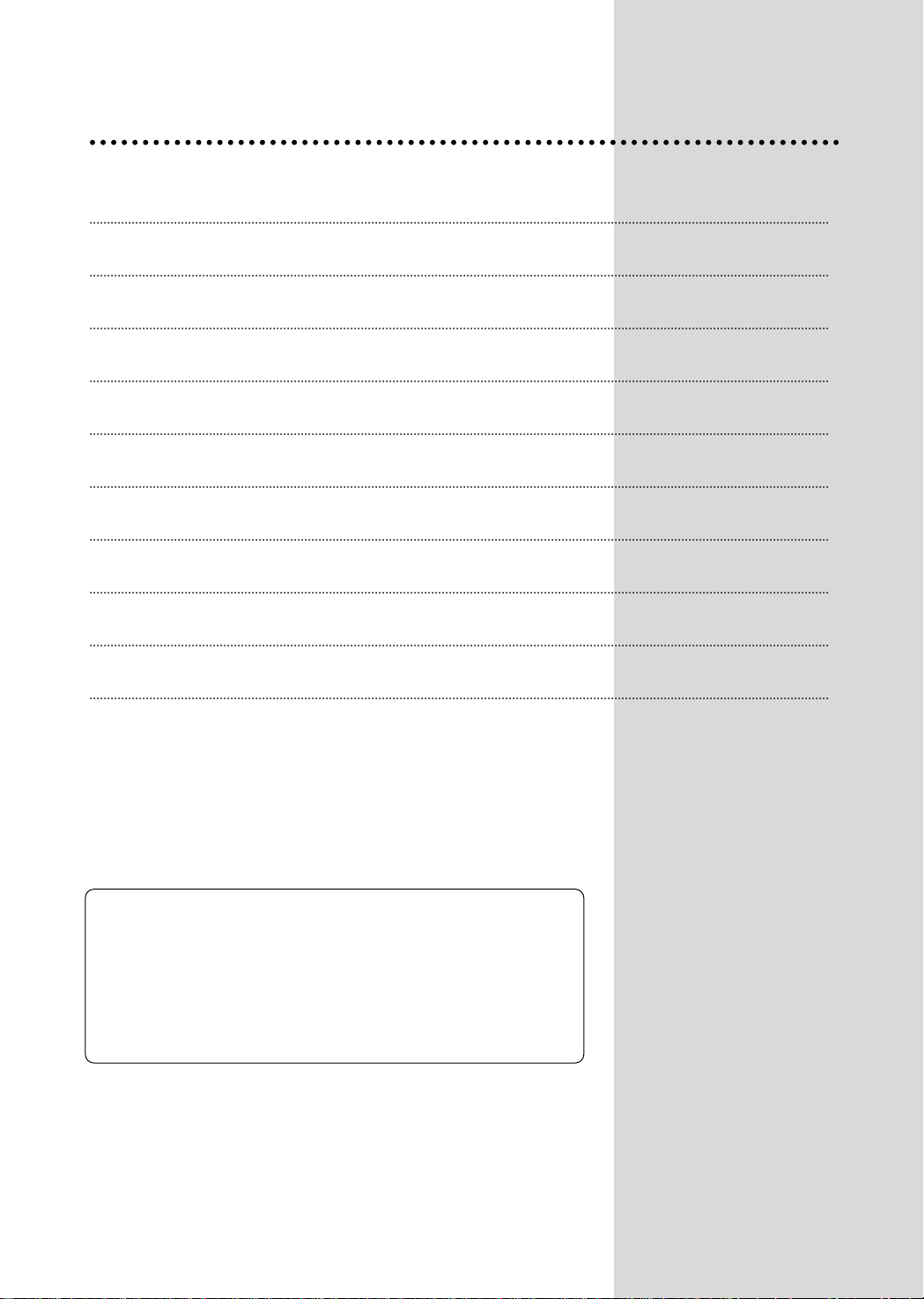
Contents
Important safeguards 1
Before Operation 2
Connecting external equipment 3
Identification of Controls 5
Daily use 6
Menus 8
Teletext (Option) 14
The othello game 16
Specifications 18
Troubleshooting 19
This information is placed by The law of RF on
Protechion of the Consumer Rights and the
Governmental Resolution of RF No.720.
The working life of this set is 7 years since its
production date. After the working life, this set may
be not work properly and cause damage to the life
of the customer or his property.
Page 3
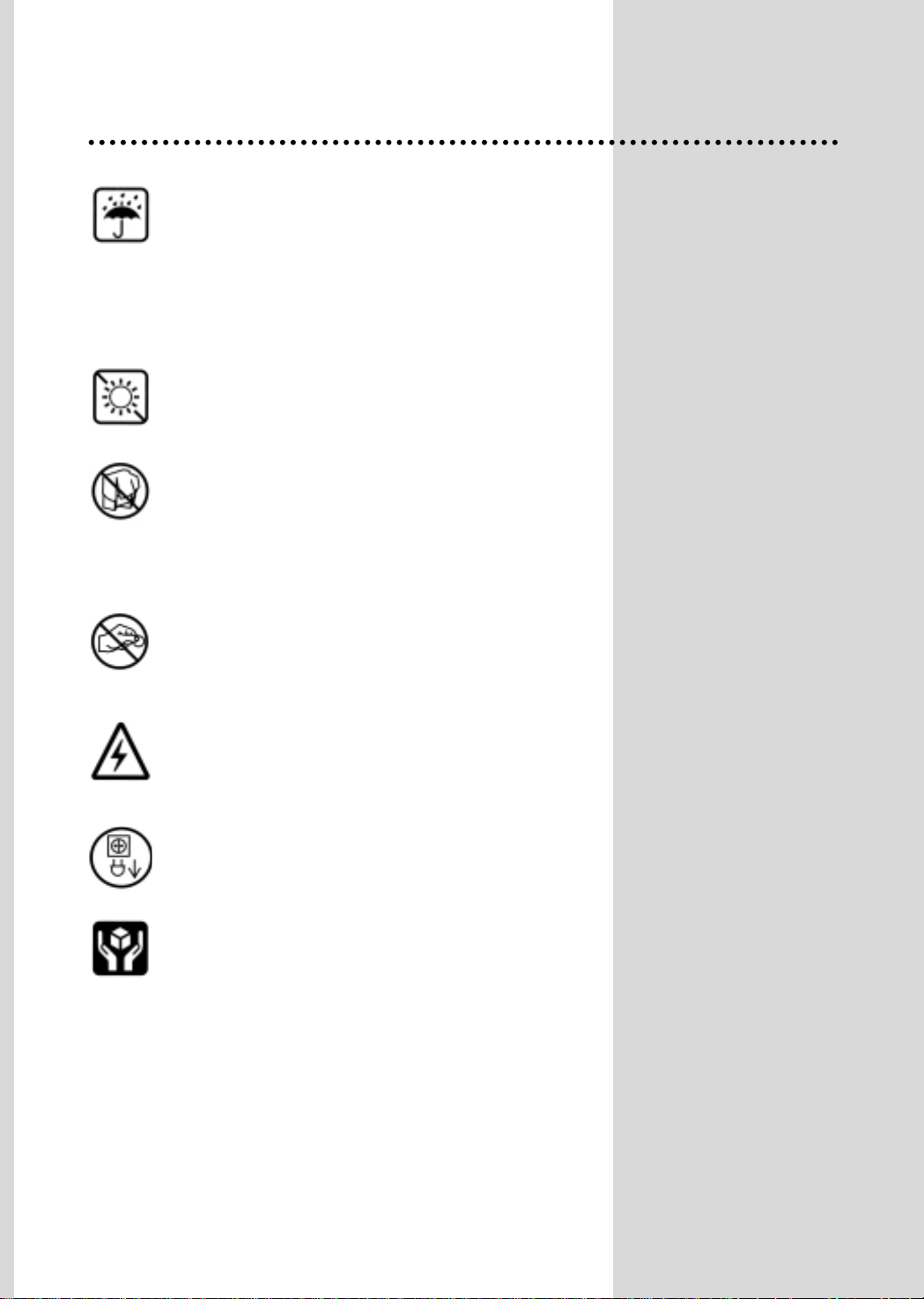
1
Important safeguards
WATER AND MOISTURE
Never install the set in the following places : In a wet
basement, bathroom. Do not place any container with
liquid on the set.
The apparatus shall not be exposed to dripping or
splashing water and that no objects filled with liquids, such
as vases, shall be placed on the apparatus.
HEAT
Never place the set near heat sources.
VENTILATION
Do not cover the ventilation openings in the cabinet and
never place the set in a confined space such as a
bookcase or built-in unless proper ventilation is provided.
Leave a minimum 10cm gap all around the unit.
OBJECT ENTRY
Do not insert foreign objects, such as needles and coins,
in the ventilation openings.
LIGHTNING STRIKING
You should disconnect the set from the mains and the
aerial system during thunderstorms.
CLEANING
Unplug the set from the mains during cleaning.
AFTER MOVING THE SET
If the set is moved in a different direction, the MAIN
POWER button must be switched off for at least 15
minutes in order to take out a colour strain on the screen.
Page 4
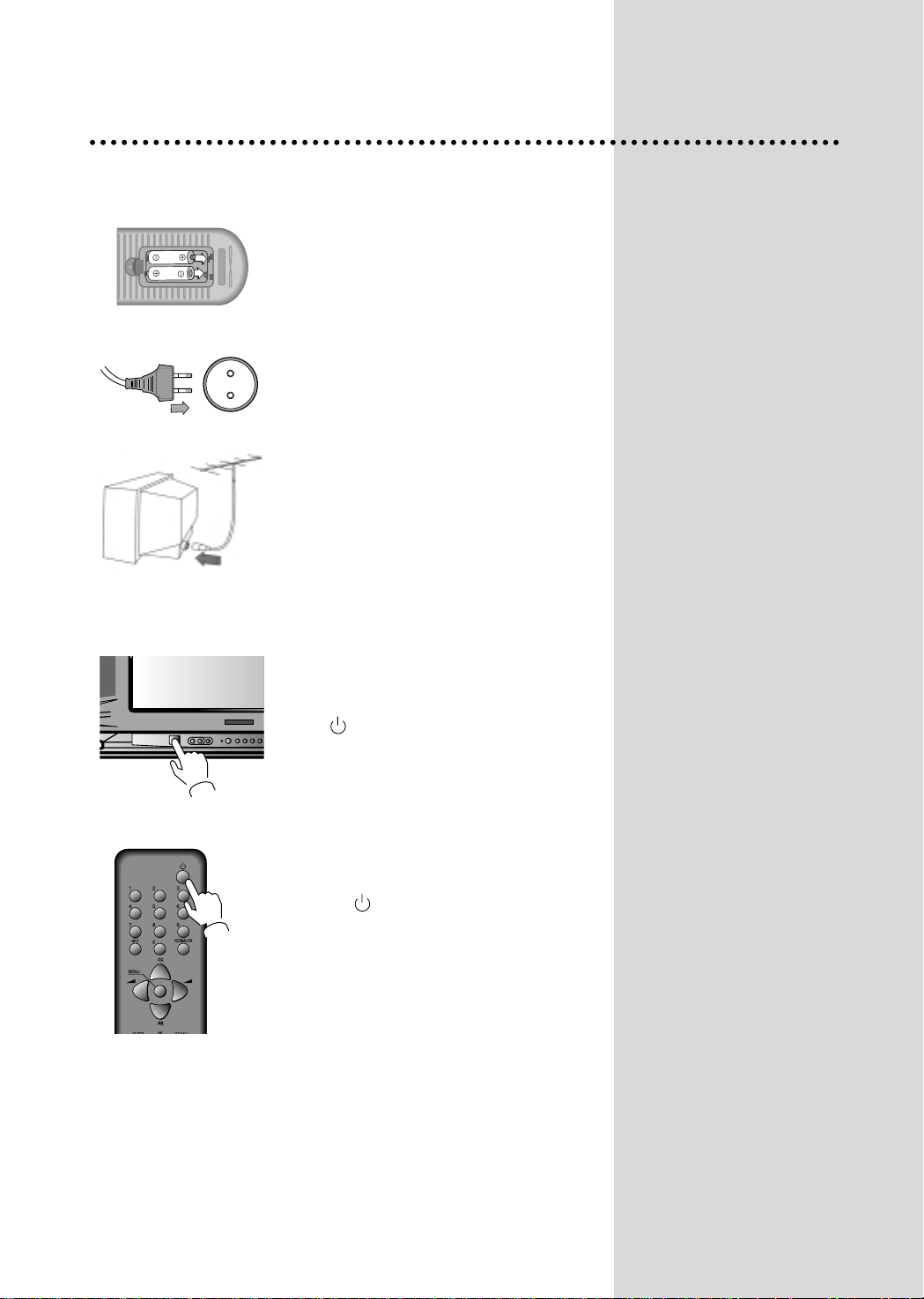
2
Before Operation
INSERTING BATTERIES INTO THE REMOTE CONTROL UNIT.(OPTION)
Insert the batteries (two 1.5V, type AAA)
MAINS CONNECTION
Plug the mains cable into the power socket with 110V-250V, 50/60Hz AC.
AERIAL CONNECTION
When using an outdoor aerial, it is usually connected to the set by means
of 75 ohm.
SWITCHING ON AND OFF
Switching on
Switch the set on with the MAIN POWER button(ON/OFF), and then PR UP
button on the front of the set.
Or button or the PR UP button or one of the NUMBER buttons on the
remote control.
Switching off
Press button, on the remote control to return the set to its stand by
mode.
If you don't use the set for an extended period of time, turn it off with
MAIN POWER button on the set.
Battery options
Page 5
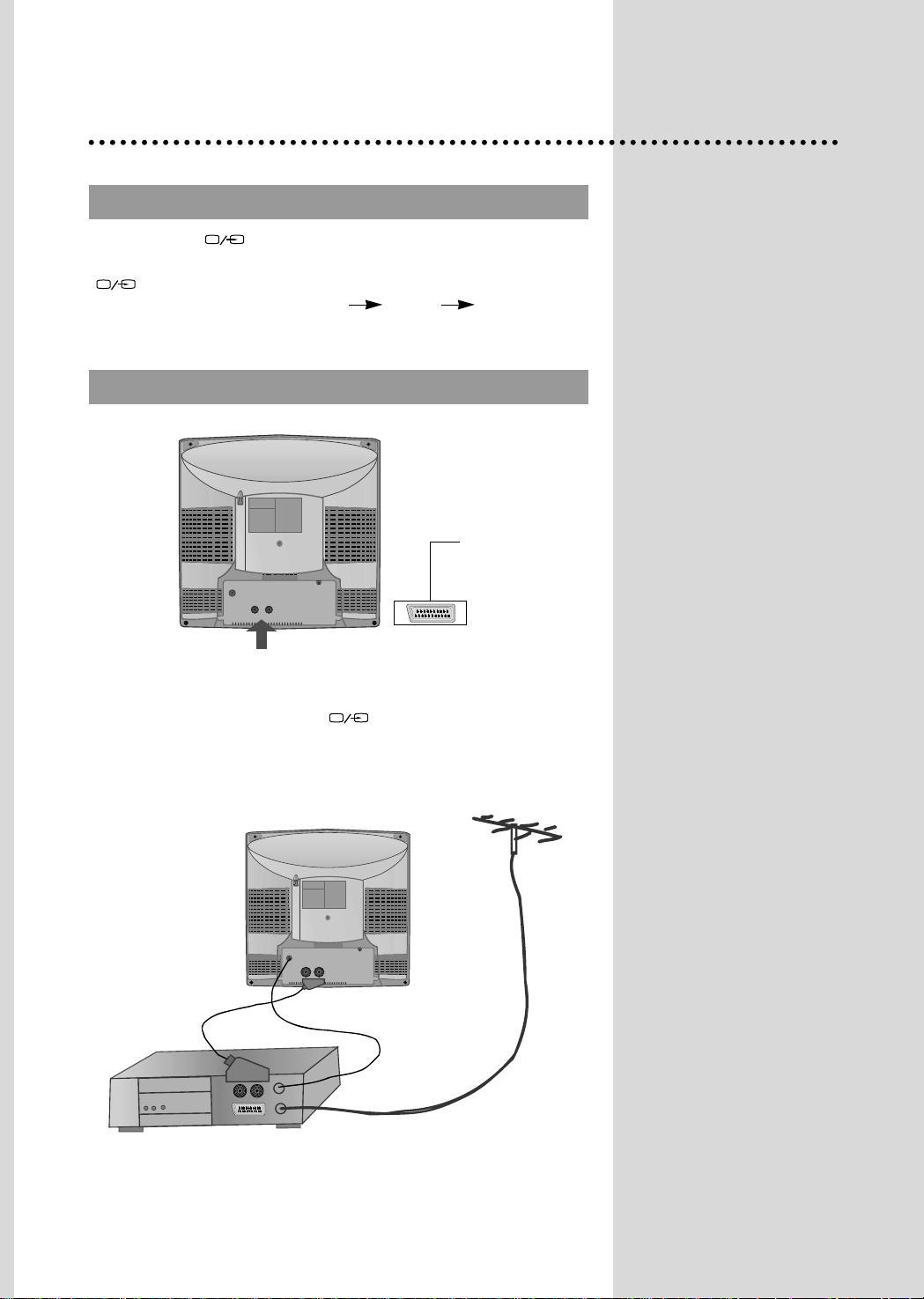
3
TV AND A
TV AND AVV
RCA JACK A
RCA JACK A
V (BACK)
V (BACK)
Connecting external equipment
Use the TV/AV( ) button on the remote control or on the front of
the set to select one of the three options. Whenever the TV/AV
( ) button is pressed, the on-screen display will be changed as
shown: AV( S-VHS is Russia only ) GAME TV
If you push the PR UP/DOWN buttons in AV mode, the on-screen
display will be changed TV mode.
This is used to connect a VCR, a Camcorder, a S-VHS VCR, a PERI-TV decoder
or a video game console.
In most cases, the set changes automatically to AV when the VCR connected is in
display mode. If not, press the TV/AV
()
button on the remote control unit
or on the front of the set.
You must turn the external equipment off or press the TV/AV button to return to
the TV mode.
SCART (OPTION)
Page 6
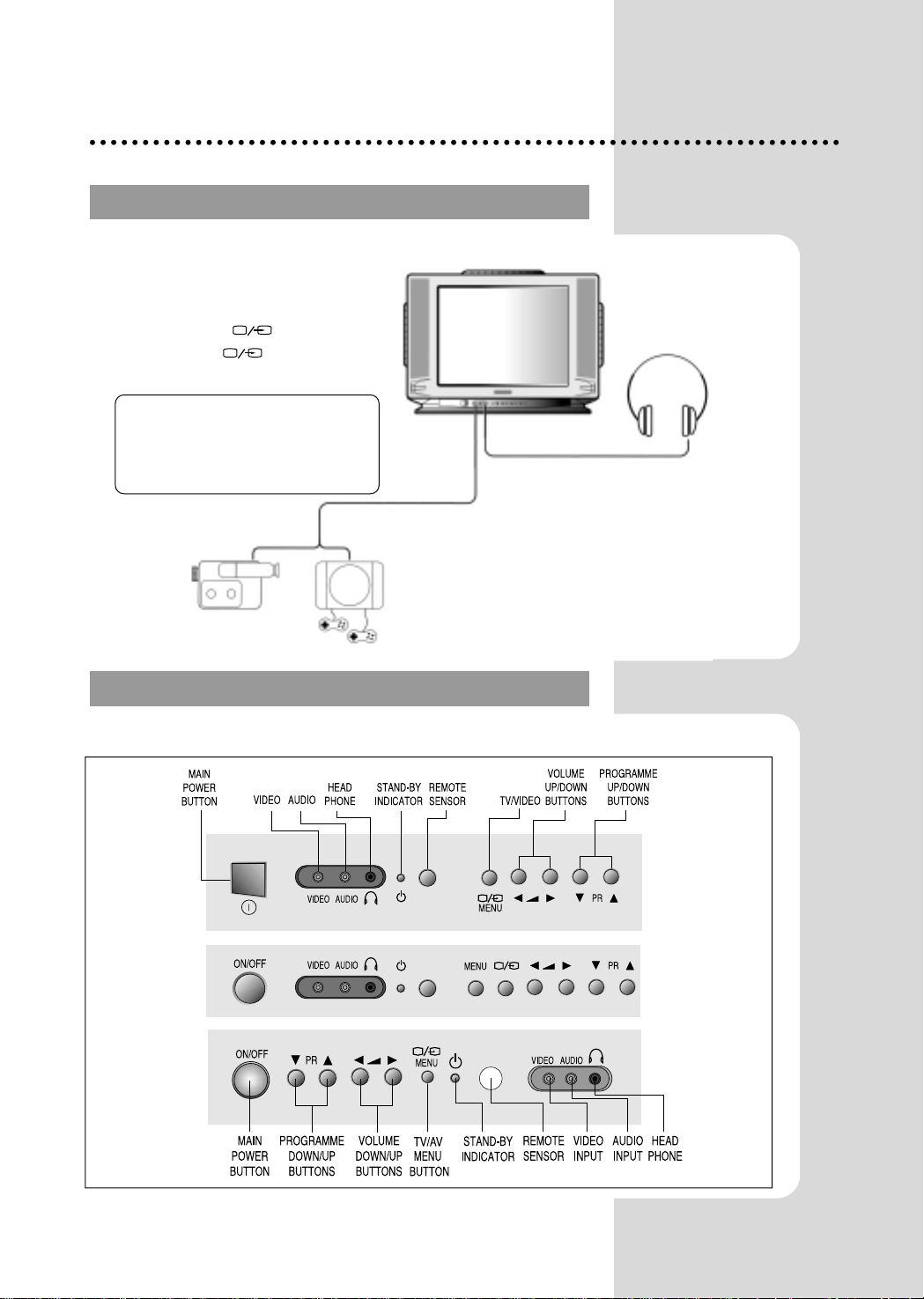
4
LOCAL CONTROL
LOCAL CONTROL
RCA JACK A
RCA JACK A
V (FRONT)
V (FRONT)
Front
OR
Connect the AV (Audio/Video) socket with an
appropriate cable to the corresponding socket
of the external equipment. Select AV mode by
pressing the TV/AV( ) button.
Press the TV/AV( ) or PR UP/DOWN
buttons to return to the TV mode.
HEADPHONE JACK
Insert the headphone plug(3,5mm) into the
headphone socket.
The sound from the speaker will be cut off.
NOTE:
NOTE: If two apparatus are connected,
one to the front AV Jack and the other to
the rear SCART Jack, you can play only
one apparatus.
one of the them must be switched off.
CAMCORDER
VIDEO GAME
OR
Page 7
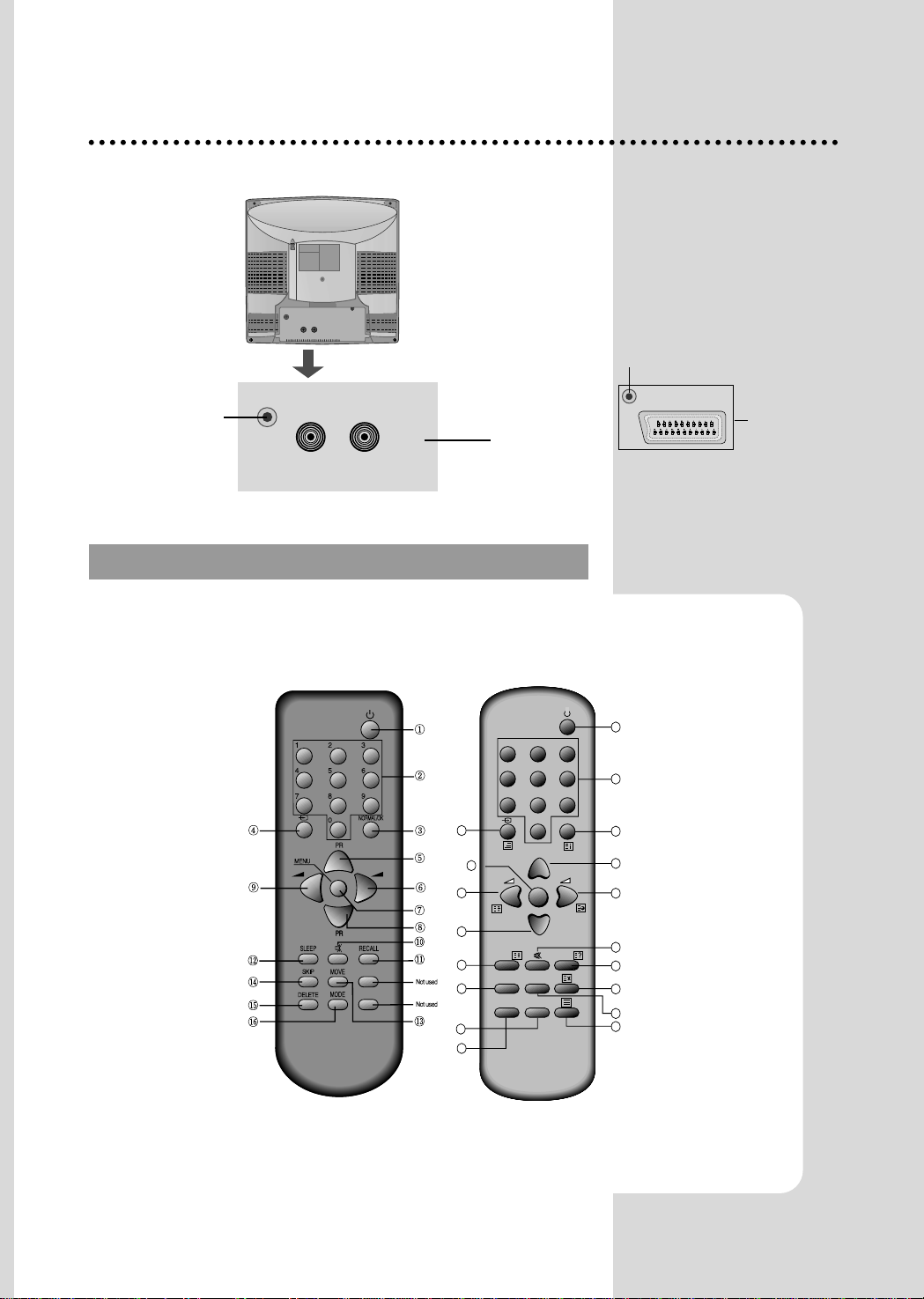
5
Back
Identification of Controls
RCA Jack
SCART (OPTION)
Aerial terminal
Aerial Terminal
REMOTE CONTROL
REMOTE CONTROL
PR
PR
SLEEP RECALL
MOVESKIP
DELETE MODE
MENU
NORMAL/OK
123
456
7809
1
2
3
5
6
7
8
9
4
10
11
13
14
16
18
17
15
12
VIDEO AUDIO
TTVV mmooddee
① POWER
② NUMBER 0-9
③ NORMAL/OK
④ AV
⑤ PR (CURSOR) UP
⑥ VOLUME UP
(CURSOR RIGHT)
⑦ MENU
⑧ PR (CURSOR) DOWN
⑨ VOLUME DOWN
(CURSOR LEFT)
⑩ MUTE
⑪ RECALL
⑫ SLEEP
⑬ MOVE
⑭ SKIP
⑮ DELETE
⑯ Not used
TTEELLEETTEEXXTT mmooddee
((OOppttiioonn))
① ON/OFF
② NUMBER 0-9
③ INDEX
④ MIX
⑤ PAGE UP
⑥ SUBPAGE
⑦ MENU
⑧ PAGE DOWN
⑨ HOLD
⑩ MUTE
⑪ REVEAL
⑫ SIZE
⑬ CANCEL
⑭ Green Key
⑮ Red Key
⑯ TV/TEXT
⑰ Yellow Key
⑱ Cyan Key
Page 8
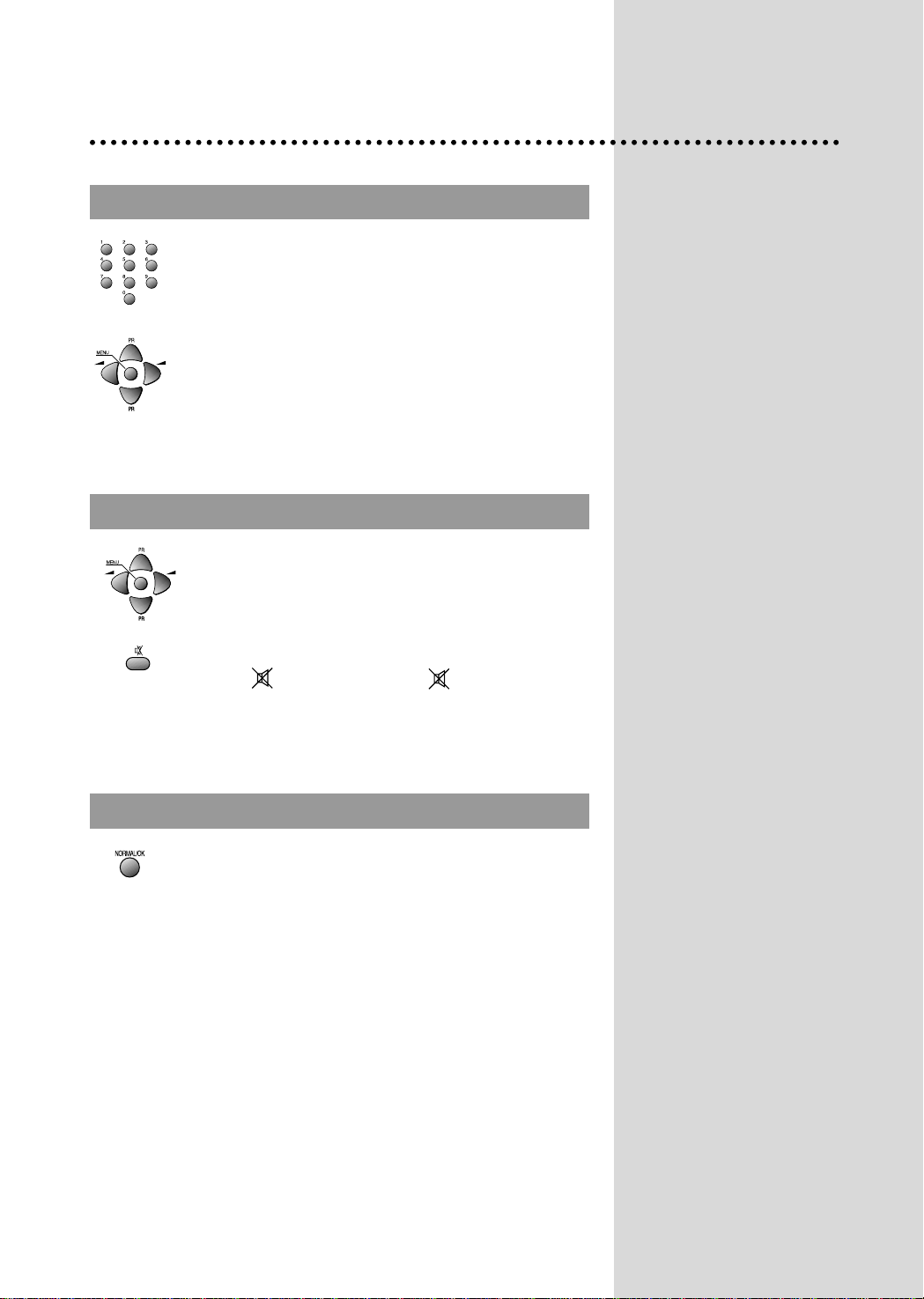
6
PROGRAMME SELECTION
PROGRAMME SELECTION
SOUND CONTROL
SOUND CONTROL
PICTURE CONTROL
PICTURE CONTROL
Direct selection
Use remote control NUMBER 0…9 buttons.
For two or three digits programme numbers, press the
button for the next digit within 2.5 seconds.
Up/Down moves
Use PR UP/DOWN buttons of the remote control unit or
on the front of the set.
DAILY USE
Volume adjustment
Use VOLUME UP/DOWN buttons of the remote control
unit or on the front of the set.
Mute
Get sound off by pressing the remote control
MUTE ( ) button. Then, logo ( ) is displayed.
Sound returns by pressing the same button again.
You can choose between three picture settings, using
repeatedly remote control NORMAL/OK button :
Normal I (standard hard picture)
Normal II (standard soft picture)
Favourite (you can adjust picture setting as you
want, using Picture menu).
For other adjustments : Brightness, contrast, colour,
sharpness, see Picture menu. (page 9)
Page 9
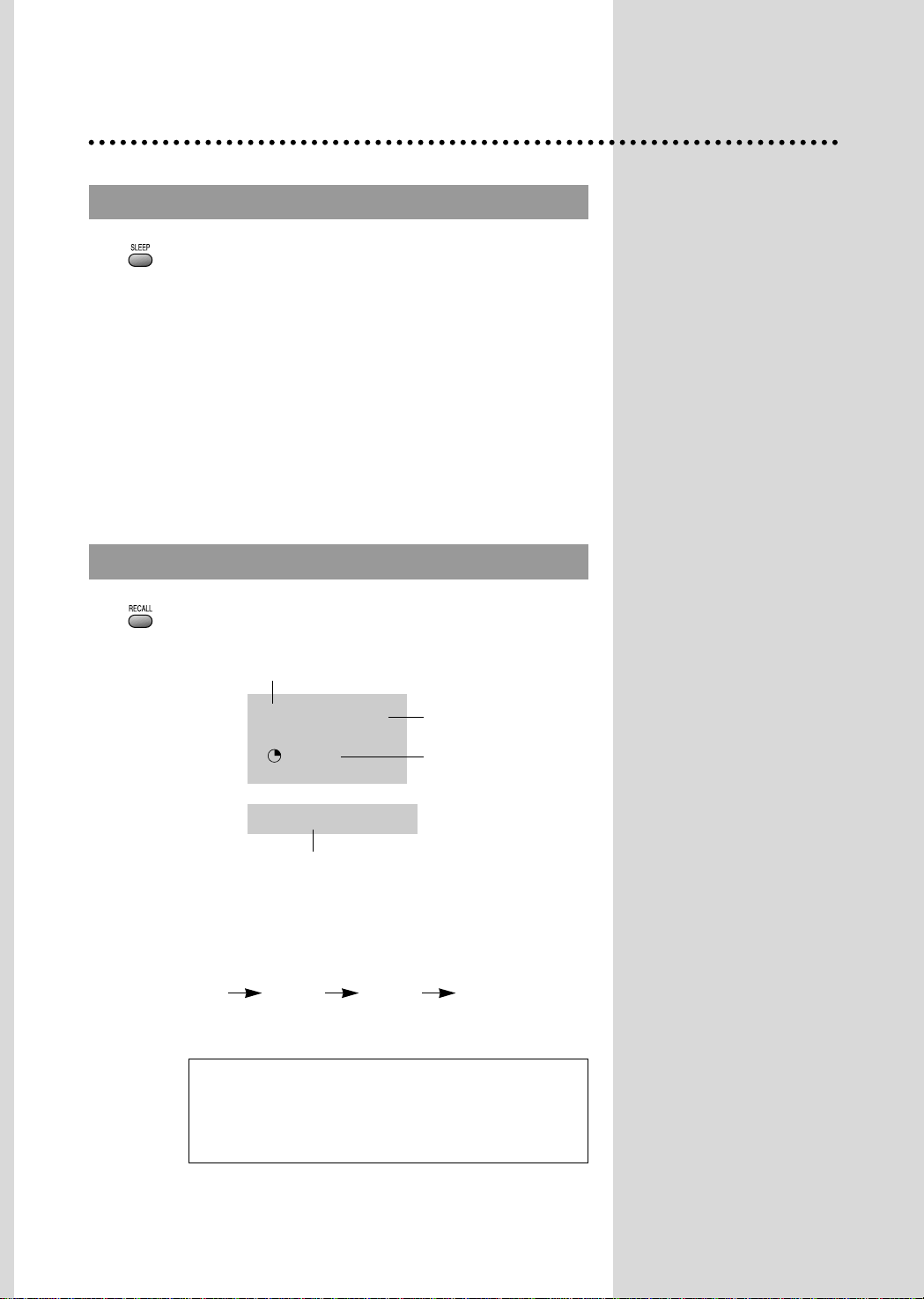
7
SLEEP FUNCTION
SLEEP FUNCTION
PROGRAMME ST
PROGRAMME STAA
TUS DISPLA
TUS DISPLAYY
Pressing repetitively the remote control SLEEP button,
you can enter one of the following settings :
OFF > 30 min > 60 min > 90 min > 120 min > OFF
The set will be turned off after the time you set.
The remaining time before TV turn-off is displayed on
programme status.
Accessed by the Remote Control RECALL button.
Programme number
Remaining time (minutes) before
TV set turns off only when sleep
function is activated.
Channel name
---199 BBC1
11 : 11
SLEEP 60
Clock
*
NOTE
Language selection
Child lock, Clock setting and wake time setting are
available in features menu.
Pressing repetitively the RECALL button, you can change
channel digit as follow.
- -- --- -
Page 10

8
MAIN MENU
MAIN MENU
HOW T
HOW T
O USE SUB MENUS
O USE SUB MENUS
All menus are removed within 25 seconds if you don’t press any button.
✳ The following is applied to all of the sub-menus.
Menus
Direct selection
Press remote control MENU button to display main
menu.
Then, you have the choice among several submenus.
If you want to cancel immediately main menu,
press MENU button once more.
To select one of the sub-menus, use remote
control CURSOR buttons UP, DOWN, LEFT,
RIGHT.
To enter the selected sub-menu, press remote
control NORMAL/OK button .
Select the function you want to change using
Remote control CURSOR UP or DOWN button.
Confirm (if needed) by pressing Remote control
NORMAL/OK button .
Adjust the function using
Remote control CURSOR LEFT or RIGHT button.
Then Return to main menu pressing MENU button .
PICTURE
FEATURES
INSTALL
Page 11

9
PICTURE MENU
PICTURE MENU
FEA
FEA
TURES MENU
TURES MENU
Enter PICTURE in the main menu.
You can select each function with the UP/DOWN buttons.
Use the LEFT/RIGHT buttons to adjust each function.
Explanation for each function will be displayed in the lower screen
whenever you select the function. (Tint control for AV NTSC only)
PICTURE
BRIGHT.
CONTRAST
COLOUR
SHARP.
TINT
LANGUAGE
Language selection.
CHILD LOCK
Child lock prevent the use of the TV set without remote control
unit.
Select this value ON or OFF:
- When switched ON: the stand-by indicator is orange
lighted, child lock is operating.
- The set can only be switched ON with the remote control
unit.
CLOCK
TV clock setting.
- Set TV clock with remote control 0…9 NUMBER buttons,
then clock starts.
- Note that if you turn off the set with the MAIN POWER
button, the clock setting is lost and must be reset if
necessary.
WAKE TIME
Wake up function.
- The TV set turns on at the time and with the programme
chosen by the customer. This function is only available
when clock is set and when TV set is switched to stand -by
mode.
- Switch "wake up" function ON/OFF with remote control
CURSOR LEFT or RIGHT button.
- Enter wake up time with remote control 0...9 NUMBER
buttons.
WAKE PR
Select TV turn-on programme number.
FEATURES
LANGUAGE
CHILD LOCK
CLOCK
WAKE TIME
WAKE PR
ENG.
OFF
-- : -OFF
01
Page 12

10
INST
INST
ALL MENU
ALL MENU
EDIT MENU
EDIT MENU
AUTO SETUP
Automatic search system.
EDIT
Programme list edition.
FREQ.
Channel Frequency.
NAME
Channel name.
PROGRAM
Programme number.
STORE TO
Programme storage number.
PR
Programme number.
NAME
Station name.
Skip
: programme skipped.
INSTALL
AUTO SETUP
EDIT
FREQ.
NAME
PROGRAM
STORE TO
211.25
----01
01
EDIT
PR NAME SKIP
03
02
01
00
199
-----
-----
-----
-----
-----
Page 13

11
Select "EDIT" function and confirm with the remote control
“NORMAL/OK" button :
Edit menu appears and shows existing recorded
programmes.
The recorded programmes can be modified as follows :
Channel skipping
You can select skip "YES" or "NO" using the remote
control SKIP button .
A programme with skip " " doesn't appear
on screen when changing programmes with
PR UP/ DOWN buttons.
Channel deleting
Select the programme to delete using remote control
CURSOR UP/ DOWN buttons.
Press the remote control DELETE button .
The deleted programme is moved to the programme
number 199 with skip " ".
The existing 199 programme is moved to programme
number 198 and so on.
PROGRAMME LIST EDITION
PROGRAMME LIST EDITION
AUT
AUT
O SETUP
O SETUP
Select “AUTO SETUP” and Press remote control
“NORMAL/OK” button more than 3 seconds to start
automatic searching.
Page 14

12
Choose starting point
Select with "PROGRAM" function the programme from
which you want to start manual tuning.Then, the channel
number, the frequency, the name and the programme
number of this programme are displayed in the install
menu.
Channel searching
Select "FREQ." function.
Press the remote the remote control CURSOR RIGHT /
LEFT buttons for more than 3 seconds to start (up / down)
manual tuning.
After searching, tuning will stop automatically to the next
channel. (To stop searching press the remote control
MENU button)
MANUAL CHANNEL SETTINGS
MANUAL CHANNEL SETTINGS
Page 15

13
Fine Tuning
If you are unable to get a good picture or sound
because of a poor broadcasting signal, it is possible to
fine tune a signal.
Select channel frequency ("FREQ.") function.
Press and release the remote control CURSOR
RIGHT/LEFT buttons to fine tune a signal.
Enter station name
Select "NAME" function.
Use the CURSOR RIGHT/LEFT buttons to select the
character (letter) you want to modify.
To modify this letter press the CURSOR UP/DOWN
buttons until the desired letter is displayed.
Store programme in memory
Select "STORE TO" function
Adjust the programme number you want to store and
confirm by pressing the remote control "
NORMAL/OK
"
button.
Remarks: This function can be also used if you want to
copy a programme already memorized to
another programme number.
You can call up the MENU without the remote control
unit. You can enter the MENU directly by pressing the
MENU button. If you press the ( ) button over 1
sec, the MENU will be displayed on the screen. : If you
press the ( ) button less than 1 sec, the screen will
be converted to AV mode.
Move the cursor to the SUB MENU you want by using
the PR UP/DOWN buttons and press the VOL UP
button, then the SUB MENU will be displayed on the
screen. When the SUB MENU is displayed on the
screen you can set it by using the PR UP/DOWN or the
VOL UP/DOWN buttons. Press the MENU button to
return to the previous Menu.
At the EDIT mode, you can’t use the MOVE function
and DELETE function
Remarks: This function can’t be AUTO SETUP.
MANUAL CHANNEL SETTINGS
MANUAL CHANNEL SETTINGS
AUDIOVIDEO
PR
MENU
Page 16

14
Teletext (Option)
SWITCHING TELETEXT ON/OFF
Press the TELETEXT button ( ). The index page viewed last will appear.
Press the TELETEXT button to return to the TV mode.
Note that theTELETEXT at this TV set is operated to Level 1.5.
SELECTING PAGES
The NUMBER button 0..9 are used to enter a page
number.
The selected page number appears at the top of the screen and the page appears after a short time.
The UP/DOWN buttons increase or decrease the current page number step by step.
PAGE HOLD
Several sub pages can be combined under a page number and are scrolled at an interval determined by
the television station.
The presence of sub pages is indicated by, for example, 3/6 beneath the time, which means that you are
looking at the 3rd page of a total of 6 pages.
If you want to look at a subpage for a longer period of time, press the HOLD( ) button.The contents of
the subpage shown are kept on the screen and no longer updated or switched to other subpages.
Pressing the HOLD button again, the current subpage appear.
COLOUR BUTTONS IN TOP/FLOF TELETEXT
A red, green, yellow and cyan field is shown at the bottom of the screen.
If TOP or FLOF teletext (FASTEXT) is transmitted by the station, pressing the corresponding colour
button on the remote controller, you can select the desired page easily.
INDEX PAGE
You can switch directly to the programme preview (with TOP text) or the overview page of the station
you are currently viewing by pressing the
INDEX( )button
CALLING UP SUBPAGE DIRECTLY
Pressing the SUBPAGE ( ) button, “Page No. / Subpage No.” appears at the botton of the screen.
Press RED / GREEN button or 0....9 number button directly to enter the Subpage you want, then the
subpage is sought and displayed.
To exit, press SUBPAGE ( ) button again.
WATCHING TELEVISION DURING TELETEXT MODE
Some pages are continually updated, for example, stock market reports, sports announcements, and the
latest news.
If you want to watch television and stay informed at the same time, press CANCEL ( ) button.
The regular programme is still visible and the teletext programme number appears at the top of the
screen.
Pressing the CANCEL button again, the teletext page appears with the updated information.
Page 17

IDOUBLING CHARACTER SIZE
Repeatedly pressing the SIZE( ) button doubles the character size in the following order: Upper half
of the page Lower half of the page Return to normal size.
MIX
Pressing the MIX button( ) in teletext mode, you can see an aerial channel also in the back ground.
If you control bright and contrast in the Mix mode also TV mode is controlled at the same time.
REVEAL ANSWER
This function can be used on certain pages to reveal the solution of riddles.
Press the REVEAL( ) button to reveal a hidden answer and press again to hide it.
VOLUME, BRIGHTNESS CONTROL
Repeatedly pressing the MENU button in teletext mode, VOLUME or BRIGHTNESS appears at the
bottom of the screen .
You can control it with the LEFT/RIGHT button.
15
Page 18

16
The othello game
1. Introduction
Othello is a two player strategy game. Othello is player on an 8 x 8 square board, one taking
yellow while the other taking green. The object of Othello is to flip as many of your opponents
discs to your color as possible without opponent flipping your discs.
2. The Rules
The initial configuration, before the game starts, is:
Green starts playing first. Each player puts one disc on the board at each turn, unless:either no
one can move, or one player cannot move, and then the other player can play again. The game
ends when no player can move, and the one who has the most discs of his own colors has won.
Now how to put a disc on the board? The idea is one can put a disc of his own color at a
square, if and only if there is at least one disc of the opposite color immediately surrounding it,
and at the extension of this line there is a disc of his own color. For example, at the beginning of
the game, green can play at the following squares marked with an X:
Page 19

17
3. How to Play
1. Press the TV/AV( ) button to open the Game mode
RF AV S-VHS(Russia option) GAME
2. Select Opponent
This option allow you to choice opponent.
You can select Man vs Man or Man vs TV.
If you choose Man vs Man, game start directly.
.
Move to your choice :
.
Select your opponent :OK button
3. Select TV level (When opponent is TV)
You can change the difficulty level of the TV
player. You can select Easy, Medium or Hard.
.
Move to your choice :
.
Select level of the TV :OK button
4. Start game
When game is started, the player1(Man) plays
green and the player2(Man or TV) yellow. The
player1 plays first.
.
Move to your disc :
Use the Program Up/Down & Volume Up/Down button.
.
Place your disc : Press the OK button.
.
Restart game : Press the MENU button.
.
Quit game : Press the TV/AV button.
PLAYER 1: 02
PLAYER 2: 02
SELECT OPPONENT
MAN vs MAN
MAN vs TV
MENU:New game
:Move
TV/AV:End game
OK:Select
PLAYER 1: 02
PLAYER 2: 02
SELECT TV LEVEL
1. Easy
2. Medium
3. Hard
MENU:New game
:Move
TV/AV:End game
OK:Select
Page 20

18
Specifications
Owing to our policy of continuous product improvement, specifications may
change.
TV Standard PAL/SECAM-B/G, D/K, H, I/I(NTSC AV ONLY)
Main Voltage AC110-250V~, 50/60Hz
Power Consumption
14E* : 49W
14V* : 49W
14P2M : 57W
14Q2M : 57W
14S2M : 57W
14T2M : 57W
14U* : 57W
14D* : 57W
14K8MT : 57W
20V*: 60W
20P2M : 66W
20Q*: 66W
20D*: 66W
20S2M : 66W
20T*: 66W
20K8MT : 68W
20U*: 68W
21V*: 68W
21P2M : 73W
21Q2M: 73W
21S2M : 73W
21T*: 73W
21D*: 73W
213*: 73W
21FL6 : 73W
21U*: 74W
21K8*: 74W
KR14E5 : 49W
KR14V* : 49W
KR14D*: 57W
KR14U* : 57W
KR1420* : 57W
KR20E5 : 60W
KR20U2* : 60W
KR20V* : 60W
KR15* : 64W
KR20D*: 66W
KR21E5 : 68W
KR21V* : 68W
KR21U2* : 68W
KR20U1* : 68W
KR21V*: 68W
KR20U3*: 68W
KR21D*: 73W
KR213*: 73W
KR2120* : 73W
KR21F* : 73W
KR21U1*: 74W
KR21U3*: 74W
Page 21

19
Troubleshooting
Sometimes some performance problems can be easily solved by checking seemingly apparent but
often overlooked possibilities. Before asking for service, to check these items could save your time
and money.
SYMPTOM CHECK
No picture or sound. • Check the TV set is plugged in.
• Check the volume, Brightness and Contrast controls are set
to the minimum positions.
Picture is OK, but No Sound • Check the Volume control is set to the mini
mum position.
Sound is OK, but No Picture • Check the Brightness and Contrast controls are set to the
minimum position.
No Colour • Check the Colour control is set to the minimum position.
Excessive noise in picture • Check the Antenna Cable is broken or disconnected or
damaged.
Diagonal stripes appear on • It may be affected by interfering signal.
picture (ex. from nearby amateur radio transmitter or another TV
set.)
• The interference can be reduced to some extent by
adjusting the direction or height of the antenna.
(If the twin lead antenna cable is used, replace it with a
coaxial cable.)
Picture has "Snow" • Check the Antenna cable is broken or disconnected or
damaged.
• Small dot on the screen caused by a weak aerial signal.
Ghost images appear. • Check the Antenna direction has changed after storm or
strong wind etc..
• Ghost images are caused by a signal reflected from a hill or
large building etc..
• The direction or height of the antenna should be chosen
well in order to minimize the ghost images.
Page 22

Page 23

Page 24

Page 25

Page 26

Page 27

Page 28

P/N : 48586195E202-R0
