Daemin Electronics DFS-2001U Users Manual
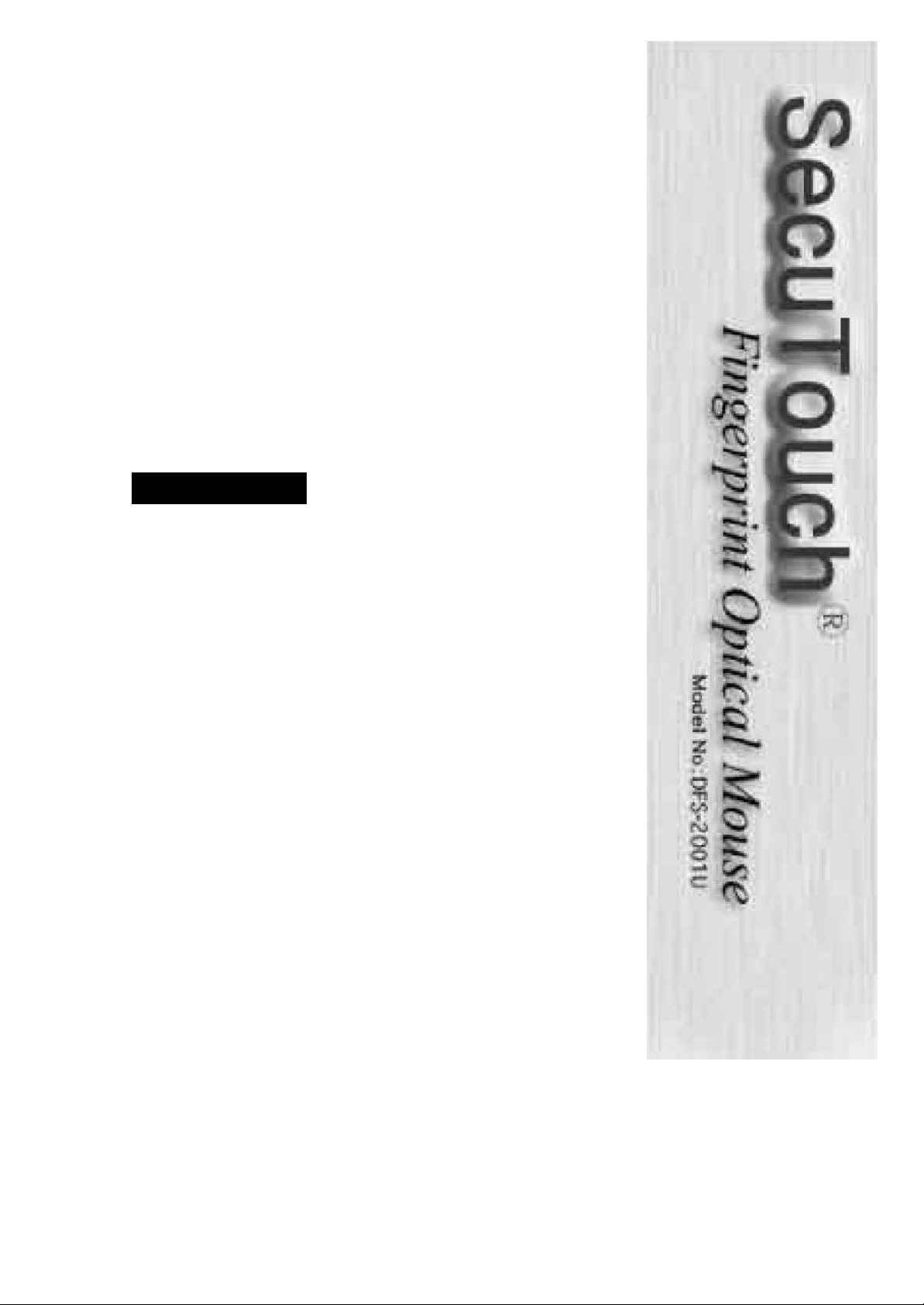
USER GUIDE
Version 2.0.0
Specification
<< Process / Data >>
· Verification Time Average 0.01 sec.
· Registration Time Average 0.7 sec.
· False Rejection Rate Less than 0.1%
· False Acceptance Rate Less than 0.0001%
· Data Size 132 Bytes
· Communication USB
<< Application >>
· 3 buttons (Include Wheel Scroll Button)
· OS : Windows 98/SE/ME
Windows 2000, XP, Linux/Unix (Contact us)
· CPU : Pentium 133 MHz or better
· HDD : 20MB or more free space
· Memory : 16MB or more
· Interface : USB port
· Internet : Explorer 4.0 or better
· Resolution : 540 DPI
· Power : 5V/15mA
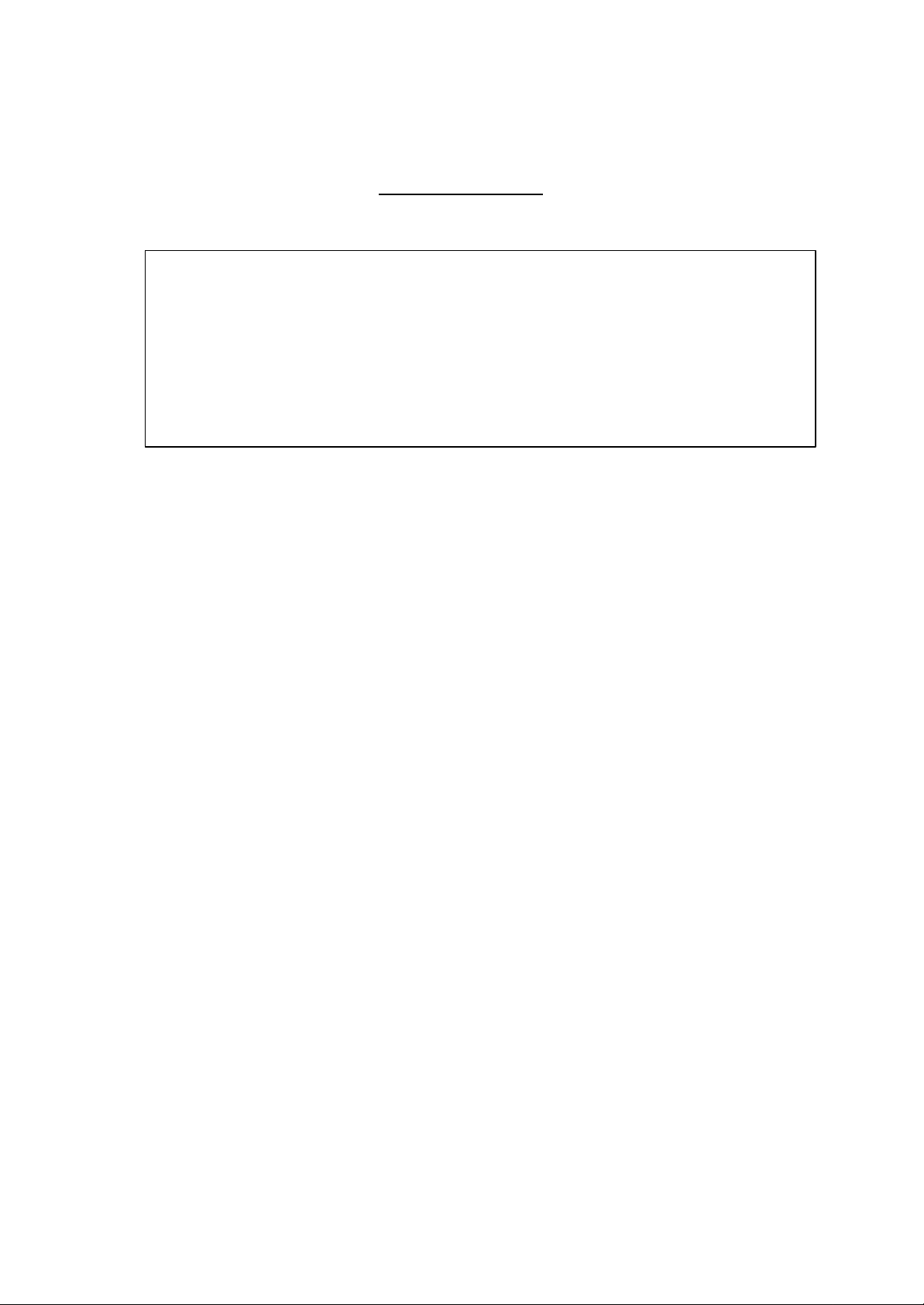
FCC NOTICE
THIS DEVICE COMPLIES WITH PART 15 OF THE FCC RULES.
OPERATION IS SUBJECT TO THE FOLLOWING TWO CONDITION:
(1) THIS DEVICE MAY NOT CAUSE HARMFUL INTERFERENCE, AND
(2) THIS DEVICE MUST ACCEPT ANY INTERFERENCE RECEIVED,
INCLUDING INTERFERENCE THAT MAY CAUSE UNDERSIRED
OPERATION.
This equipment has been tested and found to comply with the limits for a Class B digital
device, pursuant to part 15 of the FCC Rules. These limits are designed to provide
reasonable protection against harmful interference in a residential installation. This
equipment generates, uses and can radiate radio frequency energy and, if not installed
and used in accordance with the instructions, may cause harmful interference to radio
communication . However, there is no guarantee that interference will not occur in a
particular installation. If this equipment does cause harmful interference to radio or
television reception, which can be determined by turning the equipment off and on, the
user is encouraged to try to correct the interference by one or more of the following
measures :
- Reorient or relocate the receiving antenna.
- Increase the separation between the equipment and receiver.
- Connect the equipment into an outlet on a circuit difference from that to which
the receiver is connected.
- Consult the dealer of an experienced radio/TV technician for help.
NOTE : The manufacturer is not responsible for any radio or TV interference caused by
unauthorized modifications to this equipment. Such modifications could void the user’s
authority to operate the equipment.
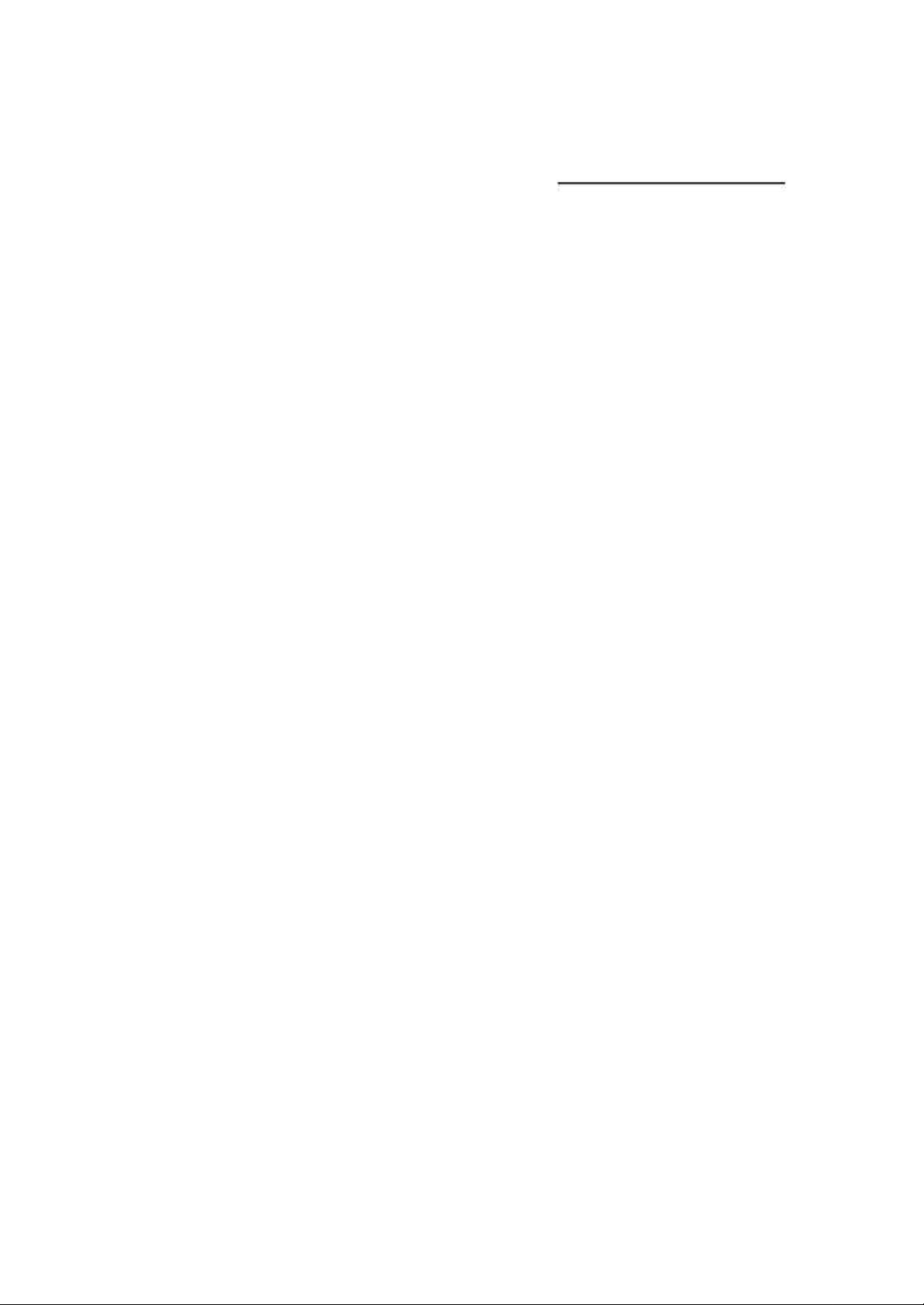
SecuTouch 2.0.0 User Guide List
1. Product Specification
1. Introduction
2. Components include
2. Software Inst allation
1. Overall installation guide
2. Connection
3. Device driver installation
4. SecuTouch software installation
3. Uninstall Software
1. SecuTouch software uninstallation
2. Device driver uninstallation
4. User Management
1. User registration
2. User deletion
3. Properties
4. View
5. System configuration
5. Logon
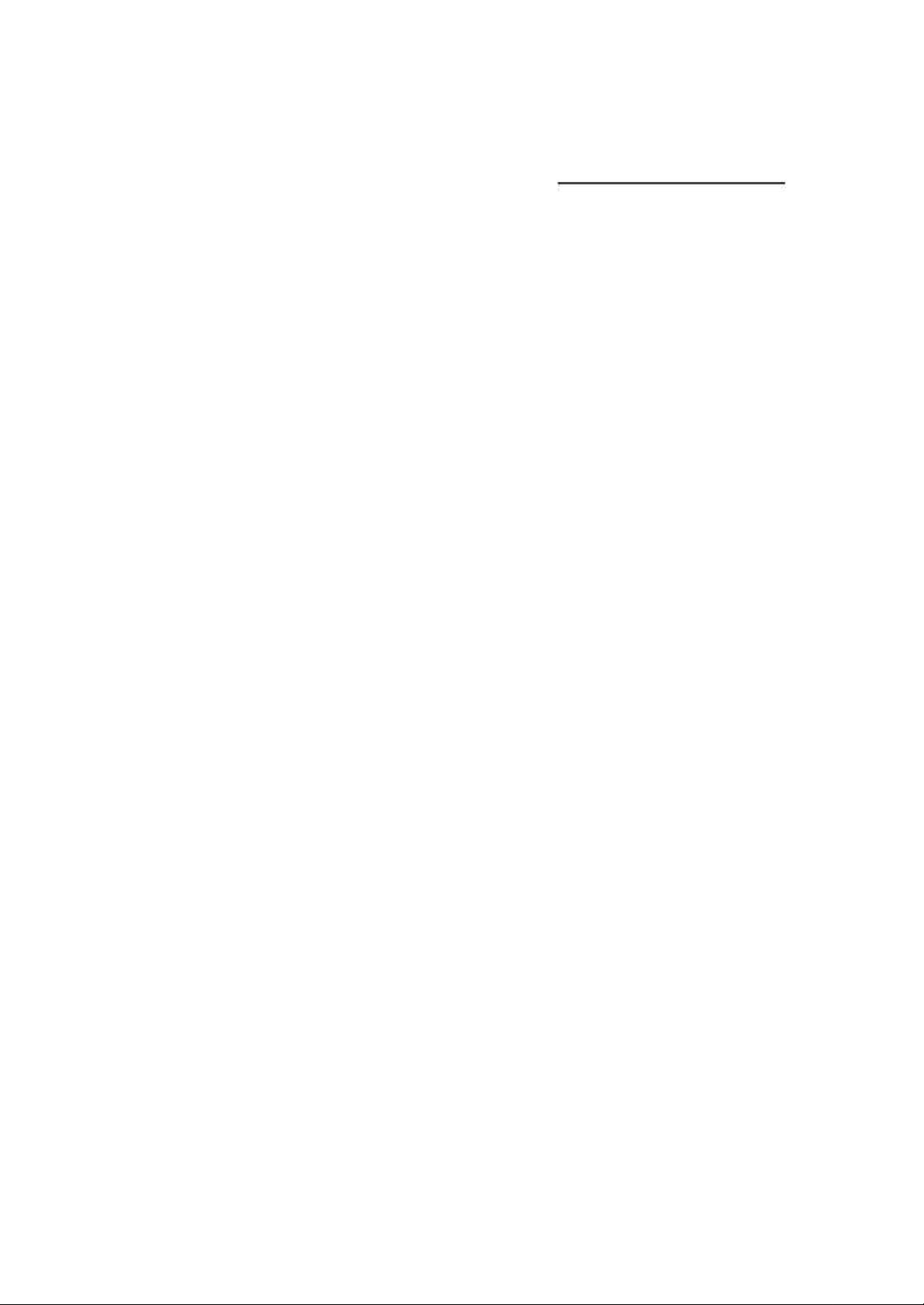
SecuTouch 2.0.0 User Guide List
6. Folder Encryption and Decryption
1. Folder encryption
2. Folder decryption
7. File Encryption and Decryption
1. File encryption
2. File decryption
3. Etc.
8. Screen Saver
9. System Tray
1. Introduction of tray menu
2. File encryption
3. File decryption
Q&A

Chapter 1
Product Specification

1. Introduction
SecuTouch is a state-of -the-art PC security product for user authentication and
information security. The convenience and security is realized by SecuTouch fingerprint
optical mouse (DFS-2001U) developed by Daemin Electronics Co., Ltd.
Nothing can be easier and more secure than fingerprint.
Worry about forgery or forgotten passwords? Complicated algorithms are not necessary.
SecuTouch securely protects your system by fingerprint.
Logon, Screensaver, and perfect protection of files and folders.
SecuTouch protects the system with logon, screensaver, and file/folder encryption using
fingerprint authentication. Multi-authentication and administrative functions are
provided as well.
Fingerprint identification plus optical wheel mouse - SecuTouch (DFS-2001U)
2. Application
- Identification and verification of individuals for e-commerce, e-mail, and EDMS.
- Criminal investigation by the police
- Data protection and system access control
- Security for Internet
- Banking (ATM, individual safe)
- All the fields for user authentication
3. System Requirements
- OS : Microsoft Windows 98/SE/ME (Extra sale for Microsoft Windows 2000 and
Linux/Unix versions)
- CPU : Pentium 133MHz or higher
- HDD : More than 20 MB needed
- Memory : More than 32 MB
- Interface : USB port
- Installation program : Microsoft Internet Explorer 4.0 or above
(Microsoft Internet Explorer 5.5 include in the Install CD)
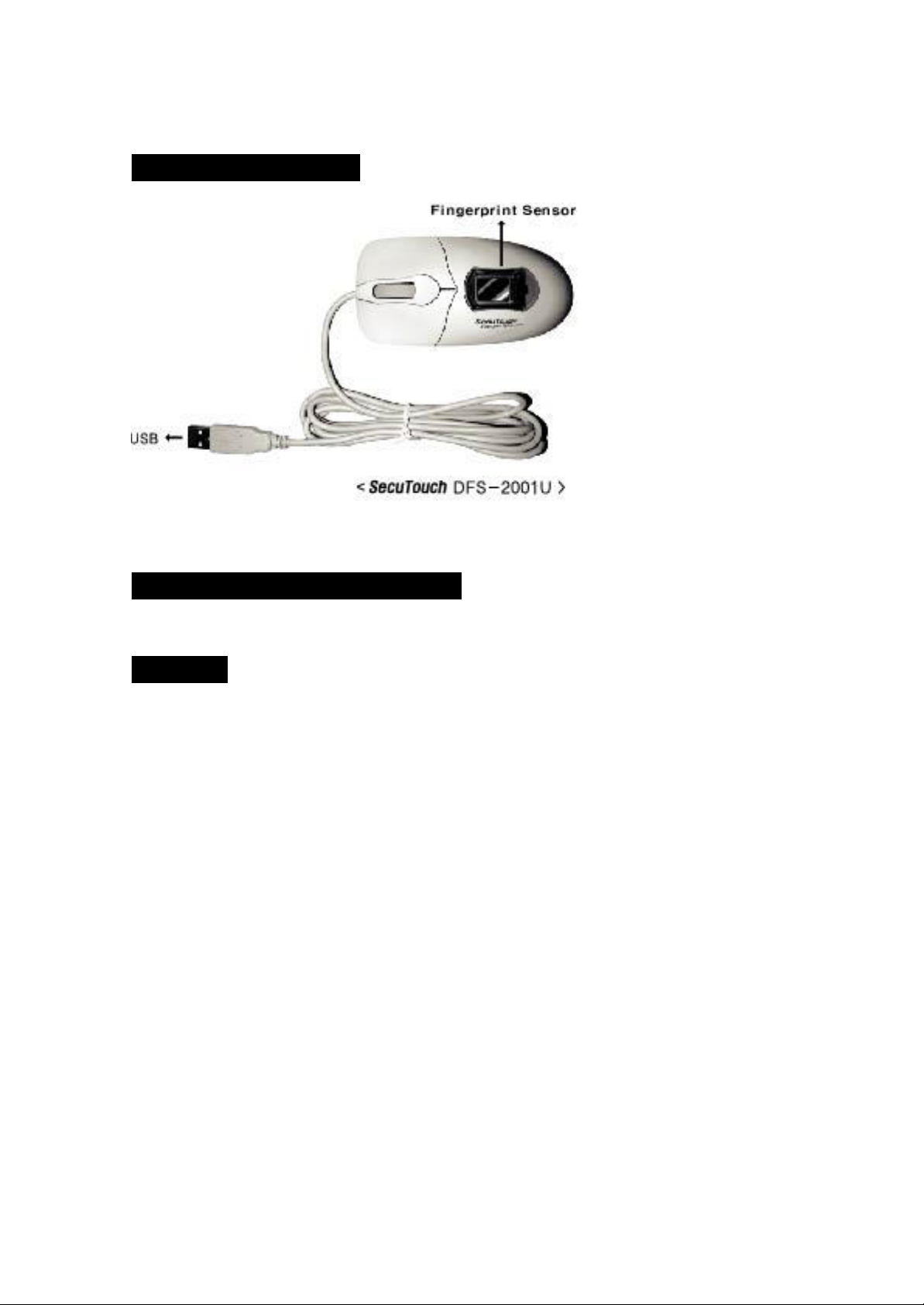
1. Components Included
2. SecuTouch 2.0.0 Installation CD
3. Manual
- Warranty Form (Attached in manual)
- License Agreement (Attached in manual)
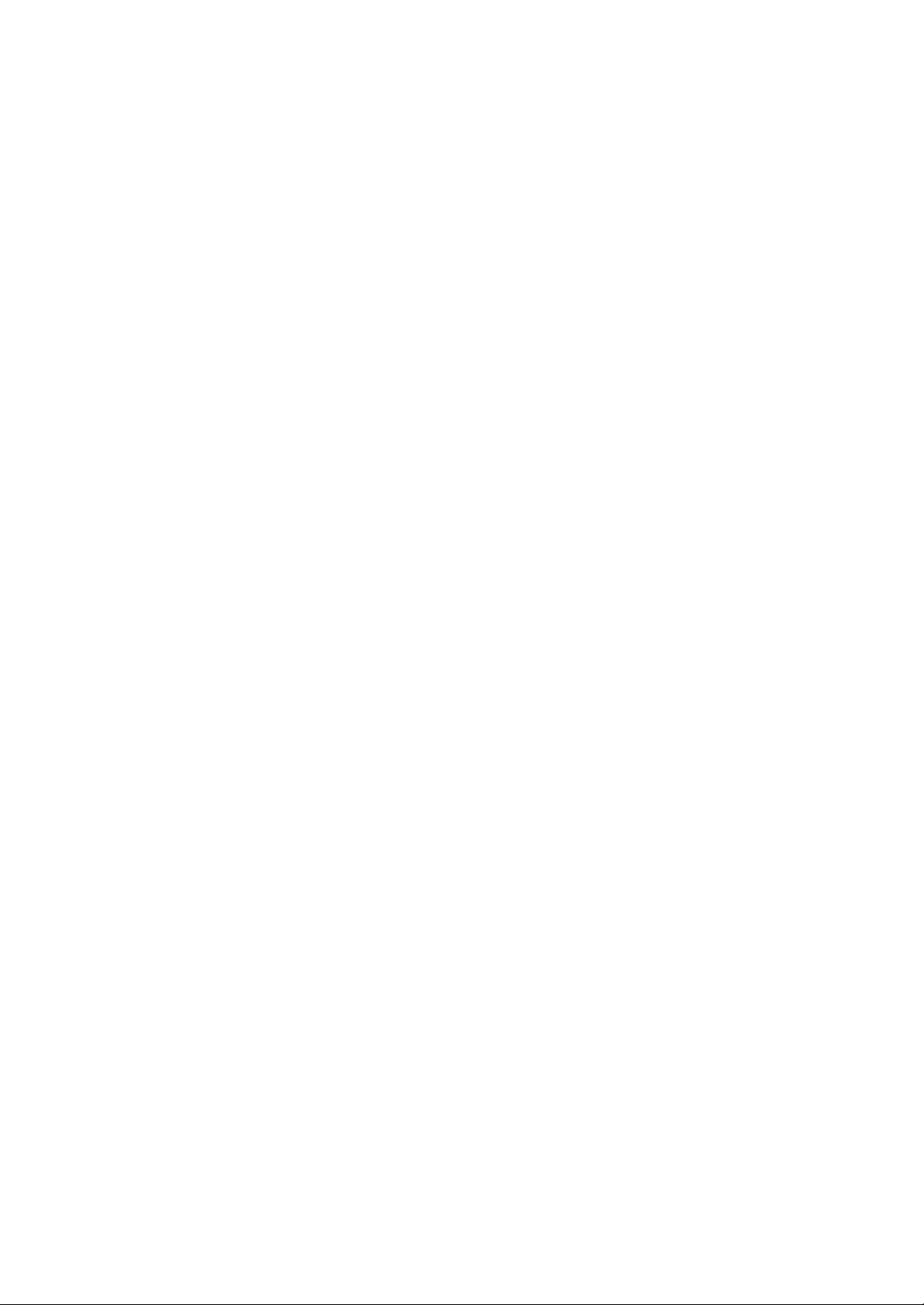
Chapter 2
Software Installation
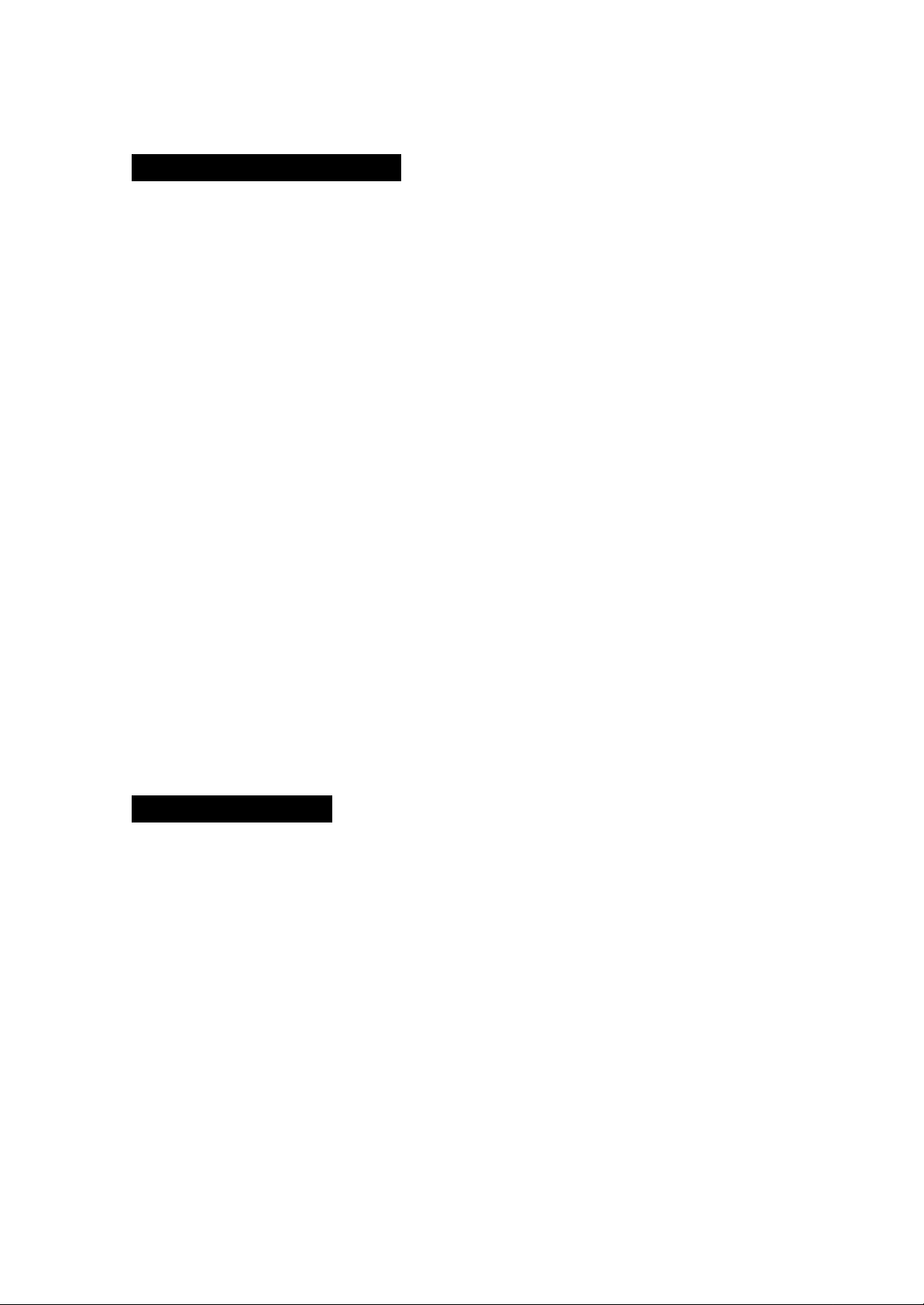
1. Overall Installation Guide
1. Turn your system’s power on
2. Connect fingerprint optical mouse to the system
3. A message for inserting the CD will appear when the Windows 98 Plug &
Play detects a new hardware.
4. Insert the 'SecuTouch 2.0.0' CD into the CD-ROM drive, and then follow the
hardware installation wizard to install the fingerprint identification optical
wheel mouse.
5. Run the setup.exe file in Install CD to install the SecuTouch 2.0.0 program.
6. Restart the system after installation, and logon with the name and password
specified.
* Default name and password is “finger”, “finger”.
7. Authentication method can be changed by fingerprint, password, or both
using the SecuTouch Administrator.
- Attention -
If Internet Explorer 4.0 or above version is not installed, Run IE55/ie5setup.exe
included in the SecuTouch 2.0.0 CD to install Internet Explorer 5.5
USB
System mainboard should support USB and the USB port should be set as 'Enable'
in CMOS option.
2. Mouse Connection
After restart your system, connect SecuTouch fingerprint optical mouse to the
system's USB port.

3. Device Driver Installation
USB (Plug & Play support)
When the fingerprint optical mouse is connected to the system, 'New hardware
installation wizard' with 'New hardware detected' will appear.
- Warning -
Main system board must support USB and USB port should be set as 'Enabled' in
CMOS option.
Click 'Next' in the 'Add New Hardware Wizard' window shown above.
Select 'Search for the best driver for your device' and then click 'Next'.
