Page 1

SFRAMELCD10B
SFRAMELCD10W
USERMANUAL
V19.11
KD1012-A15
Page 2
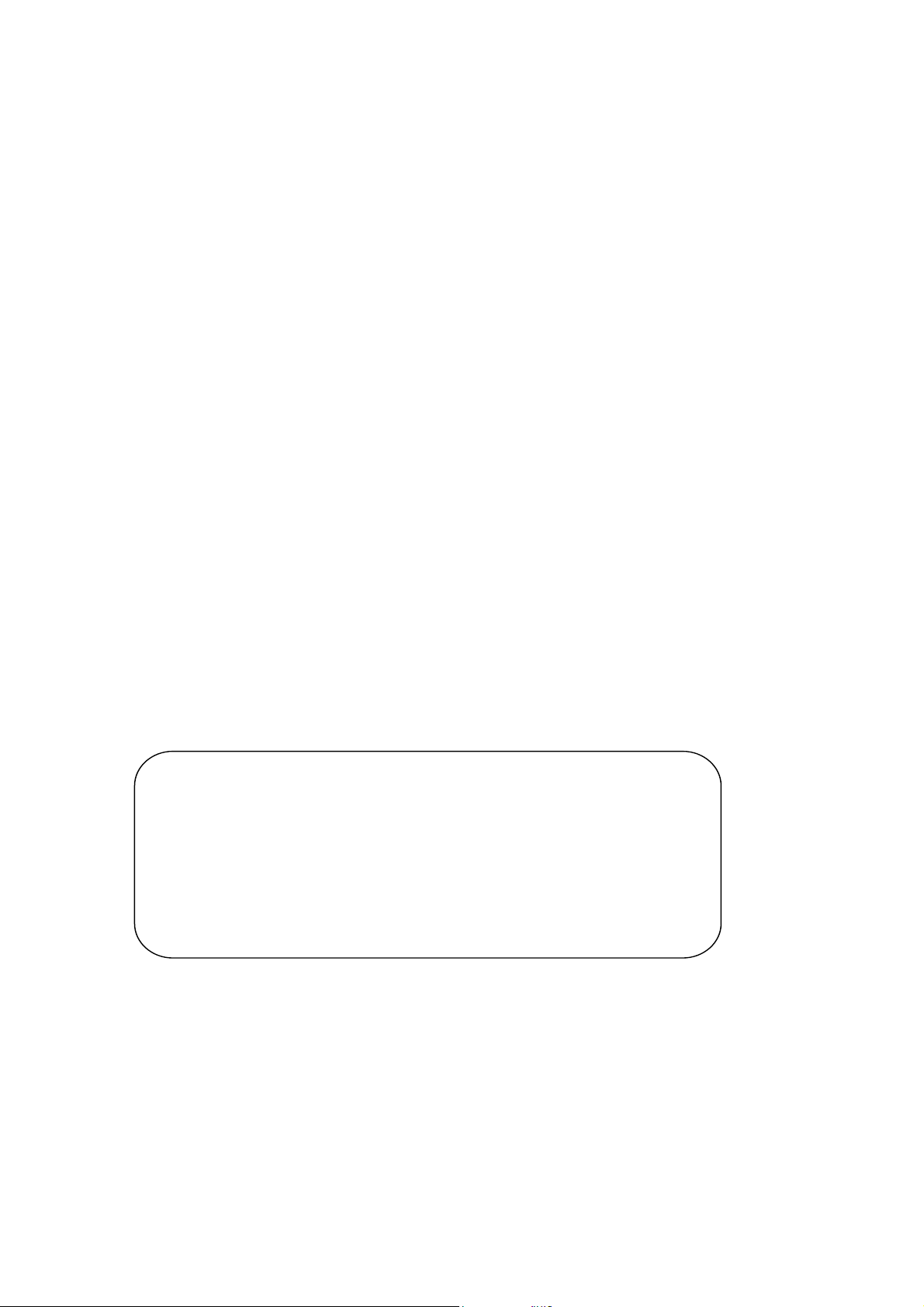
Cautions
Precautions and maintenance
● For indoor use only
● To avoid overheating, do not block the ventilation holes on the back of the
Digital Photo Frame.
● Keep the Digital Photo Frame out of direct sunlight.
● Unplug the picture frame before performing care and maintenance.
● Do not disassemble the Digital Photo Frame. There is a risk of electric shock
and there are no user-serviceable parts inside. Disassembling the Digital
Photo Frame will void your warranty.
Cleaning the LCD Screen
● Treat the screen gently. The screen of the Digital Photo Frame is made of
glass and it would easily be broken or scratched.
● If fingerprints or dust accumulate on the LCD screen, use a soft, non-abrasive
cloth such as a camera lens cloth to clean the LCD screen.
● Do NOT apply cleaning fluid directly to the LCD screen. Damp the cleaning
cloth with the cleaning solution and apply the cloth to the screen.
WARNING:
Please
or USB device.
Failure to do so may cause damage to the card/USB and
To reduce the risk of fire or electric shock, do not expose
this appliance to rain or moisture.
power off the unit before inserting or removing a card
the unit.
1
Page 3
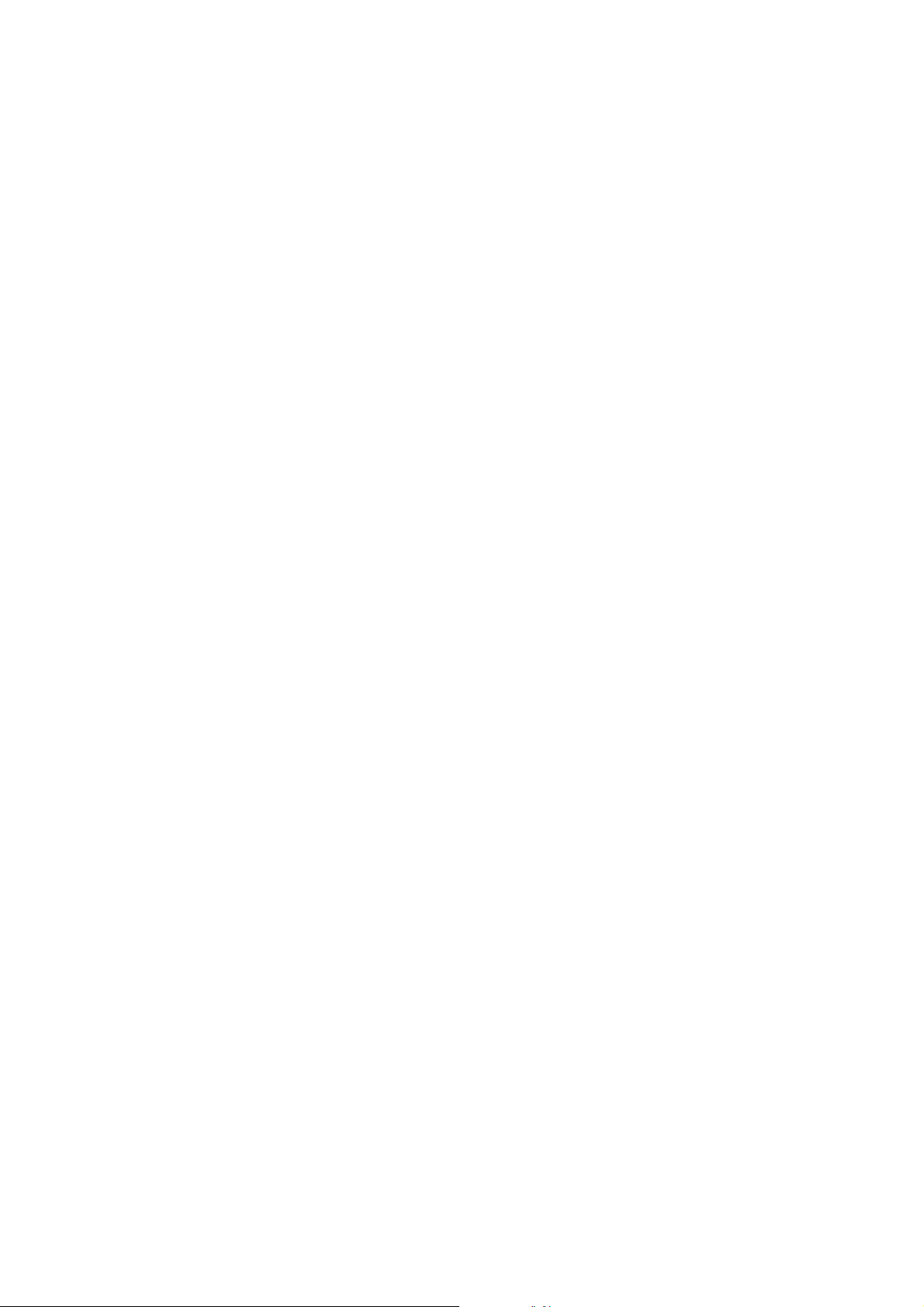
Introduction:
Thank you for your purchase of the Digital Photo Frame. It is designed to allow
quick and easy view of photos taken from your digital camera, smartphone,
or from a memory storage card.
Please read this User Manual thoroughly before use this product. And keep it
handy for future reference.
Features:
1. Support picture format: JPEG ,BMP, PNG
2. Support audio format: Mp3
3. Support video format:
MPEG1, MPEG2, MPEG4, H264, RM, RMVB, MOV, MJPEG, DivX,
AVI, MPG, DAT, VOB, MKV, MP4 (Support 720P, 1080i, 1080P)
4. Support memory card: SD/SDHC/MMC
5. USB connection: USB 2.0
6. HDMI interface: Support HDMI-IN function
7. Slideshow with background music
8. Support Scroll Subtitle when playing photo, Music, Movie
9. Support Standby Mode function
10. Built-in clock, schedule auto on/off.
11. Support copy files from USB to SD card
12. Adjustable brightness, contrast, saturation
13. OSD languages: Multiple languages
Package content:
1. 10.1 inch digital photo frame 1 piece
2. AC/DC adapter 1 piece
3. Remote control 1 piece
4. User manual 1 piece
5. Stand 1 piece
2
Page 4
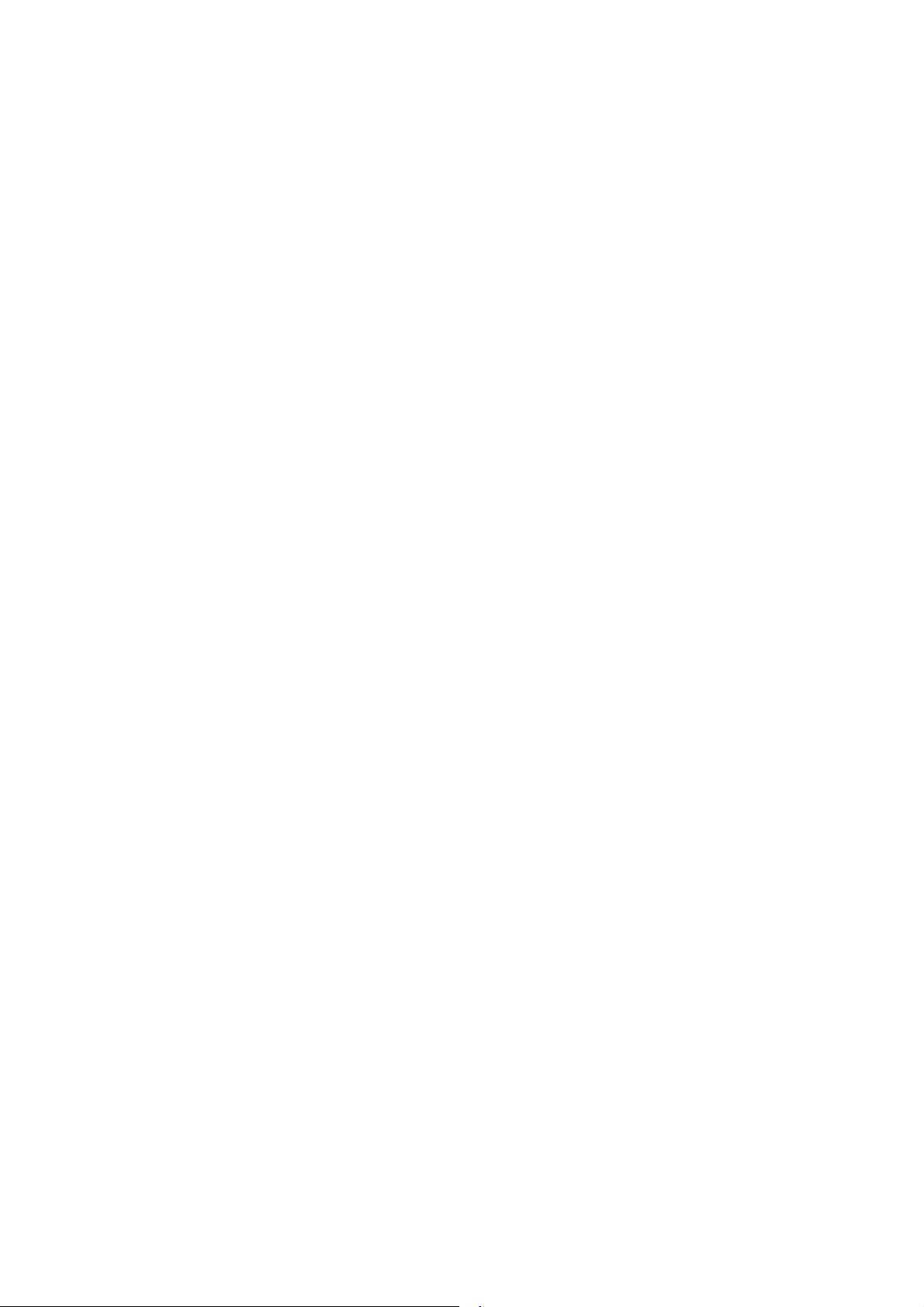
CONTENTS
1 Product Overview ............................................................................................ 4
1.1 Remote Control ......................................................................................... 4
1.2 Rear and Left Side of Frame ..................................................................... 5
2.
Installing & Replacing the Battery .................................................................... 5
3. Getting Started ................................................................................................ 6
4.
Operating Instructions...................................................................................... 6
4.1 Main Menu ................................................................................................. 6
4.2 Picture Mode/Delete Function ................................................................... 7
4.3 Music Mode/Delete Function ..................................................................... 8
4.4 Video Mode/Delete Function ..................................................................... 9
4.5 Copy function for picture/music/video files ............................................. 10
5. Time Bar function .......................................................................................... 10
6. Scroll Subtitle function .................................................................................. 11
7. Calendar ....................................................................................................... 11
8.HDMI-IN Function .......................................................................................... 12
9. Setup Menu................................................................................................... 12
10.
Technical Specifications ............................................................................. 13
11.
Troubleshooting Guide ................................................................................ 14
3
Page 5
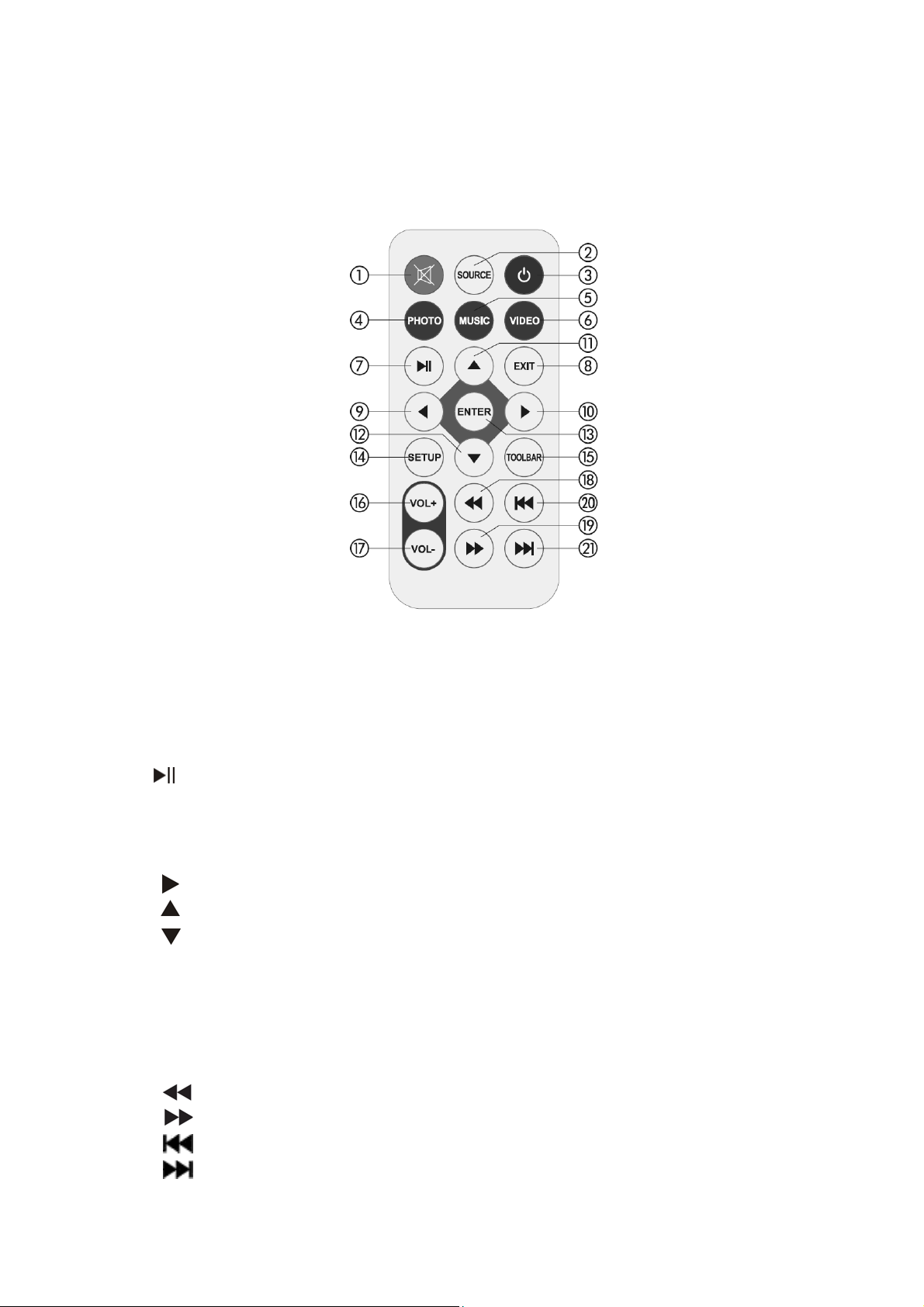
1 Product Overview
1.1 Remote Control
1) Mute ─ Switch the sound on/off
2) SOURCE ─ Choose the input Source ( HDMI-IN / AV/DMP)
3) POWER ─ Power On/Off.
4) PHOTO – Press
5) MUSIC – Press directly to play Music
6) VIDEO ─ Press directly to play Movie
7) ─ Play/pause: Press directly to begin playback under stop or
pause status, and repress it, it will pause again.
8) EXIT ─ Return to upper page
9) ─ Navigate from right to left
10) ─ Navigate from left to right
11) ─ Navigate from down to up
12) ─ Navigate from up to down
13) ENTER ─ Press to confirm
14) SETUP ─ Go directly to Setting Menu.
15) TOOLBAR ─ Go directly to info bar or delete Photo, Music, Video
16) VOL + ─ Turn up the volume
17) VOL - ─ Turn down the volume.
18) ─ Rewind when playing audio or video file
19) ─ Fast Forward when playing audio or video file
20) ─ Play previous audio or video file
21) ─ Play next audio or video file
directly to play Photo
4
Page 6

1.2 Rear and Left Side of Frame
1. SD/MMC/SDHC CARD
2. USB 2.0
3. HDMI IN
4. DC IN
5. Power
6. PREVIOUS
7. Turn up the volume
8. Turn down the volume
9. Play/Pause/OK
10. Next
11. Menu
2. Installing & Replacing the Battery
Before use the remote control, pull out the transparent plastic divider.
To replace the battery: Push the tab to the center and pull the battery tray out to
remove from the remote. Place one new CR2025 lithium coin cell battery on
the tray with the positive “+”
side facing up.
I
nsert the tray back to the remote.
5
Page 7

3. Getting Started
a) Plug the included adapter into a standard 100-240V power outlet and the other end
into the "DC-in" of the frame.
b) Remove the protective film on top of the LCD.
c) Screw on the stand support to the hole at the back of the digital photo frame. (See
below)
4. Operating Instructions
After power on the photo frame, it will show the start-up logo, and then
show the main interface after 3~5 seconds.
4.1 Main Menu
There are 5 icons in home page: PHOTO, MUSIC, MOVIE, CALENDAR or
SETUP. Choose your selection and press ENTER to confirm.
NOTE:
1. Make sure the format of the media files you would lik
2. You can also select Auto-play Photo, Music, Movie or Photo + Music, in the
SETUP Menu.
6
e to play are supported.
Page 8

4.2 Picture Mode/Delete Function
Delete a photo:
Select PHOTO in home page and
press ENTER on remote
source of photo from USB or memory
card, and press ENTER again to
access to the storage.
Choose the picture you want to display
and press ENTER to confirm.
. Select the
Use
you wish to delete, press TOOLBAR
to enter into Delete interface and
then press
to select the picture
ENTER to confirm.
When the single picture is playing, press SETUP to enter information Bar, and select
following items by pressing
Info, Rotate, Zoom, Move, then press ENTER to confirm.
: Play/Pause, Prev, Next, Stop, R_All, Music, Playlist,
7
Page 9

4.3 Music Mode/Delete Function
Delete Function :
Select Music from the main menu and
press ENTER. Select the source of
music from USB or memory card, and
press ENTER again to access to the
storage you want to play from, then
press ENTER again to view files in
large icon. Use to select
the music you want to play and press
ENTER to confirm.
Use to select the Music
you want to delete, press TOOLBAR
on remote control and then press ENTER
to confirm.
Music Play
8
When the music is playing, press
TOOLBAR to view music information.
Press to select following items:
Pause/Pla
R_ALL, Mute, Playlist, Info, Goto Time,
then press ENTER to operate.
y, FB, FF, Prev, Next, Stop,
Page 10

4.4 Movie Mode/Delete Function
Delete Function:
Highlight M
press ENTER
and
source from USB 2.0 or SD memory
card, then press ENTER to access to
the storage. Use to select the
video you want to play and press ENTER
to confirm.
Use to select the
Video you want to delete, press
TOOLBAR on remote control and
then press ENTER
OVIE from the Home
. Choose the media
to confirm.
Page
Video Play
When the video is playing, press
TOOLBAR, then use to select
following items by: Pause/Play, FB,
FF, Pre
A, Playlist, Info, SlowF, StepF,
Goto Time, Zoom, Move and then
press ENTER to confirm.
v, Next, Stop, R_ALL, Set
9
Page 11

4.5 Copy function for picture/music/video files
You can copy all s
card memory.
In SETUP menu. Select “copy” in the list, and press “ENTER” you will see the
confirming interface, select “Yes” by pressing or OK button. Then it will
show a progress bar. After copying all media files successfully, the Photo
Frame will auto start slideshow.
NOTE: This function will NOT transfer media files in any subfolders in
USB drive.
upported media files in the root folder from USB drive to SD
5. Display Date and Time
You can choose to display Date and Time when playing Pictures/music/Video.
Enter SETUP interface, select Time Style in the list. Use to pick the
format you wish to display. When playing Photo, Music, Video, Press
TOOLBAR to show time and date on top.
10
Page 12

6. Scroll Subtitle function
It support Scroll Subtitle function when playing Photo, Music and video. The
setting steps of Scroll Subtitle as following
a) Create a TXT file
b) Then Save as the TXT file and named “SCROLL.TXT”
c) Copy this TXT file to USB disk or Memory card you want
d) Insert the USB disk or Memory card , it will show the Subtitle when
playing Photo or Music or videos
NOTE:
1. Make sure there are some pictures/music/videos existed in USB/SD, not
under any folder of USB/SD. Or the scrolling function will be failed.
2. If you want to display new subtitle , please unplug the adapter to power
off to clear the memory, otherwise the Digital Photo Frame still
display the previous scroll subtitle.
7. Calendar
Select into Calendar from the home
page.
To browse the calendar, press
to change the
to change the mouth.
year, and press
11
Page 13

8. HDMI-IN Function
9. Setup Menu
Connect the HDMI output device
with the HDMI port at the back of
the Photo Frames.
Press SOURCE then choose HDMI
to select input Source.
Press SETUP to enter settings
menu.
Use to choose the item you
want to configure. Press to
customize the item you want to
setup.
9.1 Language: Multiple languages
9.2 Slideshow Time: Off/3S/5S/10S/30S/60S/120S/300S
Slideshow Mode : Off/On
9.3
9.4 Repeat Mode : All/One/Off
9.5 Display Mode: Auto, Fit, Panorama ,
9.6 Time: Press ENTER to enter, and then press
want to set: Date, Month, Year, Hour, Minute, Sec
9.7 Brightness: Use to select from 0 (lowest) to 100 (highest)
9.8 Contrast: Use to select from 0 (lowest) to 100 (highest)
9.9 Saturation: Use to select from 0 (lowest) to 100 (highest)
9.10 Software Update(USB):Upgrade software by USB disk
9.11 Auto Power: Press ENTER, then use to set the frequency of Power
on/off as following: Once Times, Every Day, off
Use
Use
Hour ,Min, you want to Auto power on/off
9.12 Auto Play: Press ENTER, then then use to select the auto play type
as following: Photo, Music , Movie ,Photo+ Music ,off.
to enter to select Alarm ID you want
to choose off /on, When select “on“ ,then you can setup
to adjust the time you
12
Page 14

9.13 Scroll Subtitle: Black ,White ,Red, Blue, Green , Off
9.14 Copy : Support Copy files from USB to SD card memory
9.15 Time Style: Off, HHMM, HHMMSS, YYMMDD_HHMM,
YYMMDD_HMS
Use
to select Time Style when playing Photo, Music, Video
9.17 Restore Factory Default: Press ENTER to confirm.
10. Technical Specifications
Ada
Picture Formats: JPEG, BMP, PNG
Audio Formats: Mp3
Video Formats: MPEG1, MPEG2, MPEG4, H264, RM, RMVB, MOV,
Screen Parameter:
pter: Input: AC 100-240V 50/60HZ
Output: DC 5V/3A
MJPEG, DivX, AVI, MPG, DAT, VOB, MKV, MP4 (Support
720P,1080i,1080P)
Screen Size: 10.1 inch TFT
Resolution: 1024*600 Pixel
Aspect Ratio: 16:9
Brightness: 200- 250cd/m
2
Contrast: 700:1
Response Time: 20ms
Viewing Angle: 60°(vertical), 40°(horizontal)
Working Temperature: 32°F ~ 104°F
Humidity: 10-95%
13
Page 15

11. Troubleshooting Guide
The Frame will not turn on:
Check whether the plug is inserted correctly.
Remote control doesn't work:
If the screen has no response to the remote control, replace the battery with
new one and try again. (a new battery could last 6 months for normal use).
Can not read the CARD or USB:
Make sure USB storage or the SD card are inserted correctly.
A empty USB drive or the SD card cannot be read.
Can not play the file:
The digital photo frame can only play the supported media files. Please make
sure the contents are compatible with the player.
Display too bright or too dark:
Try to adjust the brightness or contrast in Setting.
a
The color is light or no color:
Try to adjust the color and contrast in Setting.
No sound:
Please check whether the volume is correct and the player is not in Mute
mode.
Scan QR code to visit
the product page:
If you have any questions regarding our products, please visit us at
www.displays2go.com or contact D2G customer service at 844-221-3388.
14
