Page 1
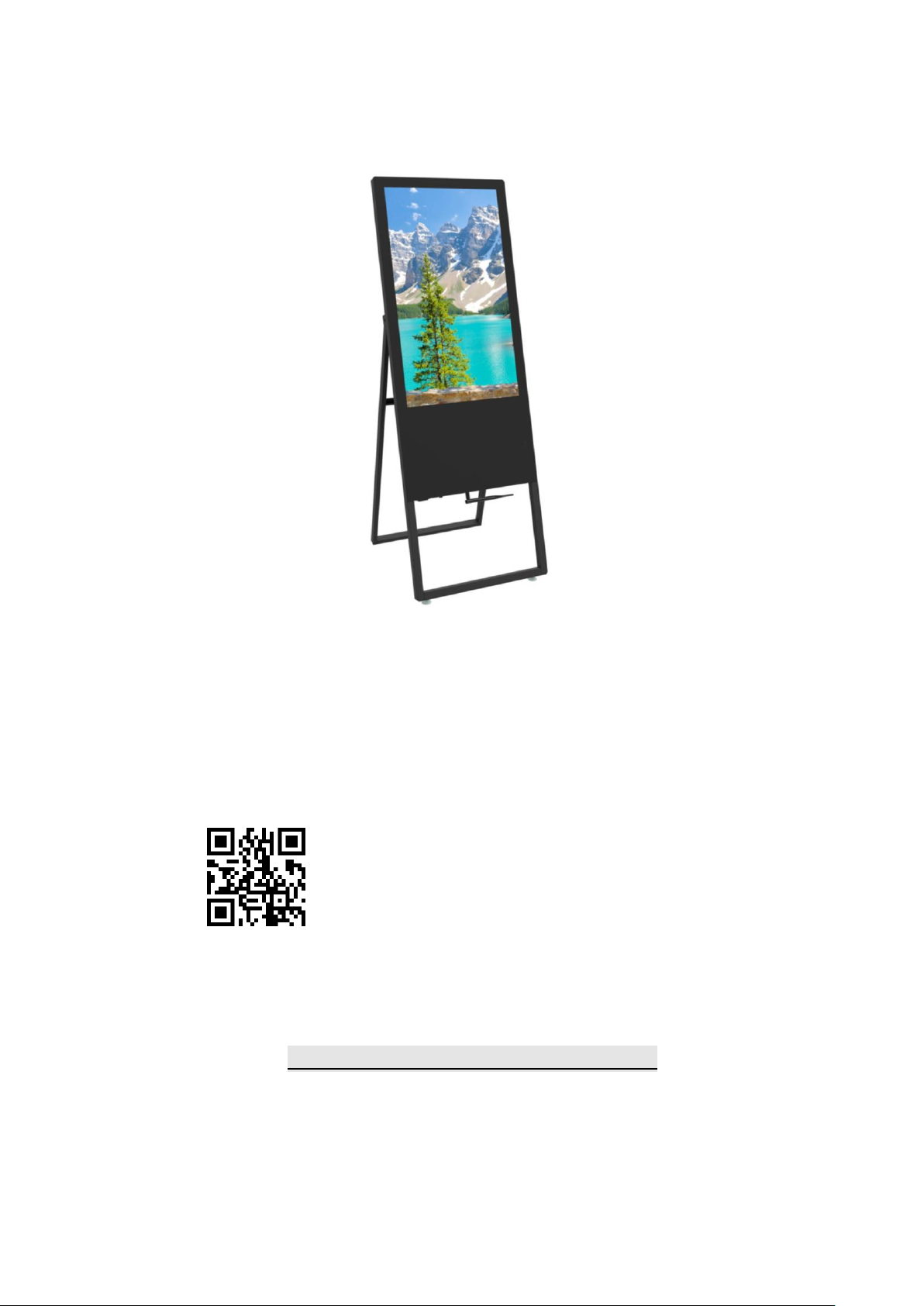
1
Displays2go Rev. 02/22/19
User Manual
Model: DGAFNT32, DGAFNT32S
Description:
32” Indoor A-Frame Digital Sign
Scan QR code to visit the product page:
Operating Instructions for Digital Signage
Note: Before using the product, please read the instructions carefully!
Do not attempt to disassemble this product. If the product does not work properly, please call our
Customer Service Department at 1-844-221-3393.
Page 2
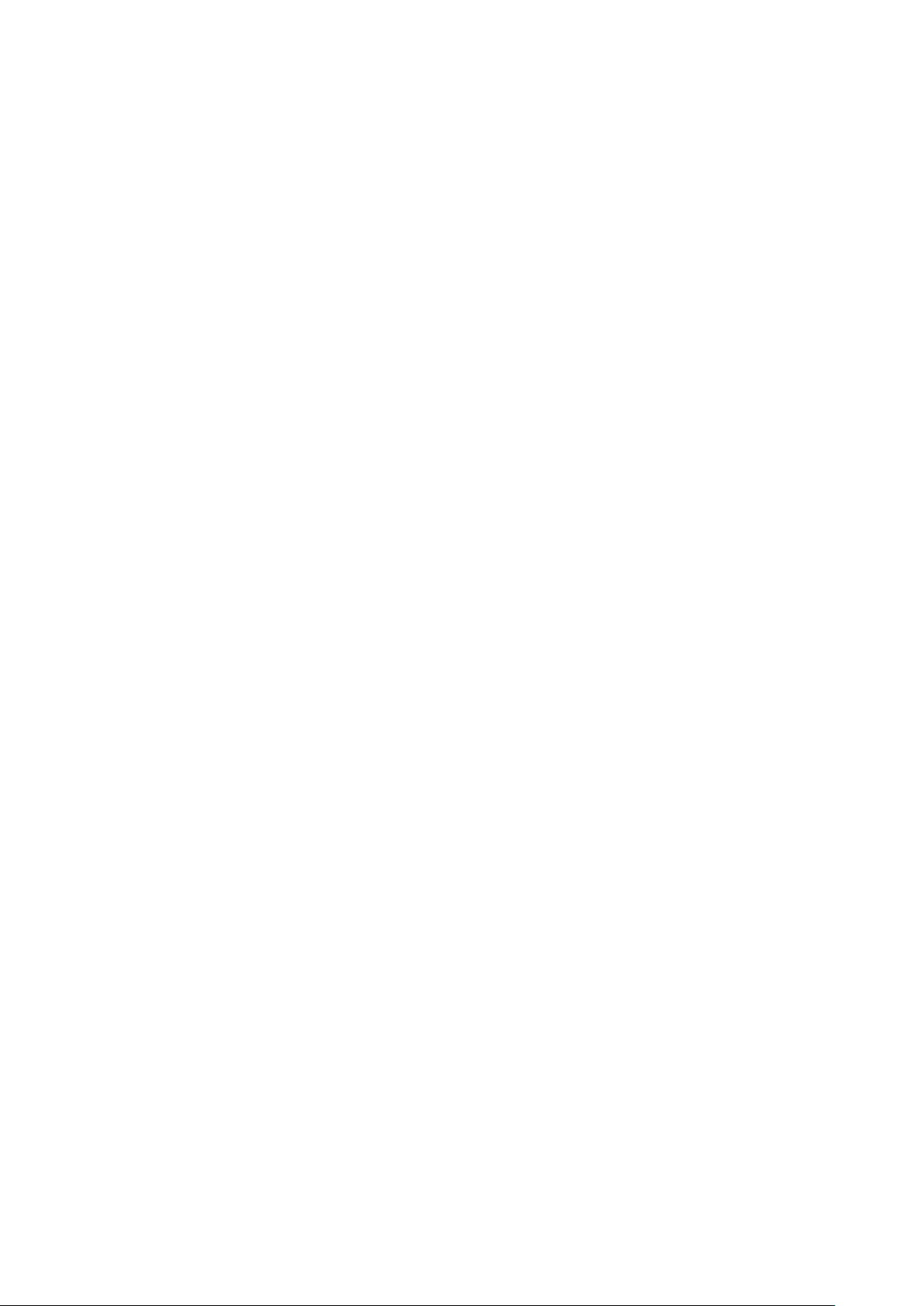
2
Displays2go Rev. 02/22/19
Contents
Features ................................................................................................................................ 3
Safety Warnings and Precautions ........................................................................................... 3
Assembly and Connection ...................................................................................................... 5
Packing List .................................................................................................................................... 5
Interfaces ...................................................................................................................................... 6
Steps for Assembly ........................................................................................................................ 6
Remote Control ..................................................................................................................... 7
Description of Basic Operation ............................................................................................... 8
Power on/Standby ........................................................................................................................ 8
About Launch Desktop .................................................................................................................. 8
Description of Wallpaper Switch ................................................................................................... 9
File Manager ................................................................................................................................. 9
Local Settings .............................................................................................................................. 10
Status of Menu bar ..................................................................................................................... 11
Slide Show APP Introduction……………………………………………………………………………………………………11
How to Upload Media Files ……………………………………………………………………………………………………11
How to Delete Media Files………………………………………………………………………………………………………16
Factory Reset……………………………………………………………………………………………………………………………18
Screen Rotate………..…………………………………………………………………………………………………………………18
Choose System Language…..…….………………………………………………………………………………………………19
Technical Specifications……………………………………………………………………………………………………………20
Troubleshooting………………………………………………………………………………………………………………………22
Cleaning and Maintenance………………………………………………………………………………………………………24
Names and Contents of Toxic and Hazardous Substances or Elements in the Product………………25
Page 3
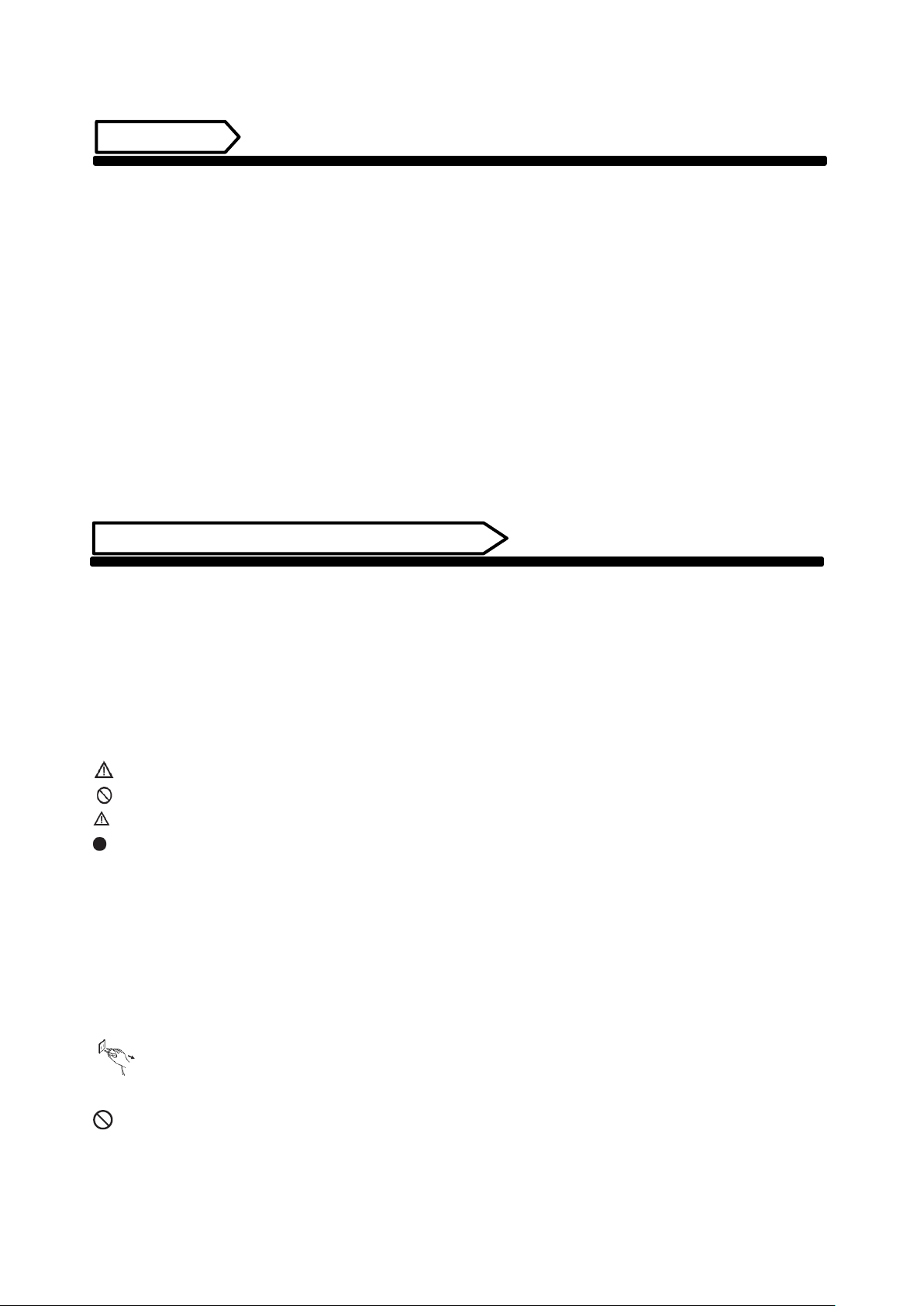
3
Displays2go Rev. 02/22/19
Features
1. Embedded with Android 5.1 smart operating system and unique UI design, bringing you a more
convenient operation and better visual experience.
2. Support USB mouse and keyboard, realizing easy manipulation like a computer. Using a mouse for set
up is recommended.
3. Built-in Wi-Fi module, high capacity memory and high capacity cache, making it smoother to watch
1080P HD movies and play big games.
4. High-quality LCD screen as the display, no flicker, low radiation, greatly reducing eye fatigue, eye
protection, high brightness, high contrast, and wide viewing angle; ultra-fast response time greatly
reduces ghosting of fast moving images.
5. Progressive image processing and industry-leading motion compensation technology improve the
flickering and blurring in the edges of motion picture.
6. Dynamic contrast technology can significantly improve the clarity and contrast of various screens.
7. Multi-channel USB interfaces, supporting HD media streaming.
8. Ultra-thin narrow bezel design.
Safety Warnings and Precautions
Thank you for purchasing the high-performance multi-functional LED backlight Digital Signage from
Displays2go. We have considered the factors to ensure personal safety in product design and have tested
rigorously at the factory. However, improper installation and use may result in electric shock and fire.
In order to safely use, maximize performance of the unit and extend the life of the product, please read
and follow all instructions carefully before using the product.
Keep the instructions for future reference.
Symbol Legends:
Warning: May cause personal injury or death
The operation is prohibited
Caution: May cause damage or property loss
The operation must be executed
If any of the following occurs:
Power outage or instable voltage.
Abnormal sound or smell from the unit.
AC power cord is damaged.
Digital Interactive Table is damaged due to drop, knock or impact.
Any liquid or foreign matters fall into the enclosure.
Turn off the Digital Interactive Table immediately, pull out the plug from the power outlet, and
ask the authorized personnel for maintenance timely.
If coal gas or other flammable gas leaks, do not pull out the plug of the LCD Digital Signage or other
electrical appliances; instead, turn off the gas valve immediately, and open the doors and windows quickly.
Page 4

4
Displays2go Rev. 02/22/19
⚫ Do not use power supply other than AC 110V, 50Hz.
⚫ Cut off the power supply before connecting or disconnecting any cables.
⚫ Do not place the Digital Signage on any instable positions, or else it may be damaged or cause fire.
⚫ Do not place the Digital Signage in the positions such as:
1.The environment subject to direct strong sunlight, moisture, extreme temperature or too much
dust;
2.The environment with flammable or explosive materials;
3.The environment with flammable or corrosive gases;
⚫ Do not use damaged or inappropriate power outlets and ensure that the plugs and outlets contact
properly.
⚫ Do not let dust or metal deposits adhere to the plugs and outlets.
⚫ Do not damage the power cords:
1.Do not modify the power cords;
2.Do not place heavy objects on the power cords;
3.Keep the power cords away from heat source;
4.Do not pull the cord to remove the plug.
⚫ Do not connect too many plugs to one outlet in parallel, or else it may cause fire due to excessive
power consumption.
⚫ Do not approach the Digital Signage with open flame (e.g. a lighted candle), or else it may cause
electric shock or fire.
⚫ Do not put water filled container on the Digital Signage to avoid electric shock and fire due to water
drops or splashing.
⚫ Do not put any sharp objects, metal or liquid into the vents or let them touch the signal terminals
to avoid short circuit, product damage, and electric shock.
⚫ The openings in the enclosure are designed for ventilation and cooling, to ensure long time reliable
running of components inside the enclosure and prevent overheating. Do not block the openings
when place the unit.
Do not touch the plugs with wet fingers, or else it will cause electric shock.
Do not use the Digital Signage in stormy weather, especially when there is lightning; instead, please
disconnect the power and antenna plugs to avoid lightning strike.
Do not disassemble the Digital Signage without permission, or else it may cause electric shock or fire.
Please ask qualified technician for repair.
WARNING
Page 5
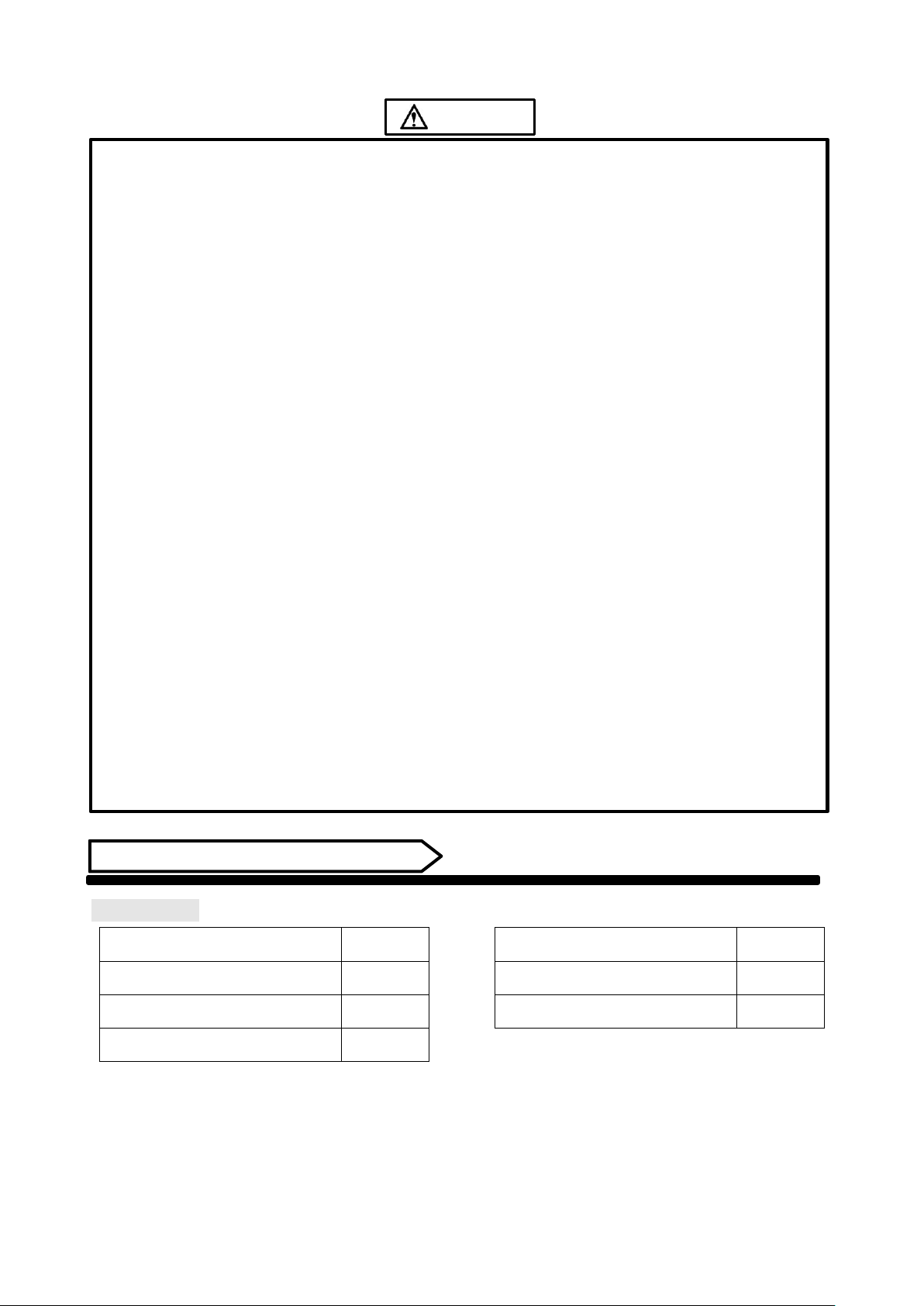
5
Displays2go Rev. 02/22/19
⚫ Do not let children climb onto the Digital Signage.
⚫ Keep the small parts away from children to prevent them from swallowing.
⚫ If the Digital Signage won’t be used for a long time, please turn it off and pull out the power plug.
⚫ To adjust the position or angle of the Digital Signage, please disconnect all power cords and move
slowly to avoid falling.
⚫ Do not scratch or knock the LCD with hard object, or twist and squeeze the LCD.
⚫ Do not turn on the unit immediately when it is moved from a place with low temperature to high
temperature, or else it will cause condensation and malfunction.
⚫ Before cleaning the Digital Signage, please pull out the power plug; wipe with soft cloth; do not use
industrial chemicals; prevent foreign matters from entering the machine. Improper cleaning (such
as cleaning solution, water) may damage the product, erase the printed information, and even cause
damage of the components if fluid flows in, resulting in machine failure.
⚫ If the unit displays the same screen for a long time or the moving picture has fixed text or icon, it
will leave ghosting on the screen and won’t disappear when the unit is turned off; it is normal and
isn’t covered by the warranty.
⚫ The power of the Digital Signage can be cut off by pulling out the plug.
⚫ If the LCD screen ruptures and the liquid splashes on the skin, please rinse for 15 minutes with clean
water immediately, and consult your doctor.
⚫ To carry the Digital Signage with hands, please grab the corners and hold the bottom; do not apply
pressure on the panel.
⚫ Use the Digital Signage properly: Use in proper lighting conditions; insufficient lighting or long time
watching will impair your eyesight.
⚫ When the plug or coupler is used as disconnection device, it should be easy to operate the device.
⚫ Insert the plug into the outlet properly, or else it may cause sparks and fire.
⚫ The technical specifications printed herein and on the packaging are subject to change without prior
notice. The Manual may be slightly different from actual operation, and the latter is applicable.
Assembly and Connection
Packing List
Name
Name
1 Digital Signage
⚫
1 Power Cord
⚫
1 Remote Control
⚫
1 Cleaning Kit
⚫
1 Operation Manual
⚫
Note:
Contact local dealer if you have questions about the operation, debugging and connection of the unit; if
the unit doesn’t work normally, please cut off the power immediately and consult the dealer. The unit is
class-A product, which may cause radio interference in living environment. In this case, please take feasible
measures, and use power plug as the disconnection device.
CAUTION
Page 6
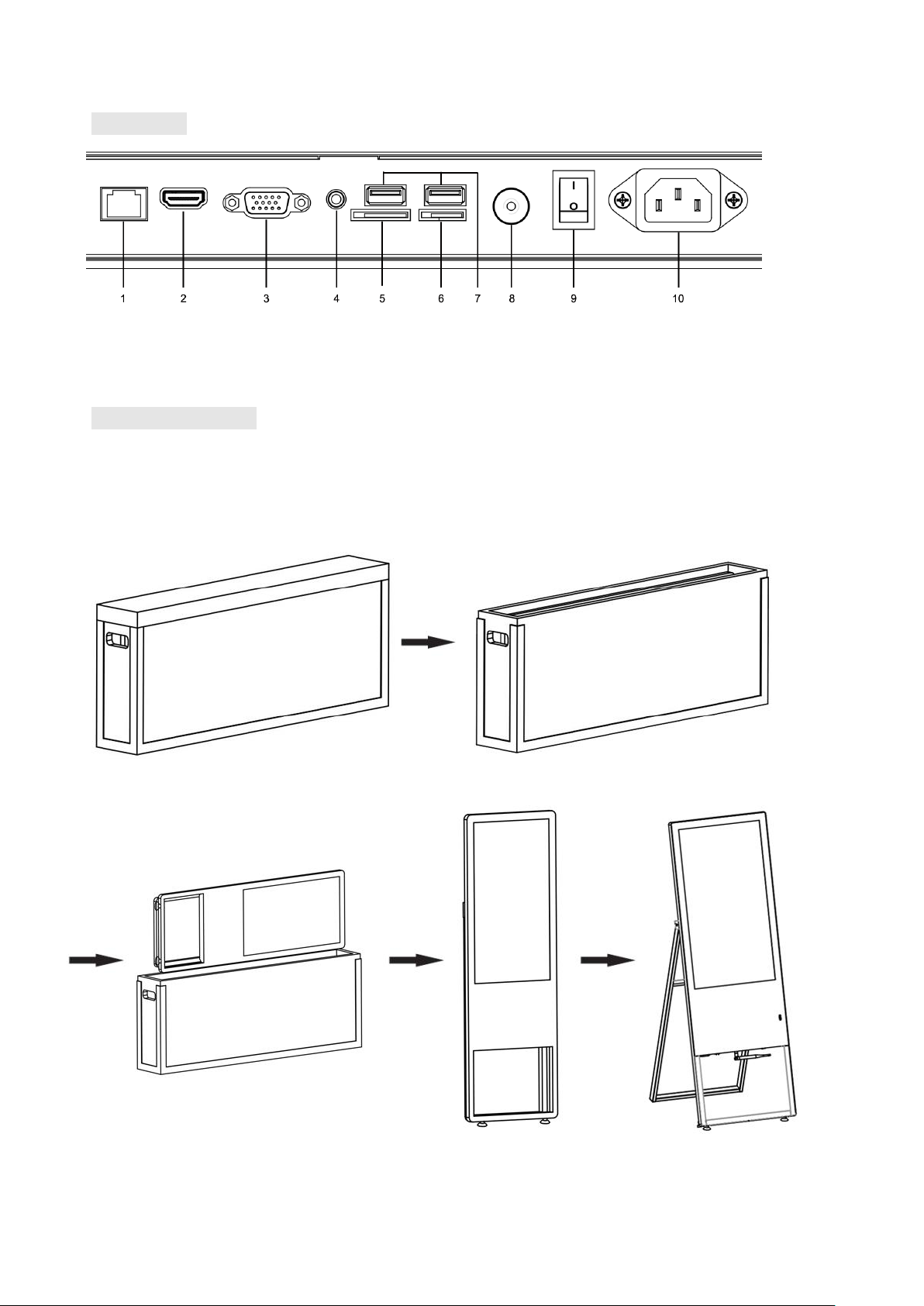
6
Displays2go Rev. 02/22/19
Interfaces
1.RJ45 interface; 2. HDMI input; 3. VGA input; 4.Audio input; 5. SIM card;
6.TF card ; 7.USB interface; 8.Antenna/WIFI interface; 9.On/off button; 10.Power port;
Note: Please pull out the power plug before installing or disassembling the unit!
Steps for Assembly
1. Open the top cover as shown in Fig. 2;
2. Remove the unit shown in Fig 3 and place it on the ground (avoid scratches)(Fig 4);
3. Open the bottom bracket to make the machine stand up, as shown in Fig 5.
(Fig. 1) (Fig. 2)
(Fig. 3) (Fig. 4) (Fig. 5)
Page 7
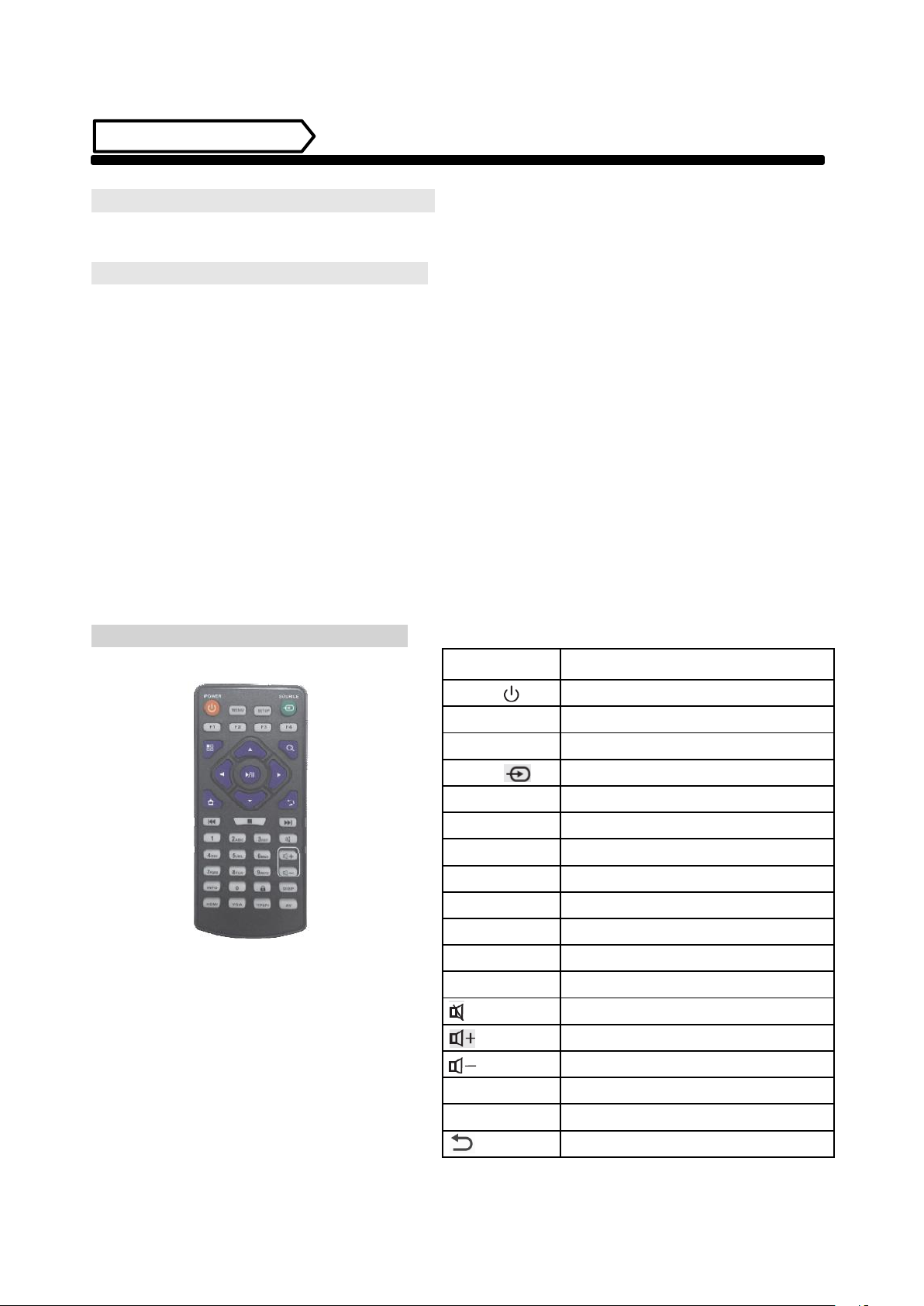
7
Displays2go Rev. 02/22/19
Remote Control
Installing batteries for the remote control:
Remove the battery cover and insert two AAA batteries (1.5V). Ensure that the battery polarity matches the
“+”/“-” marks in the battery compartment of the remote control.
Precautions for using the remote control:
⚫ Aim the remote control at the receiver window. Do not place any object between the remote control and the
receiver window to avoid interference with the normal operation.
⚫ Keep the remote control away from violent vibration. In addition, do not set or place the remote control in
direct sunlight, or else the remote control may be deformed by heat.
⚫ The remote control may be invalid when the receiver window of the unit is in direct sunlight or strong lighting;
in this case, please adjust the angle of the lighting or the unit or approach the receiver window to use it.
⚫ The distance of remote control will be shortened if the battery voltage is insufficient; in this case, please
replace with new batteries; if the remote control won’t be used for a long time or the batteries are run out,
please take out the batteries to avoid corrosion due to battery leakage, which will damage the remote control.
⚫ Do not use batteries of different types or mix new batteries with old ones. Always replace the batteries in
pairs.
⚫ Do not put the batteries in fire, or charge or disassemble them, or charge, short circuit, disassemble, heat or
burn used batteries. Please dispose of waste batteries in accordance with local environmental regulations. Do
not expose the batteries in overheated environments such as sunlight and fire.
Description of remote control buttons:
Note: Press the SETUP button in the main interface to
call out the OSD menu. After exiting the playback
mode by pressing the STOP button, the playback will
start according to the schedule next time.
Remark: The real appearance of the remote
control may be different from the picture, please
refer to the actual product.
Button
Function
POWER ( )
Power switch
MENU
To show the main menu
SETUP
To set up OSD menu
SOURCE
To show the Source menu
/
Play programs; confirm selection
▲
To move the cursor up
▼
To move the cursor down
◄
To move the cursor left
►
To move the cursor right
Previous program
Next program
Stop playing and return to the main interface
Mute
Turn up the volume
Turn down the volume
HDMI
Select HDMI device as the source
VGA
Select VGA device as the source
Back
Page 8
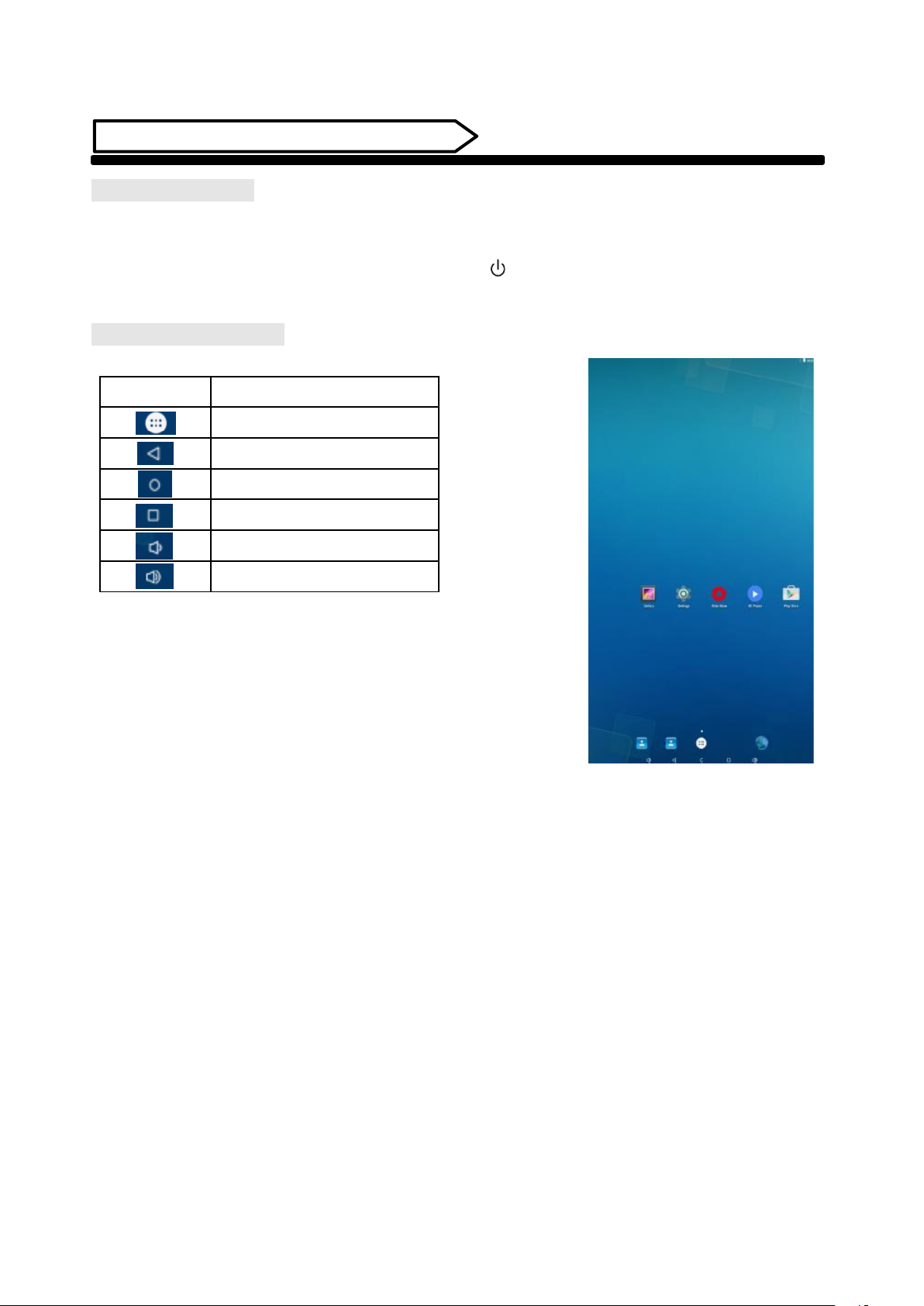
8
Displays2go Rev. 02/22/19
Description of Basic Operation
Power on/Standby
Insert the power plug into the outlet. If the Digital Signage has the switch button “I”, turn it on; if you press the
switch button “O”, the Digital Signage enters standby state.
In power on state, enter “System Assistant” and press the “ ” button on the remote control, and the Digital
Signage enters standby state.
About Launch Desktop
Description of Desktop Icons
Icon
Function
Main applications
Back
Home page
Background applications
Sound -
Sound +
Page 9

9
Displays2go Rev. 02/22/19
Description of Wallpaper Switch
As shown on the right, tap and hold in the blank
space to enter wallpaper switch interface, and select
the wallpaper from different sources.
File Manager
1. Click the Main Apps button “ ” in the Home page to enter the “APPS” menu interface (Fig. 2);
2. Click the “Explorer” icon in the “APPS” menu interface (Fig. 2) and enter “Explorer” menu (Fig. 3);
3. Click options in the “Explorer” menu to read the files from different devices.
Fig. 1 Fig. 2 Fig. 3
Page 10

10
Displays2go Rev. 02/22/19
Local Settings
1. Click the Main Apps button “ ” in the Home page to enter the “APPS” menu interface (Fig. 2);
2. Click the “Settings” icon in the “APPS” menu interface (Fig. 2) and enter “Wi-Fi” menu (Fig. 3);
3. Click options in the “Wi-Fi” menu and set up different options.
Fig. 1 Fig. 2 Fig. 3
Description of Settings Interface (shown on the right)
Icon
Function
WIFI switch
Data usage
Bluetooth
USB
Sound & notification
Battery saver
HDMI
Display
Storage
Apps
Screenshot Setting
Location
Accounts
Backup & reset
Security
Language & input
Date & time
Printing
Accessibility
About device
Page 11

11
Displays2go Rev. 02/22/19
Status of Menu bar
1. Step1: Click the setting
2. Step2: At the setting menu click the display menu
3. Step3: At the display setting menu unselect the display navigation check box
Fig. 1 Fig. 2 Fig. 3
Slide Show APP Introduction
How to upload media files :
Step 1: Open the Android launcher screen and click the explorer app
Page 12

12
Displays2go Rev. 02/22/19
Step 2: Go to the USB storage menu click the USB storage button
Step 3: At the USB storage menu select Multi and then highlight the media files which you want
to copy to the media folder. Click the Editor button, the pop menu will show then click the Copy
Page 13

13
Displays2go Rev. 02/22/19
Step 4: Click HOME button and go to the NAND FLASH menu.
Select MediaFolder and then open the Images Folder.
Page 14

14
Displays2go Rev. 02/22/19
Step 5: At the images folder click the edit button at the top of the screen, the pop menu will show.
Then click the Paste command button. The files will be copied to the images folder.
Step 6: Exit the Explorer app and go to the launcher screen. Run the Slide Show app to display the media files
Page 15

15
Displays2go Rev. 02/22/19
Step 7: Select the time you would like each picture to be on the screen for by dragging the bar to the desired
time. Select how you would like the images to display. Select the desired transition effect between pictures.
Step 8: Select Play and your slide show will begin playing
Page 16

16
Displays2go Rev. 02/22/19
How to Delete the media files :
Step 1: Open the Android launcher screen and click the explorer app
Step 2: Click home button and go to the NAND FLASH menu you will see the MediaFolder open it
Page 17

17
Displays2go Rev. 02/22/19
Step 3: At the Image or Video folder select the media files which you want to delete. Then click the
edit button at the top of the screen, the pop menu will show. Then click the Delete command button
and the files will be deleted.
Page 18

18
Displays2go Rev. 02/22/19
Factory Reset:
1. Step 1, get into Settings, then click “Backup & reset” (Fig. 1)
2. Step 2, click “Factory data reset” (Fig. 2)
3.Choose “Erase SD card”, then click “RESET DEVICE” to get the unit to Factory Reset (Fig. 3)
Screen Rotate:
1. Step 1: Click the Main Apps button “ ” in the Home page to enter the “APPS” menu interface (Fig. 1)
2. Step 2: Click “System aide” into Fig. 2
3. Step 3: Choose the degree you would like to Rotate screen, then click “Confirm”, after a moment, the screen
will be rotated (Fig. 3)
Page 19

19
Displays2go Rev. 02/22/19
Choose System Language:
1. Step 1: Get into Settings, then click “Language & input” (Fig. 1)
2. Step 2: Click “Language”, then you can choose the system language accordingly (Fig. 2)
Page 20

20
Displays2go Rev. 02/22/19
Technical Specifications
Model
Parameters
Panel
LCD Size
32”
Panel Model
LD320DUE-FHB1
Light Source
LED backlight
Resolution
1920*1080 (pixels)
Brightness (typ.)/(min)
400cd/m2 (typ.)
Contrast (typ.)
1000:1 (typ.)
Response (ms)
10ms (typ.)
Pixel Pitch
0.36375 (H) mm * 0.36375(V) mm
Refresh Rate
60Hz
Viewing Angle
178° (H)/178° (V)
Life
30,000hrs (min)
Color Saturation
68%
Viewable Area
698.4(H) mm *392.85(V) mm
Chromaticness
16.7M
Scheme
Rockchip
RK3288
Power Supply
Voltage
100V~240V, 50-60Hz
Power Consumption
≤60W
Standby Power (Watt)
TBD
Environment
Operating Temperature (°C)
0~40°C
Storage Temperature (°C)
-10~60°C
Storage Humidity
10~60% RH Non-condensing
Operating Humidity
20~85% RH Non-condensing
Maximum Operating Time (hrs/day)
18 hours
Functions
Operating System
Android 5.1.1
Processor
RK3288, quad-core
RAM
2G
Built-in Memory
8G
Page 21

21
Displays2go Rev. 02/22/19
Functions
Decoding Resolution
1080P FHD compatible
Playback Mode
Support loop, inter-cut, timer, shim, etc.
Compatible Network
Ethernet, 3G, 4G
Supported Video Files
AVI, MPEG4, WMV, MKV, FLV, MP4, MOV
Supported Photo Files
JPG, JPEG, BMP, PNG, GIF
Supported Audio Files
MP3
Audio Output
Left and Right, 2 Channels
RTC (Real-Time Clock)
Yes
Schedule Power on/off
Yes
System Update
USB compatible
App Installation
Support download and installation
I/O Interfaces
TF
1
Ethernet
1 (RJ45)
HDMI
1
VGA
1
Audio Out
N/A
USB 2.0
2
SIM
1
Structure
Net Weight
16.5kg
Gross Weight
26kg
Unit Dimensions (W*D*H)
449*56*1334mm
Package Dimensions (W*D*H)
635*208*1510mm
Shell Material
Aluminum profile/sheet metal
Shell Color
Silver/black
Language
OSD
English/Simplified Chinese
Page 22

22
Displays2go Rev. 02/22/19
Troubleshooting the Digital Signs – DGAFNT32, DGAFNT43
Issue
Probable Cause
Solutions
⚫ No picture or sound
➢ Unit not plugged into wall outlet
➢ Power cord not properly
connected to the terminal on the
back of the unit.
➢ Unit not powered on
➢ Wall outlet not working
□ Check that the unit is plugged into wall
outlet.
□ Confirm that the power cord is connected to
the terminal on the back of the unit.
□ Turn the on/off toggle switch located on the
back of the unit, lower center, to the “on”
position.
□ Unplug unit, wait 20 seconds, plug unit back
into outlet and try again.
□ Make sure that outlet is working by plugging
in a different electrical device.
❖ If all of the above have been checked and
the issue is not resolved, contact a customer
service representative.
⚫ No sound (but
picture is working)
➢ Volume not adjusted on the
remote control.
➢ Content/Video does not have
sound.
➢ Content format is not compatible.
➢ Speakers do not work.
□ Adjust volume using the remote control
□ Confirm content is one of the following
compatible formats: AVI, MPEG4, WMV,
MKV, flv, MP3, MP4, MOV.
□ If unit is connected to Wi-Fi, go to YouTube
and play video that has sound
□ Unplug unit, wait 20 seconds, plug unit back
into outlet and try again.
□ Try playing the content on a different device
(smart phone, computer or tablet)
❖ If all of the above have been checked and the
issue is not resolved, contact a customer
service representative.
⚫ No picture (but
sound is working)
➢ Content file damaged.
➢ Content format is not compatible.
➢ Screen damaged or defective.
□ Confirm content is one of the following
compatible formats: AVI, MPEG4, WMV,
□ MKV, flv, MP3, MP4, MOV.
□ Try playing the content on a different device
(smart phone, computer or tablet)
□ Unplug unit, wait 20 seconds, plug unit back
into outlet and try again.
❖ If all of the above have been checked and
the issue is not resolved, contact a customer
service representative.
⚫ Remote control not
working
➢ Batteries not inserted properly.
➢ Batteries are dead.
➢ Standing too close or too far from
the unit.
□ Check that battery is inserted properly with
positive and negative orientation.
□ Insert new batteries.
□ Stand within 1 foot of the front of the unit and
point the remote directly at the sensor (green
dot)
❖ If all of the above have been checked and the
issue is not resolved, contact a customer
service representative.
Page 23

23
Displays2go Rev. 02/22/19
⚫ No Wi-Fi signal
➢ Wi-Fi is not turned on in product
settings.
➢ Wi-Fi is not connected to a
network
➢ Low or no signal from the router
➢ Antenna is missing or not pointed
upward.
➢ Damaged PC board
□ Check that Wi-Fi is turned on in settings
o Click the settings icon from the
Android home screen.
o Click “Wi-Fi”.
o Click the on/off icon in the upper
right hand corner to turn on Wi-Fi.
o “On” will appear on the upper left
hand side.
o Then select your Wi-Fi network
□ Confirm that the antenna is in place and
pointed upward.
□ Check that other devices are receiving the
signal.
o If other devices are not receiving the
Wi-Fi signal, please contact your
internet service provider.
□ Unplug or reset the router and wait for 20
seconds. Restart the router and check.
❖ If all of the above have been checked and
the issue is not resolved, contact a customer
service representative.
⚫ Parts missing or
Damaged
➢ Parts missed during
manufacturing. (No charge for
replacements)
➢ Parts lost or damaged by the
customer. (There is charge for
replacements)
❖ Contact a customer service representative.
⚫ Having problems
with installing
software or getting
content to play
➢ Did you purchase the
DisplayIt!Xpress software from
Displays2go?
➢ Did the customer purchase or
downloaded another 3rd party
software onto the product?
□ If you purchased DisplayIt!Xpress software
from Displays2go or from Best Wave directly,
please contact Best Wave at
support@bestwave. com or (480)368-8900
ext. 2
□ If you purchased or downloaded another 3
rd
party software onto the product, please
contact the 3rd party software company’s
customer support for assistance.
⚫ Cannot upload
content
➢ Content format is not compatible.
➢ Content files are too large.
➢ Port being used is defective
➢ App being used to play content is
defective.
➢ Android board is defective.
Confirm content is one of the following
compatible formats: AVI, MPEG4, WMV, MKV,
flv, MP3, MP4, MOV.
Confirm file size is less than available space.
❖ If all of the above have been checked and
the issue is not resolved, contact a customer
service representative.
Page 24

24
Displays2go Rev. 02/22/19
⚫ Issues using pre-
installed apps
➢ Mistake in storing content to
NAND Flash (shown on pg. 11)
➢ App is defective
➢ Android board is defective.
SlideShow App steps Explorer > Select USB >
Select Multi > highlight files > Editor > Select
Copy > Home > NAND > MediaFolder >
Images> Editor > Paste
o Open SlideShow app and select
desired trasitions, slide time and
looping > Play
MX Player steps > Follow same steps as
SlideShow App > MediaFolder > Video >
Editor > Paste.
o Open MX Player and select video to
play.
o Loop video: While the video is
playing, click on the video and there
should be 3 dots in the top right
corner. Click on the 3 dots > play >
check desired Loop option
If all of the above have been checked and
the issue is not resolved, contact a customer
service representative.
Cleaning and Maintenance
1. Avoid strong vibration or impact on the product.
2. Keep the product dry to avoid possible damage by moisture.
3. Don't place the product under direct sunlight which may shorten the service life of the screen.
4. Clean screen and product by using a glass cleaner.
5. If the product will be not used for a long time, pull out the power cord to prevent the internal short
circuit or other potential dangers.
Page 25

25
Displays2go Rev. 02/22/19
Names and Contents of Toxic and Hazardous Substances
or Elements in the Product
Part name
Toxic and hazardous substances or elements
Pb
Hg
Cd
Cr6+
PBB
PBDE
Display
О О О О О
Shell
О О О О ×
×
Circuit board assembly *
О О О О О
Wires
О О О О О
О
Metal parts
О О О О О
О
Packaging materials*
О О О О О
О
Remote control
О О О О О
Speaker
О О О О О
Accessories*
О О О О О
О
* : Circuit board assembly includes PCB and the electronic elements thereof;
Packaging materials include packaging box, styrofoam, etc.;
Other accessories include instruction manual.
О: the content of the toxic and hazardous substances or elements in the part is lower than the limit specified in
GB/T 26572-2011 standard.
×: the content of the toxic and hazardous substances or elements in the part is higher than the limit specified
in GB/T 26572-2011 standard.
The table shows that the machine contains harmful substances inside. The data is provided by material suppliers
and verified by the company according to the material type. Some materials contain harmful substances that
can’t be replaced in present technology. We are dedicated to improving this.
The EFUP of the product is ten years. The pollution control label is shown on the right.
The EFUP is valid only when the user operates in the normal conditions specified in the manual herein.
Waste Electrical and Electronic Products Recycling and Disposal Regulations
To protect the earth, if you do not need this product or its service life expires, please abide by your local Waste
Electrical and Electronic Products Recycling and Disposal Regulations or send it to qualified local manufacture
for recycling.
This Manual is for reference only and is subject to change without prior notice.
