Czur Tech M3000 series User Manual
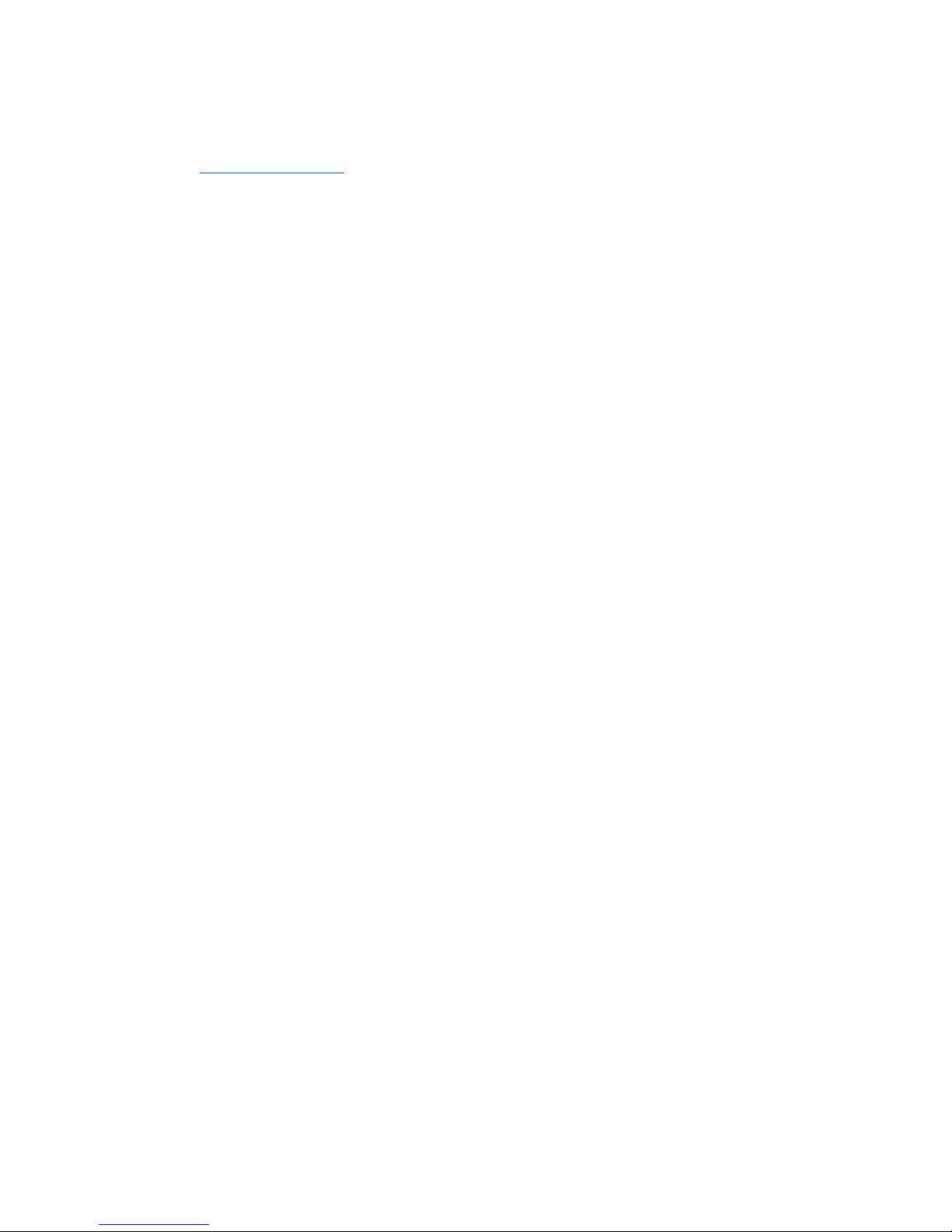
CZUR TECH CO., LTD.
Website http://www.czur.com
E-mail support@czur.com
Skype support@czur.com
Room 1701, Oriental Science and Technology Building, No.16, Keyuan Road,
Nanshan District, Shenzhen, China.
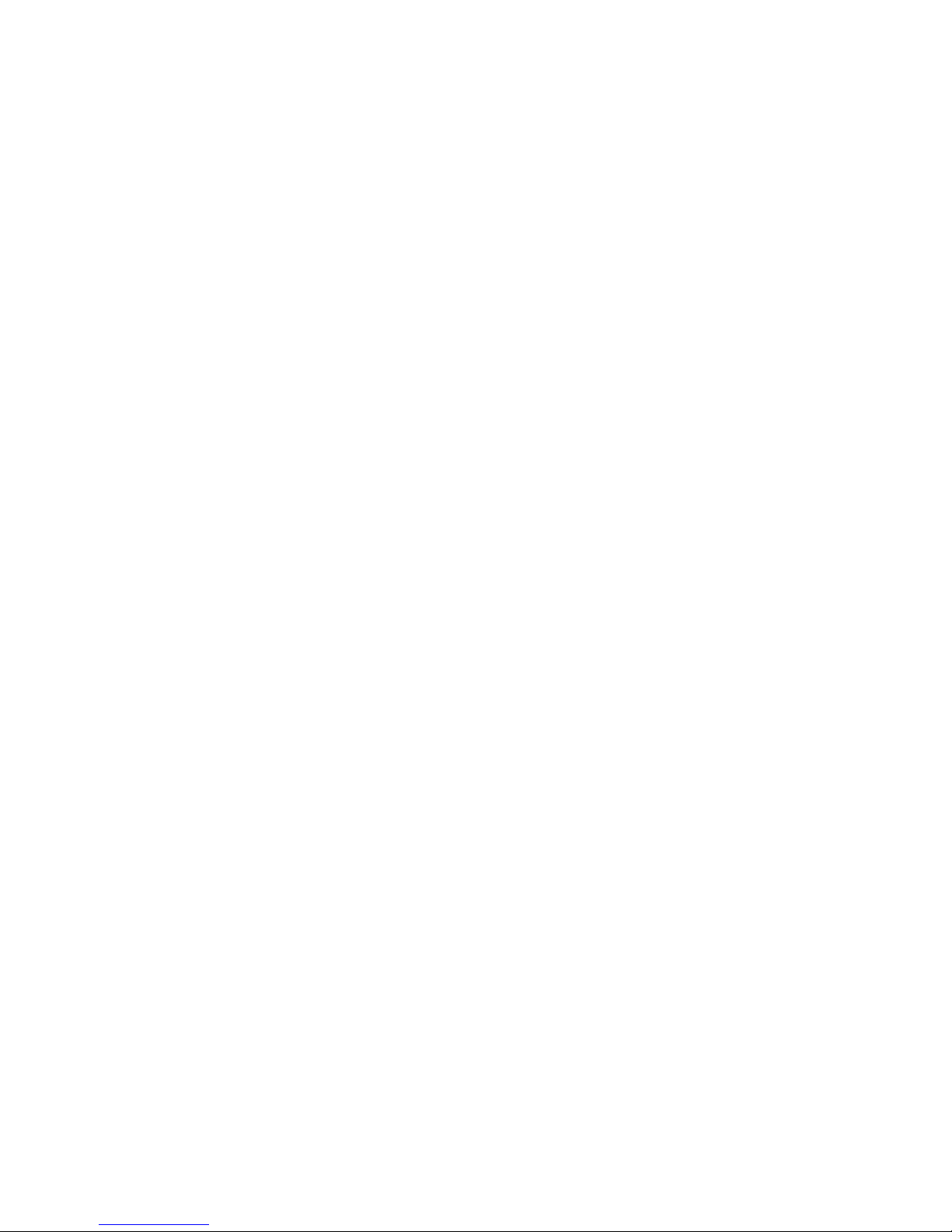
USER MANUAL
(M3000 Series)
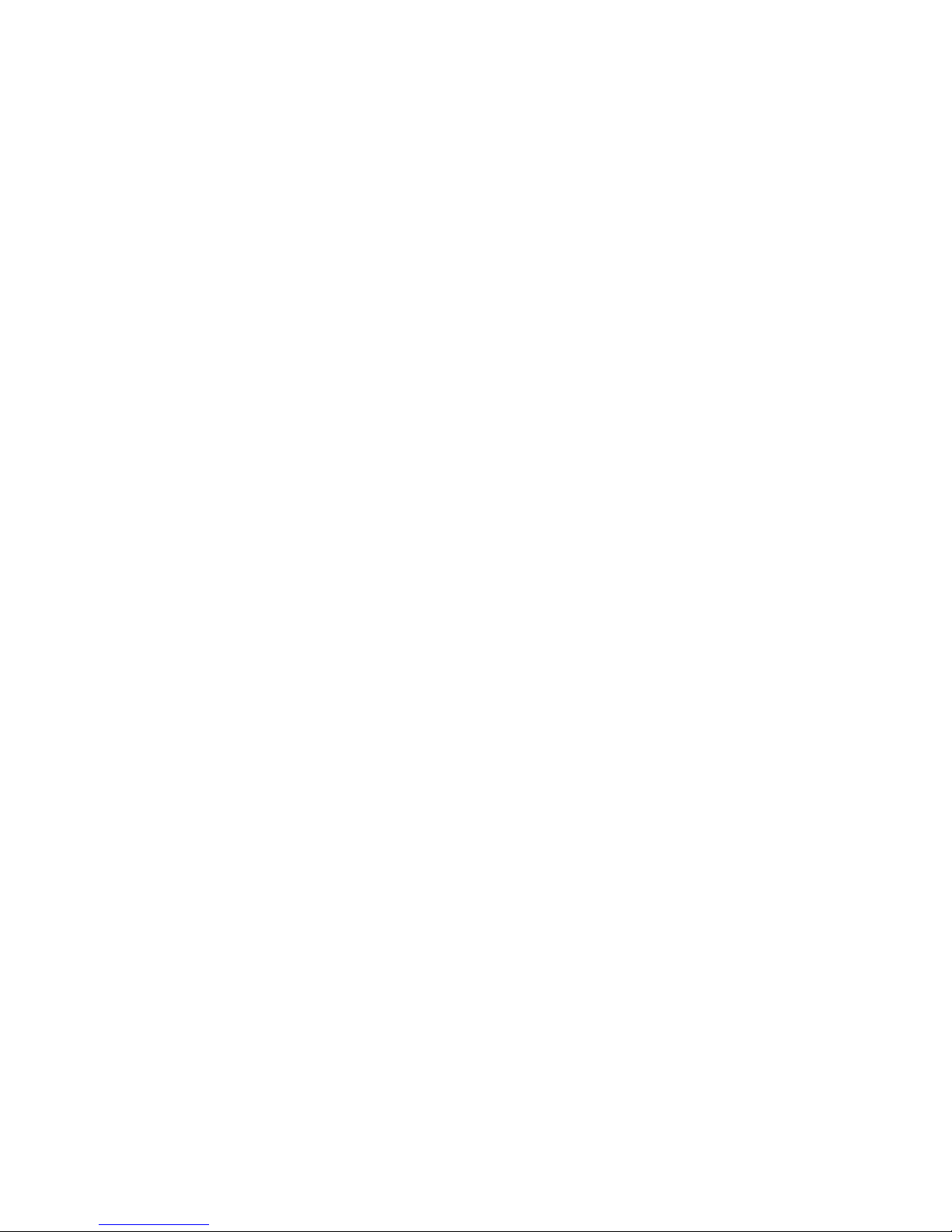
Contents'
CHAPTER(I(INTRODUCTION(.............................................................................................................(4 !
1.1 PRODUCT SUMMARY ......................................................................................................... 4!
1.2 PRODUCT DIMENSIONS ..................................................................................................... 4!
1.3 INSTALLATION GUIDE ........................................................................................................ 5!
1.4 PRODUCT APPEARANCE .................................................................................................... 6!
1.5 PRODUCT SPECIFICATIONS ............................................................................................... 8!
1.6 PACKAGING AND ACCESSORIES ......................................................................................... 9!
CHAPTER(II(OPERATION(GUIDELINES(............................................................................................(10!
2.1 SCANNING PREPARATION ................................................................................................ 10!
2.2 WORK MODE ................................................................................................................. 11!
2.2.1 Computer Mode (USB-PC)!............................................................................................!11!
2.2.2!Visual!Presenter!Mode!(USB-PC)!......................................................................................!12!
2.3 HARDWARE UPDATE ....................................................................................................... 12!
CHAPTER(3.(FREQUENTLY(ASKED(QUESTIONS(AND(TROUBLESHOOTING(.......................................(12!
3.1 COMPUTER MODE (USB-PC) ........................................................................................... 12!
CHAPTER(4.(TERMS(OF(SERVICE(....................................................................................................(13!
4.1 AFTER SALES SERVICES AND GUARANTEE ......................................................................... 13!
4.2 CONTACT INFORMATION ................................................................................................ 14!
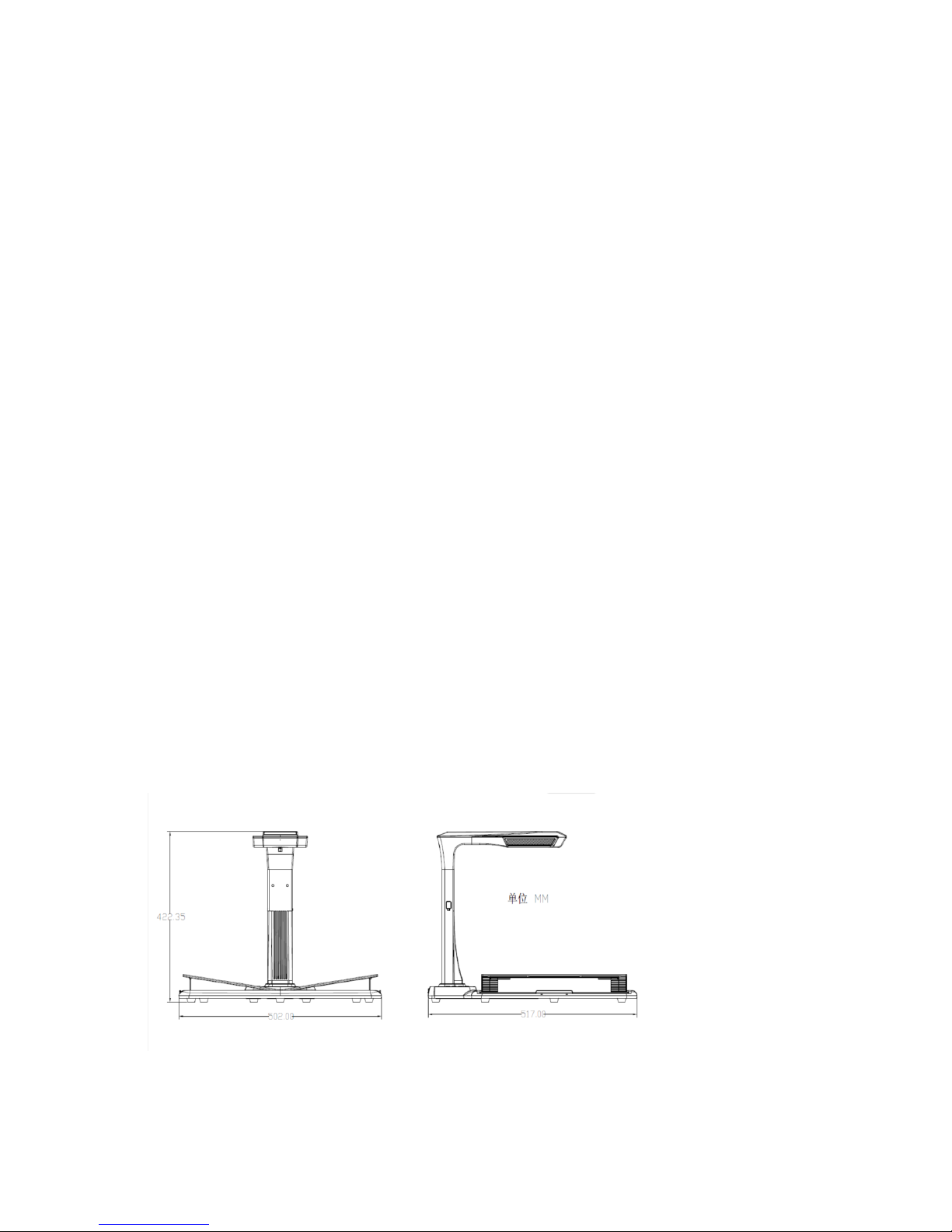
Chapter I Introduction
'1.1 Product Summary
The M3000 Series is a professional book scanner that is perfect for companies,
industries and professionals, which can be used to quickly scan documents, books,
magazines, files, scrolls, forms, invoices, certificates and business cards.
M3000 series is furnished with a central processing unit capable of a million
instructions per second (MIPS CPU), high definition sensors, laser alignment
systems, and other advanced configurations to provide users with crystal clear and
brilliantly coloured image(s) and scannings. The scanner supports two work modes the Computer mode (USB-PC) and Visual Presenter mode (USB-PC), offering both
high-end, professional scanner and visual presenter functions. PC applications,
optical character recognition (OCR) software, and high speed computing are
combined to give the definitive high speed scanning and HD presentation
experience.
The M3000 is not only great for scanning flat, single sheets of paper (Flat Single
Page mode), but is also an excellent tool for scanning pages from publications such
as books or magazines (Facing Page mode) and provide you with digital files.
M3000 comes with smart image processing algorithms for auto-cropping and tilt
corrections that further enhances scanning results. Transforming curved pages from
a book into finely scanned and corrected images has never been easier when
supported with Flattening Curve, smart paging and finger removal features. These
advantages make M3000 the ground-breaking smart scanner, providing users with
an intelligent and energy-saving scanner solution perfect for any office.
1.2 Product Dimensions

1.3 Installation Guide
Step 1: Take out the equipment according to the instructions shown in Figure 1,
and align the lamp and camera to the slot provided at the side of the base.
Step 2: Per Figure 2, tilt the lamp and camera base slightly forward to insert the
catch into the slot, and then press the lamp and camera base down to snap into
place.
Step 3: Lift the device base to tighten the screw at the base.
