Cytech Comfort II User Manual

Comfort II
User Manual
Comfort, the Intelligent Home System


Comfort II User Manual
Section 1 Getting Started
Introduction to Comfort
Getting to Know Your Keypad
Indicators
One-Touch Buttons
Function Keys
Emergency Keys (2-key combinations)
Volume Control
Sounds
...................................................
................................................
..............................................
.....................................................
Trouble Conditions
Comfort Voice Menus
By Keypad
By Local Telephone
By Remote Telephone
Program Menu
Tips for Signing In on the Telephone
Navigating the Voice Menu
Important Notice
Test Regularly
Safety Instructions
Fire Safety in the Home
Fire Safety Audit
Family Escape Planning
EN50131 Compliance (Europe)
About Firmware
.................................................
..............................................
...........................................
..............................................
............................................
.............................................
.....................................
...........................................
...........................................
.......................................
..........................................
........................................
...................................
..........................................
......................................
.......................................
............................
...............................
...........................
...........................
................................
Section 2 The Security System
Arming the Security System
Away Mode
Night Mode
Day Mode
Vacation Mode
.................................................
.................................................
..................................................
..............................................
................................
......................
1
1
2
5
6
7
8
8
8
9
10
10
10
11
11
12
12
14
14
14
14
14
15
16
16
17
17
17
17
18
18
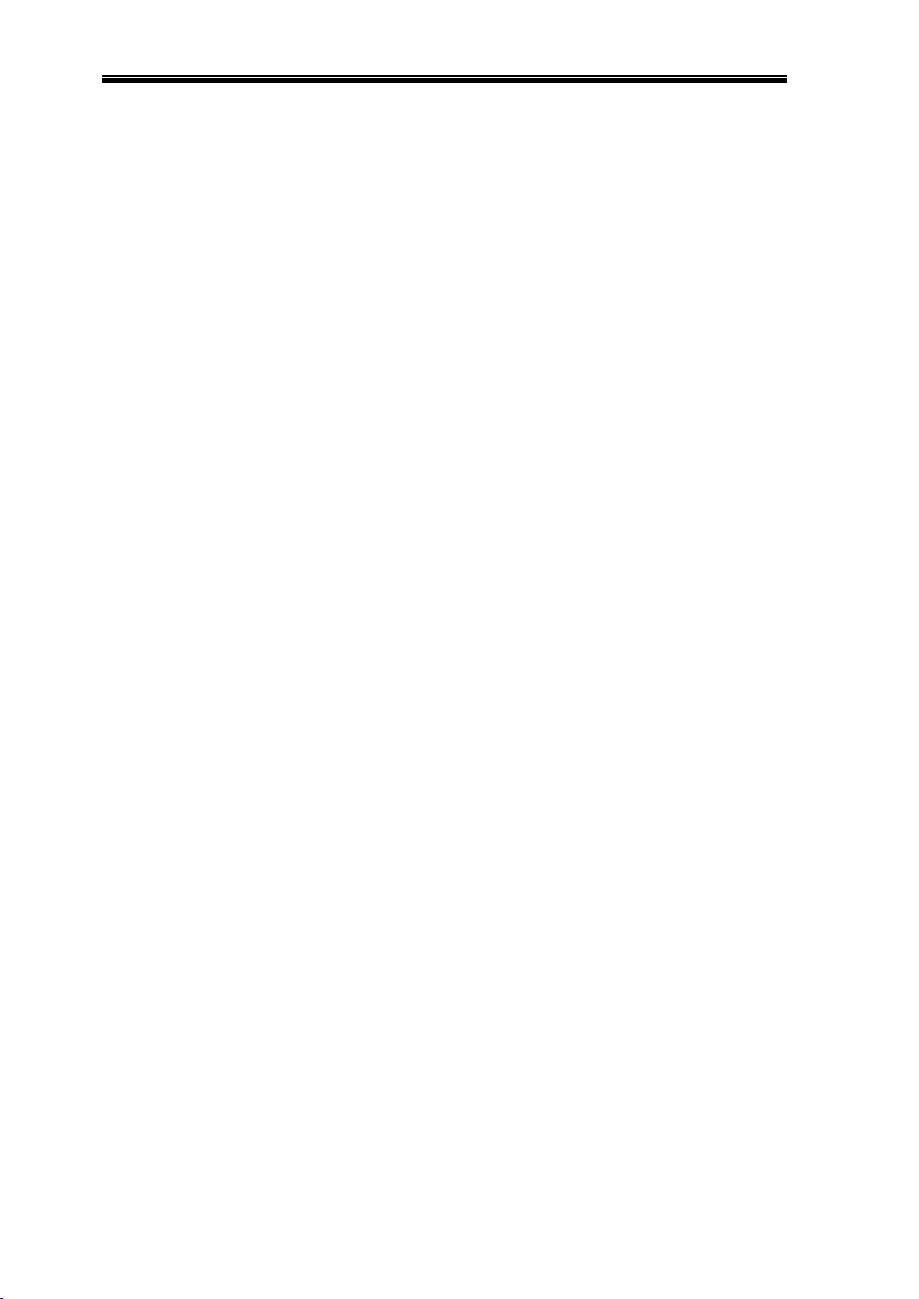
Comfort II User Manual
Force-Arming
Arming from the Telephone
Security Off / Stop Alarm
Bypassing Zones
Changing Your Code
Security Safeguards
Duress Code
Sign In Tamper
Engineer Access Restriction
Programming Telephone Numbers
Allowing Engineer Access
Event Log
Recording an Alarm Message
Changing Date and Time
...............................................
...................................
...................................
............................................
.......................................
........................................
................................................
.............................................
...................................
.........................
...................................
...................................................
...............................
...................................
Section 3 What To Do During An Alarm
Turning off the Alarm
Alarm Verification
Alarm History (User Menu 3,2)
Event log (F5, or User Menu 3,3)
Voice Station (User Menu 5)
Dial-out to Voice Phone
SMS (Short Message Service)
Dial-out to Central Monitoring Station
Section 4 Home Control Menu
Keypad Shortcut to Home Control
Home Control Menu by Telephone
Section 5 The Answering Machine
Greeting Message
Record Greeting Message
Adding and Removing Users
0 - Erase Users
.......................................
...........................................
................................
..............................
..................................
.....................................
..............................
......................
.....................
..........................
.........................
...............
...........................................
.....................................
................................
.............................................
.........
18
19
19
20
20
21
21
21
21
22
23
24
25
25
26
26
26
26
26
26
27
28
29
30
30
31
32
32
32
33
33

Comfort II User Manual
1 - Add User
2 - Delete User
Recording a Memo Message
User Names for Mailboxes
Recording User Names
Erasing User Names
Common Mailbox
Retrieving Messages from Mailboxes
Deleting Messages
................................................
.............................................
................................
..................................
.......................................
.........................................
............................................
.......................
..........................................
Changing the Number of Rings for Auto-answer
Advanced Features
Auto-Erase of Saved Messages
New Message Forwarding
Screening of Incoming Calls
External Answering Machine/Fax Bypass
Immediate Auto-Answer by # key
Section 6 Reminder Messages
Programming Reminder Messages
Section 7 Intercom
Keypad to Keypad Intercom
Telephone to Keypad Intercom
Baby Monitor Intercom
Door Station
Local Telephone to Door Station
Keypad to Door Station
Remote Door Station
................................................
Section 8 Time Programs
Change Date and Time
Change Holidays
Disable Announcements on a Keypad
Section 9 Testing Comfort
.........................................
................................
.....................................
...................................
........................
..............................
.....................
.........................
....................................
................................
.............................
.....................................
...............................
......................................
.........................................
............................
.......................................
............................................
......................
..........................
...........
34
34
34
35
36
36
36
37
37
38
39
39
39
39
40
40
42
42
45
45
46
46
47
47
47
47
48
49
49
49
50
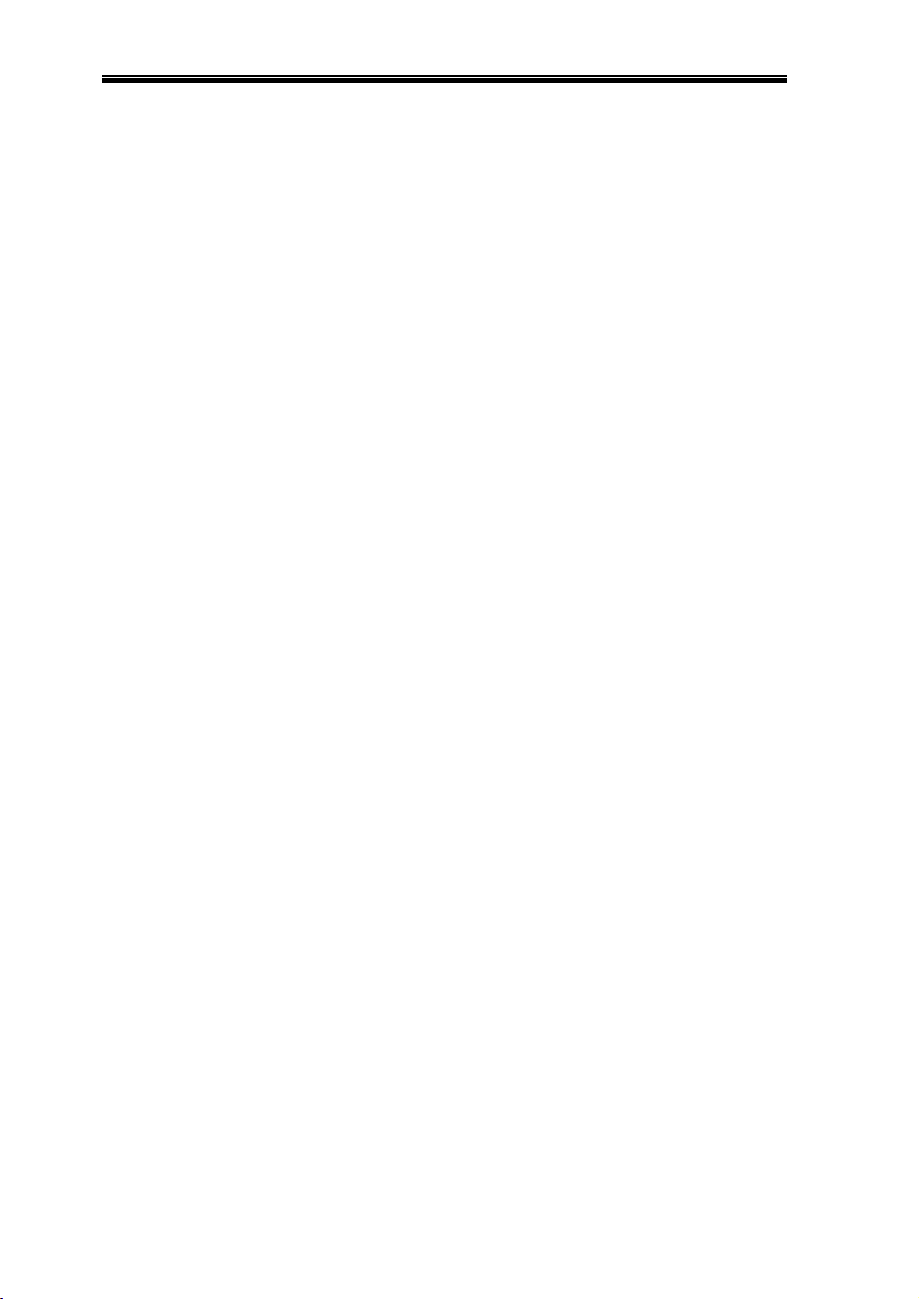
Comfort II User Manual
Battery Check
Security Check
Dial Test
Siren Test
Strobe Test
..............................................
..............................................
...................................................
..................................................
.................................................
Section 10 Comfort Menu Guide
Security System
Arm Security System
Remote Disarm
Bypass Zones
Silence a Trouble Alarm
Listen To Event Log
Listen to Alarm History
Do Security Check (Walk Test)
Do a Dial Test
Test the Backup Battery
Do a Siren Test
Do a Strobe Test
Program Telephone Numbers
Change Pager Code (4 digits)
Engineer Sign In Option
Record Alarm Message
Hear Alarm Message
Erase Alarm Message
Enter Duress Code
Activate a Panic Alarm
Activate a Fire Alarm
User Codes
Add User Code
Erase All User Codes and Mailboxes
Erase One User
............................................
........................................
.............................................
...............................................
......................................
..........................................
.......................................
................................
..............................................
......................................
.............................................
............................................
..................................
.................................
......................................
.......................................
.........................................
........................................
...........................................
.......................................
.........................................
..................................................
..............................................
............................
.............................................
...................
50
50
50
50
50
51
51
51
52
52
52
52
52
52
53
53
53
53
53
53
53
53
53
53
53
54
54
54
54
54
54
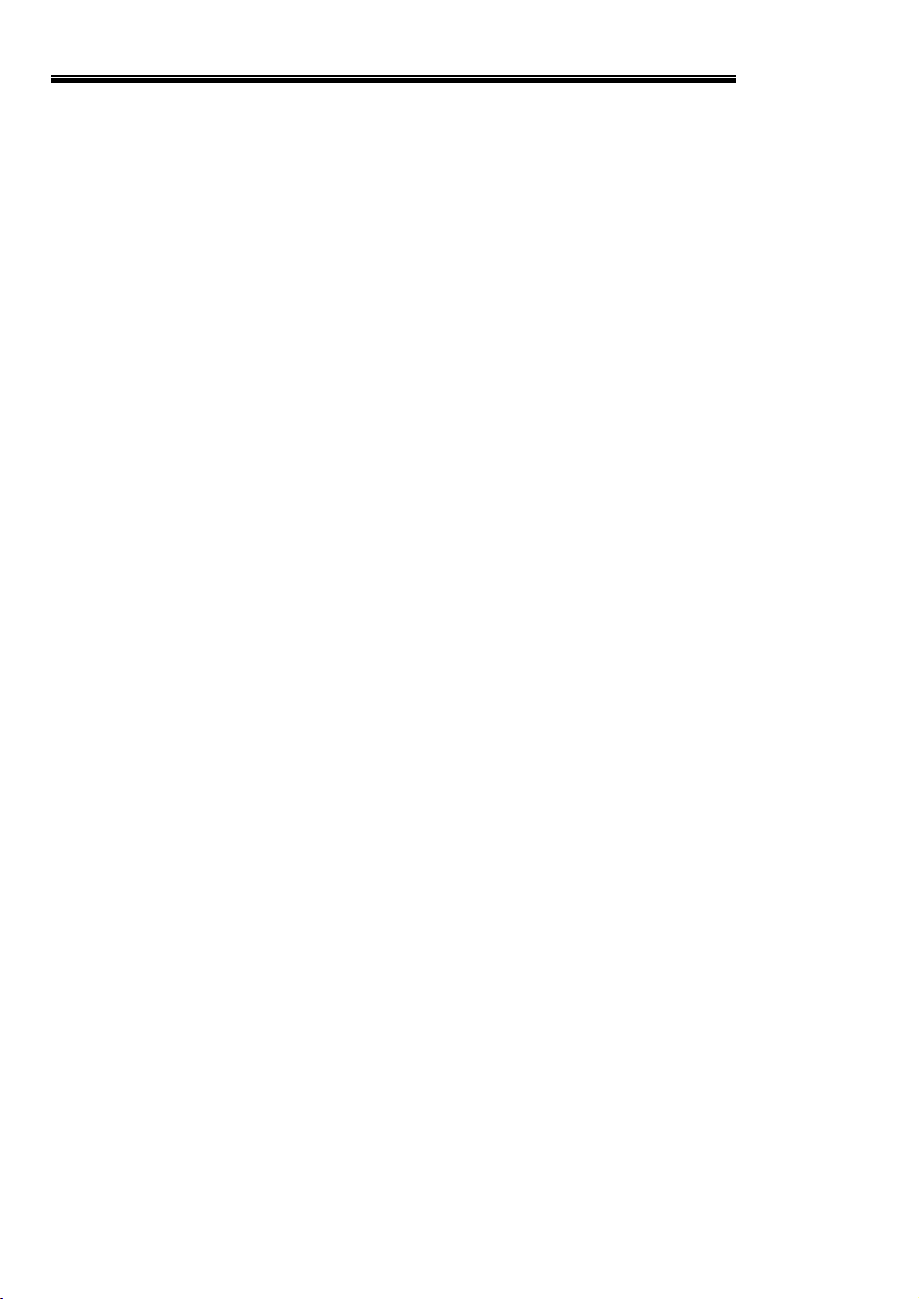
Comfort II User Manual
Change User Code
Answering Machine
Record a Memo for a User
Record a Greeting Message
Listen to the Greeting Message
Erase the Greeting Message
Record User Name
Listen to User Name
Erase User Name
Hear Saved Messages
Erase Saved Messages in your mailbox
Assign a Telephone to your Mailbox for Message Forwarding
Screen Incoming Calls
Change Number of Rings to Answer
Change Recording Time Limits
Home Control
Control Appliances
Miscellaneous Programming
Change Date and Time
Enabled/Disable Announcements on each Keypad
Section 11 Getting Help
General Support
Frequently Asked Questions / Tips
User Code Forgotten
Keypad beeps when any key is pressed
Cannot Sign In on the Home Phone
Cannot Sign in using a Cellular Phone
I have telephone services which use the * key
What if I have Call Forwarding on my telephone
What if I have an external Answering Machine
If I remotely arm to Away Mode, is Exit necessary?
...........................................
.........................................
....................................
...................................
................................
...................................
...........................................
.........................................
............................................
........................................
.........................
.......................................
............................
.................................
...............................................
...........................................
................................
......................................
.............................
............................................
.........................
.........................................
.........................
............................
..........................
.......
................
...................
..................
...................
...............
54
54
54
54
54
55
55
55
55
55
55
55
55
55
56
56
56
56
56
56
57
57
57
57
57
57
57
58
58
58
58
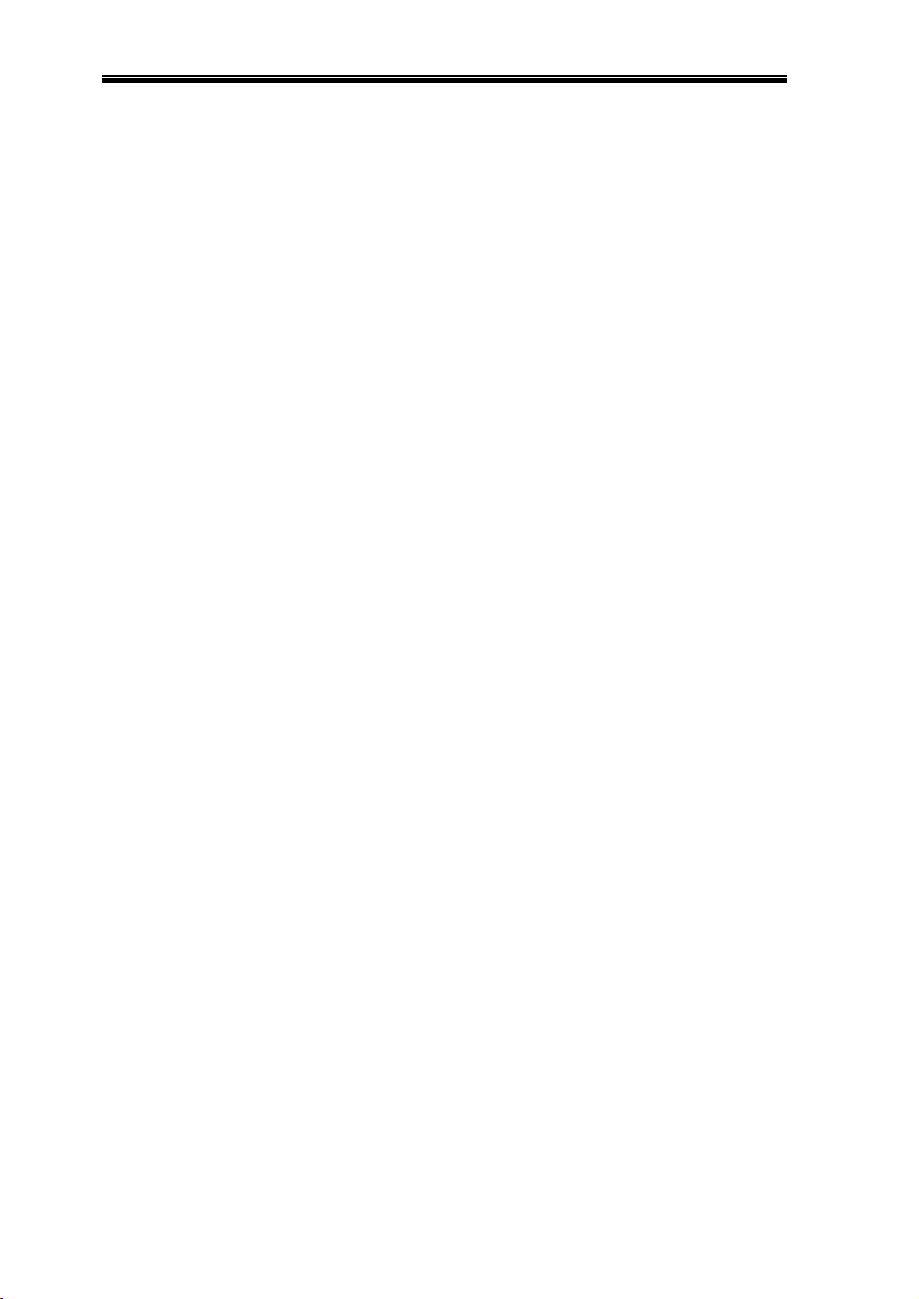
L
Comfort II User Manual
Telephone Line/ADS
Telephone Line Connections
ADSL Connection
Issues
............................................
...............................
...................................
Section 12 User Voice Menu Reference
User Voice Menu Flowchart
Arm Security System (1)
Messages (2)
New Messages (2,1)
Saved Messages (2,2)
Erase Saved Messages (2,3)
Record Messages (2,4)
Reminder Messages (2,5)
Answering Machine (2,6)
...............................................
.........................................
Security System Menu (3)
Change Sign-in code (3,0)
Alarm History (3,2)
Event Log (3,3)
Test (3,4)
Bypass Zone (3,5)
Siren Off (3,6)
..................................................
Home Control (4)
Voice Station (5)
Door Station (6)
Volume (7)
..................................................
.........................................
............................................
...........................................
..............................................
...........................................
...........................................
............................................
Section 13 Program Menu Reference
Answering Machine Settings (1)
Answering Machine Bypass (0)
Number of Rings (1,1)
Record Time (1,2)
Record Greeting Message (1,3)
Hear Greeting Message (1,4)
...........................................
.................................
...................................
.......................................
..................................
......................................
....................................
.....................................
..................................
...................................
..............
............................
................................
.......................................
................................
..................................
.........
58
58
59
60
60
61
62
62
62
62
63
63
65
68
68
68
69
71
72
72
73
74
74
75
77
78
78
78
79
79
79
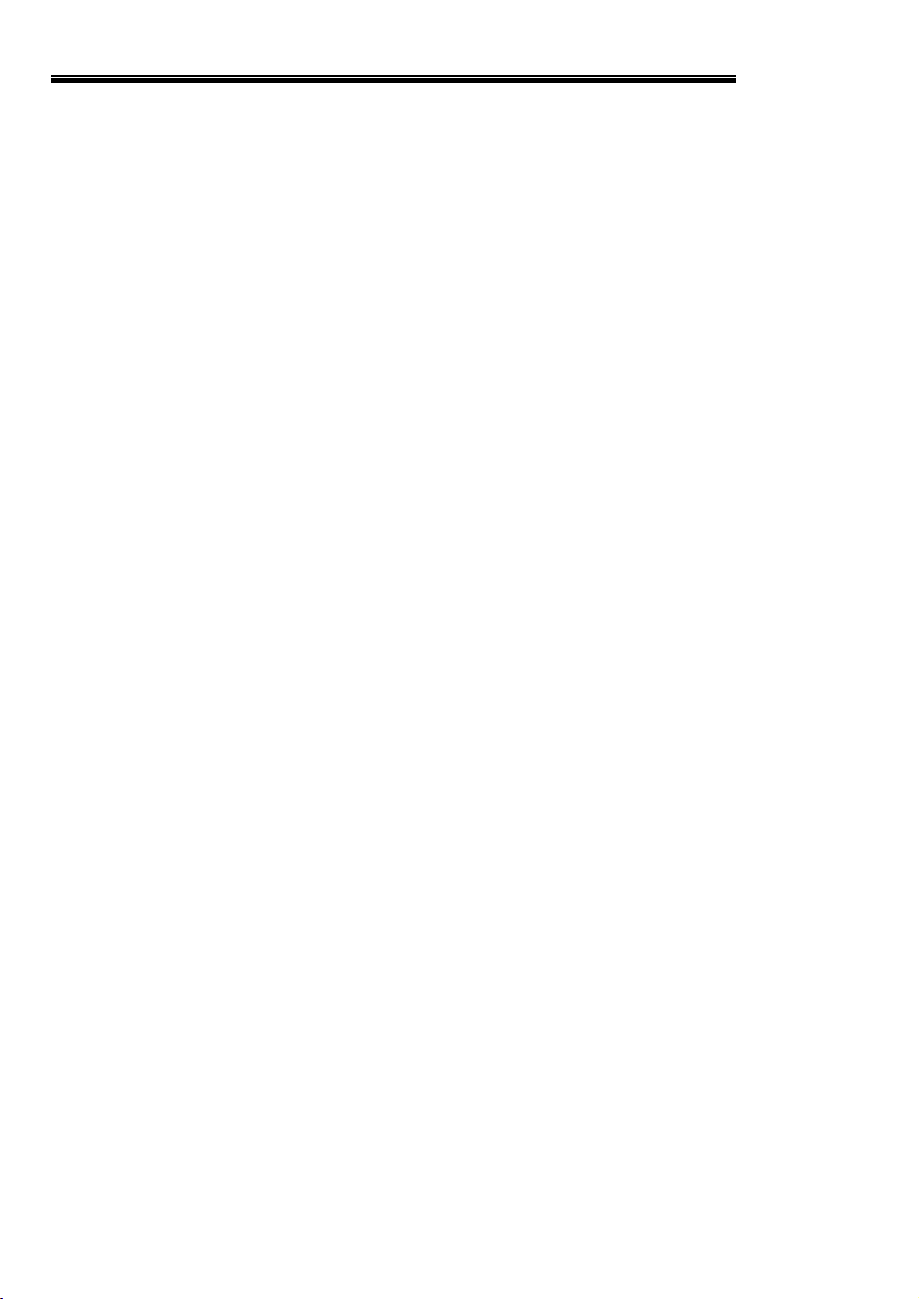
Comfort II User Manual
Erase Greeting Message (1,5)
Change Date and Time (2)
Change Date (2,1)
Change Time (2,2)
Holiday (2,3)
Security Settings (3)
Voice Report (3,1)
Pager Code (3,3)
Engineer Sign-in Option (3,4)
Alarm Message (3,5)
Siren Off (3,6)
...........................................
..........................................
...............................................
.......................................
...........................................
...........................................
.........................................
..............................................
Change Phone Numbers (4)
User Code (5)
Delete Mailboxes (5,0)
Add User (5,1)
Erase User (5,2)
Time Programs (6)
...............................................
.......................................
..............................................
............................................
.........................................
.................................
.................................
.................................
................................
80
80
80
80
81
82
82
82
82
83
83
83
85
85
85
86
86
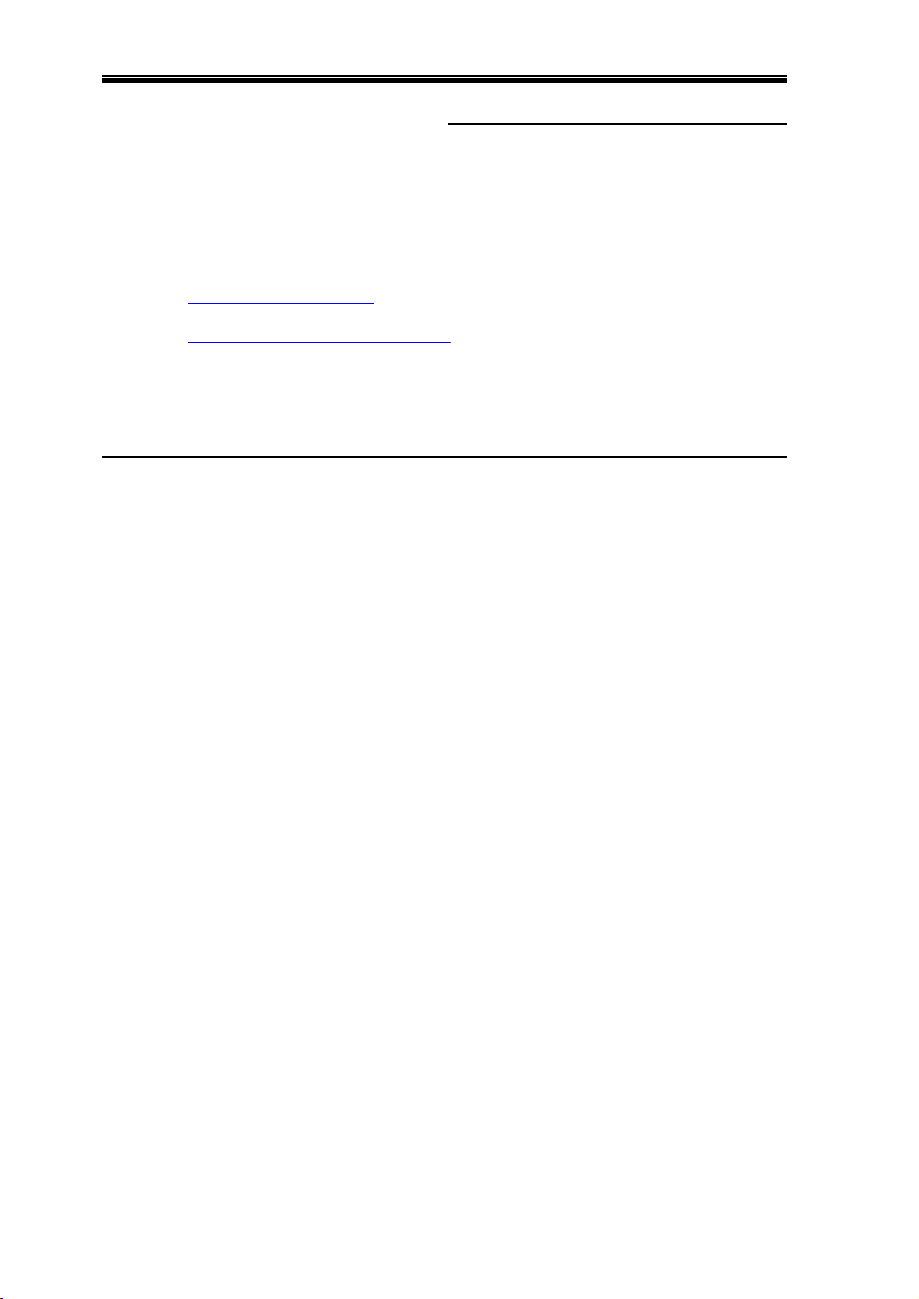
Comfort II User Manual
SECTION 1
Welcome to the world of Comfort, the Intelligent Home System. Comfort
is a fully integrated Security and Home Automation System with a
sophisticated digital (tapeless) answering machine with 8 personal
mailboxes. Unlike other alarm and automation products, Comfort is also
fun to use, besides protecting your home and family day and night.
Please read this manual to find out how to take full advantage of this
unique system. Information on Comfort is available at
http://www.cytech.biz.
tips, and user support on the User Forums at
http://www.comfortforums.com.
The print version of the manual may not always have the latest
changes. Please download the latest version if necessary from
www.cytech.biz
You can also find FAQs, hints, troubleshooting
GETTING STARTED
Introduction to Comfort
y Comfort is a state-of-the art, but easy-to-use Intruder alarm system
which not only warns of burglary and fire, but also lets you listen to
your home during alarms, monitors activity of elderly folks, informs you
at the office when your children return home, and can call any
combination of 8 telephones, pagers, Monitoring Stations, or SMS Text
messages (UCM/GSM required
y Comfort talks to you in a clear human (not synthetic) voice, operated
through the Keypads, any phone in the premises or any outside phone,
through a comprehensive Voice menu system.
y Comfort is an advanced tapeless Answering Machine with up to 8
personal mailboxes which even can call your pager or mobile phone
when a new message for your mailbox is recorded.
y Comfort is a practical Home Automation System which allows you to
operate your lighting, HVAC or home or office appliances via telephone,
Time program, or when triggered by Events.
y Comfort's Keypads with one-touch arming keys and short-cut keys
make it easy to operate the system, and double as intercoms for
communications within the premises.
y Comfort’s Door Station (DP03)
when you are in the premises, and calls you on your mobile phone when
you are out, and even takes a message from visitors.
y Comfort keypads can be used as a Baby Monitor
y Comfort’s Reminder Messages can ring the phone or call your mobile
phone to remind you of regular events or even act as an alarm clock.
y Comfort’s Time Programs can automatically switch off lights and
appliances or arm the security system or perform many other functions
at programmed times.
y Comfort can be controlled from the RC01 handheld remote control
or any universal learning remote control (eg Philips Pronto or Logitech
Harmony).
*) when different alarm situations arise.
* intercom rings your home phones
*
1

Comfort II User Manual
y Comfort’s Scene Control Switches (SCS) * can be programmed to
activate scenes, e.g Movie, Sleep, Entertain, Study.
y Comfort can be controlled and monitored from your computer on the
Local Area Network or by Serial Port using the WizComfort software
(for Windows) through the Universal Communications Module (UCM)
Serial or Ethernet Interface
y Comfort works with Companion colour Touchscreens (wall-mount or
Wifi) with built-in web browser
y Comfort can be accessed from the Internet using the Comfort
Webserver Module (CWM01)
* Optional Item
These are only a few of Comfort's advanced functions. Please take the
time to read this manual to learn how you can make full use of Comfort
to provide security and convenience for your home and family or office.
Getting to Know Your Keypad
The Keypad is the control center for Comfort. In addition to arming and
disarming the security system, your Keypad allows you to record and
access your messages on the built-in answering machine, gives
short-cut access to commonly used menus and functions, and acts as an
intercom with other Keypads on the premises. This chapter introduces
you to the buttons, controls and indicators on Comfort’s Keypads.
There are 3 keypad models which can be used with Comfort;
y KP03 with Voice Menu and Infrared Receiver
y KP04 with LCD (Liquid Crystal Display), Voice Menu and Infrared
Receiver
In this manual where the text relates specifically to the KP04 LCD keypad
only, the symbol
will be shown.
*
*
*.
2

Comfort II User Manual
Speaker
Volume Control
Arm to Away
Arm to Night
Arm to Day
Indicators
Steady
Blinking
Figure 1-1 KP04 LCD Keypad
Green
Sec Off
Trouble
Red
Armed
Alarm
Red
AC Off
Low Bat
3
Green
Memo
Message
Function Key
IR Rece iver
Microphone
Red
Mic ON

Comfort II User Manual
Speaker
Volume Control
Arm to Away
Arm to Night
Arm to Day
Function
IR Receiver
Indicators
Steady
Blinking
Green
Sec Off
Trouble
Figure 1-2 KP03 Keypad
Red
Armed
Alarm
Red
AC Off
Low Bat
Green
Memo
Message
4
Microphone
Red
Mic ON
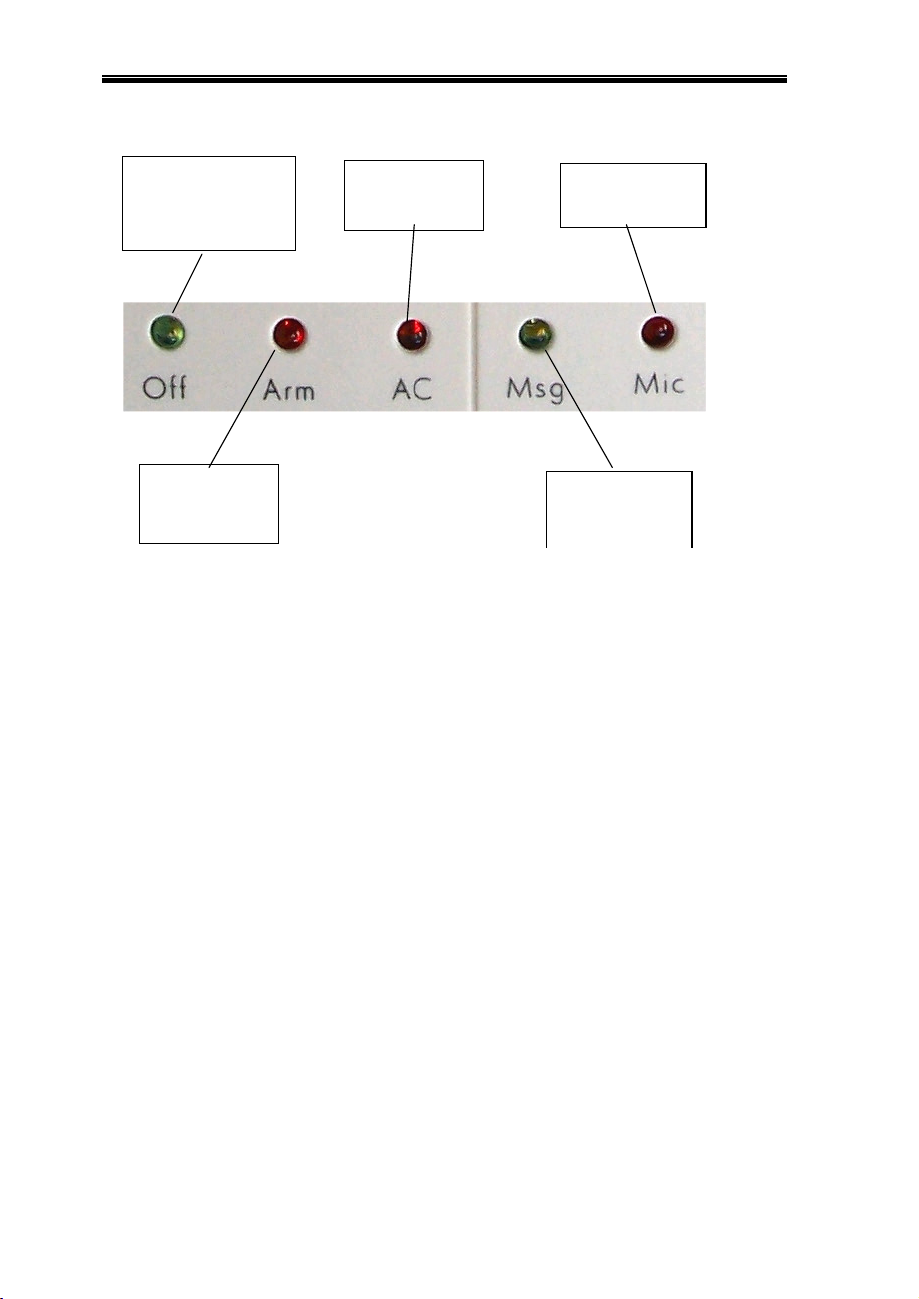
Indicators
Comfort II User Manual
Steady if not armed.
Blinking if Trouble
(Pho ne Cut, AC Fail, Low
Battery Zone Trouble)
Steady if Security
Armed
Blinking if in A larm
or Alert State
Figure 1-3 - LED Indicators
Stea dy if AC Failure.
Blinking if Low
Battery
Steady if Microphone
is t urn ed on for
reco rding or Interc om
St ea dy if n ew me mo
from us er.
Blinking if new
message from caller
Home/Trouble Indicator
The green OFF LED (Light Emitting Diode) indicator is steady when the
system is not armed, i.e. Security is off, and all conditions are normal,
i.e. there is no Trouble condition.
The OFF indicator will flash and the keypad will beep fast if there is a
Trouble condition, for example telephone line cut, Power Failure, Low
Battery, tamper, or Communication failure. To acknowledge the trouble
condition and to silence the keypad beeping, enter a valid user code on
the keypad (default 1234#). The keypad will announce the trouble. Take
note of the trouble condition and call your installer.
The Trouble condition is displayed on the KP04 LCD
Arm/Alarm Indicator
The red ARM LED (Light Emitting Diode) indicator is steady when the
system is armed, and all conditions are normal, i.e. there is no Alarm
condition.
The ARM indicator will flash and the sirens will sound if there is an
Alarm condition. To silence the alarm and disarm the security system to
Security Off, enter a valid user code on the keypad (default 1234#). The
keypad will say “Security Off” the ARM indicator will turn off and the
green HOME indicator will turn on.
5
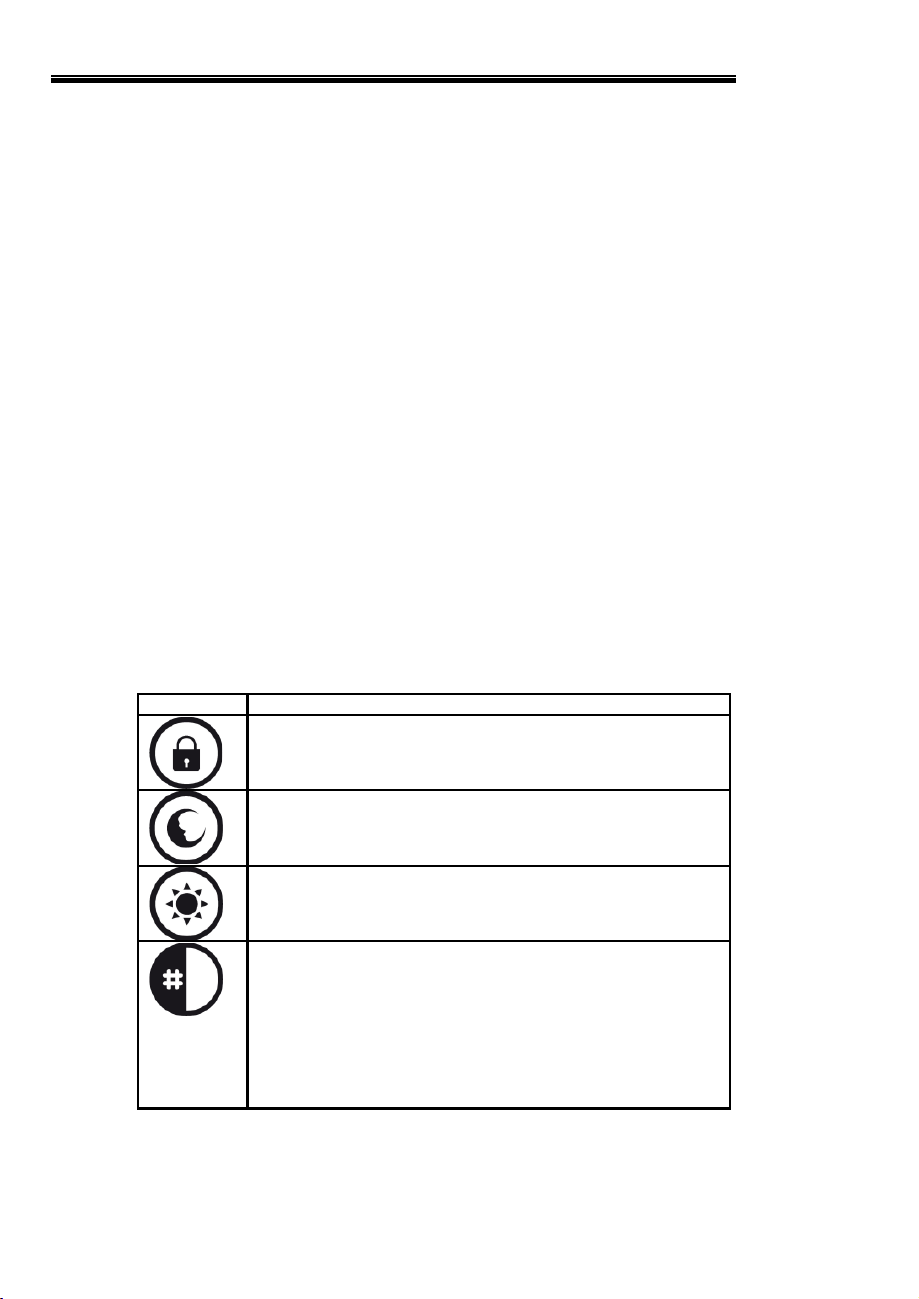
Comfort II User Manual
The ARM indicator will also flash if there is an Alert condition, i.e. the
Entry Door has been opened and the entry delay is in operation, waiting
for a valid code on the keypad.
The most recent alarm activated is displayed on the KP04 LCD
AC Indicator
The red AC LED (Light Emitting Diode) indicator is Off if the system is
connected to mains power.
The AC LED indicator is On Steady if mains power is off due to a power
failure.
The AC LED indicator is flashing if the standby battery is low. This may
happen if the mains power has been off for a few hours. When power
returns, the battery will be recharged, but if the Low Battery indication
persists after 8 hours, contact your installer.
Low Battery or Power Failure is displayed on the KP04 LCD
MSG Indicator
The red MSG LED (Light Emitting Diode) indicator is ON if there is a new
message recorded from an incoming caller or from the keypad F4 button.
Press the # key (no code required) to hear who the message is for. To
hear the message, enter the user code and # key on the keypad.
MIC Indicator
The red MIC LED (Light Emitting Diode) indicator is ON if the system is in
Intercom Mode, either with the Door Station or an internal or external
phone.
One-Touch Buttons
Function and InstructionsIcon
Arm to AWAY Mode - when all occupants are away from the
premises
Arm to NIGHT Mode when going to bed. All zones are protected
except for selected zones where movement is allowed
Arm to Day Mode during the day or at night to protect only doors
and windows, allowing movement in interior zones.
If Messages Indicator is steady or blinking, press # to find out
who has new messages. However, if # is pressed while Comfort
is doing a dialout, a long beep tone is heard. Try again in a
minute.
If # is pressed during arming while open zones are announced,
the system will be force-armed, automatically bypassing open
zones (provided Force Arm option is enabled). If # is pressed
when the telephone is ringing, Comfort answers the phone
immediately.
6
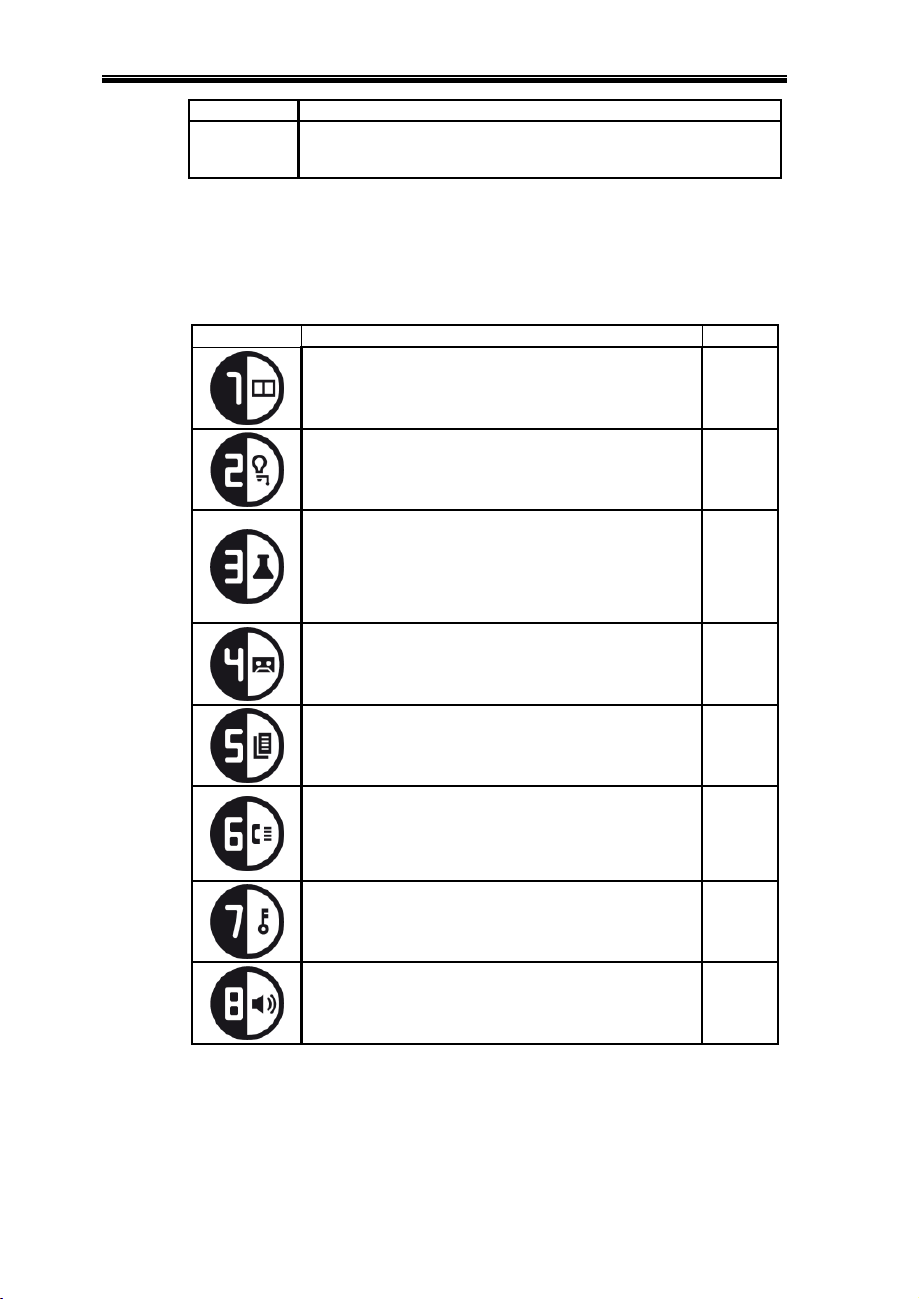
Comfort II User Manual
Function and InstructionsIcon
The F key selects a Function by pressing any of the other keys.
The Functions are defined in the next table. The F key also ends
the menu, Intercom or other keypad operation
Pressing the F key while in a menu or Intercom Mode will end
the keypad operation. Comfort will say “Thank You, Goodbye”.
Function Keys
Press the F key followed by 0 to 9, * or #. For some keys you may be
asked for your sign in code and # key to access the selected function.
Bypass Zones.
"Enter Zone number & # key. Press 1 to Bypass, 0 to
unbypass
Home Control Menu.
The list of ldevices to be controlled will be announced, if
any.
1 - Battery Test (turn off AC to test battery)
2 - Security Check (announce activated zones)
3 - Dial Test (audible dial to programmed phones)
4- Siren Test (test the siren for a few seconds)
5 - Strobe Test (turn on and off strobe)
Record Memo
Record a Memo message into any mailbox. New
Message LED will light up. Pressing # tells who the
memo is for. Hear message by pressing *+code+#
Event Log
1 - Next Event, 2 - Previous Event, 3 - Next Day, 4 Previous Day, 9 - Last Event.
Program/Change Phone Numbers
Select Phone 1 to 8. For each Phone, assign Phone
Type as follows:
0 = No Phone, 1 = Voice Phone (mobile or landline), 2
= Pager, then "Enter new number and # Key"
Change Sign In Codes
Sign in with your present code. Enter new code and #
key. Repeat to confirm
MenuFunction and InstructionsIcon
User 3,1
User 4
User 3,4Test Menu
User 2,4
User 3,3
Program
4
User 3,0
INTERCOM with other keypads. All keypads can hear.
Press any key on any other keypad to talk to originator
and cut off other keypads. Only 1 side can talk at a time
by pressing and releasing any key.
7
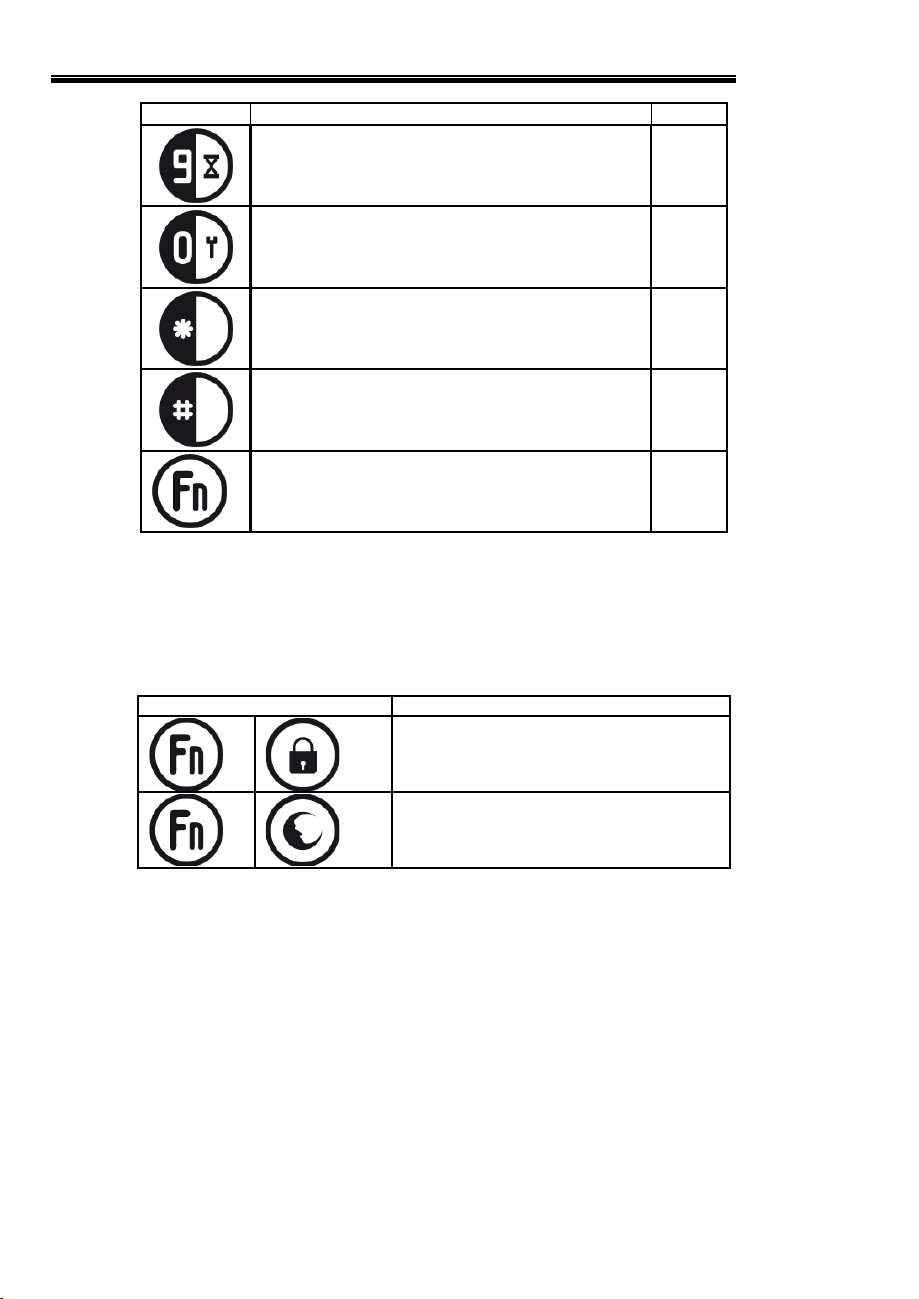
Comfort II User Manual
Time Program
0 - OFF, 1 - ON, 2 - Change Time, 3 - Day of Week, 4 Response
Enable Engineer Sign-in Code.
Allow Engineer Code to gain access for programming.
This is automatically disabled when armed or at the end
of the day
Keypad Volume for this keypad. Enter 0 to 100 for
volume (default is 50)
User Codes
0 - Erase all users, 1 - Add User, 2 - Delete User
F + F is not assigned
Emergency Keys (2-key combinations)
Press the following 2-key combinations simultaneously to activate the
built-in Emergency functions. Practice pressing the two keys at the same
time. For best results, put your thumb on the F key and your index finger
on the other key (AWAY or NIGHT) and hold briefly until you hear the
alarm.
MenuFunction and InstructionsIcon
Program
6
Program
3,4,1
User 7
Program
5
FunctionKeys
F + AWAY together causes a PANIC Alarm
Volume Control
Adjust the volume of the voice menu, announcements and siren tones to
the desired level.
Sounds
Long Beep: You will hear a long beep if a wrong sign-in code is entered,
or if an incomplete code is entered, i.e. without a # key, or if you try to
use a Keypad when another Keypad is in use.
F + NIGHT together causes a FIRE Alarm
which has a distinctive cadence on the siren
8

Comfort II User Manual
Continuous Short Beeps: Trouble alarm or loss of communication with
the Comfort Control Panel. Sign in to acknowledge and silence the alarm.
The Keypad also acts as an internal siren. Some of the siren sounds are:
Intruder Alarm: a continuous tone oscillating in pitch.
Fire Alarm: A series of 3 pulses, with a short silence in between.
Entry Warning: When the entry door is opened when the system is
armed, a slow beeping tone is a reminder to disarm before the Intruder
alarm goes off.
The Siren sounds will not be heard on the Keypads when the
standby battery is weak, in order to conserve battery power. The
External siren will still sound as normal under these conditions
Trouble Conditions
Comfort constantly monitors the system for the following conditions;
y Telephone Line - Telephone line fault or disconnection.
y Power Failure - No AC power to the system.
y Low Battery - Standby Battery low, may be caused by prolonged power
failure.
y Zone Trouble - Zone wiring shorted or not connected (open-circuit).
y Communications Failure - No communications to Keypads, Door Stations
or other Comfort peripheral equipment.
When any of these trouble conditions occur, the keypads will beep
continuously, and the green Home/Trouble indicators on the keypads will
flash. To silence the beeping, enter your code and # key on any keypad.
The keypad will announce the cause of the trouble alarm, e.g.
“Phone Trouble”
“Battery Warning”
“Power Failure”
“Zone Trouble, (zone number)”
“Communications Failure, (module id)”
Take note of the trouble alarm message and call your installer. The
trouble alarm message will help the installer to diagnose the problem.
As long as the trouble condition persists, the green Home/Trouble
indicator will continue flashing. Every time you sign in to the User Menu,
the Trouble alarm message will be announced. When the trouble
condition is cleared, the Home/Trouble indicator will become steady.
The Trouble condition is displayed on the KP04 LCD.
9
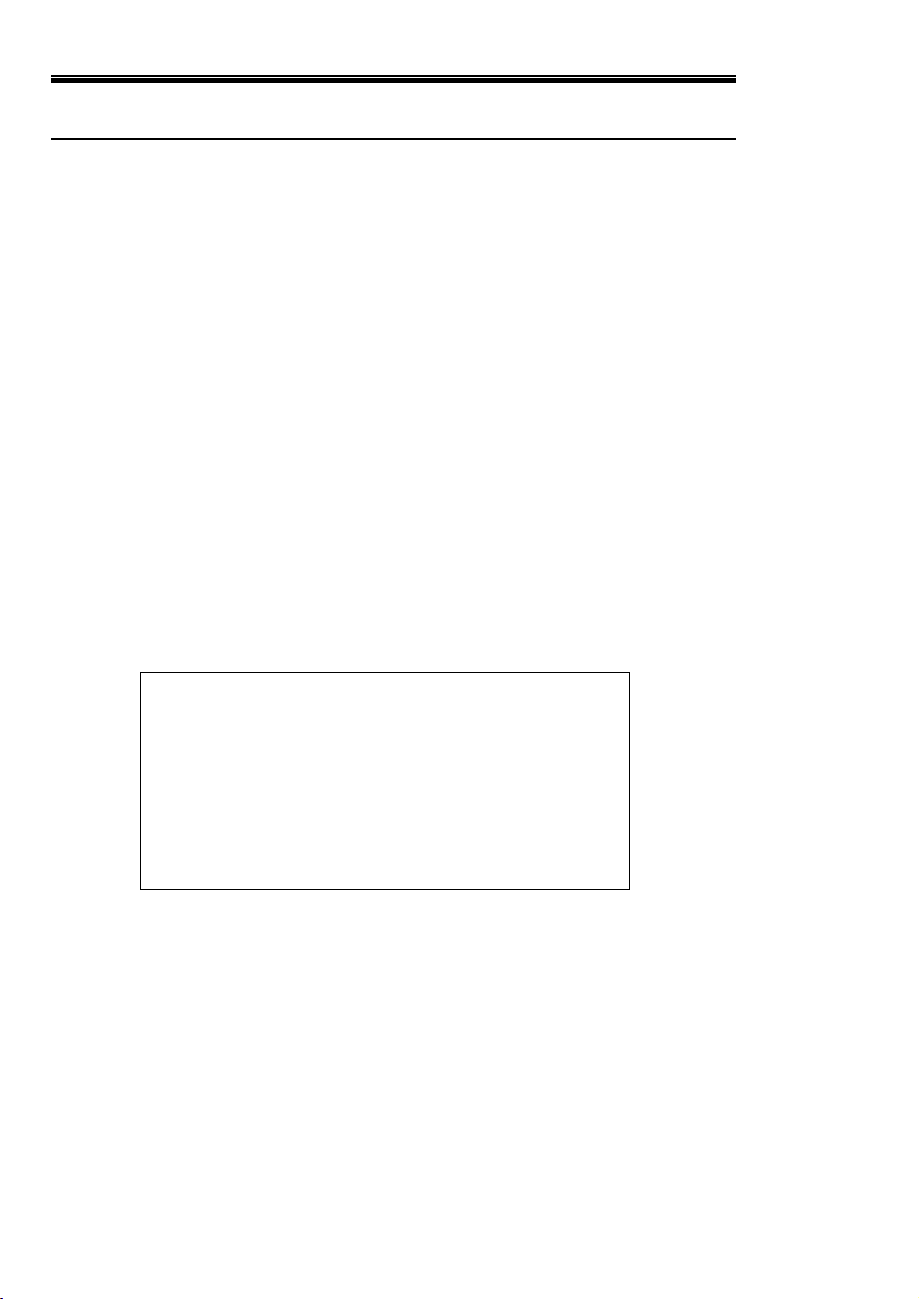
Comfort II User Manual
Comfort Voice Menus
By Keypad
Press * and your code and # key to access the User Voice Menu. If you
put * before your code, it does not disarm the security system.
When the system is armed (security is on) or there is an alarm,
entering your code without the * key in front turns off the
security or alarm.
The default Master Code is 1234. Change your code as soon as possible
to prevent unauthorized access into your security system.
By Local Telephone
Any telephone on the premises can be used to control Comfort.
1 Lift the handset, or turn on hands free mode for a speakerphone.
2 Press the * key within 4 seconds.
If you do not press the * key within 4 seconds or if some other
key is pressed first, you will not be able to sign in. If that
happens, replace the handset and try again.
3 Enter your sign-in code and the # key.
The default User Sign-in code is *1234#. Up to 8 personal
mailboxes can be set up, each with its own unique sign-in code.
If the wrong sign-in code is entered, Comfort will say "wrong code". Take
your time to enter the correct code. Once the correct sign-in code is
entered, you will be greeted by the User Voice Menu;
Welcome, Security Off
(You have N new messages)
(New messages are played)
Press 1 to Arm Security System
2 for Messages
3 for Security System Menu
4 for Home Control
5 for Voice Station
6 for Door Station (if installed)
7 for Volume
y Pressing 1 allows you to arm the security system to Away, Night, Day
or Vacation Mode.
y Pressing 2 allows you to access and manage the messages in your
personal mailbox.
y Pressing 3 lets you change Sign-in code, bypass zones, listen to the
Event Log and perform other security functions.
y Pressing 4 allows you to activate the electrical appliances and lights
which are controlled by Comfort.
y Pressing 5 puts the phone into Intercom mode with the keypads.
10
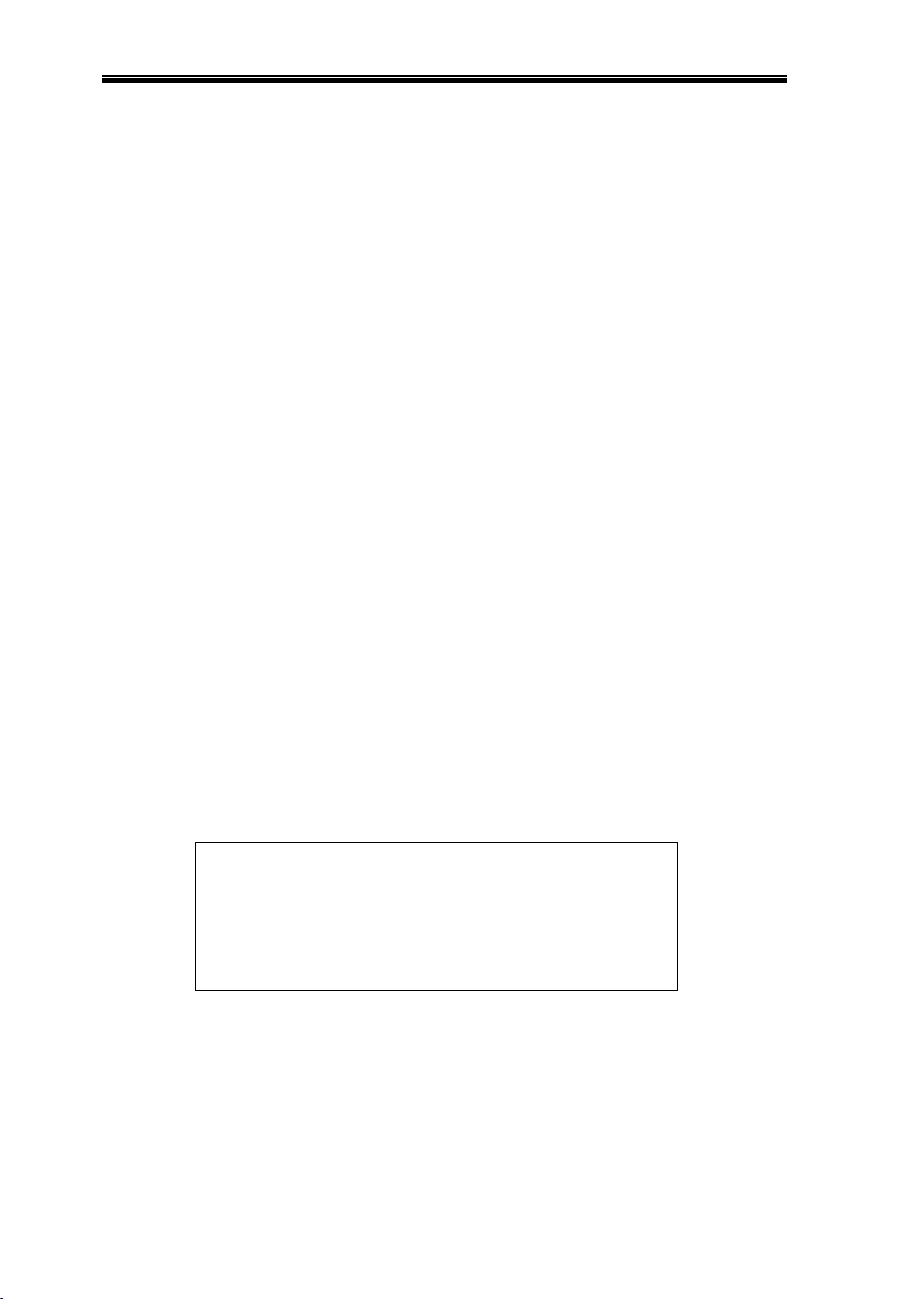
Comfort II User Manual
y Pressing 6 allows you to talk with someone on the Door Station (if
installed)
Each menu may lead to other submenus. These are described in the User
Voice Menu Reference. There is always a voice menu to guide you so you
do not have to remember any code sequences. For full details of all the
User menus, refer to the User Voice Menu Flowchart and reference in this
manual.
By Remote Telephone
You can access Comfort from any telephone in the world.
1 Dial to your telephone number.
2 If no one answers the phone after the programmed number of rings,
Comfort answers, and plays the greeting message (if it has been
recorded). Callers can leave messages on the Answering machine.
3 While the greeting message is playing, press *, then your User and #
key. If a Greeting Message has not been recorded, Comfort answers
“Please sign in” and waits for a code.
4 If a valid code is entered, the User Menu will be played.
5 To end a call, it is recommended that you press # to go back to the
previous menu until Comfort says "Thank You, Good bye". You may also
hang up the phone, but the system will take slightly longer to detect that
the incoming call has ended.
While Comfort is saying "Thank You, goodbye, you can press *
and enter your code to gain access" saving you the trouble of
calling again.
6 You may arm, disarm, retrieve messages, record message, check alarm
history just as you would on your local phone.
Program Menu
The Program Menu allows user-defined settings for Comfort to be
changed. It is accessible only by User 1 code (the Master code). In order
to get to Program Menu,
y On the Keypad, press *, enter your Master Code (1234 by default)
followed by the # key. The User Menu will be heard. Press 9 for
Program Menu. The voice menu says..
Program Mode
Press 1 For Answering Machine Settings
2 for Date and Time
3 for Security Settings
4 to Change Phone Numbers
5 for User Code
6 for Time Program
y Pressing 1 allows you to change the Answering Machine settings; the
number of rings for answering, the recording time for each message,
and to record the Greeting Message.
y Pressing 2 lets you change the Date and Time, and Holidays.
11
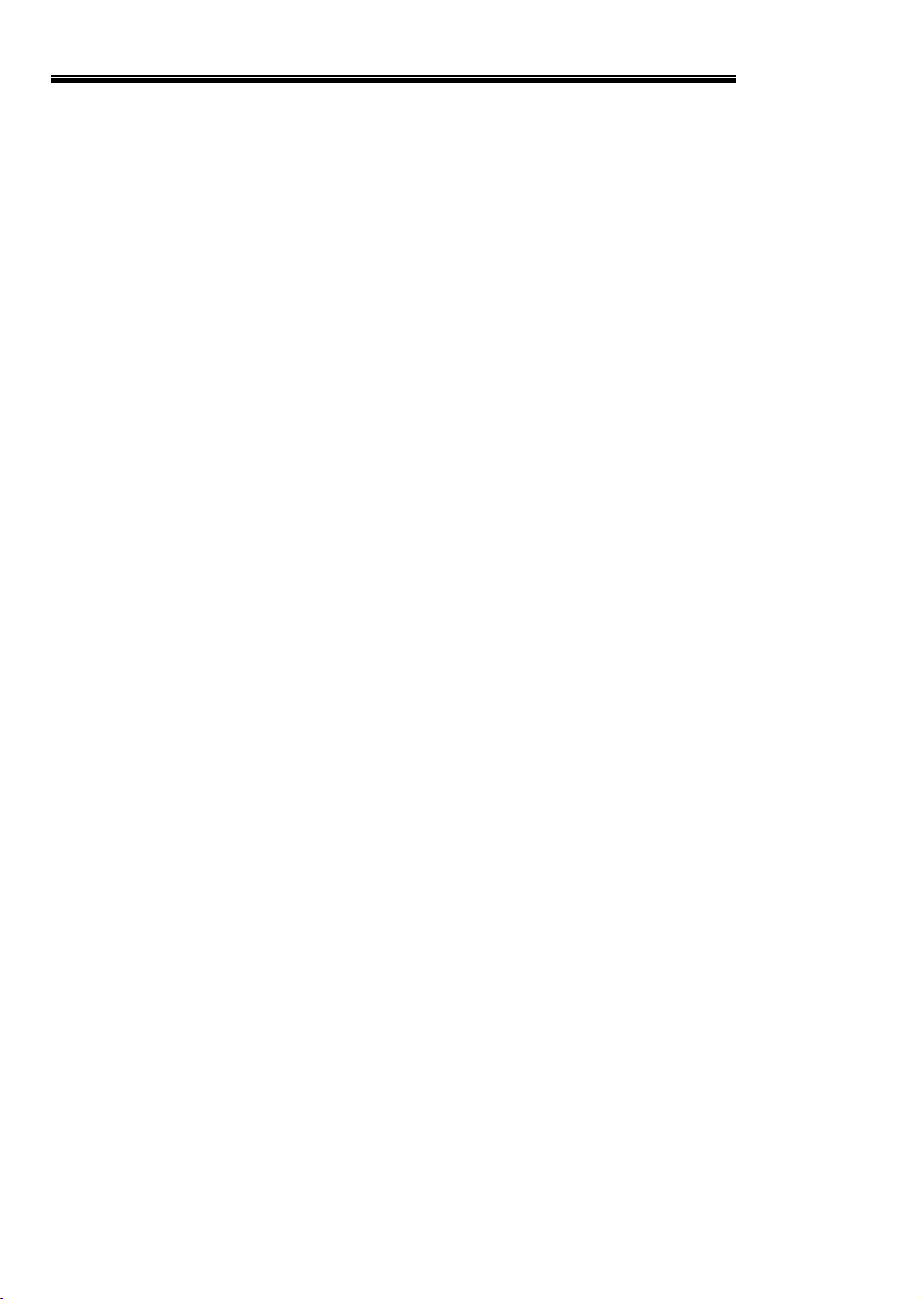
Comfort II User Manual
y Pressing 3 allows you to change security -related settings like Pager
Code.
y Pressing 4 allows you to enter the phone numbers for Comfort to dial to
in case of an alarm or to inform you of important events.
y Pressing 5 allows you to add and remove users.
y Pressing 6 allows you to change the Time Programs
Refer to the Program Menu Reference for full details of all the
submenus.
Tips for Signing In on the Telephone
y Press firmly and release each key the way you normally dial a phone
number. Do not keep your finger pressed on the button.
y When you are signing in, you will hear a beep tone for each key that you
press. If you do not hear a beep tone while signing in, you have
probably missed the first * key. Hang up and try again. Remember to
press * first.
y If you do not hear "Welcome, Security Off" or "Wrong Code" after you
enter a code and the # key, just hang up the phone and try again.
y If you hear "Wrong Code" after you enter a code and the # key, you do
not need to hang up. Just re-enter your code correctly with the # key.
Navigating the Voice Menu
The general sequence of the voice menus are:
y The Voice Menu gives the options or submenus that can be selected.
y If no number key is pressed within a time limit, the menu is replayed. If
no key is pressed after the allowed time, the menu will time out, and the
Keypad will say good-bye.
y The Voice menu may be interrupted at any time. You do not need to
wait until the menu has finished talking before making a selection if you
are already familiar with the menu.
y When the number key is pressed, either the selected menu item is
activated, or a new sub-menu is selected, or as in the case of the
Program Menu, the system requests the entry of a number and # key to
change an existing setting.
y When a new number is to be entered, the system reads out the current
value and ask for a new number and # key. After the number is entered
followed by the # key, the new value entered will be announced as
confirmation. If the current value is not to be changed, just press #.
The previous voice menu will be played. Pressing * clears the digits
entered. For example 1234*5678# will enter 5678.
To avoid mistakes when entering numbers during
programming using the telephone, press * before the number.
This stops the voice menu and clears any numbers entered.
y In any voice menu, pressing # by itself will bring you back to the
previous menu. Pressing F in any menu turns off the Keypad.
y If an invalid number is entered in response to a voice menu, the menu
will be repeated.
To repeat a menu, just press an invalid number.
12
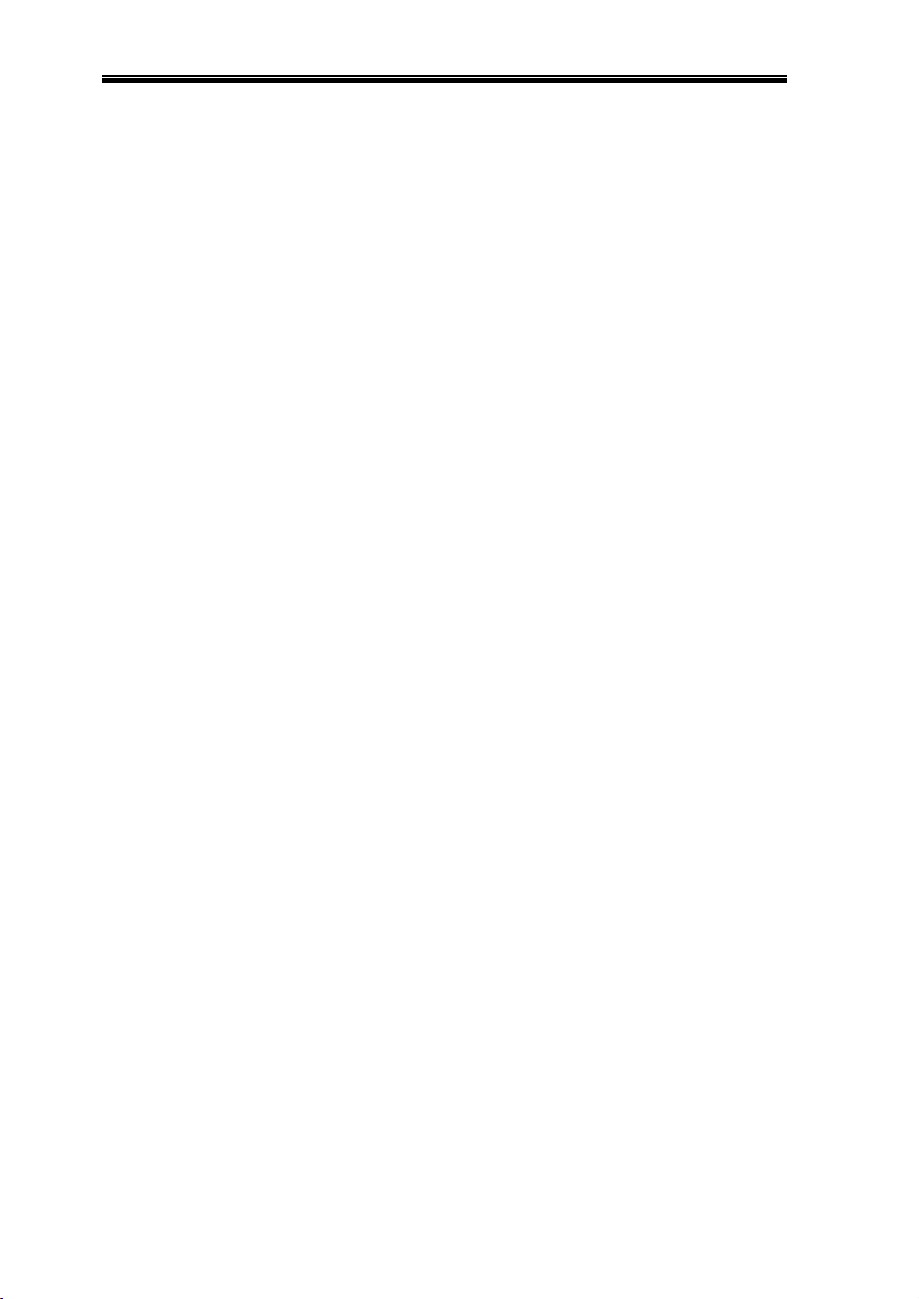
Comfort II User Manual
y As a beginner, you will be confused as sometimes, you are asked to
enter a number without the # key, while at other times, you have to
enter a number followed by the # key. The rule here is that if the
selection requires just a single number (0 to 9 and *), you just need to
press the number without #. An example of this is “Select Phone (1 to
8).” If you are required to enter a number which has 2 digits or more,
you need to enter # after the number. # is like the ENTER key on a
keyboard. An example is “Change Day, enter new number and # key”,
where the day is from 1 to 31 and requires # to enter.
13
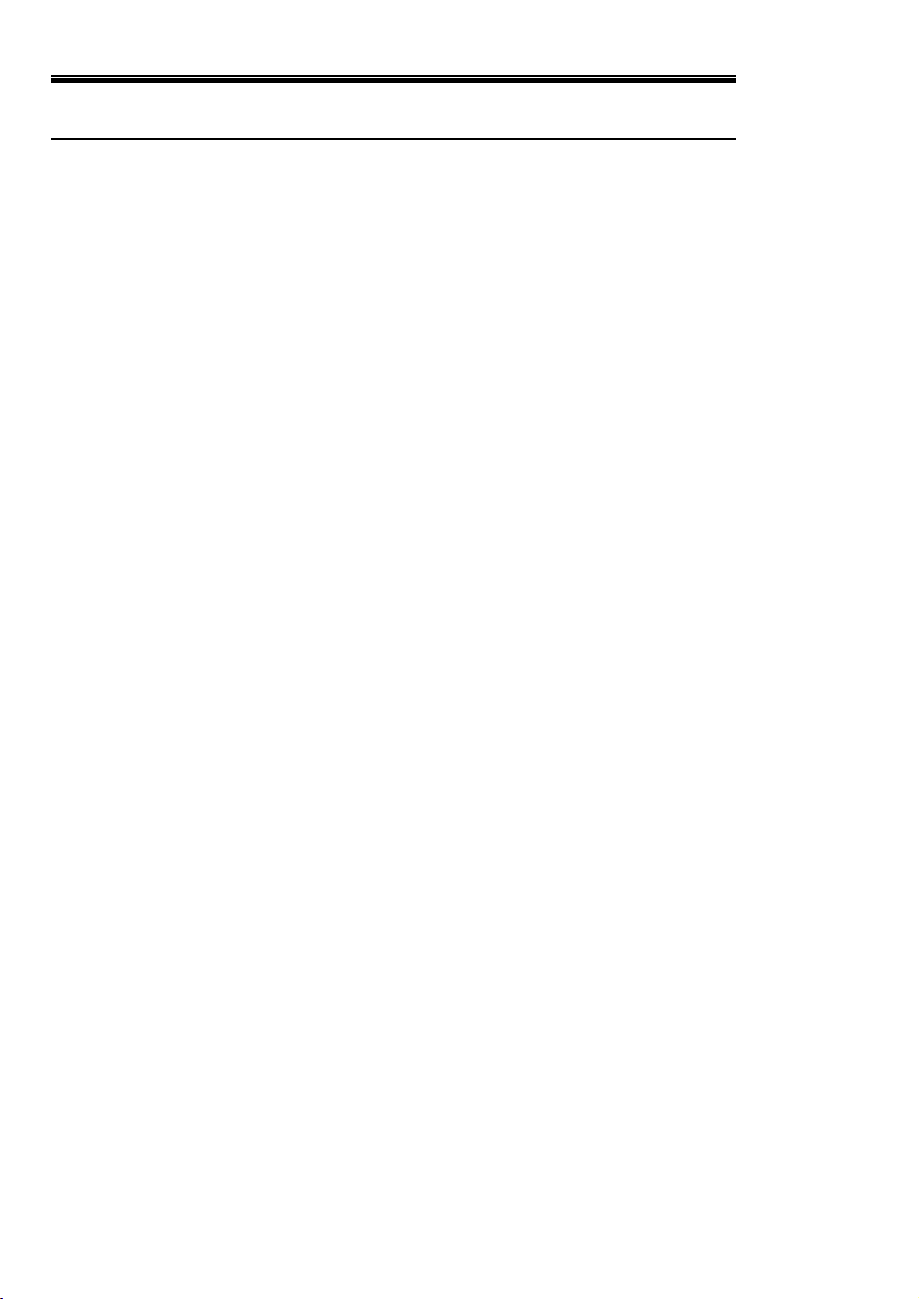
Comfort II User Manual
Important Notice
Test Regularly
To help ensure that your system continues to function as intended, it is
important that you test your system weekly. Refer to Checking Comfort
in this chapter and follow the instructions carefully. If your system does
not function properly, or if you have any questions about testing your
system, call your installation company.
Despite regular testing, it is still possible for the equipment to fail to
perform as expected, due to improper application, tampering, misuse
and other reasons.
Safety Instructions
Please abide to these basic safety precautions when using this product to
reduce the risk of shock, injury or other possible damage. The
manufacturer shall not be held responsible for damages or injury that are
incurred by not using the product according to the safety instructions.
y Read this User Manual and understand ALL instructions given.
y The system must be installed by an authorized Comfort installer.
y The system should not be installed in a location that will be exposed to
rain or moisture, or temperatures exceeding 40
y Any appliance connected to Comfort should not be able to cause any
hazard when turned on either remotely or automatically through Time
Programs.
y No components within the system are to be removed or exchanged,
except by an authorized Comfort installer or service center.
y Sign-in codes should be changed from the default values as soon as the
system is installed in order to prevent unauthorized access.
0
C or lower than 00C.
Fire Safety in the Home
Most fires occur in the home, and to minimize this danger, it is
recommended that a household fire safety audit be conducted and
family escape plan be developed.
Fire Safety Audit
1 Are all electrical appliances and outlets in a safe condition, e.g. frayed
cords, overloaded lighting circuits etc.? If you are uncertain of the
condition of your electrical appliances or electrical service, get a
professional evaluation done.
2 Are all flammable liquids stored safely in closed containers in a well
ventilated cool area? Cleaning with flammable liquids such as gasoline
should be avoided.
3 Are fire hazardous materials e.g. matches well out of reach of children?
4 Are furnaces and wood burning appliances properly installed, clean and
in good working condition?
14
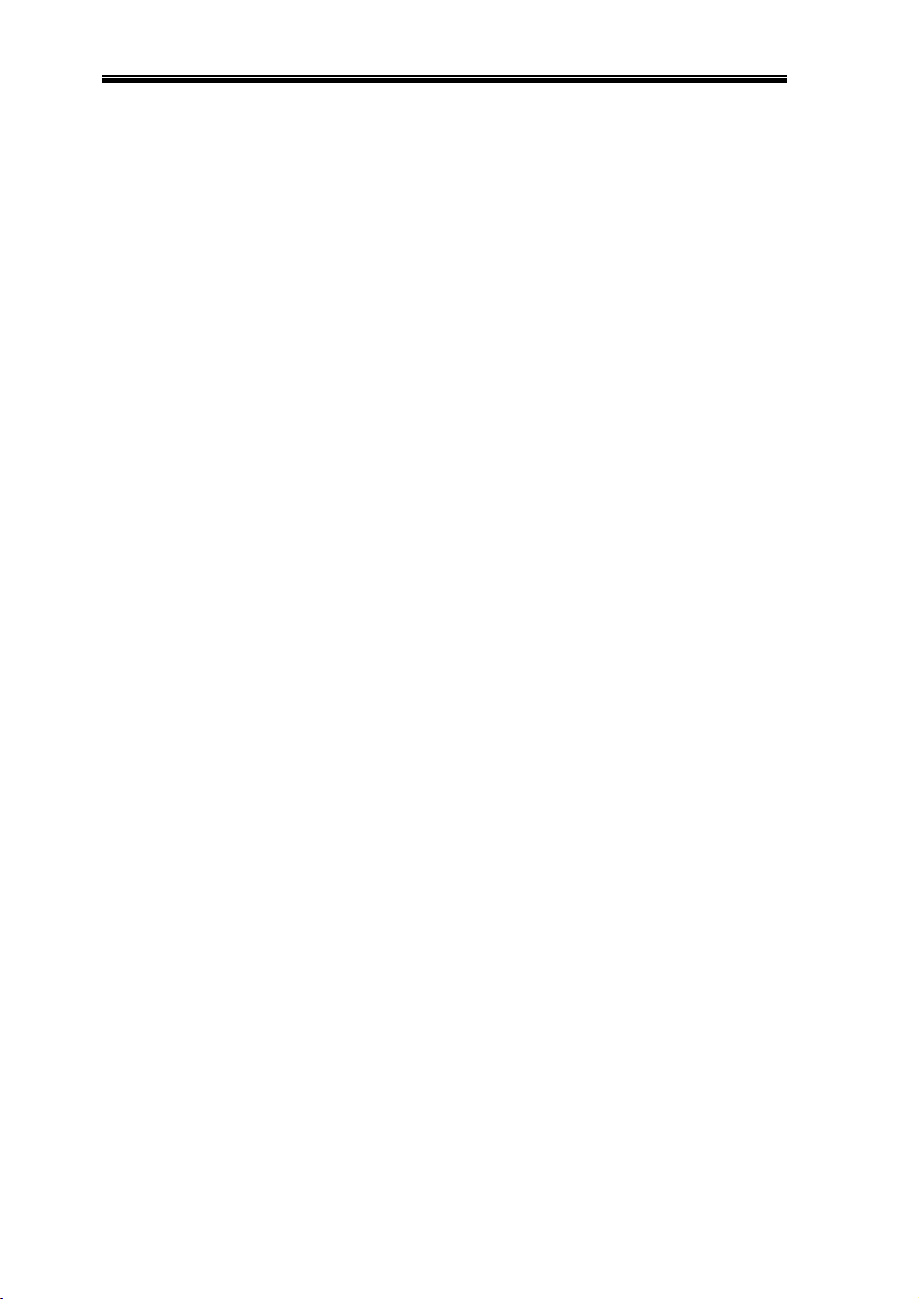
Comfort II User Manual
Family Escape Planning
There is usually very little time between the detection of a fire and the
stage at which it becomes deadly or uncontrollable. Therefore it is very
important that a family escape plan be developed, practiced and followed
1 Every family member should participate in developing the escape plan.
2 Study the possible escape routes from each location within the house.
Since many fires occur at night, special attention should be given to the
planning of escape routes from sleeping quarters.
3 It is essential that escape from a bedroom be possible without having to
open the interior door.
When making your escape planes, consider the following:
y Make sure that doors and windows that open to the outside are easily
opened, and are not painted shut.
y If opening or using an exit is too difficult for children, the elderly or
handicapped, plans for their rescue should be developed. This includes
making sure that those who are to perform the rescue can hear and
come to their aid.
y If the exit is above ground level, an approved fire ladder or rope should
be provided, as well as training in their use.
y Exits on ground level should be kept clear. Snow from exterior patio
doors should be removed.
y The family should have a predetermined assembly point where
everybody can be accounted for, e.g. at a neighbors house or across the
street.
y Once everyone is out of the house, call the Fire Department.
y A good plan emphasis quick escape. Do not investigate first or attempt
to fight the fire, and do not attempt to rescue belongings as this takes
up valuable time. Once outside, do not re-enter the house. Wait for the
fire department.
y Write the plan down and rehearse frequently, so that should an
emergency arise, everybody will know what to do. Revise the plan as
conditions change, e.g. new or fewer family members in the house, or if
there are changes to the layout of the house.
y Make sure your fire warning system is operational by conducting weekly
tests as noted in this manual. If you are unsure about system operation,
contact your installing company.
y It is recommended that you contact your local fire department and
request further information on home fire safety and escape planning. If
available, have your local fire prevention officer conduct an in-house fire
safety inspection
15
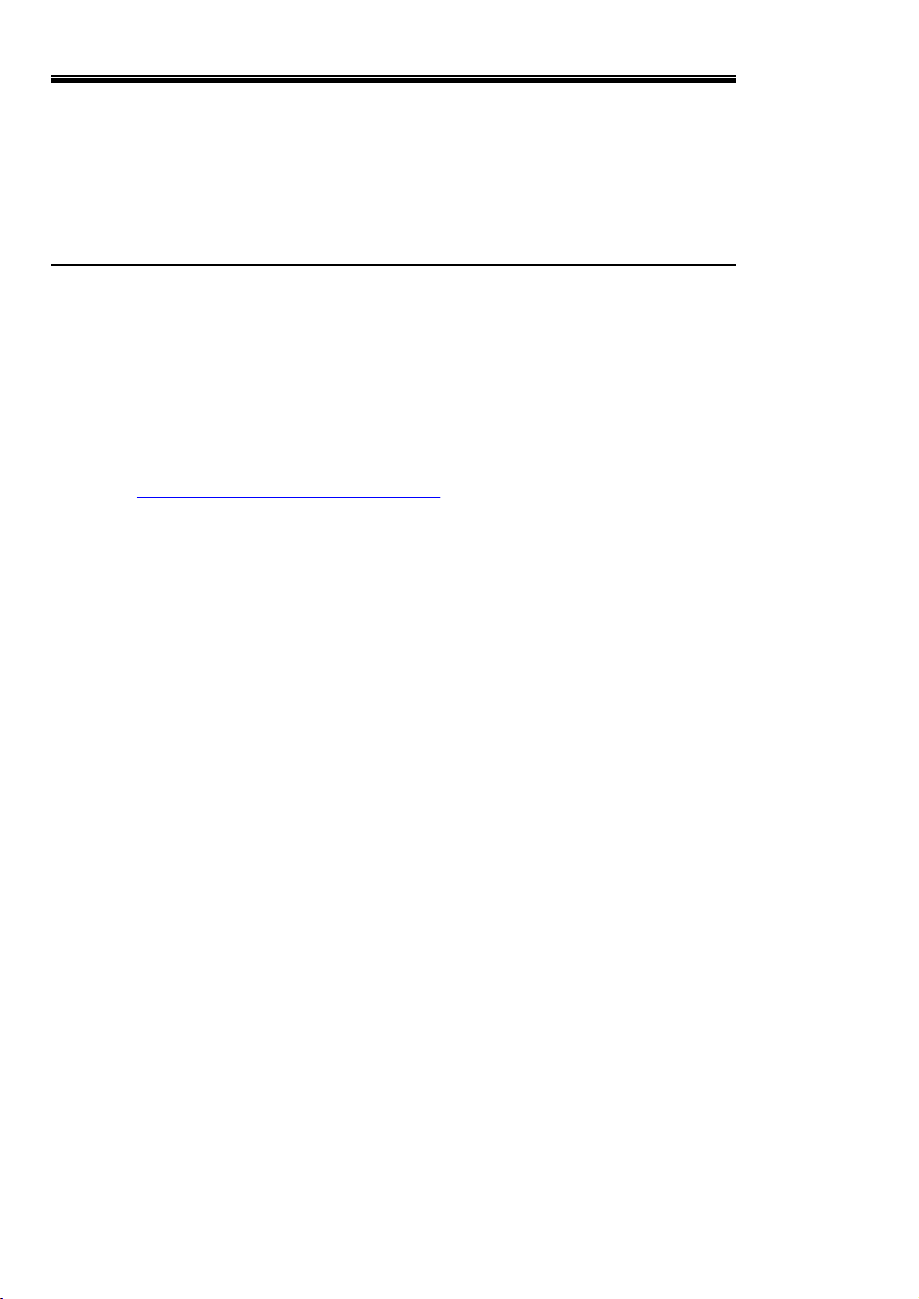
Comfort II User Manual
EN50131 Compliance (Europe)
The product CP9000-ULT/EN03 with firmware version 5.106 and above
is suitable for use in systems designed to comply with EN50131 (Europe)
and PD6662:2004 (United Kingdom) at grade 2 or 3 and environmental
class II
About Firmware
The Firmware is the microcontroller program that determines the
operation and function of Comfort. The firmware from Comfort version
5.100 onwards can be changed in order to upgrade the functionality of
the firmware where there are new features introduced in Comfort, or to
correct errors or bugs in the firmware. Firmware can be upgraded using
the UCM05 and Comfigurator software. When bugs in the firmware have
been identified, Cytech will provide new firmware upgrades incorporating
changes to eliminate them. Cytech also provides firmware to enhances
the functionality of the system or to add more useful features. Firmware
upgrades may be available for download from
http://www.cytech.biz/upgrades.html
installer to upgrade the firmware if needed. It is not necessary to
upgrade the firmware in Comfort unless there is a firmware error
to be rectified.
from time to time. Contact your
16
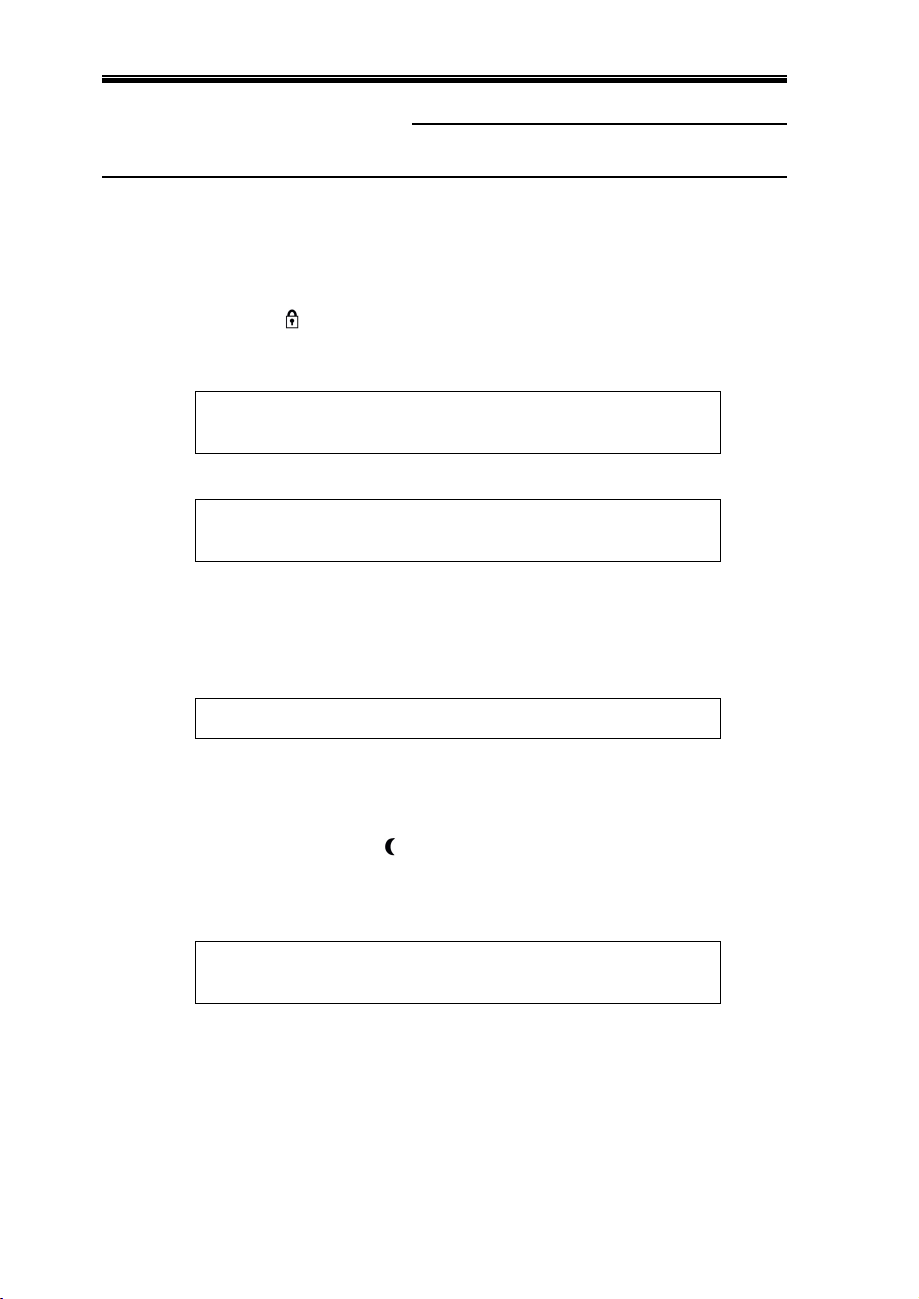
Comfort II User Manual
Arming the Security System
You can arm the security system to Away, Night, or Day modes using
the one-touch keys (the 3 keys on the top left). Follow the steps below.
Away Mode
Arm to Away if all occupants are leaving the premises, by pressing the
Away Key If any security zone monitored by the security system is
unsecured, i.e. doors and windows are open, their names will be
announced repeatedly on all the keypads, e.g.
Kitchen Window,
Balcony Door,...
Once they are secured, the keypads will announce
Please Exit..
Please Exit..
Leave the premises by the Entry door. When the door is closed, you will
hear 2 beeps on the siren to confirm that the system is armed. If there is
a strobe light, this will flash for several seconds. The red Armed/Alarm
indicator on the keypad comes on steady (not flashing) and the keypad
will announce
SECTION 2 THE SECURITY SYSTEM
Night Mode
Away Mode
All your lights and appliances can be automatically switched off, if
programmed to do so by your installer.
Press the Night button (to arm to Night Mode before going to bed at
night. If any security zone monitored by the security system is
unsecured, i.e. doors and windows are open, their names will be
announced repeatedly on all the keypads, e.g.
Kitchen Window,
Balcony Door,...
After all the announced doors and windows are closed, the security
system will arm after a few seconds and the keypad will announce
17
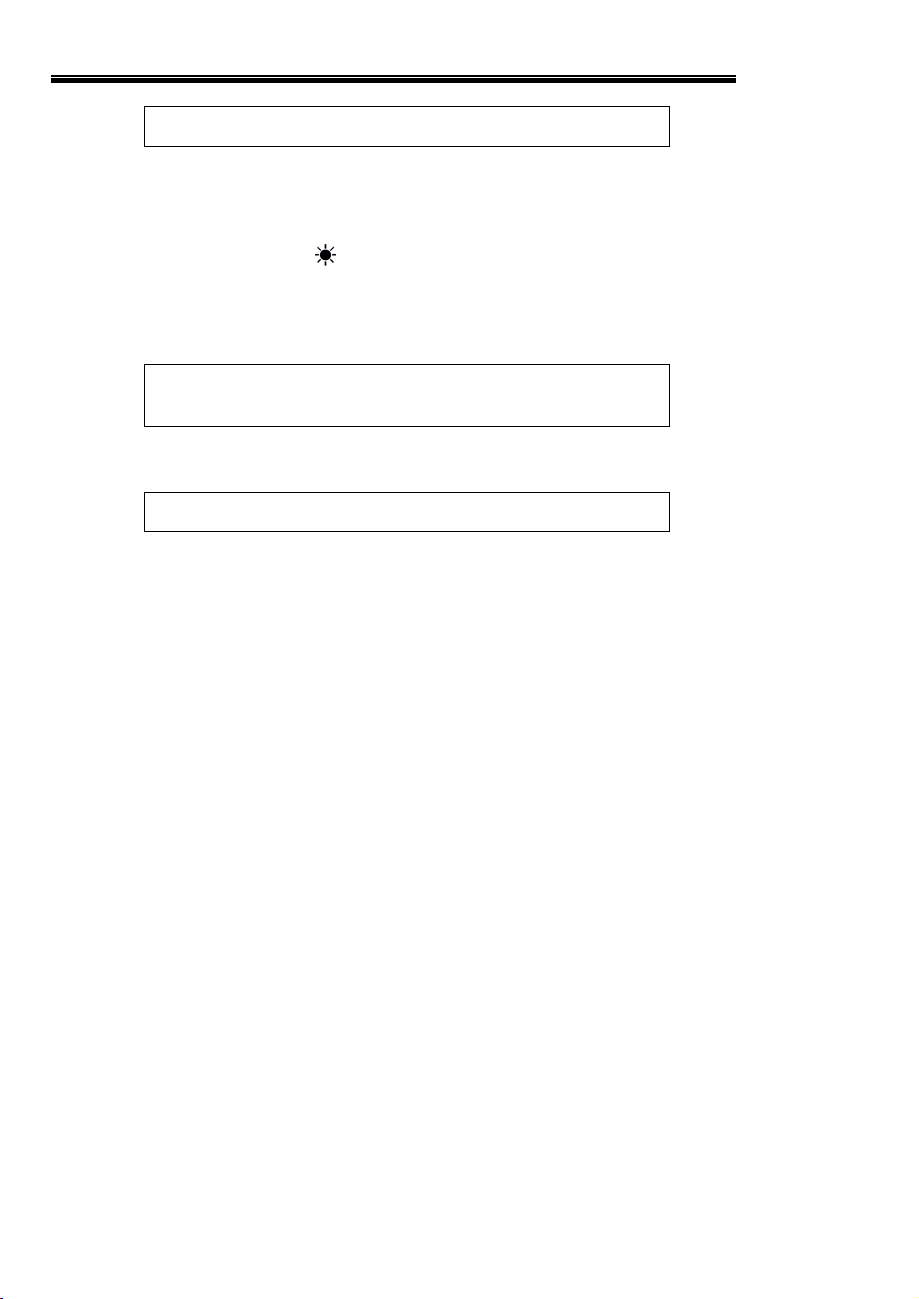
Day Mode
Comfort II User Manual
Night Mode
All zones are protected, with the possible exception of designated interior
zones, normally Motion Detectors.
Press the Day button on the keypad to arm to Day Mode. In Day
Mode, all interior zones will be inactive, while doors and windows are
protected. If any security zone monitored by the security system is
unsecured, i.e. doors and windows are open, their names will be
announced repeatedly on all the keypads, e.g.
Kitchen Window,
Balcony Door,...
After all the announced doors and windows are closed, the security
system will arm after a few seconds and announce
Day Mode
The red Armed/Alarm indicator on the Keypad will be lighted. In Day
Mode, all interior zones are disabled to allow free movement within the
premises without causing an alarm, while perimeter doors and windows
are protected.
Note: There may or may not be any difference between Day and Night
Mode, depending on how your Comfort installer assigns the Motion
detectors in the premises.
Vacation Mode
Vacation Mode is exactly like Away Mode, except that Comfort can switch
appliances on and off at different times each day to give the impression
that the house is still occupied (provided your installer has programmed
the system accordingly). Vacation Mode is not available on the
one-touch keys. Go to User Menu 1 to Arm Security System, 4 for
Vacation Mode.
Force-Arming
When some zones are open when you are trying to arm using the keypad
or telephone, you may force-arm the system by pressing the # key.
This automatically bypasses all open zones until they are closed. If the
open zones are closed later, they will be protected like other zones. This
may be useful if a window is open which is on another floor from the
keypad. You can force arm the system and then close the window after
arming.
Note: The Force-arm function may be disabled by the installer if it is not
allowed under local regulations.
18
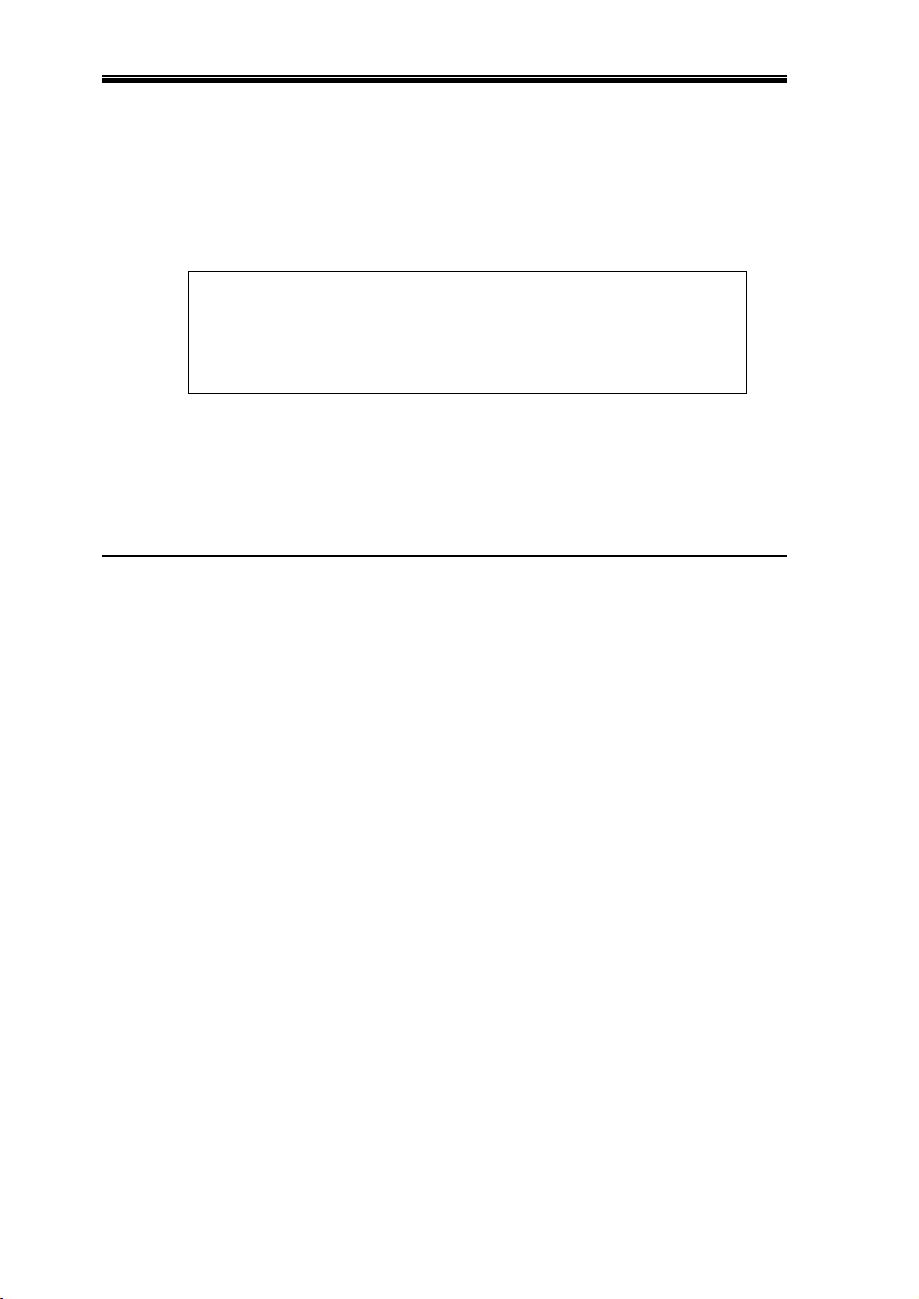
Comfort II User Manual
Arming from the Telephone
Comfort can be armed from an internal phone or a remote phone. From
the house phone, press * and enter your user code (default 1234) and
the # key. From a remote phone, call home and wait for Comfort to
answer, and while the greeting message is playing, press * and enter
your user code (default 1234) and the # key. The Voice menu will be
heard. Press 1 to Arm Security System; The Arm Security Menu is;
Press 1 for Away Mode
2 for Night Mode
3 for Day Mode
4 for Vacation Mode
Press # to End
Select which mode to arm to.
If zones are open while arming, press *# on the telephone keypad to
Force-arm (ie automatically bypass the open zones) the system,
provided this operation is enabled in your system.
Security Off / Stop Alarm
To disarm, i.e. to turn off security, enter your user code (default 1234#)
on the keypad.
DO NOT press * before your code, as this will go into user menu
instead of disarming.
The red Armed/Alarm LED indicator turns off and the green
Home/Trouble LED indicator turns on to show that security is off, and the
voice says “Security Off”.
If the Entry door is opened when the system is armed to any mode
(Away, Night, Day, Vacation) an entry delay will be started to allow time
for people coming home to disarm the system. During Entry Delay, the
keypad beeps and the red Alarm/Alarm indicator flashes. Disarm the
system to Security Off during the entry delay. If a valid code is not
entered in the allowed time, an Intruder Alarm will be triggered.
When an alarm occurs, causing the sirens to sound, you can turn silence
the alarm by entering your code (default 1234#). Entering the code (and
# key) during an alarm, or when the system is armed will turn off
security. Do not press the * key before the code, as this will go
into voice menu and not turn off the security or alarm. If you do
get into the voice menu, press 0 for Security Off to disarm.
Do not disarm the security system unless you are sure that there
is no intrusion into the premises.
19
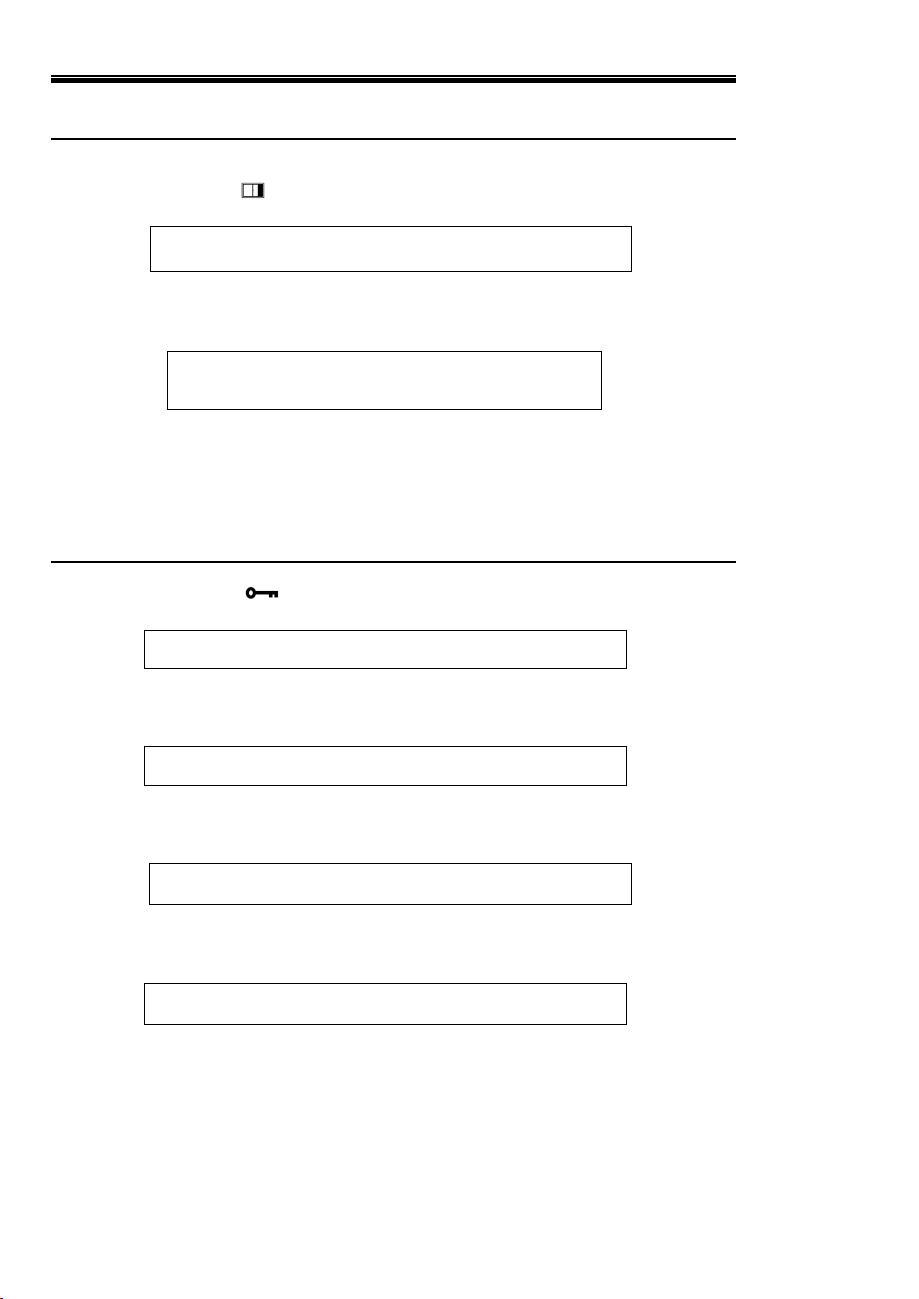
Comfort II User Manual
Bypassing Zones
To temporarily bypass a zone (i.e. cause the system to ignore a zone),
press F +1 (open window icon). The Keypad voice menu says
Enter Zone Number and # key
The Zone assignment table is at the back of this booklet. Enter the zone
number to bypass and the # key. The zone is then announced, e.g.
Kitchen Window Bypass Off
Press 1 for On, 0 for Off
Press 1 to bypass and 0 to unbypass. A bypassed zone will not cause an
alarm.
All bypassed zones are automatically unbypassed when the
system is disarmed.
Changing Your Code
Press F+7 it . The Keypad menu says
Please Sign In
Enter your existing code and # key. The default user code is 1234. The
voice menu asks for the new code..
Enter new code and # key
Enter your new code of 4 to 6 digits and the # key. The Keypad will ask
for the code to be entered again as confirmation.
To confirm, Enter New Code and # key
If the number corresponds with the 1st number entered, the voice menu
will say
Sign-in Code OK
Always change your code immediately after Comfort is
commissioned, to prevent unauthorized access.
20
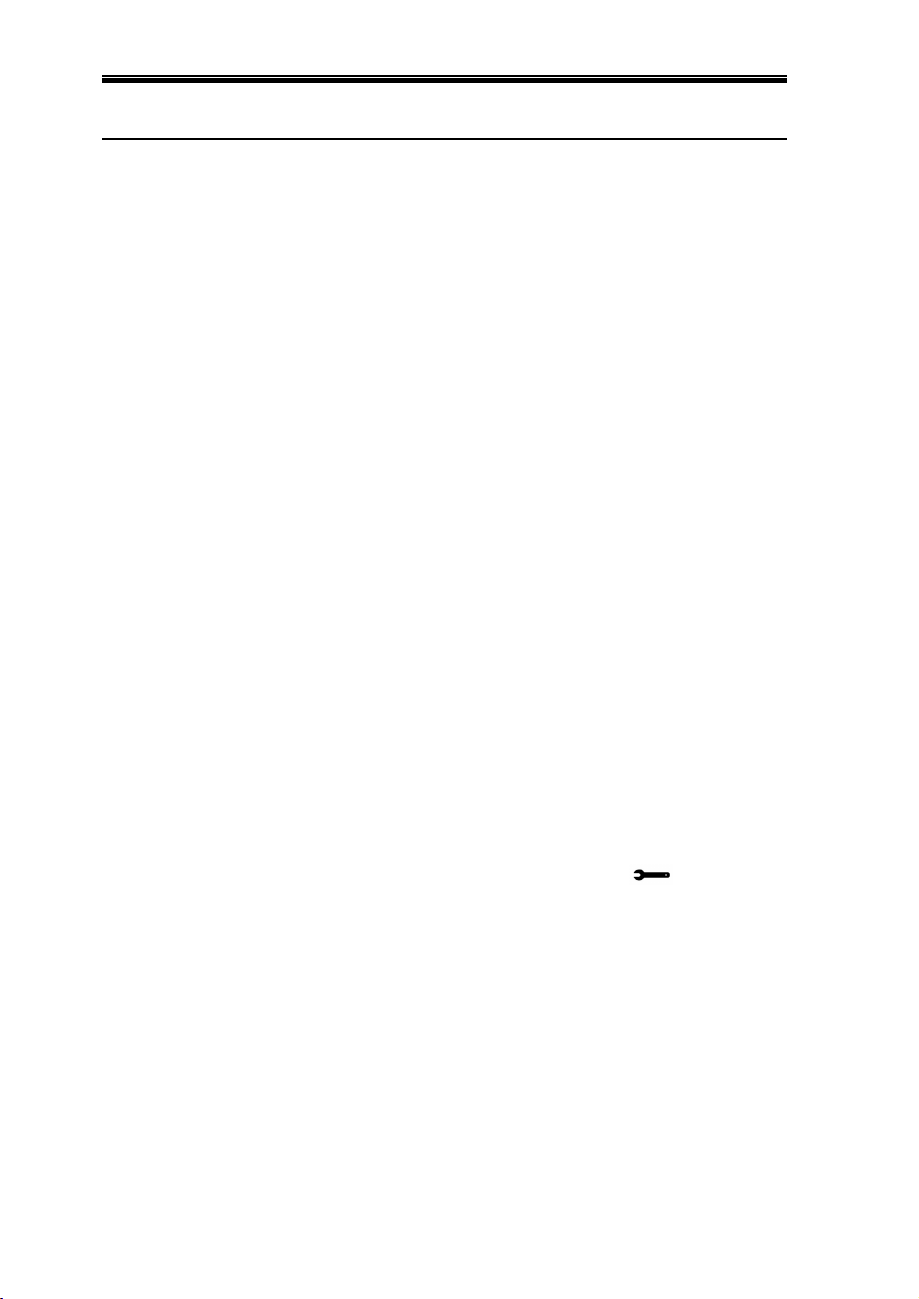
Security Safeguards
Duress Code
If the duress code is entered twice, the system will seem to disarm
normally, but Comfort will silently dialout to the designated programmed
numbers. Enter your duress code if you are forced to turn off the security
system by an intruder.
Your duress code is your sign-in code +/- 2. For example, if your sign-in
code is 1356, the duress codes are 1354 or 1358. To safeguard against
entering your duress code by mistake, you need to enter the duress code
twice to activate the silent duress alarm. The first time you enter the
duress code, it will not be accepted; there will be a long beep meaning
wrong code. If you enter the duress code again, this confirms that you
intend to generate a Duress Alarm. This safeguard is an important
feature as many duress alarms are due to inadvertent user entry. If the
Duress alarm is programmed to dial to a voice phone, Comfort will say
the name of the person (user name) who initiated the duress call.
You may disarm a duress alarm by signing in with the correct code on
the local phone. A Duress Alarm cannot be disarmed remotely. Duress
sign-in works only on the local phone. Signing in with your duress code
remotely is treated as a wrong code.
Sign In Tamper
Comfort has an effective safeguard against hacking, or the practice of
trying to find out the sign in codes by repeatedly entering codes on the
telephone or Keypad. After 6 unsuccessful attempts, a Sign In Tamper
alarm will be generated, which cause a beeping alert and can be set to
dial to pagers and telephones. The Sign in Tamper alarm is reset by
entering a correct code twice. Double entry of a code to clear Sign in
Tamper is another security feature to defeat hackers who happen to
guess the correct code after a few attempts.
Comfort II User Manual
Engineer Access Restriction
The Engineer Code allows Installing Engineers to locally or remotely
program or interrogate Comfort. The Engineer Code is permitted only if
the user gives authorization by pressing Keypad F+0 The
authorization is automatically canceled whenever the system is armed or
at the end of each day to protect against unauthorized access.
21
